Make Your Own USA Passport Picture
by cfishy in Circuits > Cameras
262774 Views, 22 Favorites, 0 Comments
Make Your Own USA Passport Picture

Say no to unsatisfactory, expensive passport pictures!
Many people hate their passport pictures because they are too embarrassed to ask the photographer to re-take it. I like to have control over how I look on my passport, so I take it myself.
Walgreens charges $11.99 for a set of two passport photos taken by the clerks. For a dollar, you can take your own nice pictures, and get four passport pictures printed from Walgreens. You can tweak your "neutral facial expression and both eyes open" smile until you are completely happy with it. After all, a passport lasts 10 years! So make it a good one.
Making your own passport picture is fun, quick and easy, and it saves you money. This step-by-step instructable with detailed pictures shows you how.
Many people hate their passport pictures because they are too embarrassed to ask the photographer to re-take it. I like to have control over how I look on my passport, so I take it myself.
Walgreens charges $11.99 for a set of two passport photos taken by the clerks. For a dollar, you can take your own nice pictures, and get four passport pictures printed from Walgreens. You can tweak your "neutral facial expression and both eyes open" smile until you are completely happy with it. After all, a passport lasts 10 years! So make it a good one.
Making your own passport picture is fun, quick and easy, and it saves you money. This step-by-step instructable with detailed pictures shows you how.
Tools
Tools you need:
- A camera to take a picture of yourself, if you don't already have one.
- A computer with internet connection and a browser that supports Flash.
- A pair of scissors to trim your pictures to size.
Take a Digital Picture of Yourself
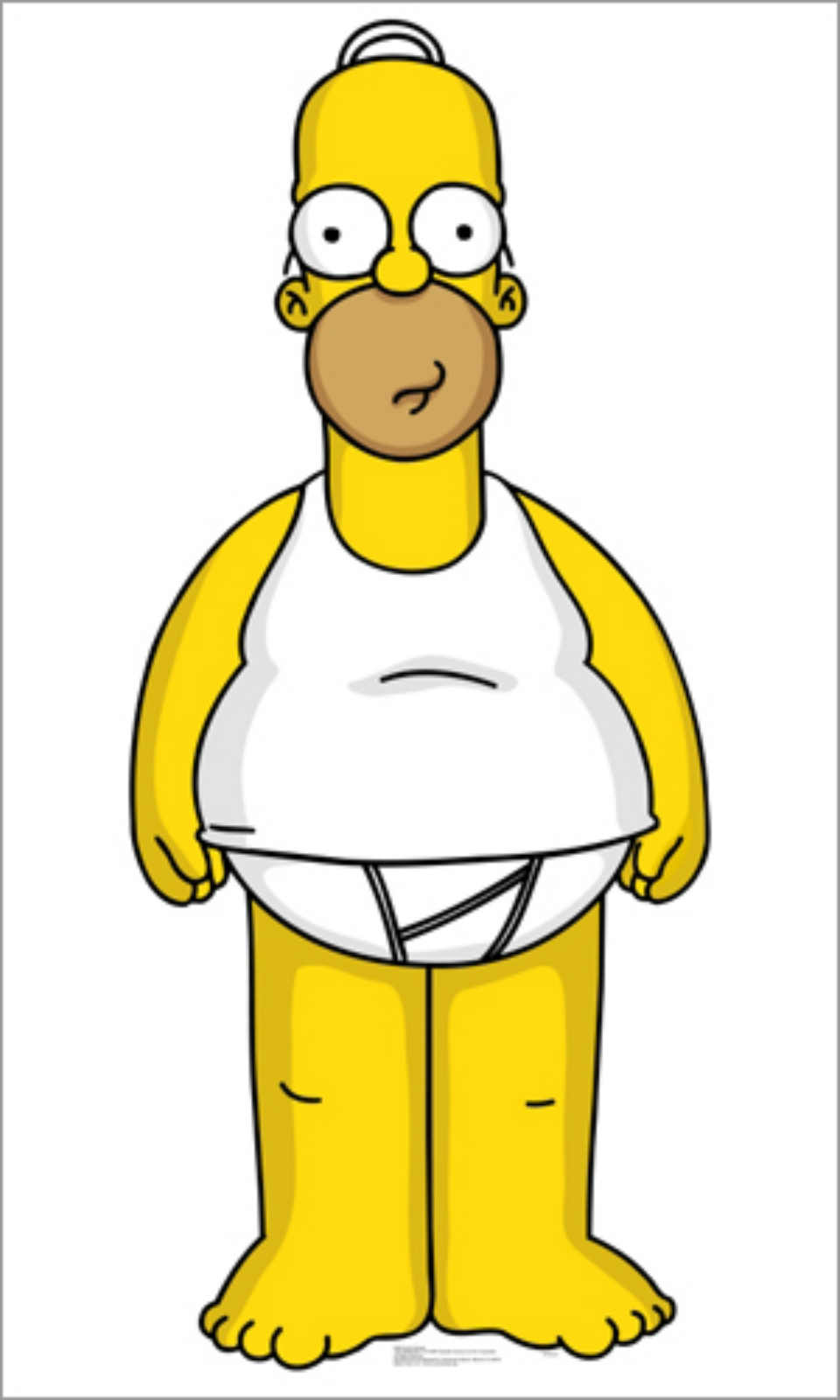
First, obtain a digital picture of yourself. Here I am using Homer's picture as an example.
In essence, just take a nice picture of yourself in front of a white background with ample white space around your face, and we'll worry about cropping it in the next step.
There are strict rules on how a passport picture should be taken, but you don't need to be a pro to do it yourself. According to http://www.travel.state.gov/ here are the requirements on passport photos.
If you are applying for a U.S. Passport, you must provide one (1) photo. Your passport photo must be:
Make sure you look at some example pictures here: http://www.travel.state.gov/passport/pptphotoreq/photoexamples/photoexamples_5300.html
These examples show restrictions on:
Once you got a picture you are happy with, let's crop it to specifications:
In essence, just take a nice picture of yourself in front of a white background with ample white space around your face, and we'll worry about cropping it in the next step.
There are strict rules on how a passport picture should be taken, but you don't need to be a pro to do it yourself. According to http://www.travel.state.gov/ here are the requirements on passport photos.
If you are applying for a U.S. Passport, you must provide one (1) photo. Your passport photo must be:
- In color
- Printed on photo quality paper
- Taken within the last 6 months to reflect your current appearance
- Taken in front of a plain white or off-white background
- Taken in full-face view directly facing the camera
- With a neutral facial expression and both eyes open
- Taken in clothing that you normally wear on a daily basis:
- Uniforms should not be worn in your photo, except religious clothing that is worn daily.
- Do not wear a hat or head covering that obscures the hair or hairline, unless worn daily for a religious purpose. Your full face must be visible, and the head covering must not cast any shadows on your face.
- Headphones, wireless hands-free devices or similar items are not acceptable in your photo.
- If you normally wear prescription glasses, a hearing device or similar articles, they may be worn for your photo.
- Dark glasses or non-prescription glasses with tinted lenses are not acceptable unless you need them for medical reasons (a medical certificate may be required) Glare on glasses is not acceptable in your photo. Glare can be avoided with a slight downward tilt of the glasses or by removing the glasses or by turning off the camera flash.
Make sure you look at some example pictures here: http://www.travel.state.gov/passport/pptphotoreq/photoexamples/photoexamples_5300.html
These examples show restrictions on:
- Head Position & Background
- Brightness, Contrast & Color
- Exposure & Lighting
- Resolution & Printing Quality
Once you got a picture you are happy with, let's crop it to specifications:
Crop the Picture
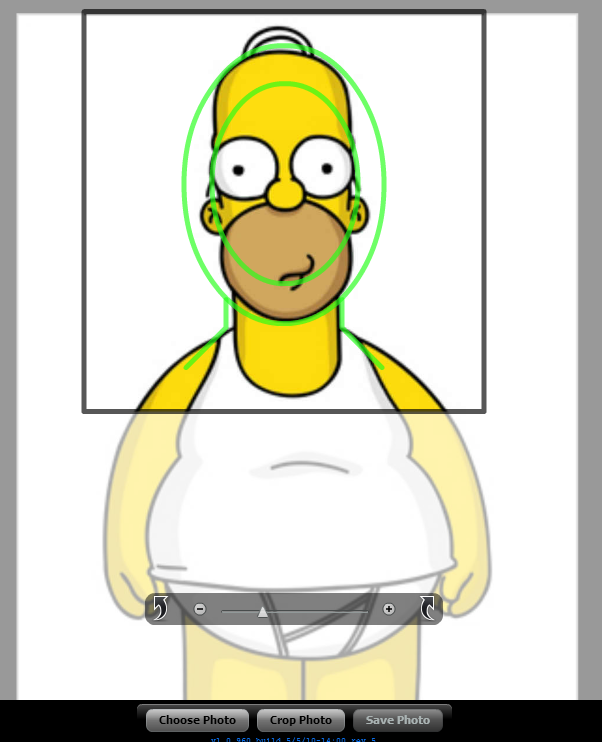
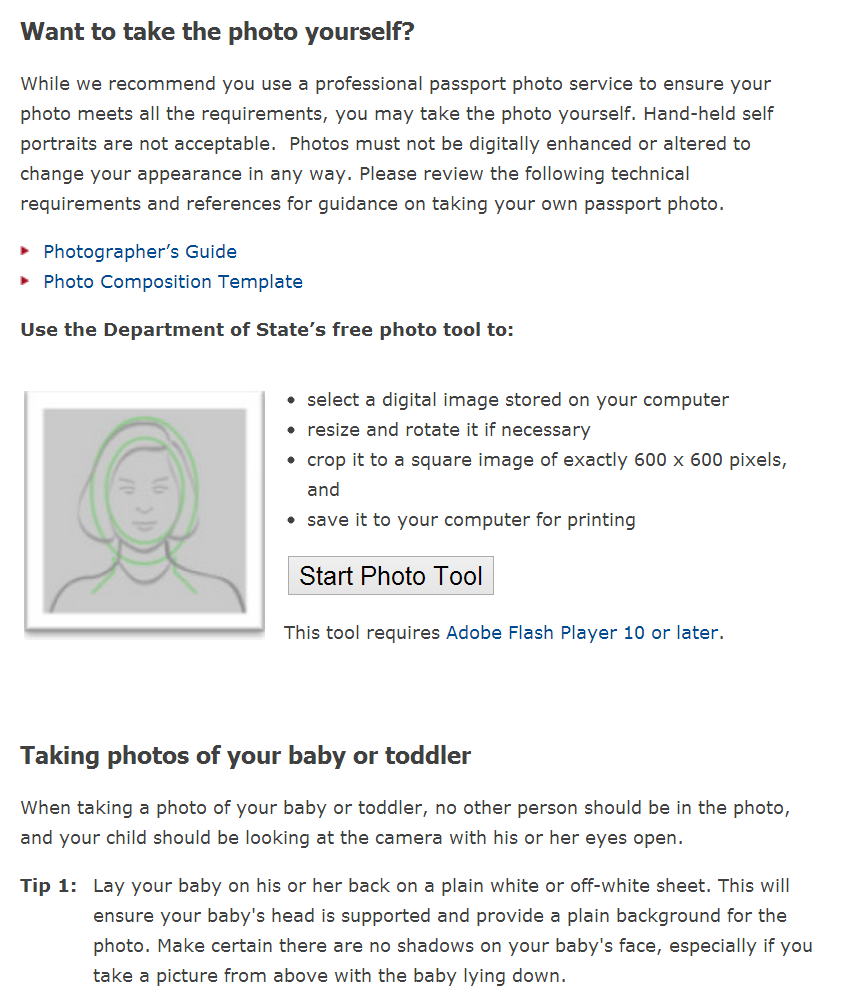
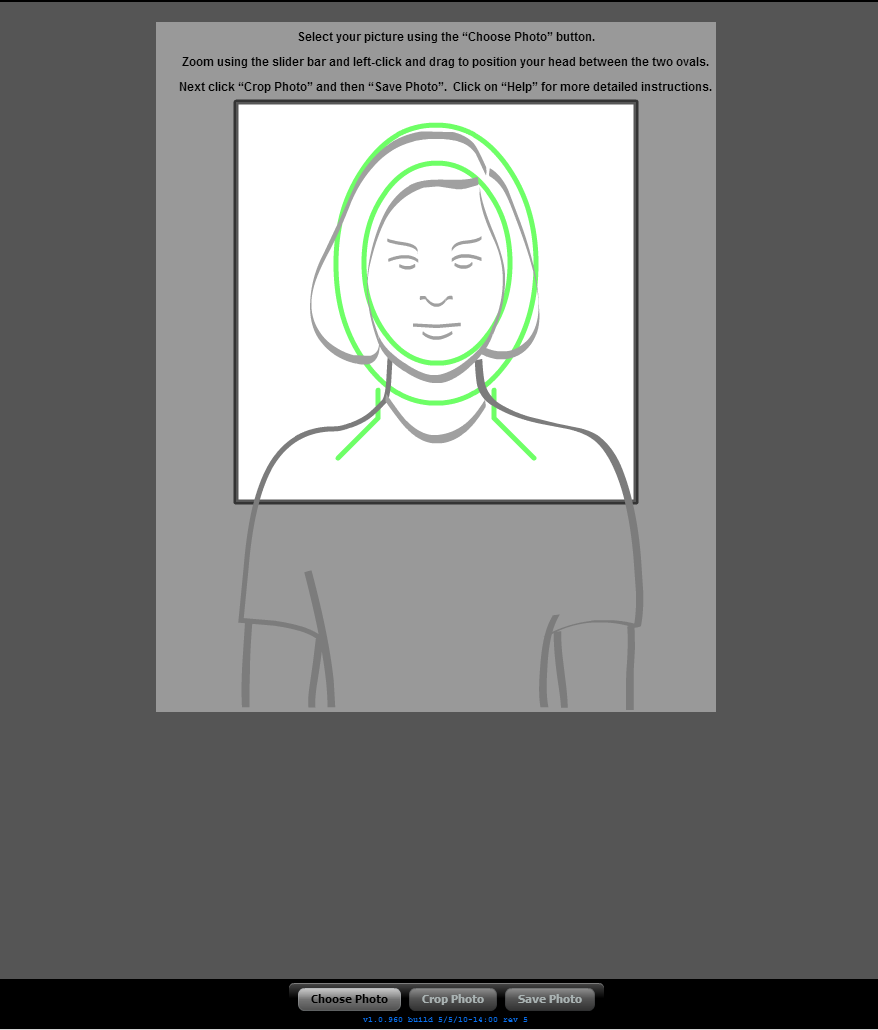
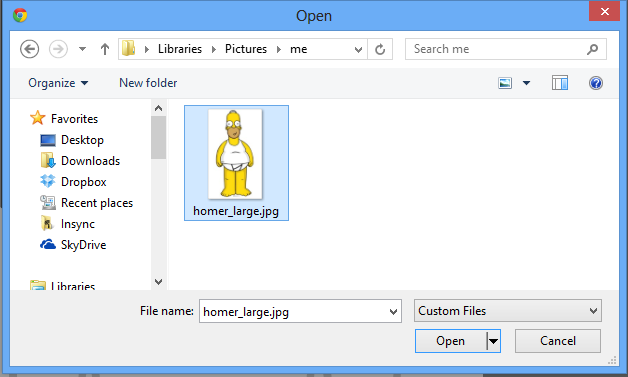
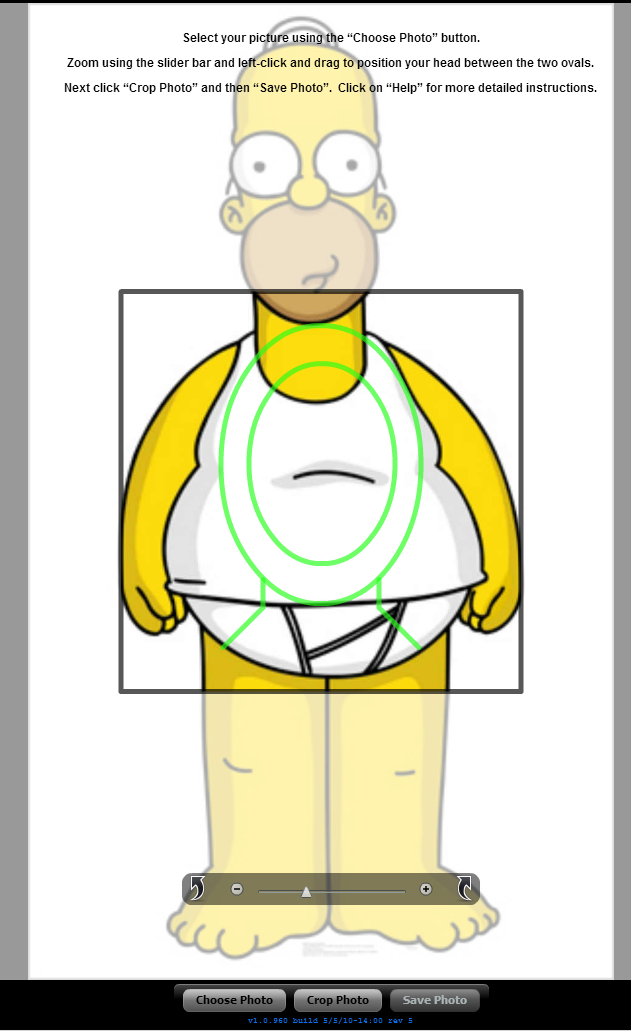
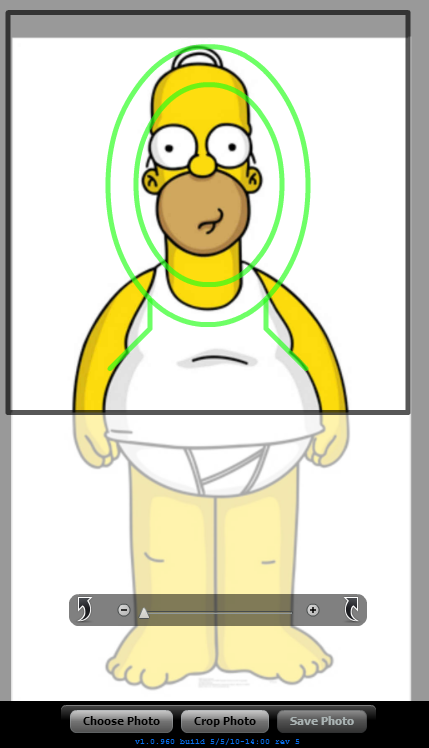
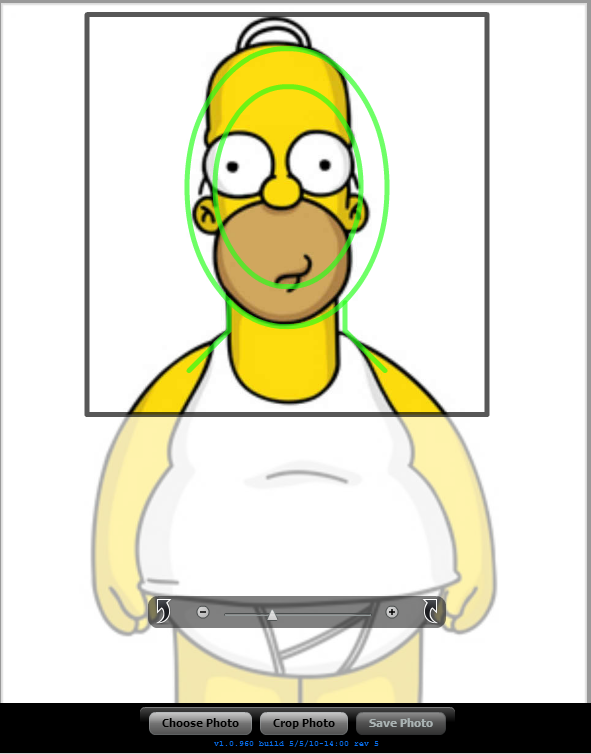
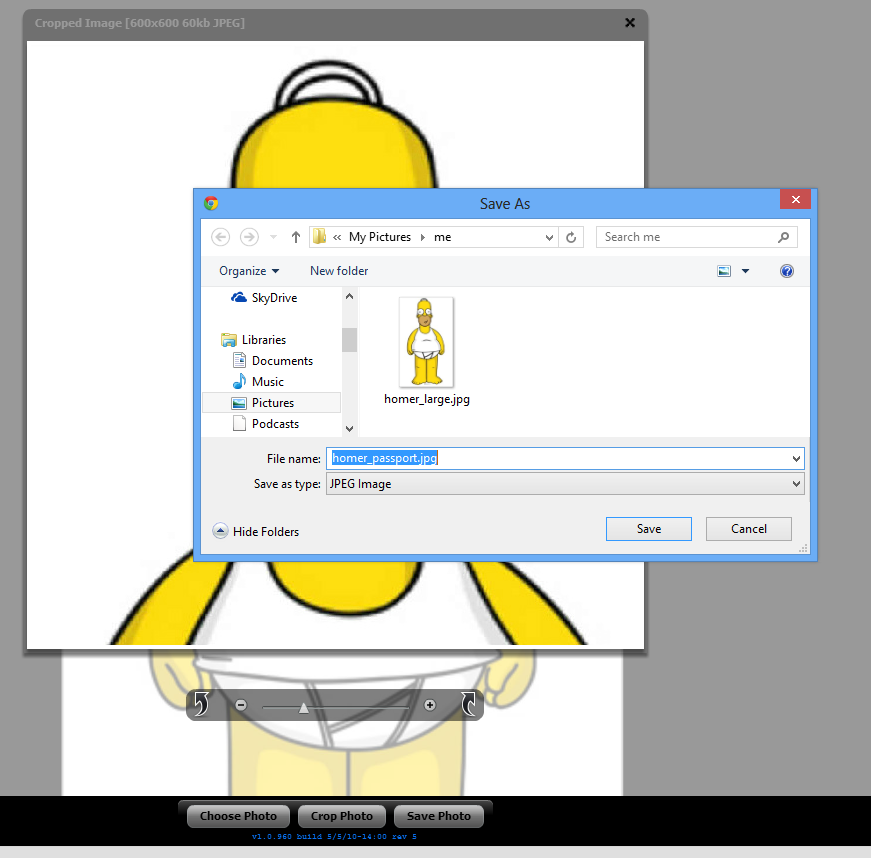
Next, you want to digitally crop the image from previous step to government specifications using an online tool developed by the fed here: http://travel.state.gov/_res/flash/cropper/FIG_cropper.html#
According to http://www.travel.state.gov/ the size should be:
http://travel.state.gov/_res/flash/cropper/FIG_cropper.html#
As you can see, this tool provides an easy to use bright green guidelines for where to place your head. You can drag to reposition, and use the slider on the bottom to zoom in and out. Put the head between the outer and inner ellipse line. Once you're happy with it, use the botton on the bottom of the page to crop and save the picture file to your hard drive.
You now have a good picture for printing your passport! Next, we'll digitally add extra blank space to it, so that we can print it at wallet size at Walgreens.
According to http://www.travel.state.gov/ the size should be:
- 2 x 2 inches (51 x 51 mm) in size
- Sized such that the head is between 1 inch and 1 3/8 inches (between 25 and 35 mm) from the bottom of the chin to the top of the head. View the Photo Composition Template for more size requirement details.
http://travel.state.gov/_res/flash/cropper/FIG_cropper.html#
As you can see, this tool provides an easy to use bright green guidelines for where to place your head. You can drag to reposition, and use the slider on the bottom to zoom in and out. Put the head between the outer and inner ellipse line. Once you're happy with it, use the botton on the bottom of the page to crop and save the picture file to your hard drive.
You now have a good picture for printing your passport! Next, we'll digitally add extra blank space to it, so that we can print it at wallet size at Walgreens.
Widen the Picture Canvas for Printing
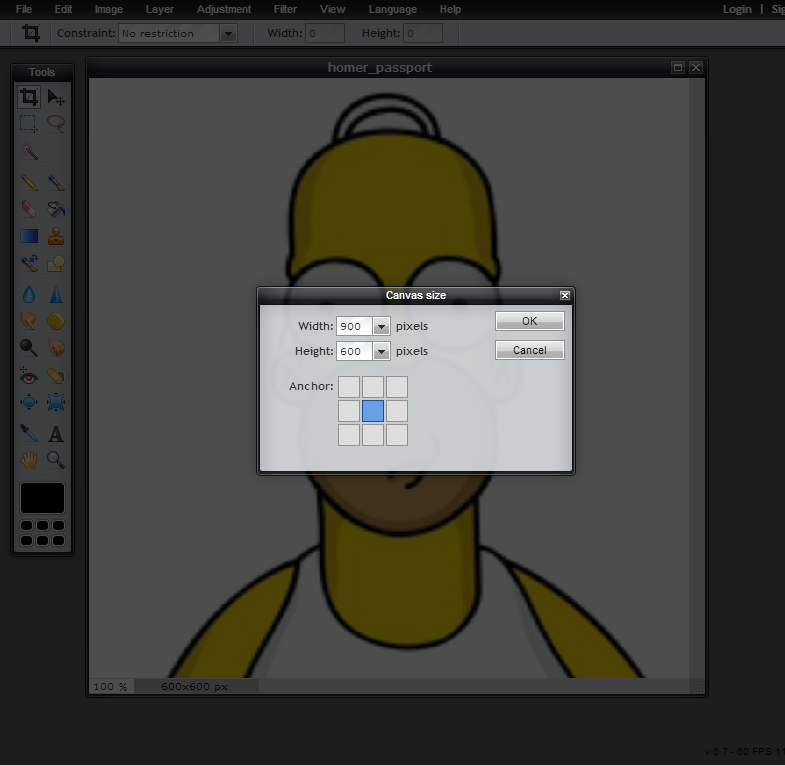
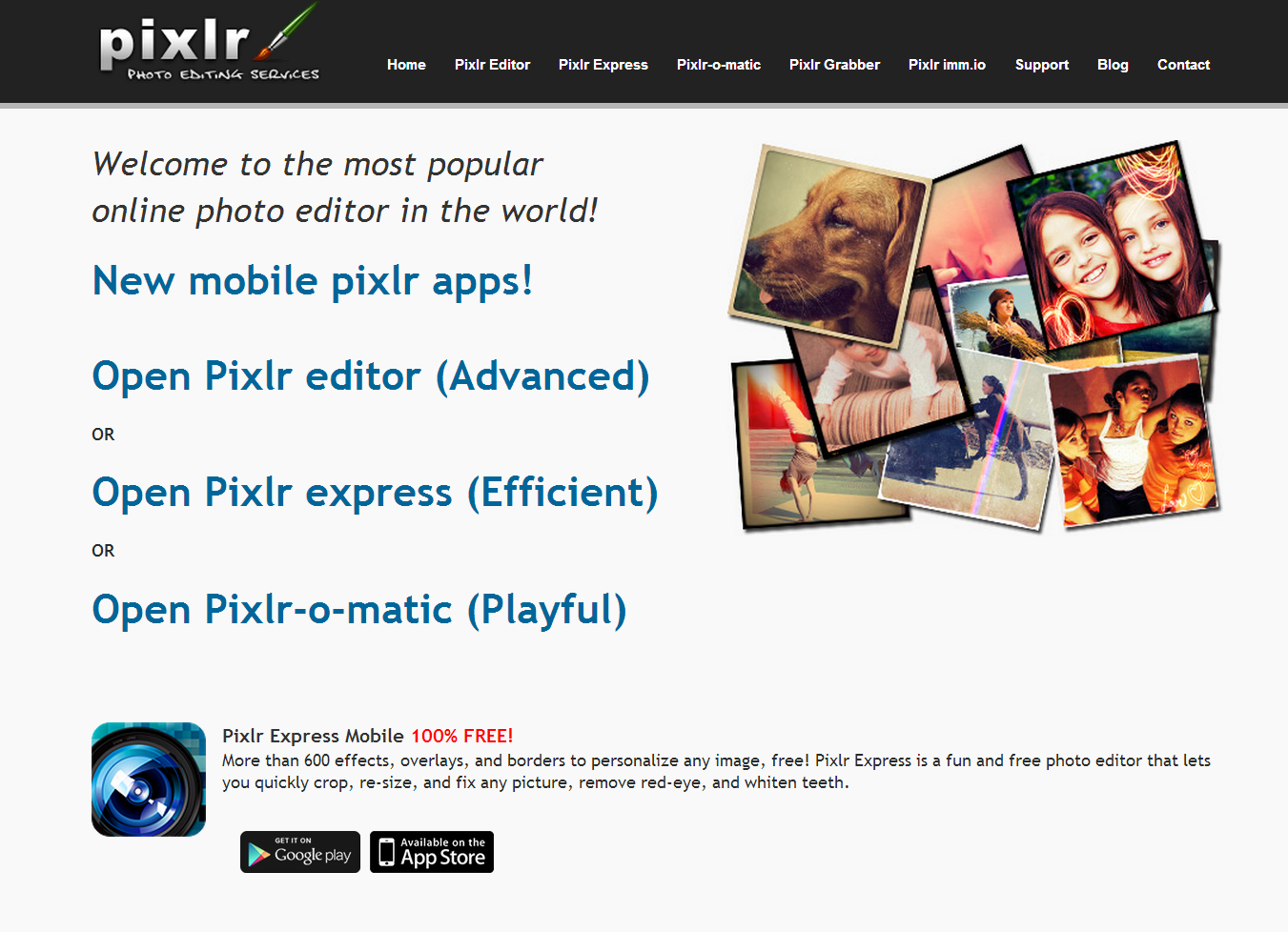
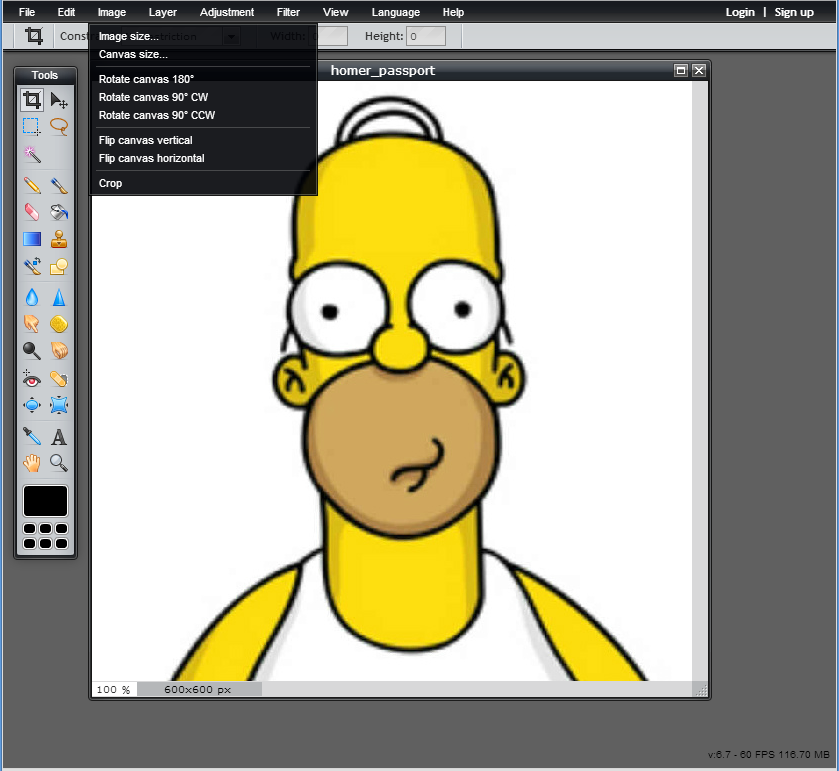
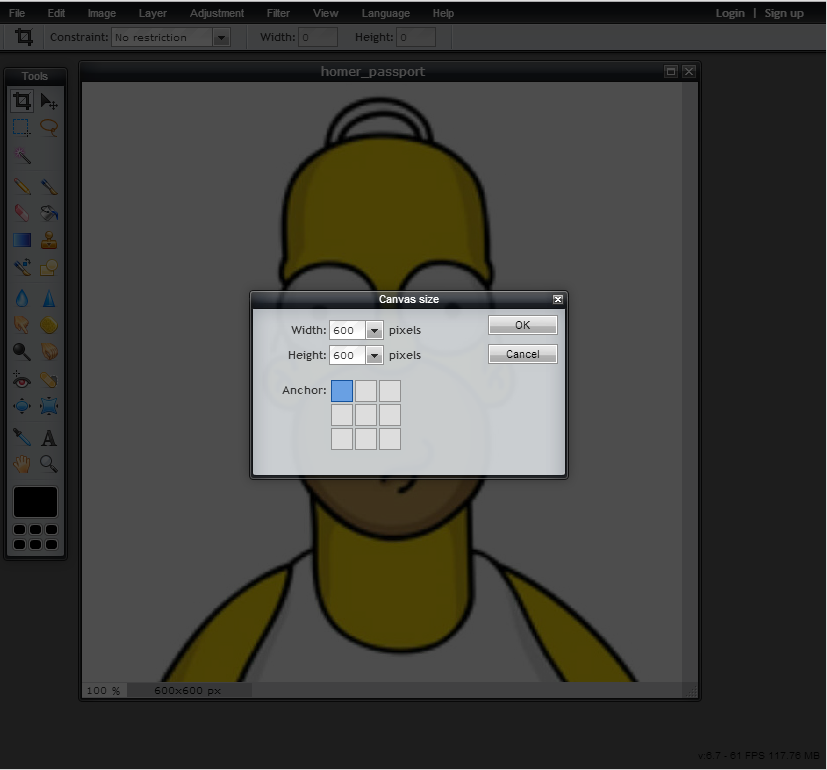
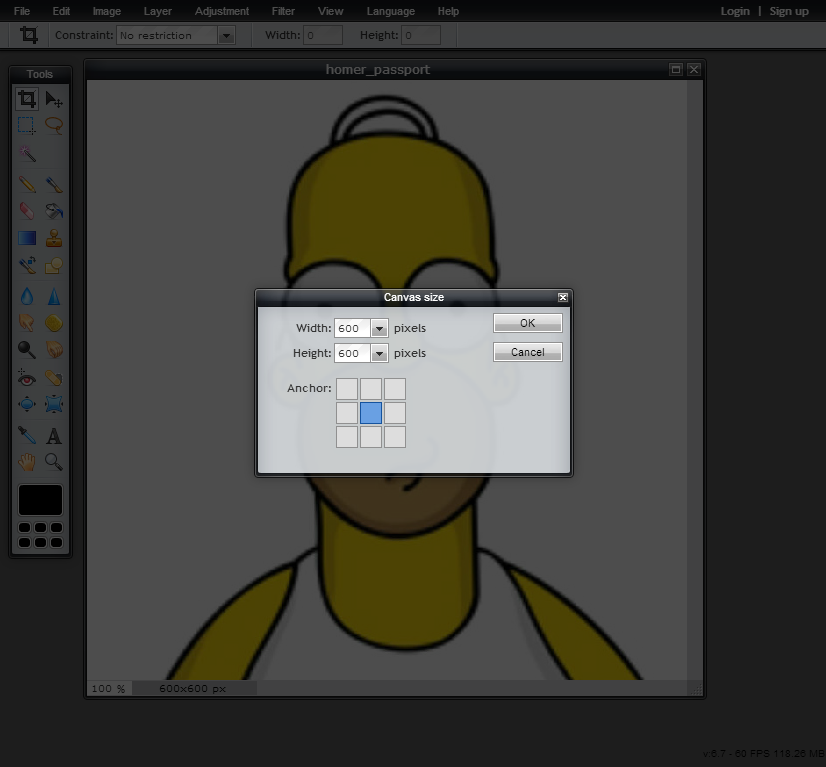
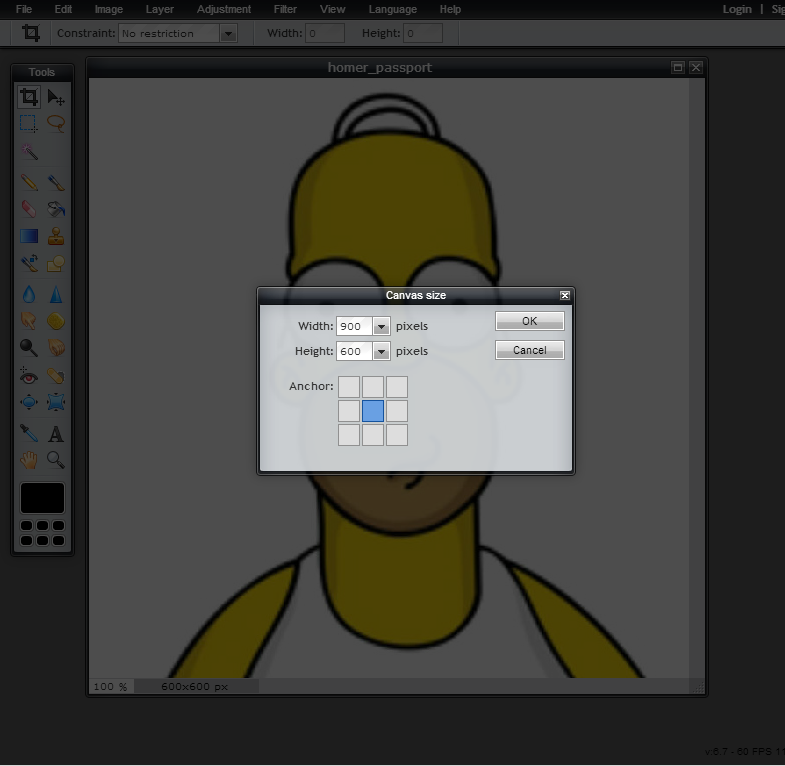
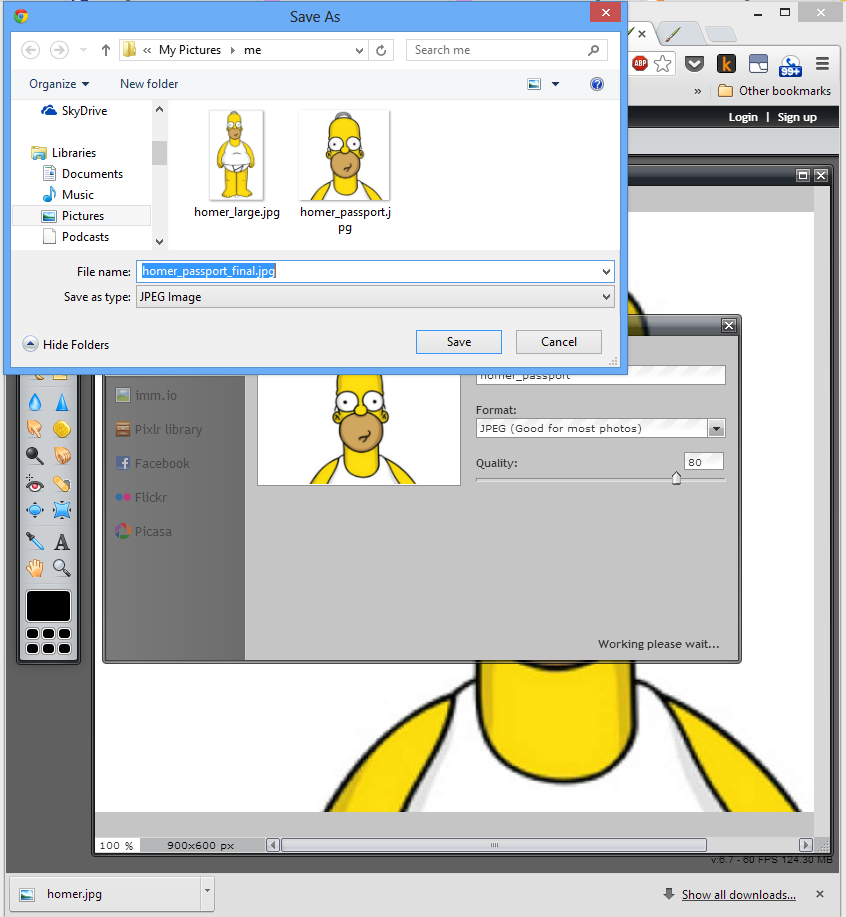
From previous step, you should have a 600x600 pixel square picture to print. But don't send it to print yet! If you print a square, Walgreens will automatically zoom in the picture to fit the height, and crop off the top and bottom. So, in this step, you fix the problem by widening the digital file, adding white waste spaces to exactly fit a wallet sized print.
A wallet sized print is landscape 2"x 3" making it 4 pictures in one sheet of 4"x6" photo paper. So we need to make our image 2:3 landscape proportion. (Note: do not make it 2"x3" portrait! The orientation is important.)
In image editing terms, you want to "expand the canvas size" of this square picture you obtained from the previous step to make it the correct proportion by white space around it.
For this job, I used the free Pixler.com editor. Load the picture in Pixler's "advanced" editor, choose "image" on the tool bar, select "canvas size" to change the width from 600 to 900. This will give you the waste space on the sides to fit a 2"x3" wallet sized picture. Save this resulting 900x600 file to your hard drive.
The pictures here shows you step by step how it's done with Pixler.
A wallet sized print is landscape 2"x 3" making it 4 pictures in one sheet of 4"x6" photo paper. So we need to make our image 2:3 landscape proportion. (Note: do not make it 2"x3" portrait! The orientation is important.)
In image editing terms, you want to "expand the canvas size" of this square picture you obtained from the previous step to make it the correct proportion by white space around it.
For this job, I used the free Pixler.com editor. Load the picture in Pixler's "advanced" editor, choose "image" on the tool bar, select "canvas size" to change the width from 600 to 900. This will give you the waste space on the sides to fit a 2"x3" wallet sized picture. Save this resulting 900x600 file to your hard drive.
The pictures here shows you step by step how it's done with Pixler.
Print a Wallet Sized Picture
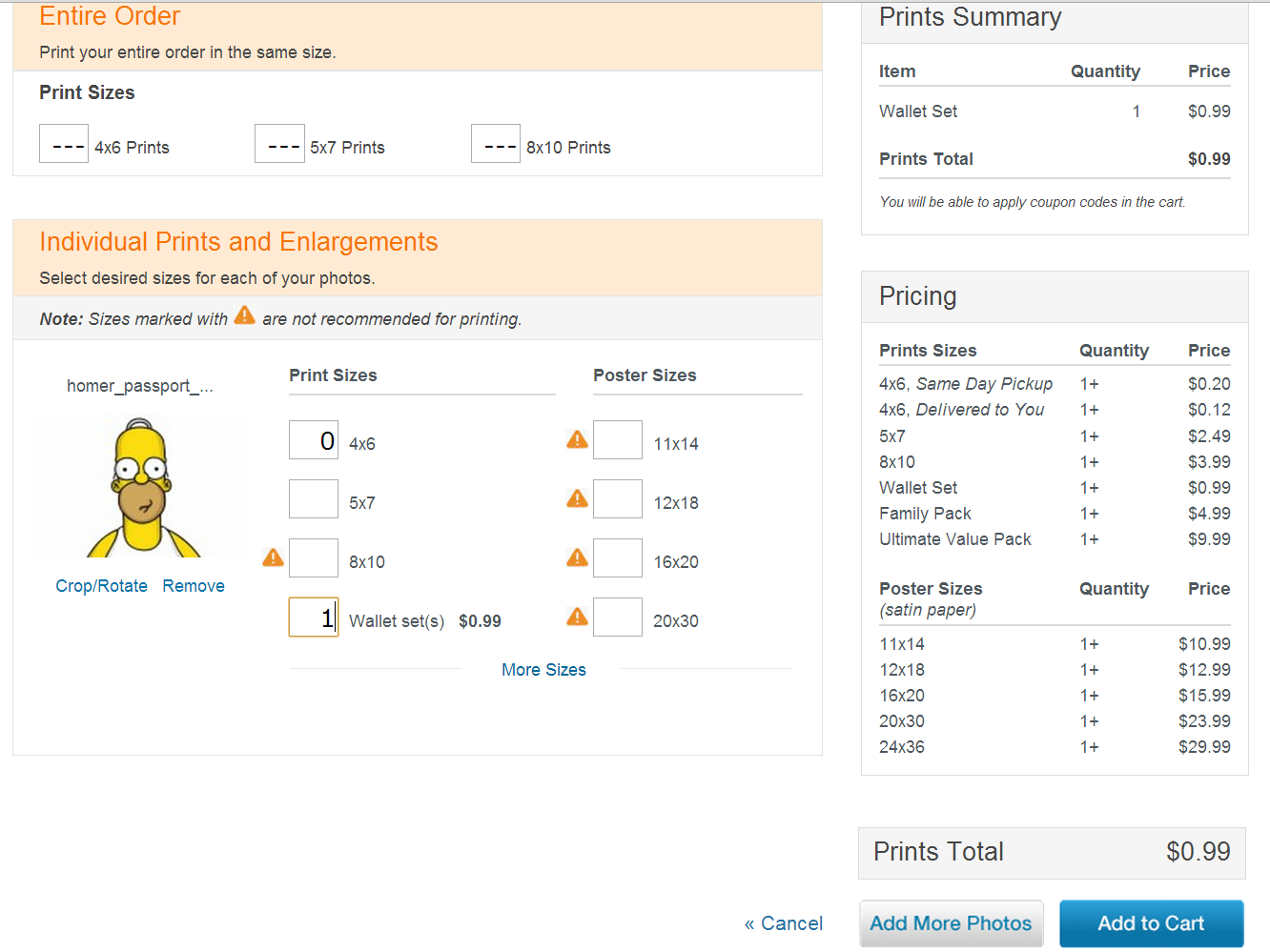
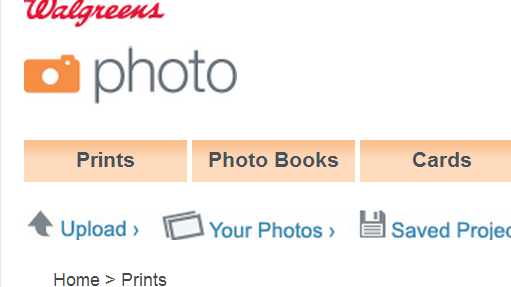
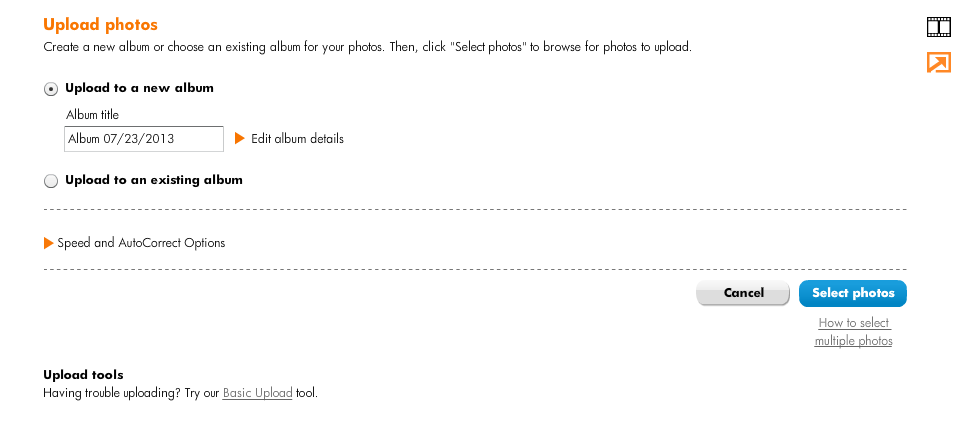
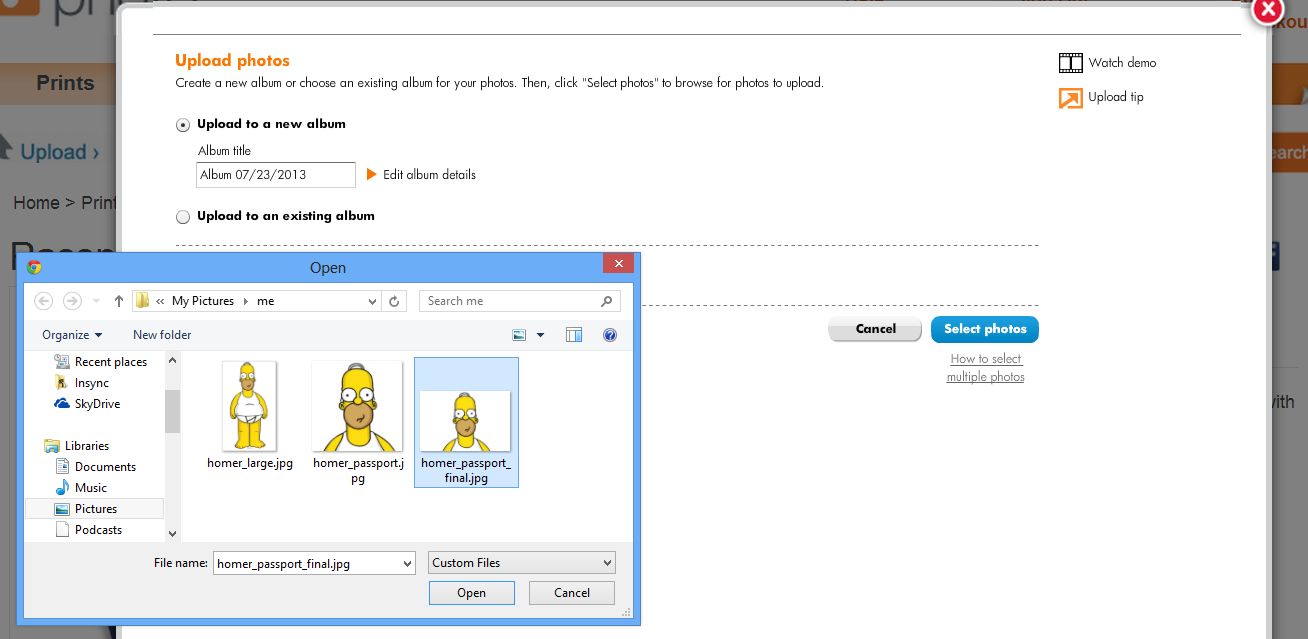
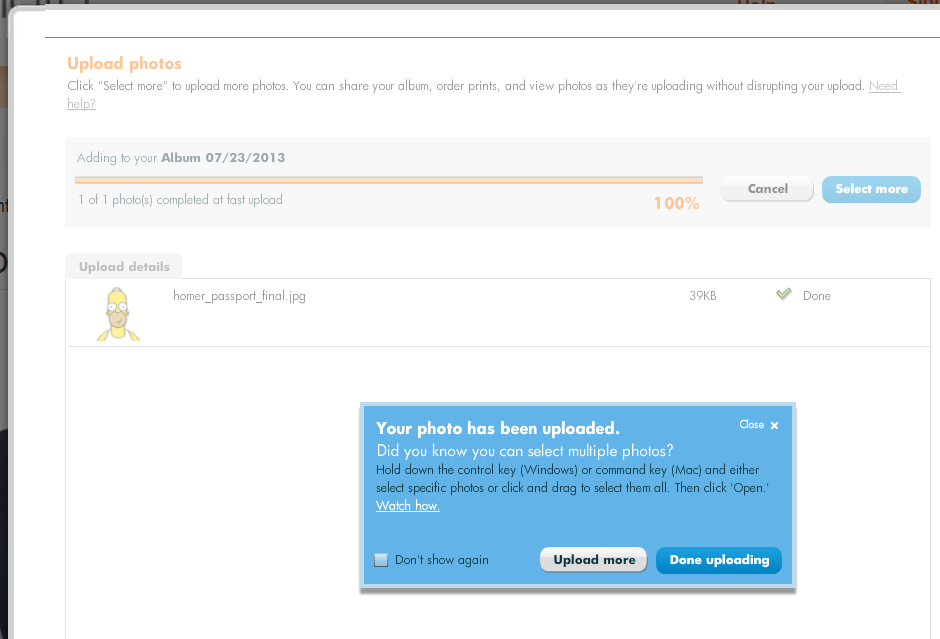
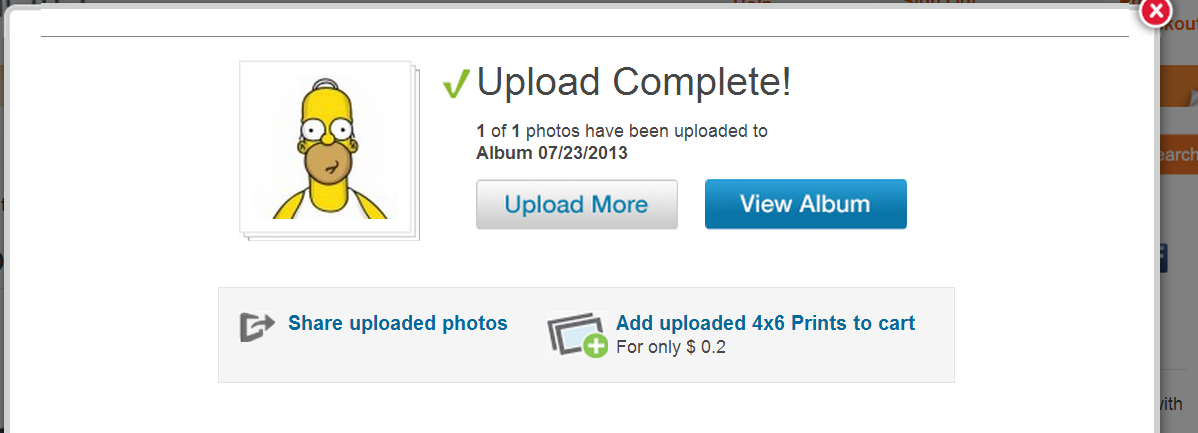
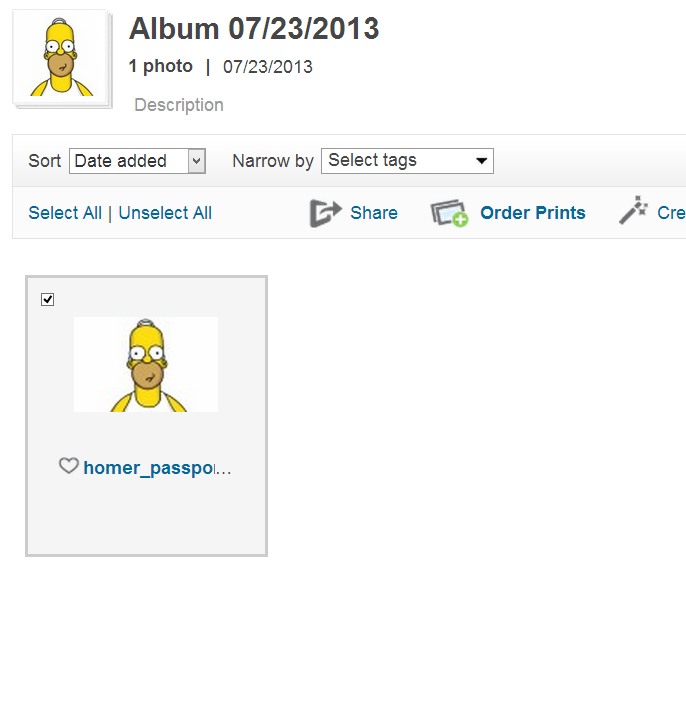
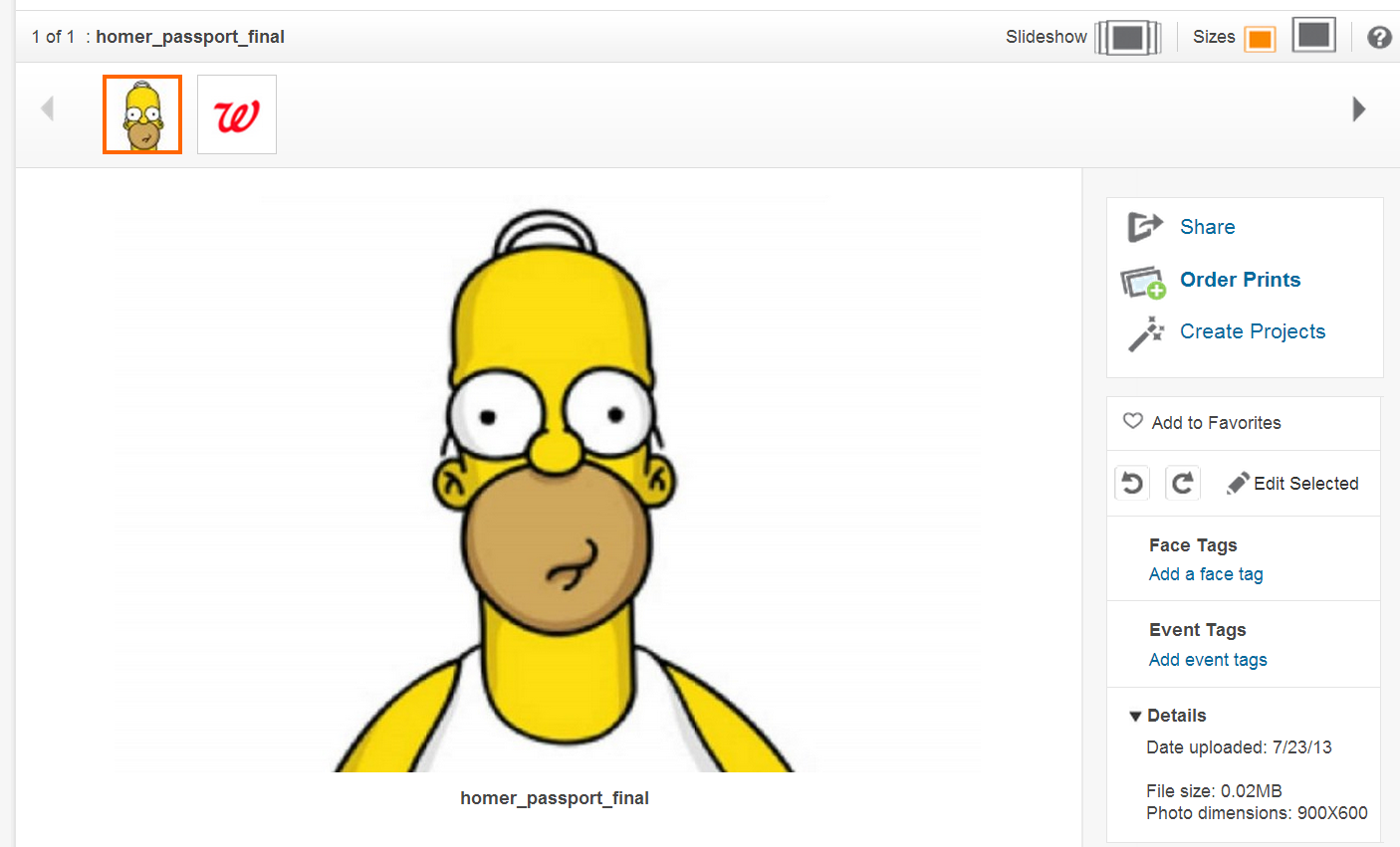
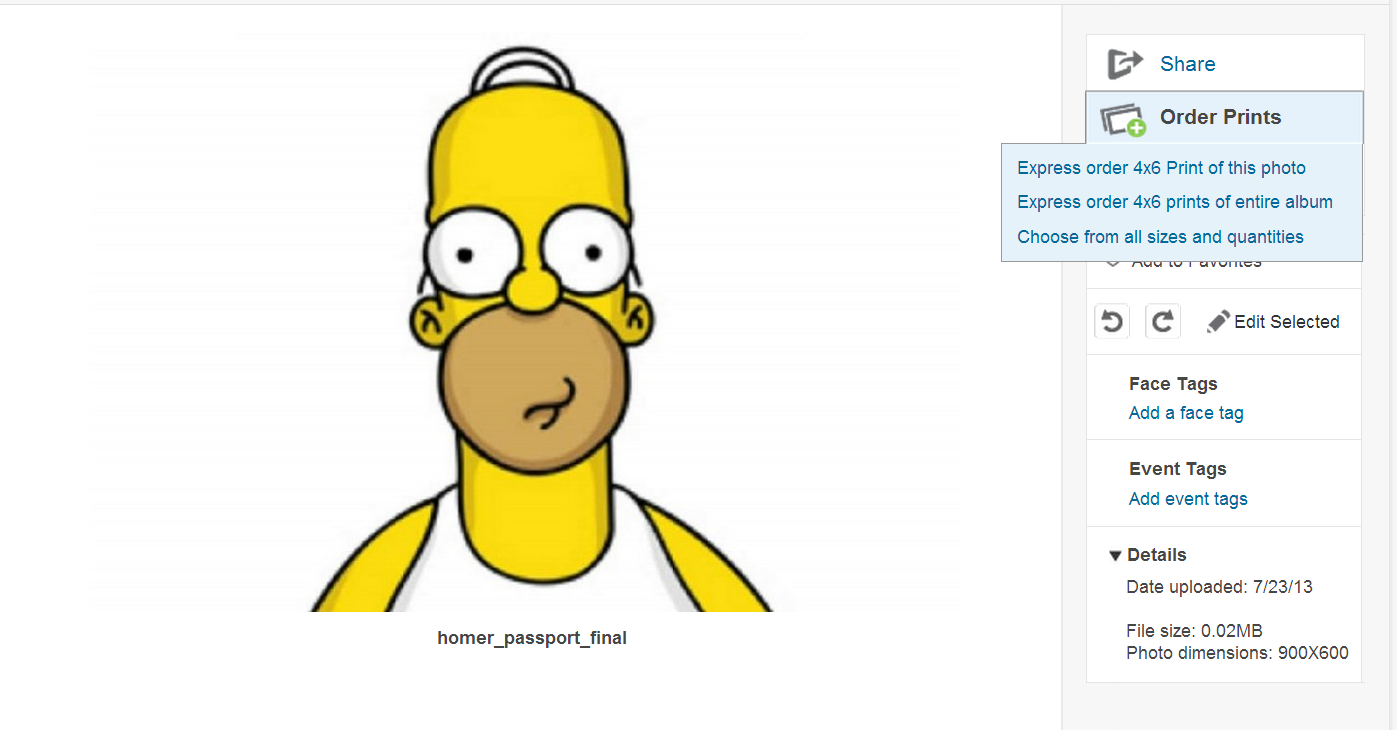
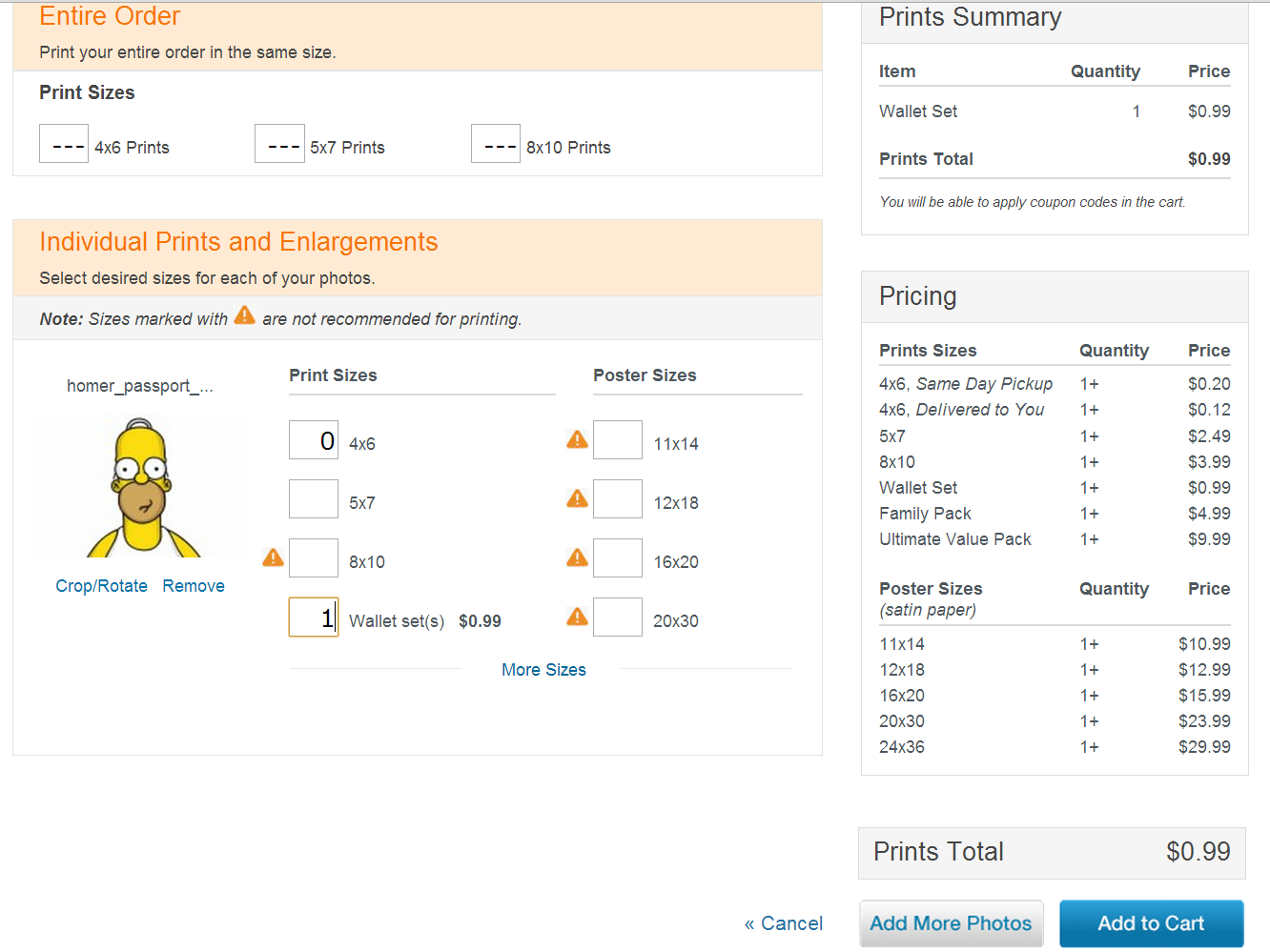
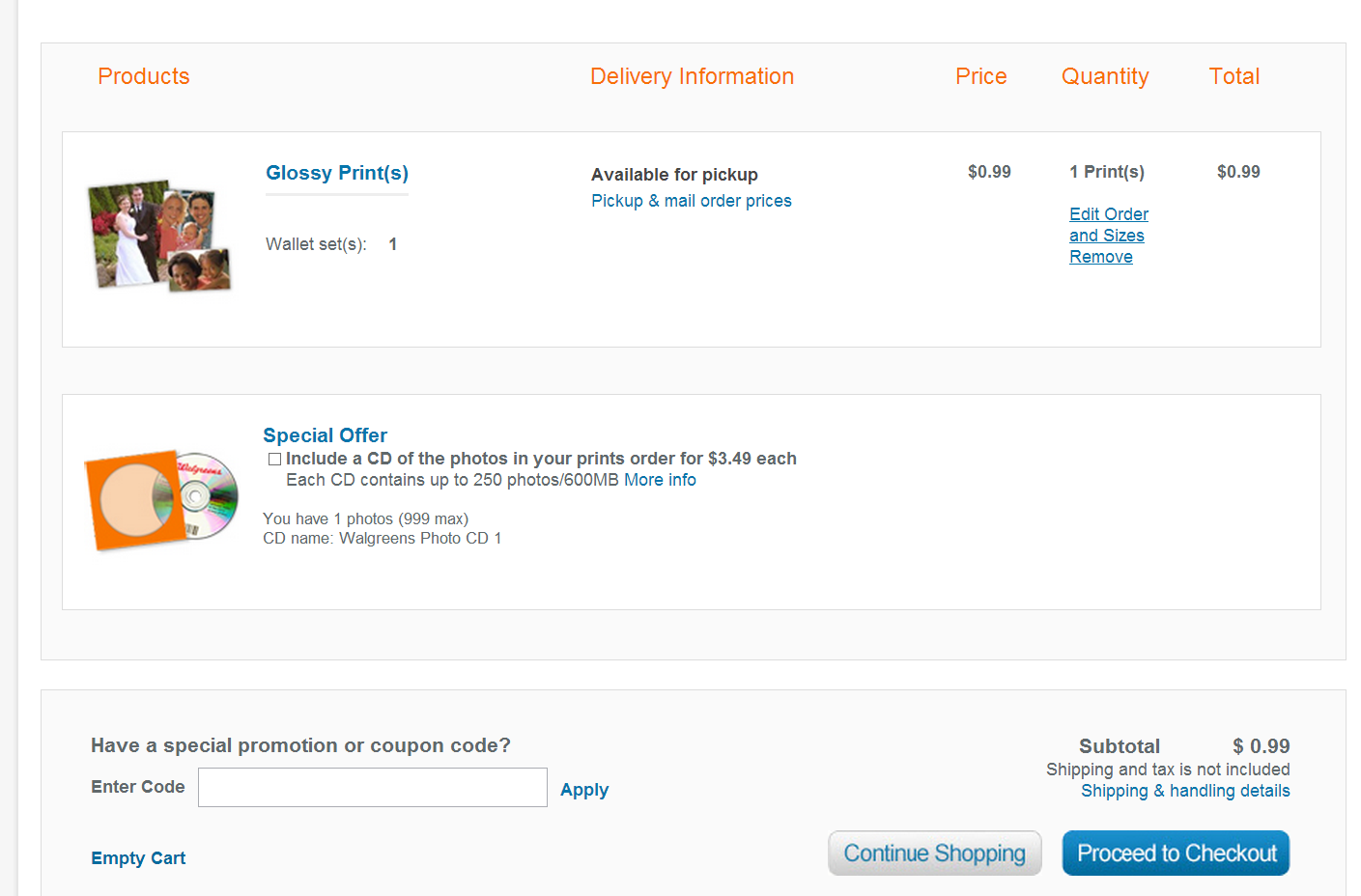
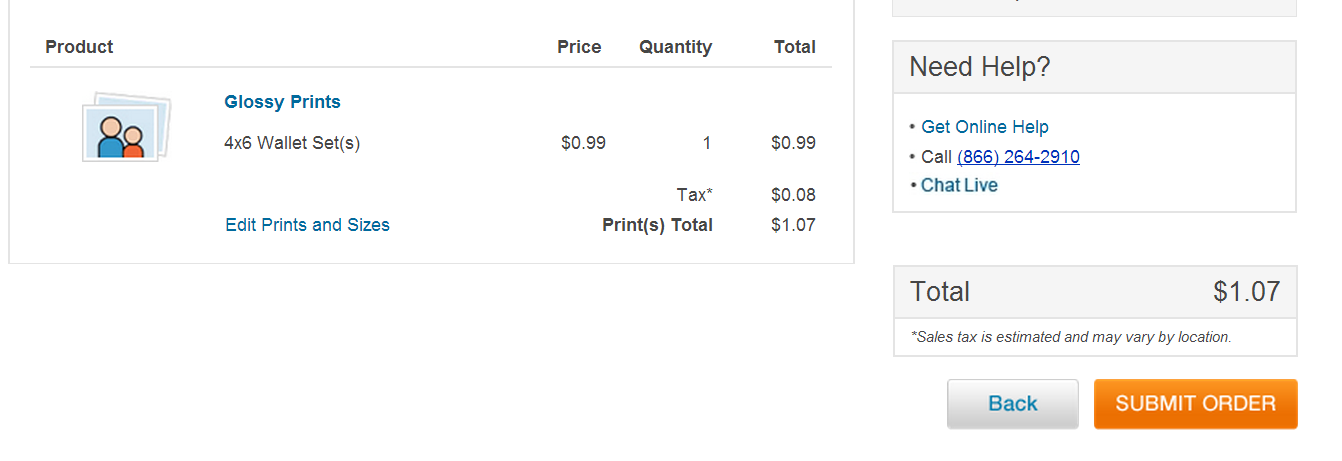
Next, Print the picture in wallet size.
Upload the picture you obtained from previous step, and order ONE wallet sized print - it will yield 4 pictures for you. submit the order, pick it up in the store. I'm using Walgreens, which only charges a dollar.
Submit the print order; wait for the confirmation email; and pick it up in store!
Upload the picture you obtained from previous step, and order ONE wallet sized print - it will yield 4 pictures for you. submit the order, pick it up in the store. I'm using Walgreens, which only charges a dollar.
Submit the print order; wait for the confirmation email; and pick it up in store!
Crop to Size




The shop gave me a single 4"x6" picture that has four wallet sized prints, so I trimmed them with a scissor.
Now you have 4 great looking pictures for your passport application and wallet. Enjoy!
Now you have 4 great looking pictures for your passport application and wallet. Enjoy!