Make Your Own SBS 3D Videos (Video)
by MiiBooth in Design > Video Editing
30987 Views, 22 Favorites, 0 Comments
Make Your Own SBS 3D Videos (Video)

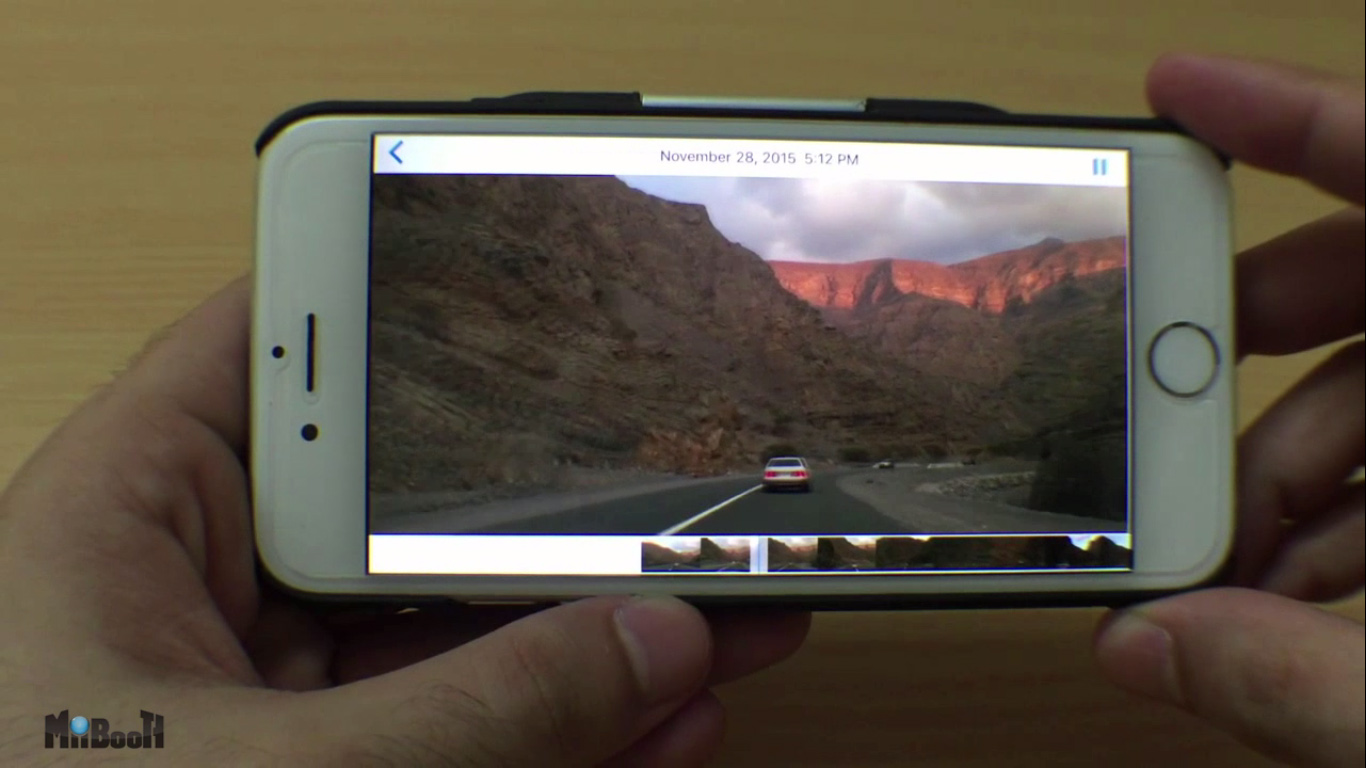

In this project I'm going to show you how to make any video you view-able with a VR headset using a PC.(I'll soon post a written 'ible on how to convert any video into SBS without the need for a PC software. So stay tuned.)
If you don't prefer to read, you can skip it and watch the video instead where I have explained all the steps in detail.
If you do, then continue reading the written steps along with pictures in the following steps.
For the VR headset I'm using a VR phone case
This is a miniature VR headset which fits on your phone and also acts like a phone case.
I've posted a review about it on my YouTube channel Miibooth which you can check out here.
If you're interested and want to buy it, click on this link & get additional $5 OFF by entering coupon code "affiliate-coupon": http://www.box-vr.com/?wpam_id=10
Get Going
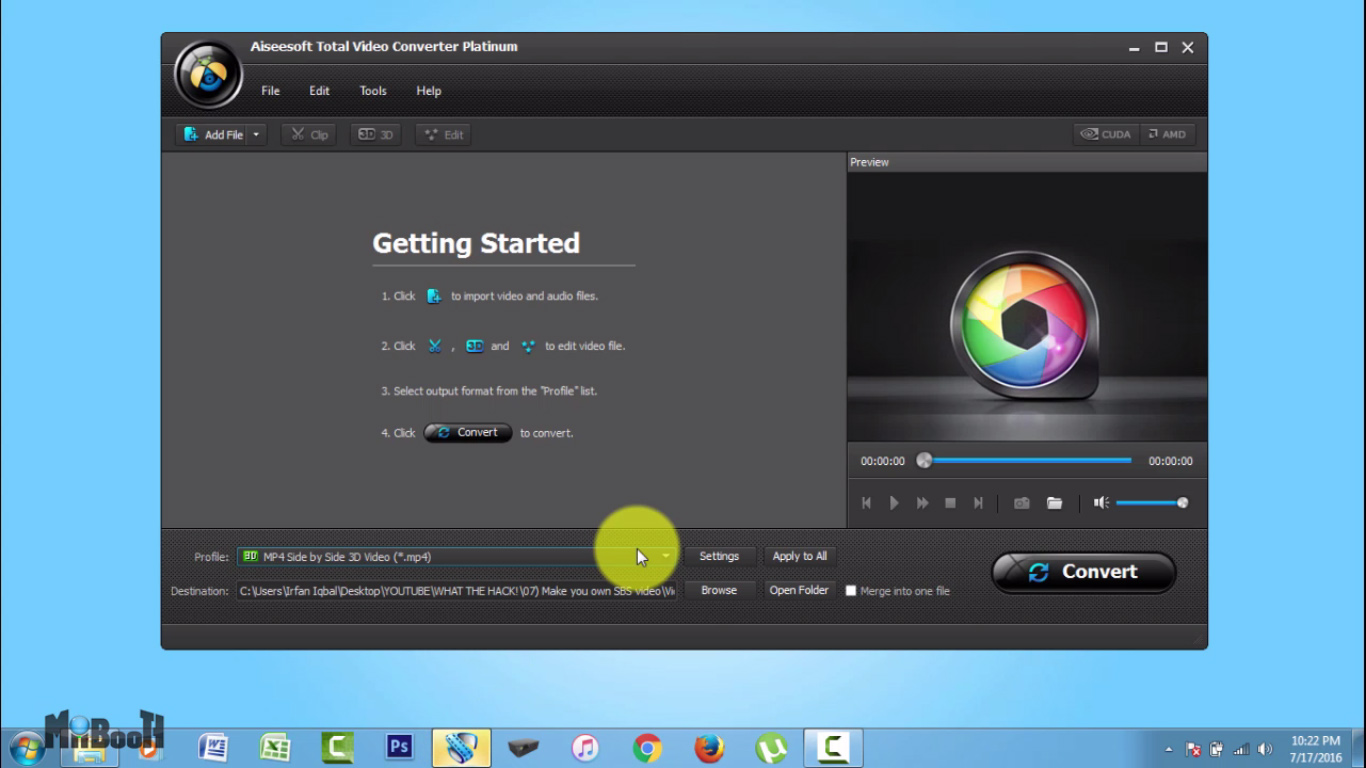
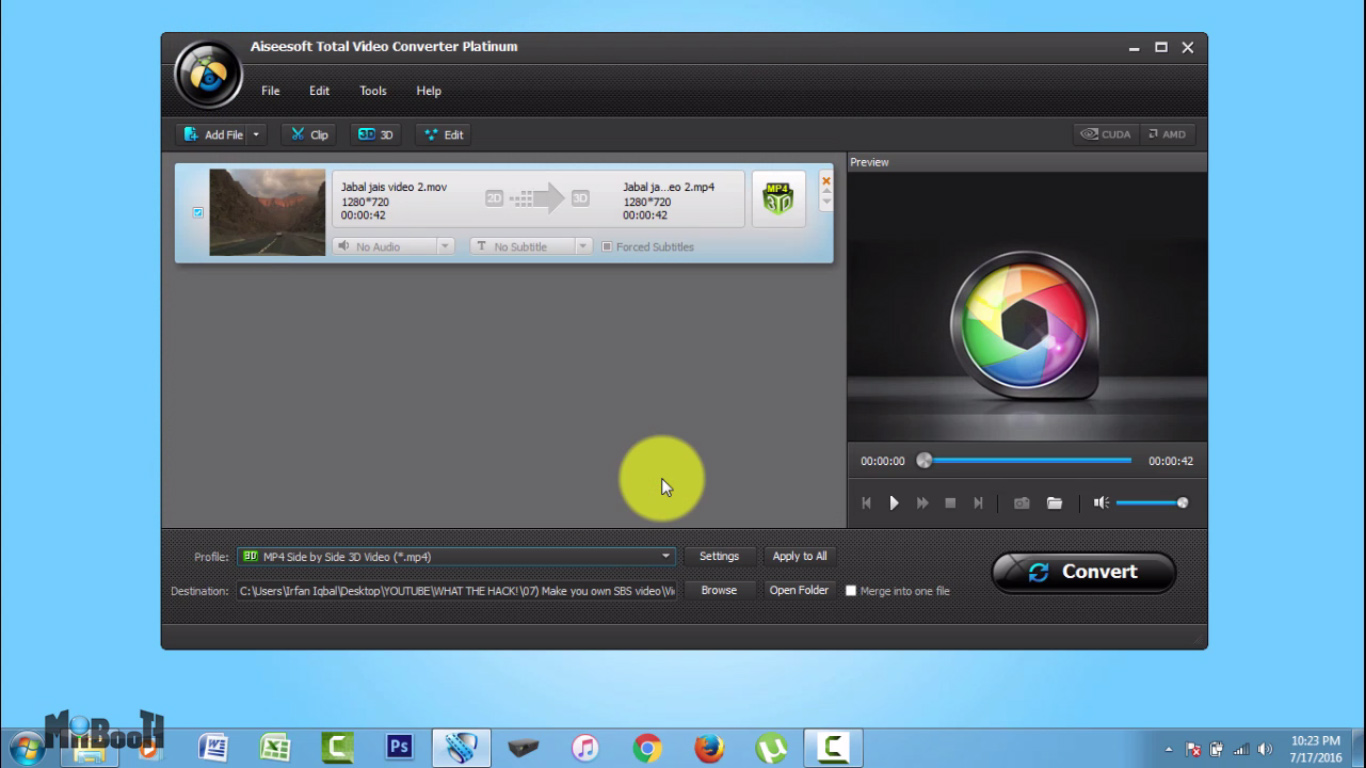
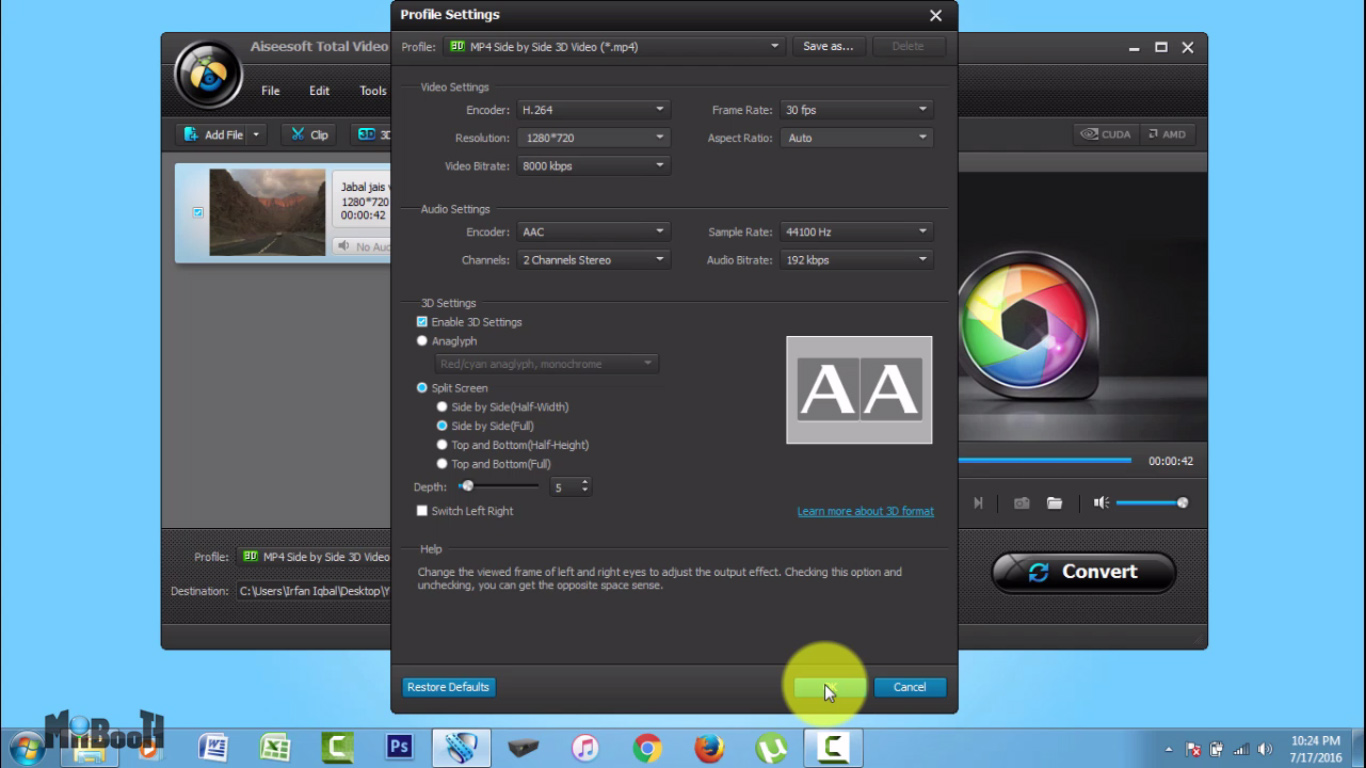
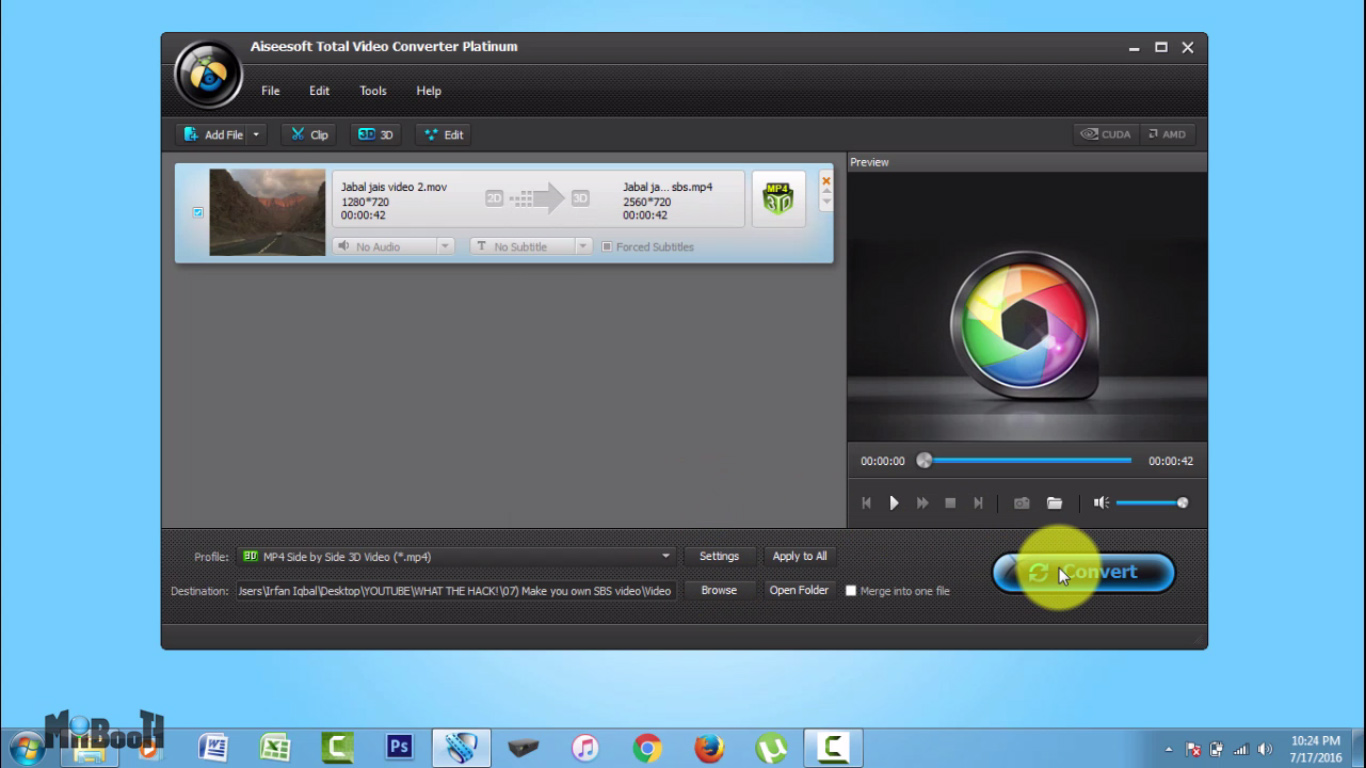
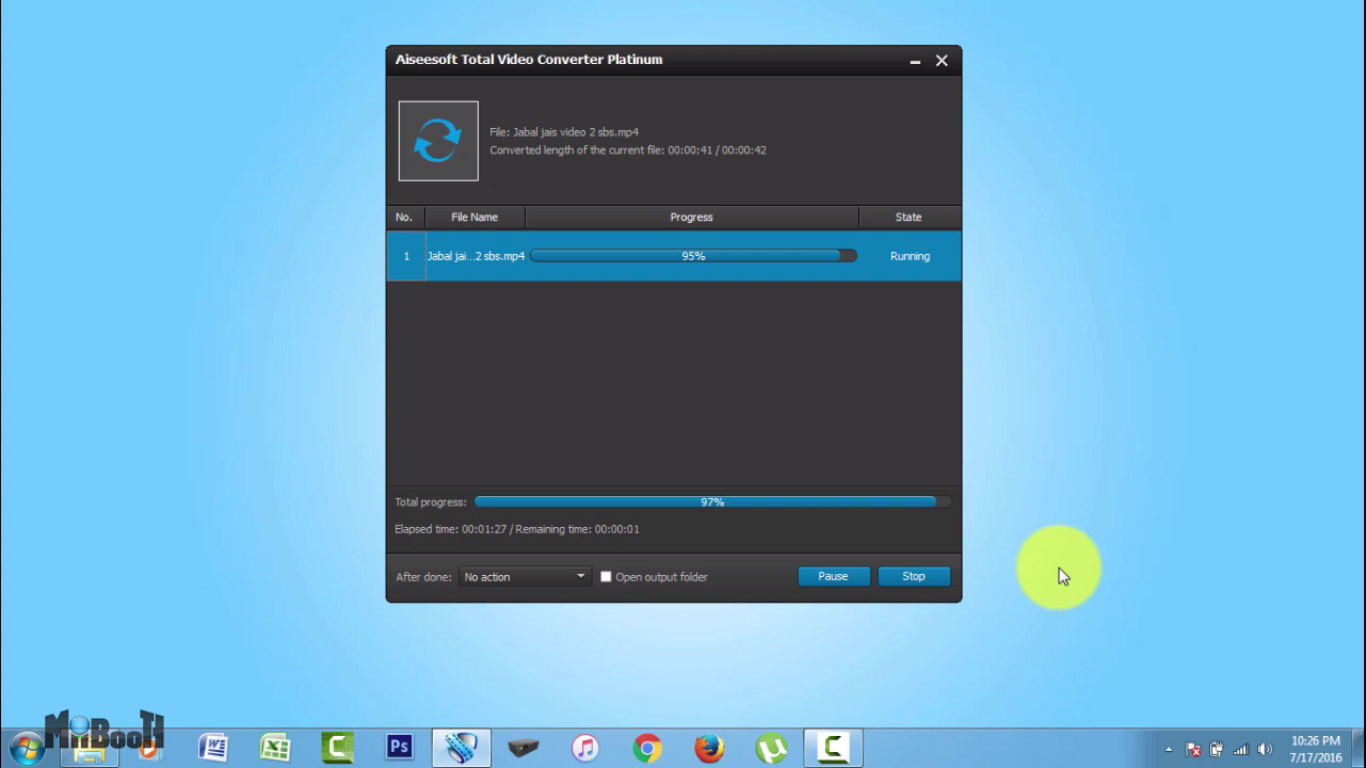
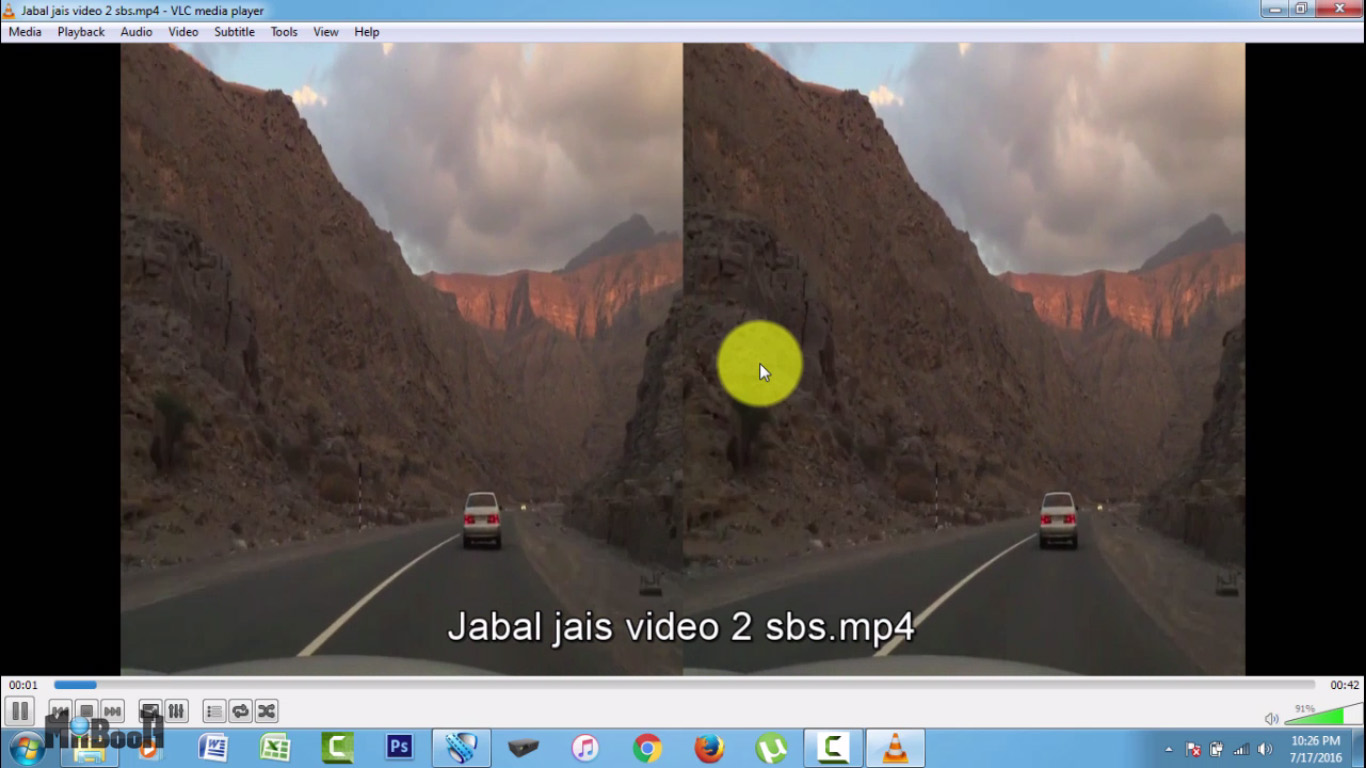
All you need for this is a video and a video editing software on you PC.
I am using Aiseesoft total video converter. It is a comprehensive video converter with tonnes of options, including 2D to 3D conversion. You can check this link for a free trial: http://www.aiseesoft.com/total-video-converter.htm...
- Load the video of you choice on to the application and click on the settings button.
- Select 3D format from dropdown menu, set the resolution and frame rate.
- Check box next to "Enable 3D settings" and select "Side by side (Full)" below it.
- Click convert.
- Once conversion is complete, you can check the video is now in sbs mode.
Lets transfer this video to the phone wirelessly now.
Get an App
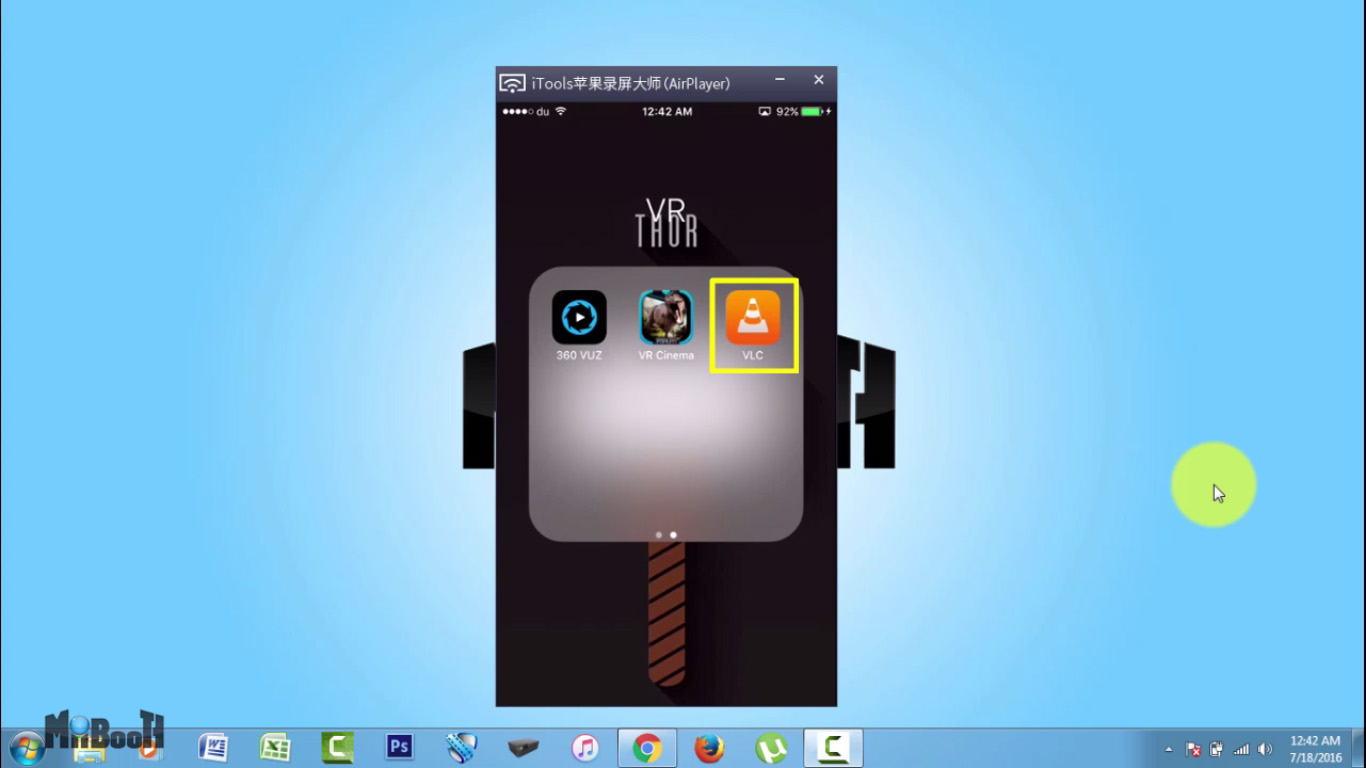
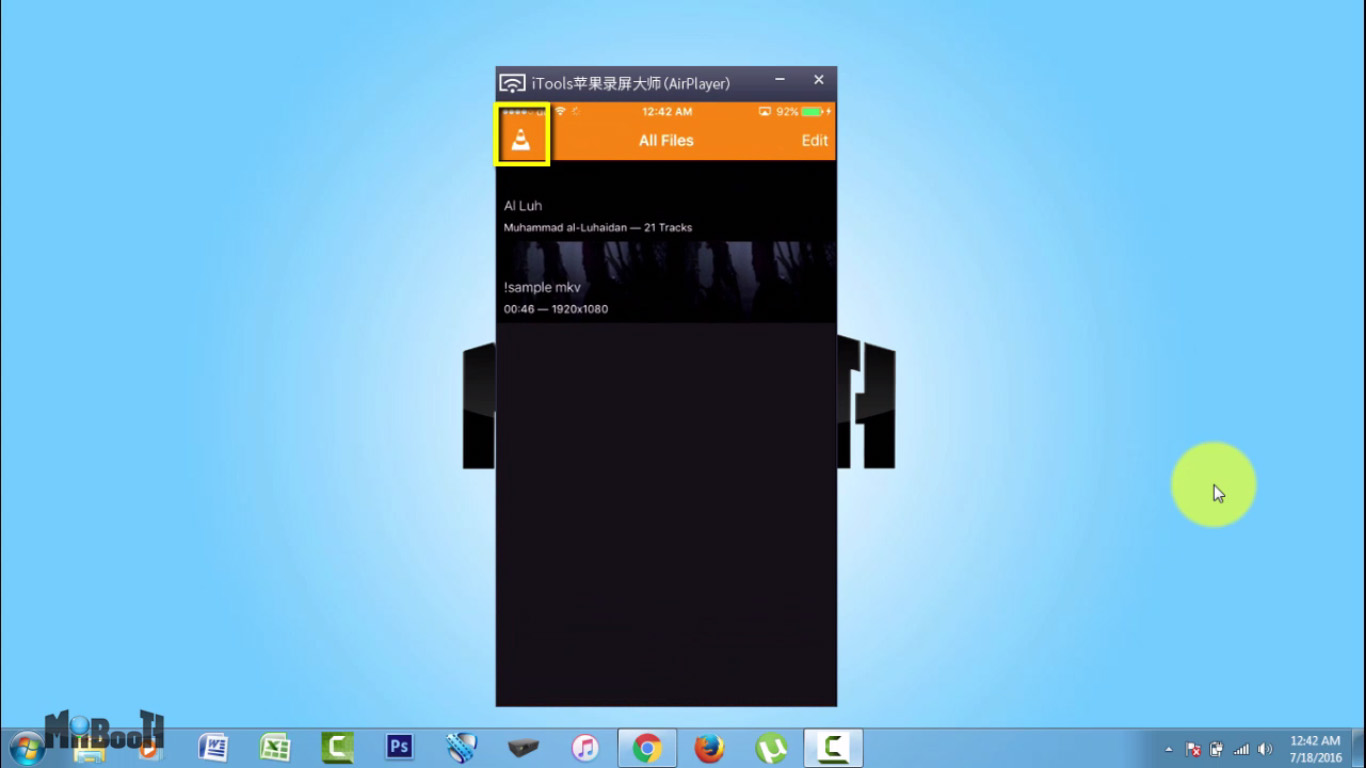
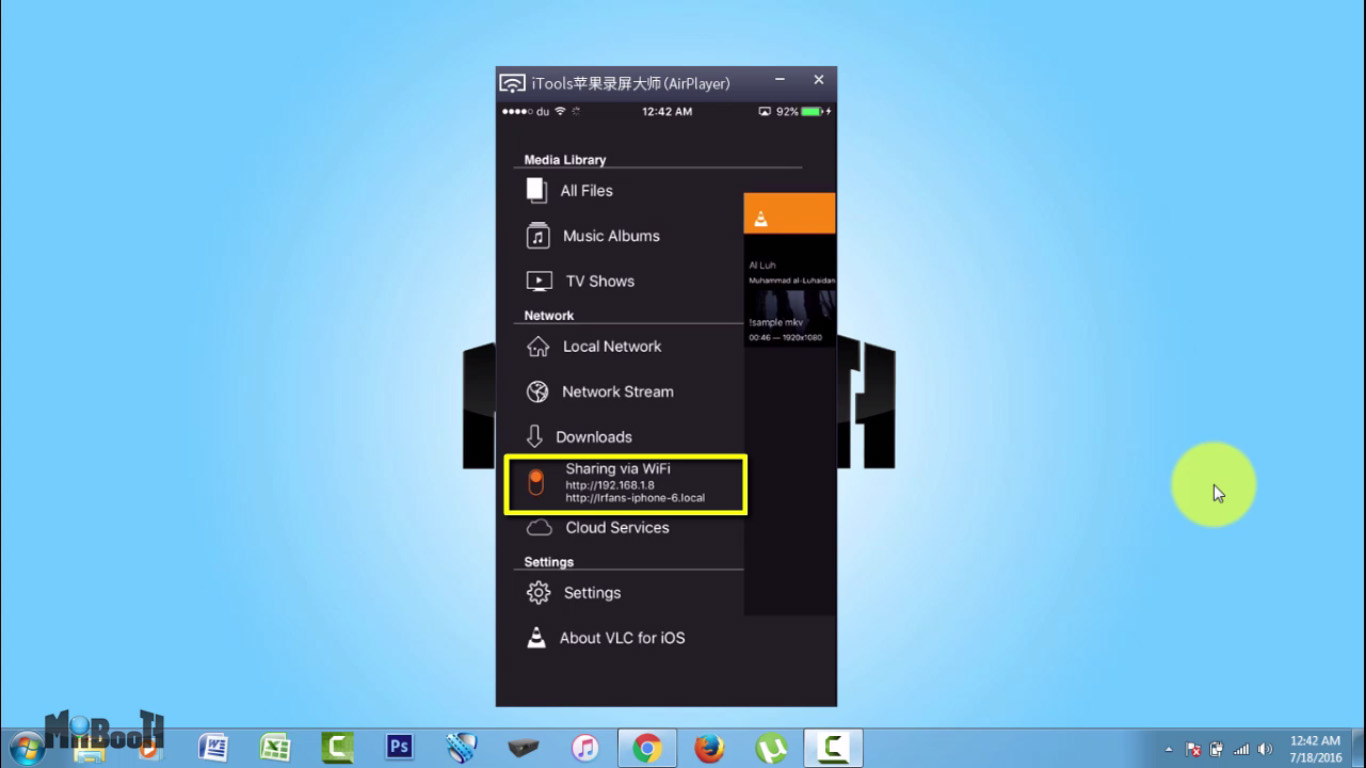
There are many apps that support wireless transfer through net browser. I'm using VLC player in this case.
- Open VLC app on your phone.
- Click on the cone icon in the top left corner.
- Turn on "Sharing via Wifi" button and note down the upper one of two links that appear below the button.
Move on to the Browser Now.
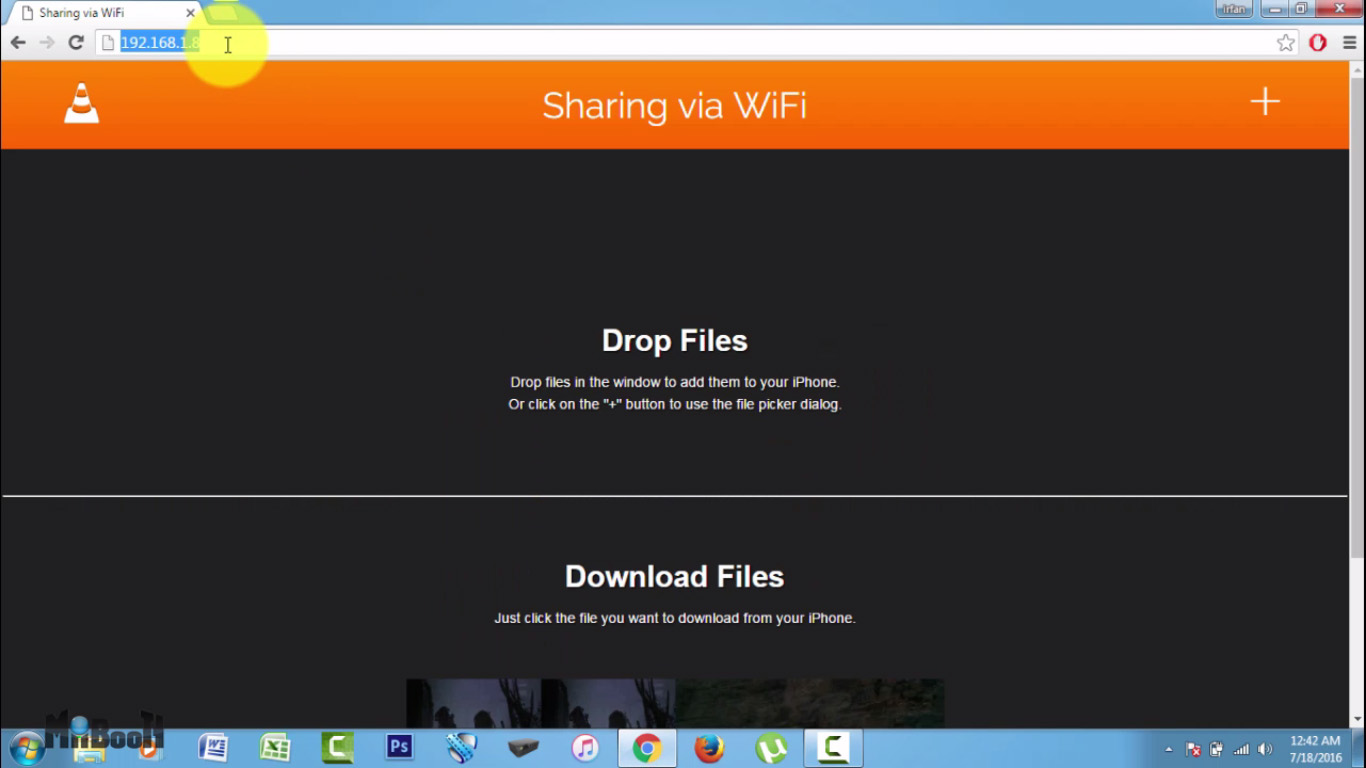
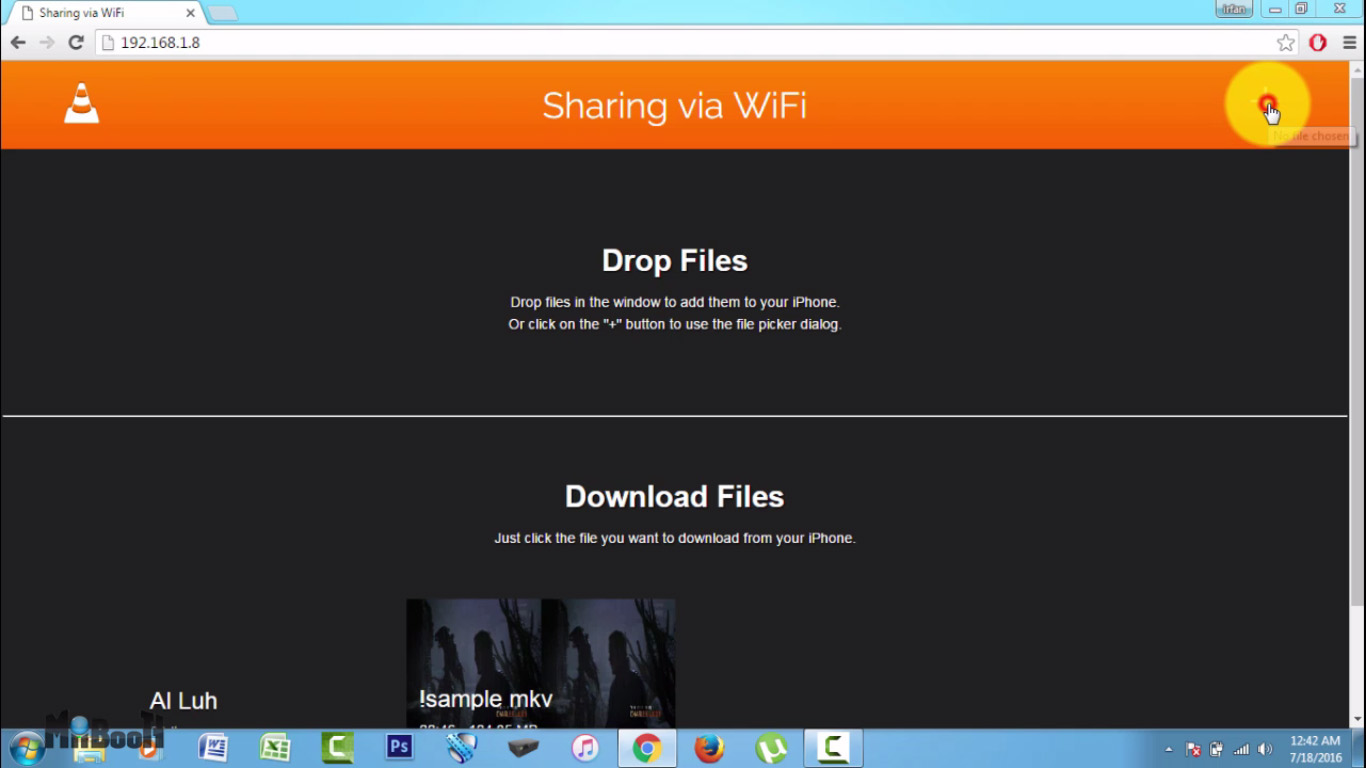
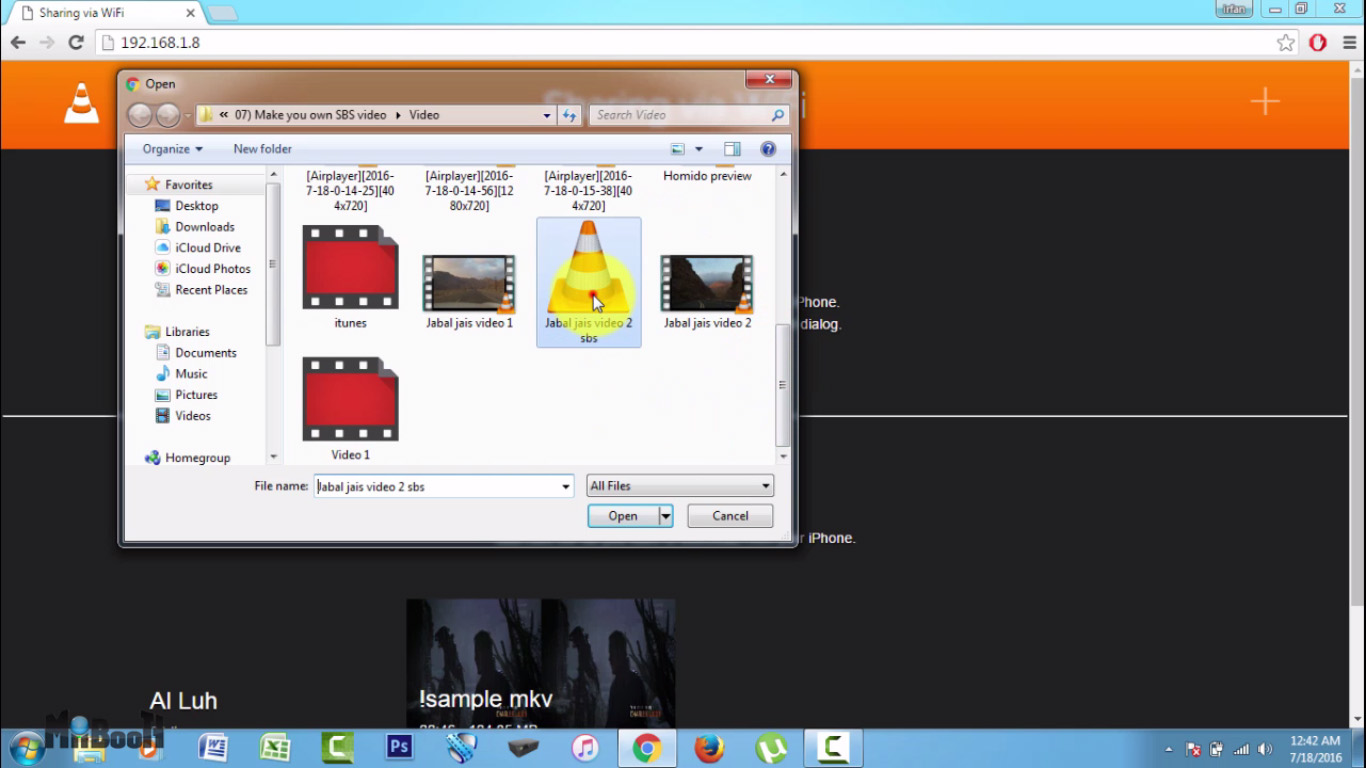
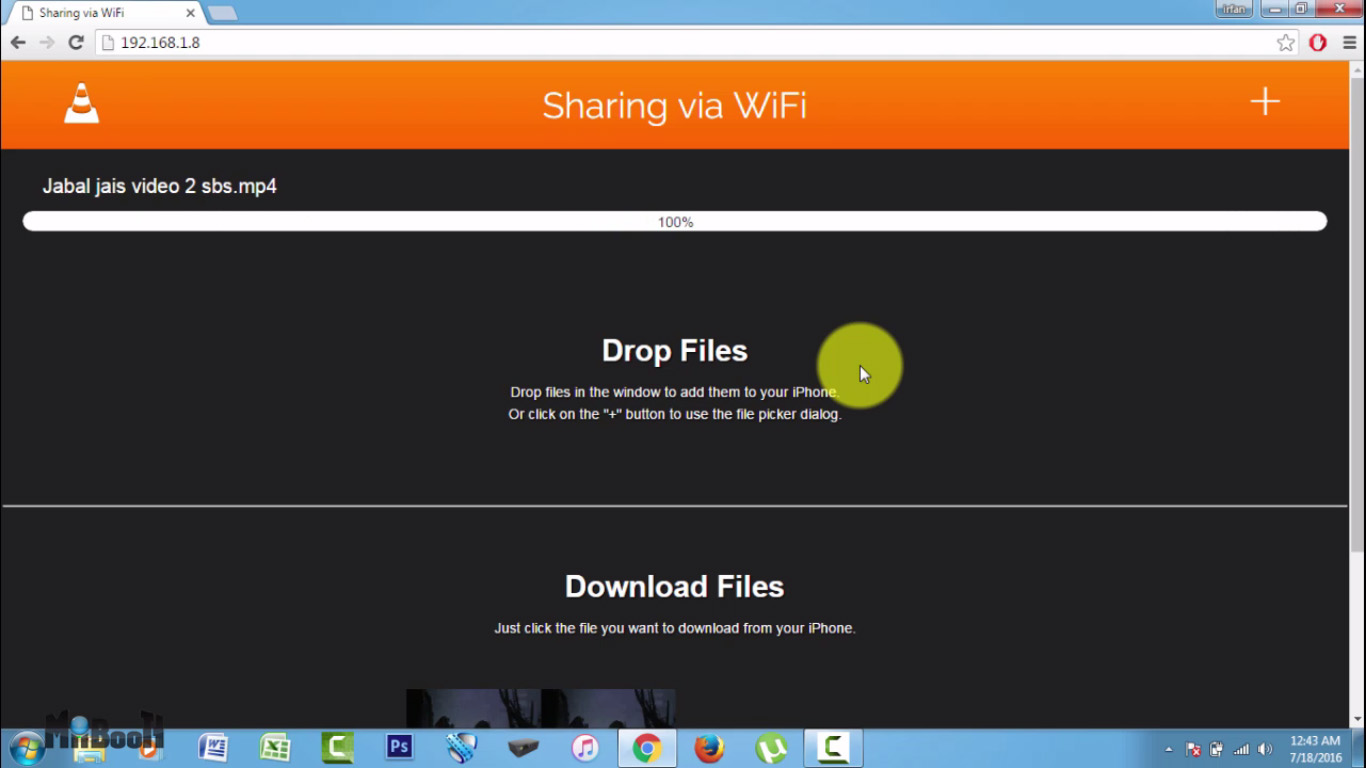
- Open up you internet browser and type in the number you noted down in the previous step.
- A sharing portal website should pop up between you phone and computer as long as both are on the same wifi.
- Click on the + icon in the top right corner.
- Select your video and click ok.
- Once the upload is complete, you video will appear in your phone.
Lets move on to watching now.
Get Back to the Phone.
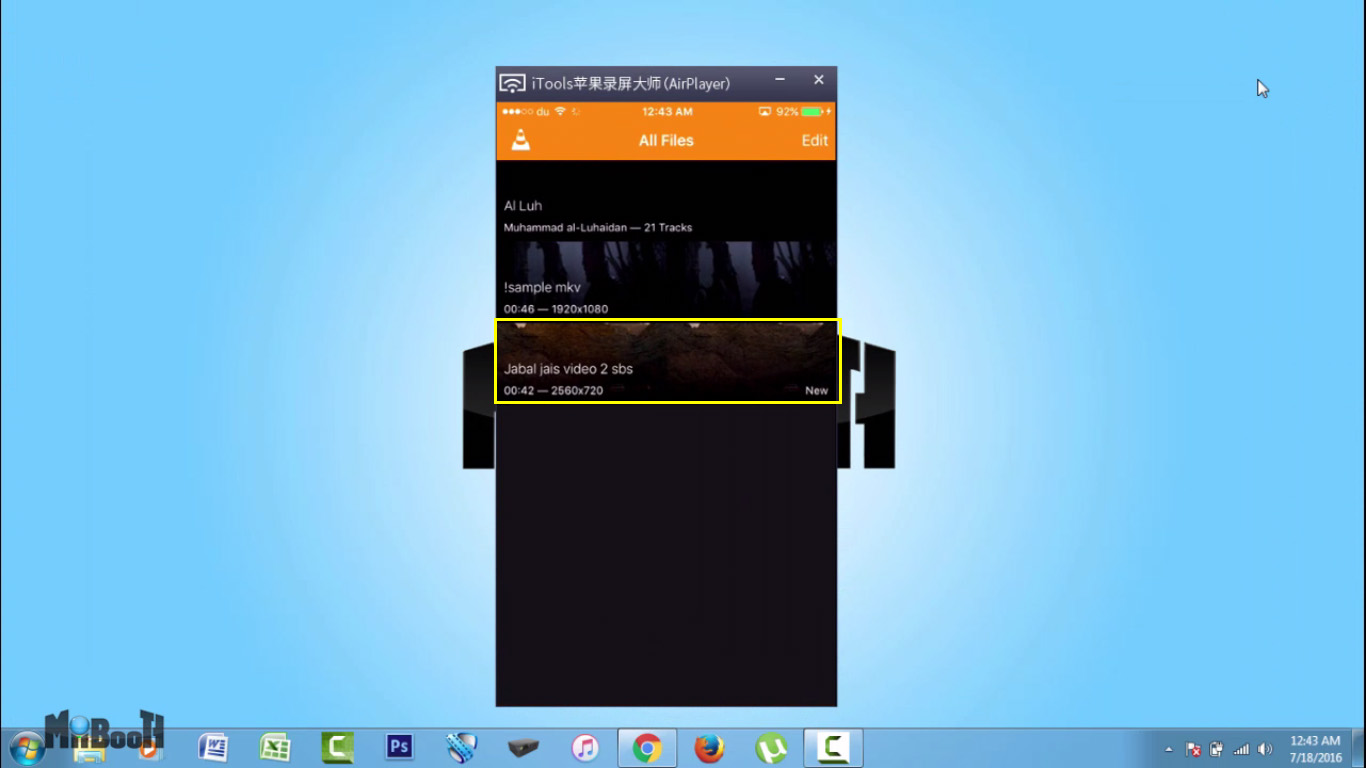
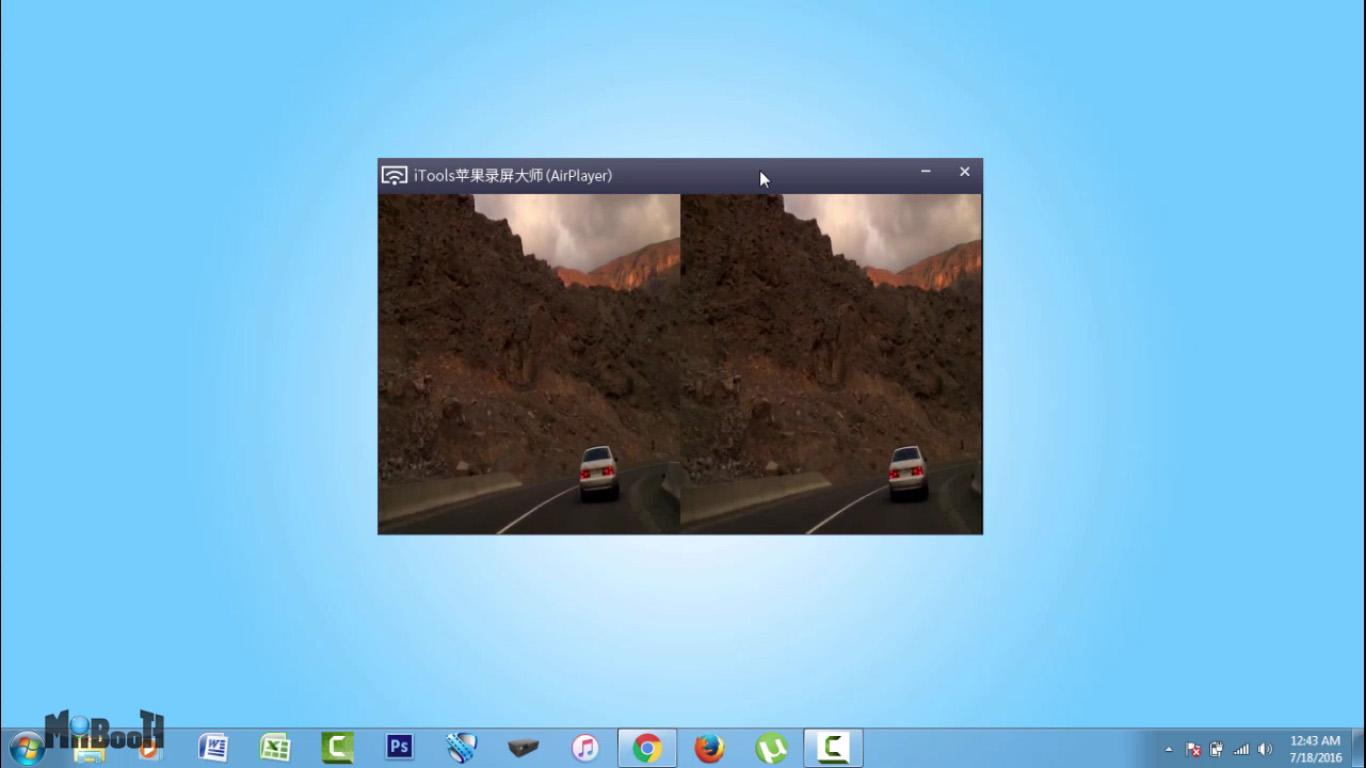
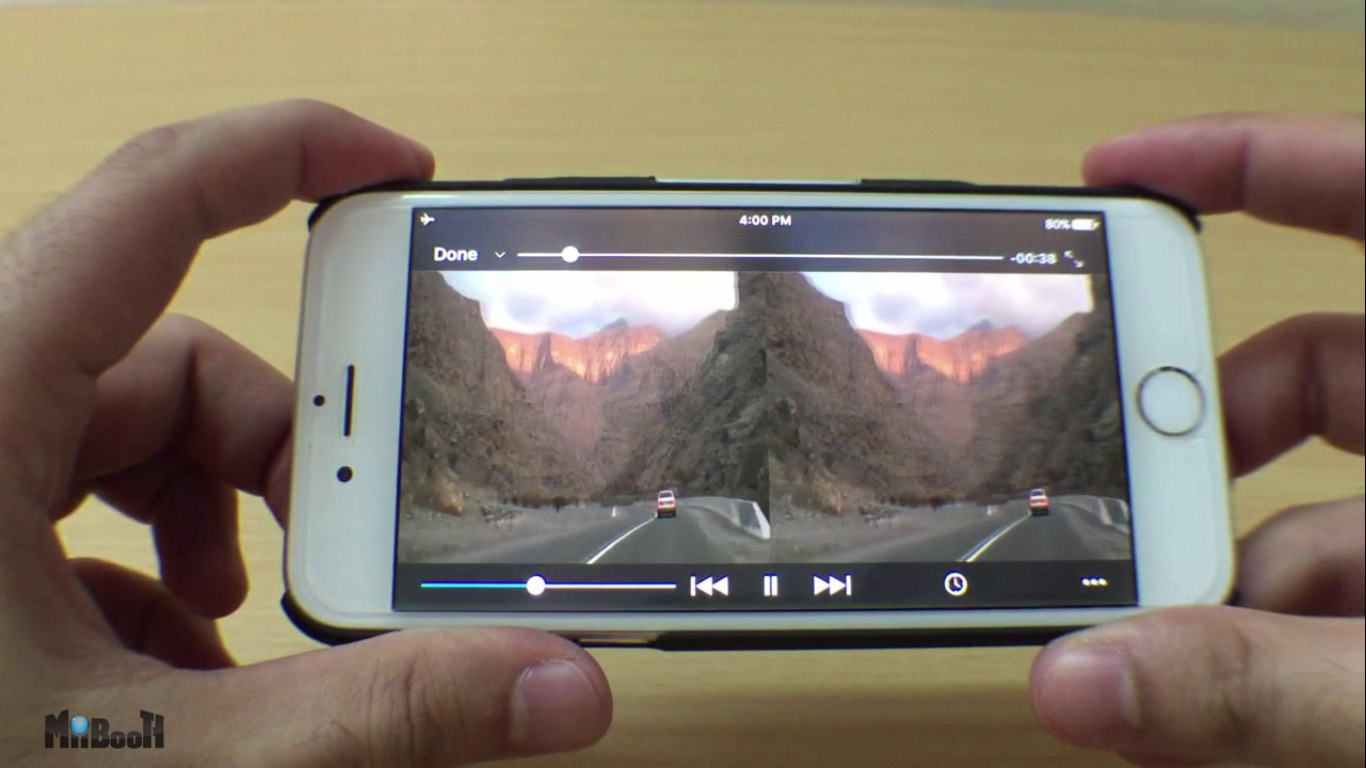

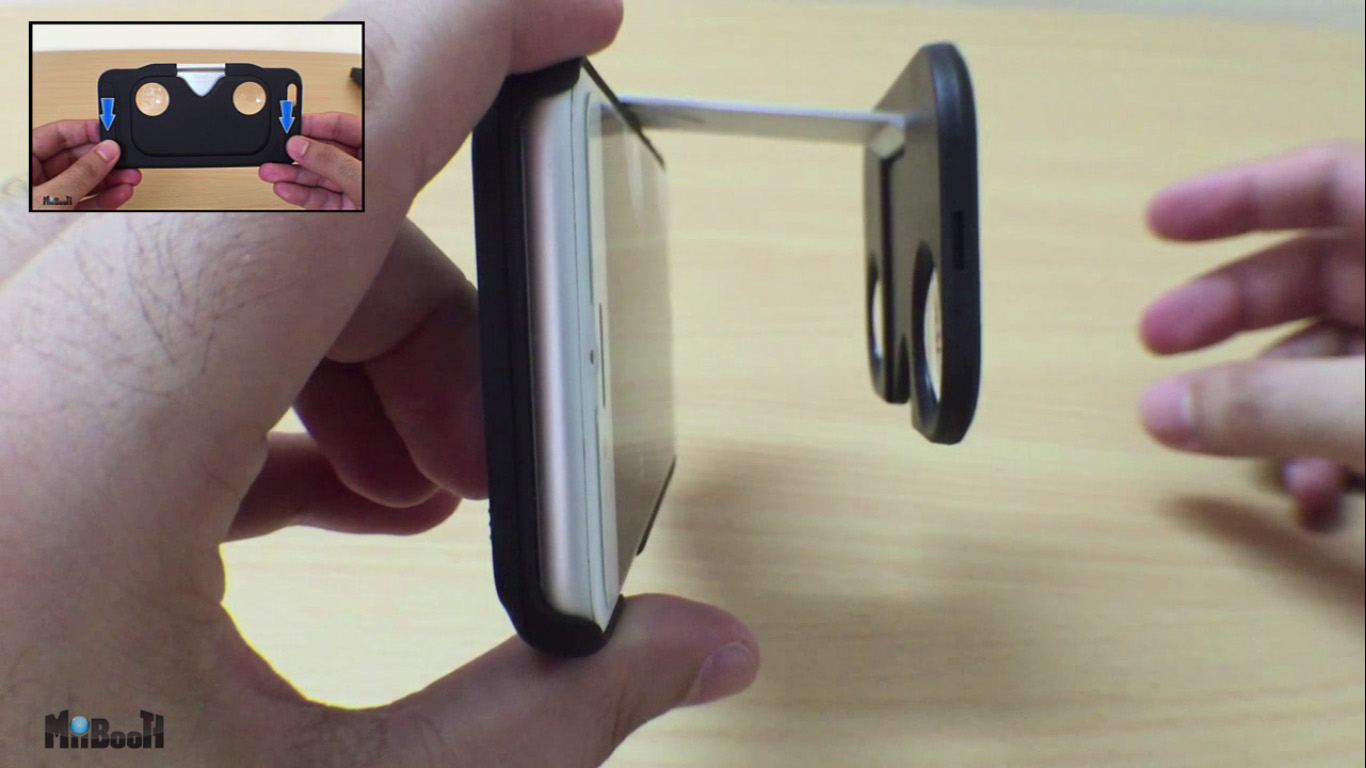
- Go back to VLC on your phone and play your newly transferred video.
- Grab your VR headset and enjoy :)
I only had to click two buttons to release my VR headset from its case.
This is a miniature VR headset which fits on your phone and also acts like a phone case.
I've posted a review about it on my YouTube channel Miibooth which you can check out here.
If you're interested and want to buy it, click on this link & get additional $5 OFF by entering coupon code "affiliate-coupon": http://www.box-vr.com/?wpam_id=10
I hope you like this project and let me know if you try it out. Dont forget to share it with others.
I'll soon post a written 'ible on how to convert any video into SBS without the need for a PC software. So stay tuned.
- Follow me on Instructables @ MiiBooth
- Subscribe to my YouTube channel www.youtube.com/miibooth for more similar projects, facts and gadget reviews
- Like my page on Facebook at www.facebook.com/miibooth
- Follow me on twitter @MiiBooth