Make Your Own Custom Xbox 360 Gamercard, Without Xbox Live
by Aeshir in Design > Game Design
34138 Views, 14 Favorites, 0 Comments
Make Your Own Custom Xbox 360 Gamercard, Without Xbox Live

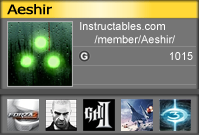
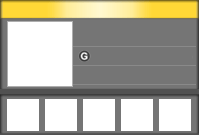
A Gamercard, is (as far as I know, since I don't have a real one) a little picture that displays things like your Xbox 360 Gamerscore, username, and recently played games. I don't have Xbox Live because I don't have high-speed internet, so when I tried to create a gamercard on [MyGamercard.net MyGamercard.net] (use that link if you have Xbox Live), I found out I couldn't because you have to put in a Gamertag profile that is linked to Xbox Live. So here is how to create your own, using a template I created from editing a real Gamercard.
Stuff you'll need:
+ Image editing software - anything from Paint to Photoshop will work.
+ This file - This is the Gamercard template I made. It doesn't include stuff like "Reputation" and "Zone", because those are only for Xbox Live. DON'T USE THE IMAGE ON THIS INSTRUCTABLE! It is for a preview only, because the quality sucks.
+ An avatar
+ Various images, I'll explain which ones you'll need in their respective steps.
My Gamercard
Stuff you'll need:
+ Image editing software - anything from Paint to Photoshop will work.
+ This file - This is the Gamercard template I made. It doesn't include stuff like "Reputation" and "Zone", because those are only for Xbox Live. DON'T USE THE IMAGE ON THIS INSTRUCTABLE! It is for a preview only, because the quality sucks.
+ An avatar
+ Various images, I'll explain which ones you'll need in their respective steps.
My Gamercard
Add Text
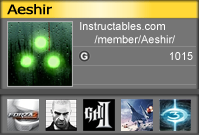
The first thing you'll wanna do is add your Gamerscore and Gamertag. You can get both of these by checking your profile on your 360. The font I used is Tahoma, but I don't remember the size, so just play around with it. This is your gamertag, so customize it. Your Gamerscore goes across from the G icon, only a few pixels from the right side. Your Gamertag goes at the top.
I also put in a link to my Instructables profile, as I use this as my "home" on the intertubes. Go ahead and put in the URL for your website or something. There's also another field under the Gamerscore area, which can also be used for whatever you want.
I also put in a link to my Instructables profile, as I use this as my "home" on the intertubes. Go ahead and put in the URL for your website or something. There's also another field under the Gamerscore area, which can also be used for whatever you want.
Get Icons for Recently Played Games
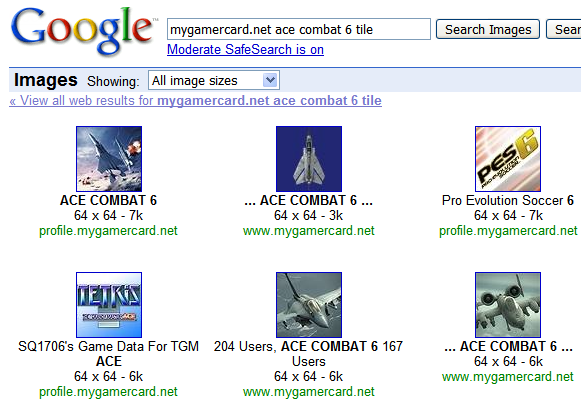
The five blank spaces at the bottom are for games you've recently played. I don't bother to put them in any particular order.
I got the first icon by searching for mygamercard.net tile ace combat 6 on Google Images. Tile is the name for the icons at the bottom of your Gamercard. In this particular search, I was looking for a tile for Ace Combat 6: Fires of Liberation. The first picture in this search is the tile for Ace Combat 6, the rest are for achievements or other games. The size for any type of tile is 64x64 pixels. Remember to click the picture then go to the actual picture, not the preview picture on the search page.
Once you have your tile, resize it and place it in a blank space. Do this with your avatar too.
NOTE: The Halo 3 icon just means that I've played it recently. I don't own it yet.
I got the first icon by searching for mygamercard.net tile ace combat 6 on Google Images. Tile is the name for the icons at the bottom of your Gamercard. In this particular search, I was looking for a tile for Ace Combat 6: Fires of Liberation. The first picture in this search is the tile for Ace Combat 6, the rest are for achievements or other games. The size for any type of tile is 64x64 pixels. Remember to click the picture then go to the actual picture, not the preview picture on the search page.
Once you have your tile, resize it and place it in a blank space. Do this with your avatar too.
NOTE: The Halo 3 icon just means that I've played it recently. I don't own it yet.