Make Windows XP/Vista/7 Look Like OS X Snow Leopard
by nikitaosx1016 in Circuits > Computers
982 Views, 0 Favorites, 0 Comments
Make Windows XP/Vista/7 Look Like OS X Snow Leopard

I made this because I like both Windows and macOS, while my favorite macOS versions are OS X Snow Leopard (2009) and macOS Sierra (2016).
Supplies
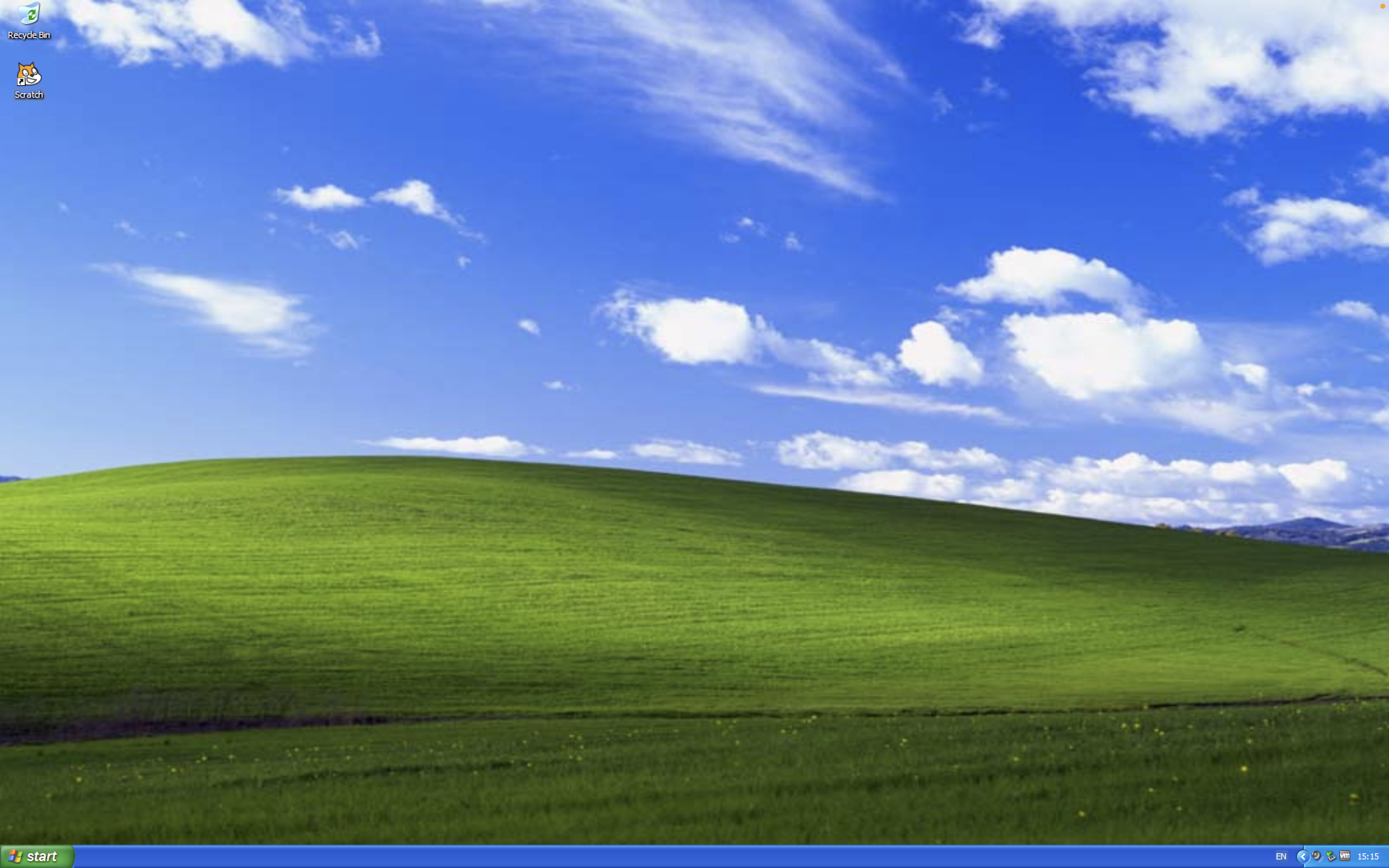
- Windows XP
- RocketDock
- A Mac pre-Yosemite icon pack (from Leopard, Snow Leopard, Mountain Lion and Mavericks, I use the one from RocketDock Icons Skins)
- An OS X Snow Leopard/Mac OS X Leopard dock skin (I use the one from RocketDock Icons Skins)
- A Mac OS X Leopard wallpaper (optional)
Run RocketDock
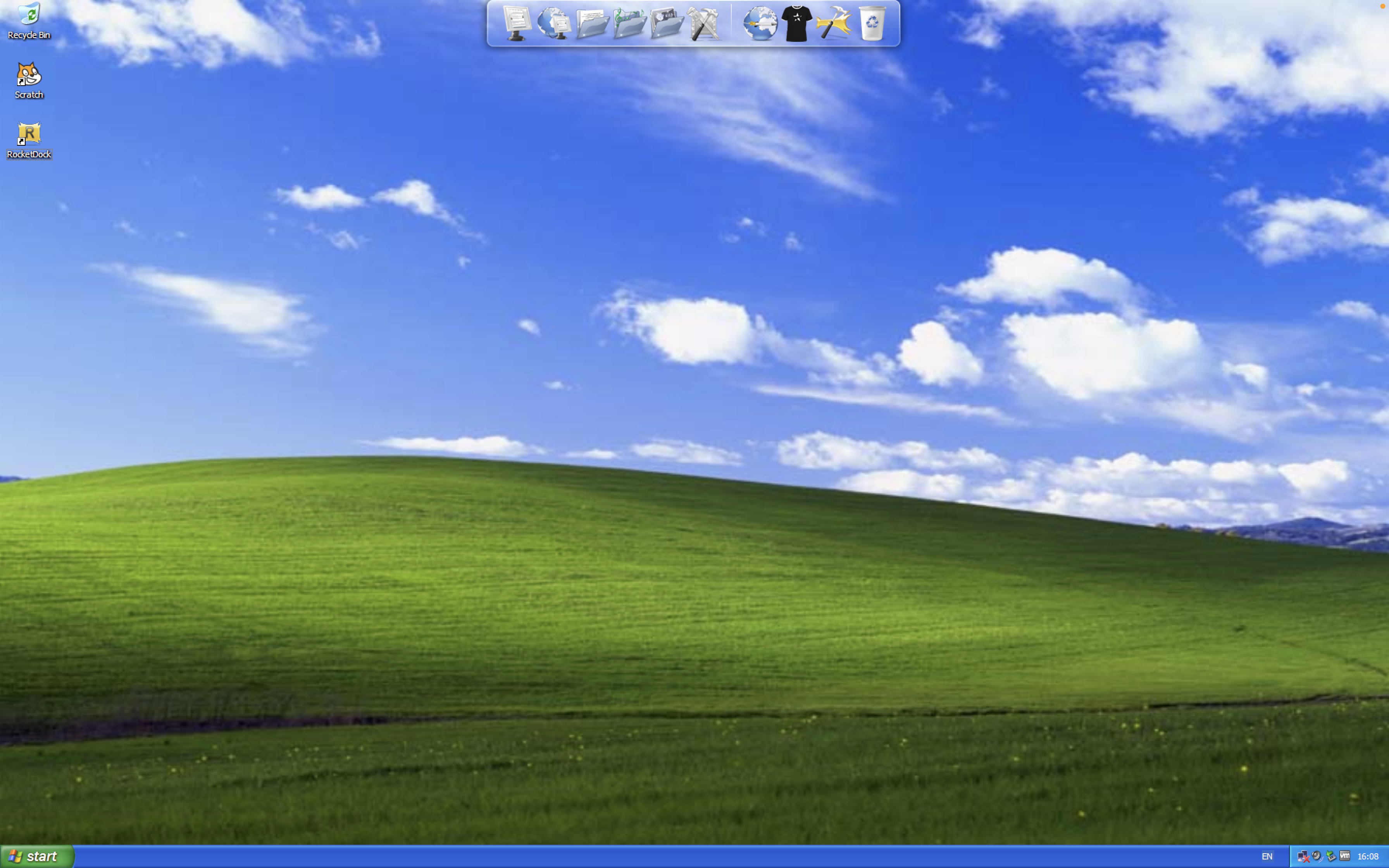
Run RocketDock from the Start Menu or Desktop.
Taskbar Position
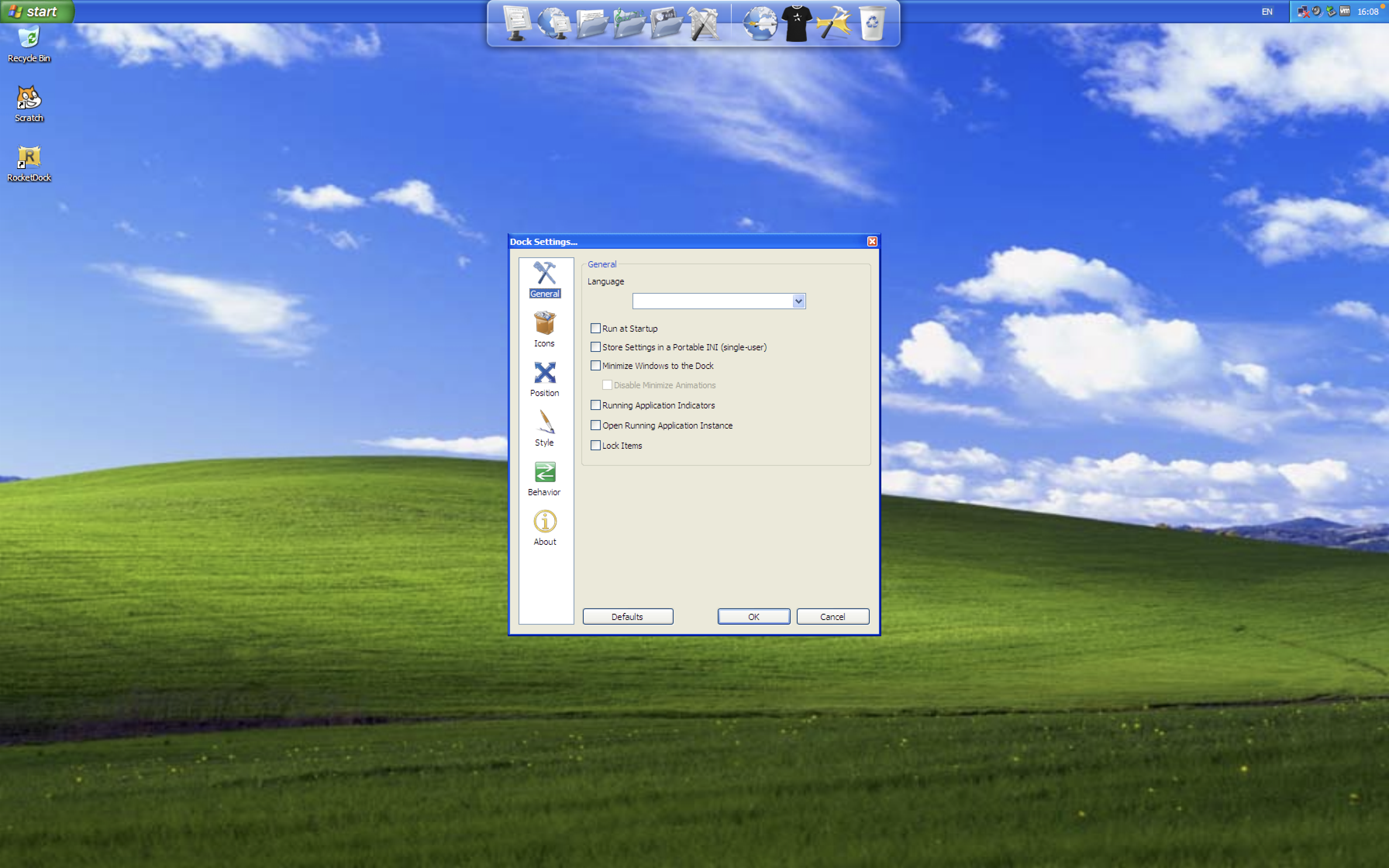
Right click the taskbar, unlock it, move it up and lock it again.
Setting Up RocketDock Step 1: Dock Options
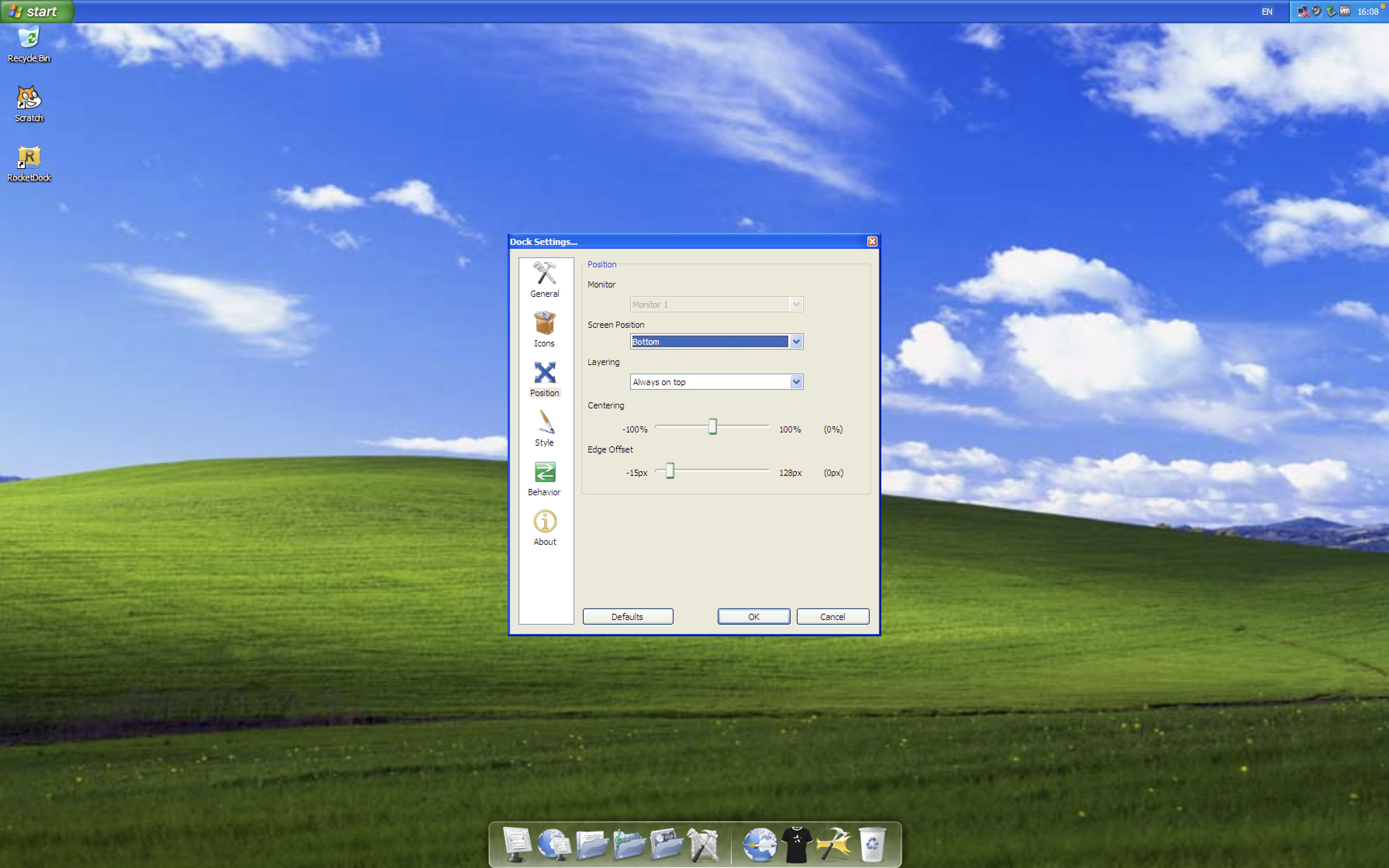
You can set up RocketDock to resemble Mac at least a little. It's done like this:
- Turn on Autostartup.
- Turn on app indicators.
- Make it at the bottom of the screen.
Setting Up RocketDock Step 2: Copying Icons and the Skin

Copy the icon pack folder(s) to C:\Program Files\RocketDock\Icons. Then copy the skin to C:\Program Files\RocketDock\Skins. Also you can save the TextEdit icon above if you don't have one.
Changing Icons
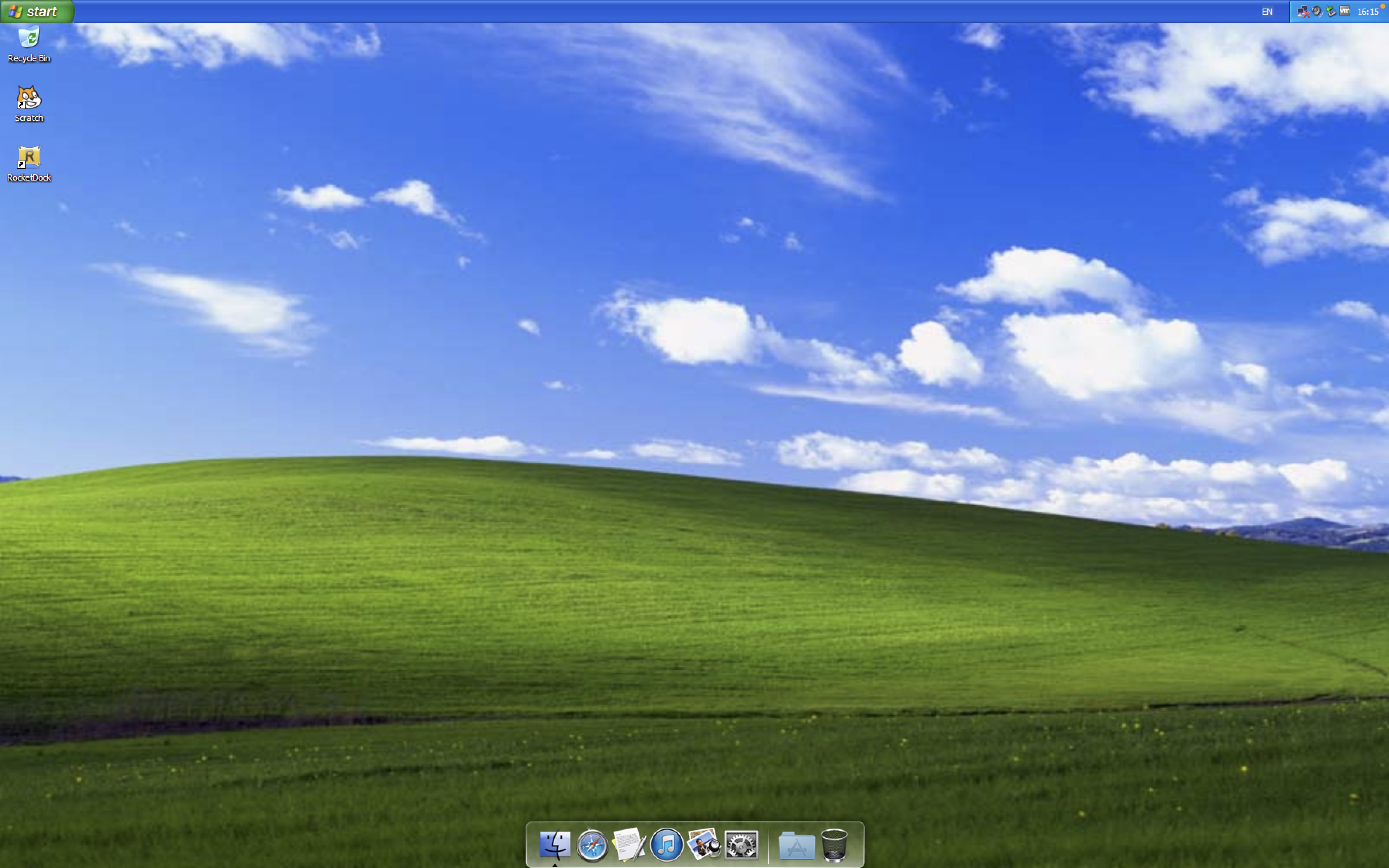
Change the icons to these:
My Computer must be replaced with Finder which opens Windows Explorer.
My Network Places must be replaced with Safari which opens whatever browser you have.
My Documents must be replaced with TextEdit which opens Notepad.
My Music must be replaced with iTunes which opens Media Player, Musicmatch Jukebox or iTunes (if on Vista).
My Pictures must be replaced with Preview which opens My Pictures.
Control Panel must be replaced with System Preferences which opens Control Panel.
Show Your Support and Punk Labs must be removed from the Dock.
Dock Settings must be replaced with Applications which opens Dock Settings.
Recycle Bin must be replaced with Trash which opens Recycle Bin.
Get Snow Leopard's Dock
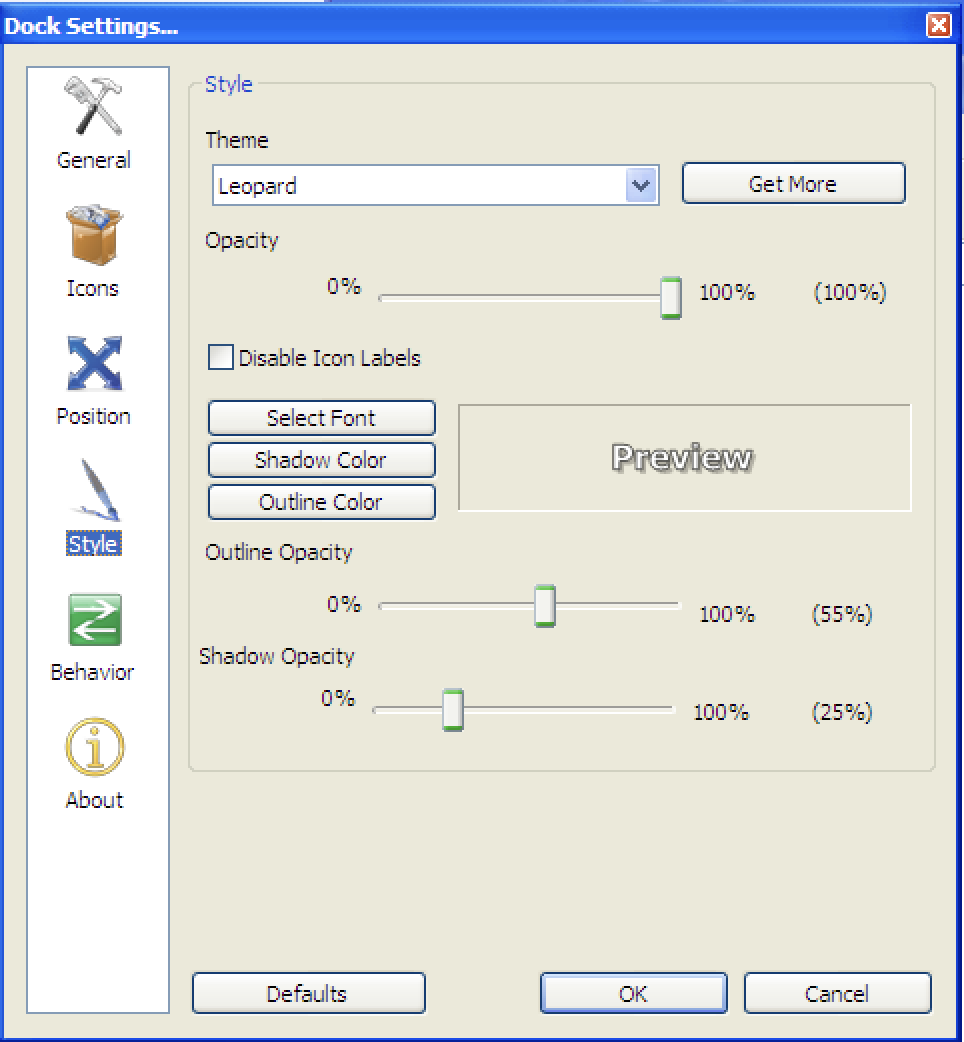
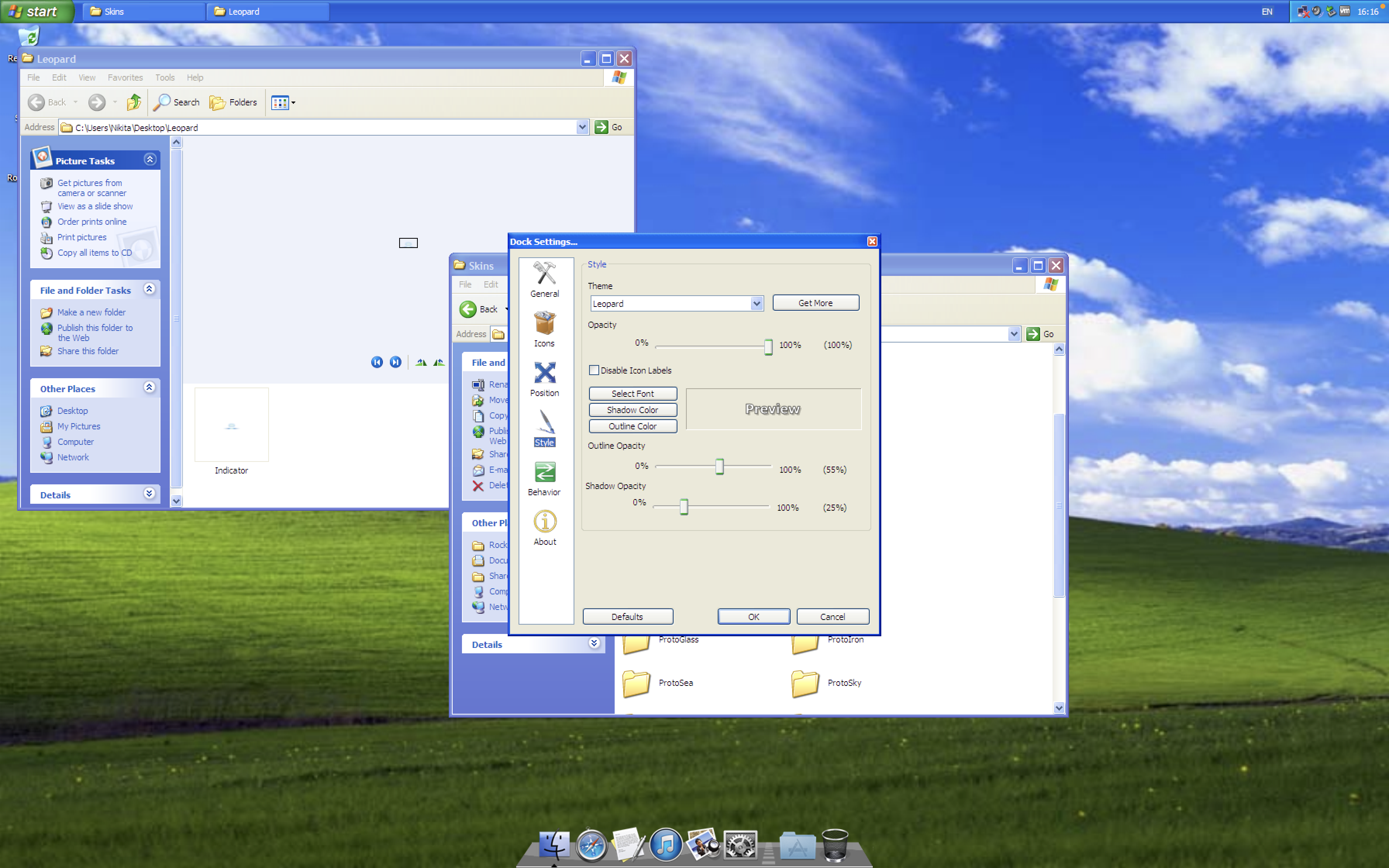
Go to Dock Settings through Applications. Go to the Style tab and pick Leopard as the skin.
Setting Up RocketDock Step 3: Transparency
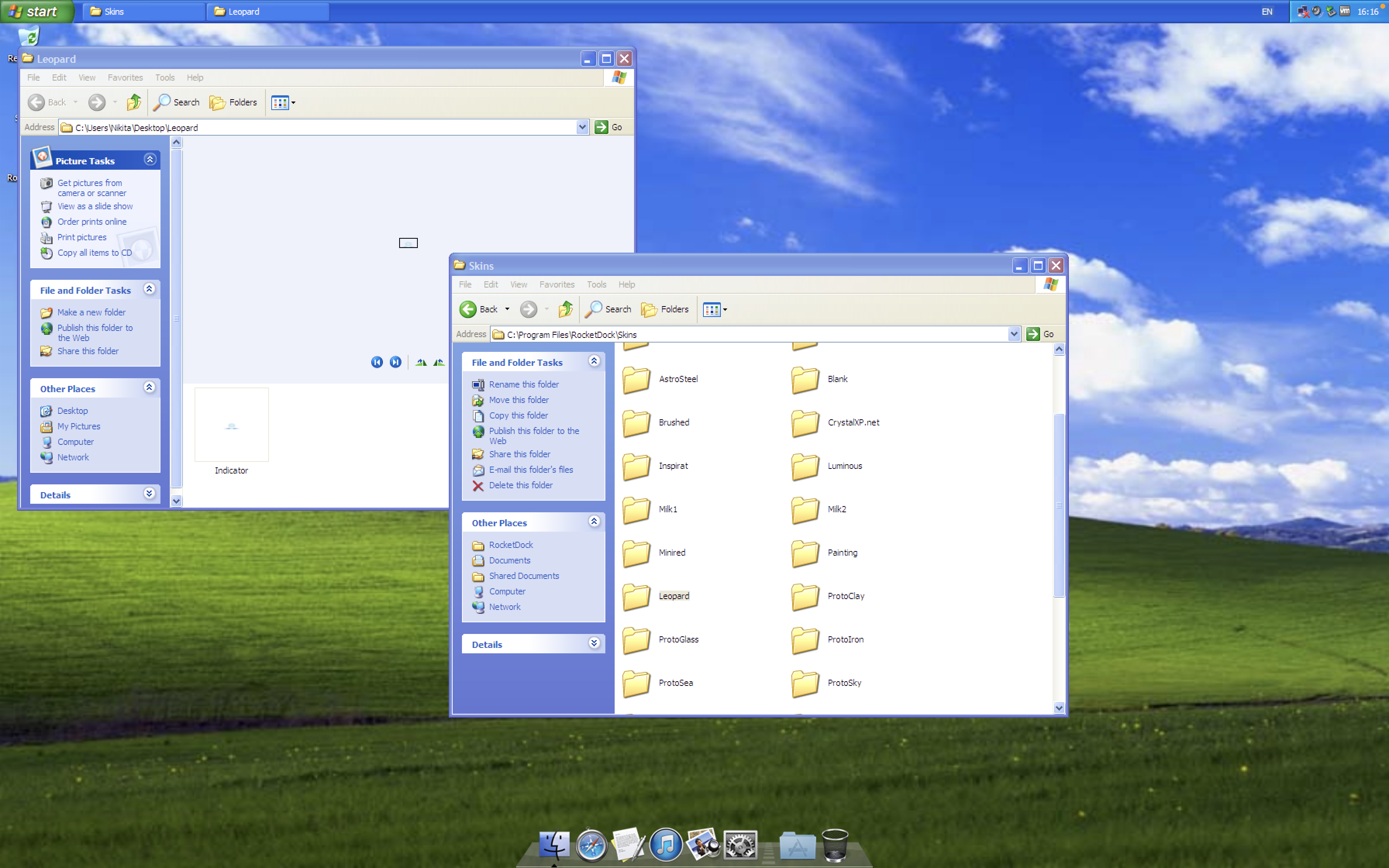
The Dock must be made transparent.
Setting Up RocketDock Step 4: Indicator
Close RocketDock. Move Indicator.png in DefaultIndicator to another place. Then move Indicator.png included in your Dock to DefaultIndicator.
Checking Out RocketDock and Hiding Icons
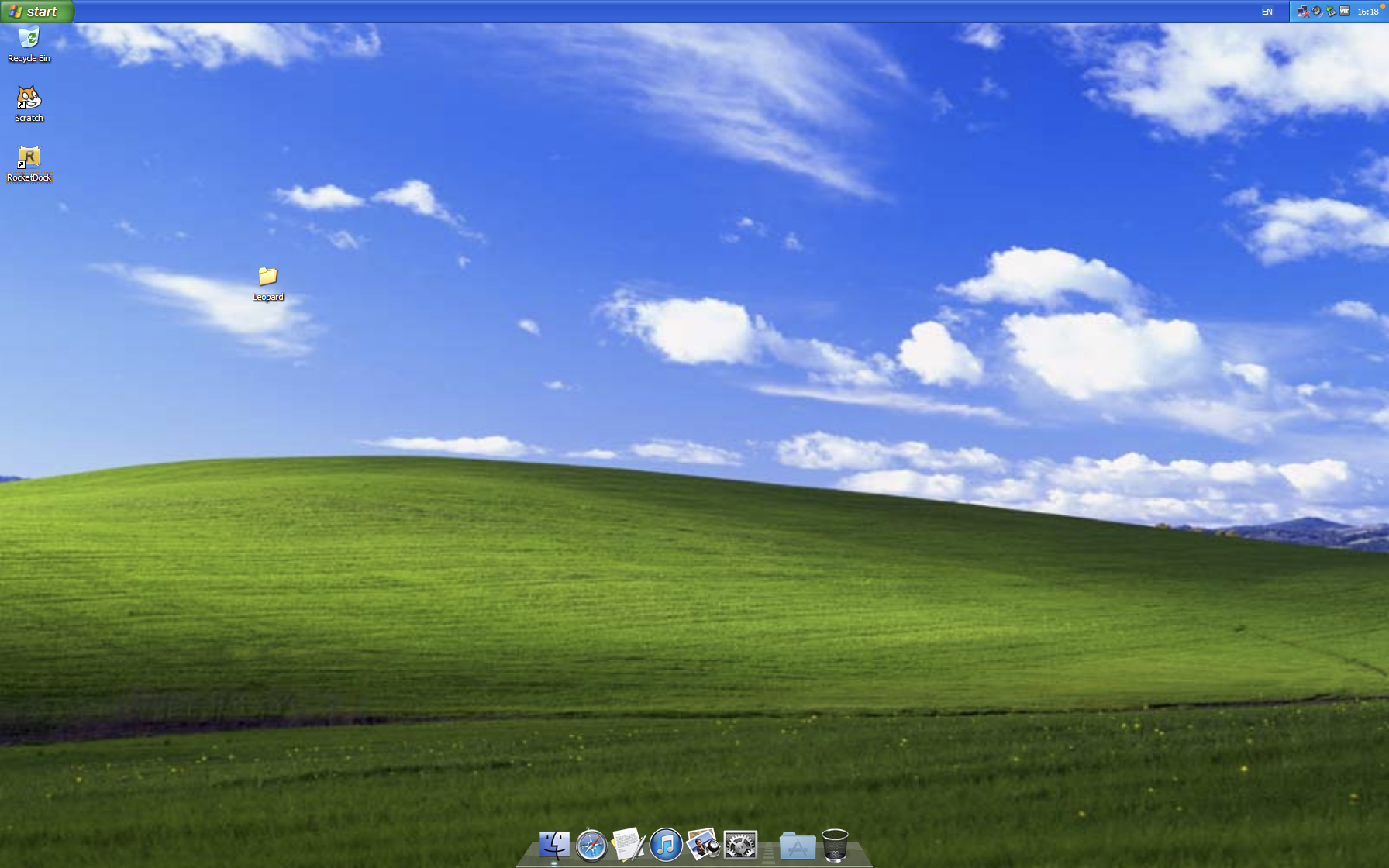
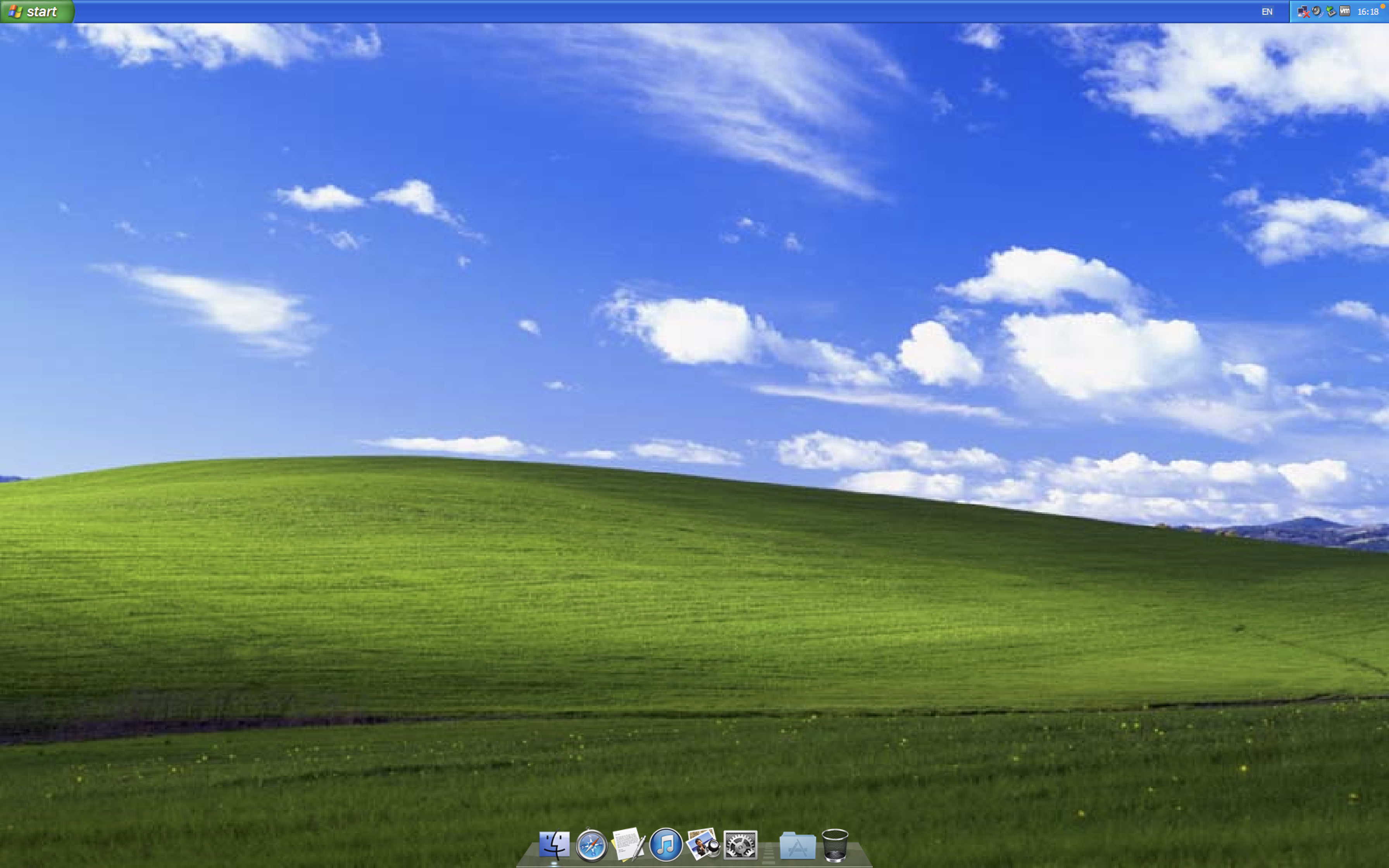
Reopen RocketDock. Then right-click the Desktop, then search for Show Desktop Icons and uncheck it.
Wallpaper

Change the wallpaper to your Mac wallpaper. If you don't have one, change it to Crystal.
BONUS for RocketDock (optional)
This is optional. However, you can use these Docklets to improve your theme:
- Calendar - This Docklet adds a Calendar icon which closely resembles iCal (pre-Mountain Lion)/Calendar (post-Mountain Lion).
- Stack Docklet - This is an old Docklet. It makes a Mac-like "stack" folder in your RocketDock.
Conclusion

You have made Windows XP/Vista/7 look like OS X Snow Leopard. Enjoy it!