Make NES Music With LMMS

LMMS has a module named Nescaline that reproduces NES sound.
We are going to use this free music production software, to make music, 8bit style!
- First we will take a look at LMMS interface
- Then we will learn how to create a pattern
- Finally, we will create our song
We are going to use a premade session already setup to make NES music.
- Download LMMS : https://lmms.io/
- Download the NES session http://nes.madnerd.org
- Open nes.mmpz
There are also examples, check them out!
As always all documentation/files are available on github in english/french : http://github.com/tutoblender/lmms_nes
LMMS Interface

Before we start, let's take a look at LMMS Interface, if you have already use Fruity Loop, this should looks familiar.
- Piano Roll : where you create a pattern : a group of notes
- Song Editor : where you use your patterns to create a song
- FX Mixer : where you can set the volume of each instruments
- Instruments : Click on CH1/CH2/CH3/CH4 in the song editor to display the instruments.
Here we have 4 instruments, each instruments is assigned to the 4 channels of our nes
- CH1 / CH2 generates pulse wave, for the melody
- CH3 generates triangle wave, for the bass
- CH4 generates noise, for the percussions
For more information, check out this two videos on youtube
- explod2A03 : https://www.youtube.com/watch?v=la3coK5pq5w
- 8-bit guy: https://www.youtube.com/watch?v=la3coK5pq5w
Create a Pattern
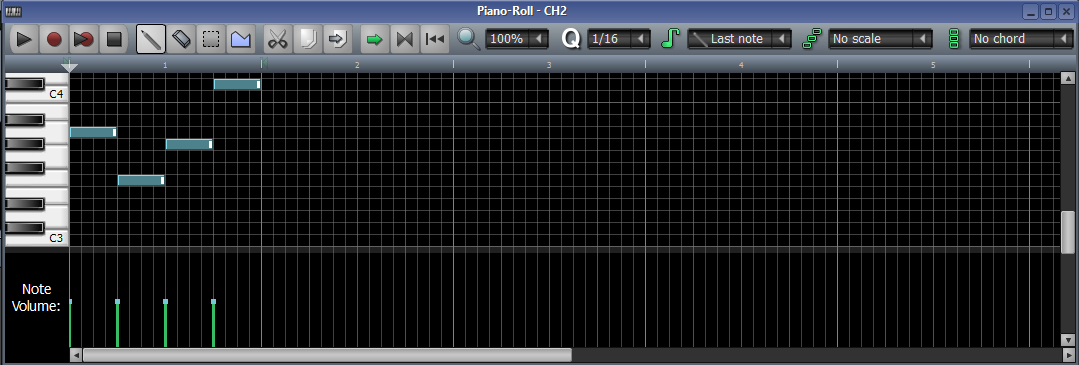
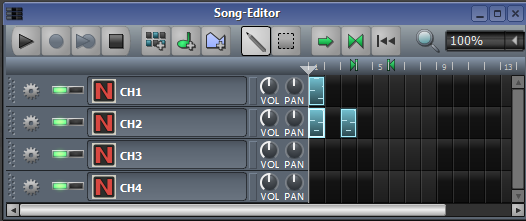


We will now see how to create a pattern, each pattern consists of 1 or more measure.
To create a pattern, go to the song editor :
- Click on an empty box on the instrument you want
- Double-click on the box to display it in the piano roll
We can now create our pattern in the piano roll.
- Create a note: Left-Click on the piano roll
- Move a note: Left-Click on a note
- Resize a note: Left-Click on the right corner of the note
- Delete a note: Right-Click
- Play the pattern : Space bar
Create a Song



If you want to hear all the patterns:
Click on the song editor and press the Space Bar
Create a loop
By default, the song will not loop
- Turn on/off loop : Left click on the two green triangles (Enable/Disable loop points)
- Move loop start : Middle-click
- Move loop end : Right click
Copy/Paste a pattern
- Left-Click on an empty box where you want to copy your pattern
- Right-Click on the pattern / Copy
- Right-Click on the empty pattern / Paste
You can erase a pattern with a middle click
Modify Instruments
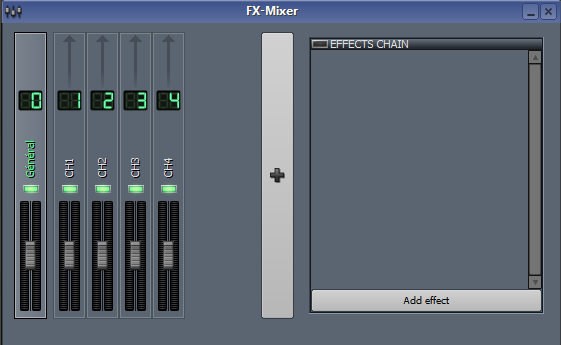




Click on CH1/CH2/CH3/CH4 in the song editor to display the instruments.
Try to modify each instruments, each channel is on his own line.
- VOL : Volume
- CRS : Tuning (Note by note) (1 --> C3 become C#3)
- ENV/LEN : Reduce length of note
- ∞ : Repeat note
- Width : Change sound
- Sweep/AMT/Rate : Change pitch of notes progressively
- Note : Noise changes depending of note
- Mode : Noise sounds more metallic
Summary
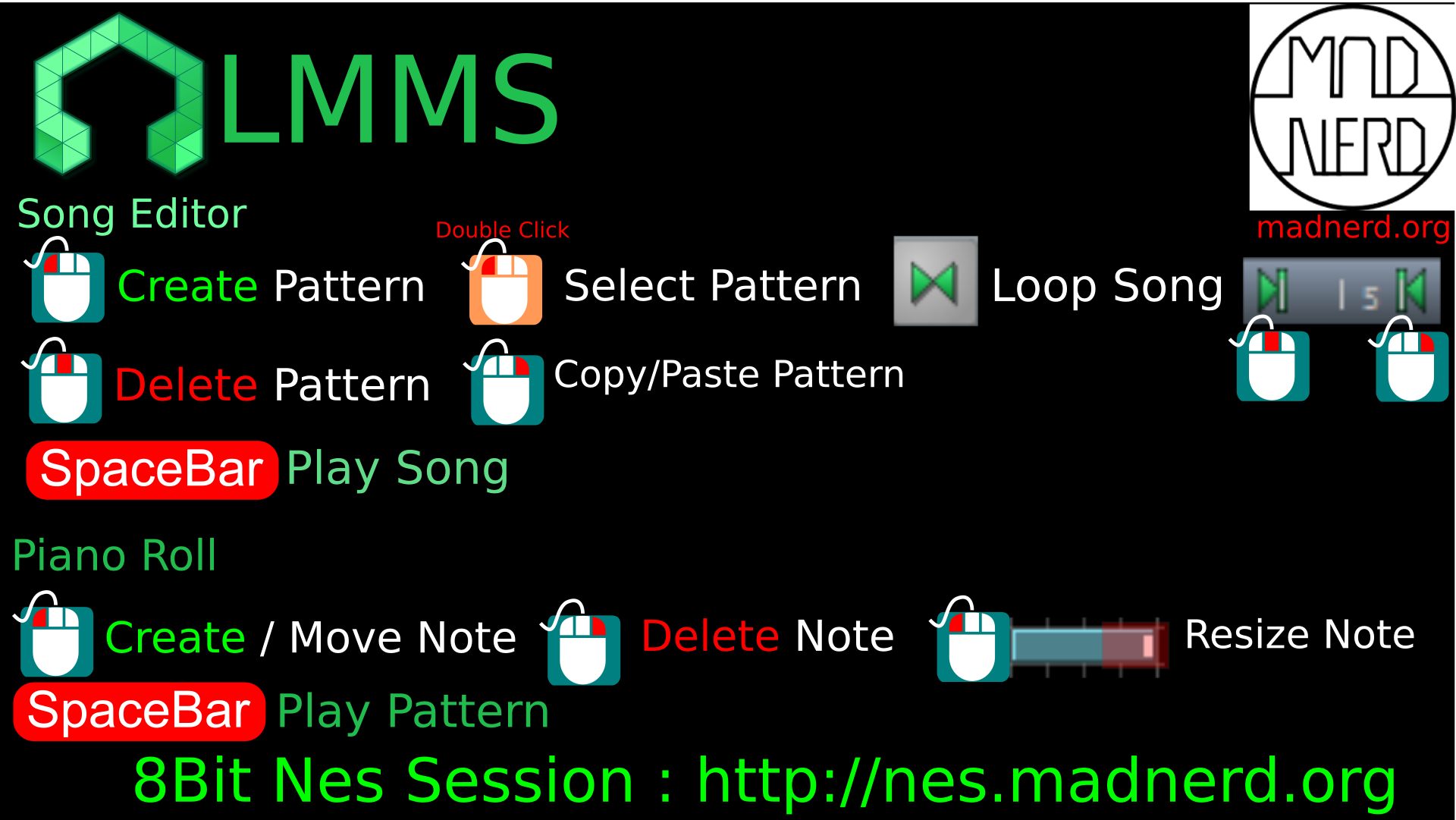
Here for the basis, I hope it's inspired you to make rad old-school music (It's so bad!)
If you made a music using this tutorial, Please post it in the comments!