Make Custom System Sounds (Windows Vista Only)
by Buy U A Bev in Circuits > Microsoft
2851 Views, 0 Favorites, 0 Comments
Make Custom System Sounds (Windows Vista Only)
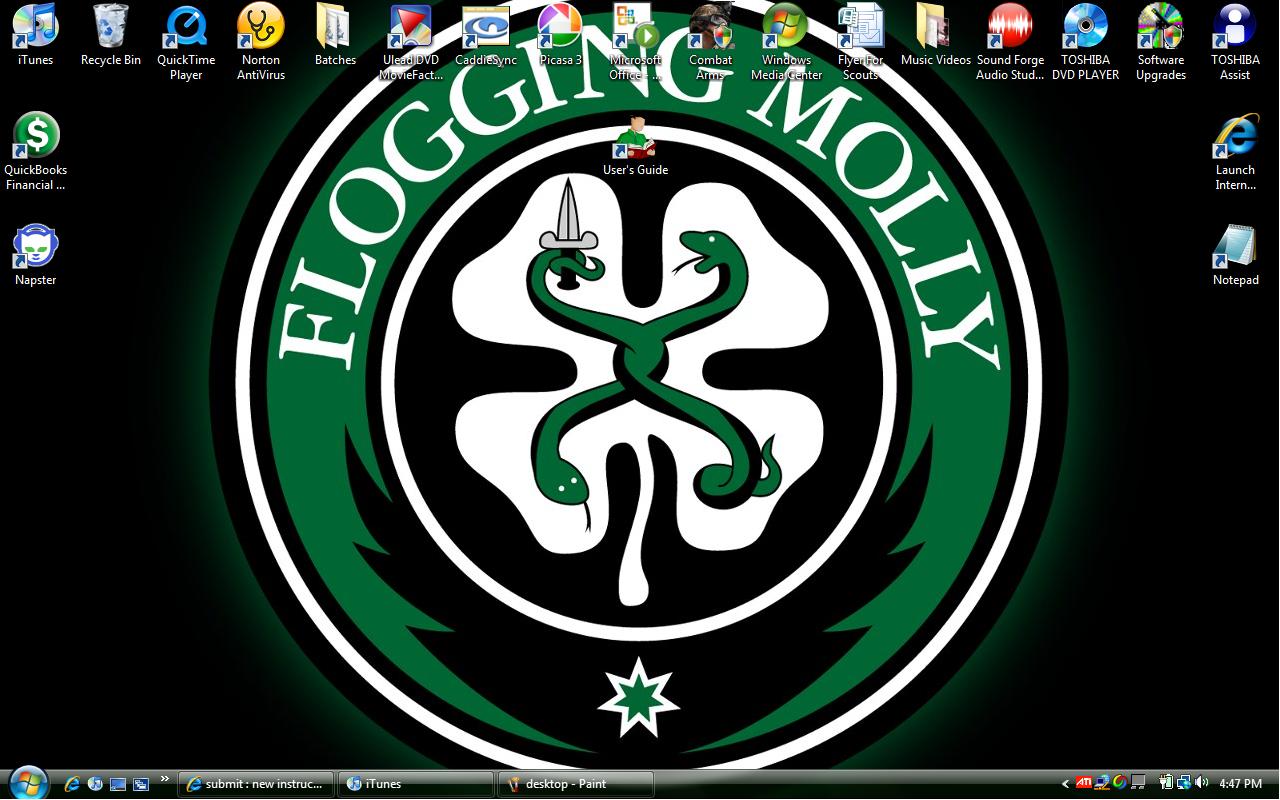
In This Instructable I will teach you how to make iTunes songs into system sounds
Programs Needed
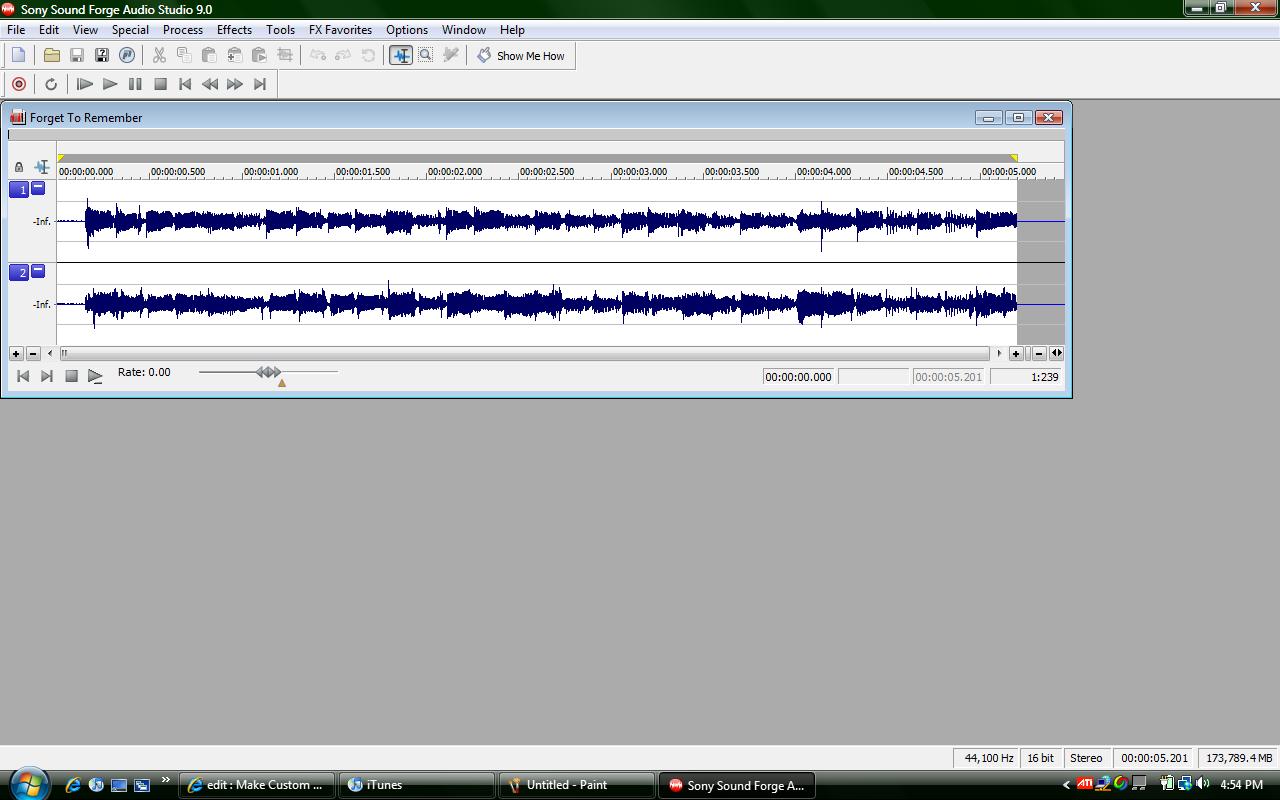
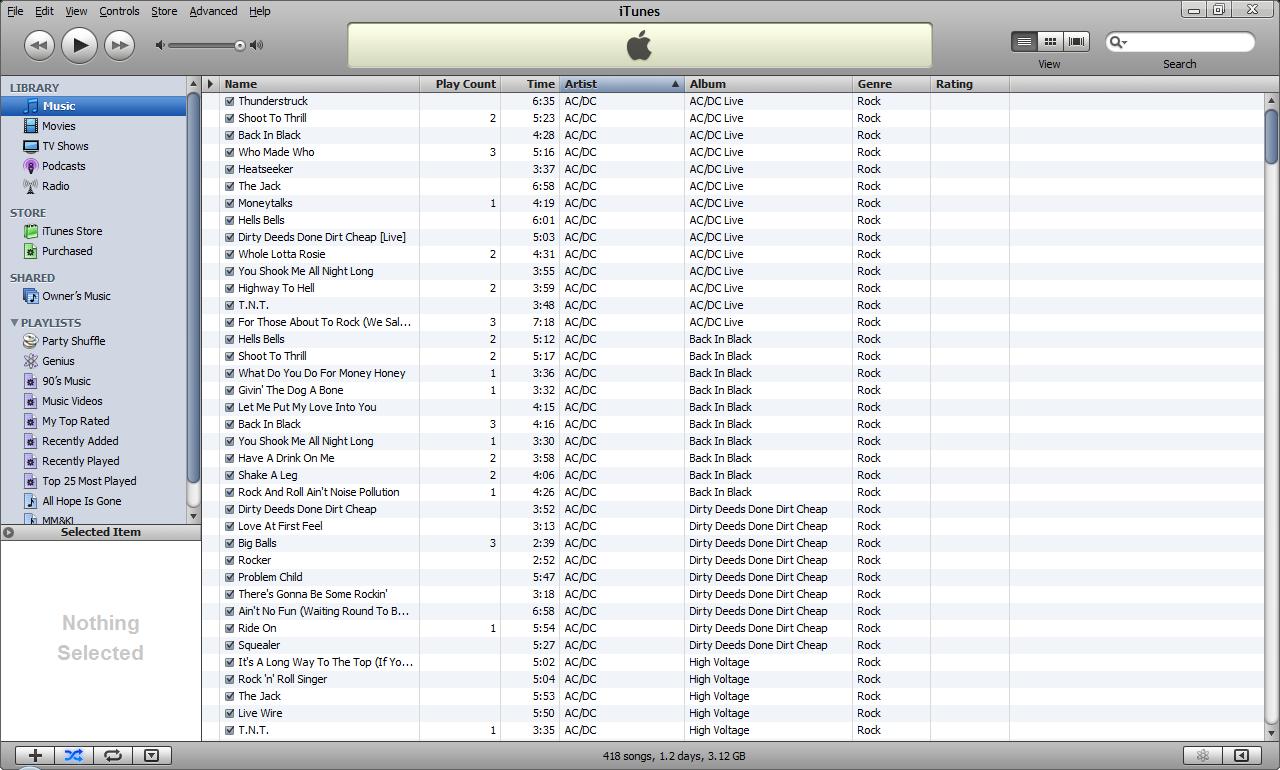
1. iTunes (duh)
2. A sound editing program (i used Sony Sound Forge Audio Studio, but anything that saves your song clip as a .wav file works)
2. A sound editing program (i used Sony Sound Forge Audio Studio, but anything that saves your song clip as a .wav file works)
Open Your Sound Program
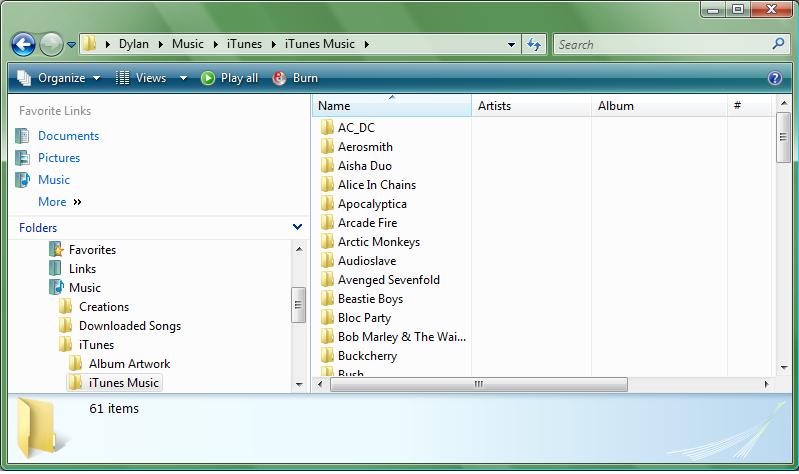
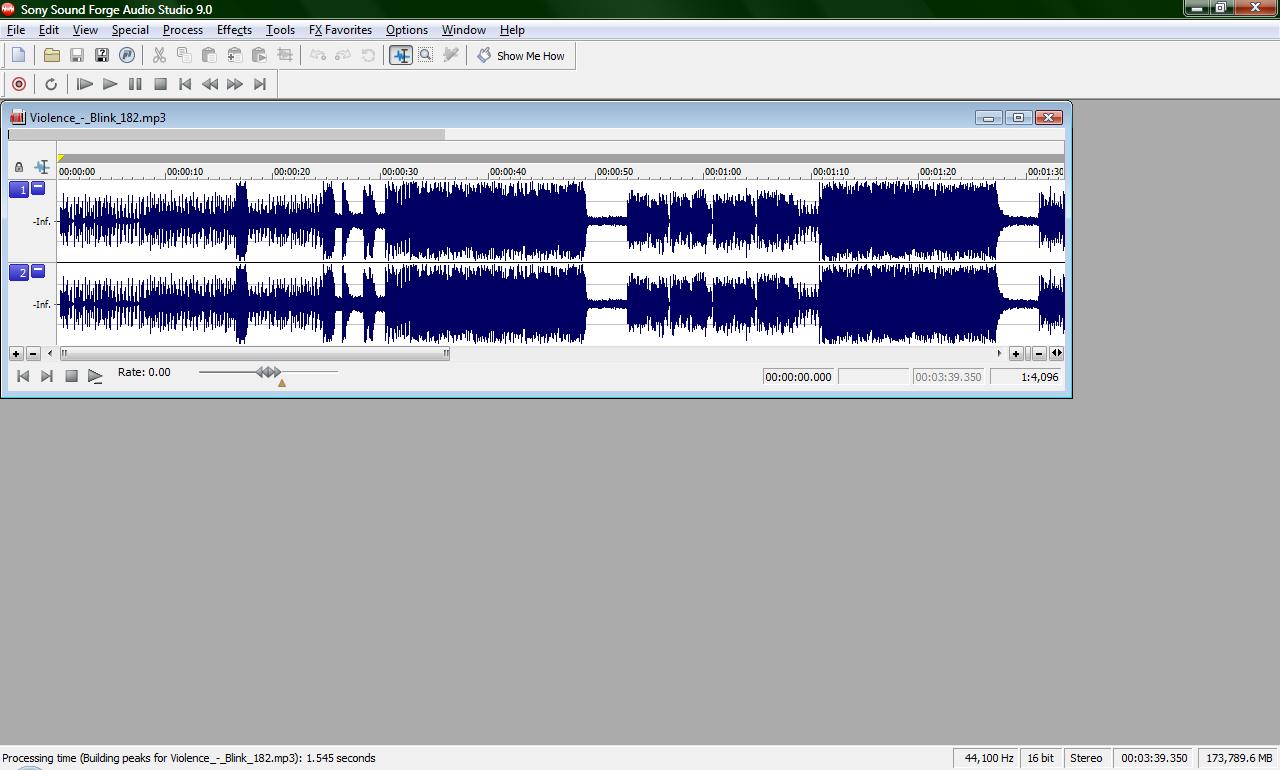
My instructions will be relative to the program i have
1. Click open file find your iTunes folder
2. Click on the Desired Artist, Album and then finally the song (i am doing Violence by Blink-182)
3. The song should upload into your sound editing program
1. Click open file find your iTunes folder
2. Click on the Desired Artist, Album and then finally the song (i am doing Violence by Blink-182)
3. The song should upload into your sound editing program
Edit Your Song
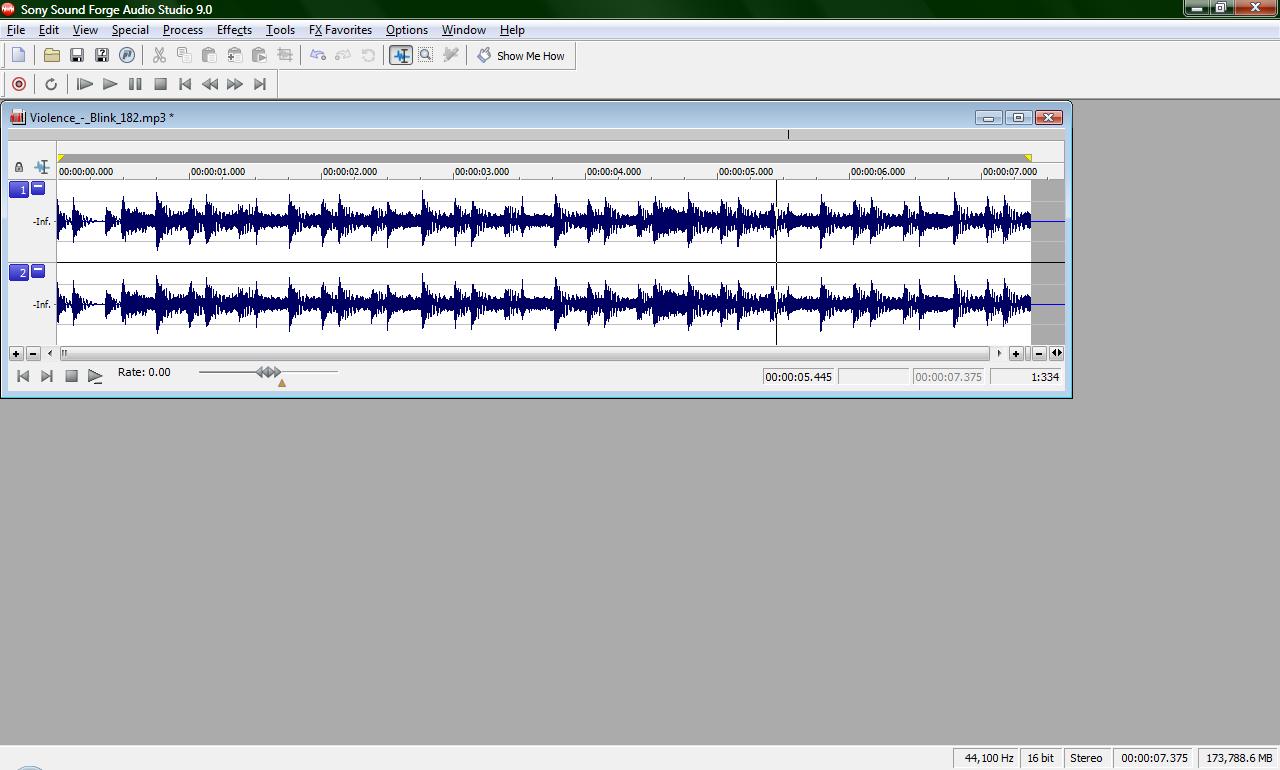
1. Find of the section of the song you want to use (Im using the intro guitar lick)
2. Crop that part of the song (highlight section>right click>crop)
(the song in this pic is cropped)
2. Crop that part of the song (highlight section>right click>crop)
(the song in this pic is cropped)
The Hardest Part (even Though Its Easy)
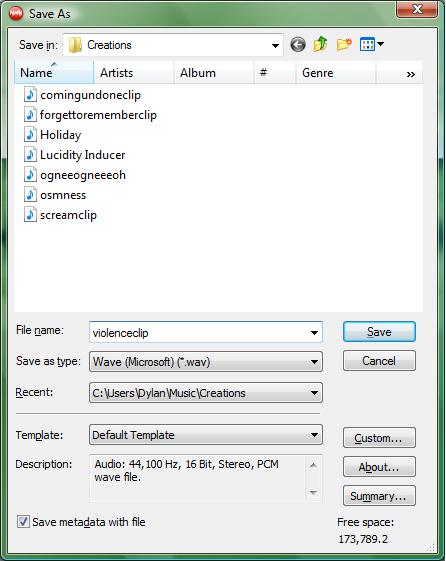
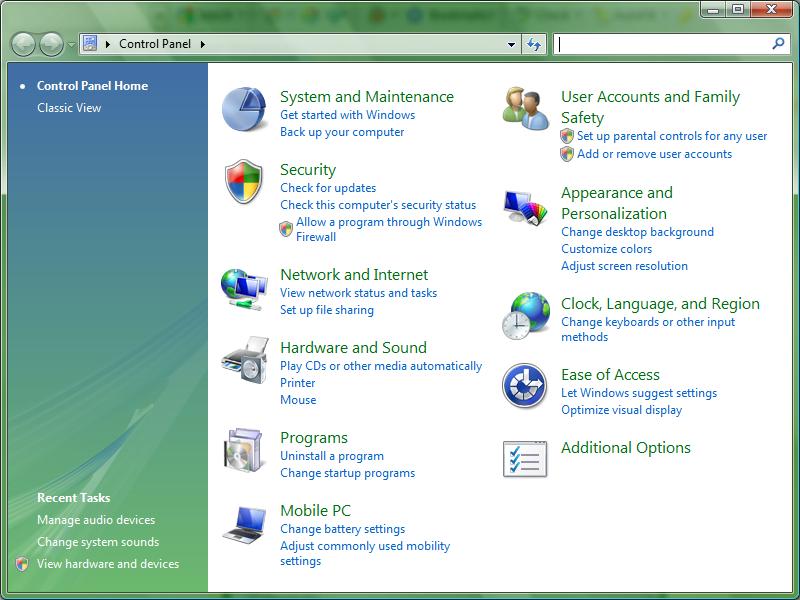
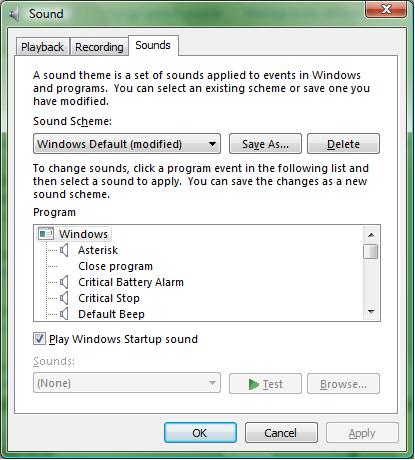
1. Save the song clip (make sure it's file extention is .wav)
2. Open up the control panel and find "Hardware and Sound" menu
3. Under the sound tab click manage audio devices
4. A window should pop up (third picture) click on the sound tab at the top
5. Make sure it is set on Windows Default modified otherwise you cannot edit the sound
6. In the box under where it says program find the noise you want to change (log on, log off etc.)
7. Click on the default noise and the Browse option should be clickable
8. Find where you saved the song and upload it!
2. Open up the control panel and find "Hardware and Sound" menu
3. Under the sound tab click manage audio devices
4. A window should pop up (third picture) click on the sound tab at the top
5. Make sure it is set on Windows Default modified otherwise you cannot edit the sound
6. In the box under where it says program find the noise you want to change (log on, log off etc.)
7. Click on the default noise and the Browse option should be clickable
8. Find where you saved the song and upload it!