Make Complex Pop-Up Cards in a Simple Way!
by vincentstockdale in Craft > Cards
20603 Views, 58 Favorites, 0 Comments
Make Complex Pop-Up Cards in a Simple Way!

Many people give cards when they are unsure what to get a person. The only problem is that most of the cards are unoriginal and copy others and don't have that warm fuzzy feeling when they are given.
Solution!!!!!!!
Use Pop-Up Card Designer. This program is simple but also has the potential to create beautiful designs fit for the recipient.
You will need:
Scissors
Paper
Windows computer
Crayons or markers (optional)
Printer
Solution!!!!!!!
Use Pop-Up Card Designer. This program is simple but also has the potential to create beautiful designs fit for the recipient.
You will need:
Scissors
Paper
Windows computer
Crayons or markers (optional)
Printer
Pick Up the Program
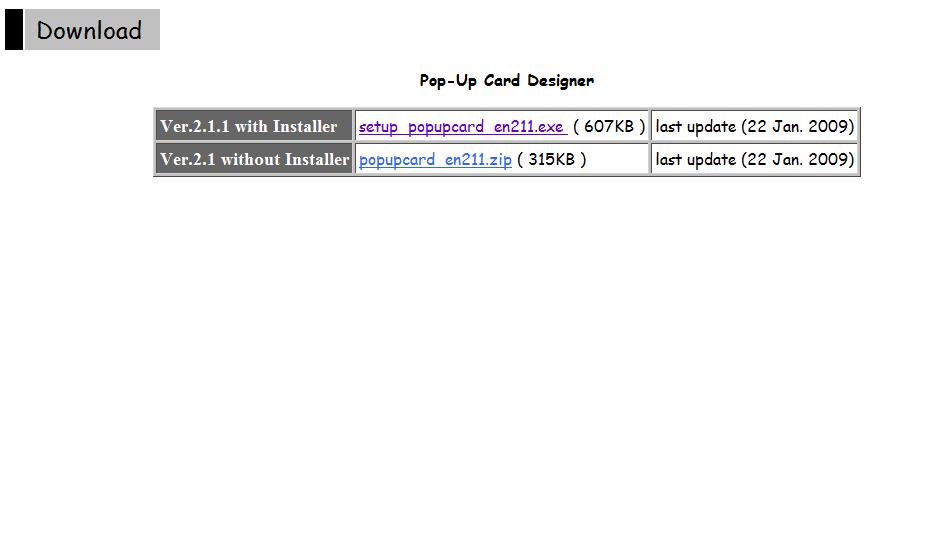
You will first need to download the file.http://www.tamasoft.co.jp/craft/popupcard_en/download-eng.html is where you can grab your very own copy. Just click the link in purple shown in the picture above. the installer will guide you through the process. This program is only the free version and does not contain anything but cubes.If you have extra money, you can get the full version from their website.
Warning!
If a Pop Up Comes up saying that a folder is not created and asks if it needs to be created, Just click okay and continue with the installer.
Warning!
If a Pop Up Comes up saying that a folder is not created and asks if it needs to be created, Just click okay and continue with the installer.
Let's Start Creating Our Card.
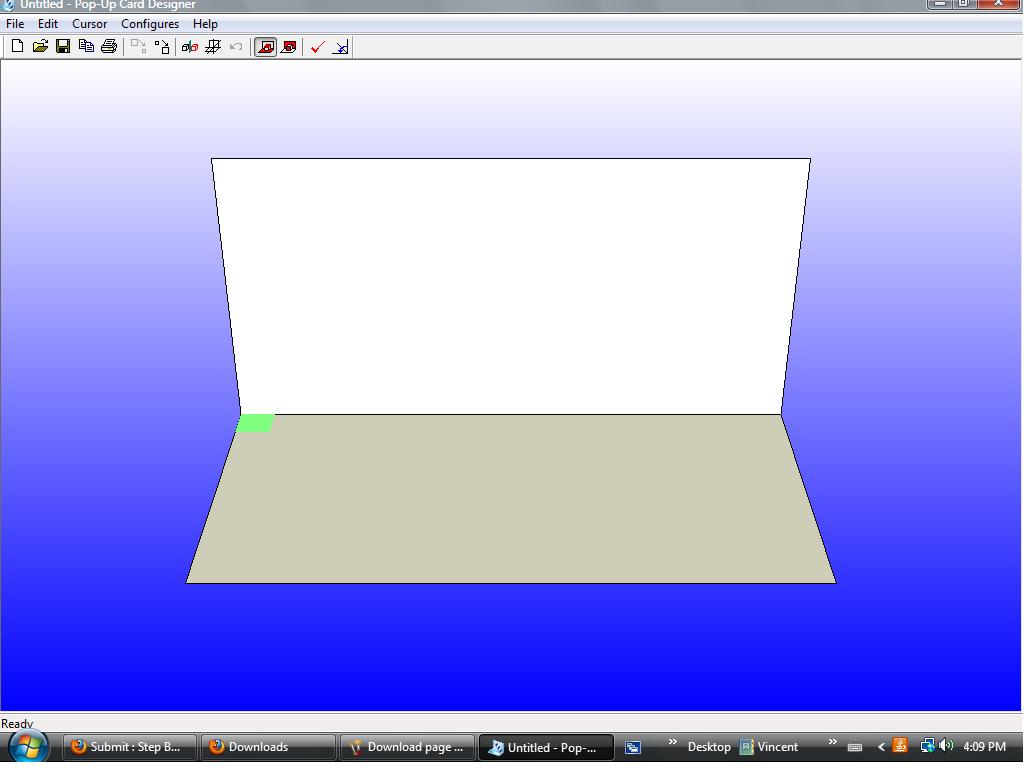
There are a few different options on the program.
View operation
- Left mouse button drag: Rotate a 3D Card.
- [ Shift ] + Left mouse button drag: Zoom in and Zoom out.
- [ Ctrl ] + Left mouse button drag: Move a 3D Card.
To edit the 3D card, move this cursor Front, Back, Left and Right with the cursor keys.
Push [ Space ] key to lift up the position of the cursor, push [ z ] key to push down the position of cursor.
Refer to the picture to find out what the rest do.Now Make Your Design
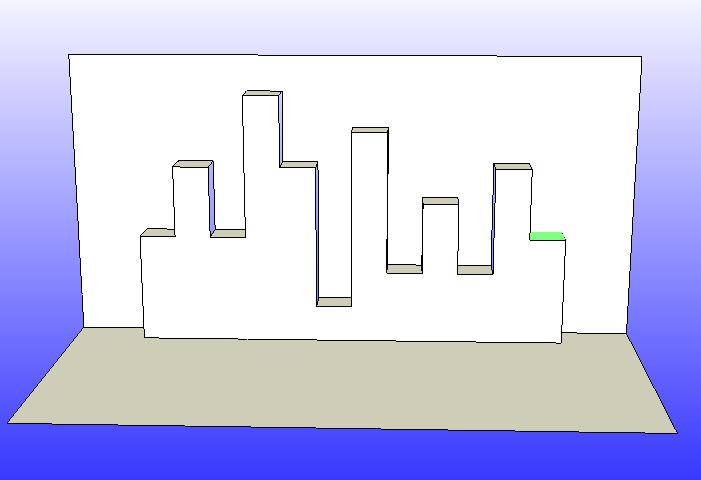
This is the fun part. Now use the tools to make your design and try as many different things out with the program as you can. I have a sample design above.
Print It.
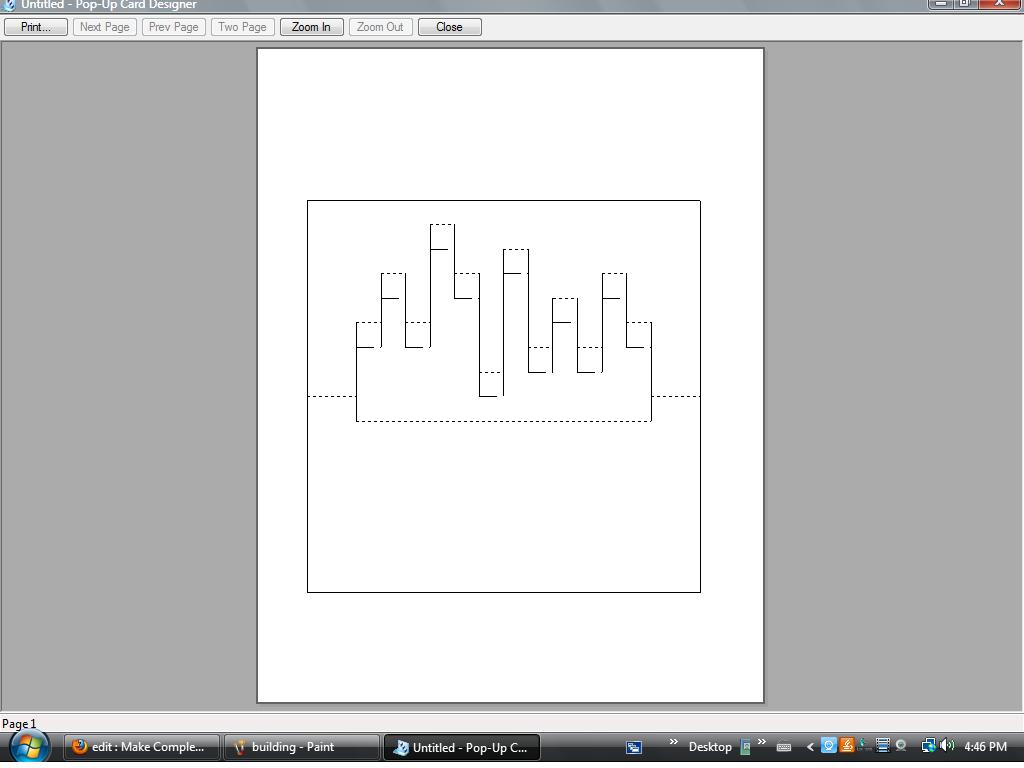

Click File. Then scroll down to print preview. Then in the top left corner click print. Now just hit the print button in your program and let it print.
COLORING!

Now this is the second fun part. In the pro version you can add color but I (1) dont have color ink and (2) would rather color it myself.
Cutting
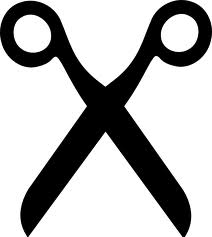
This is simple. Cut on the vertical(up and down) lines. Fold inwards ( away from you) on the dotted lines and fold outward ( towards you) on the dashed lines.
Your Done!
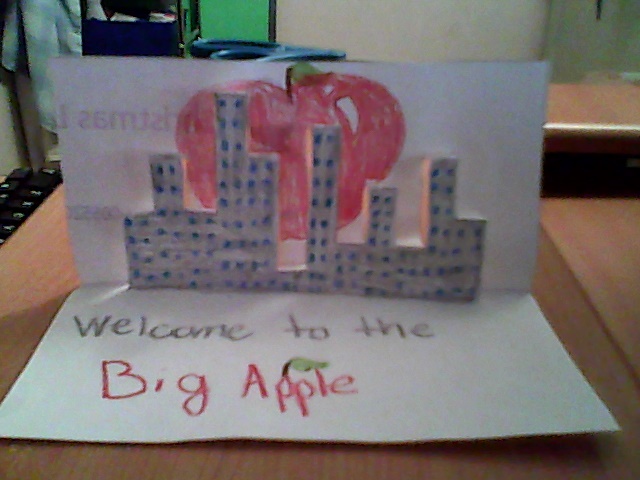
Now that special someone can get a great surprise when they open their card.
Tip:
If you want, You can glue down a piece of construction paper to the back so that the gap isn't showing when you give it to them.
Tip:
If you want, You can glue down a piece of construction paper to the back so that the gap isn't showing when you give it to them.