Make Awesome Cut Paper Cards and Gifts With the Silhouette Portrait Cutting Machine
by Chuck Stephens in Craft > Parties & Weddings
2249 Views, 50 Favorites, 0 Comments
Make Awesome Cut Paper Cards and Gifts With the Silhouette Portrait Cutting Machine

We recently received a Silhouette Portrait cutting machine as part of the Instructables Build Night program. It is a crafting miracle! I keep finding new uses for it. Here I'll show you how to create cool images out of cut paper that you can turn into cards, ornaments, jewelry and other fun gifts.
Preparing the Image
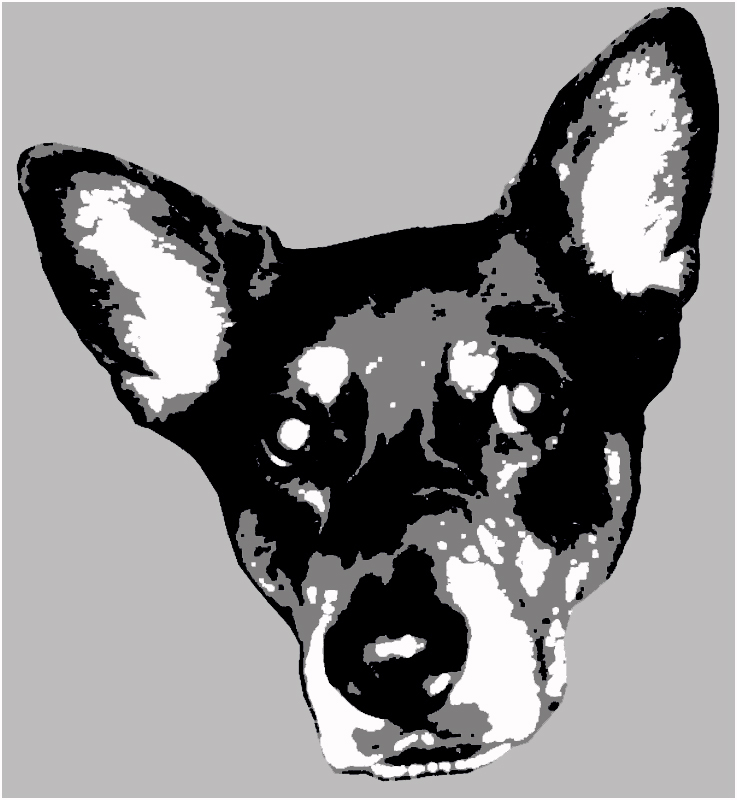
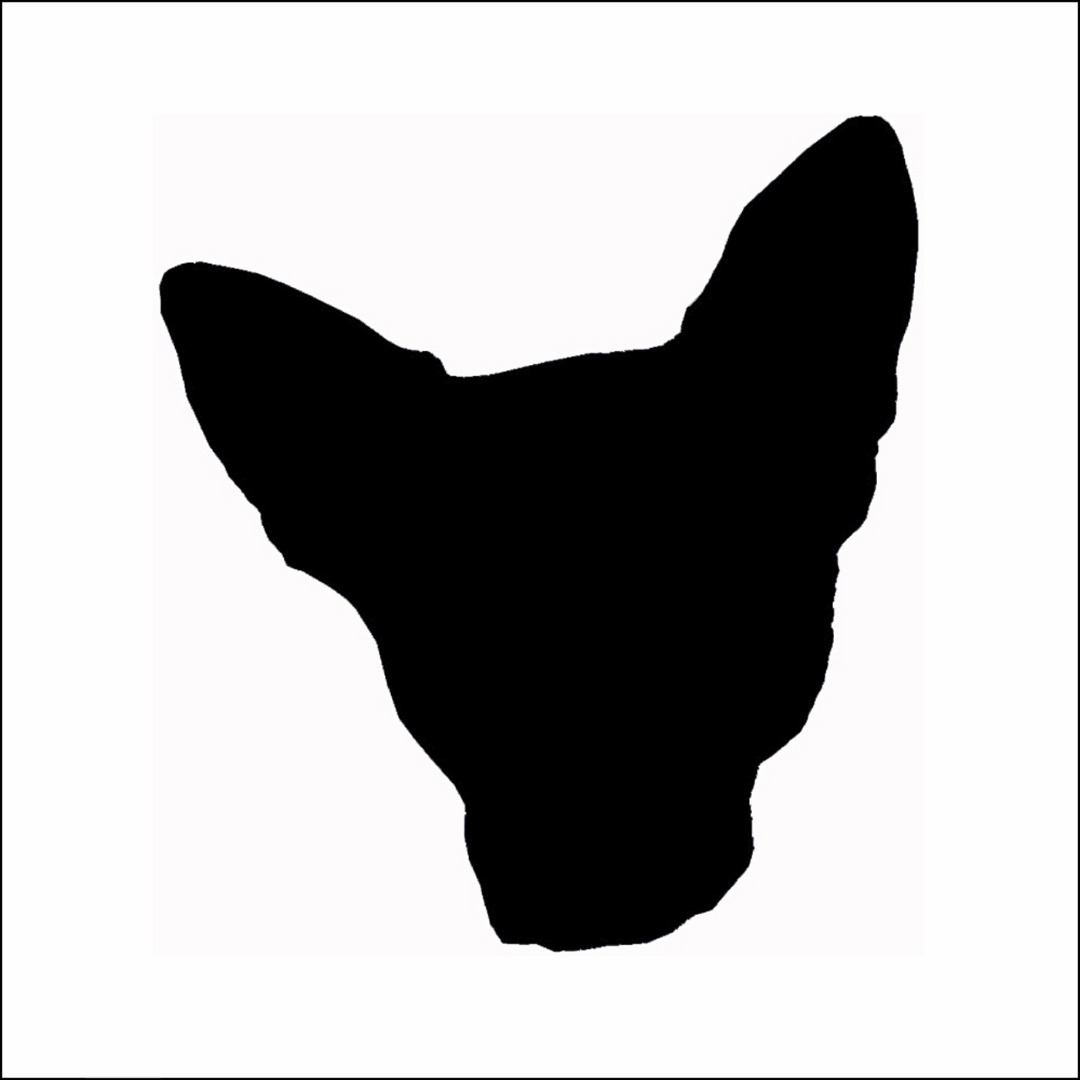


First you'll need to prepare your image. I've used this picture many times over the years as a stencil, wheatpaste and decorative element. It's my deceased dog Olga.
This image was already processed into three colors long ago, but it's pretty easy. Open your picture in your editing software and convert it to greyscale. I cut out just Olga's head and discarded the background. Next I created three identical layers of the image. I played around with the contrast settings and used the cutout tool until I had three distinct color layers- black, grey and white.
The idea is to work with the darkness and light in the image. You could do more than three color layers- the more shades of grey the better the finished image looks. There are many tools and work flows that will give you the same effect so use what's comfortable with you. Think of the shaded parts of the layer as a hole. Each layer of the image should be white, black or a shade of grey and you'll notice that as the color gets darker or lighter the 'holes' will get bigger or smaller. This creates the illusion of color gradient when all the final layers are stacked up in order. Confused? Just play around and see what you can come up with. There are plenty of tutorials out there to create these kinds of images. While we think of the color layers as greyscale, they can be different shades of any color. A gradient of dark blue to light blue works just as well. We just need a variation from dark to light for this effect to work.
This image appears to have three shades- dark, medium and light, but it actually has four- the background or negative space needs to be represented in the final image. We could just cut each layer out of the appropriate color of paper and glue them together, but the method I'm presenting here is much easier to align and the effect of depth looks really cool.
As you prepare your image there's an important thing to look out for. Does your image have more isolated dark spots surrounded by lighter shades or are there white spots surrounded by darker shades? In the image of Olga the white parts are the smallest area of the image. Most of the white spots are completely surrounded by grey. The grey areas likewise are mostly surrounded by black and the whole thing is surrounded by the background. This makes arranging our color layers a bit easier
The basic idea here is to think of the layers as stencils. In this case the first layer will be the entire head shape in black. The next layer will be grey. Since we'll paint the white layer on last, the grey layer will cover the grey and white areas of the image. The final layer will be the smallest area- the white parts. Keep these things in mind as you work out your color layers. Try to follow this Instructable with the included image to get an idea of how this all works.
Give each layer a rectangular black outline. When the layers are cut out later, each layer will be cut into nice even rectangles to make them easy to align when we assembnle the piece. Save each layer as a separate JPEG.
For Olga's portrait we'll need four colors. I used white and two shades of grey for the dog and a khaki color for the background. The top layer will be khaki with the whole dog head outline cut out of it. The next layer will be black, with the shape of the grey layer cut out of it. The next layer will be grey with the white parts cut out and the final layer will be white. When everything is stacked and glued it creates a picture.
Cutting and Assembling the Image


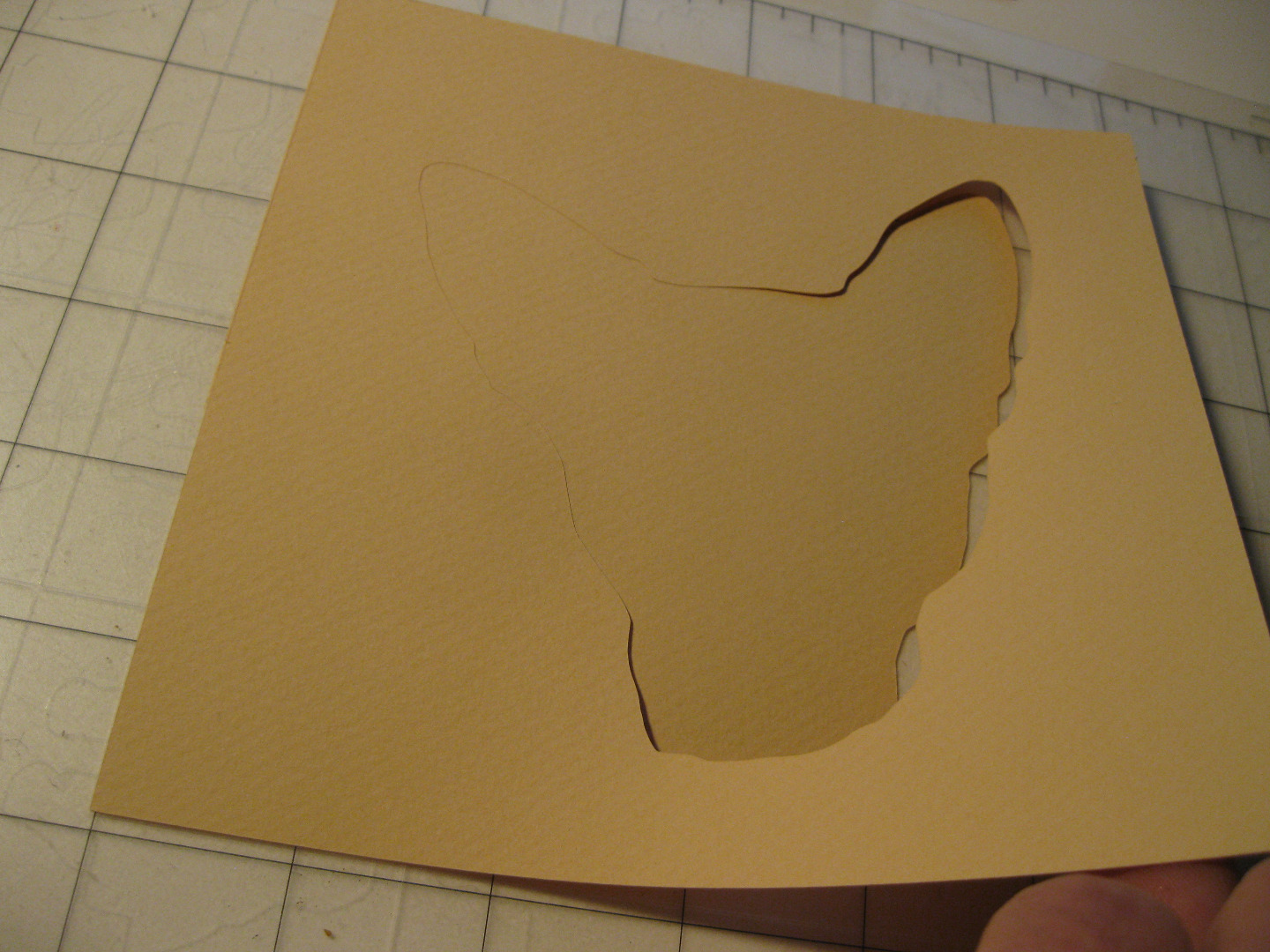
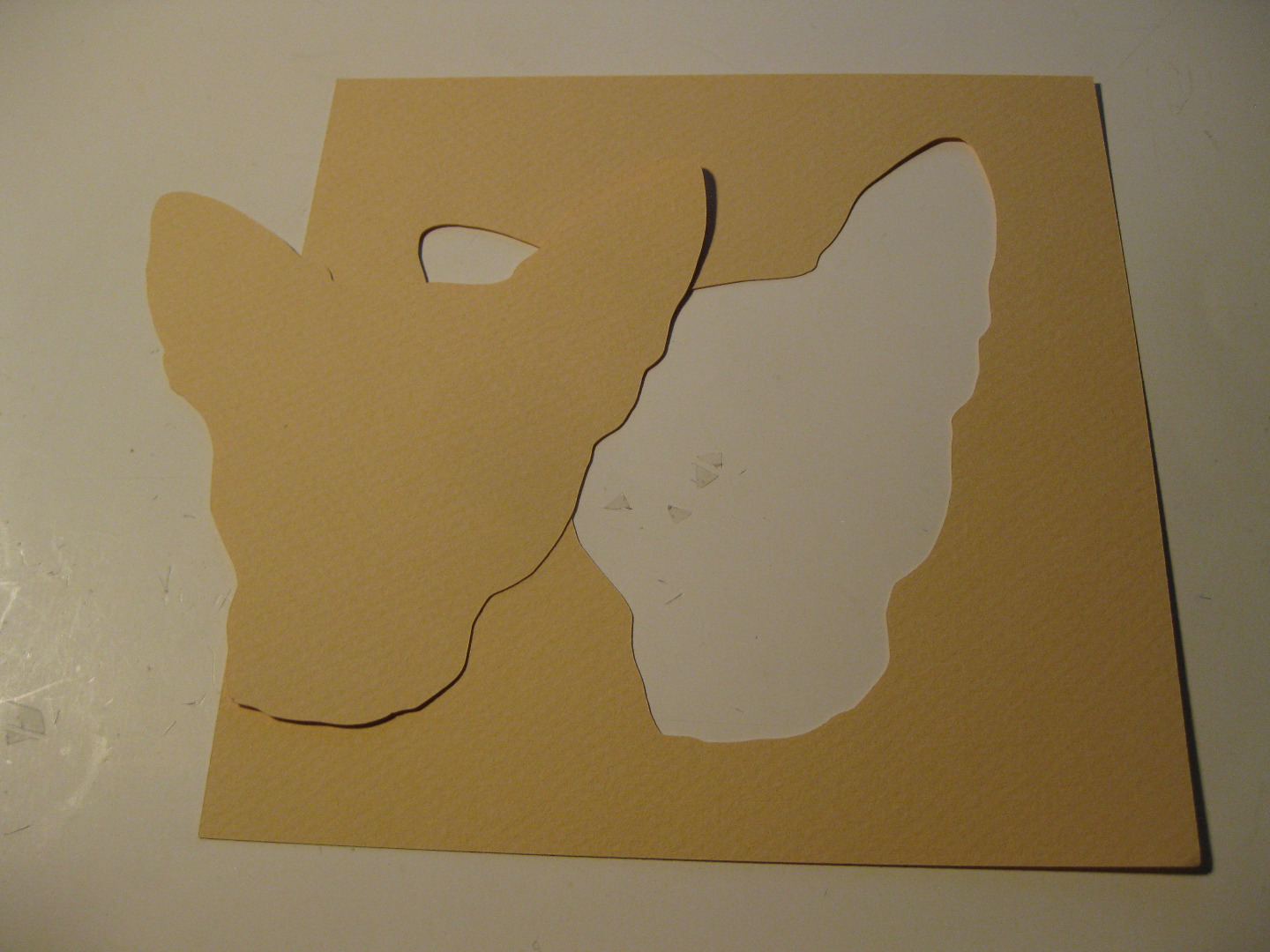


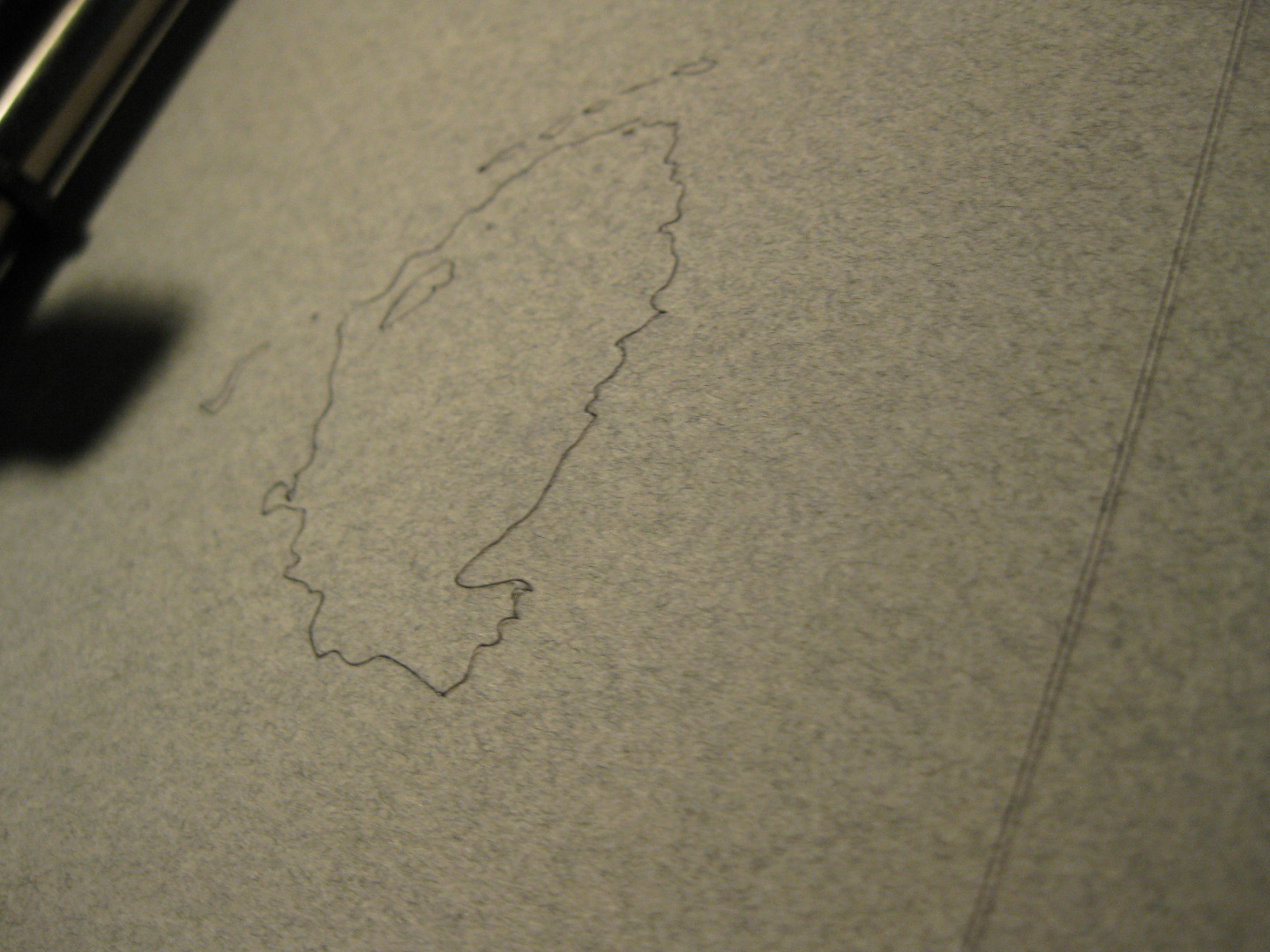





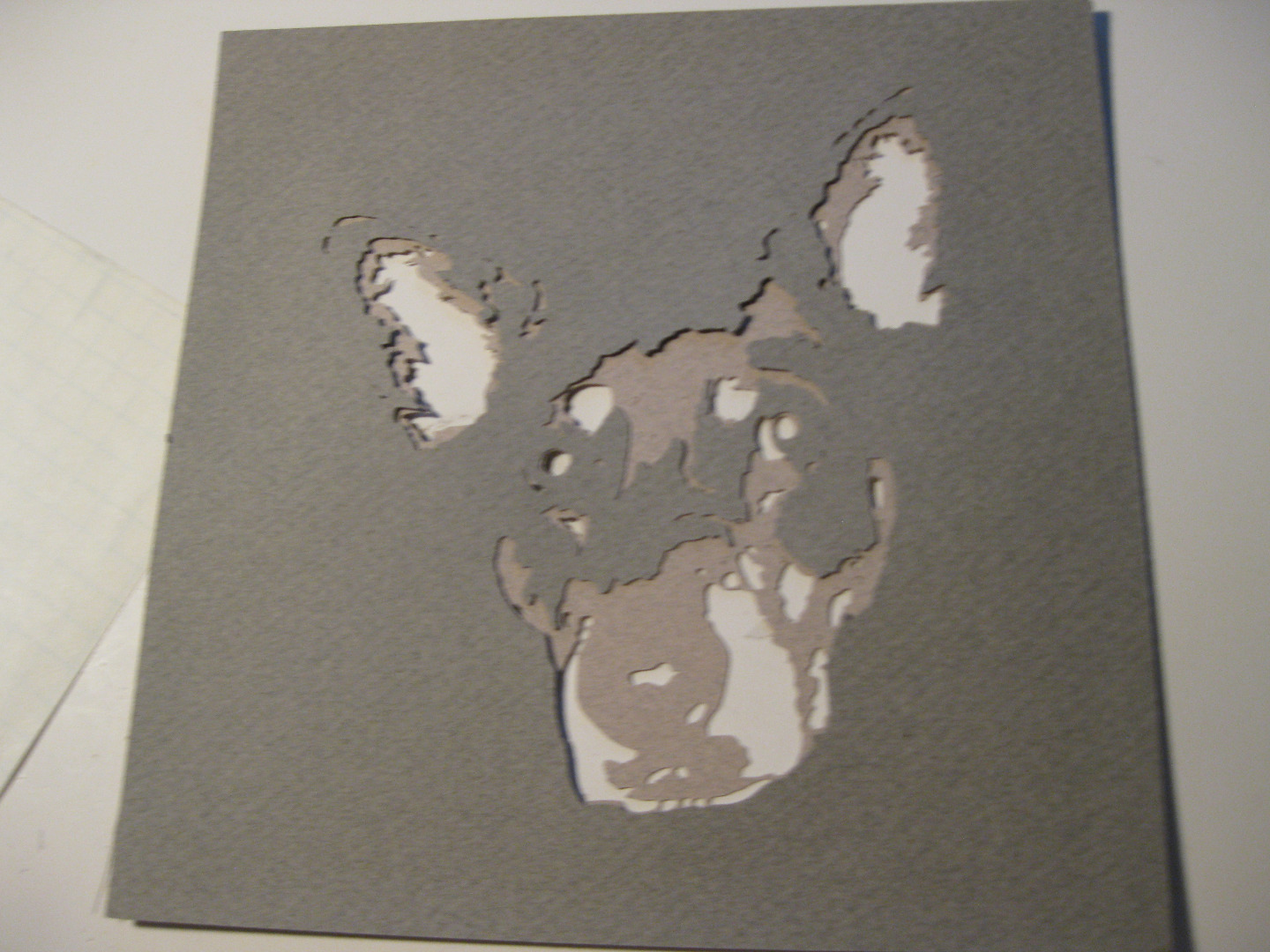
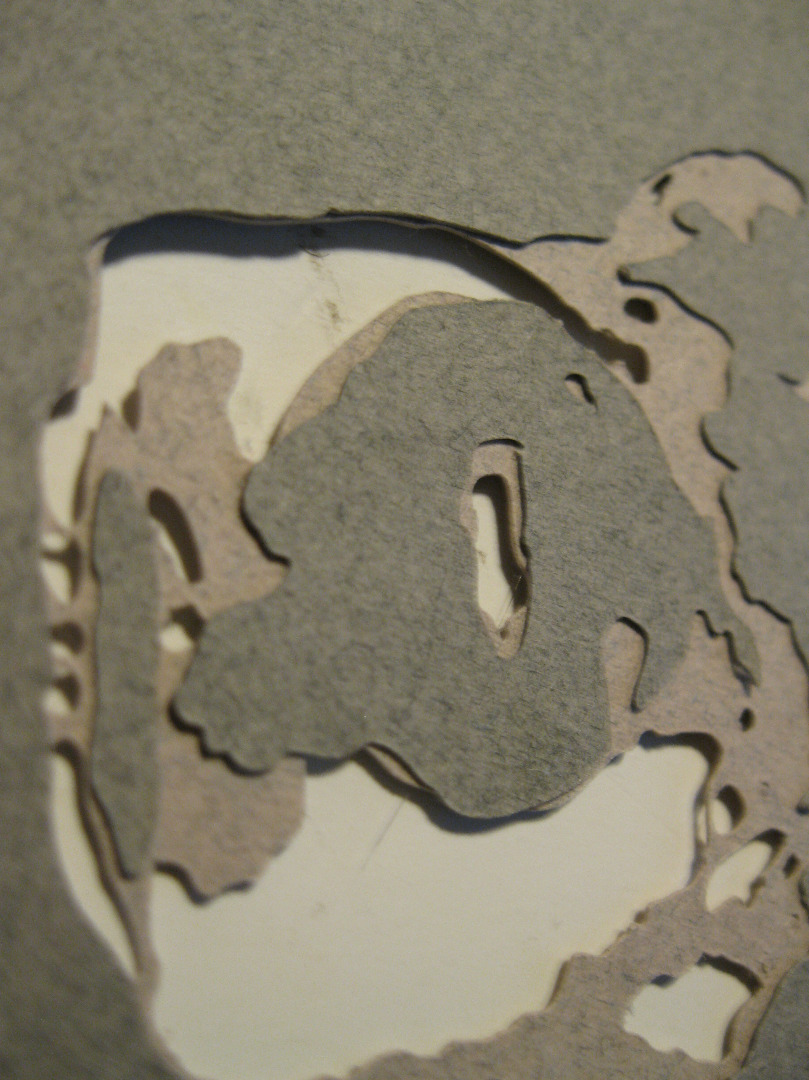

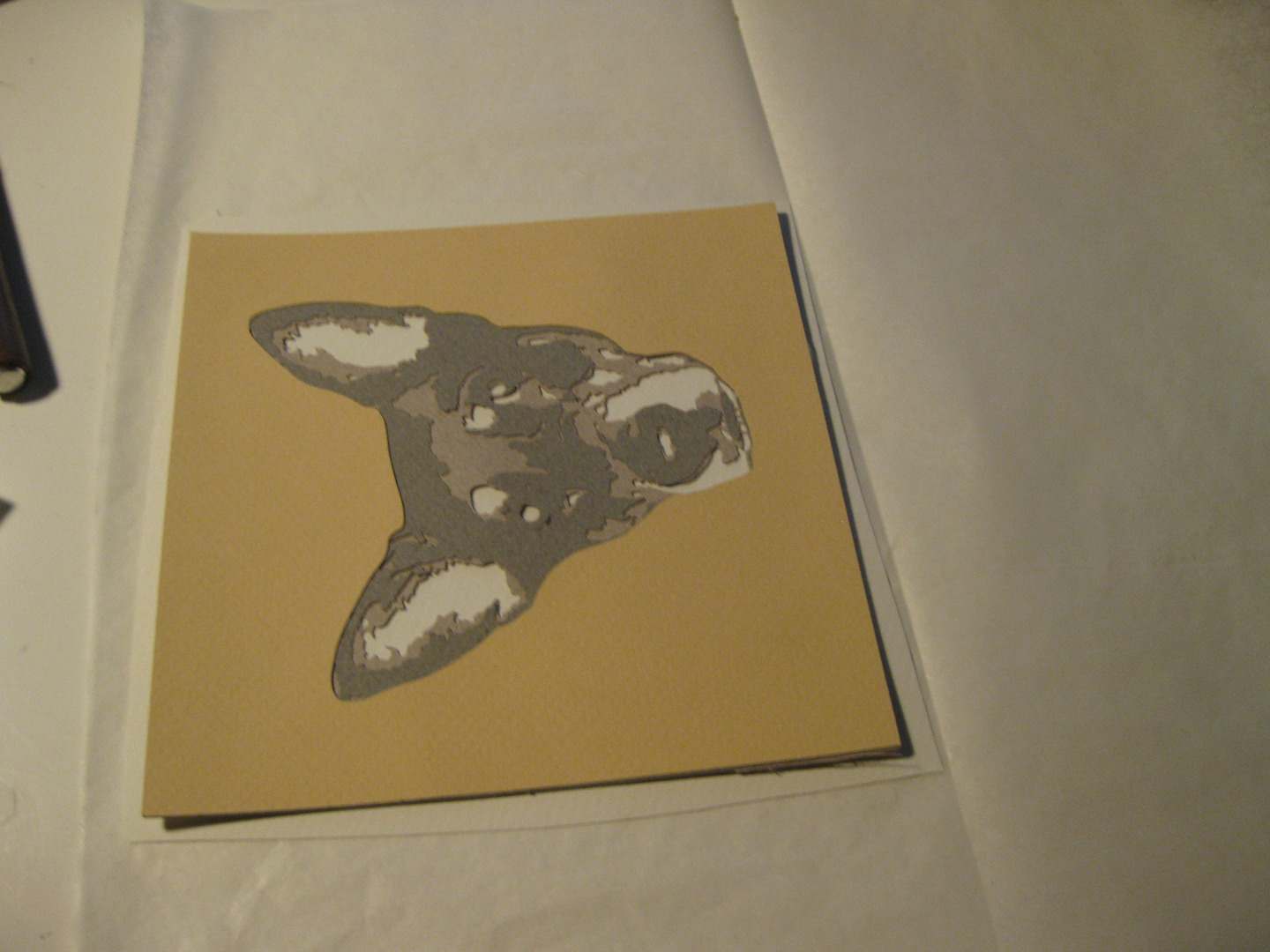
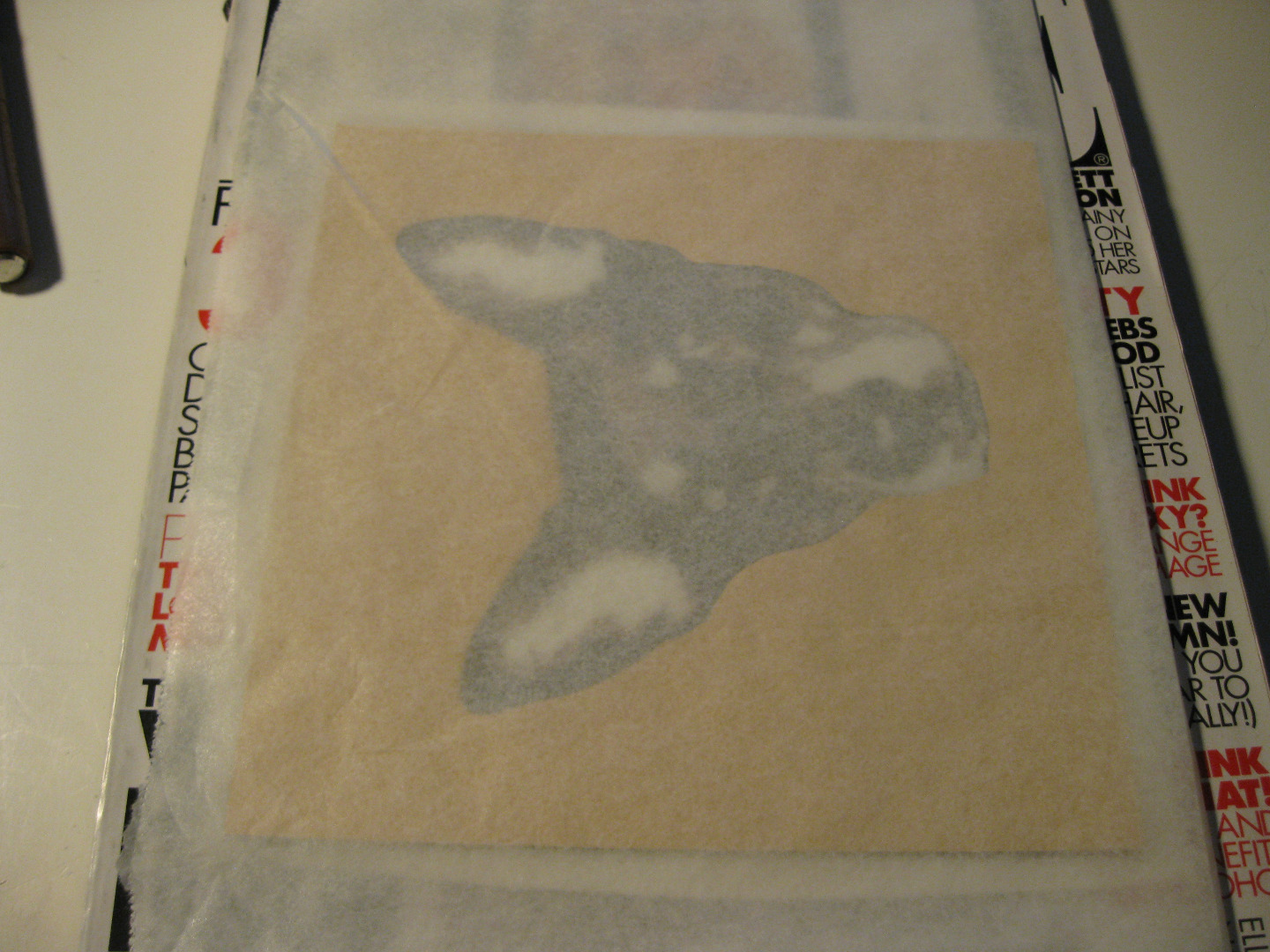
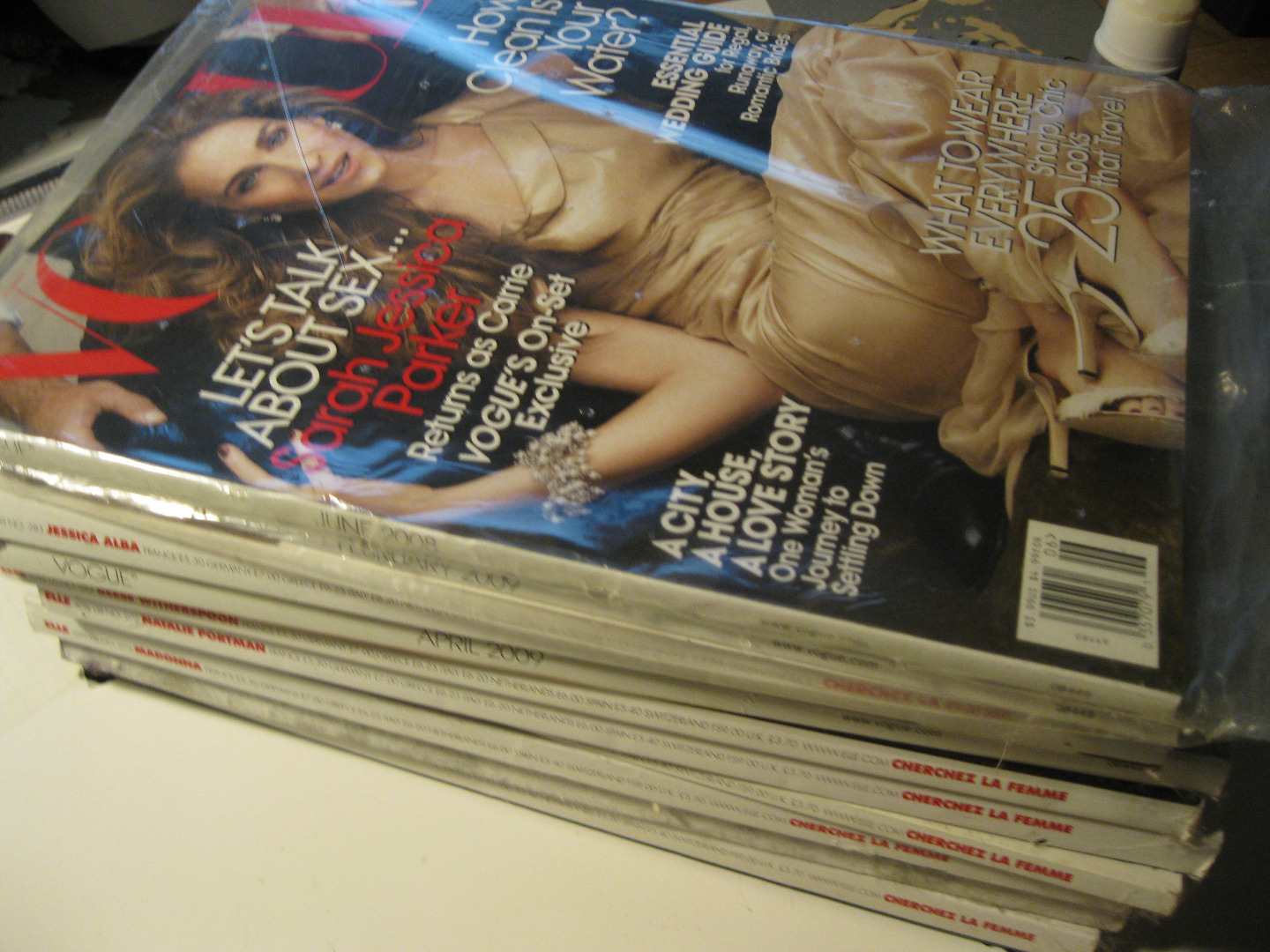
After importing and tracing the JPEGs of the layers as separate files in the Silhouette Studio software, I cut the layers out of 98# Canson textured and colored pastel paper. The Silhouette cut it flawlessly. The pictures above explain the assembly process, but I basically used glue stick to glue the layers together. I placed the piece between two layers of wax paper and pressed it under a stack of magazines to insure good adhesion. The important thing is to be clean and careful. Make sure the glue goes on the back of the paper and not on the front. Use toothpicks to spread the glue on tiny pieces and use another toothpick to help you place them. Take your time and leave each layer under pressure for at least ten minutes to insure good adhesion. You will have some 'islands', or pieces that are not connected to the rest of the sheet. Use the original image as a reference and align them by eye using tweezers or a toothpick.
Read the comments on the pics above to get a better idea of the steps involved. Go slow, work clean and be patient.
Creating a Frame
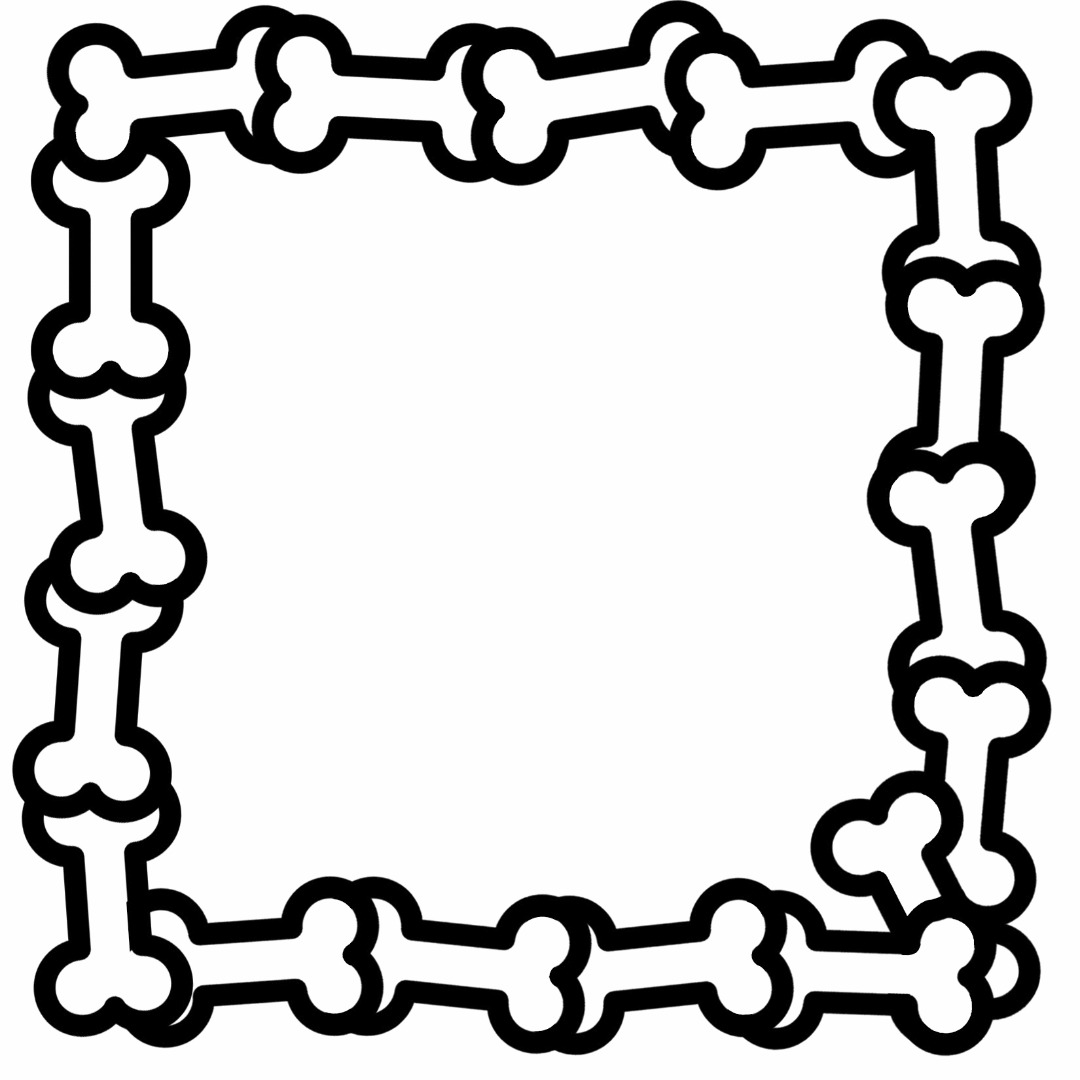




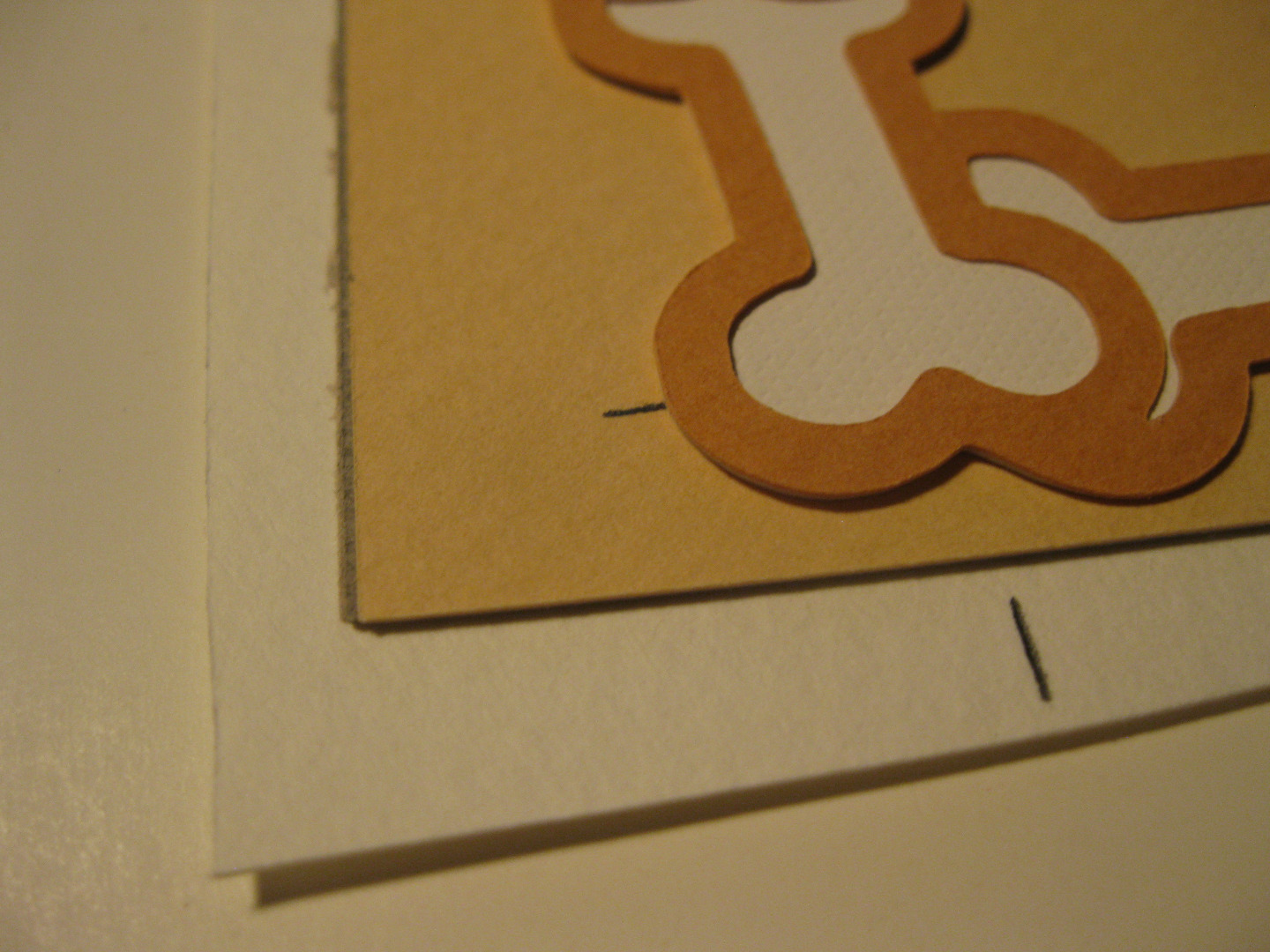

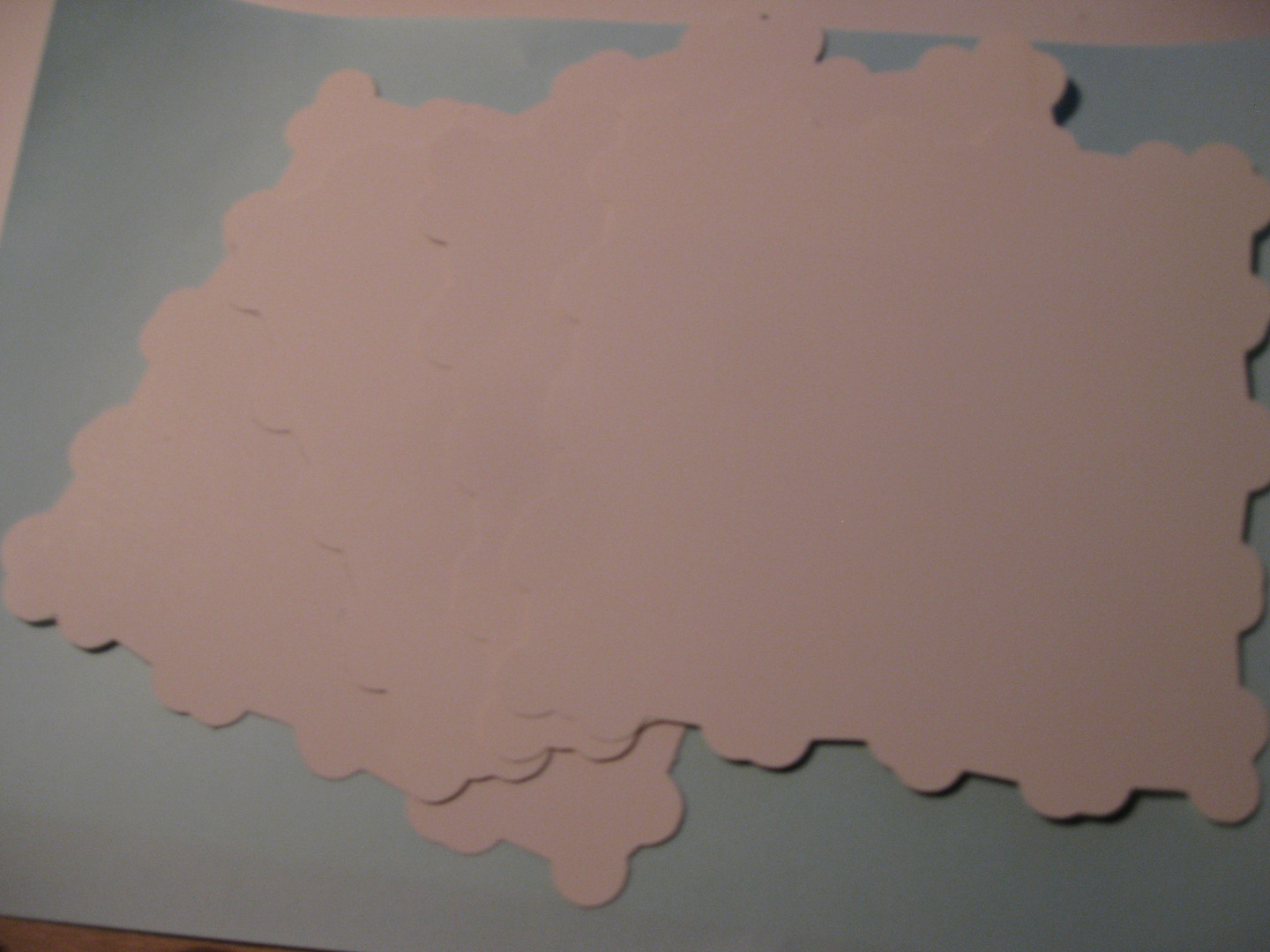






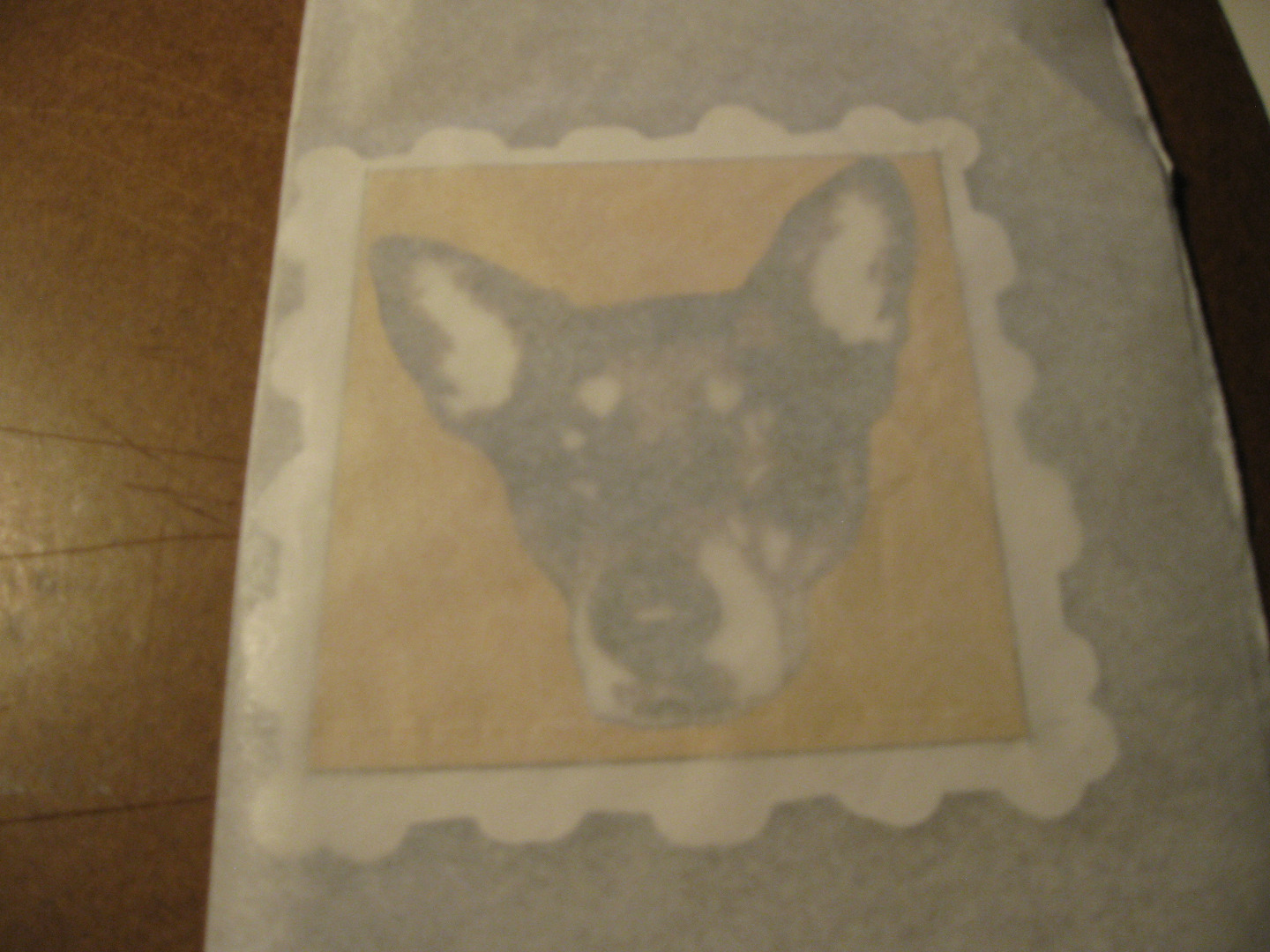
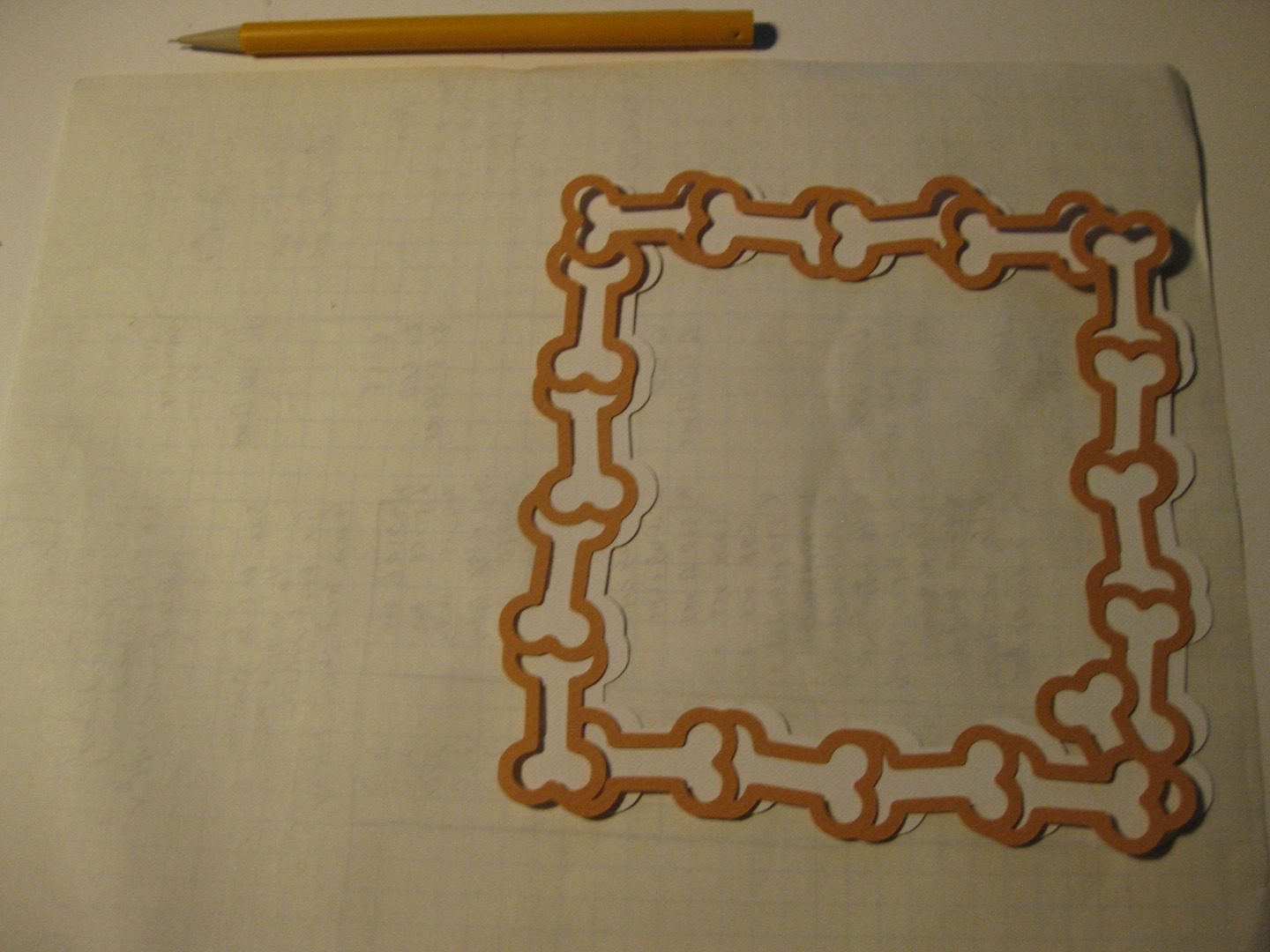
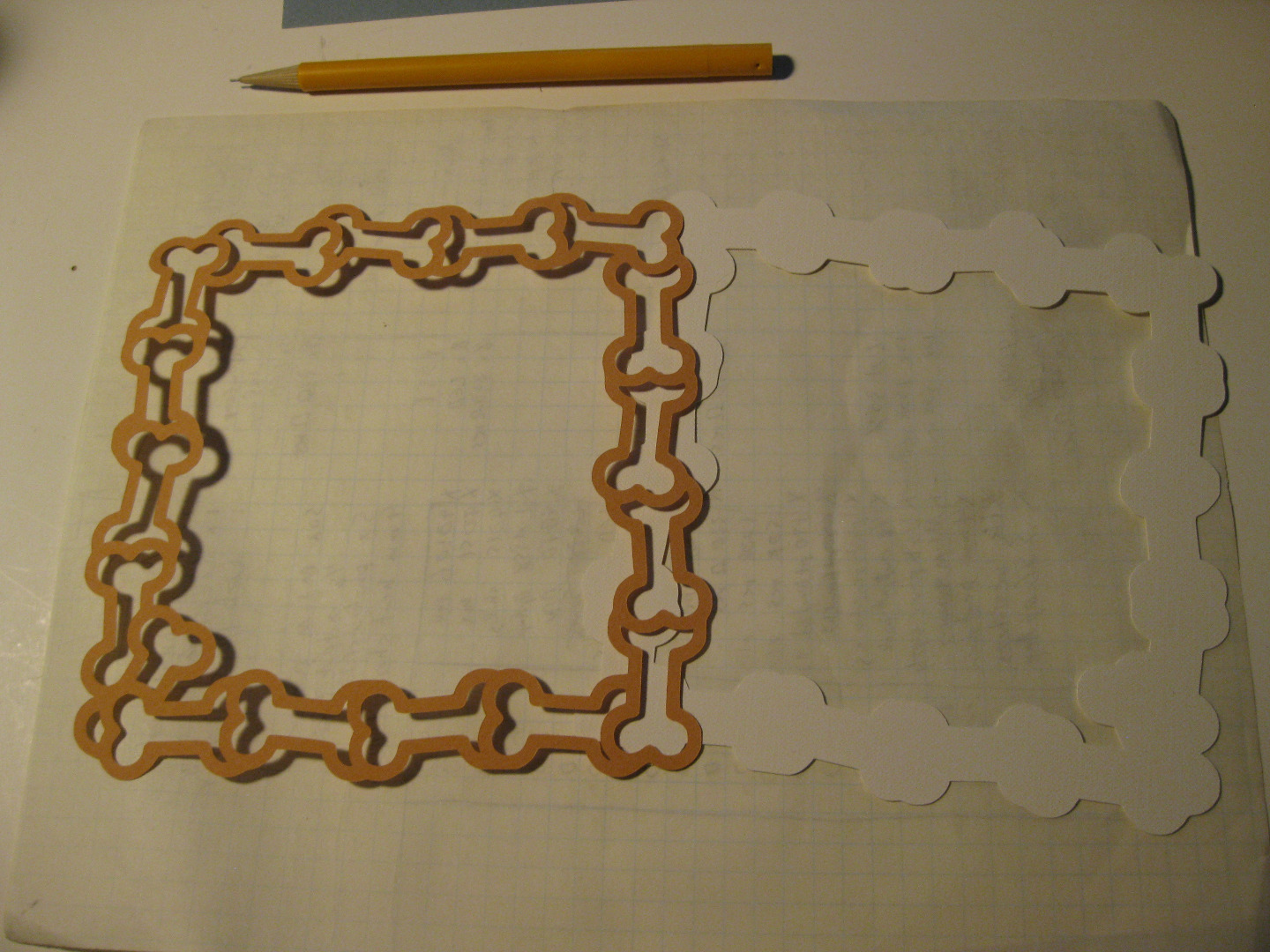
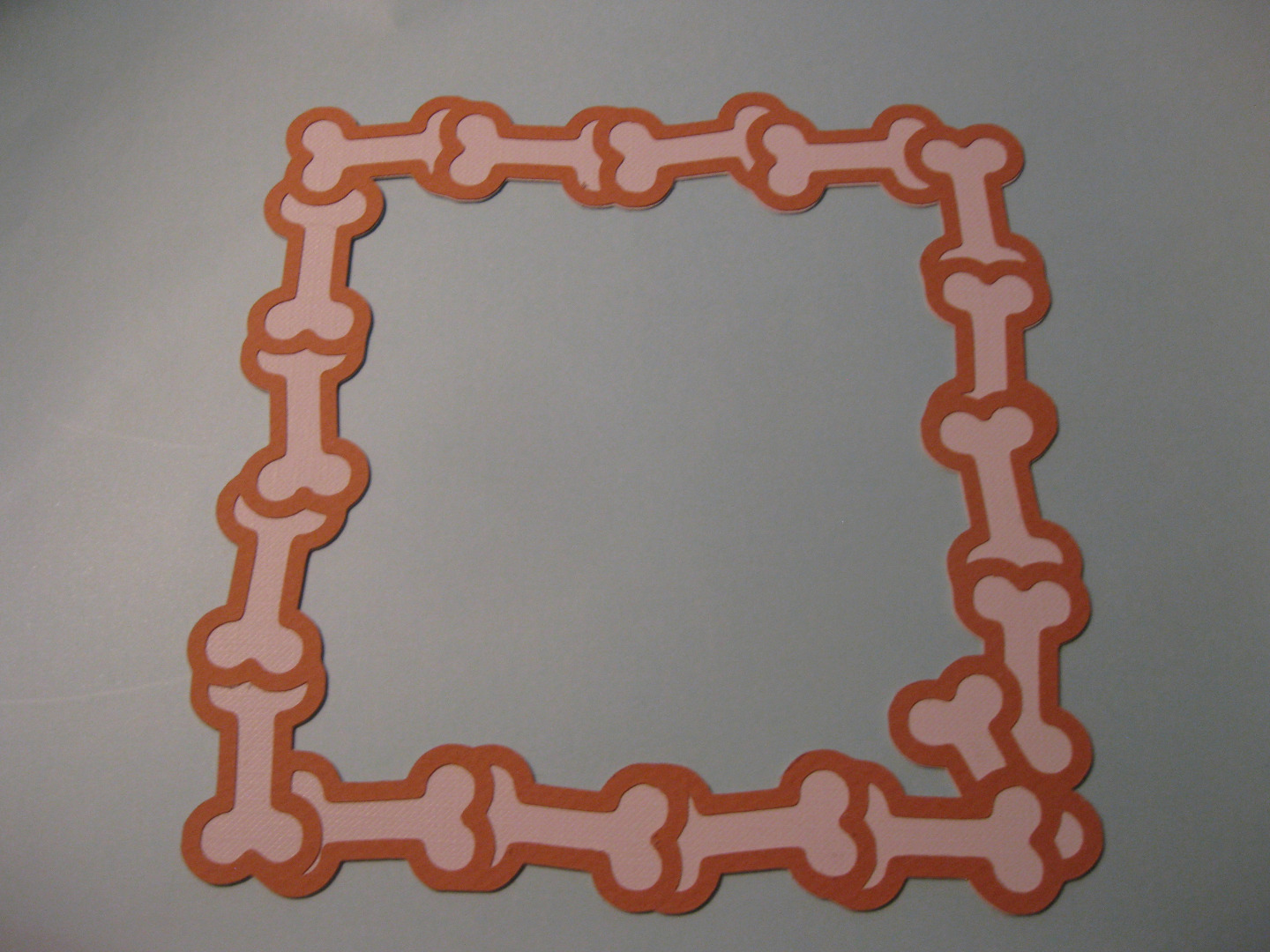


I created the frame image with a clip art image of a dog bone rotated around and repeated. The frame was cut out of 110# primed and textured acrylic paper, the 98# pastel paper and some scraps of posterboard. Assembly was the same as the previous step- glue and pressure at every layer.
See the above pics and read the comments to get a better idea of how I designed the frame and assembled the piece.
Finishing Touches and More Ideas




So now we have a cute picture of Olga with a doggie bone frame.
So what do we do with it?
I've used this technique to make cards, magnets, wedding gifts, baby portraits, Christmas ornaments, jewelry and many other things. Finished pieces can be lacquered or varnished to make them sturdier. If you want to display a piece in a frame either seal it or put it under glass- cut paper is a dust magnet. I did this with a hobby knife for years but now that I have the Silhouette I'll do a lot more paper projects. People really get a kick out of cut paper portraits and images. This machine is a gift factory. It took longer to write this instructable than it did to create the piece. I've worked with paper for years and being able to create something of this detail in an hour or two with no hobby knife-induced tendonitis is awesome!
Everyone's getting cool paper stuff for Christmas this year!