Magnetic Whiteboard Marker Holder
by jeremylopategui17 in Workshop > Laser Cutting
1544 Views, 4 Favorites, 0 Comments
Magnetic Whiteboard Marker Holder

Required Materials:
[1] Sheet of 1/4" cardboard
[8] 2 cm^2 magnets
Super glue
Hot glue gun
Glue tube
A Laser Cutter
Exacto knife
The Cut-list File
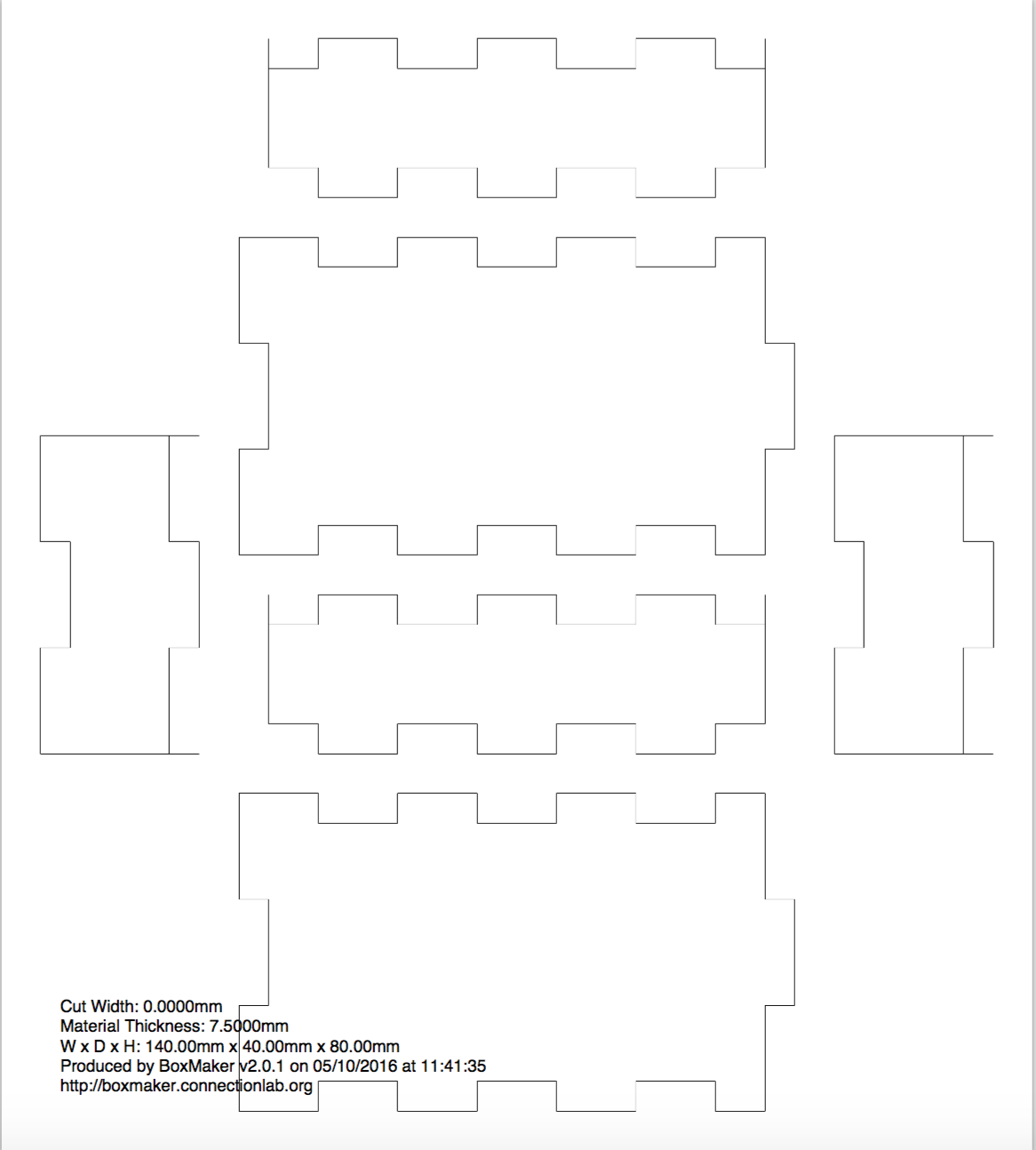
Create a (or use our) cut-list using a website like boxmaker.connectionlab.org
We used the dimensions 13 cm x 2.4cm x 6.5 cm for six markers.
Use a 3d modelling program like tinkercad to mess with hypothetical dimensions for the specific holder you want. You can adjust the dimensions to hold more markers, but we found anything past six greatly reduced stability.
Downloads
Lasercutting

Place a sheet of cardboard inside your laserprinter. Upload your cut file to the computer connected to the printer, and open the file in illustrator. Make sure the dimensions haven't been skewed and then print. From here, be sure to review your perimeter before pressing go. Also, we recommend moving the laser off to a corner to save space and ensure you can use the same sheet of cardboard for future cuts.
When trying to print this, we often accidentally started in raster mode instead of vector cut. So, verify your settings!
Recommended power: 100%
Recommended speed: 25%
Putting It Together

Now, you (hopefully) have all your pieces. However, a couple things may have gone wrong:
If the laser cut didn't fully go through, hold the cardboard up and poke it hard and fast. If it still doesn't pop out, use an exacto knife to trace the imprint made by the laser cutter.
If a piece caught fire, open your cut file in illustrator and remove everything that printed successfully and then reprint with the few pieces that are left. If it's catching fire early, adjust speed to 30% and then continue incrementing higher by 5% if the problem persists.
Ok, now you definitely have all your pieces. From here, figure out where everything goes before glueing anything. Once you do, hot glue all the touching edges and let dry for five minutes.
Magnetizing

Time to magnetize.
Carve five 2 cm holes each separated by 1.5 cm into the back of your holder. (They should be near the top, right below the protruding cardboard squares - see picture.) The depth of these holes can be approximated to about 1 cm.
Fill these holes with super glue (not hot glue!!! the magnets will stick to the board when you try to move your holder), and then place 2 magnets into each.
Making It Stick
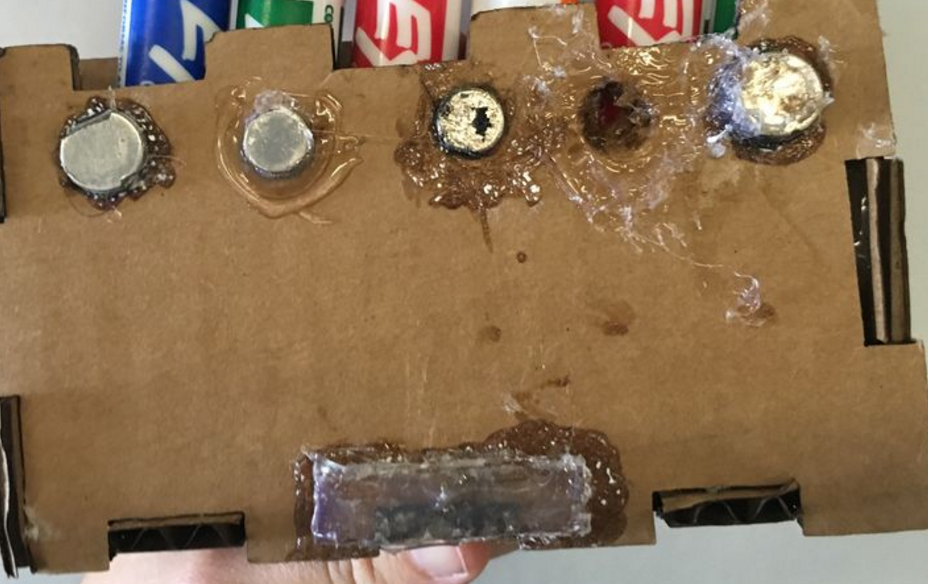
The magnets alone will still result in the marker holder sliding down the board. The solution? More glue.
Take a small glue stick, measure it (it should be roughly 1/4 of the length of your holder), and then carve a 2 cm hole this glue stick can fit in into the back. This time use hot glue and apply a generous but not too generous amount. Then, once it's dried, shave the top of the glue stick to expose its sticky innards and flatten it out to be a little less than level with the magnets. Finally, apply another layer of hot glue on top of where you cut.
This gluey-glue stick will create friction and the stickiness from the hot glue will prevent the holder from budging.
(Optional) Imprinting a Logo/design
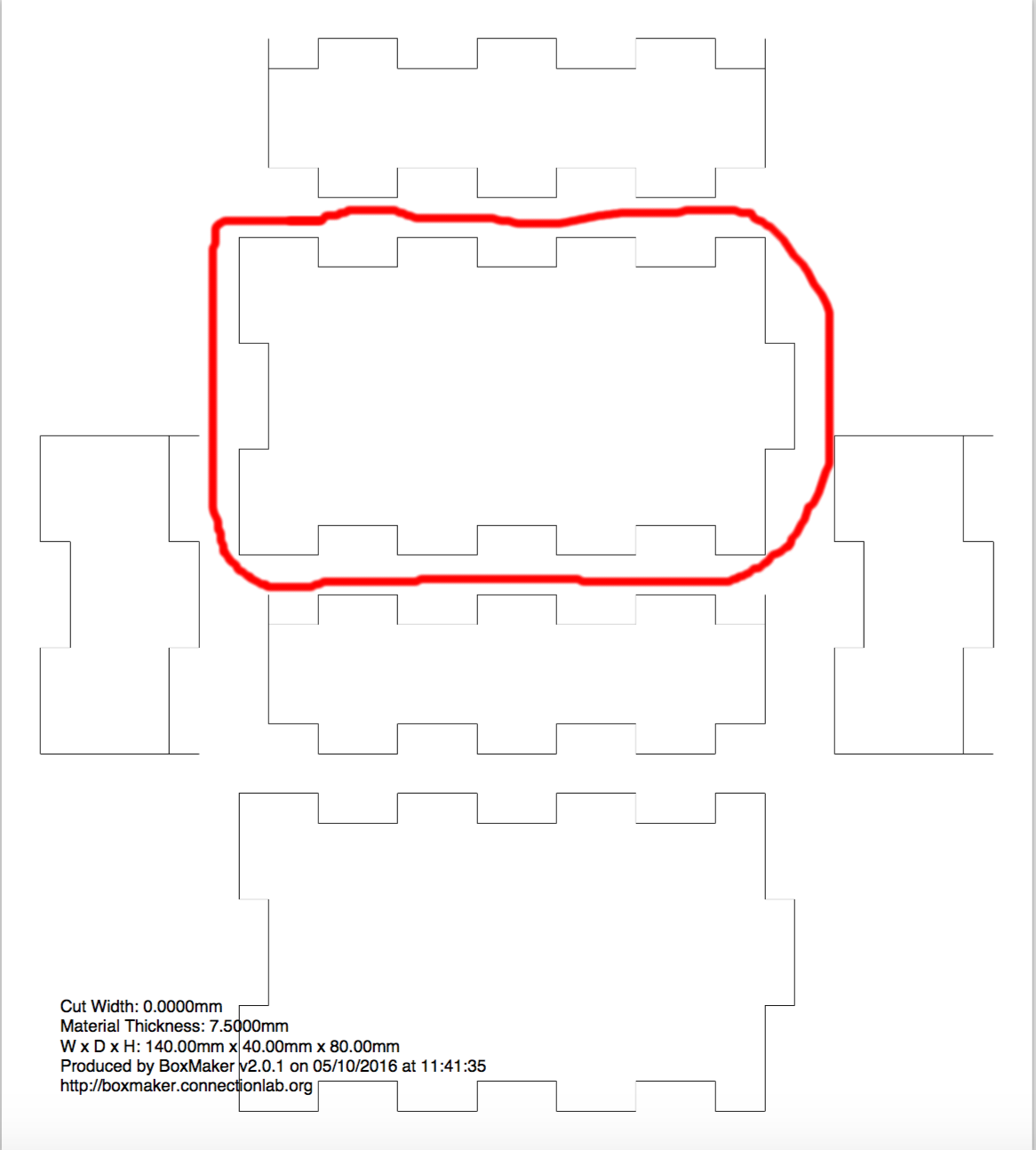

Lastly, you may want a cool design on the face of your holder (we did our school's mascot). Find or create whatever basic design you'd like as long as it's not too complex. You can either use illustrator or just find an image that looks like a laser cutter could actually cut (the lines aren't too crazy and intricate, and it's actually made up of visible lines. Don't use real-life pictures for example. It's gotta be basic enough to be translated into cuttable lines) If you have an image use this website: http://vectormagic.com/home to transform it into a vector file.
Then, go back to your original cut file in illustrator and remove all the rectangles except the one circled in our image. Print and cut it out with the same settings (vector cut), but don't move it once it's finished cutting.
Copy your design and paste it into the same illustrator file as this solitary rectangle. Resize it so it can fit in the middle. Then, delete all the lines that make up the rectangle.
If you made your design in illustrator, you can rasterize it. If it was vectorized, use a vector cut with the settings:
Power: 100%
Speed: 90%
If you'd like to add text on top of your vectorized design, we recommend rasterizing it separately.
Done!

Congrats! You have your marker holder with your cool design.