Mac OS X Snow Leopard PlayStation Emulator, PCSX-Reloaded
by spikemp in Circuits > Apple
140619 Views, 9 Favorites, 0 Comments
Mac OS X Snow Leopard PlayStation Emulator, PCSX-Reloaded

Hello there,
A while back I released an instructable on getting PCSX up and running in Snow Leopard, I have since found a more stable/ and quite frankly all round better program, PCSX-Reloaded. In my case, it has been alot more reliable and easier to use with still more features. So here is a tutorial on getting PCSX-Reloaded up and running :)
QUICK NOTE: If you followed my previous instructable about installing PCSX, before you begin this, drag your current PCSX from your applications to the trash and empty.
Files
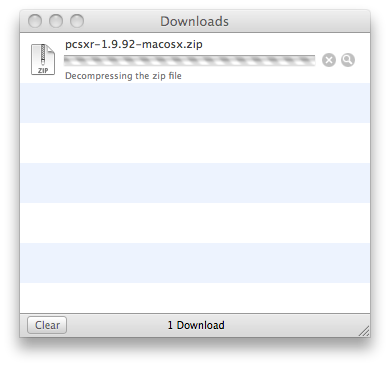
So then, we begin by downloading our necessary files:
1. pcsxr-1.9.92-macosx.zip
2. PSX BIOS PACK.zip
That's our necessary files.
Download pcsxr-1.9.92-macosx.zip from this link (http://pcsxr.codeplex.com/releases/50048/download/140522) or from the file uploaded with this step.
Download PSX BIOS PACK.zip from this link (http://www.4shared.com/file/45017616/d3ca5ae7/PSX_BIOS_PACK.html) or from the file uploaded with this step.
Installation
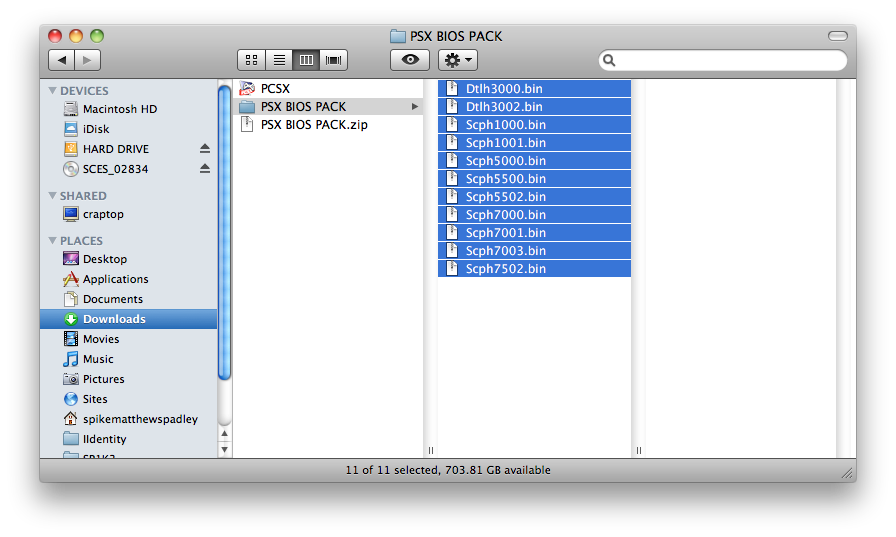
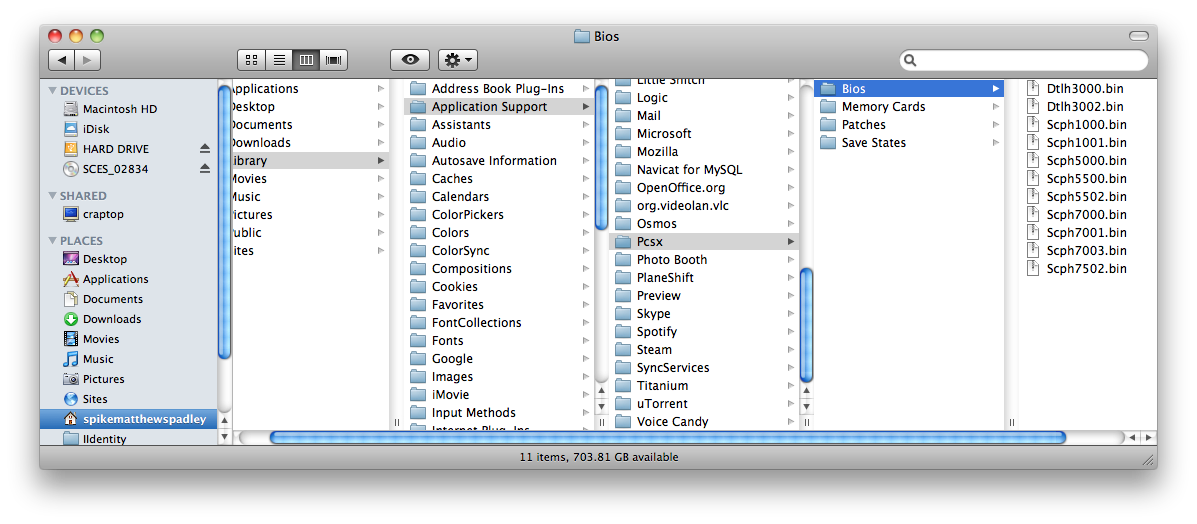
Now, if you haven't already, go ahead and unzip pcsxr-1.9.92-macosx.zip, inside is the application.
Now drag the 'PCSX' file into your applications folder.
(If you followed my previous instructable go on to the next step here)
Next, if you haven't also already, unzip PSX BIOS PACK.zip and there is a folder with the BIOS you need. Now select all the files inside that folder (Picture 1) And put them inside this folder.
>> YOUR USERNAME (e.g. spikematthewspadley)
>> Library
>> Application Support
>> Pcsx
>> Bios
So your result should be something like Picture 2.
Configure
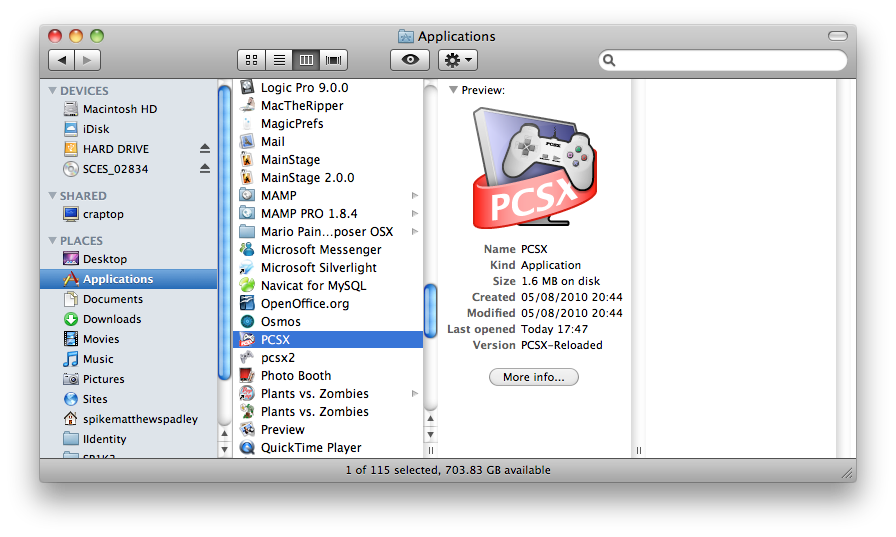
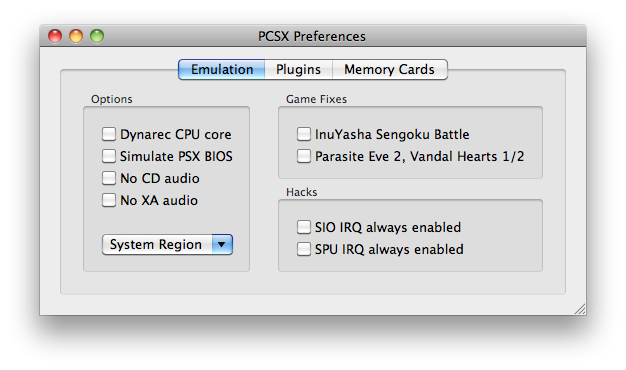
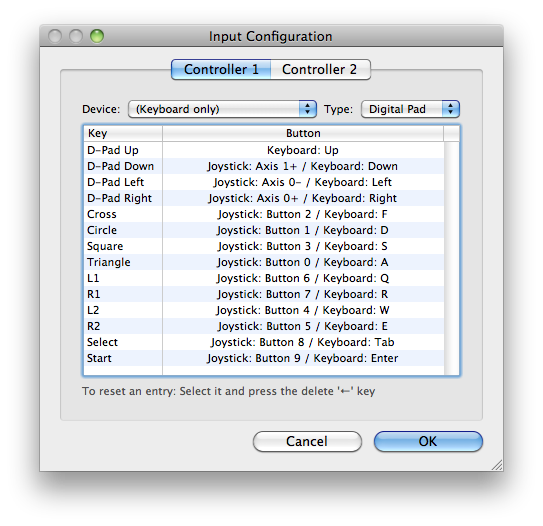
Now, go into your applications folder and open up PCSX!
You'll want to change the settings in your preferences so they look like mine, in picture 2.
I also recommend that from that menu you select "Plugins" and configure your keyboard.
Finished!
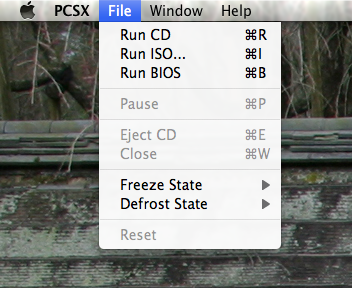
And you're done, that was easy.
Now you can run BIOS, Play games from CDs and load from ISOs
Great.