MAKE a PINHOLE CAMERA (BEEHIVE EDITION)
by CarlynnF in Circuits > Cameras
893 Views, 4 Favorites, 0 Comments
MAKE a PINHOLE CAMERA (BEEHIVE EDITION)
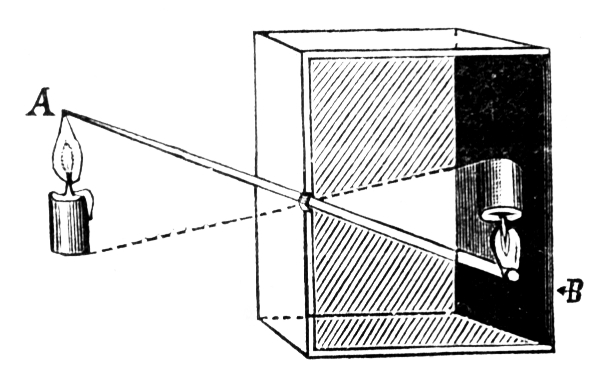




If you've ever been interested in photography, engineering, optical physics, or just plain having fun this is the instructable for you. A pinhole camera (otherwise known as a camera obscura) is a camera stripped down to its bare essentials. Exposure, lighting, and change of photo paper are all done manually. No shutter, flash, light-receptive chip, or anything particularly complex. This camera is a truly hands-on experience in understanding exactly how photography works.
PRELIMINARY CALCULATIONS
Before you begin you need to determine the size of your camera and the exposure time. I highly recommend using THIS website for your calculations. You can also use THIS site which explains each process in detail, and with images!
WHAT YOU'LL NEED:
- Adobe Illustrator (or similar)
- Laser Cutter (or workshop with wood-working tools)
- 1/4" plywood
- Sandpaper, wood glue, clamps
- Black acrylic paint, sponge, masking tape
- RC photo paper, SafeLight
- Developer, stop-bath, and fixer (and four separate containers for the chemicals)
- Smartphone (or a stopwatch and a flashlight)
- (OPTIONAL) decoration materials
NOTE: The design used in this Instructable was based conceptually on the Straw Camera Design by Michael Farrell & Cliff Haynes (as shown HERE).
CREATE LASER CUT FILE
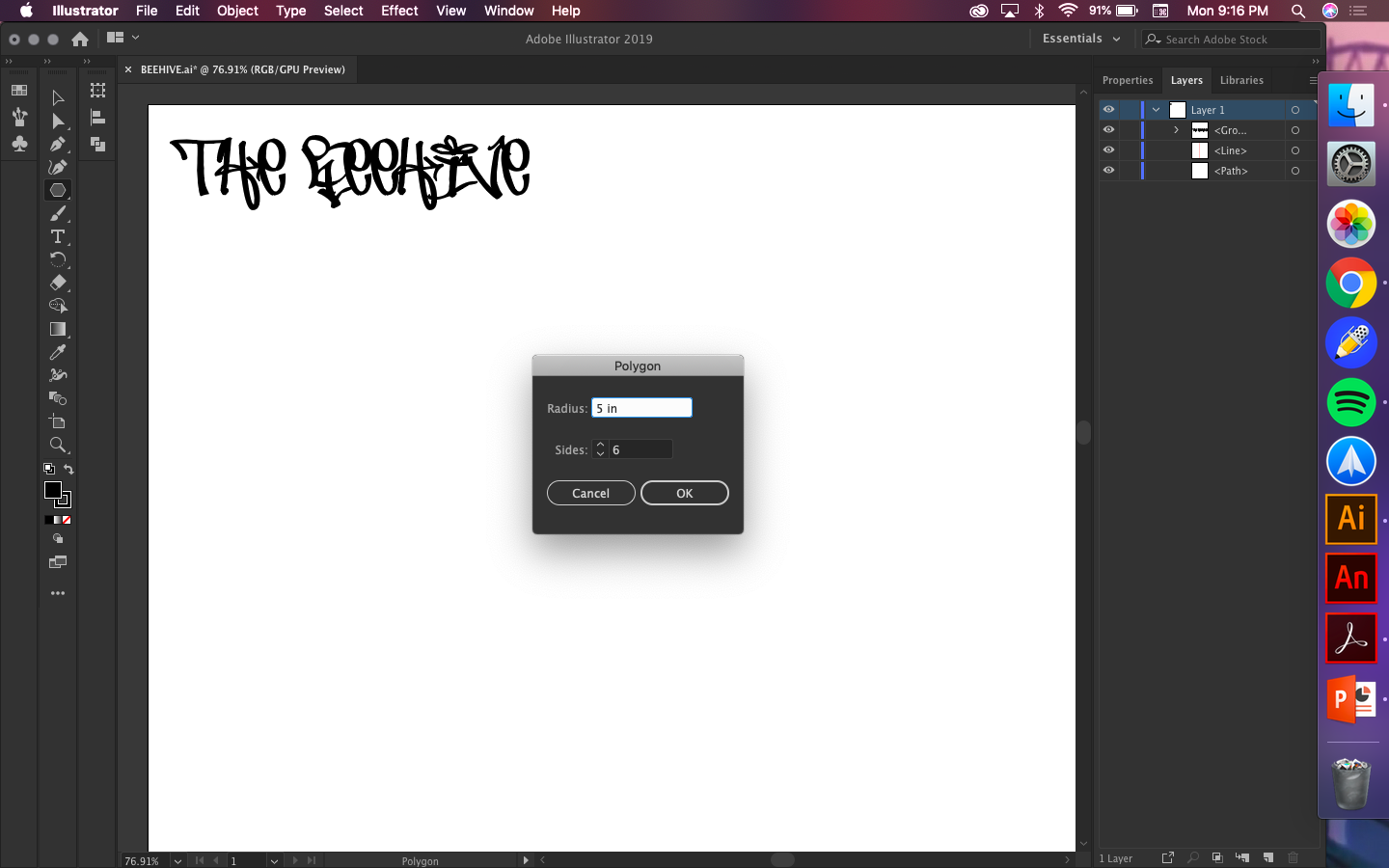
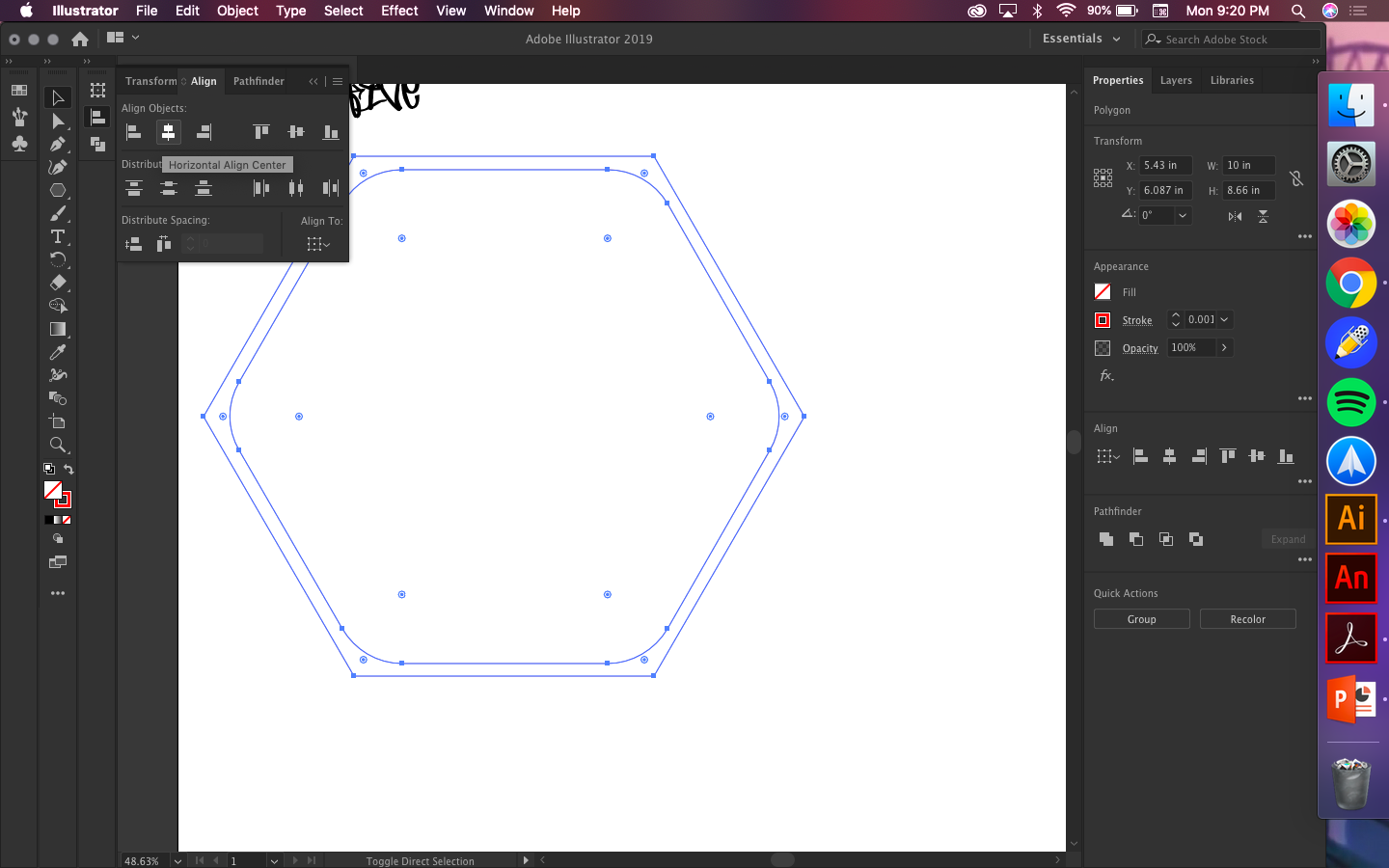
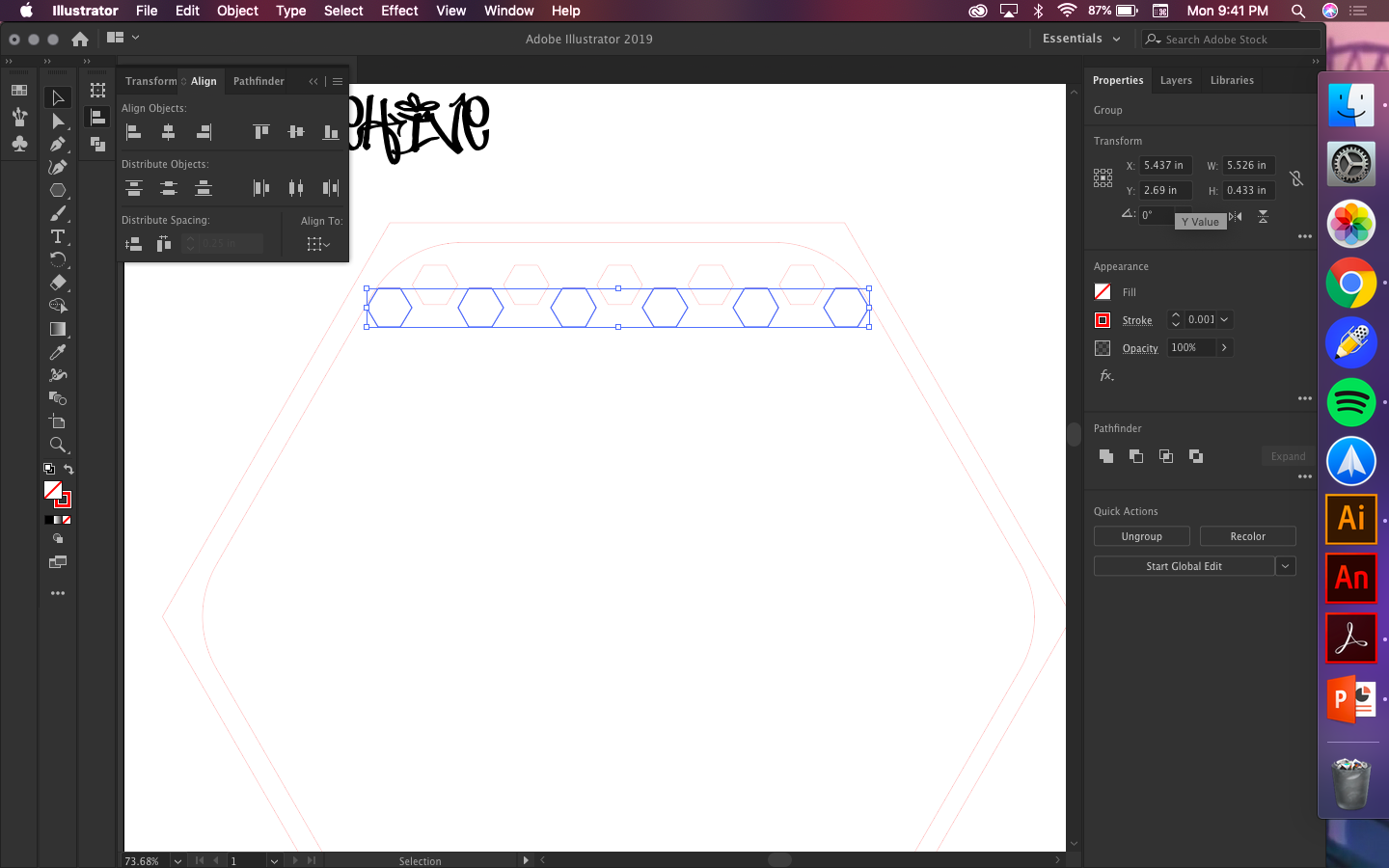
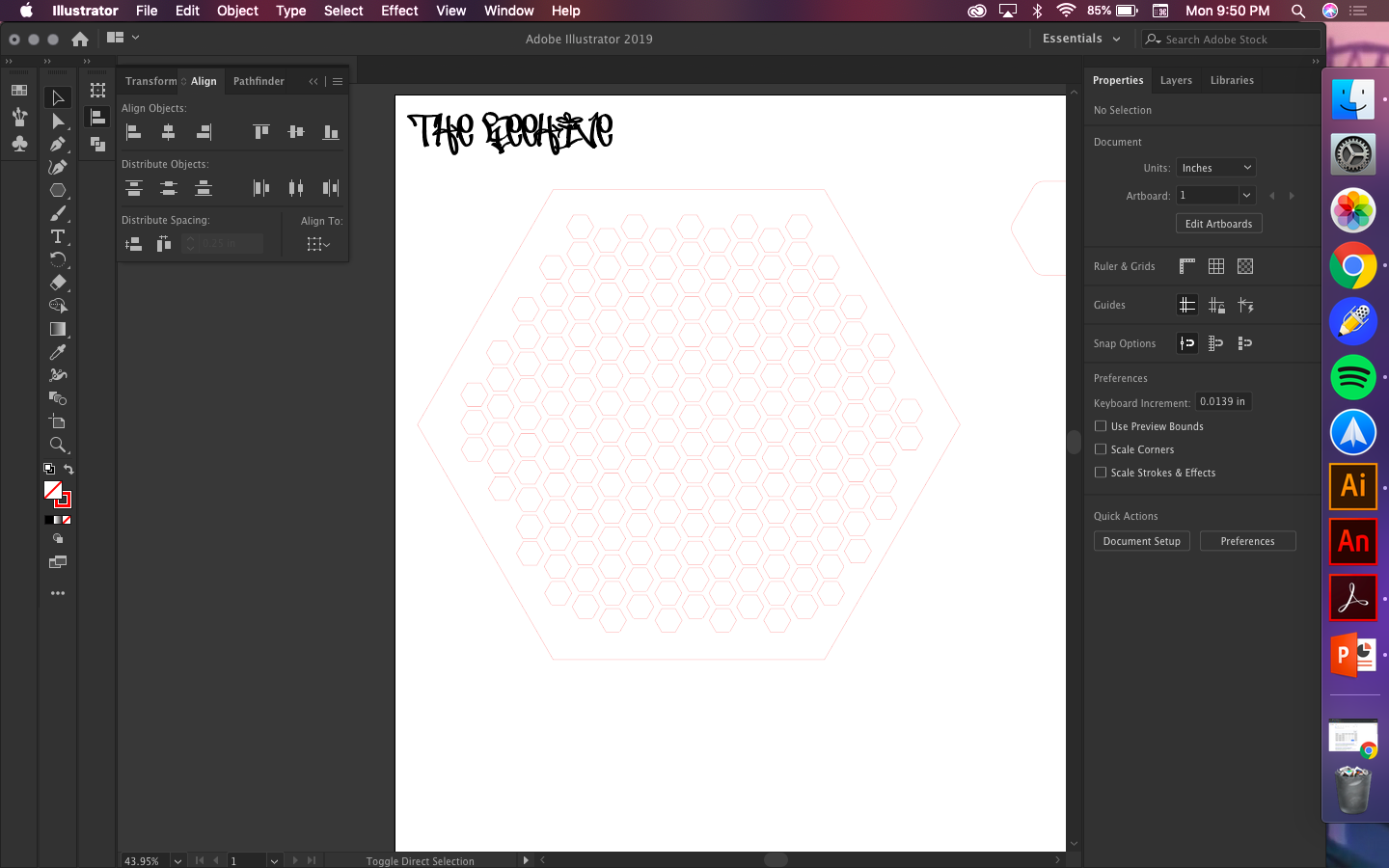
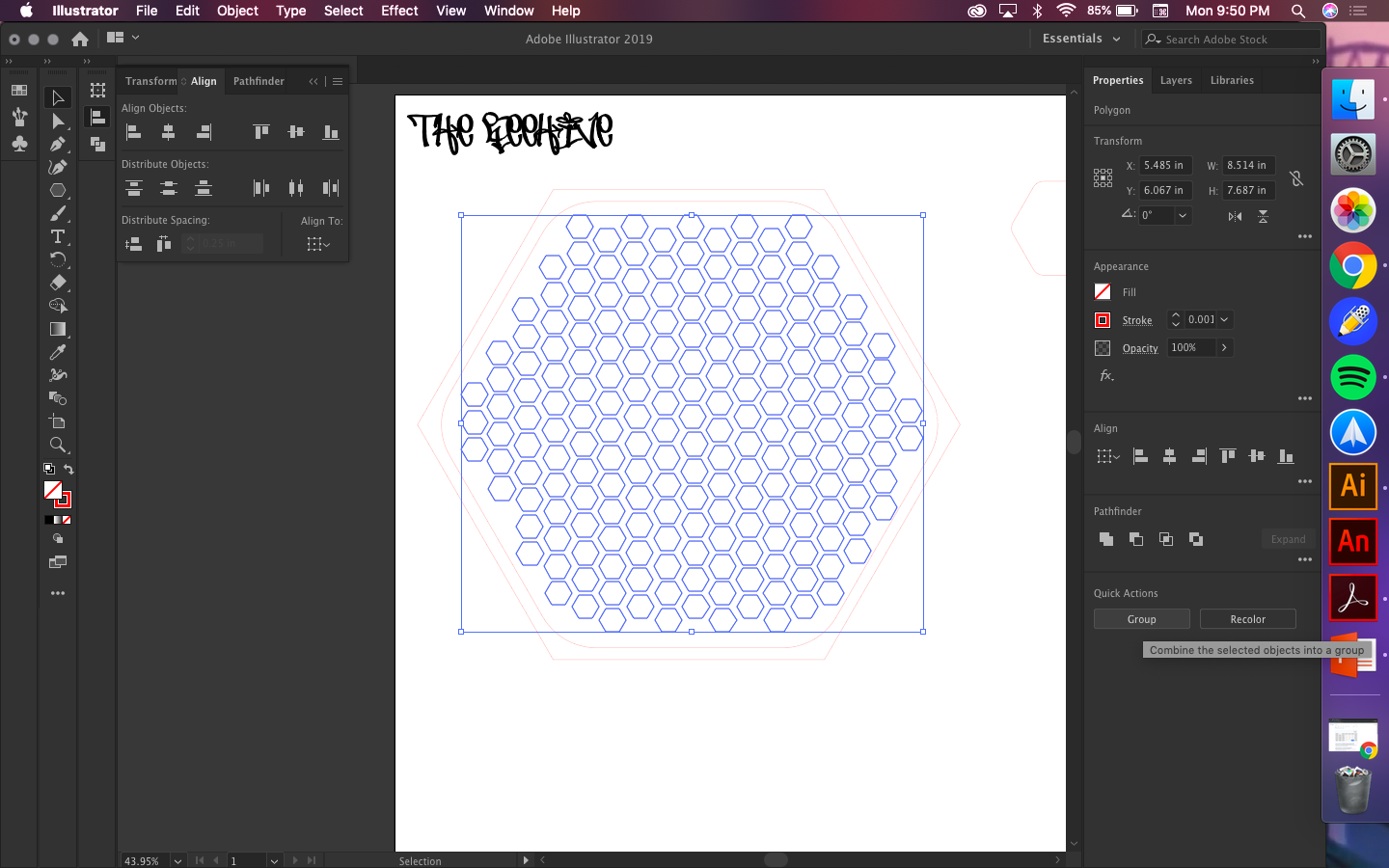
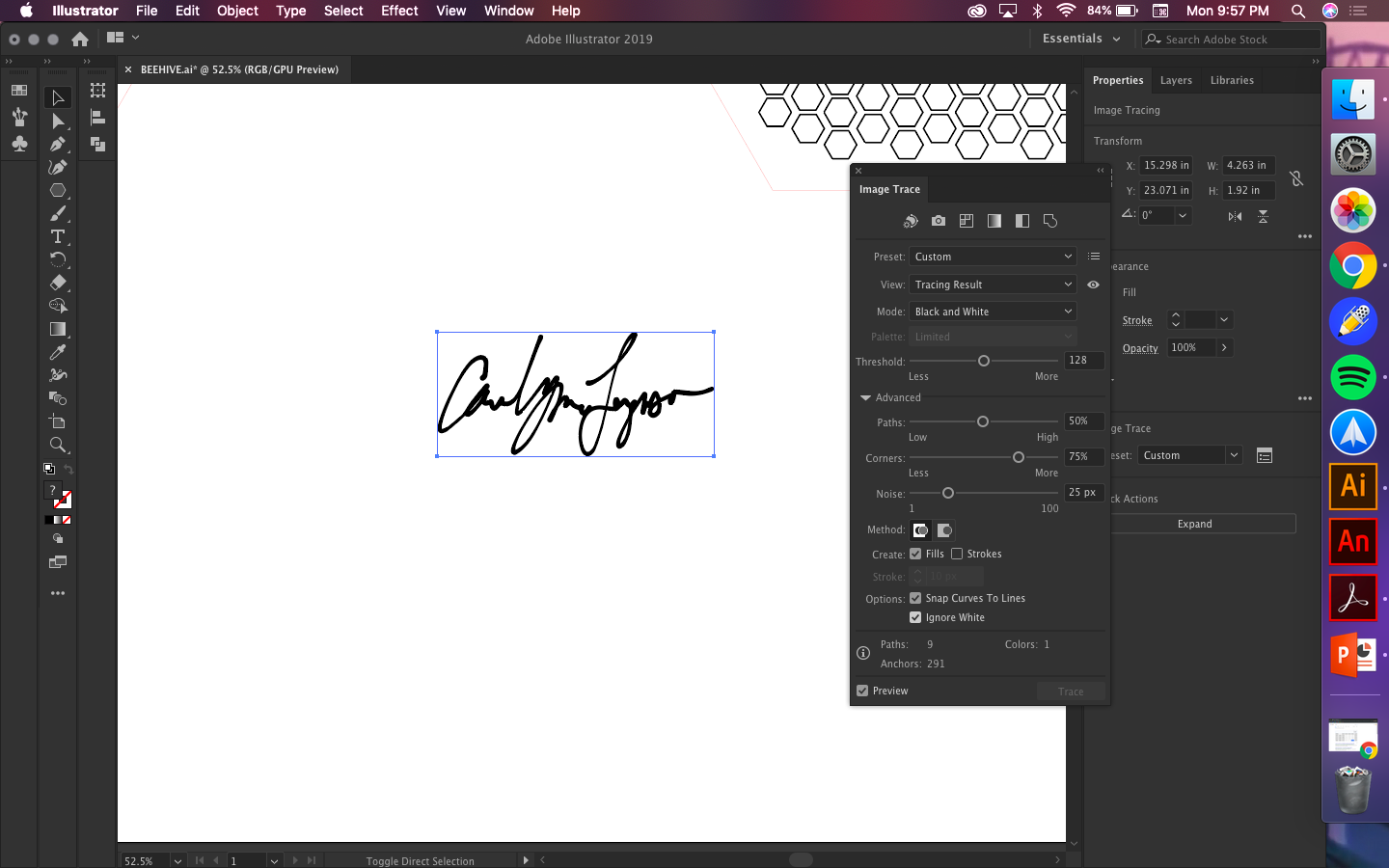
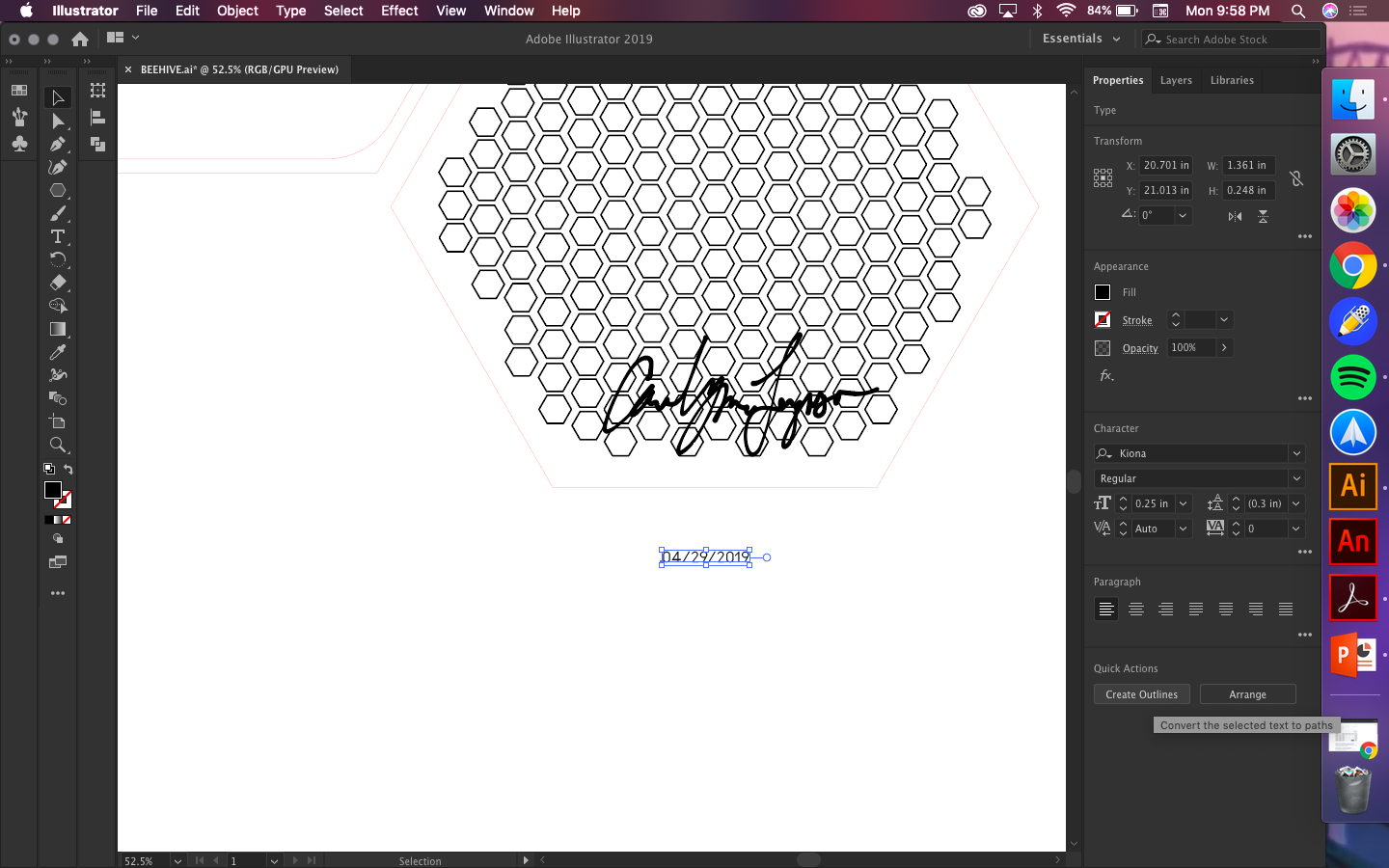
* My laser cut file is attached, but here are the steps
NOTE: Adobe Illustrator was my choice to use for this as I'm already used to it, but any vector graphic platform should work fine. For example, you could use photoshop, etc. Just make sure you google documentation to find out the equivalent actions to the steps below.
(1-A) MAKE SOME HEXAGONS
In Illustrator, if you hold down the shape tool (usually looks like a square or a circle and is default to one shape or the other) you can select the polygon tool. Do that, and select 6 sides to produce the lovely shape of a hexagon. Round the corners a bit to help reduce sharp angles that can trap light or distort your image.
(1-B) DIVERSIFY THOSE HEXAGONS
You're going to need to determine the size of your camera and the size of the image input here (refer to intro). I choose the camera to be about 5" wide and 5" long.
The material you'll be using is 0.25" plywood so you'll need 20 cuts to get to 5" long plus four more cuts for the plug and one for the pinhole. So make 26 hexagons with a radius of 5".
Make another 23 hexagons 1/4" smaller; so a radius of 4.75". Place and center (with the ALIGN tool) those shapes within 23 of the larger ones. Group each pair individually. I'll call these double hexagons.
Make 6 hexagons with a radius of 1"; group them together.
Isolate one of the double hexagons. To the side, make a hexagon with a radius of 0.25". Place as many of these as you like within the center of the isolated double hexagon in a beehive pattern as shown above. Once centered, delete the inner ring of the larger hexagons and group entire shape together. This is your beehive filter.
The 20 of the remaining double hexagons will be the camera length we calculated above based on the material and camera design. The 2 double hexagons and 2 whole hexagons will make your plug, with the 6 one-inch hexagons making the knob. The remaining 1 whole hexagon is for the pinhole. Group each section together.
NOTE: If you have a different material size or desired camera length, recalculate to appropriately accommodate your design.
(1-C) MAKE A PINHOLE
Back to that shape tool, use the oval shape to make a circle with a diameter of 0.1" and place it in the center (using the align tool) of the remaining whole hexagon and group the shapes.
(1-D) DECORATE AND ETCH
If you opt to have something etched on the front or back make sure you to both outline and trace images and fonts so that they function as vectors. Give the etched designs a different RGB or CMYK color than the cuts. I personally put cuts in red and etching (raster images) in black.
NOTE: You can also use these designs as a blueprint to fabricate with other materials or tools, but the simplest way is to print the design using a laser cutter directly onto an opaque material such as particle board.
Downloads
FABRICATE
(2-A) CHECK MATERIAL AND MACHINE
Show the ruler in your design in your preferred measurement parameter (in, mm, or cm).
Ensure your material is large enough for the design.
Double check the size of the bed, or cut area, in the laser cutter, to ensure it can fit the material and design.
If either is too small you can cut in separate sessions by dividing the print into as many cuts as needed but try to ensure you at least have enough area for ONE of your full-size hexagons.
Ensure you have proper ventilation and are using appropriate fire safety measures.
Raise or lower bed to be height necessary to cut material appropriately.
Reference material for your specific machine as needed.
NOTE: I've attached laser cutter training and software information from my local makerspace.
(2-B) SEND FILE TO PRINTER
Check that the file is being sent to the right printer (i.e. the laser cutter).
Before printing, open settings and make sure that your power and speed matches what your machine needs to cut and etch.
Make sure each color is individually given its speed and power and skip all others.
Print that bad boy.
(2-C) SEPARATE THE PIECES
Fresh out of the printer, separate all your materials and organize them into groups:
- LARGE whole hexagons (2)
- MEDIUM whole hexagons; from the double hexagons (22)
- SMALL whole hexagons (6)
- EXTRA SMALL whole hexagons; from the filter
- FILTER hexagon (1)
- PINHOLE hexagon (1)
- OUTER hexagons from the double hexagons (22)
Place 20 of the medium hexagons and all of the extra small hexagons to the side. They are excess material that you can use for future projects.
(2-D) SAND IT DOWN
Using sandpaper, and by hand, smooth out all surfaces. Rounding the corners more is totally fine but you don't need to do much to the majority of the cuts. However, you'll want to sand the medium hexagons really well so they can slide in and out okay and so you can tape photo-paper to the inside.
Dust off all surfaces thoroughly when you're finished
ASSEMBLE





(3-A) GLUE IT TOGETHER
Use clamps and glue to piece the design together. Ensure you align each of pieces as close to perfect as possible; orientation doesn't matter because all sides should be the same. Glue each piece together, one at a time, to ensure you do this more accurately. Make sure you have a firm clamp for each gluing and give ample time for the glue to harden.
For the body, glue 20 of the outer hexagons together.
For each the pinhole and filter, glue on the last 2 outer hexagons.
For the knobs, glue 3 small hexagons together, and then glue the other 3 together.
For the plugs, glue the 2 remaining medium hexagons each to the center of the 2 remaining large ones. On the opposite side of both, glue the 2 knobs.
(3-B) SEAL THE INSIDE OF THE BODY
Use the sponge to paint on the inside of the body to fill every crevice. Do this one side of the hexagon at a time; drying between sides. Be careful not to get any paint or glue on the 0.25" rim on either side of the body. Paint corners thereafter. Repeat the process 1-2 more times.
(3-C) ADD FILTER AND PINHOLE
Paint all but the top 0.25" radius of both the filter and pinhole black. Do this one side at a time.
Glue and clamp the filter and pinhole on either side of the body.
(3-D) PAINT AND CHECK THE PLUGS
Paint the medium hexagon side of both plugs black.
Once everything is dry check to make sure plugs go in and out smoothly. Sand down and repaint if needed.
If the plugs aren't staying on steady enough for your comfort, but they do completely seal out light, you can tape them on with masking tape. As long as they seal when they close, that's all that matters. If you want to be fancy, though, you can add some latches.
NOTE: If they get stuck, you can use a butter knife to pry it back open.
(3-E) CHECK FOR LIGHT LEAKS AND DECORATE
Go into a closet with your camera, turn off all the lights, and put a blanket at the bottom of the door to minimize the light coming in. Turn on the flashlight on your phone and put it on the floor, looking up at the ceiling. Take off the plug on the filter side and place the camera on top of the light. Examine the body and top plug for any light leaks. Do the same for the other side, and make sure the light is going through the pinhole.
NOTE: If you see any light leaks, make note of them to remember where they are!
If there's a light leak during your test, you'll need to seal it. As pretty as the cut material looks, it's a good idea to use some opaque paint to cover the outside of the body, especially where the filter and pinhole were just added to ensure a complete seal. Keep checking for light leaks till there isn't any.
Alternately, if you didn't have any light leaks, you can skip this step and decorate otherwise or not at all.
TAKE PICTURES
(4-A) CALCULATE EXPOSURE TIME
As noted in the links within the intro, the calculation for the exposure time (calculating for f-stop) is based on the length and size of the camera as well as light conditions. Using the links provided above, determine your actual exposure time. When finished, set a timer on your phone to the exact calculated time for exposure.
(4-B) PLACE FILM IN CAMERA
Back in that dark closet with no lights and clothes stuffed in the door, you'll need to place the film into the camera. This time, though, no lights except the safelight. This is very important; you have to do this step completely in the dark. The darker the better. The safelight is acceptable because it uses artificial light that won't expose the photo paper before it's ready.
If you want to maximize the photo-area you can use one of the excess medium hexagons to cut out photo paper that will fit exactly behind the filter. If not, cut out whatever shape you want to fit into the hexagonal area and use masking tape to adhere it to the medium side of the plug.
NOTE: Make sure the right side of the film is facing the impending exposure. This is usually the glossy side but sometimes it can be hard to tell so double, triple, check.
(4-C) SHOOT
Place the camera the appropriate distance from the object and prop up as necessary. Make sure the camera is completely stable and completely still. Don't worry about things moving in front of the camera before the shot is complete. This is part of the fun.
Start the timer and carefully but, immediately, remove the plug.
Wait until the timer goes off, then promptly, but again carefully, replace the plug.
DEVELOP PICTURES
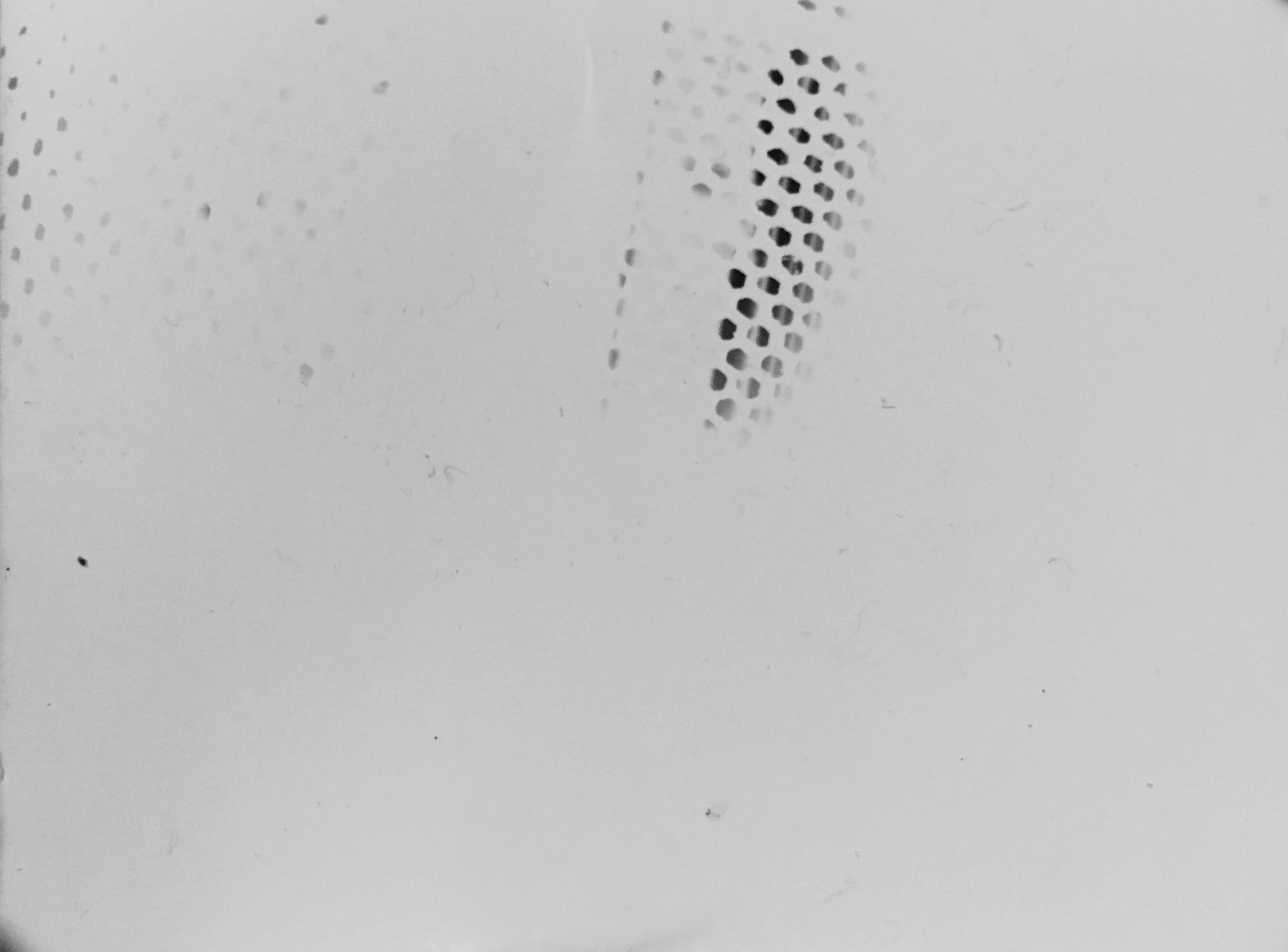
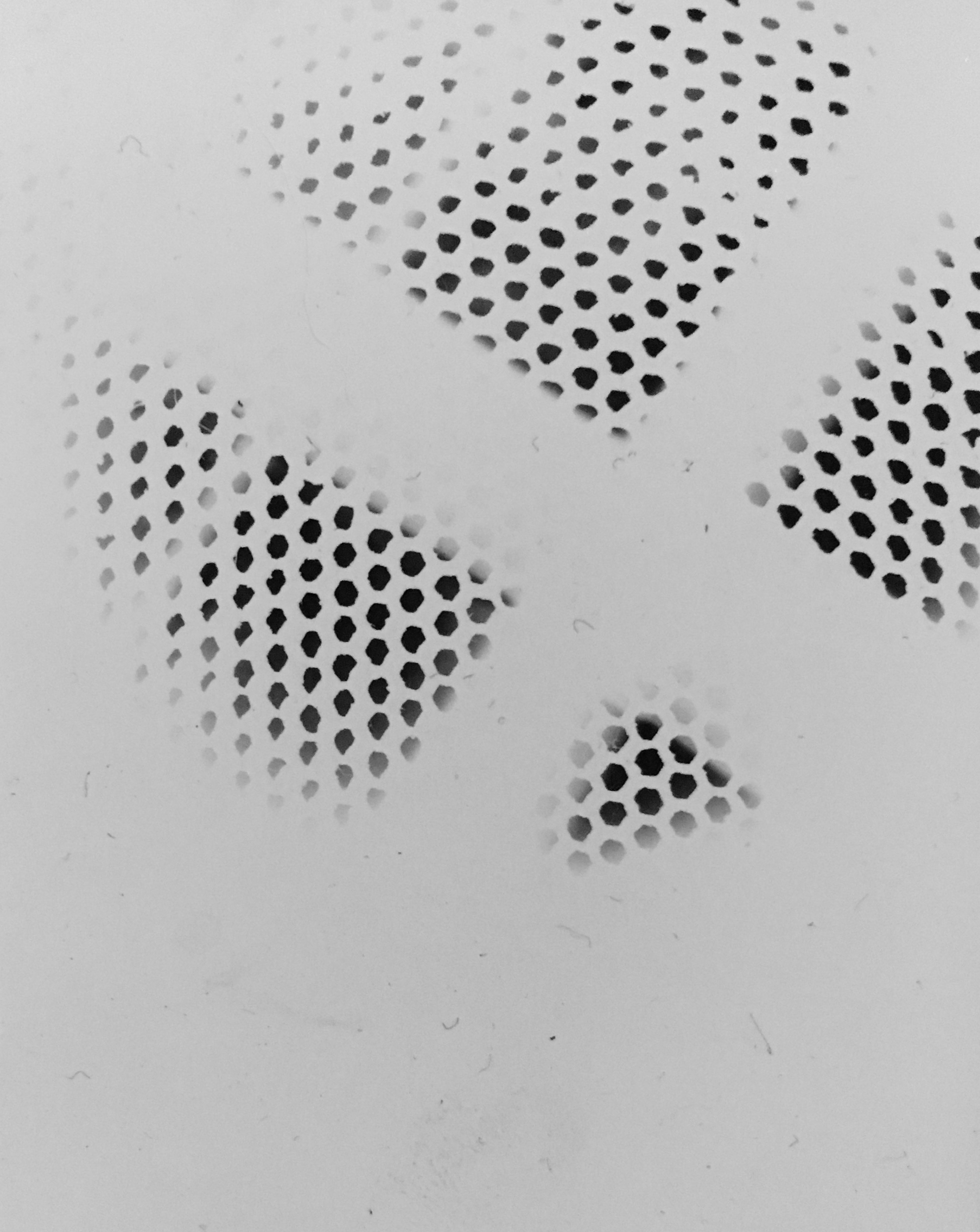
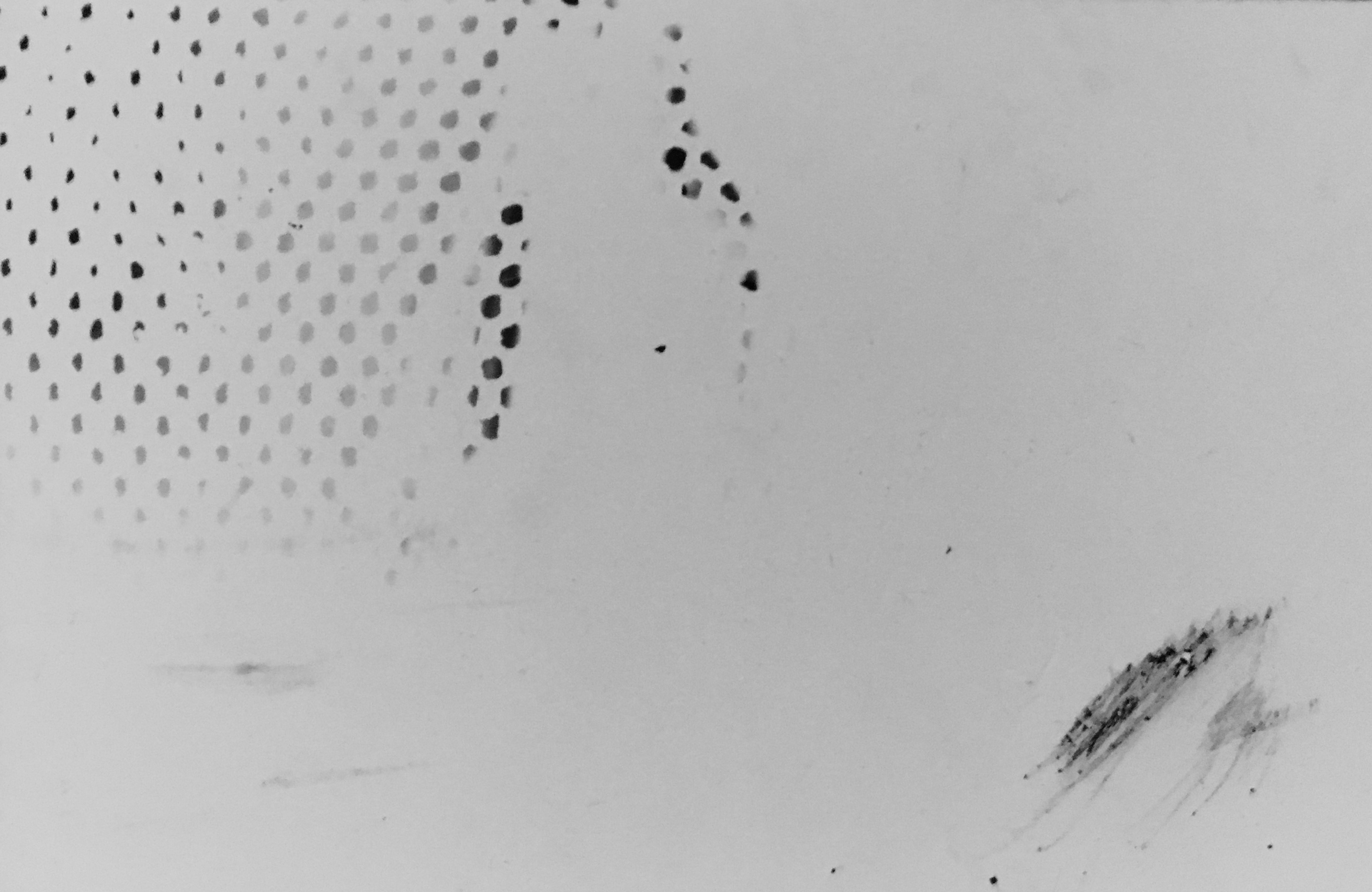
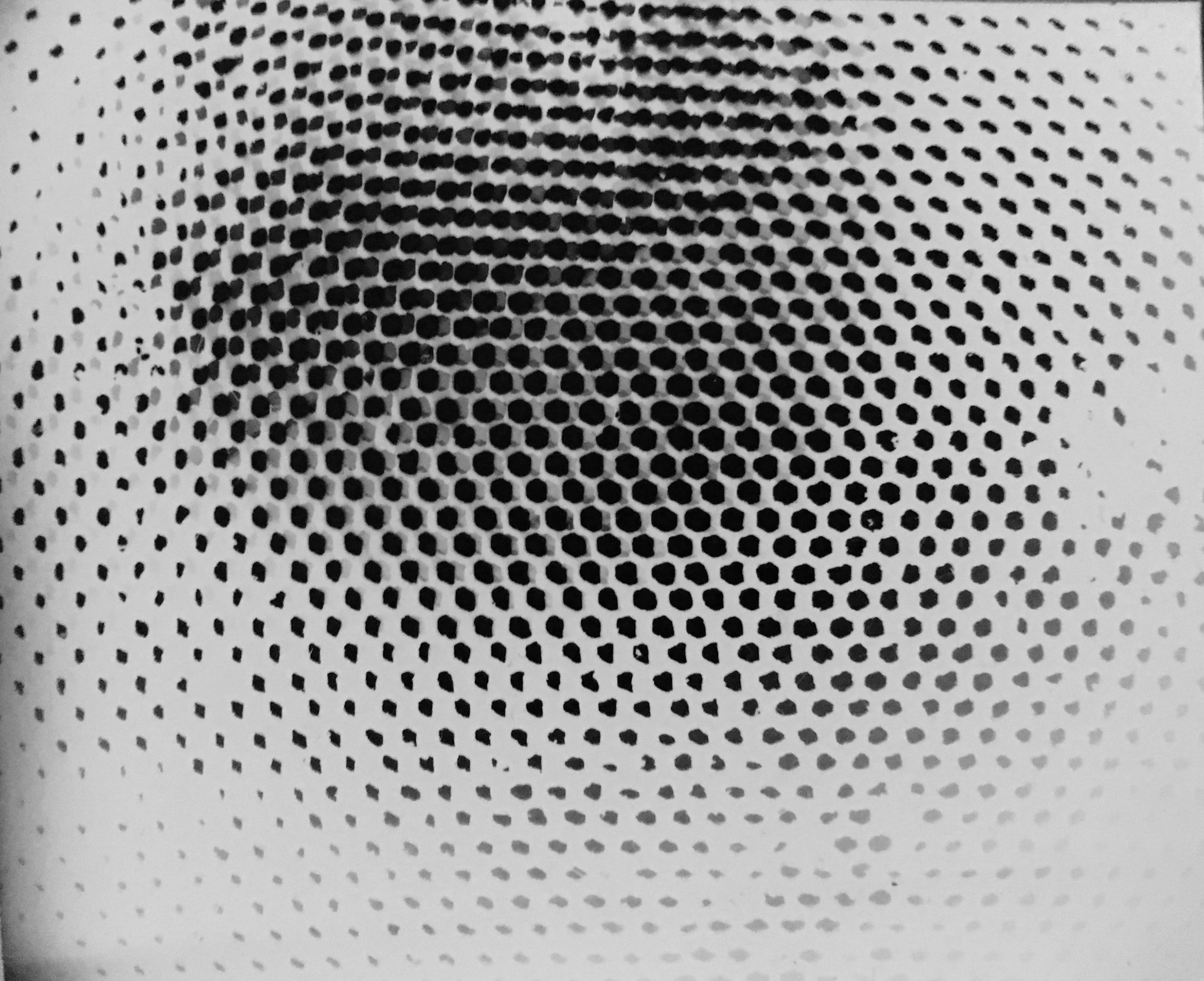

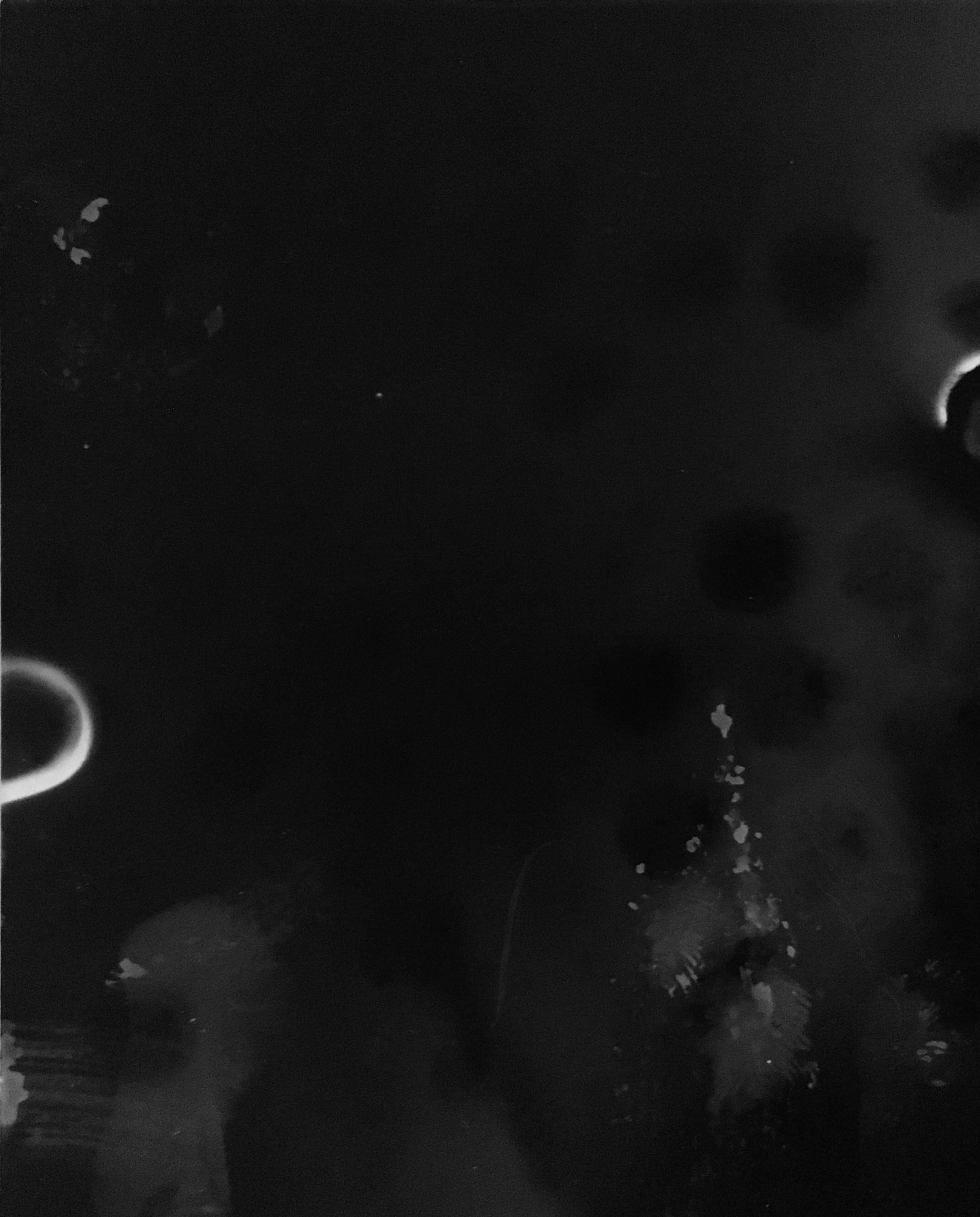
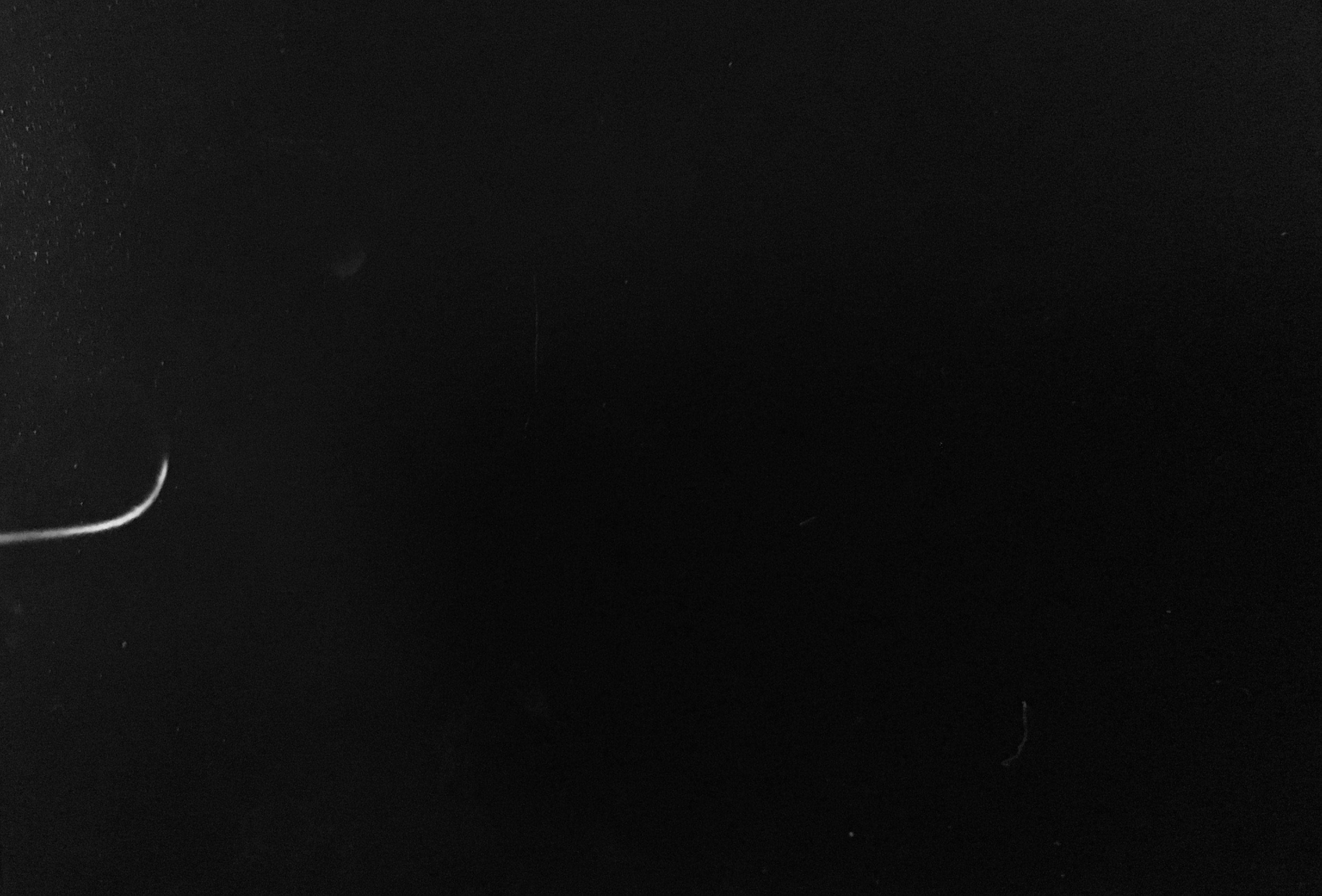
(5-A) SET UP DARK ROOM
Get four separate containers that can house your photo and a pair of tongs or something to grab the paper from each container and transfer it to the next.
Go back to the makeshift darkroom (make sure you only use the safelight). Add DEVELOPER to one container, STOP-BATH to another, FIXER to another, and WATER to the last one.
Make a place to dry the film nearby. A drying rack or string with multiple clothesline clips works fine.
Finally, set four separate timers on your phone: one for the developer, one for the stop-bath, one for the fixer, and one for the rinse. Reference your specific RC paper and chemicals for detailed instructions. The information for the particular brand I used is attached.
(5-B) BASICALLY, DO ALCHEMY
Once you triple check to make sure the darkroom is secure, carefully remove the film from the camera.
Place photo paper in the DEVELOPER container, and start the corresponding timer. Wiggle the film with the tongs to help along the process. You should begin to see high contrasts.
When the above timer goes off, remove the photo paper with the tongs, shake it off, place it in the STOP-BATH container, and start the corresponding timer. Repeat this process for the FIXER and the RINSE.
When the final timer goes off, place the photo up to dry. Give it plenty of time to dry off.
NOTE: Do a few test shots first to ensure your calculations were correct and that there are no unseen light leaks in your camera. If either or both happen Do not re-fabricate, just re-seal and/or re-calculate. Remember, the fun part is figuring out how exactly to get the shot, but it's absolutely fulfilling once you get an image even if it's obscure as all hell.
NOTE: The photo will be a negative version of what you may be expecting. You can take a picture and use a negative filter to see the black and white image in its true form.
Downloads
ENJOY!


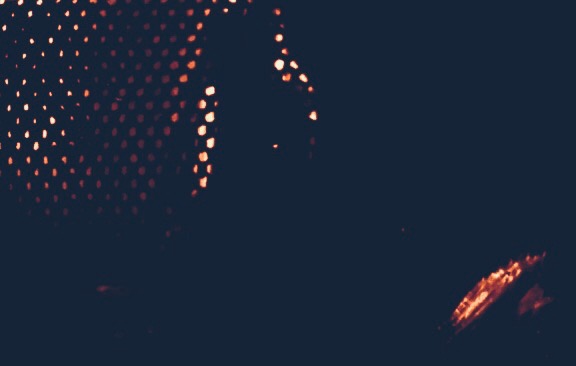
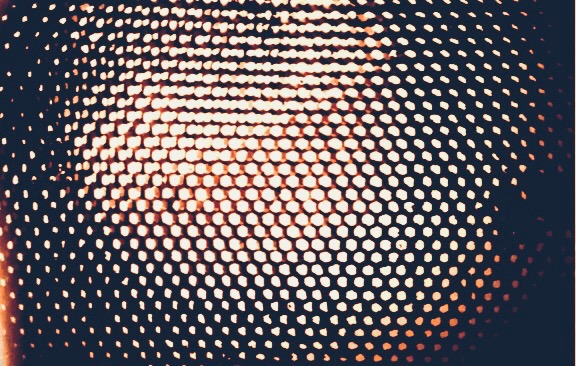

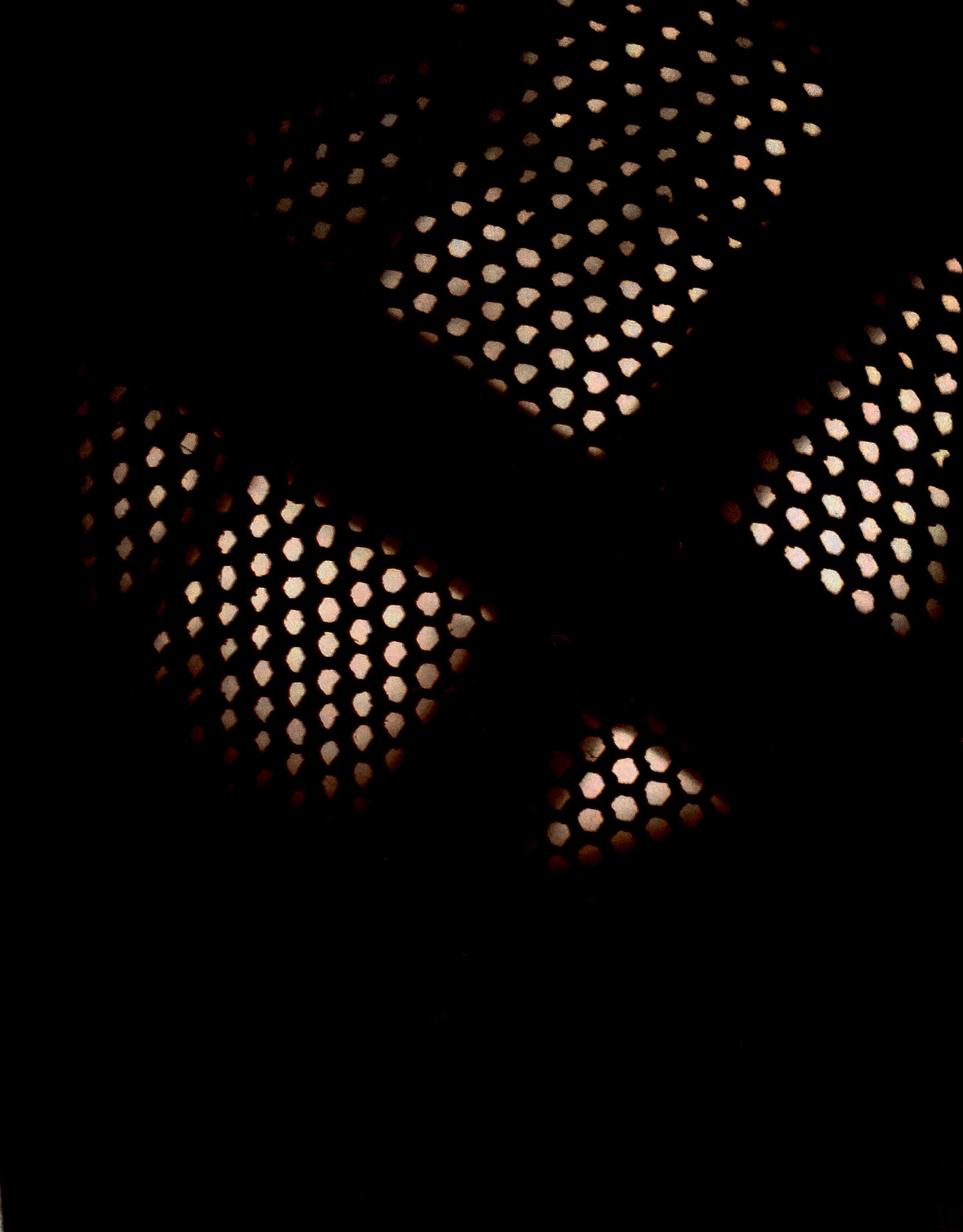

Re-shoot, re-iterate, add some filters, or make a completely new camera!
A quick Google picture search of pinhole camera delivers numerous ideas for design and fabrication using various methods and materials. The options are seemingly limitless.