LowPoly Artwork in Photoshop
by _GamingTurtle_ in Craft > Digital Graphics
797 Views, 1 Favorites, 0 Comments
LowPoly Artwork in Photoshop
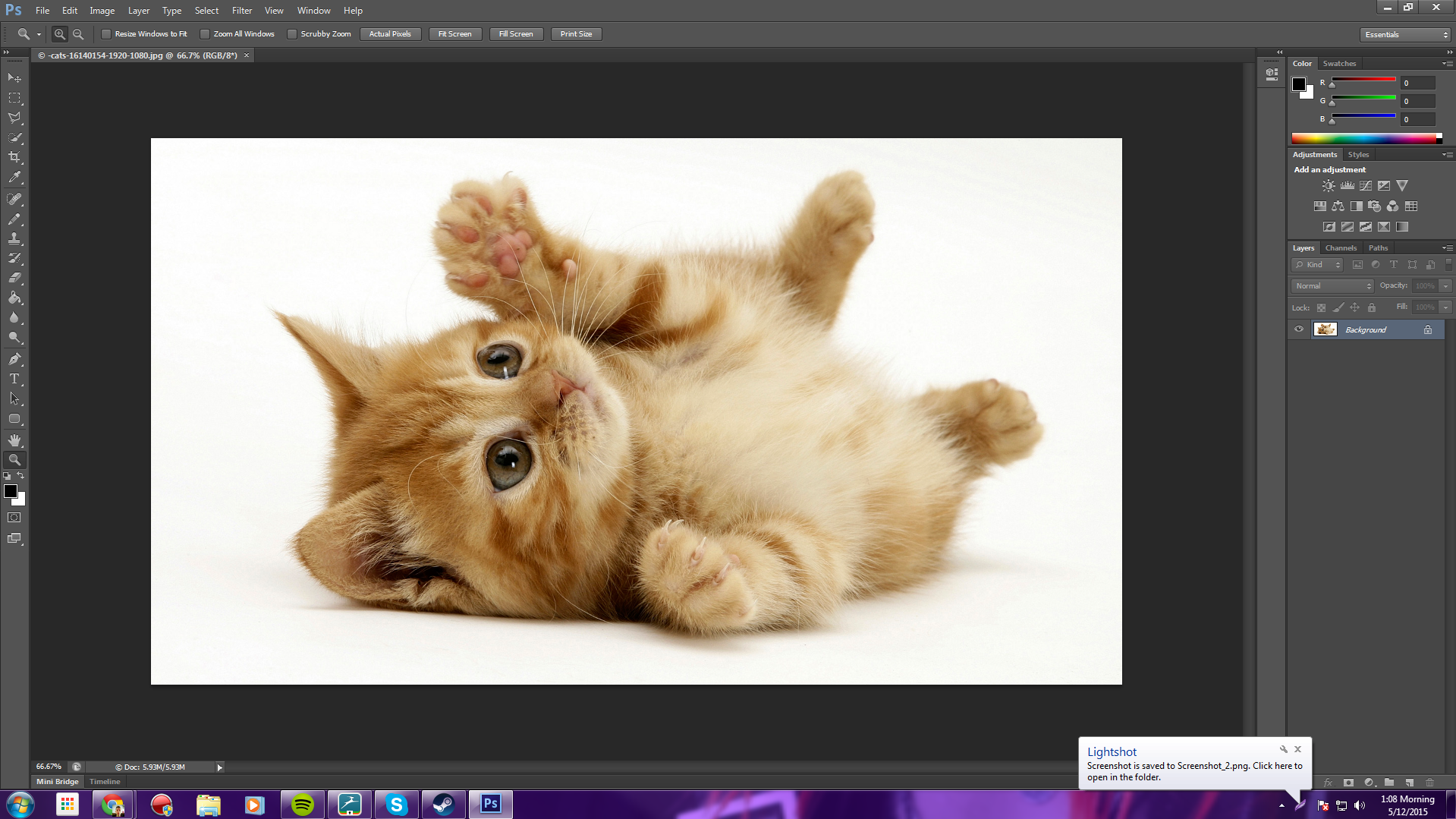
First Things first you need to find your image then Open it in adobe photoshop for my image I used A KITTEN
Start Polygonizing
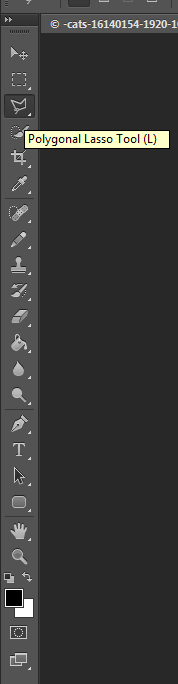
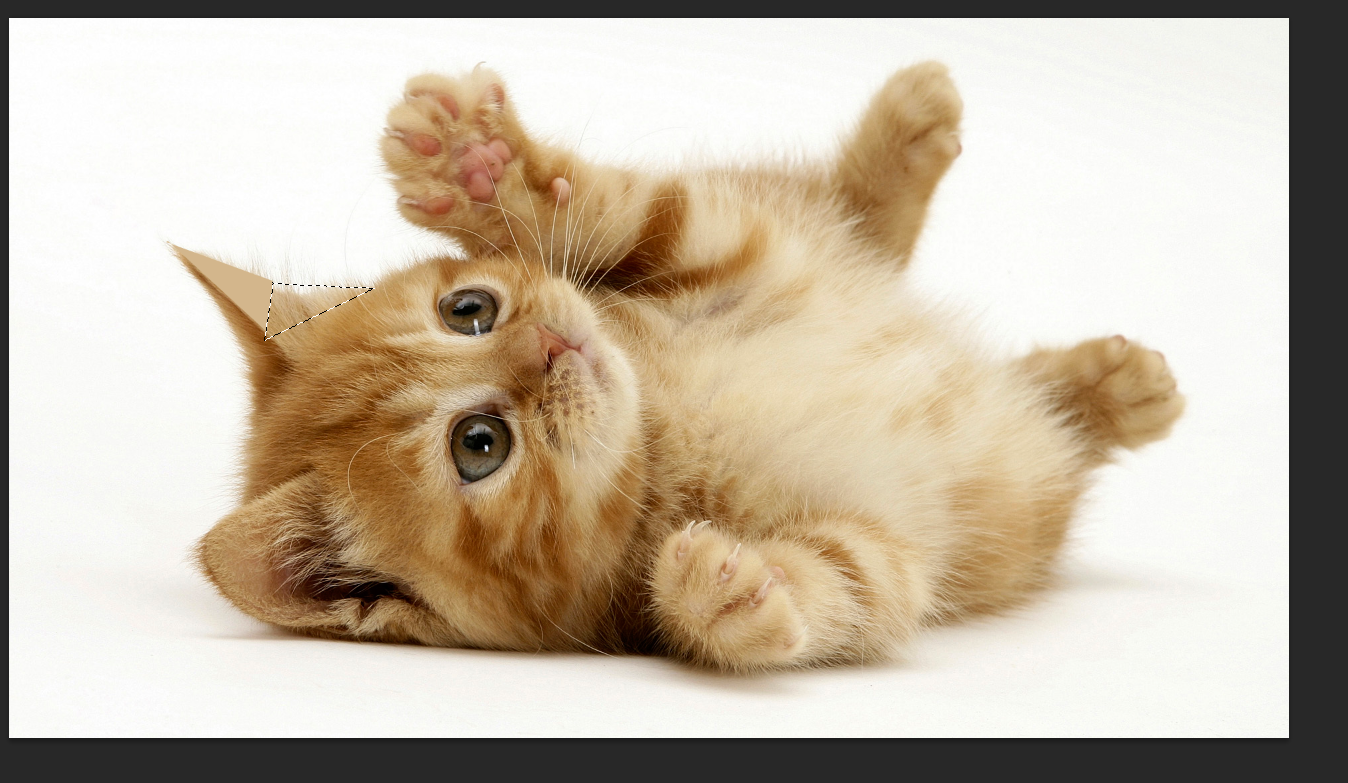
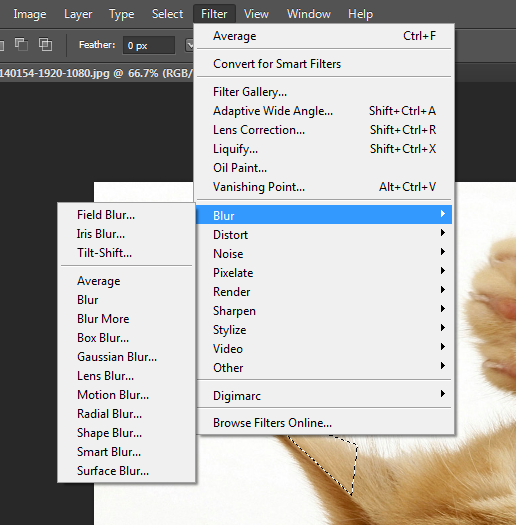
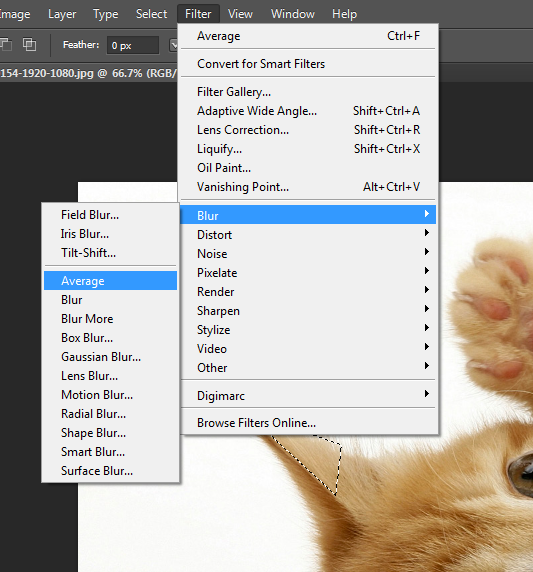
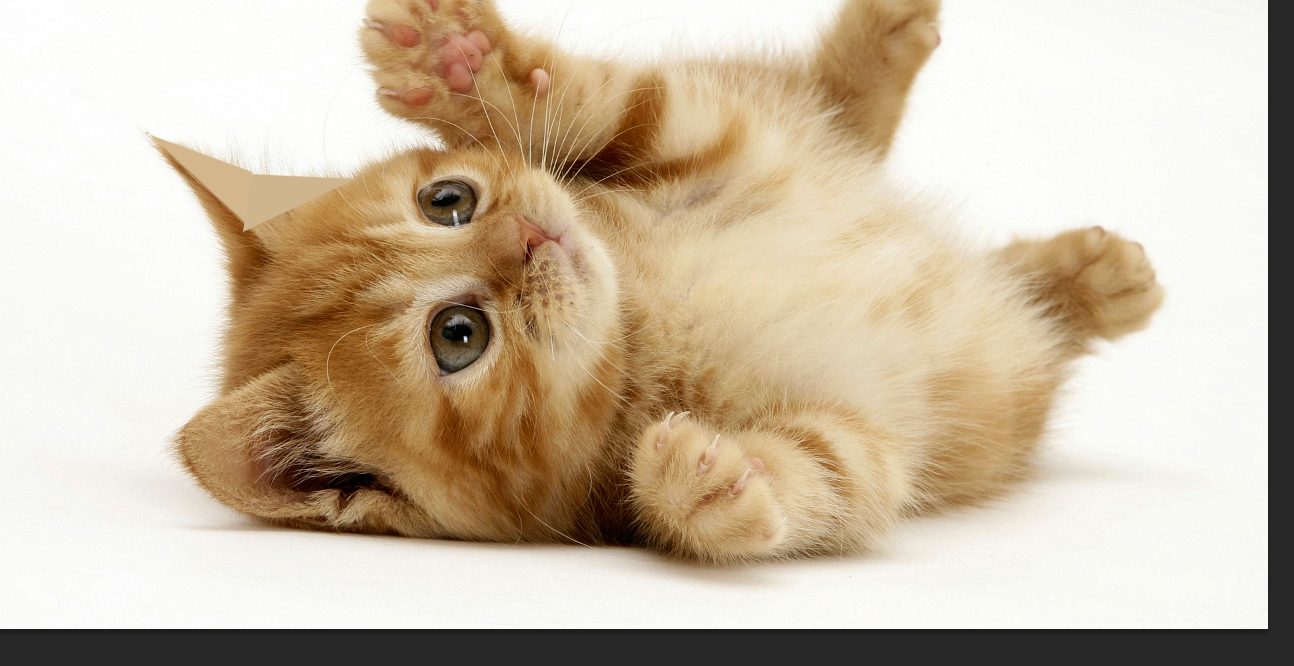
Start by selecting the polygon selection tool
Next Draw a triangle
Then click filter>Blur>Average
Then Press Cntrl Or Command + D
From Then On Just Select your traingle using polygon tool then press CNTRL of CMD + F