Logo/Photo Stamp: Using TinkerCad, Potato and 3D Printing
by TanmayBenjwal in Workshop > 3D Printing
1209 Views, 16 Favorites, 0 Comments
Logo/Photo Stamp: Using TinkerCad, Potato and 3D Printing

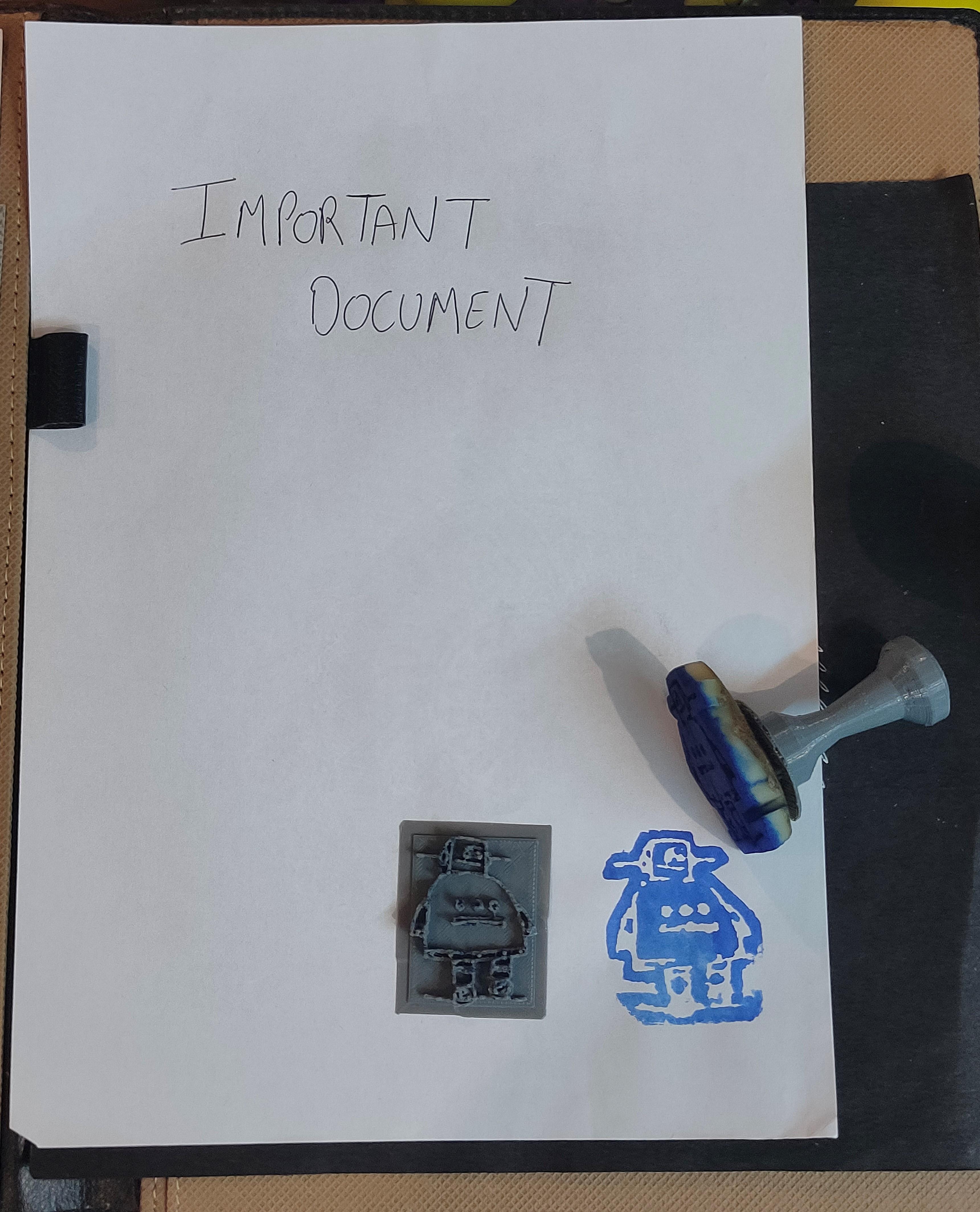
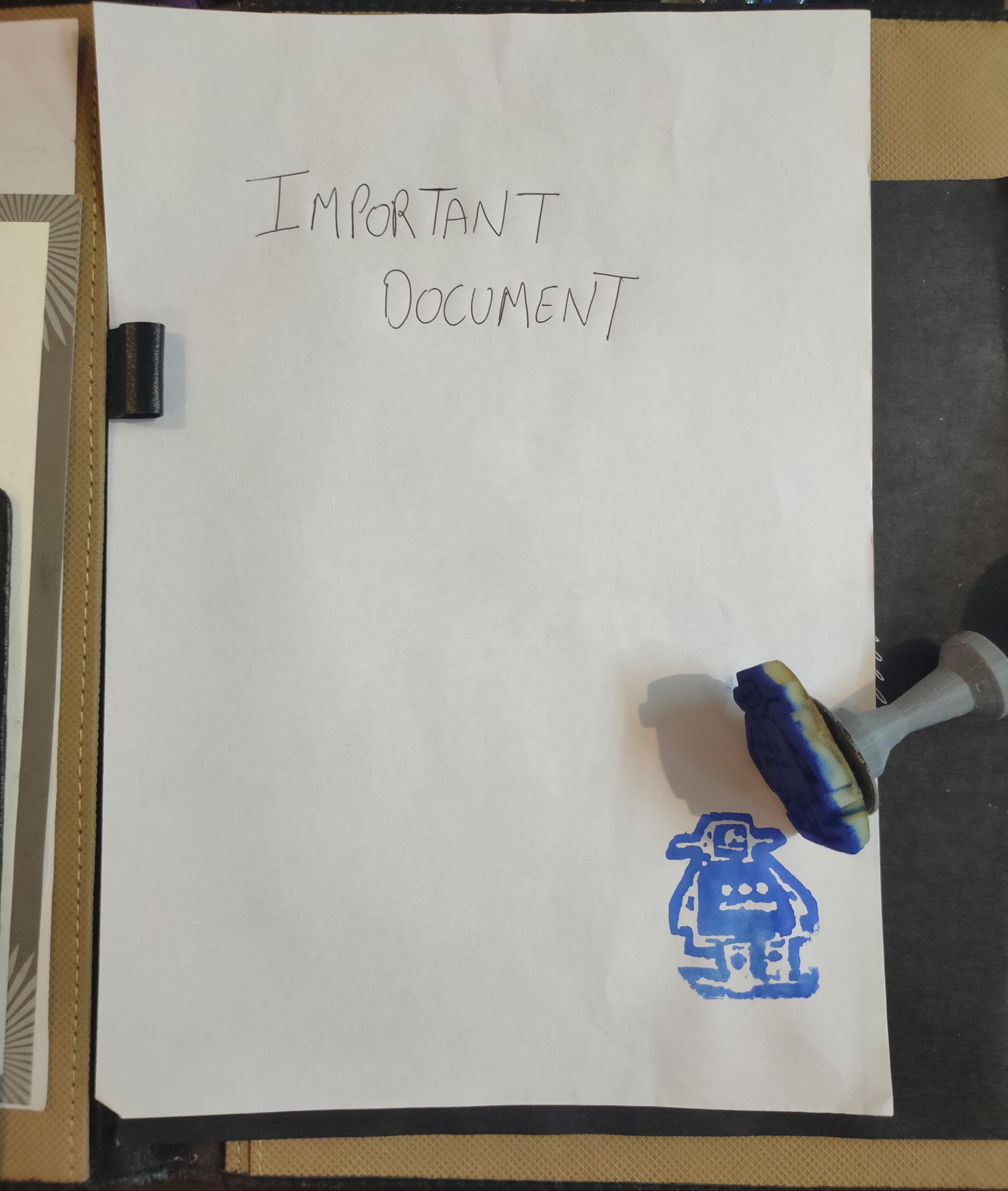
This is an easy diy project to make your own Logo/Photo Stamp using ThinkerCad, Potato and 3Dprinting. Follow the step by step guide. All you need is your logo/photo (I have used Instructables logo for refrence) we will see how to convert your photo into 3D picture and then use it as stensil to make Potato Stamp.
ThinkerCad Stamp Handle Design
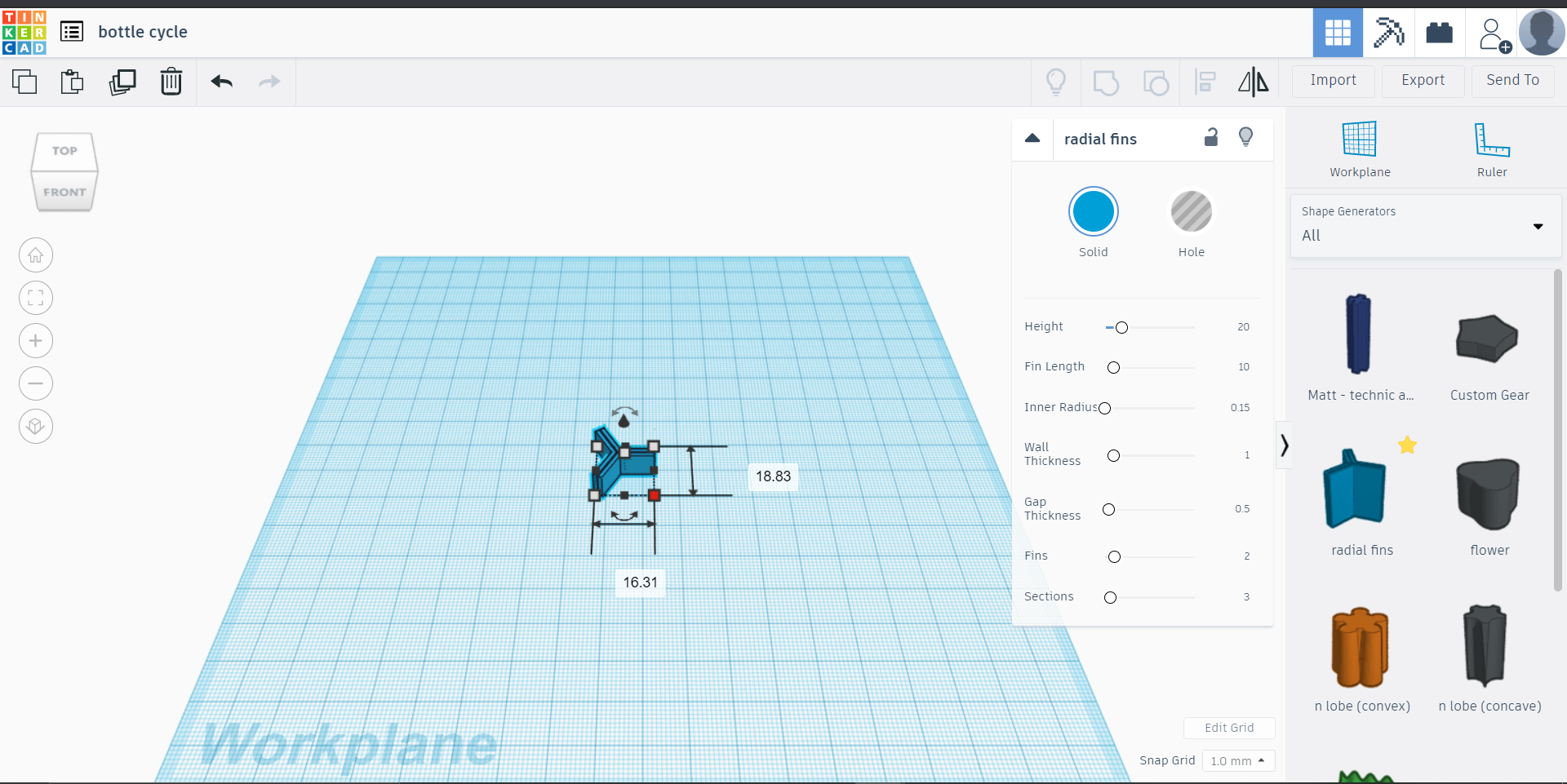.png)
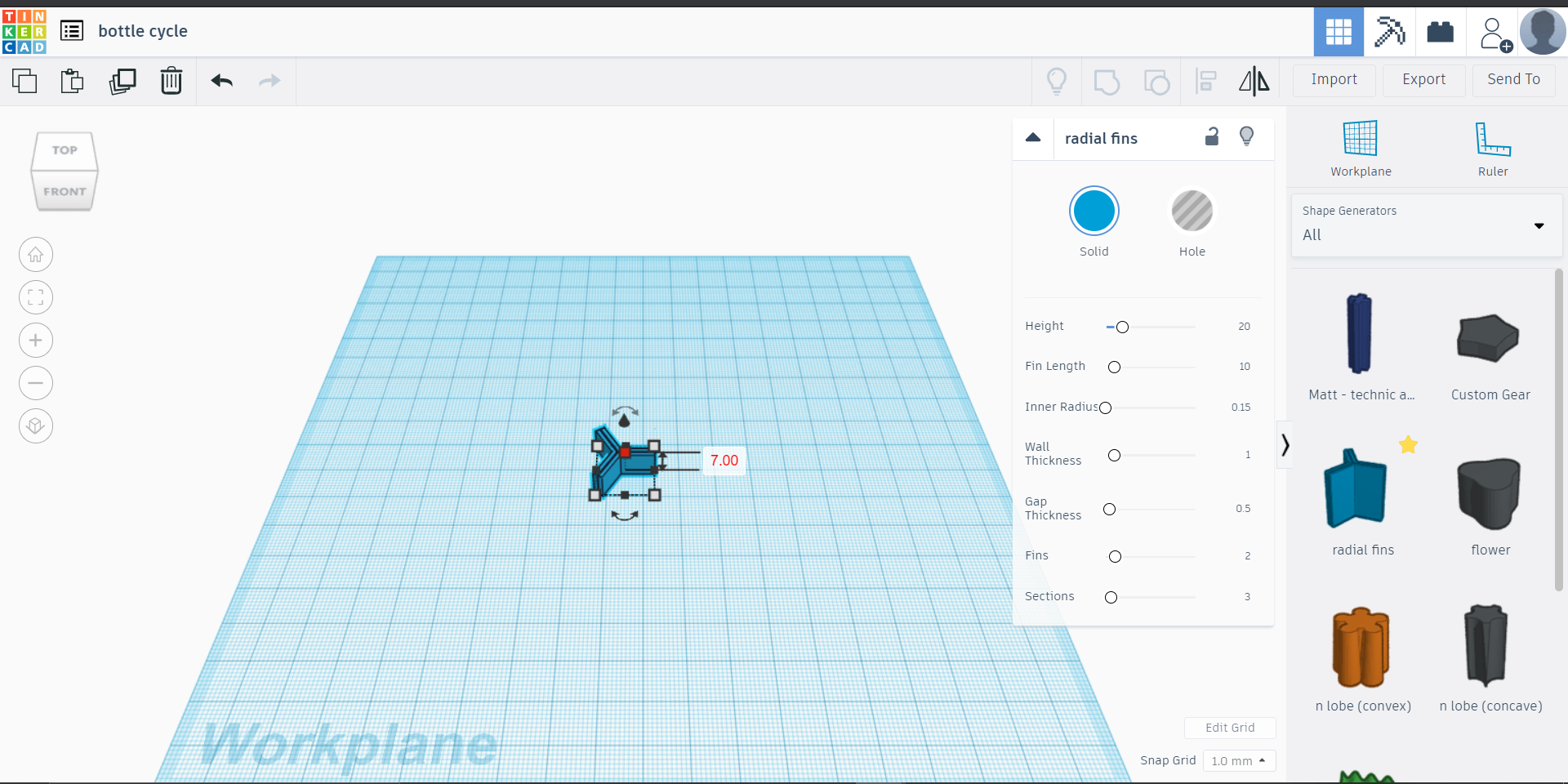.png)
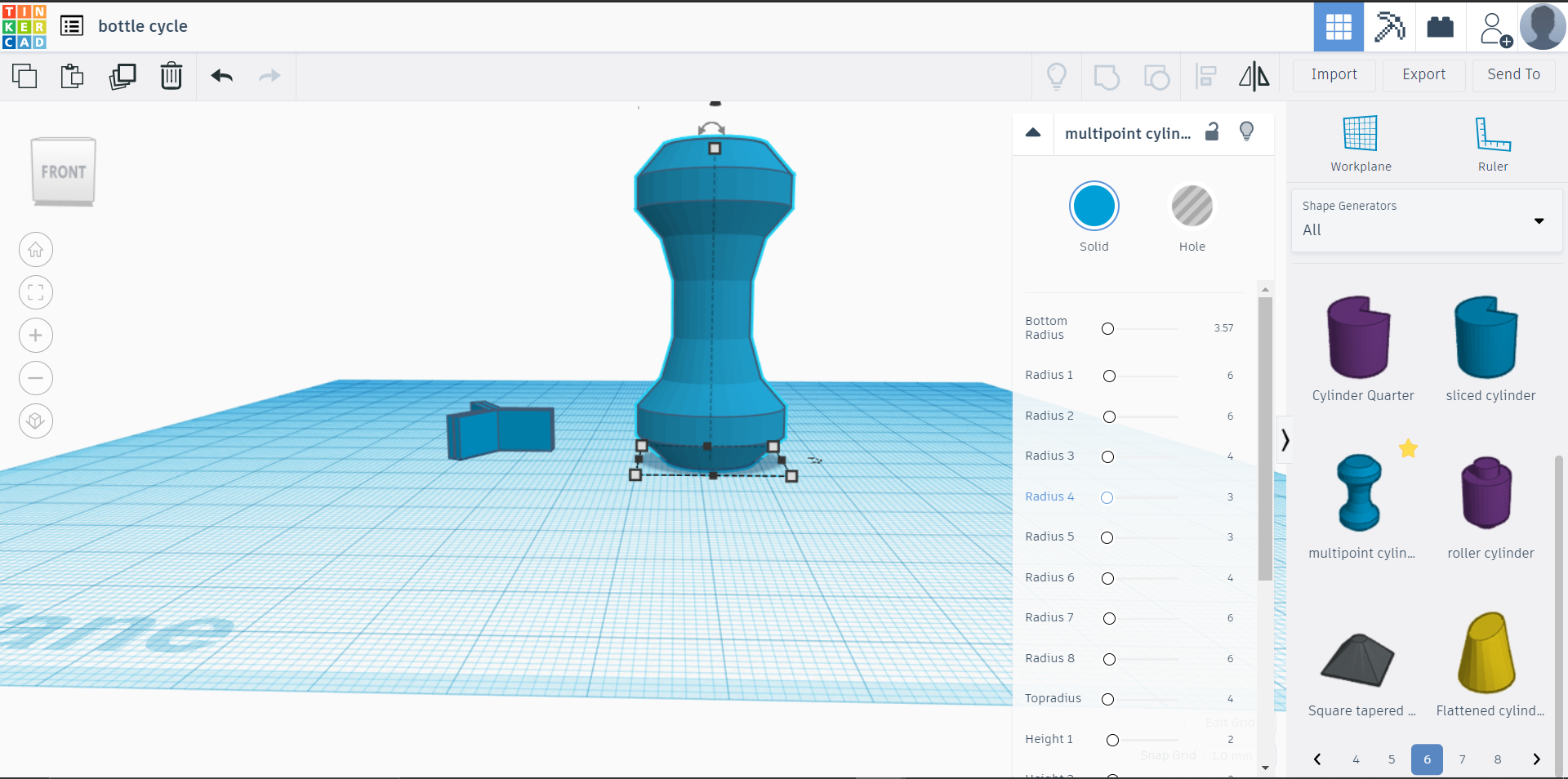.png)
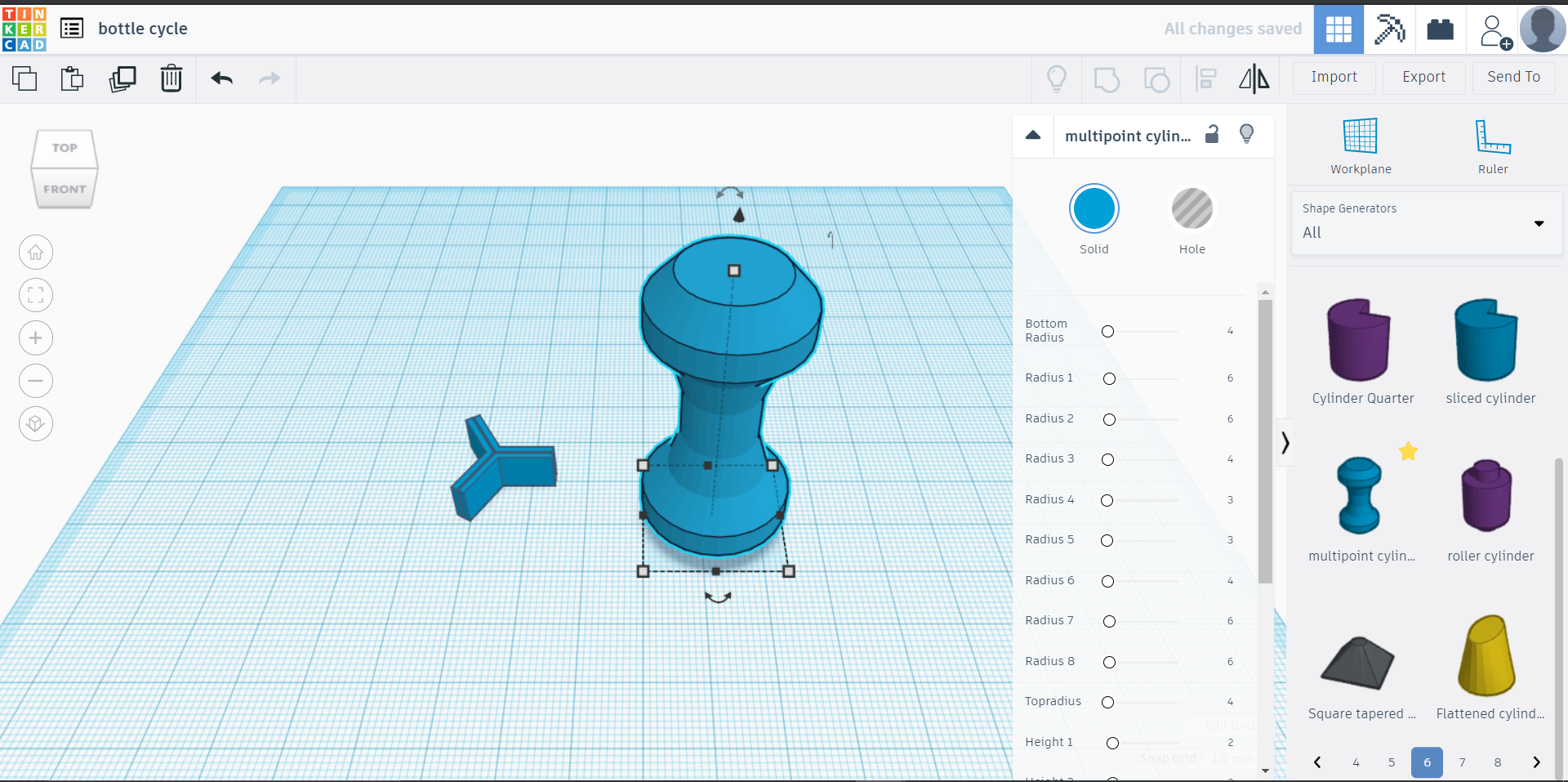.png)
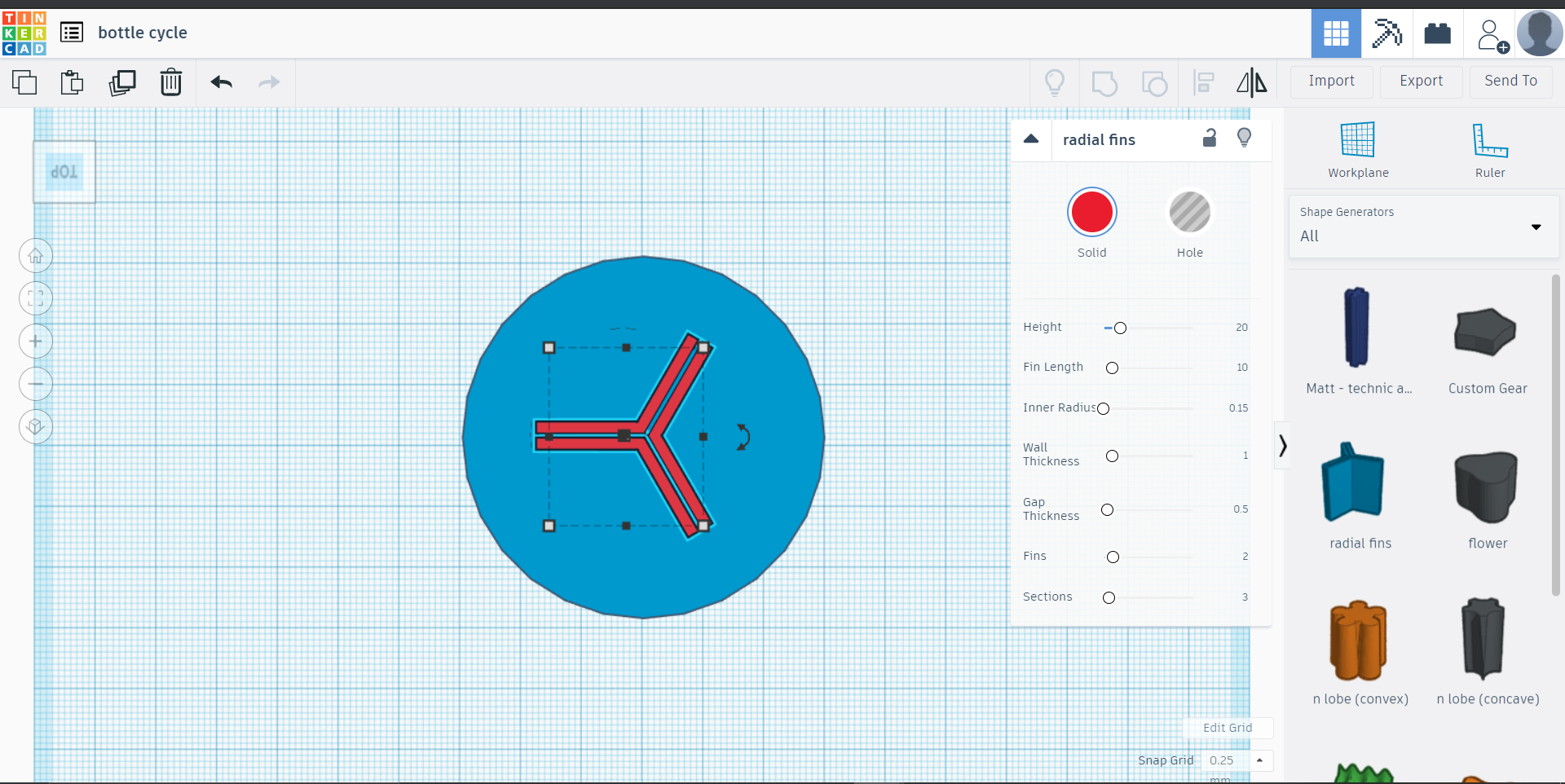.png)
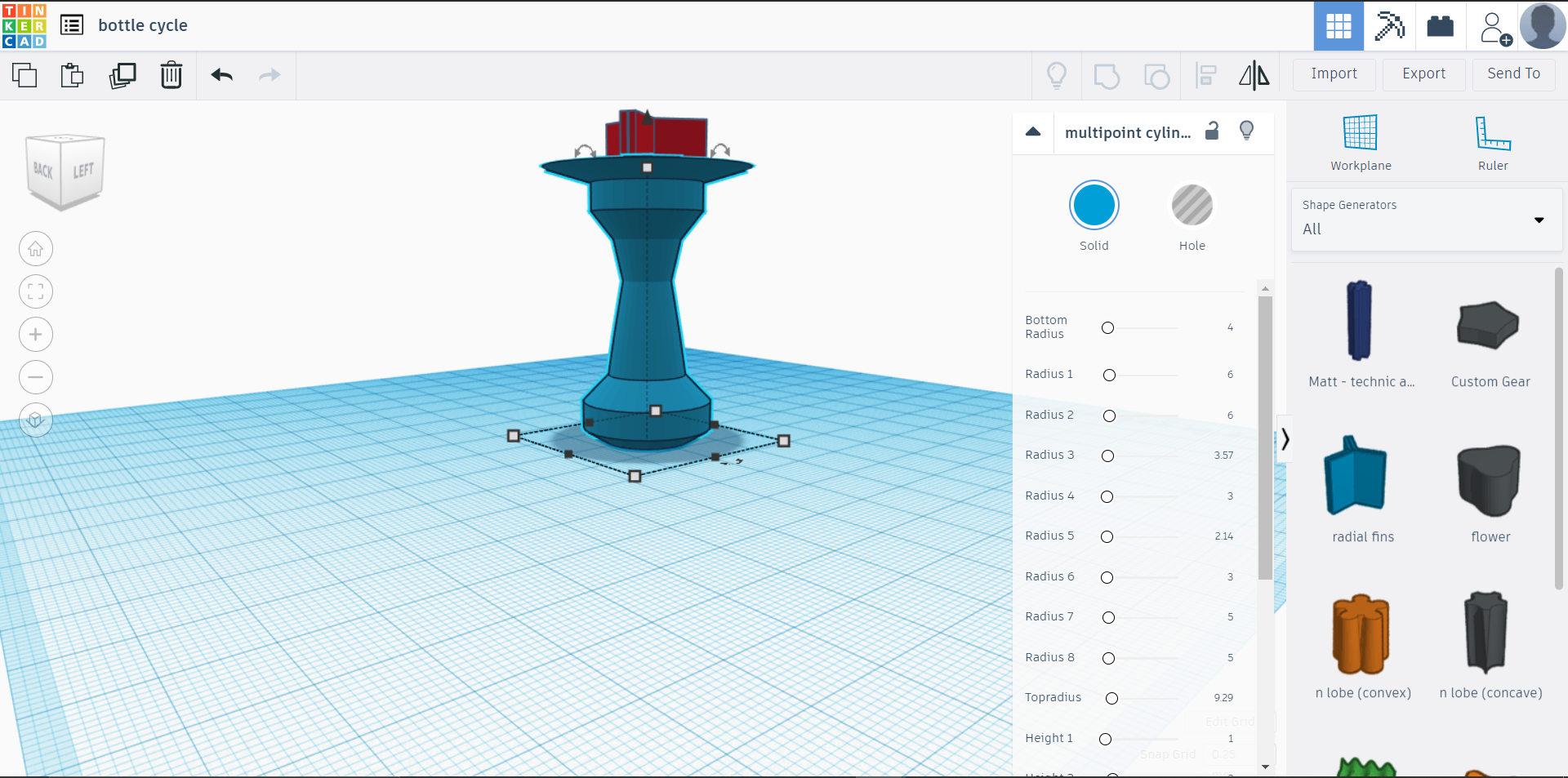.png)
.png)
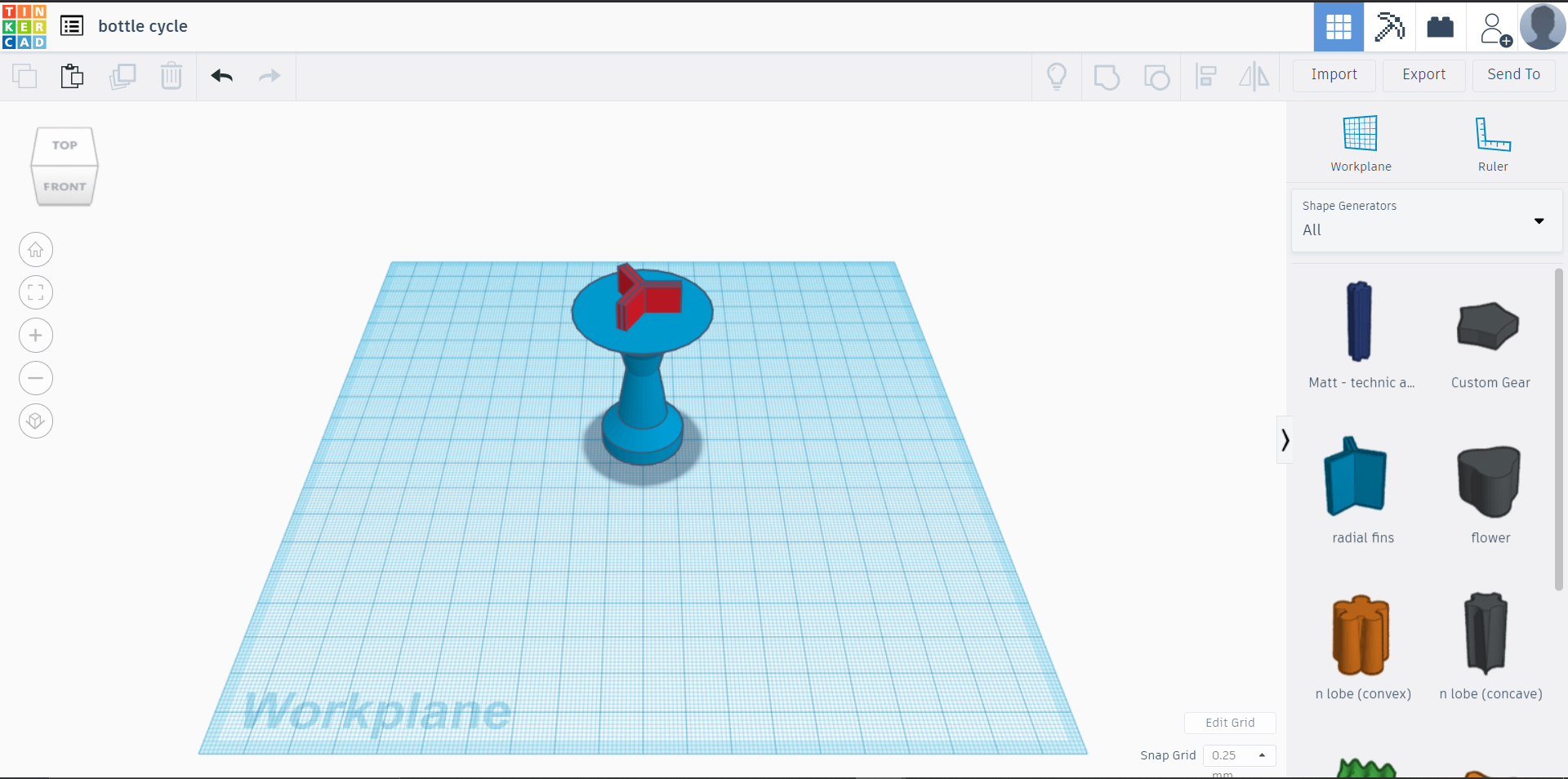.png)
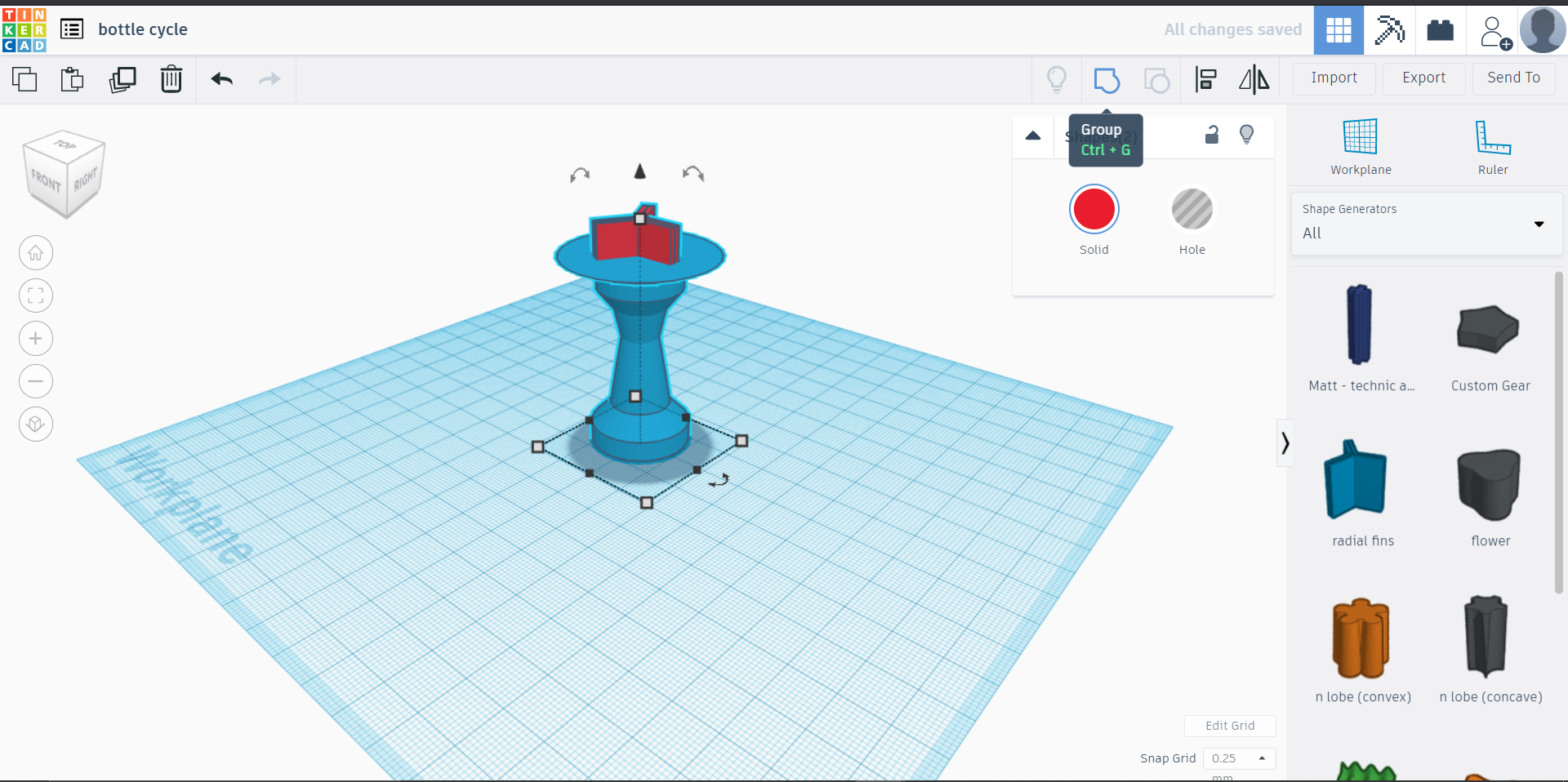.png)
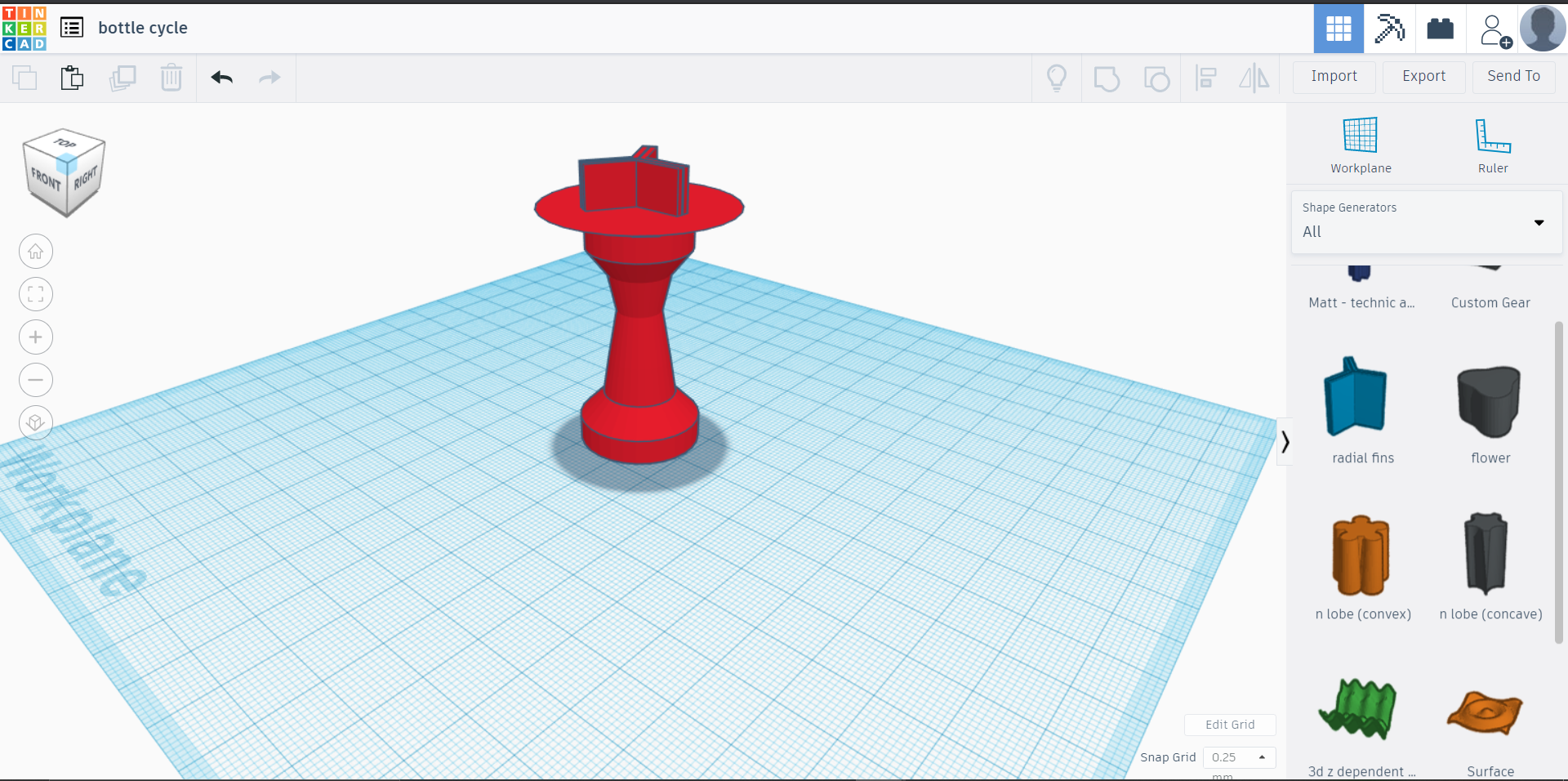.png)
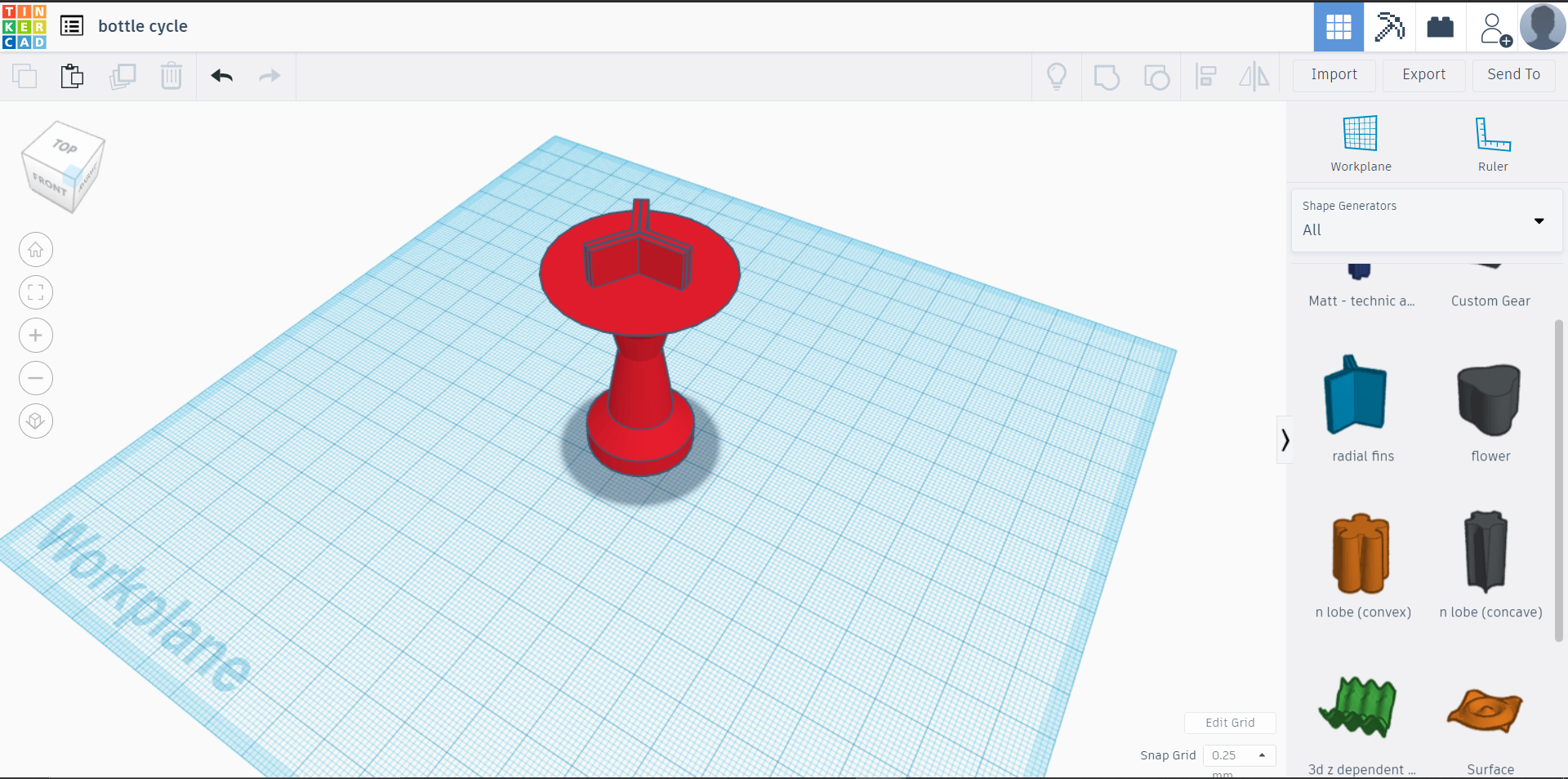.png)
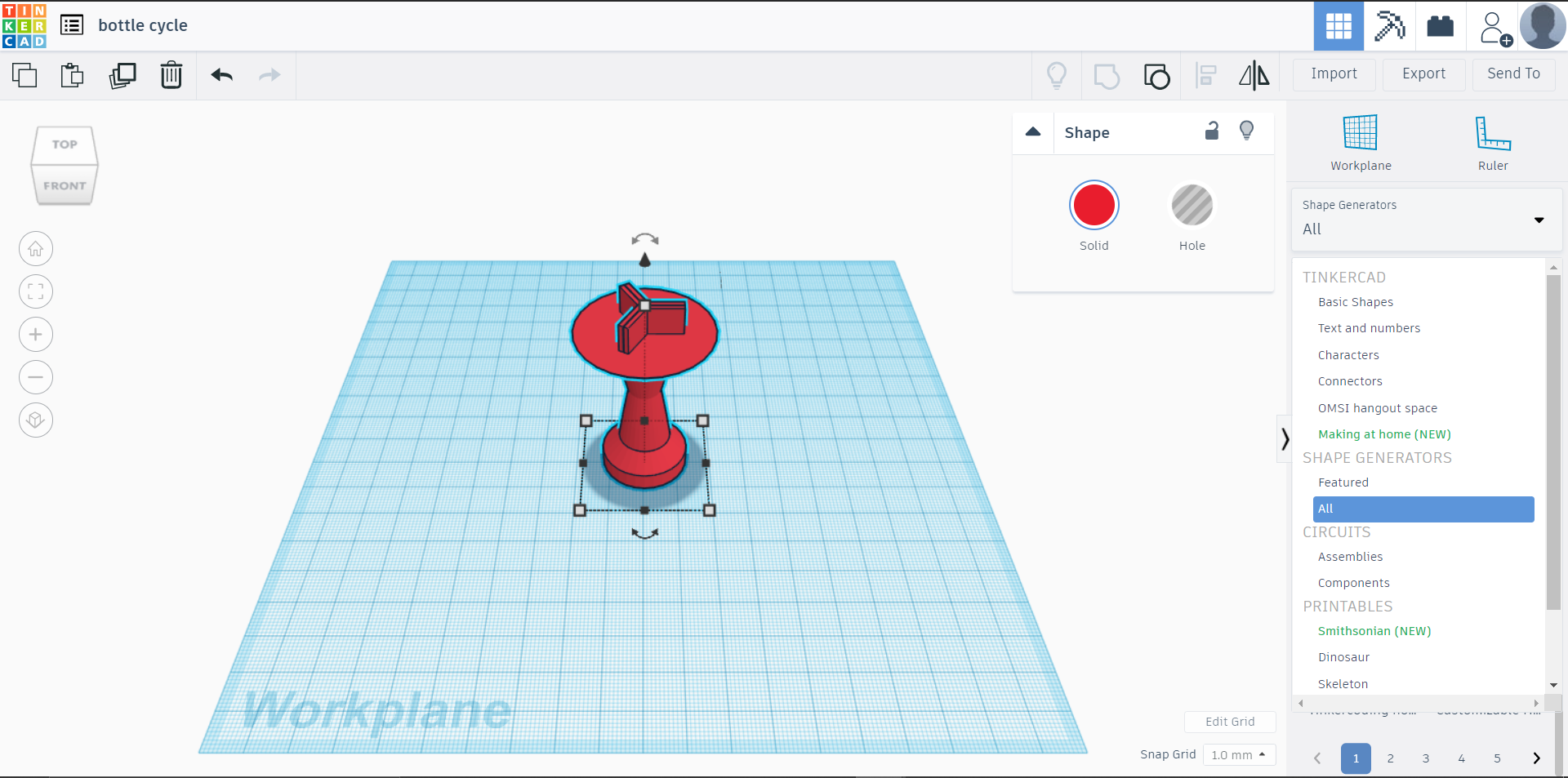.png)
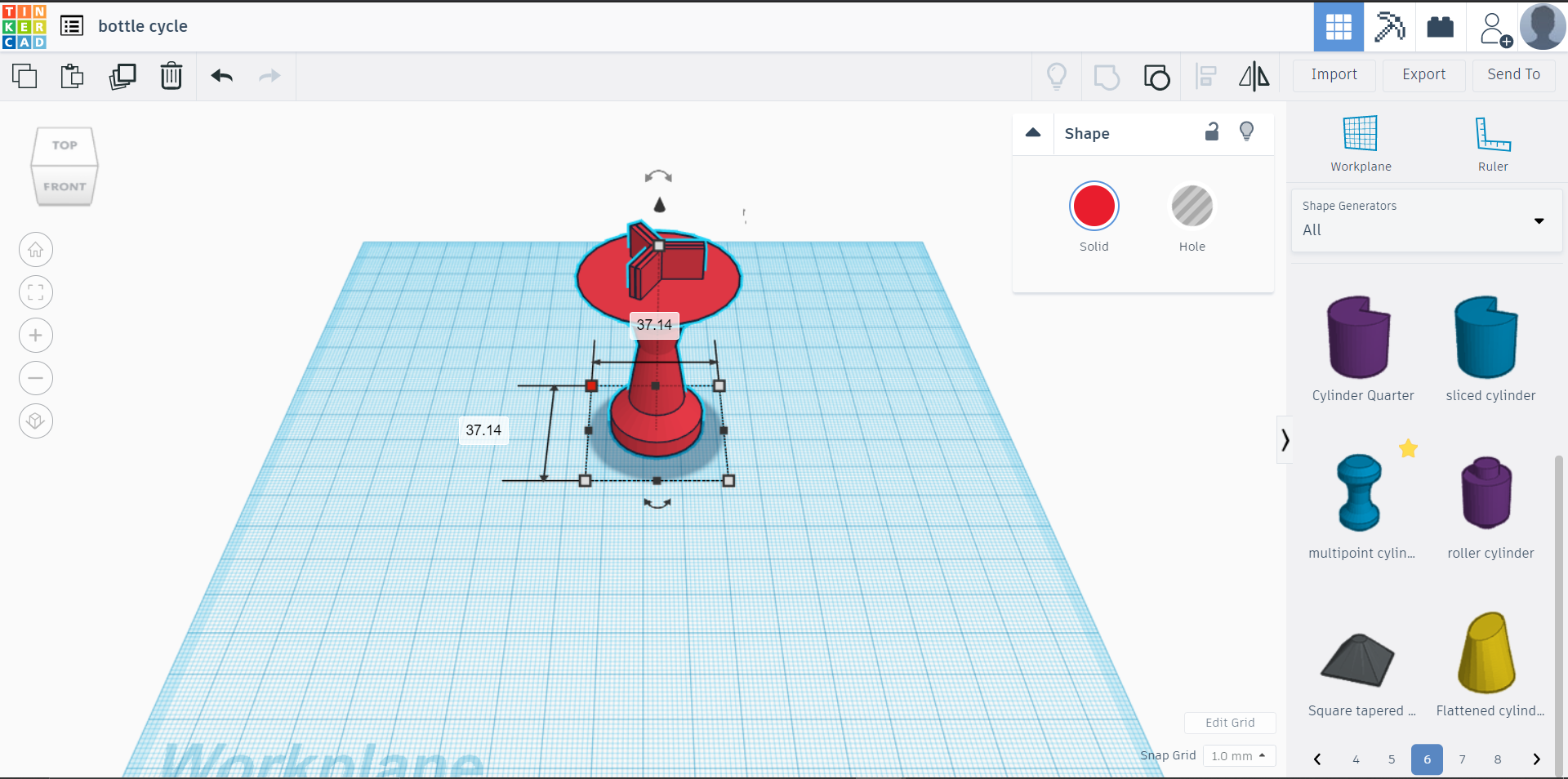.png)
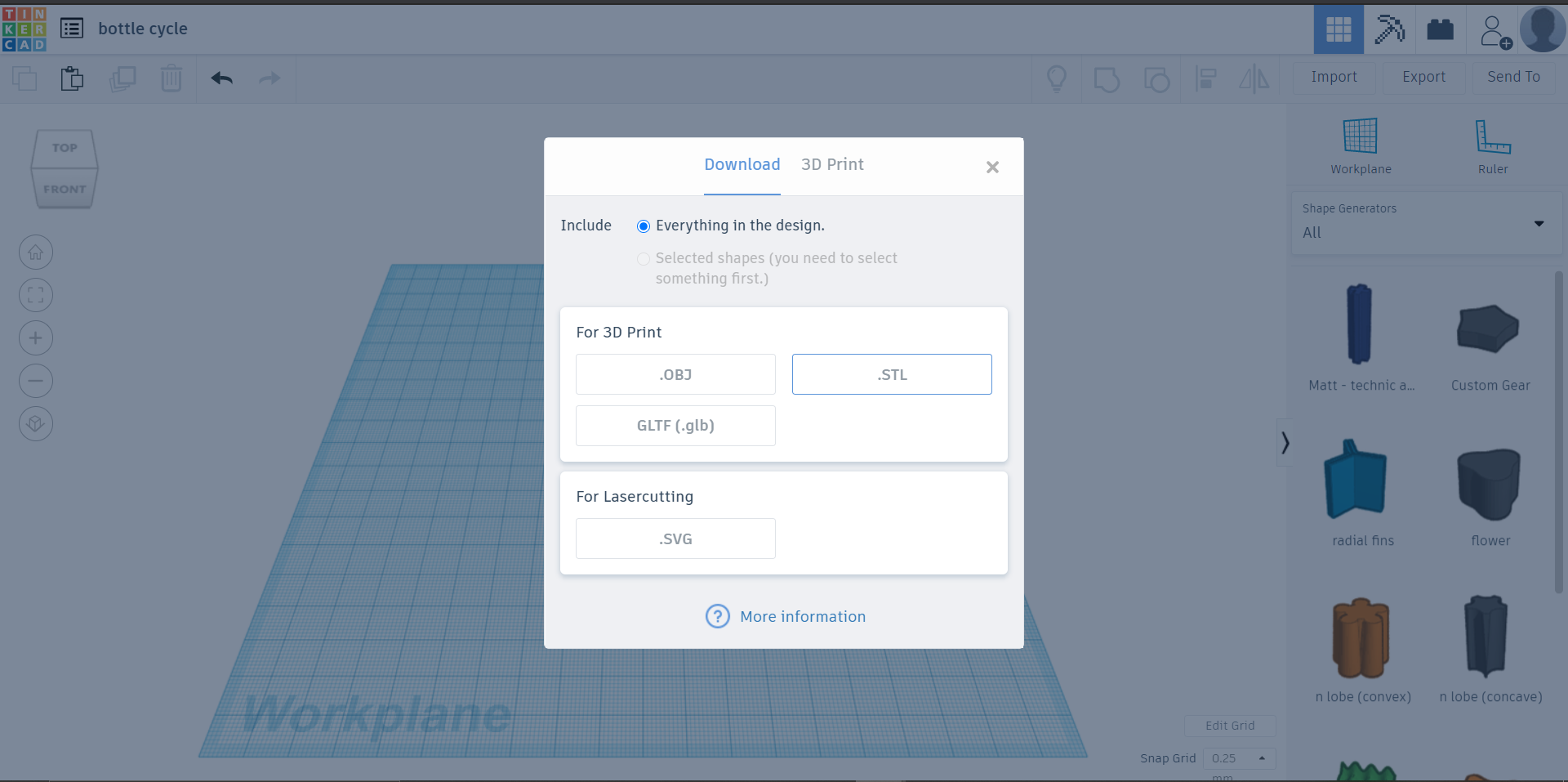.png)
Its pretty easy, just follow the steps. I have used the premade shape available in the 'Shape Generator: All' option namely 'radial fins' and 'multipoint cylinder'.
STEPS:
1- drag and drop 'radial fins' and change the dimension as shown in photo.
2- drag and drop 'multipoint cylinder'.
3- place the radial fin on top centre of the multipoint cylinder
4- now chose multipoint cylinder and change the radius and height dimensions as shown in photos.
5- right click and select both the figures and Group them.
6- now export the files and download the .stl files.
Downloads
Convert Logo/Photo Image to 3D
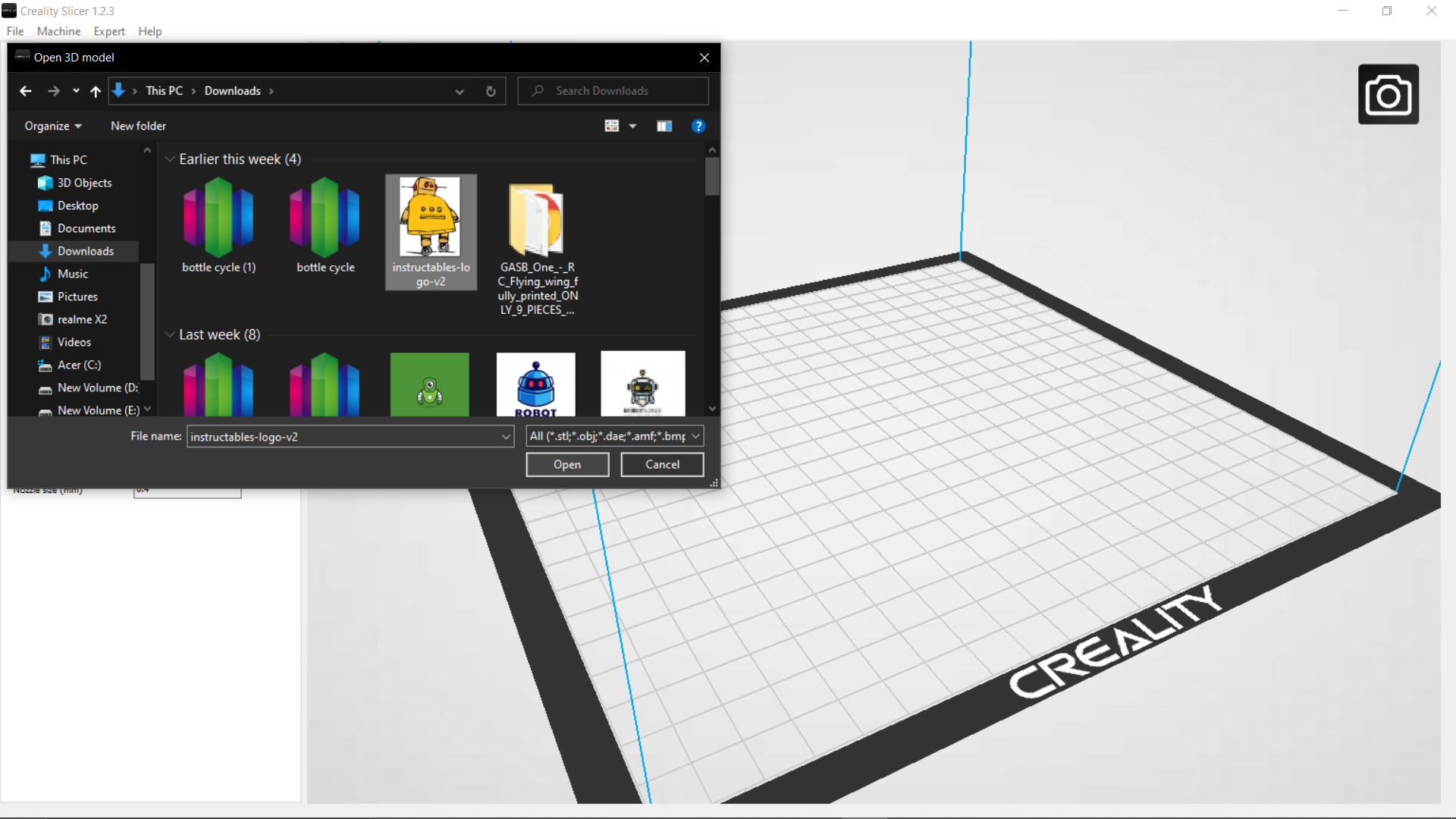.png)
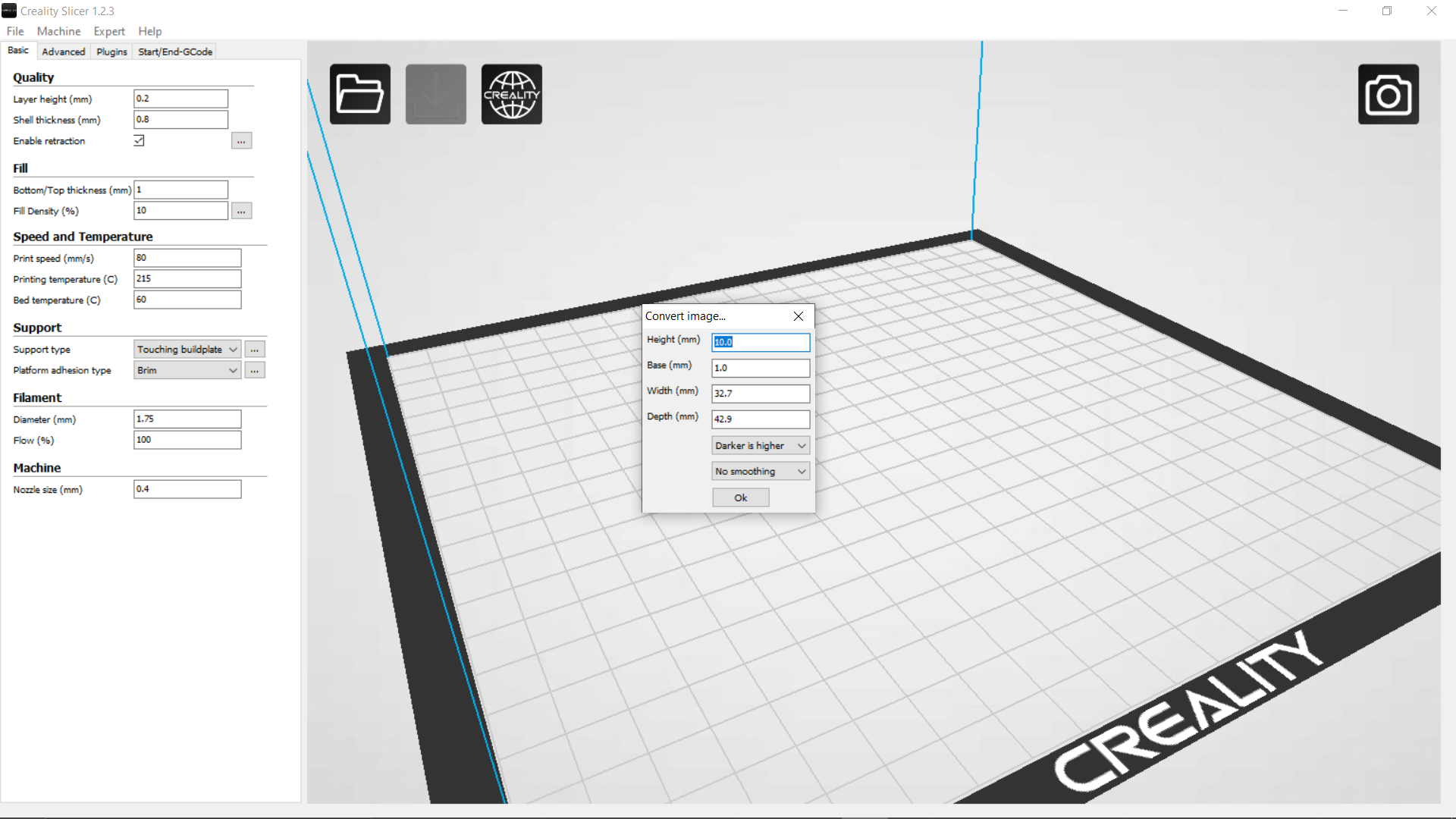.png)
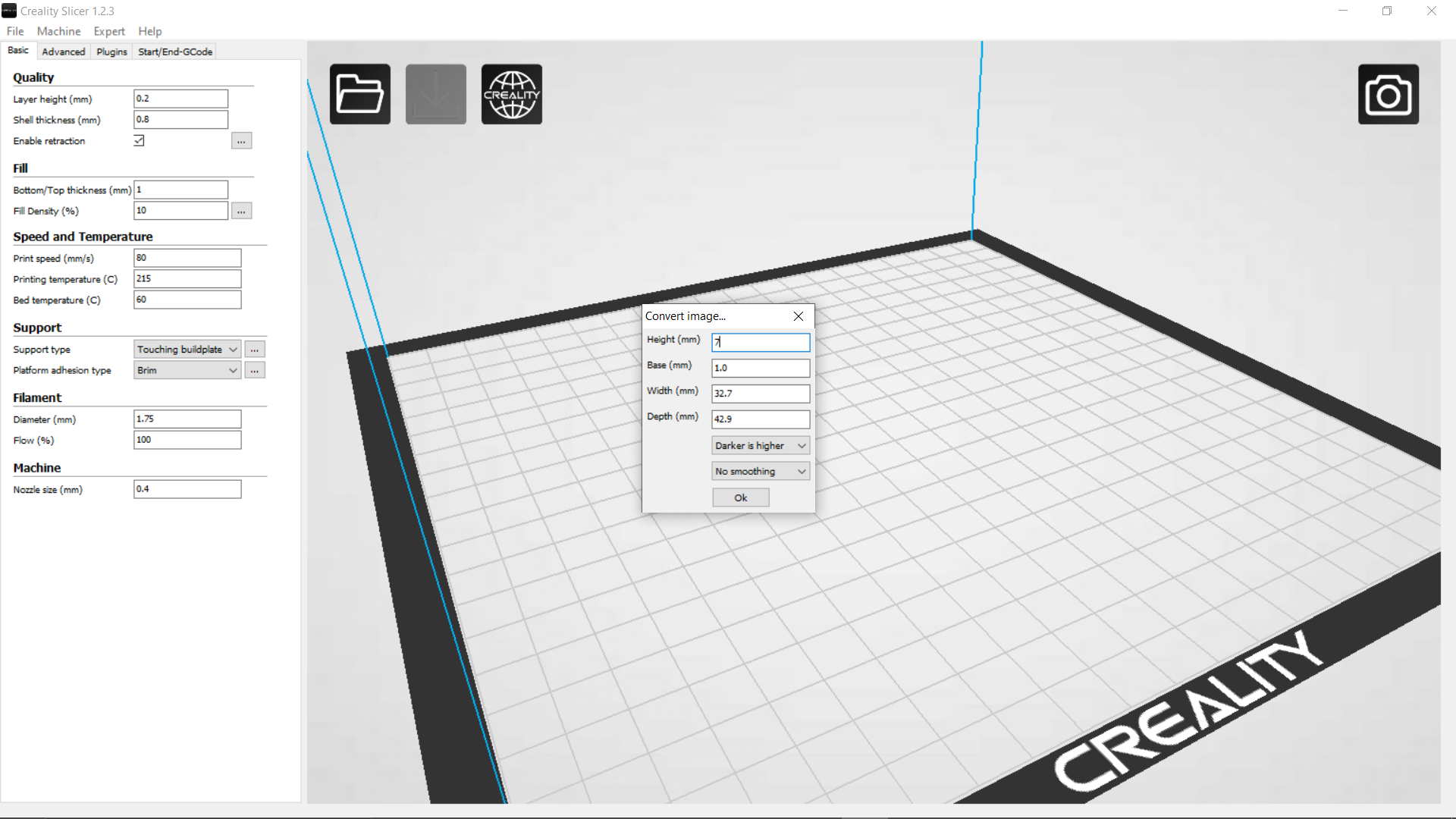.png)
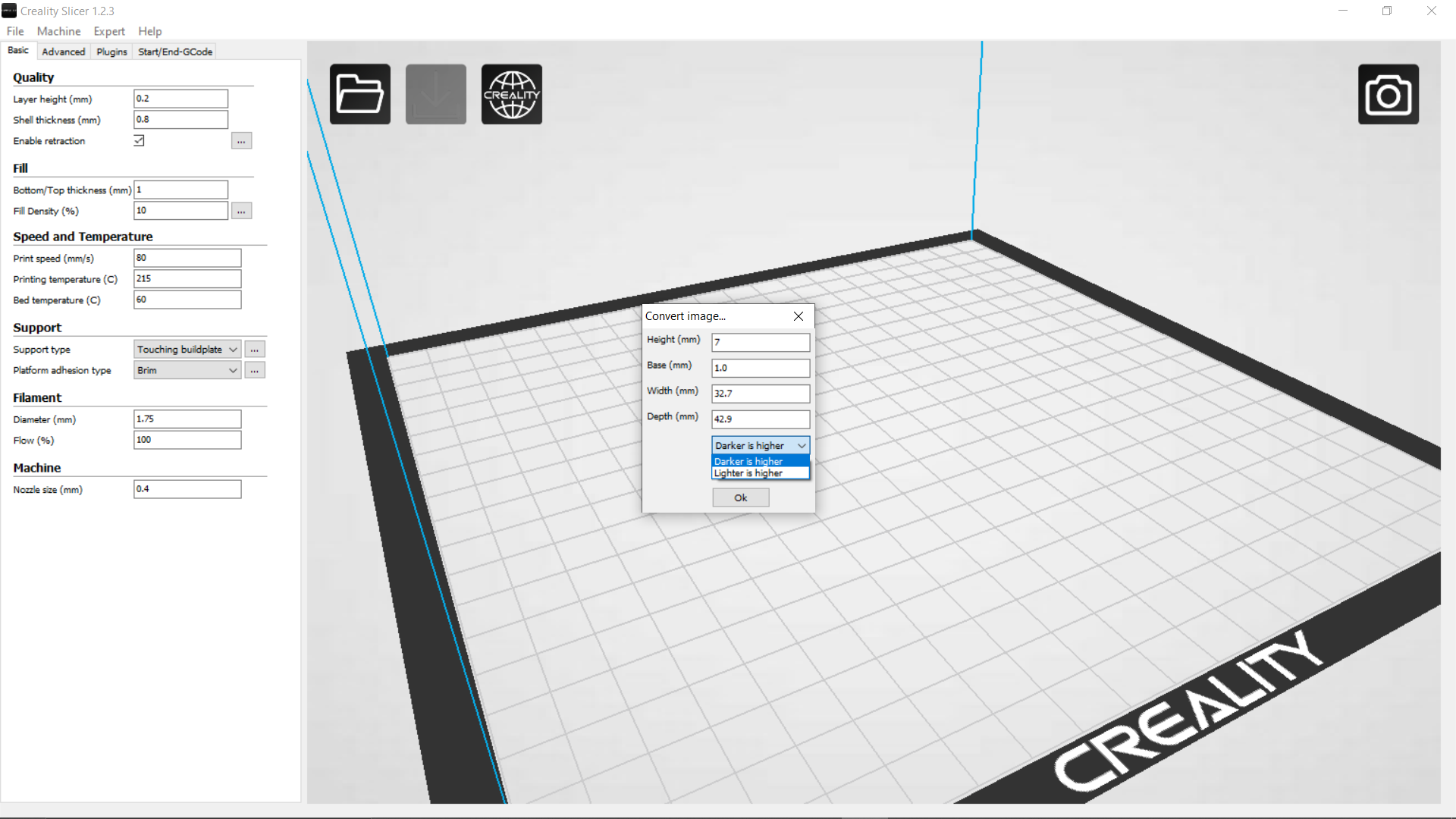.png)
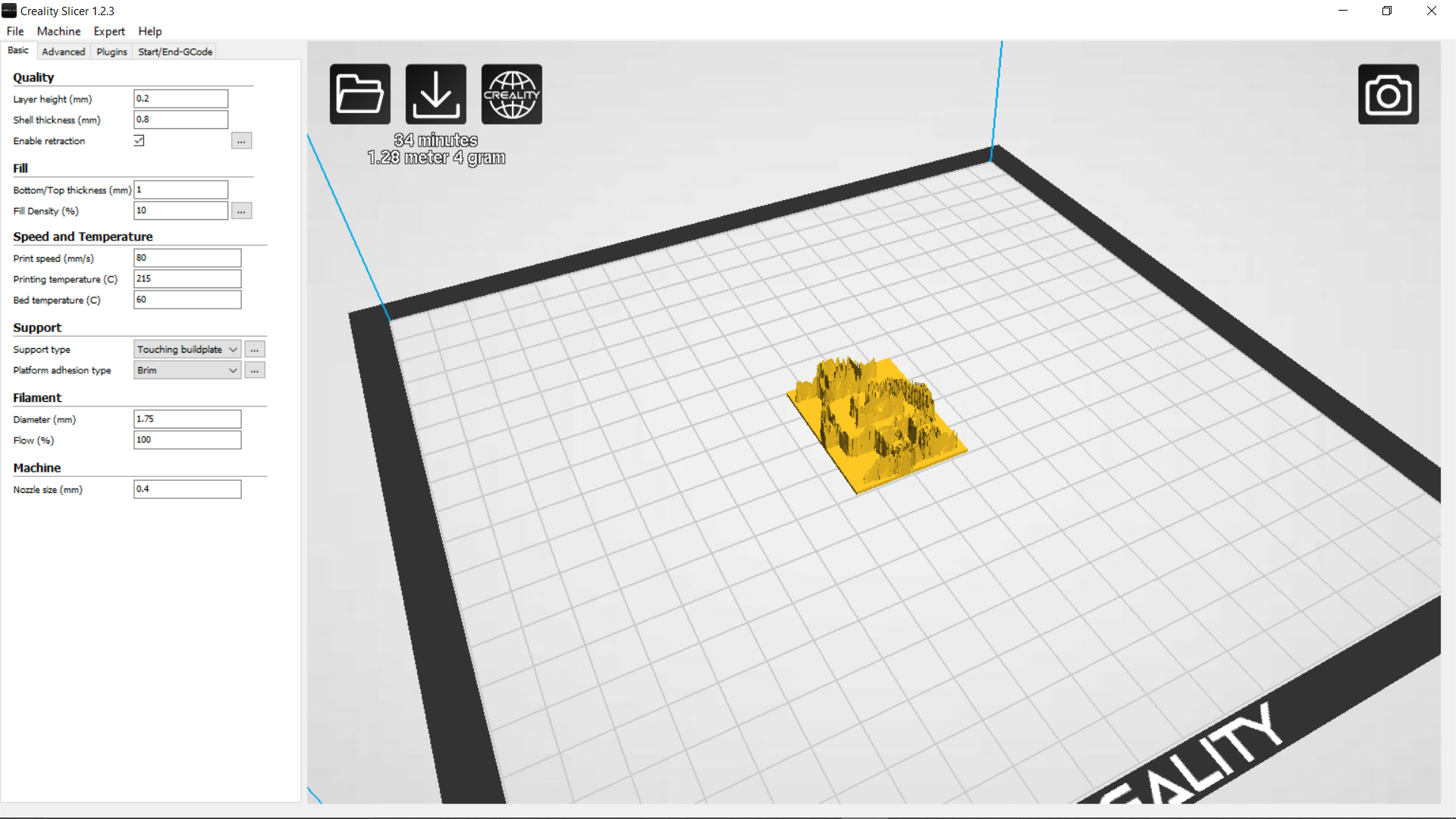.png)
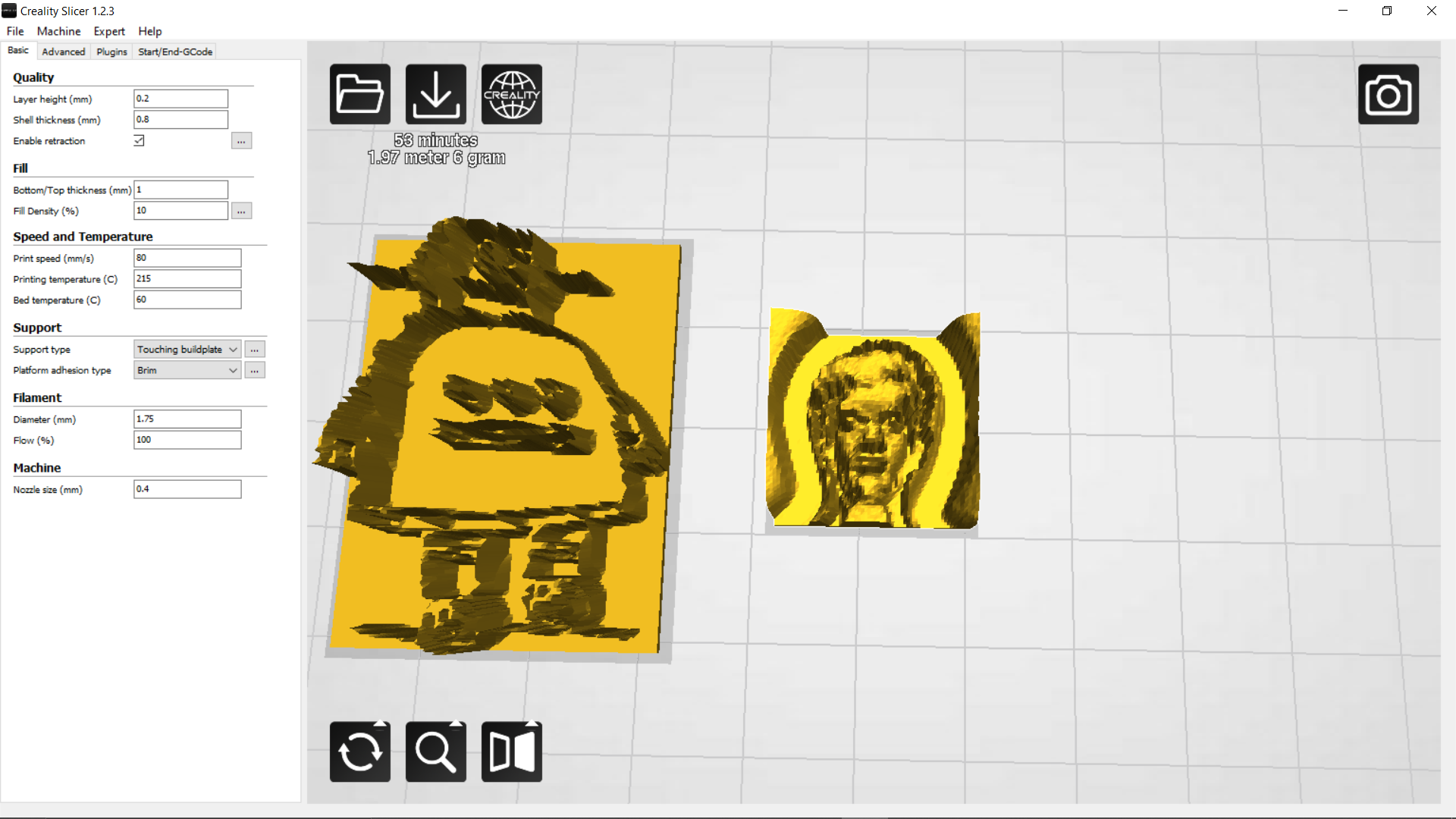.png)
Now select the image and import it in your slicer (most slicer has this feature), follow the steps and photos for more details.
STEPS:
1- import image of your logo.
2- set height between 5~10mm ( 7mm works for me)
3- let base be default ( 1~2mm )
4- let width and depth be under 50mm (5~cm).
5- set 'Darker is Higher'.
6- click Ok.
7- Decrease the speed to 80% and bump up the temperature +5~10 degC.
8- Save and prepare to print.
Downloads
3D Printing
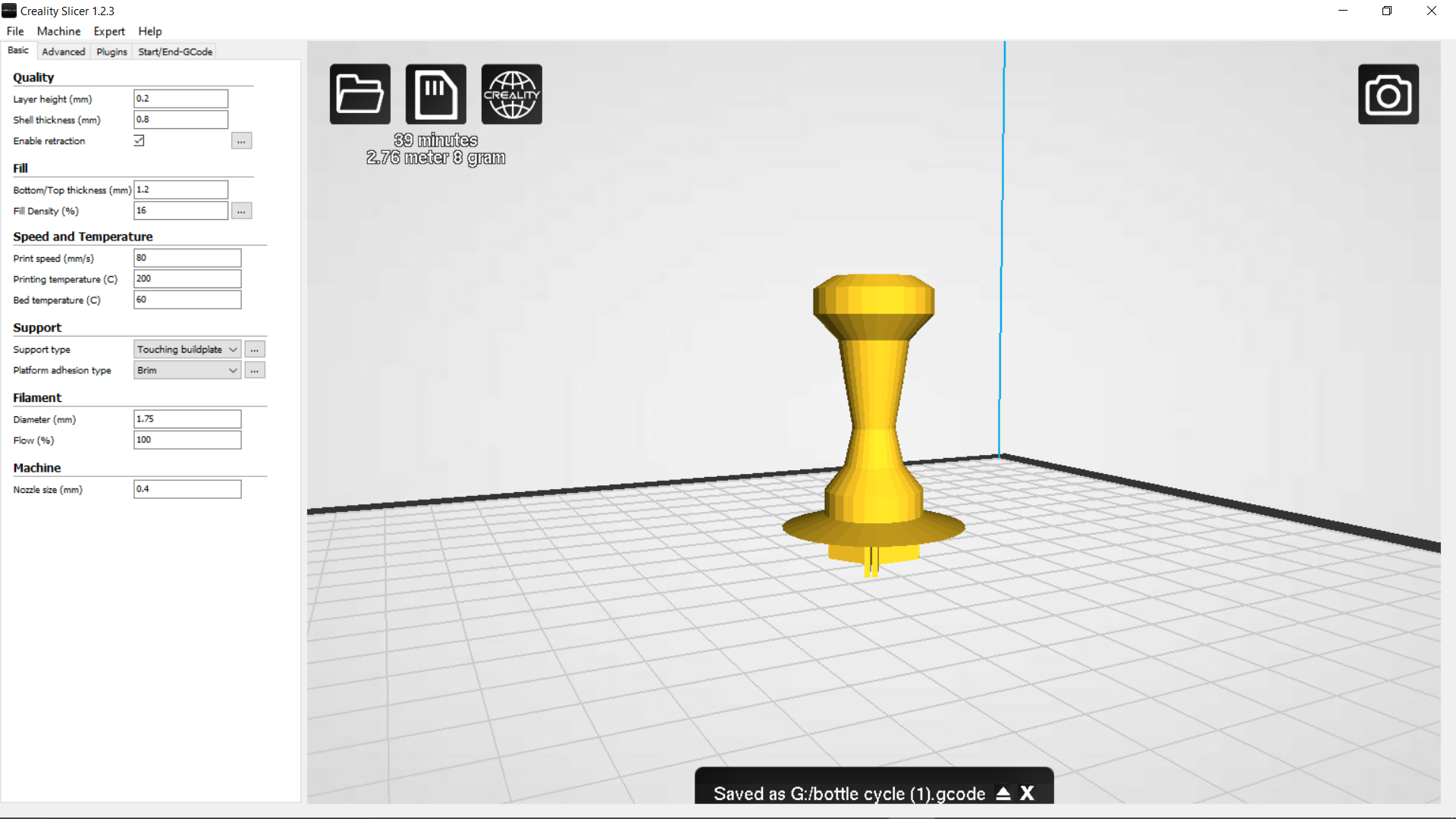.png)
.png)




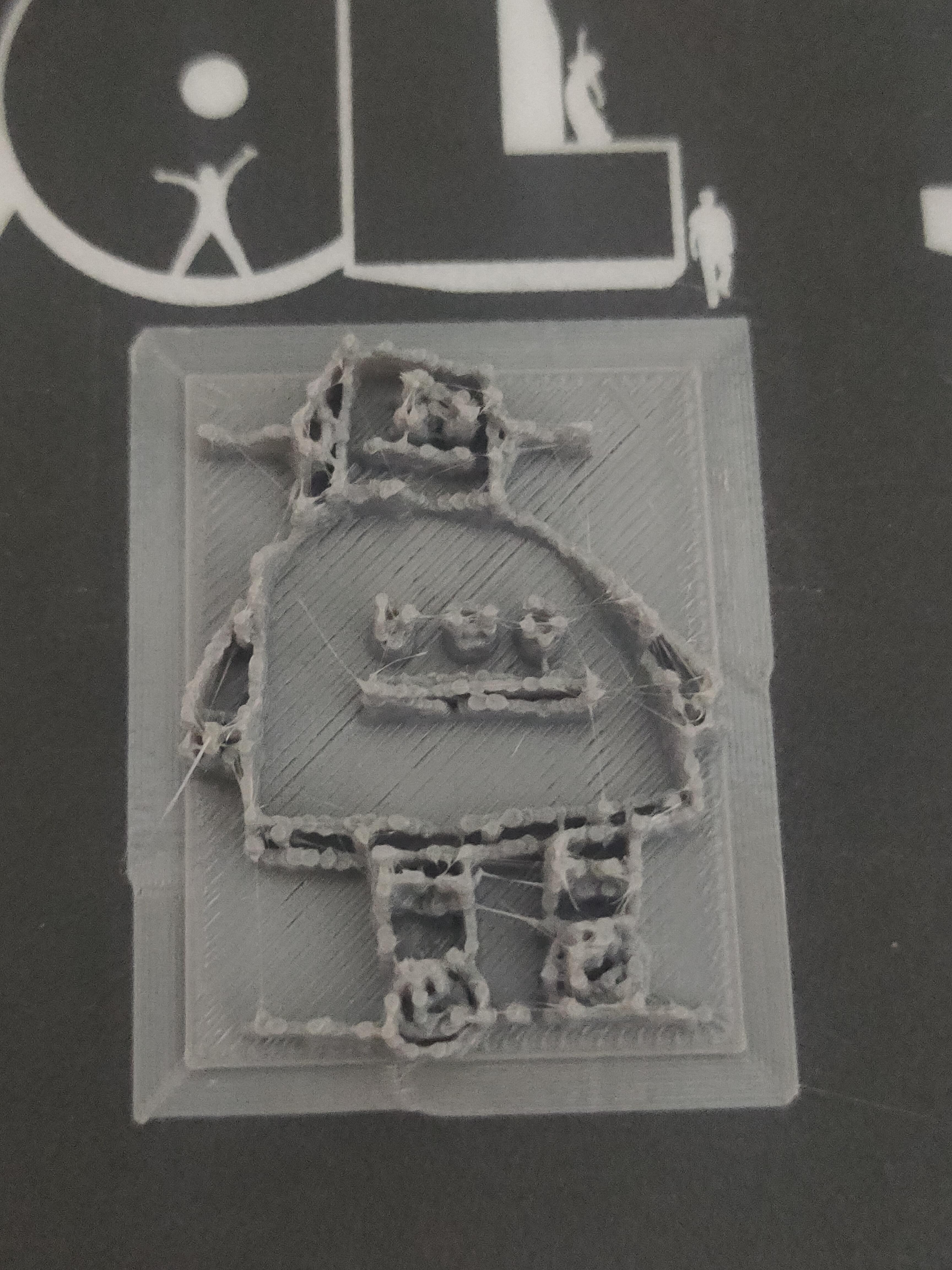


Print the Stamp Handle with regular settings.
Print the logo/photo with 80% speed and bump up the temperature by 5~10 degC.
Stamp Preperation(Assembly)





1- take your Potato and cut it i hafl from between(or thickest area).
2- place your 3D logo/photo stensil and press it firmly against the potato.
3- remove the stensil and attach the Stamp Hnadle at back(the radial fin part to be inserted into the potato).
4- cut off the excess potato from sides.
Optional
5- dip the potato in water for starch to get dissolved in water, it makes potato absorb ink better.
Your Stamp is ready.
Stamping Testing
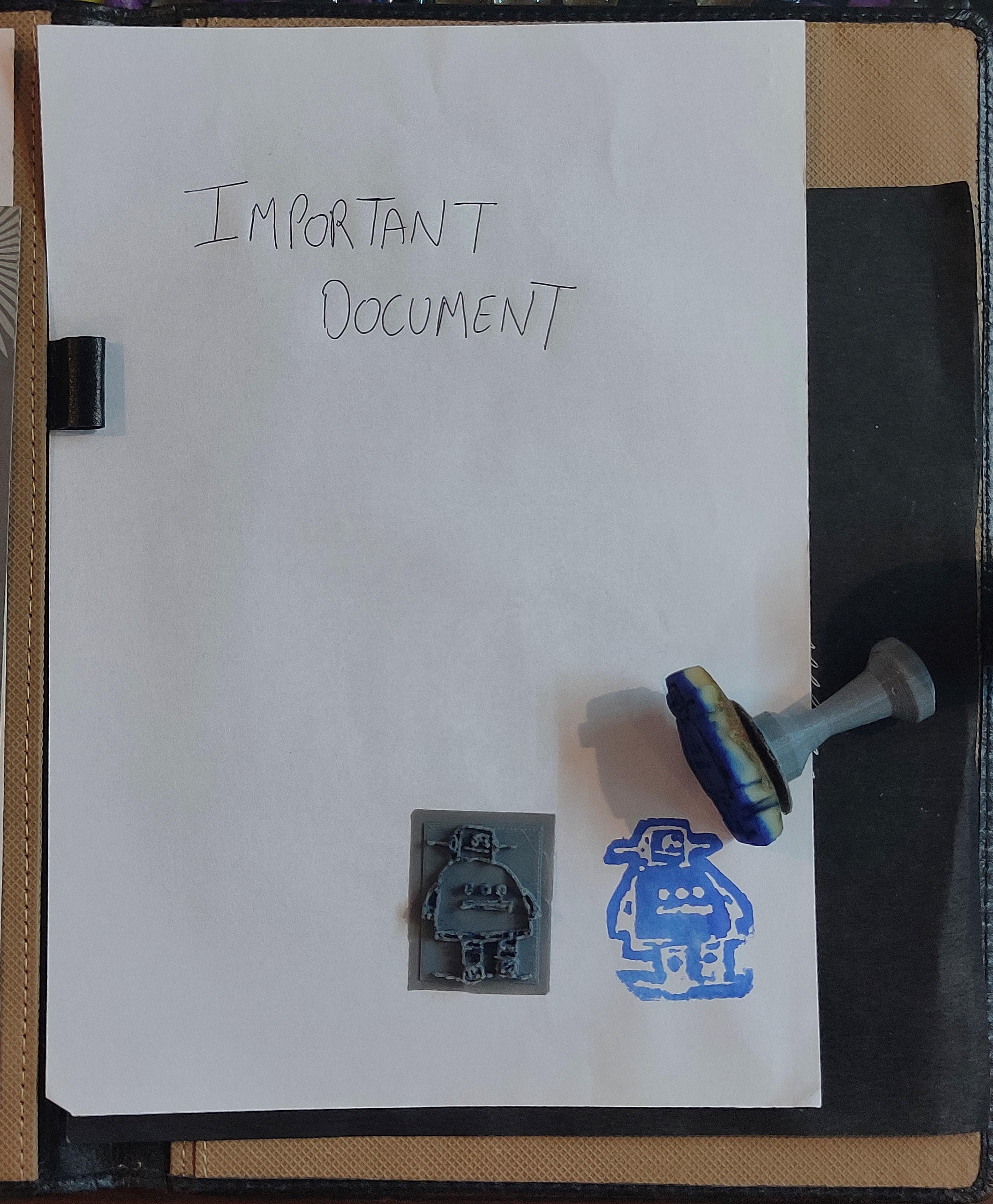
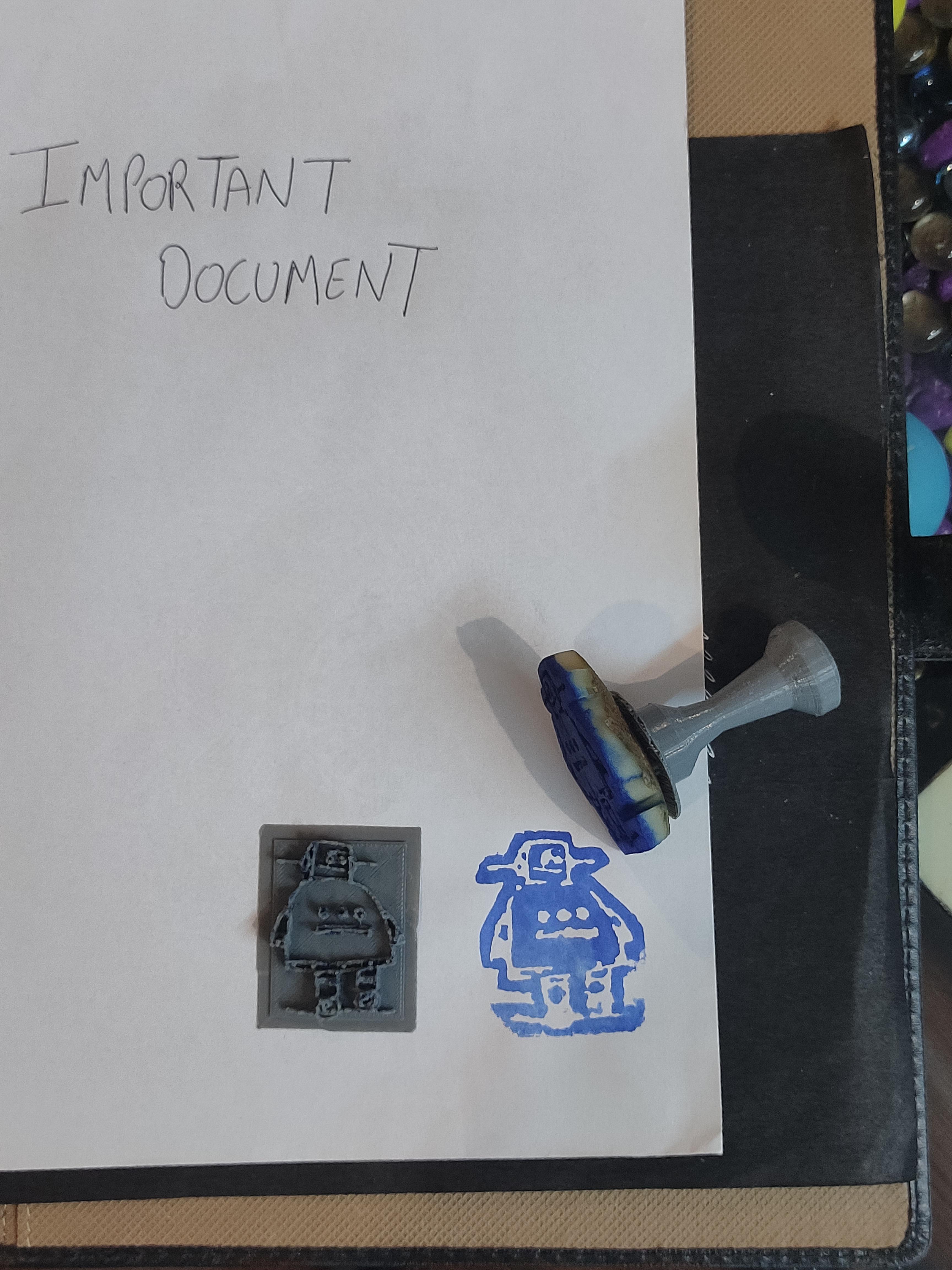






Your Homemade Logo/Photo Potato Stamp is ready. The quality turns out to be very good and the process itself is quiet easy. Use it to add personalise touch to your documents and more!