Lockheed Martin F-35 Raptor in #Tinkercad and # Fusion 360
by VCreations in Teachers > 3D Printing
1281 Views, 1 Favorites, 0 Comments
Lockheed Martin F-35 Raptor in #Tinkercad and # Fusion 360




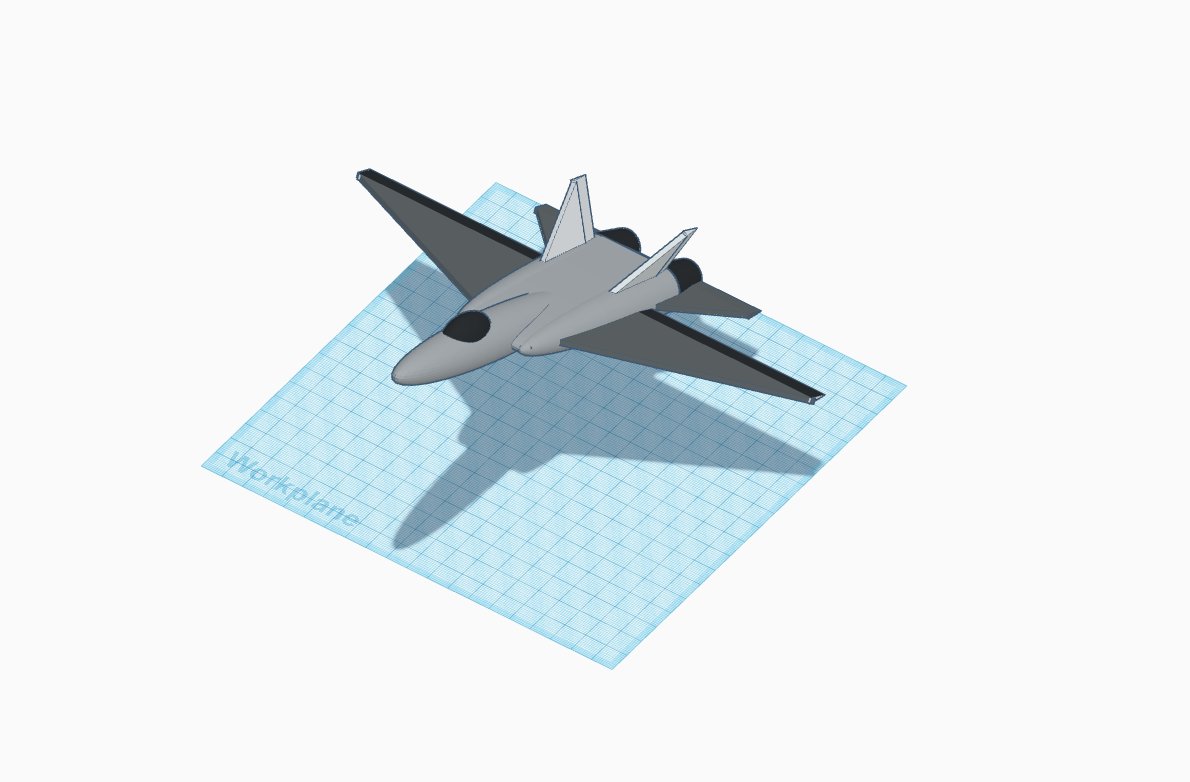

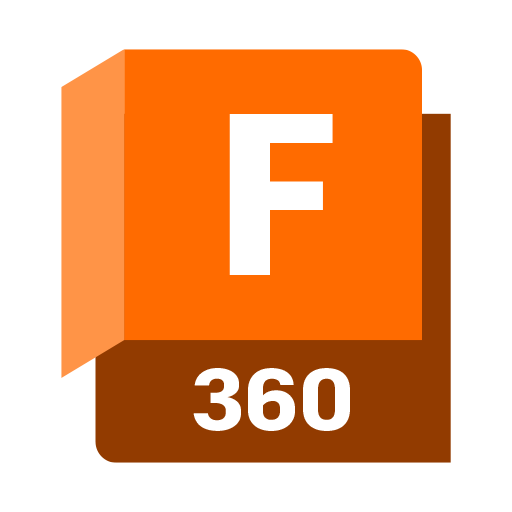

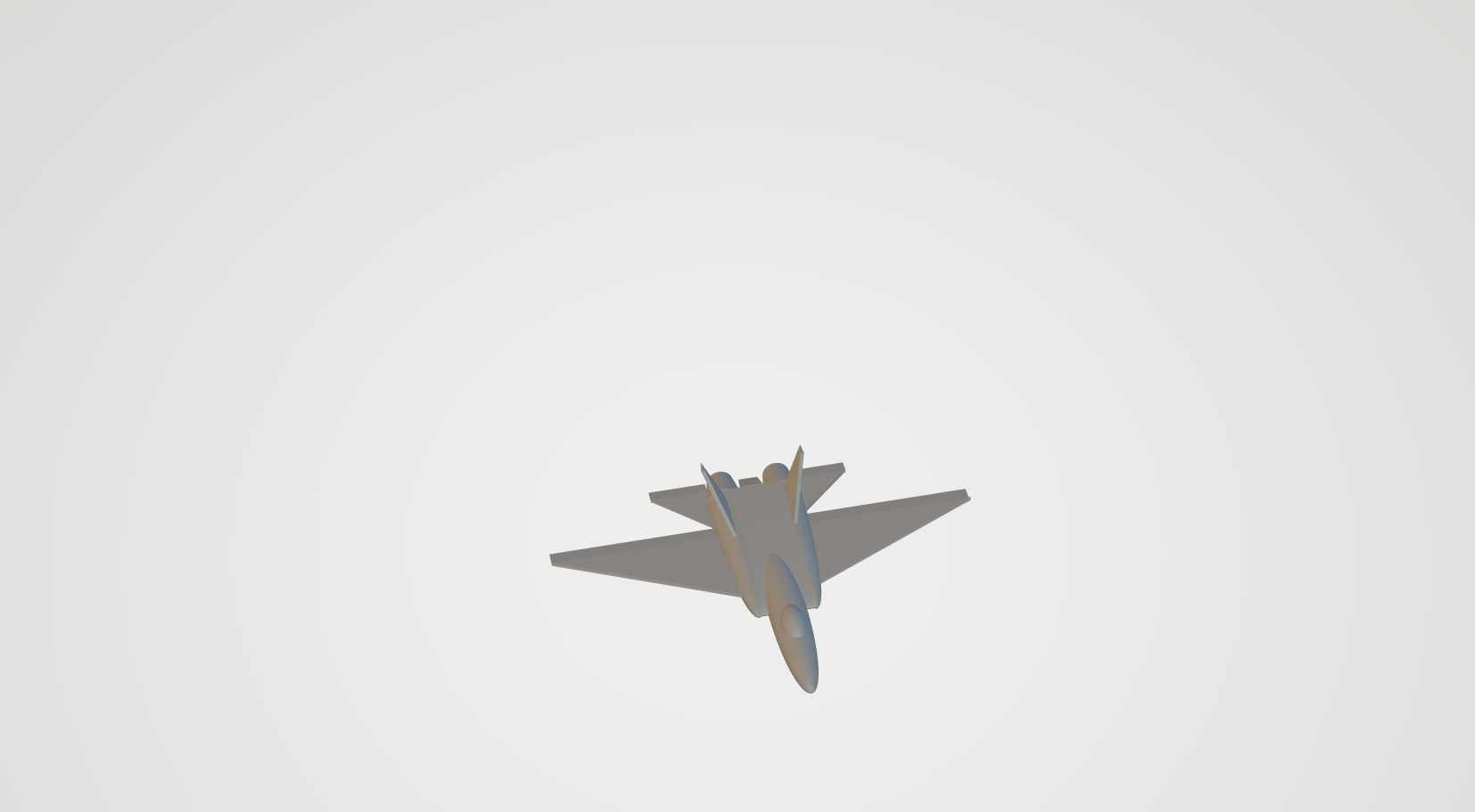
.jpg)
Airplanes were my first childhood love but Fighter jets were my most favorite as they were the fast and I found them really cool and fascinating so I decided to make a F-35 Raptor in Tinkercad and Fusion 360. After 3D printing you can use this jet as a trophy in your collection or could use this as a keychain for your bicycle !!
Downloads
Supplies
- Autodesk Tinkercad
- Autodesk Fusion 360
- 3D printer
Starting With Tinkercad Part-1

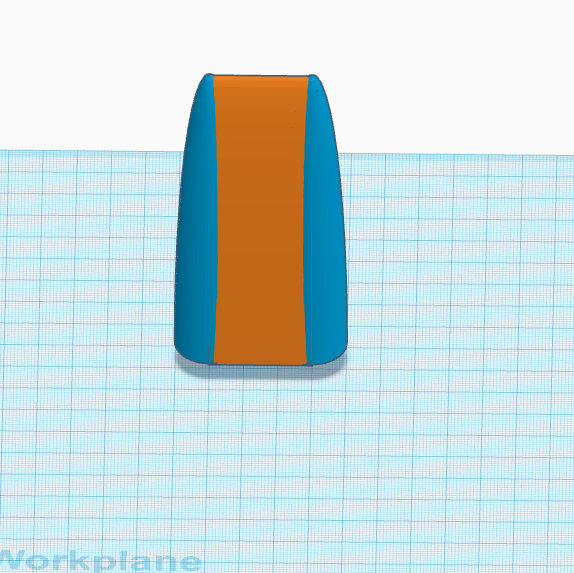
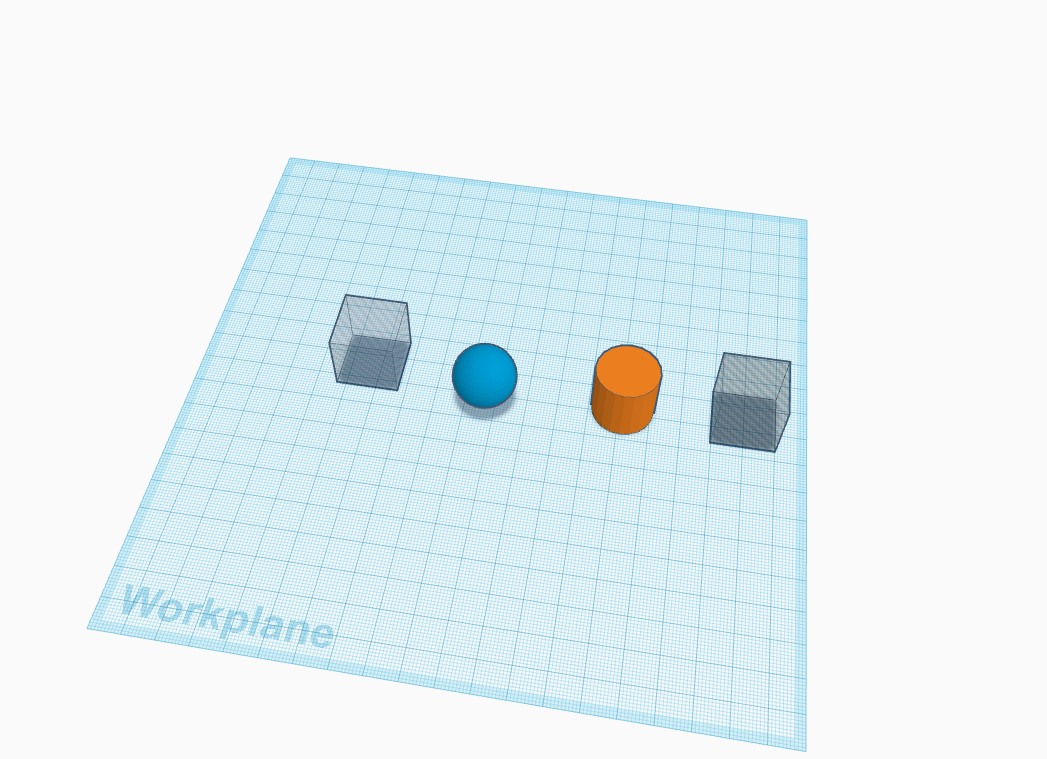
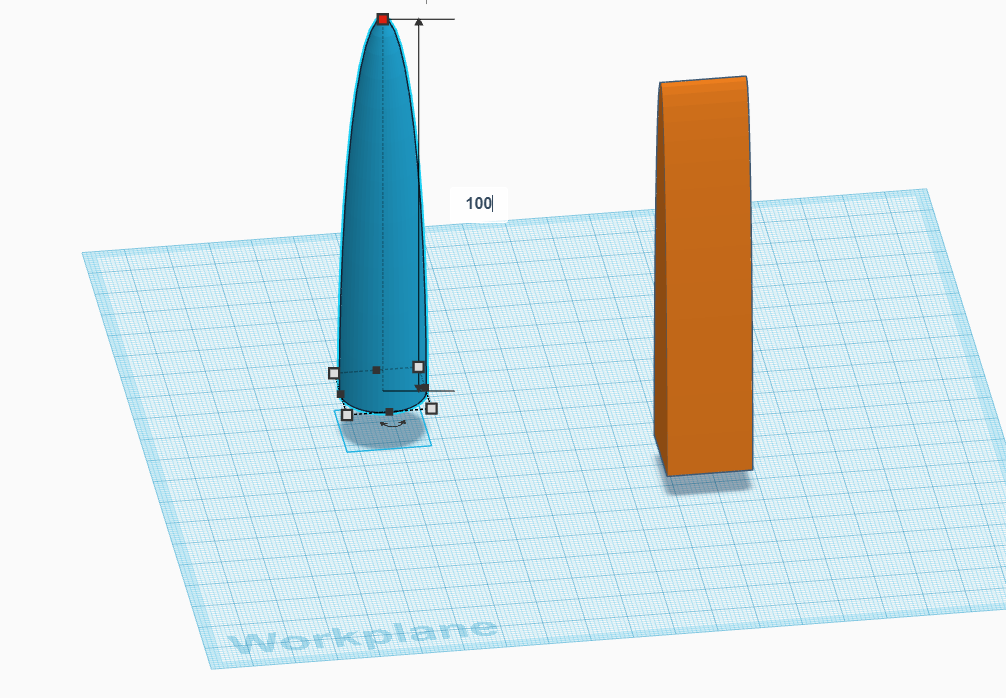
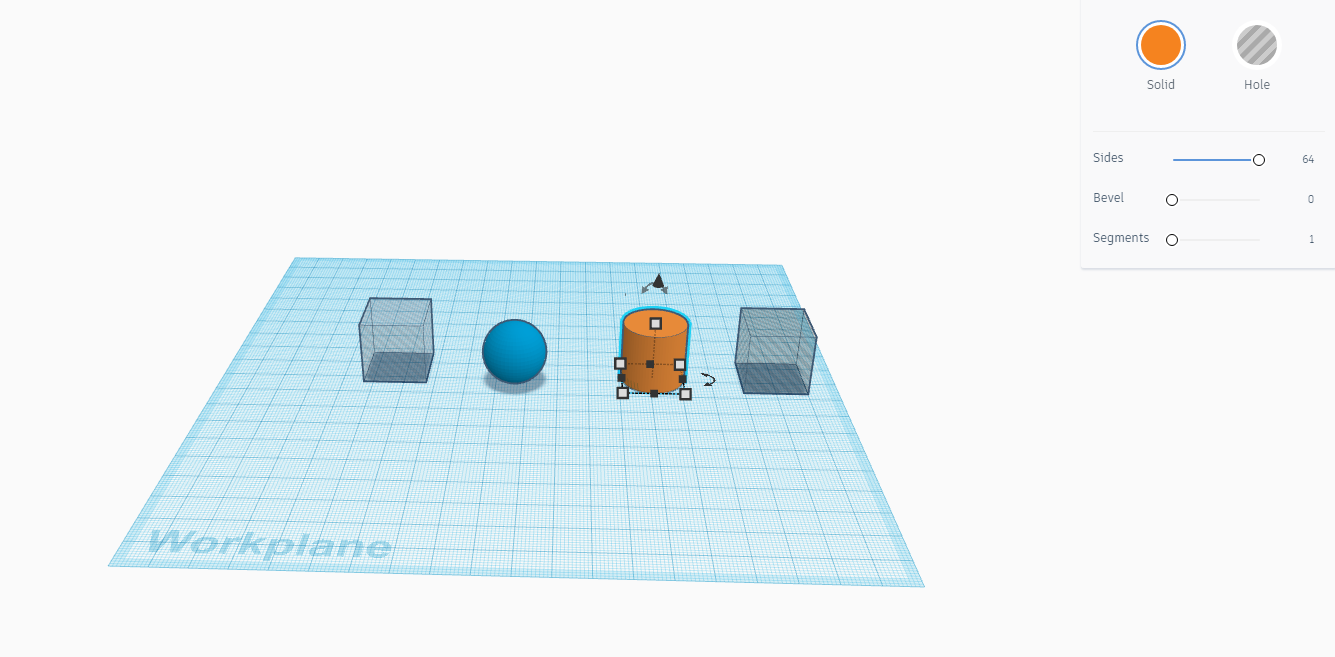
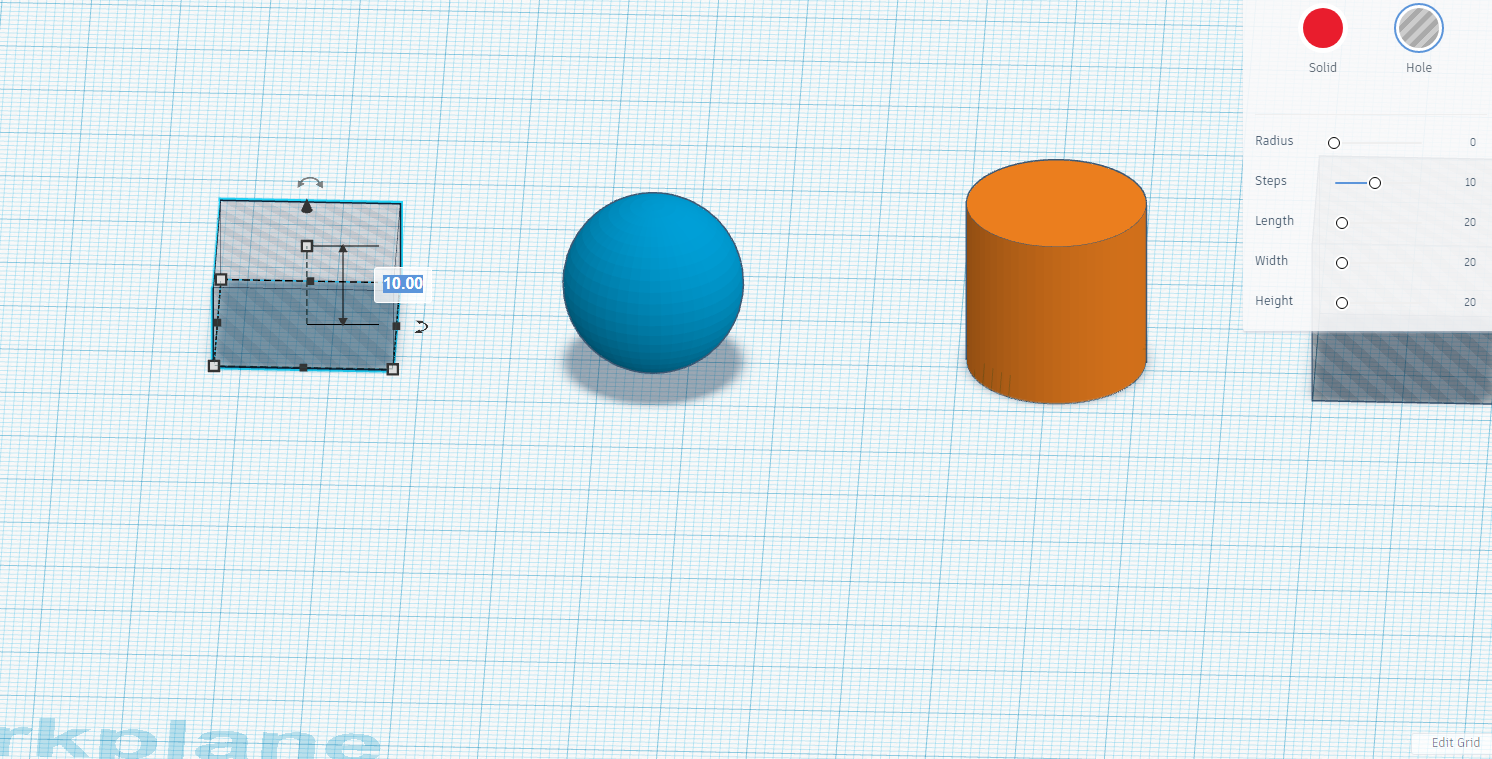
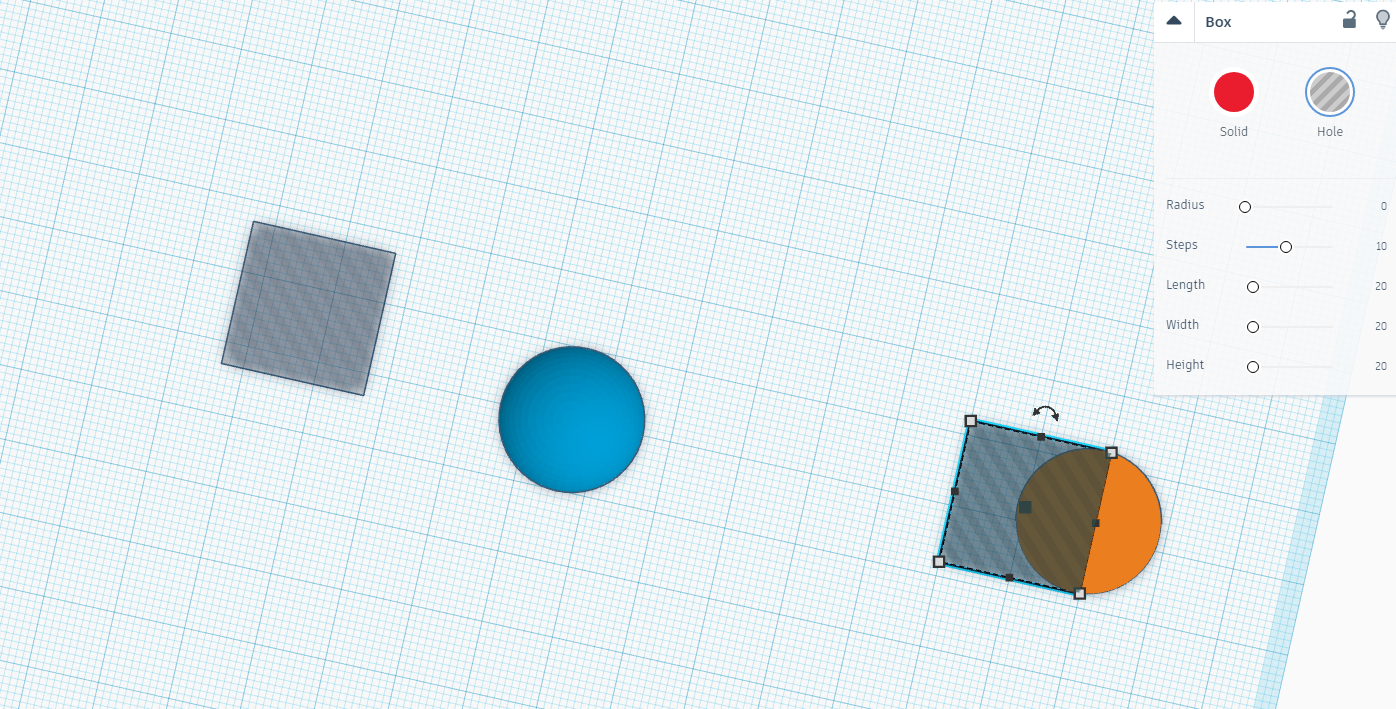
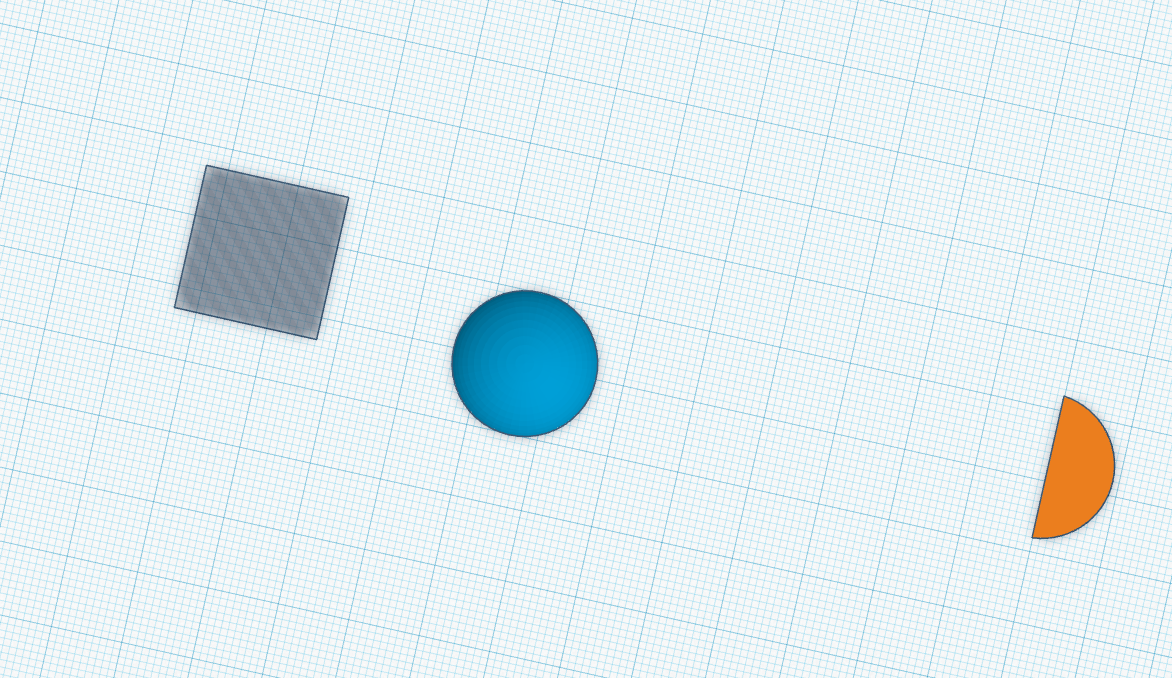
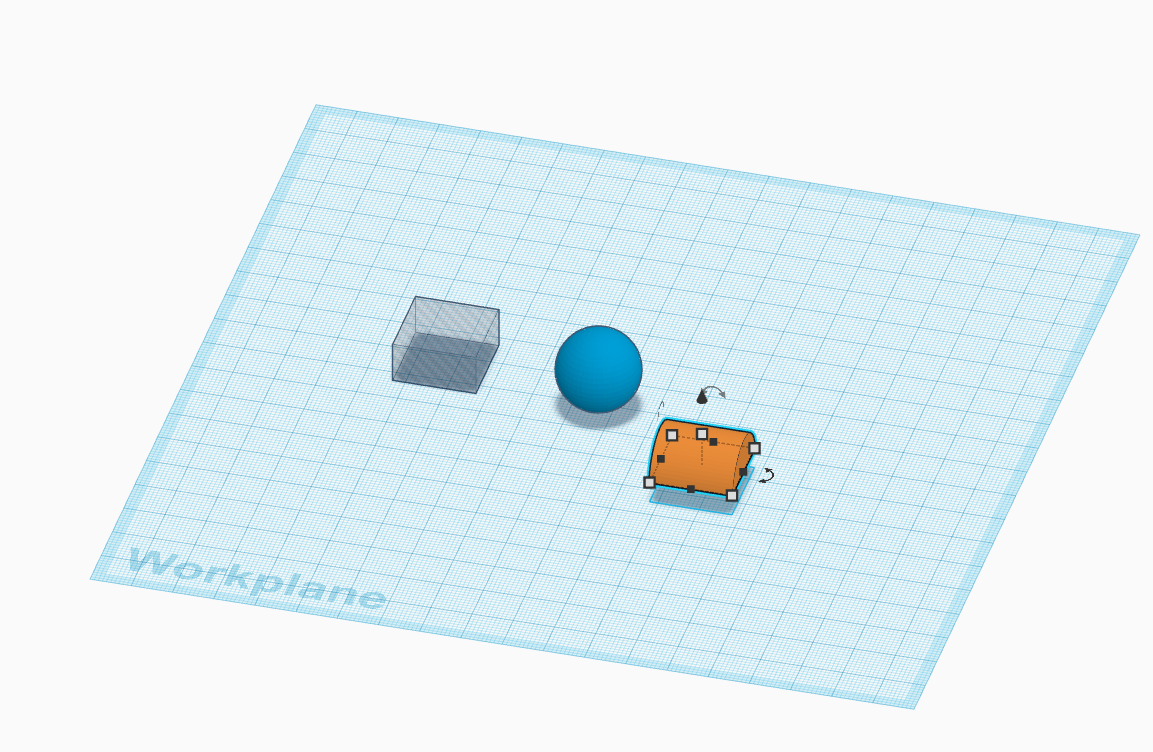
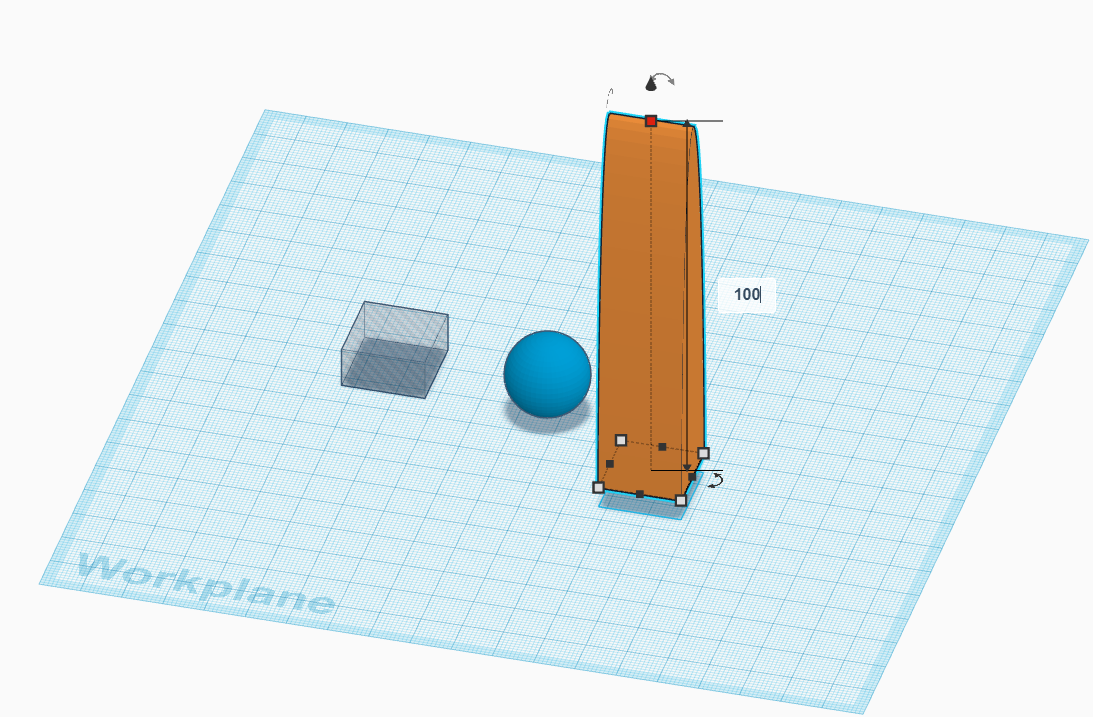
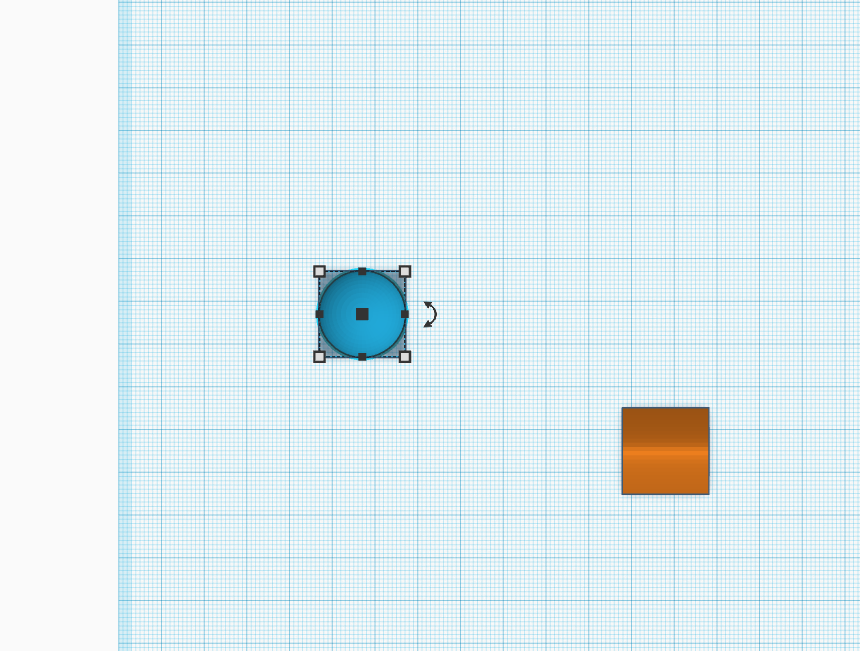
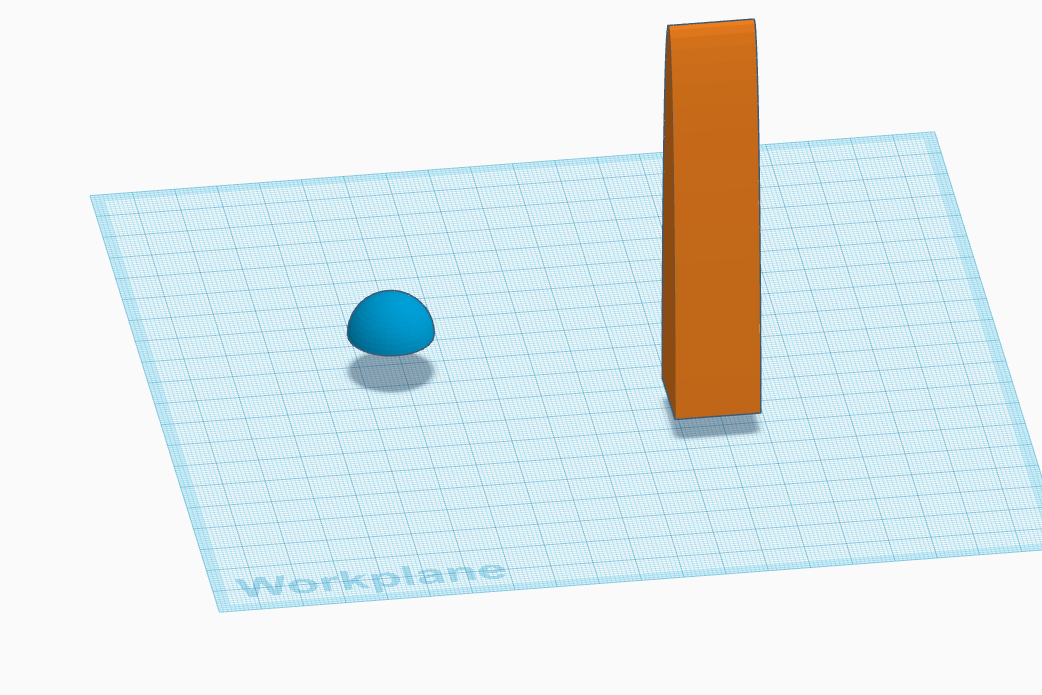
- From the slide menu take a sphere and a cylinder and with that take a hollow square.
- Make a duplicate for the hollow square with the dimensions given above in the images.
- Once done cut the sphere into two equal haves and adjust the dimensions of cylinder as shown in images.
- Align them together to form the main body of the Jet.
Starting With Tinkercad Part-2
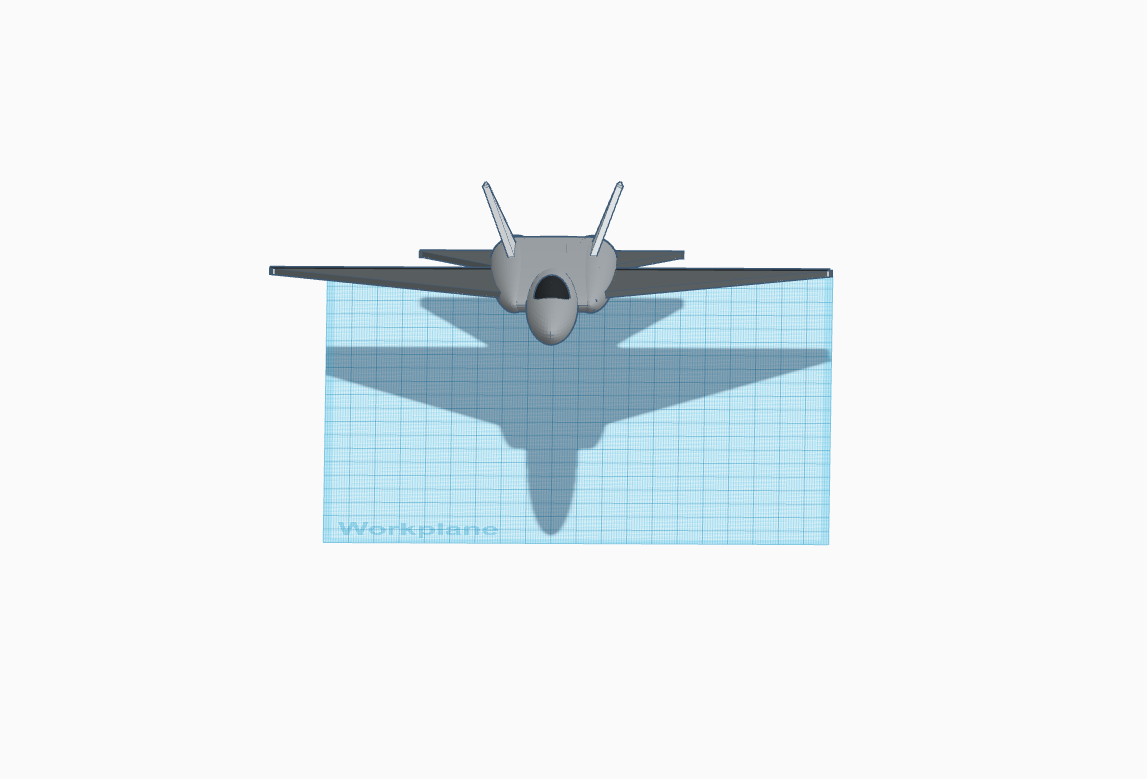
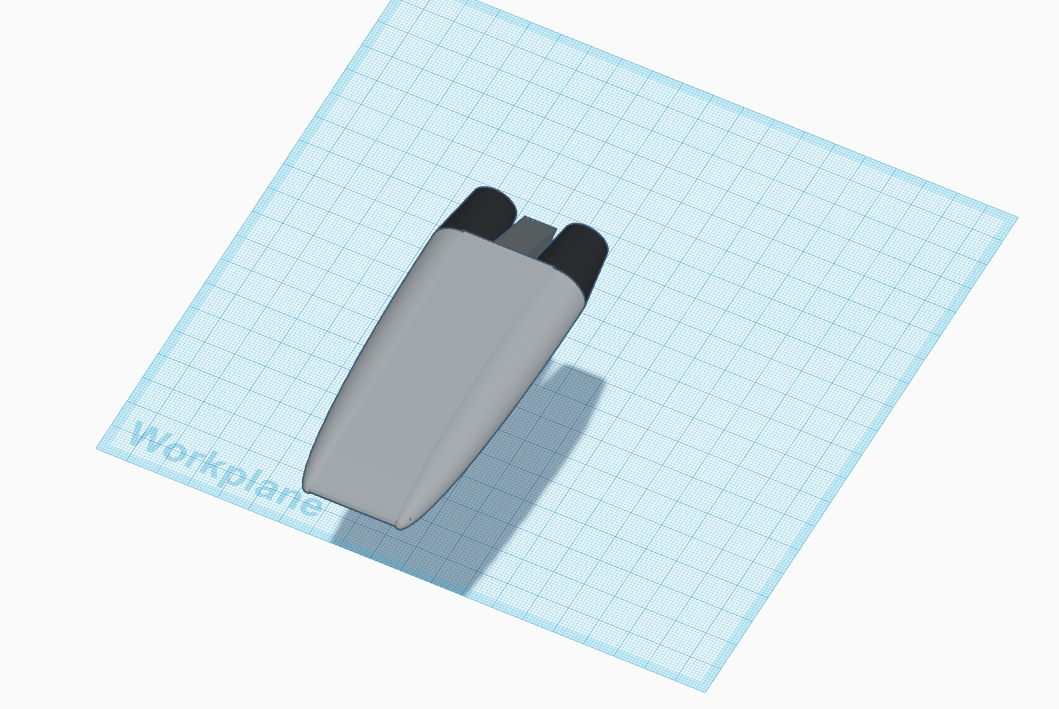
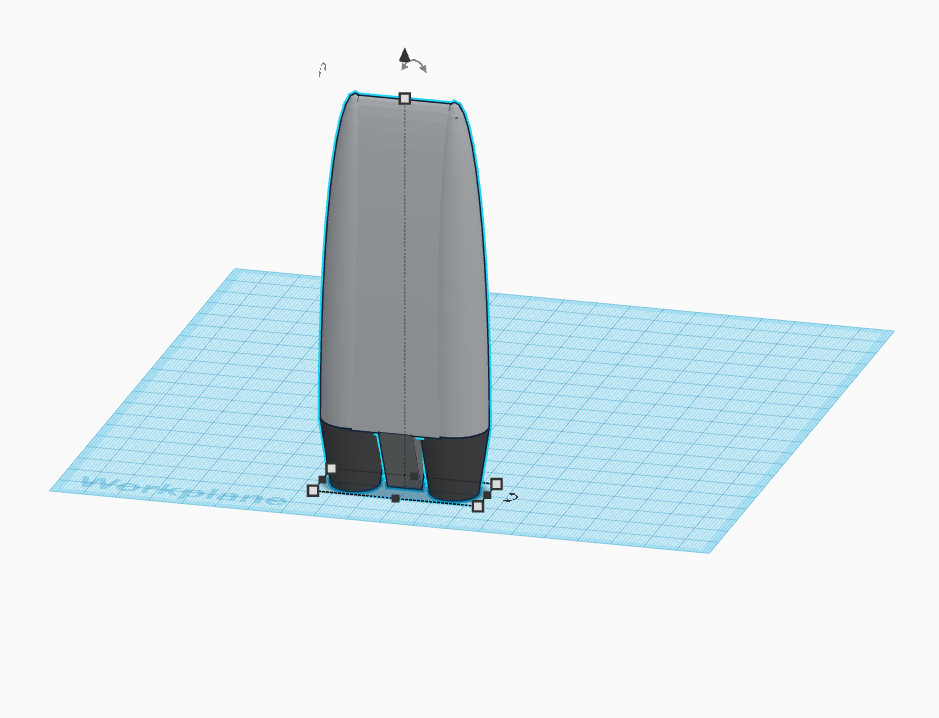
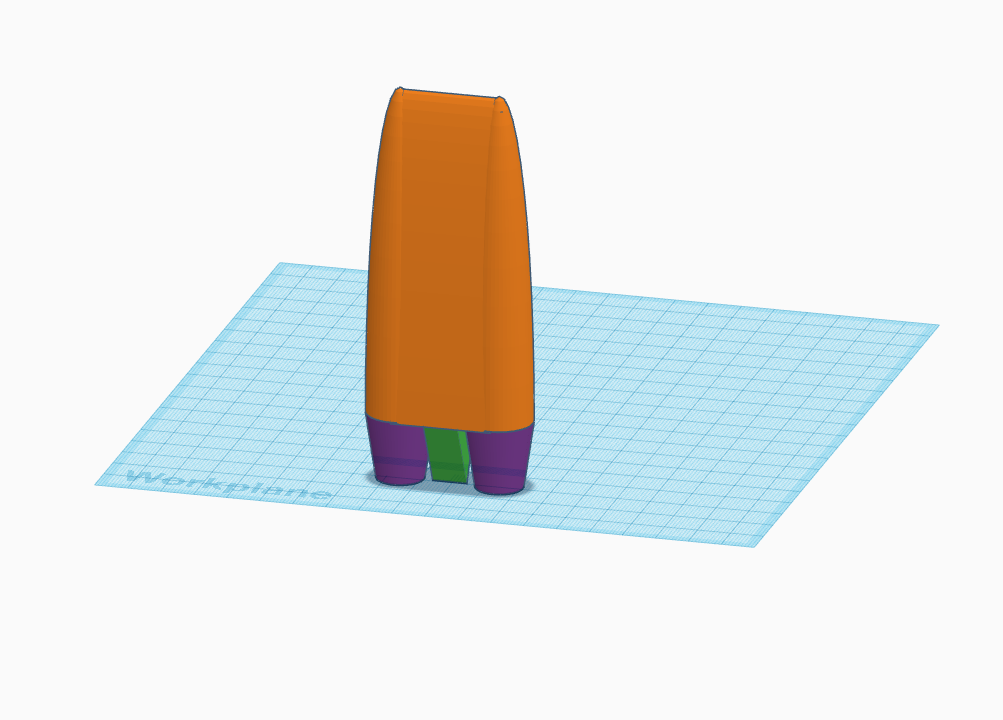
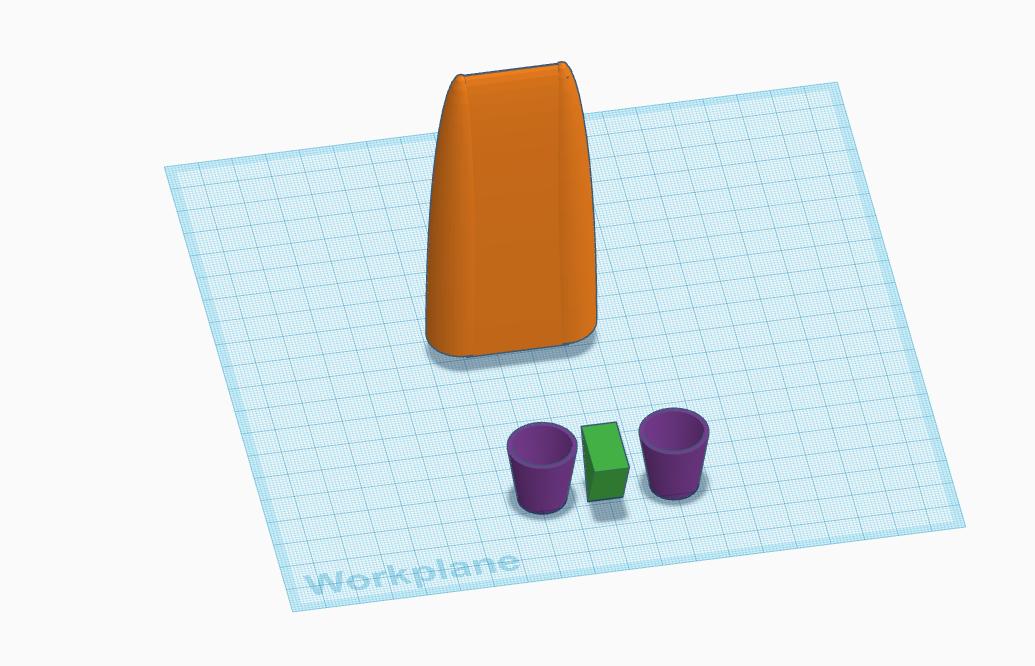
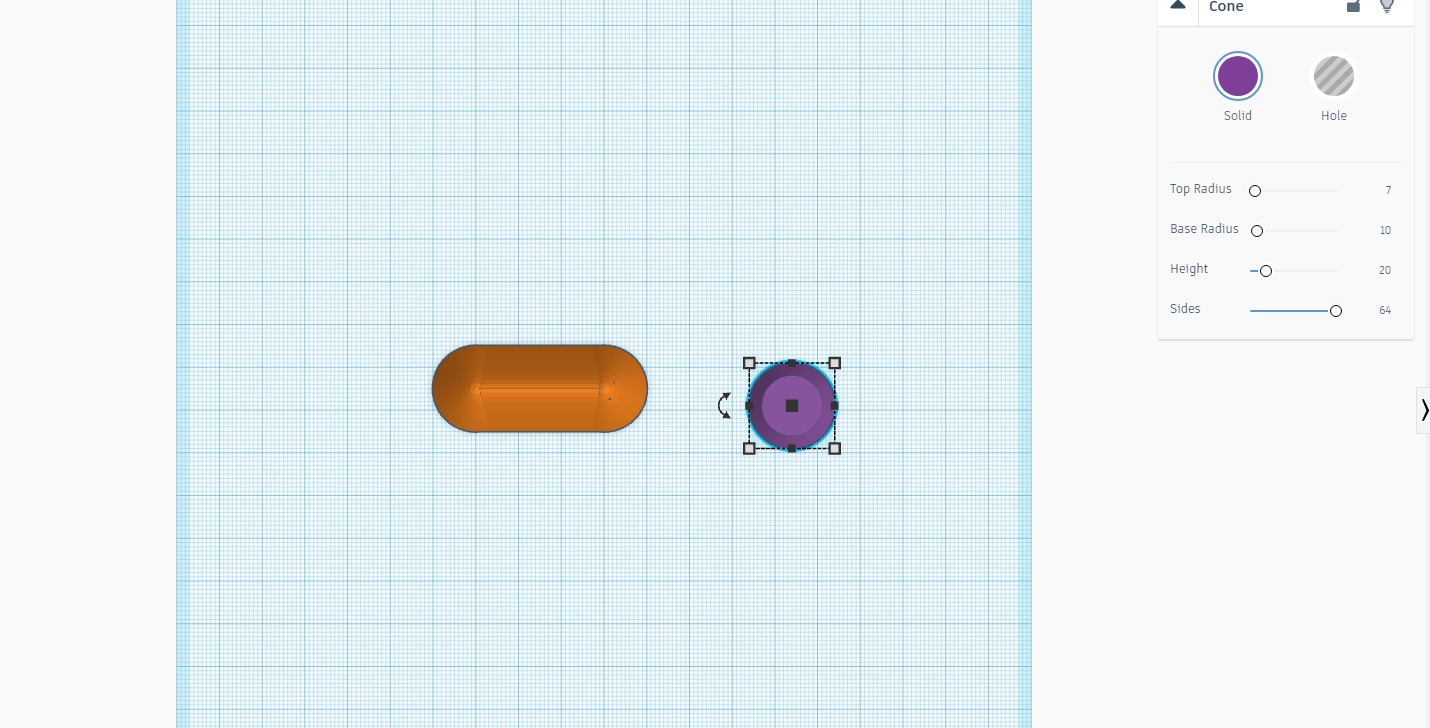

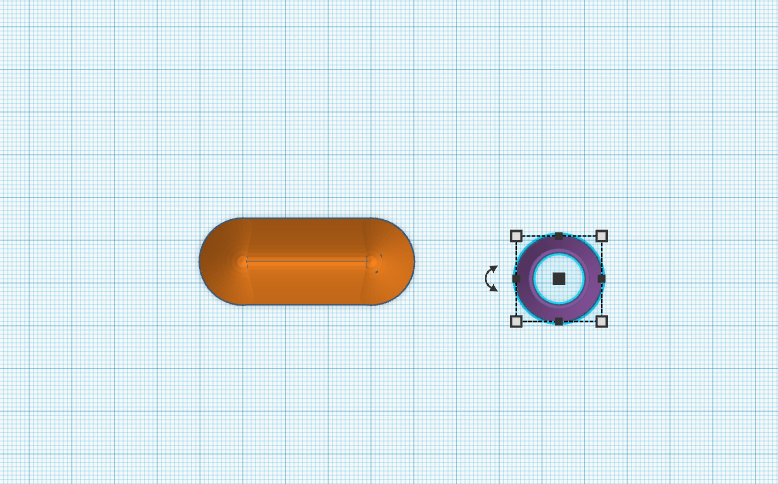
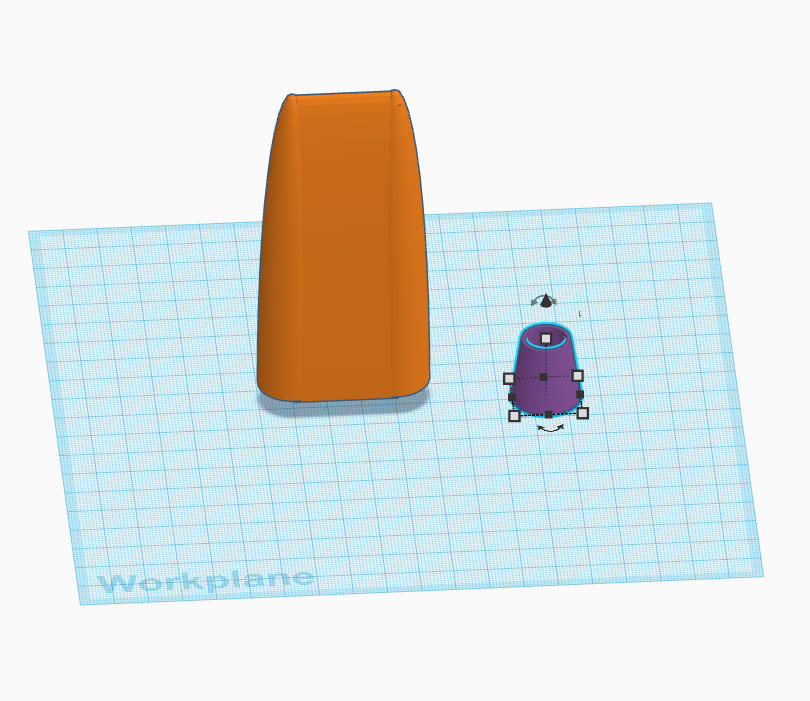
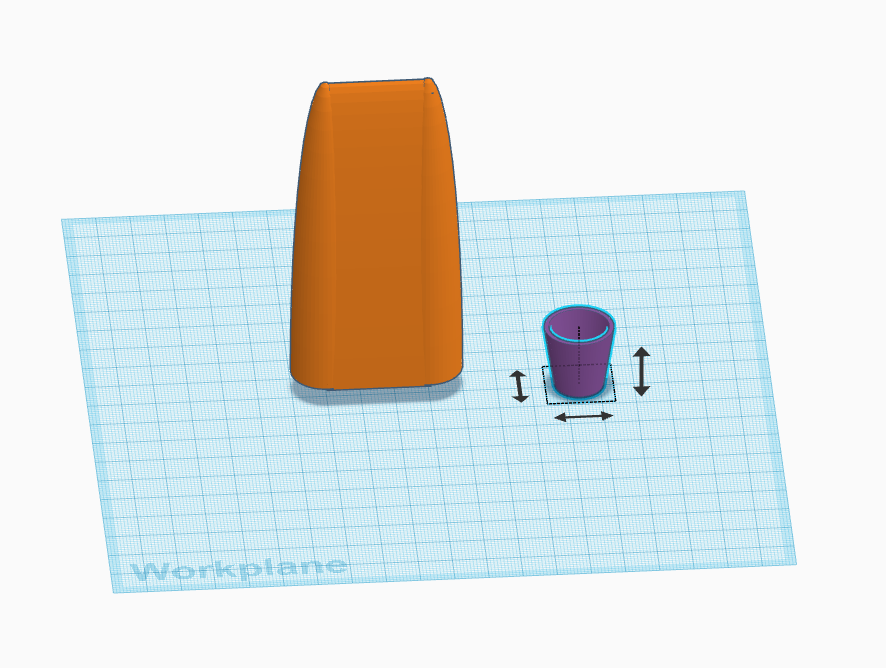
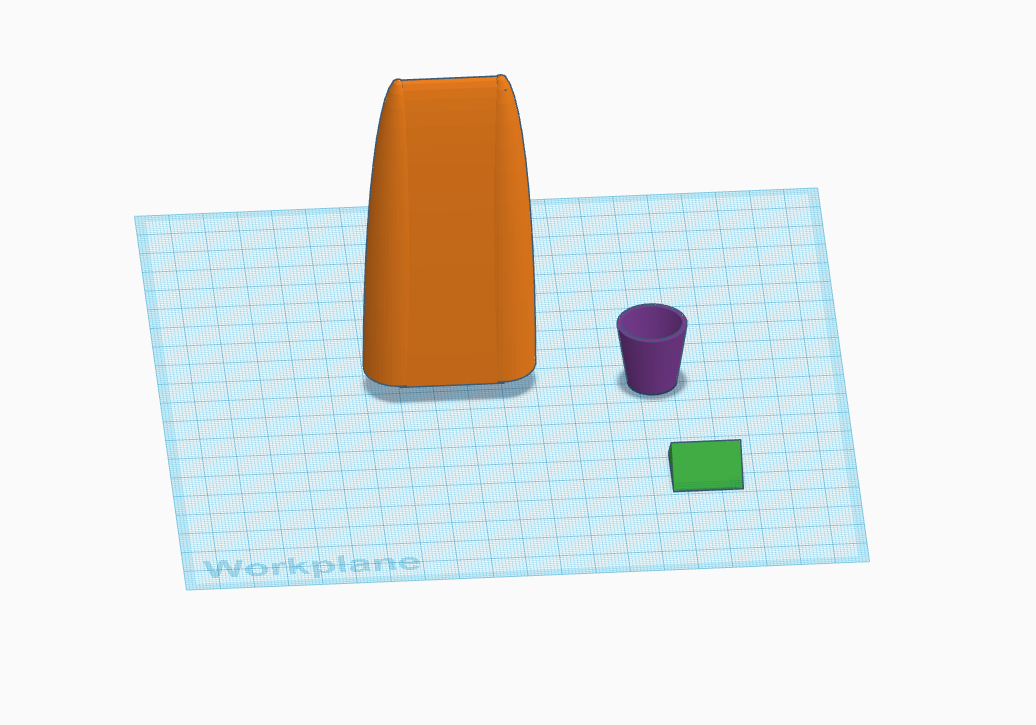
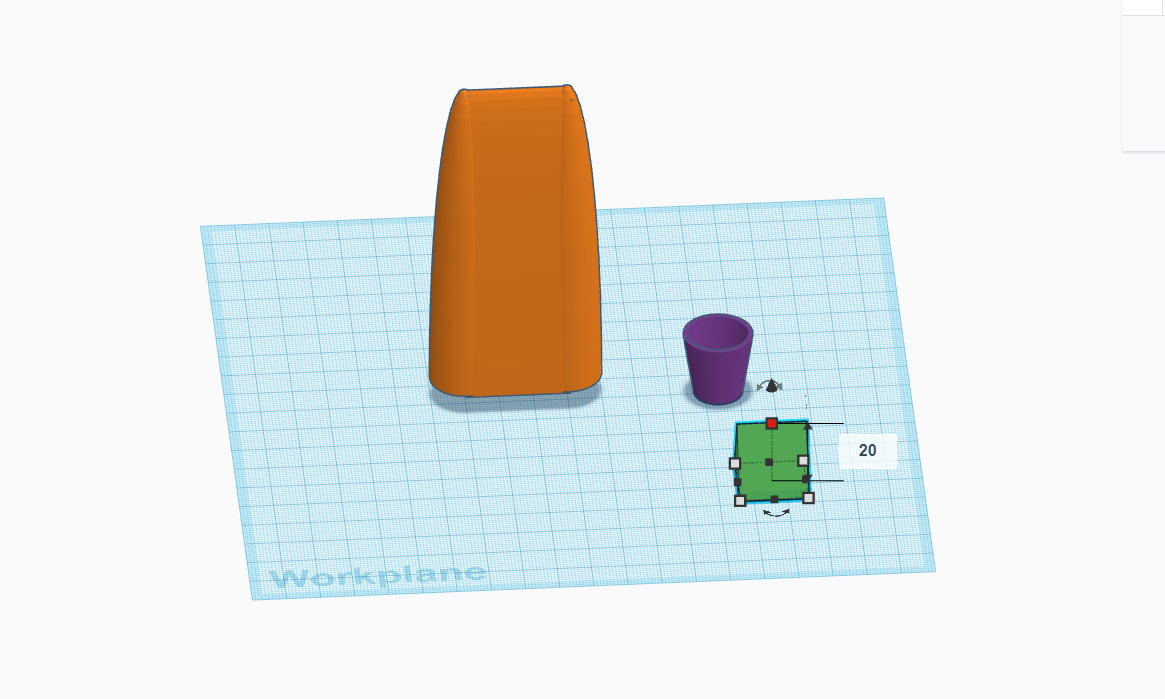
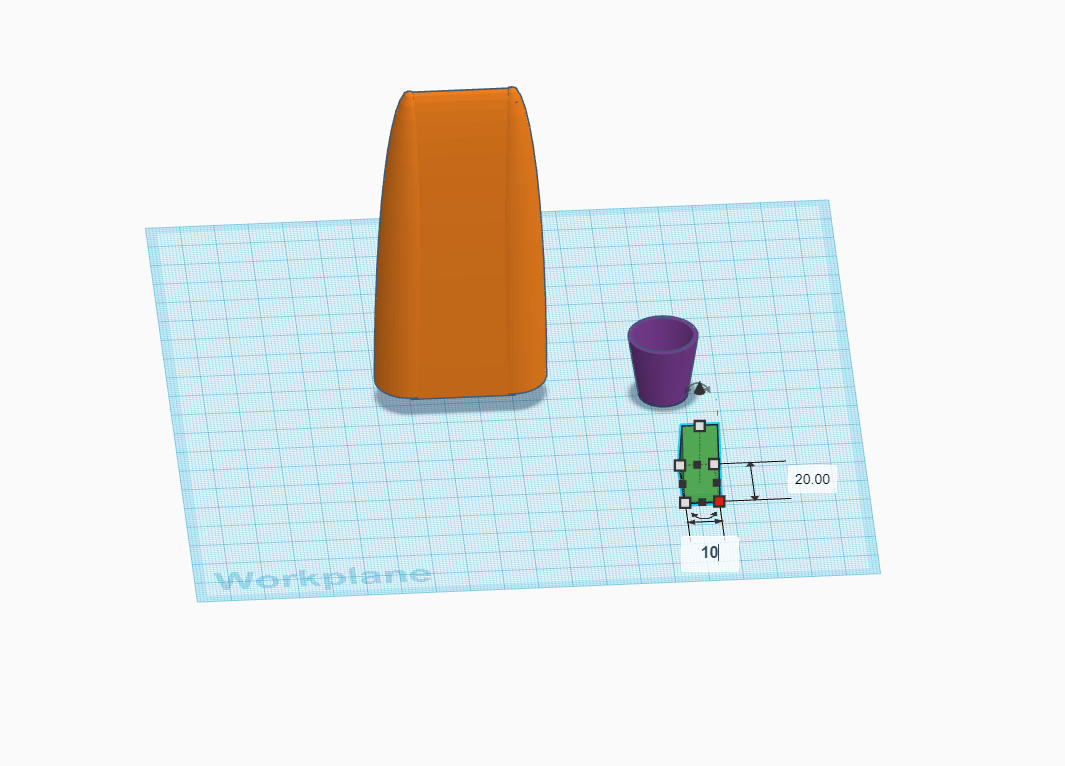
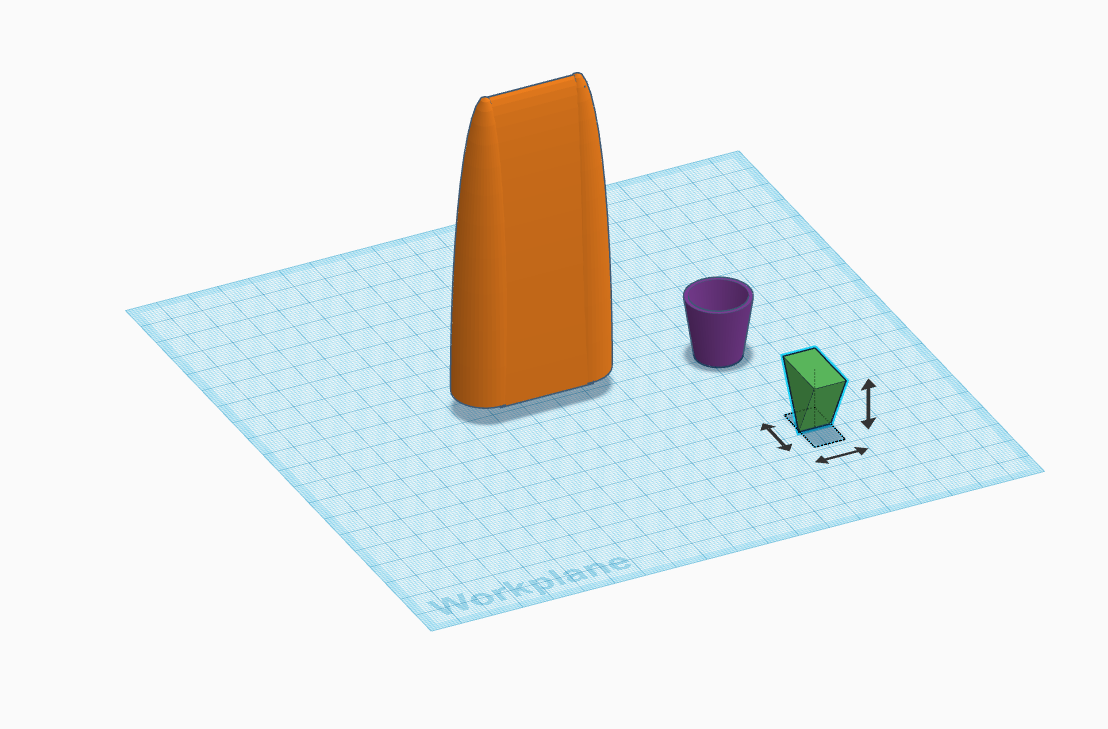
- Now take a cone from the slide menu and adjust its sides so that it can be hollow from inside.
- Once done take a trapezium and adjust its length and angle so that it look as shown in the images.
- Now make a copy of the previous cone and align them together to form the boosters of Jet.
Starting With Tinkercad Part-3


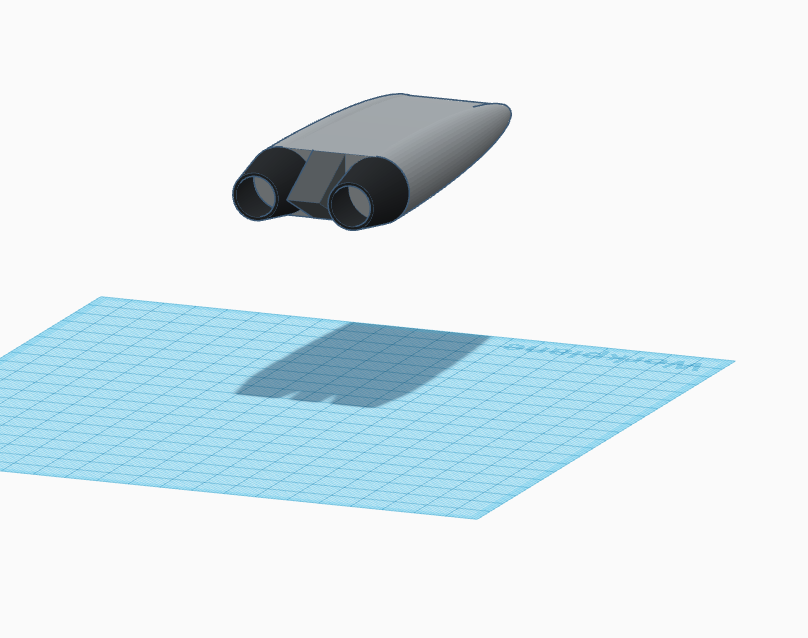
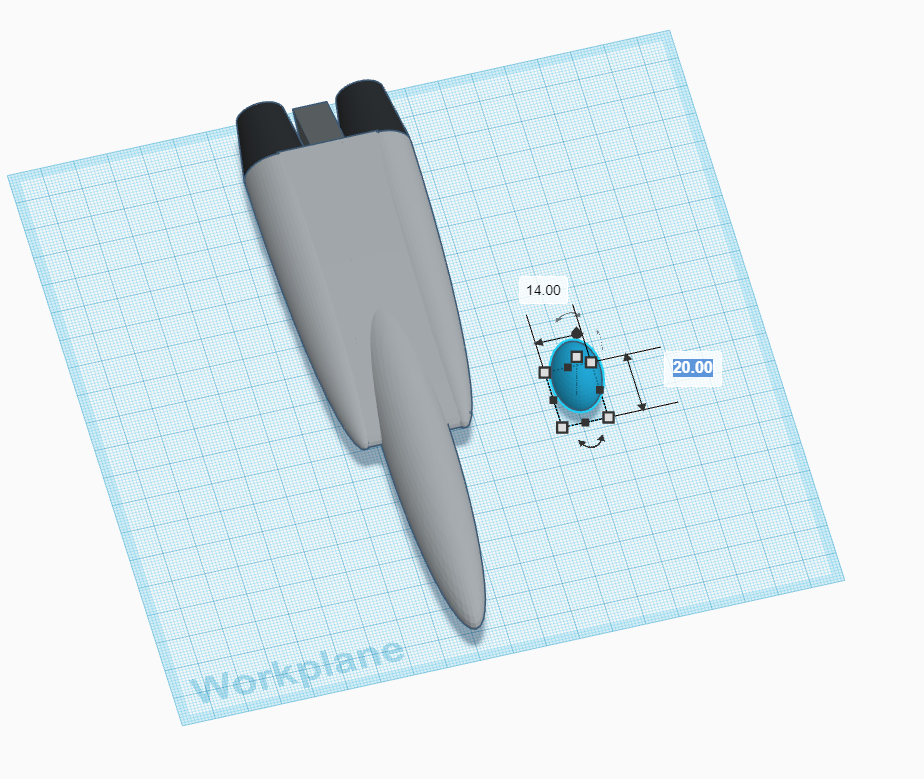
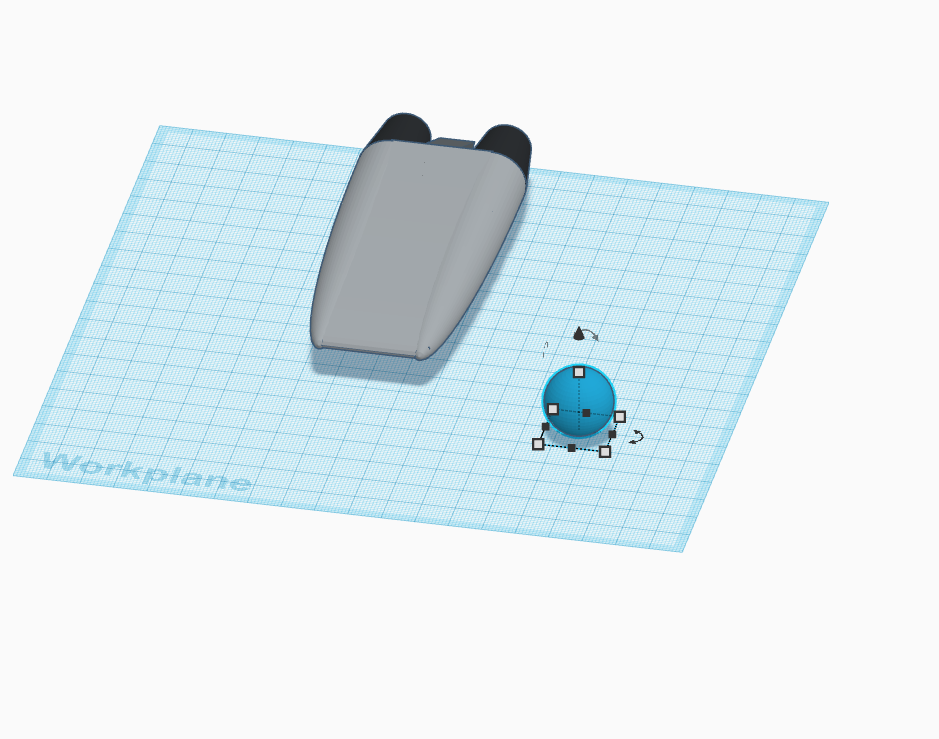
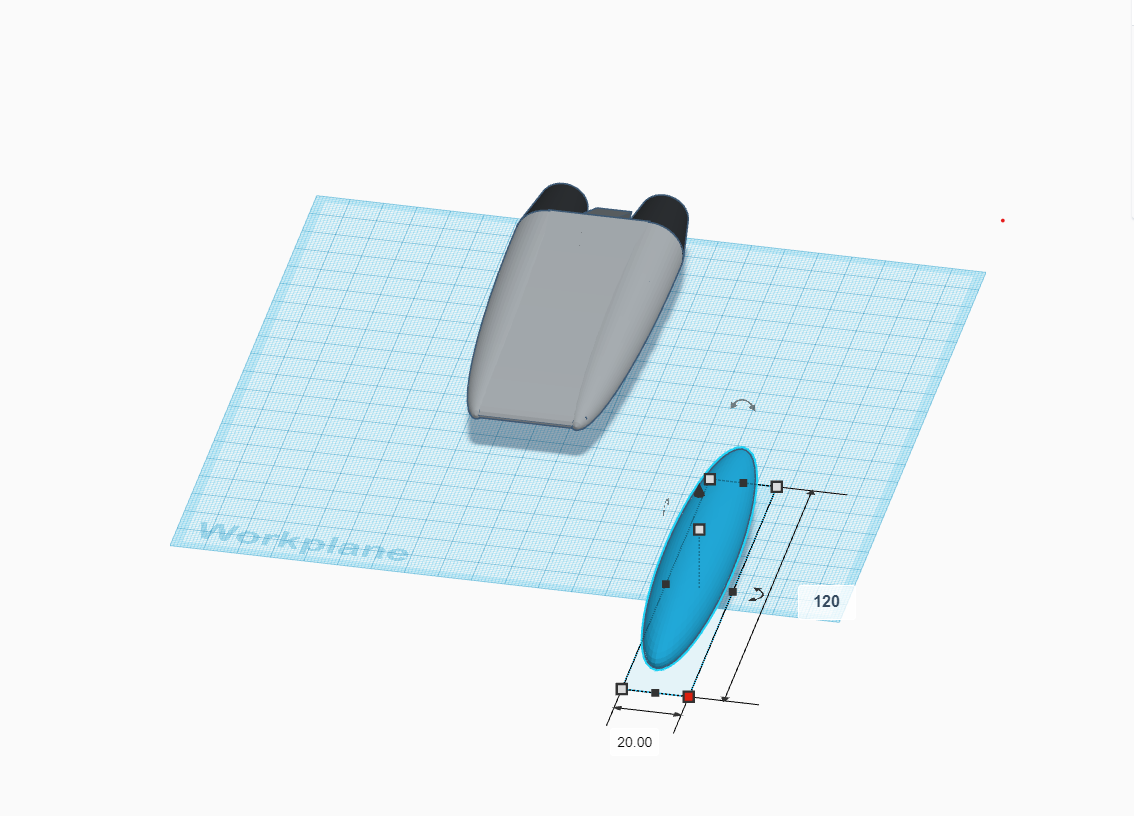
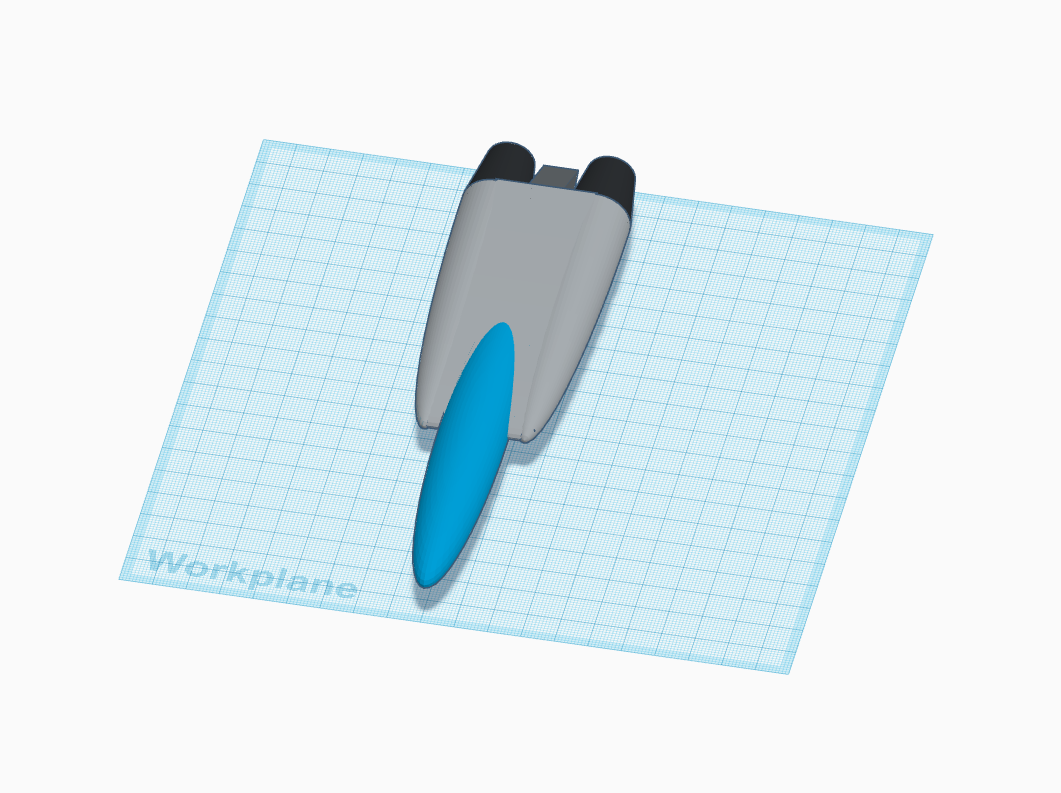
- Now again take a sphere from the slide menu and adjust its length so that it can form our Jets cockpit or basically the front head.
- Once done take another sphere and place it on top of the head to form the main wind of our Jet.
Starting With Tinkercad Part-4


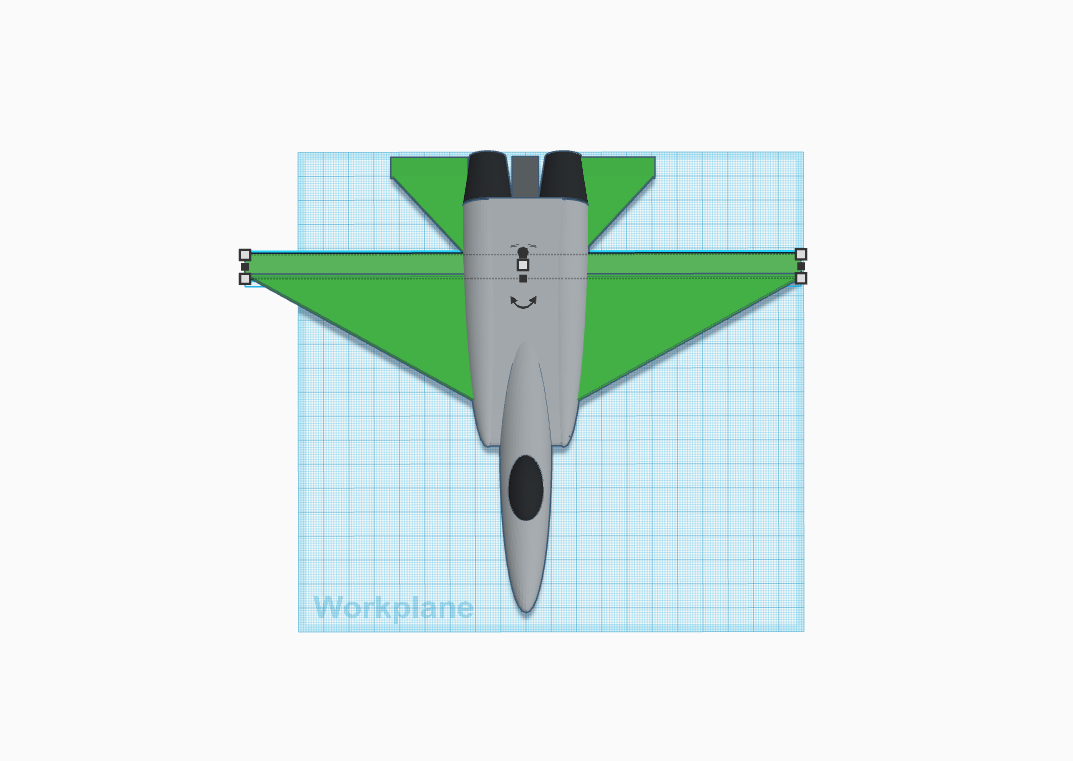
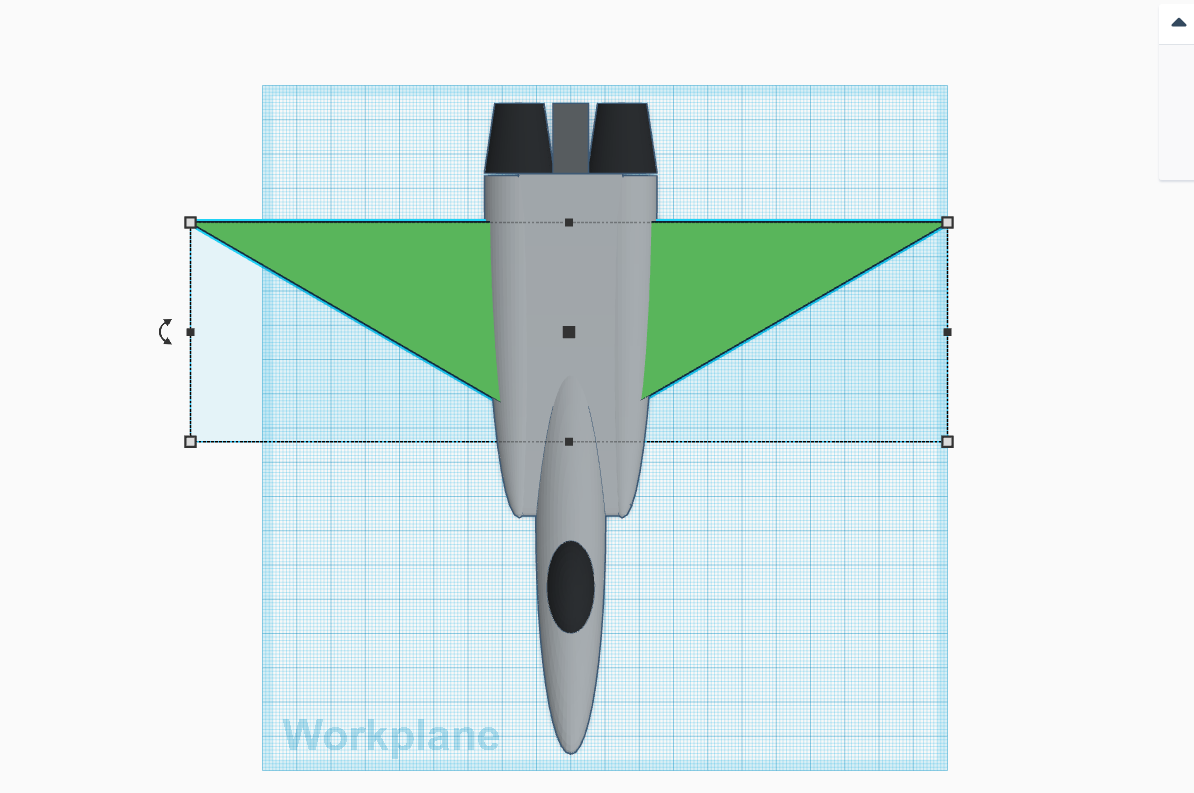
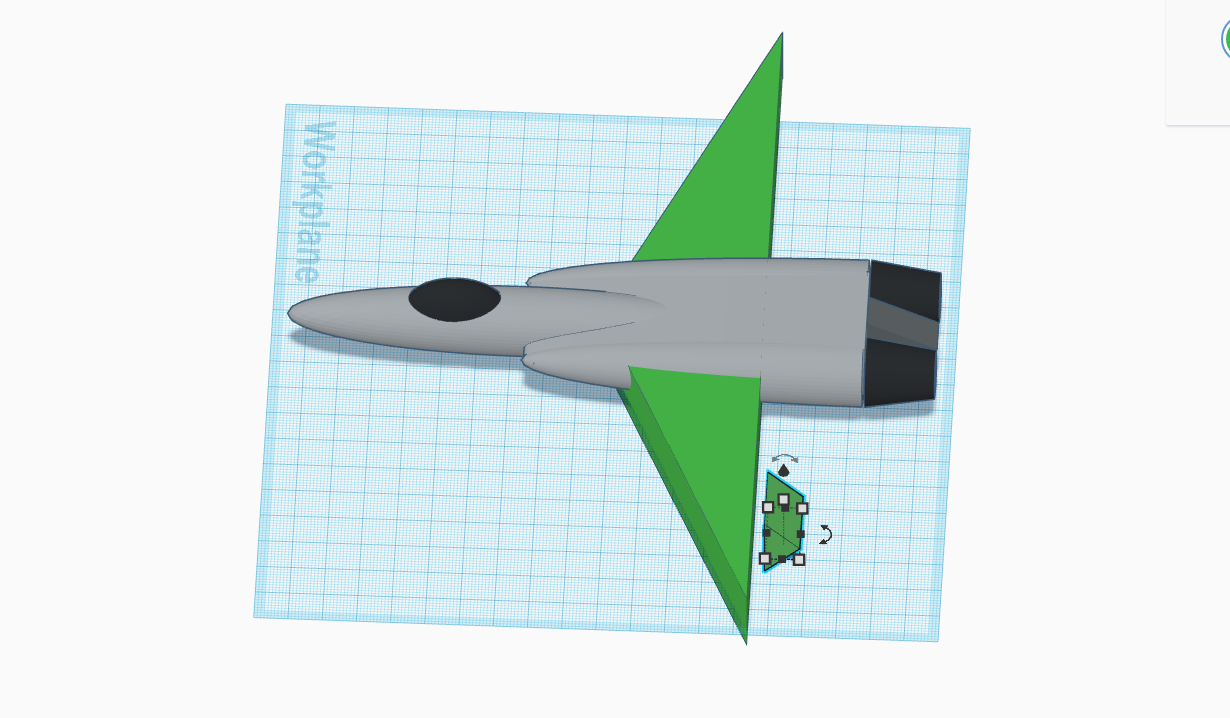
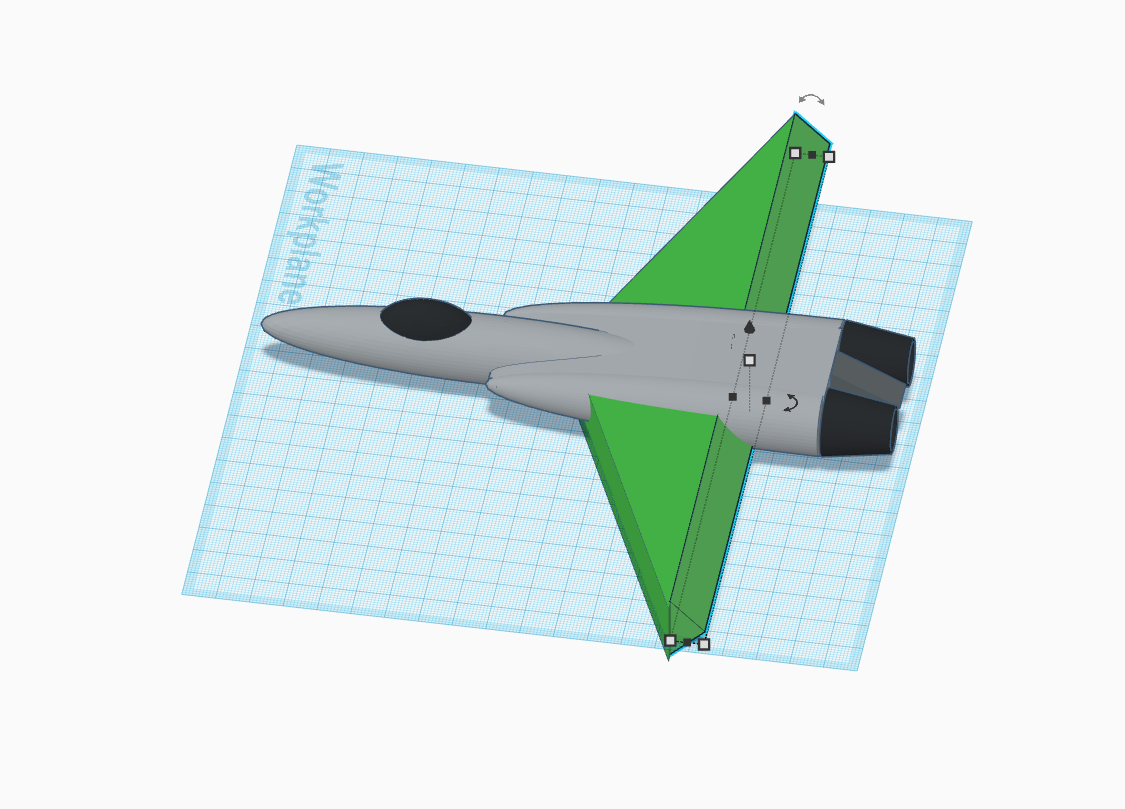
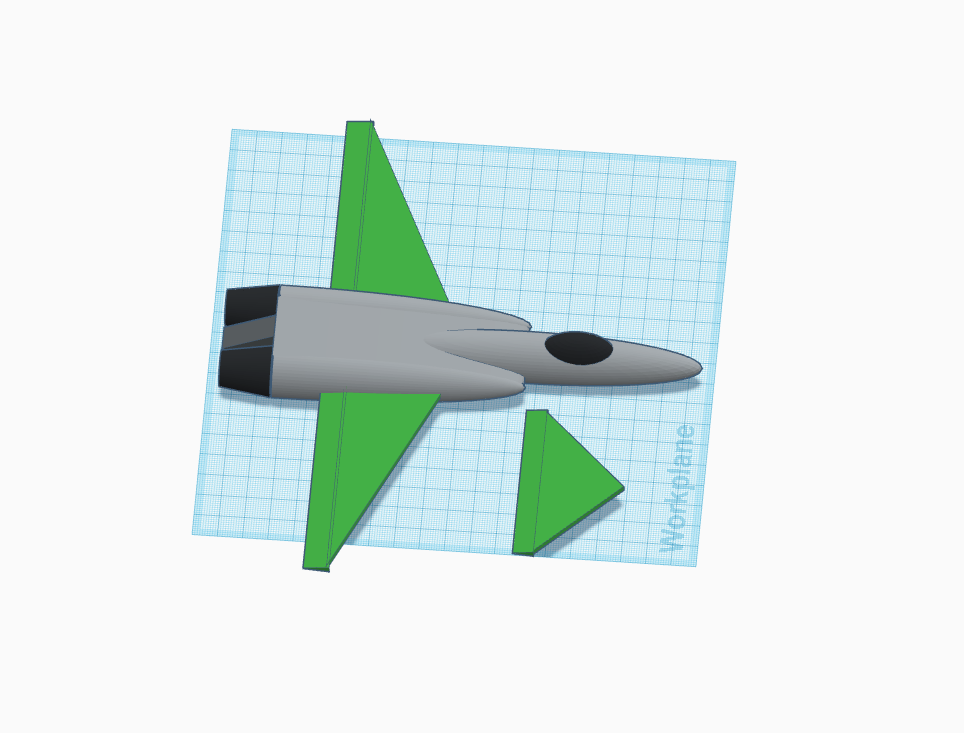
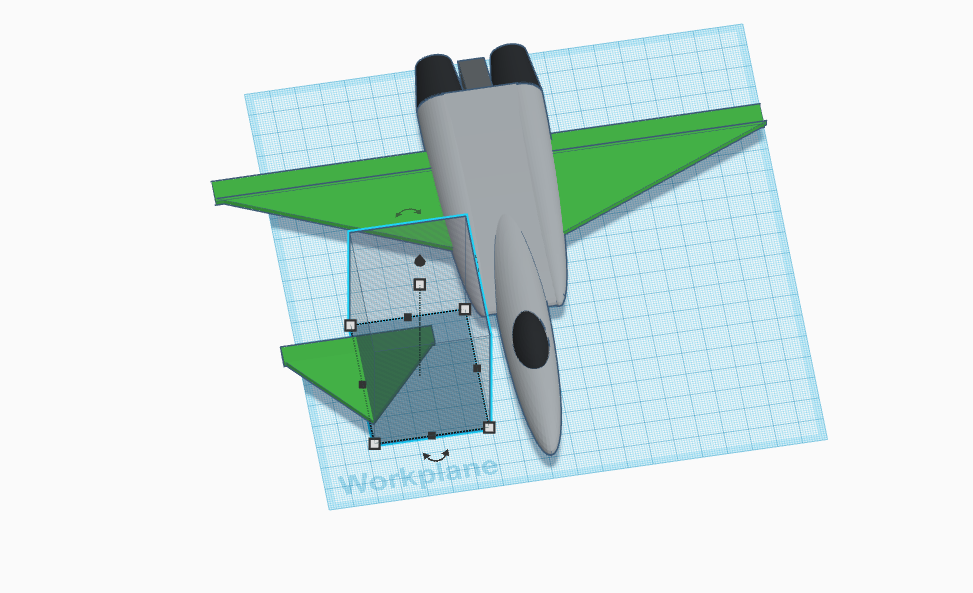
- Now take a trapezium and adjust its dimensions so that it forms jets wings, rudders and elevators.
- Now with the triangle make the ailerons of the jet.
- Just make sure that you align the angle properly.
Starting With Fusion 360 Part-1



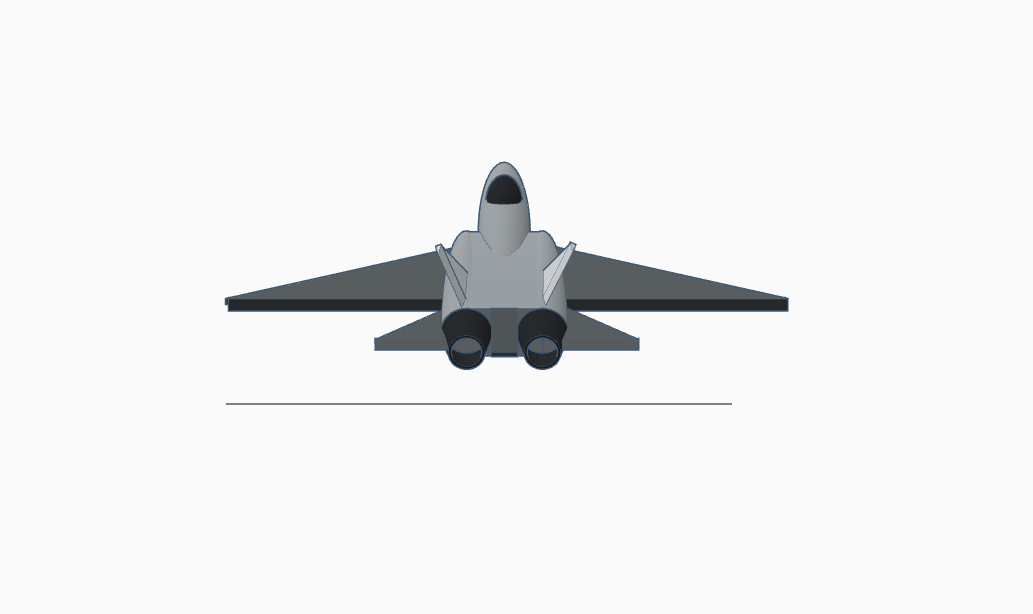
- Now we will export our design to fusion 360 for rendering and other effects.
- Once the design is available in fusion 360 main workplace we will render our design using rendering tool and if you wish to make it more real you can give glossy effects by using appearance option.
Starting With Fusion 360 Part-2


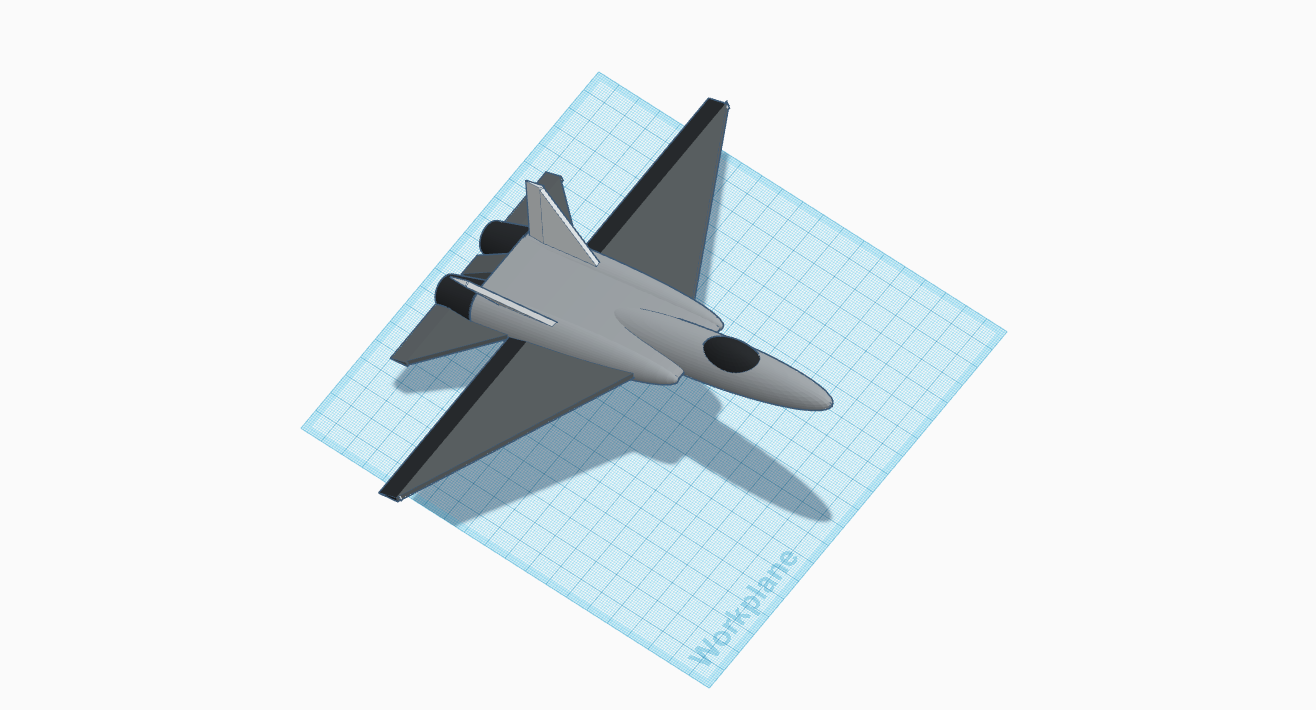
- if you wish to make some more changes or want to give more detail to the jet you can do in fusion 360 basically there are so much options in fusion 360 which you can use to give a real look to your jet.
- For the finishing touch add a background in fusion 360.
I hope you enjoyed :D
Happy making !!!