Living Dead Girl Photo Edit
by vanessaoneill427 in Circuits > Cameras
3732 Views, 1 Favorites, 0 Comments
Living Dead Girl Photo Edit
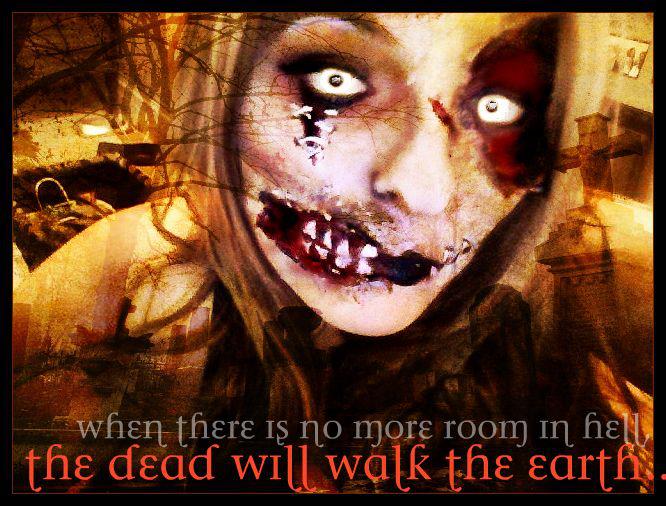
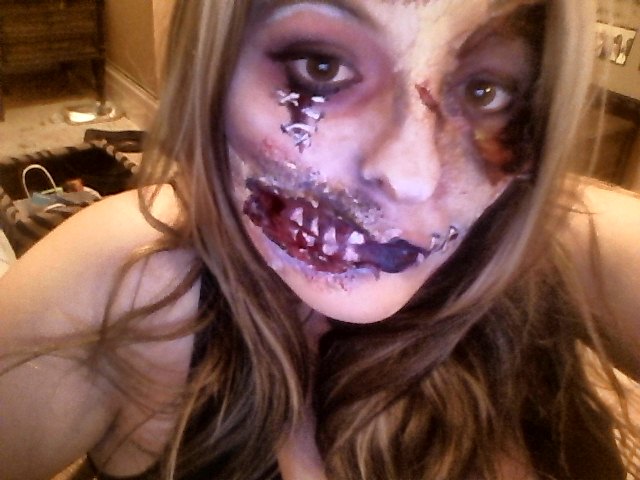
Here you will learn how to SPOOKIFY your Halloween photos!
STEP 1.
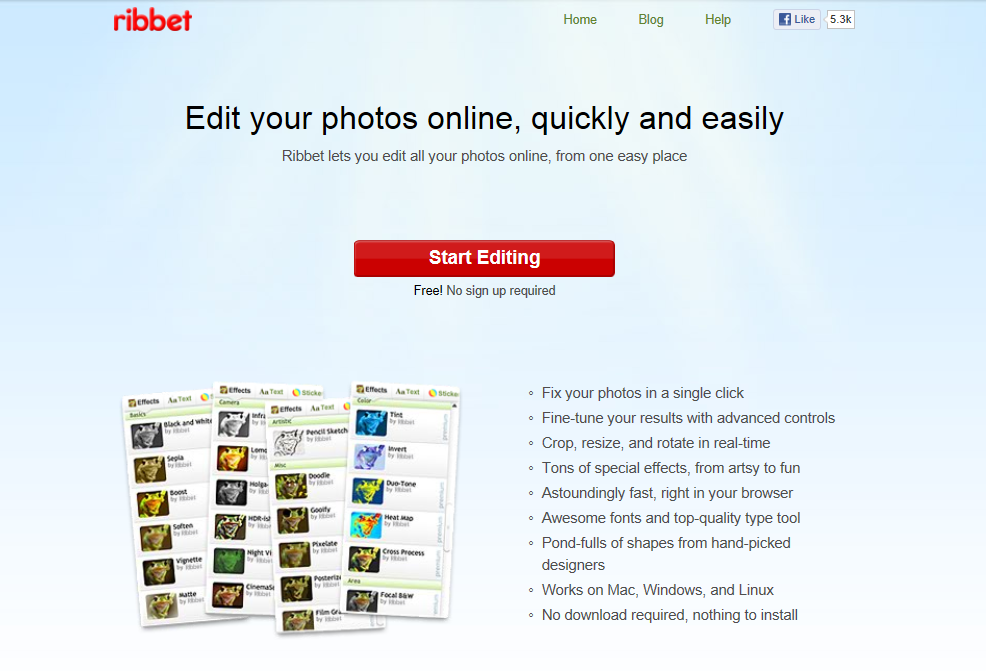
Go to http://www.ribbet.com and click on START EDITING
STEP 2.
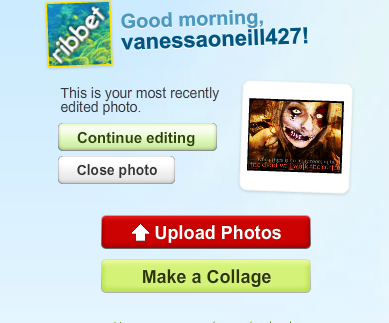
Click on the red UPLOAD PHOTOS button to get started.
Step 3
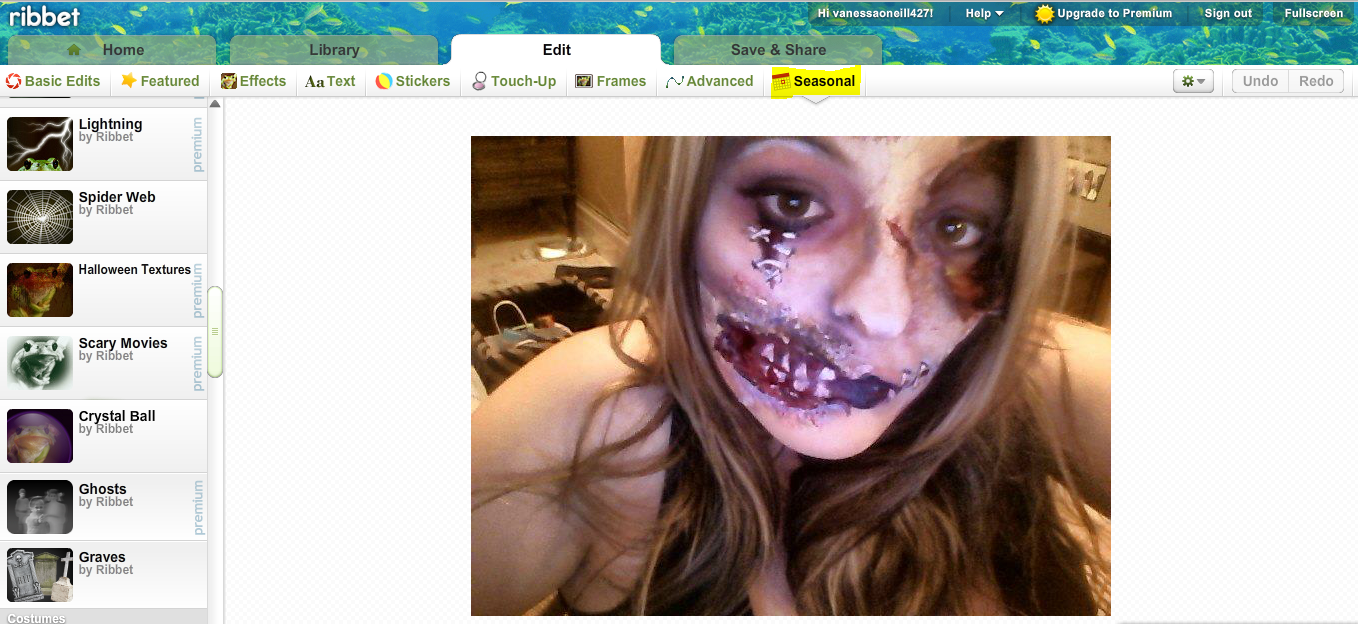
Step 3. Click on the tab "seasonal"
STEP 4
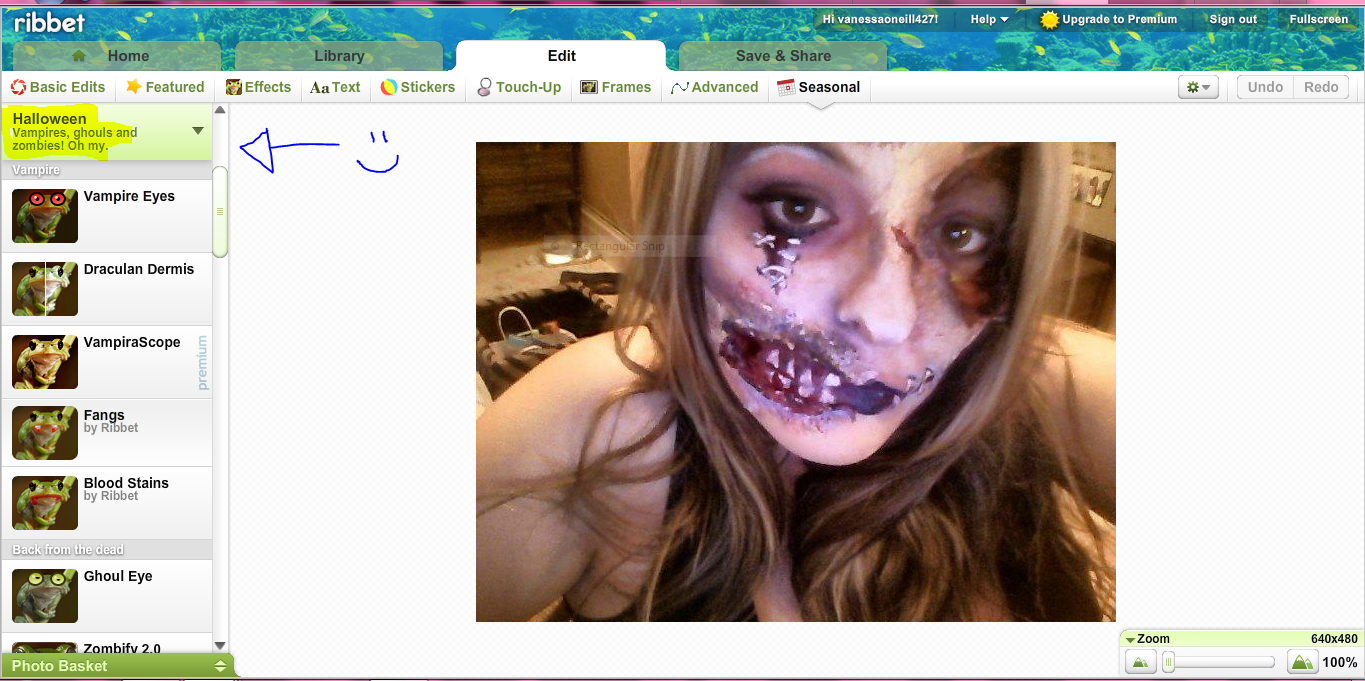
Step 4. click on the tab "halloween"
STEP 5
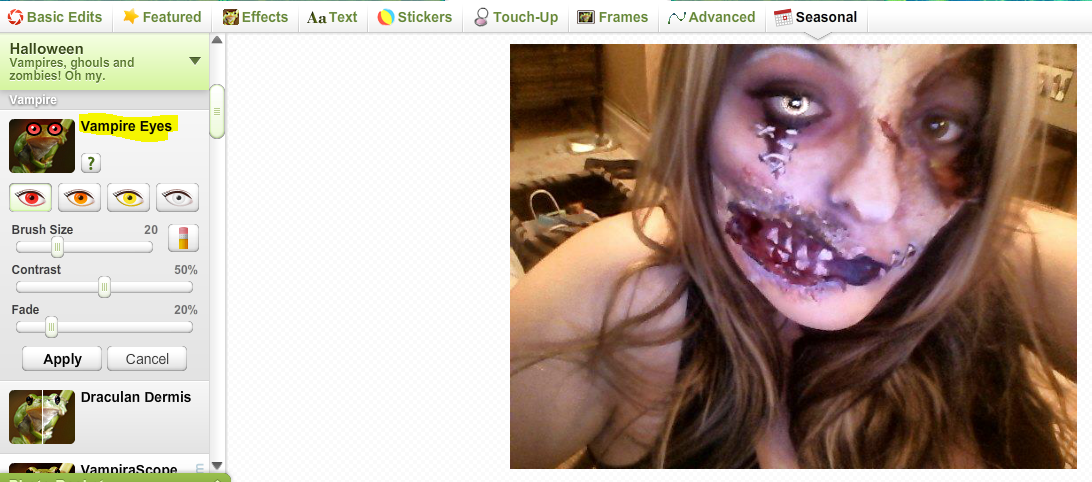
Step 5. Apply " vampire eyes" to your eyes. Choose your colour, and click and drag over eyes. Adjust the "fade" for a more natural or supernatural look. If you mess up, dont worry, just click on the eraser!
STEP 6
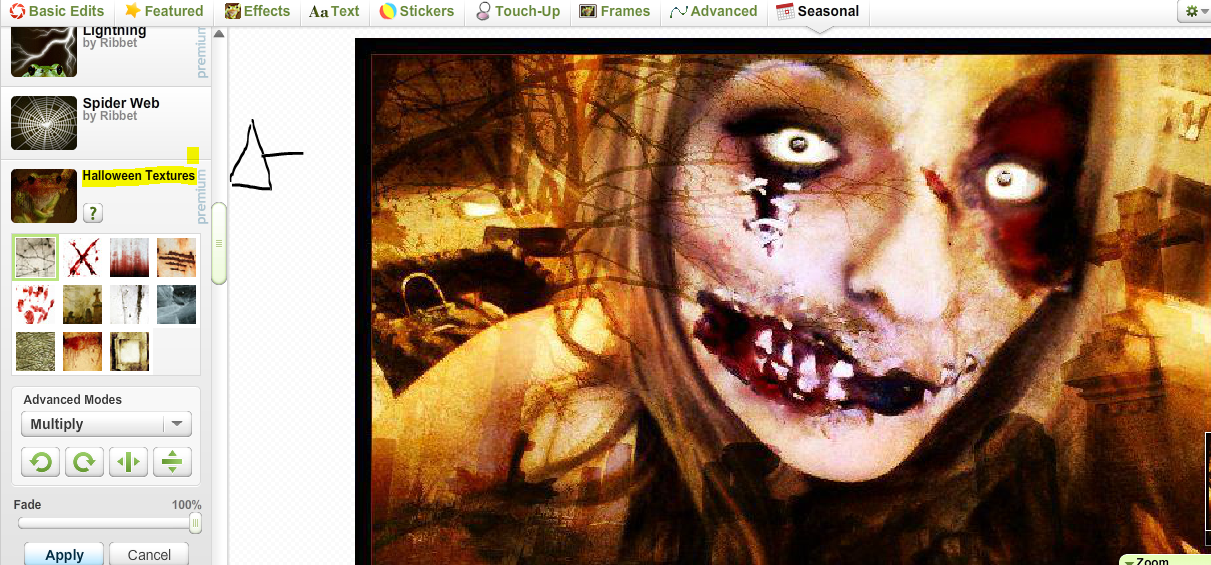
Step 6. Click on " halloween textures". First, select one of the textures to apply to your photo. When you have found the right one, use the "fade" to bring your original photo through and blend with the texture. In advanced mode, you can choose a variety of setting that will change how the texture blends with the photo. Also, be sure to play around with the arrow buttons to find the right fit for your photo!
STEP 7
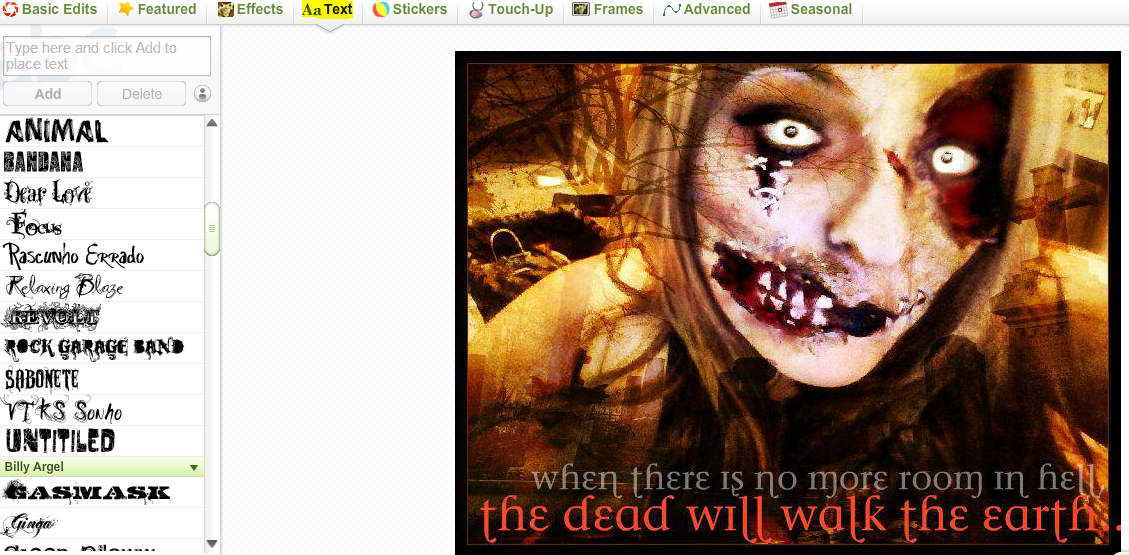
Step 7. Click on the "text" tab. Choose a font that matches your photo, choose a colour, and add your text! You can use the "size" slider to adjust the text to your desired size.
STEP 8
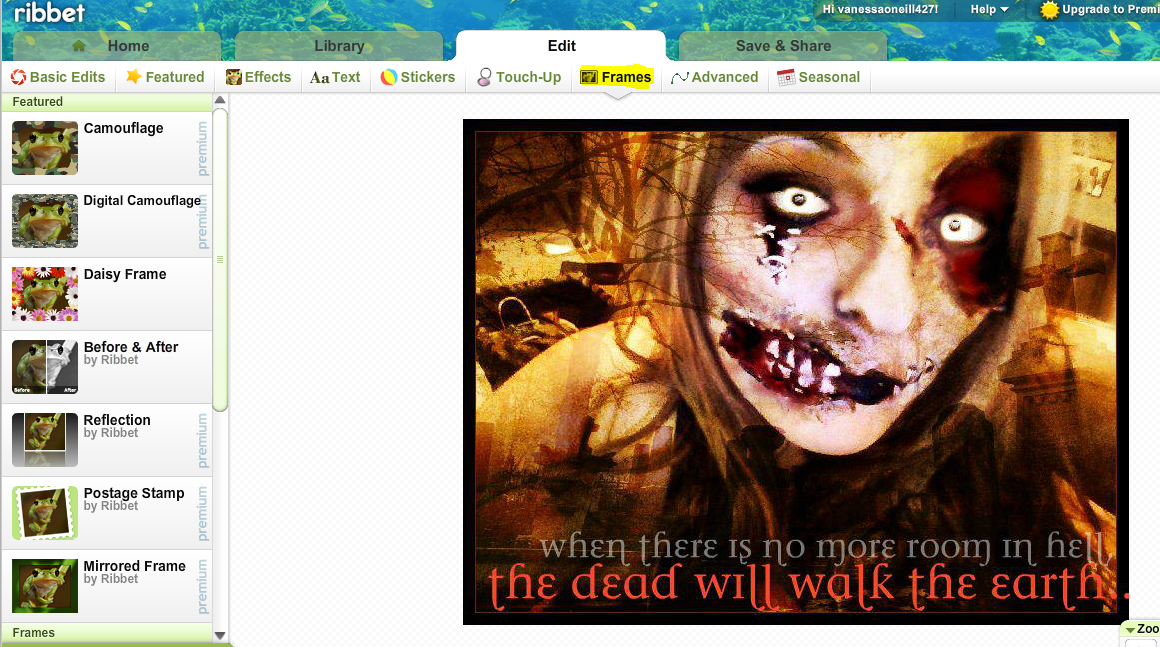
Step 8. Click on the tab "frames". Choose a frame you would like and apply it to your photo
STEP 9

Step 9. Click" save and share". You now have the option to save your photo to your computer, facebook, or flickr.
STEP 10
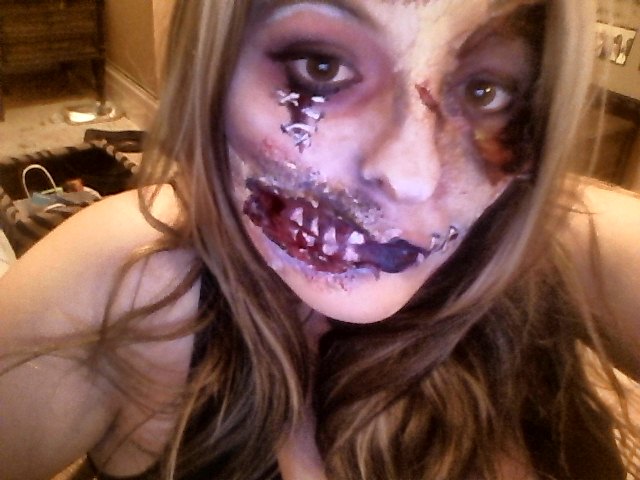
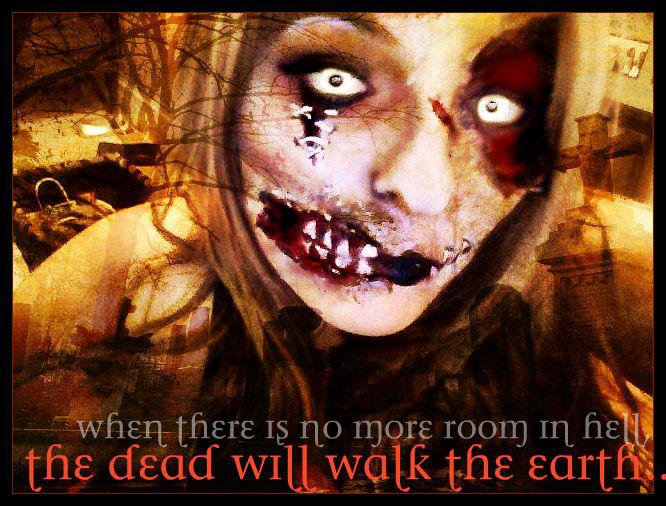
Step 10. ENJOY YOUR FINISHED ZOMBIEEE PHOTO!