Music Visualizer for Live Performances
by deathfromabove in Workshop > Home Theater
45935 Views, 35 Favorites, 0 Comments
Music Visualizer for Live Performances


In this instructable, I will explain the system that I have set up to produce a real time, music/beat controlled visualizer that is projected behind a live band. The photos here are from a prep run I just finished in my backyard, but I may get to put this up at a show soon and pictures and hopefully video of that will be published here if I can get it.
Heres video of the visualizer running on the front of my house to give you an idea of what it is.
Heres video of the visualizer running on the front of my house to give you an idea of what it is.
Gather Materials



To pull this off you will need:
- A windows laptop, with Winamp and Milkdrop (included in the winamp download)
Ideally: something fast with dedicated graphics
I use: a Lenovo Thinkpad T61, not quite hefty enough but works kind of, again if you don't want it to crash in the middle of a show you'll need a fast computer, I'd say at least 2ghz preferably faster and if you want smooth video you'll need a graphics card with 8 or 10 mb of dedicated memory (you can find more on system specs in the software documentation links on the last step)
- A projector
Ideally: almost anything will do, as long as its bright and of reasonably high resolution, Remote is very good to have but not completely necessary
I use: A Sharp Notevision XG-C55X with the short-throw wide angle lens
- Microphone
Anything that will pick up the beat of the music will work, a shotgun mic for a camcorder would be perfect
I use: a regular old microphone
- Microphone Stand and boom arm
Needs to be sturdy and well weighted
- Amplifier and spare battery
Nothing big or fancy, just enough to pump the mic up to a strong line level input for winamp to use
- Tools
Screwdrivers and a knife should be all you need to fix any little hiccups with any cable or the mic stand, a flashlight will come in handy cuz it will be dark and you will need to see
- Clipboard, pens, paper, post-its
Clipboard makes you look legit, write down all you winamp shortcuts and presets here for reference, post-its on the laptop for frequently used keys
- Tape
To cut the edges off the projection and hold cables in place
-Various other connectors and adapters
nothing in the little baggie is used in the setup described here, but bring along extra parts and little bits for on the fly configurations and emergency set-up changes
- VGA/audio cable
A long (mine is 100FT) VGA cable with built in 3.5mm audio, video MUST be high quality, audio is less important here but if you're going to invest in a long, expensive cable you may aswell get one you'll be able to use for something else
- miniphone cable
3.5mm audio extension cable, again audio quality isn't super important but there's no reason to buy a bad one, they're cheap
- Microphone cable
XLR to miniphone cable for the microphone
- Extension cord
No brainer
- Projector power cable
No brainer
- Laptop charger
No brainer
- Laundry sack full of clean white sheets
most clubs and other live music venues will be mostly matte black, you may need to pin up something to project onto
- Thumb tacks
to hang the sheets
- Rubber bands
for cable management
- Ipod
To test visualizer and audio cables, record the band during the event, apps if you get bored
- A windows laptop, with Winamp and Milkdrop (included in the winamp download)
Ideally: something fast with dedicated graphics
I use: a Lenovo Thinkpad T61, not quite hefty enough but works kind of, again if you don't want it to crash in the middle of a show you'll need a fast computer, I'd say at least 2ghz preferably faster and if you want smooth video you'll need a graphics card with 8 or 10 mb of dedicated memory (you can find more on system specs in the software documentation links on the last step)
- A projector
Ideally: almost anything will do, as long as its bright and of reasonably high resolution, Remote is very good to have but not completely necessary
I use: A Sharp Notevision XG-C55X with the short-throw wide angle lens
- Microphone
Anything that will pick up the beat of the music will work, a shotgun mic for a camcorder would be perfect
I use: a regular old microphone
- Microphone Stand and boom arm
Needs to be sturdy and well weighted
- Amplifier and spare battery
Nothing big or fancy, just enough to pump the mic up to a strong line level input for winamp to use
- Tools
Screwdrivers and a knife should be all you need to fix any little hiccups with any cable or the mic stand, a flashlight will come in handy cuz it will be dark and you will need to see
- Clipboard, pens, paper, post-its
Clipboard makes you look legit, write down all you winamp shortcuts and presets here for reference, post-its on the laptop for frequently used keys
- Tape
To cut the edges off the projection and hold cables in place
-Various other connectors and adapters
nothing in the little baggie is used in the setup described here, but bring along extra parts and little bits for on the fly configurations and emergency set-up changes
- VGA/audio cable
A long (mine is 100FT) VGA cable with built in 3.5mm audio, video MUST be high quality, audio is less important here but if you're going to invest in a long, expensive cable you may aswell get one you'll be able to use for something else
- miniphone cable
3.5mm audio extension cable, again audio quality isn't super important but there's no reason to buy a bad one, they're cheap
- Microphone cable
XLR to miniphone cable for the microphone
- Extension cord
No brainer
- Projector power cable
No brainer
- Laptop charger
No brainer
- Laundry sack full of clean white sheets
most clubs and other live music venues will be mostly matte black, you may need to pin up something to project onto
- Thumb tacks
to hang the sheets
- Rubber bands
for cable management
- Ipod
To test visualizer and audio cables, record the band during the event, apps if you get bored
Projector Connections

One cable will run from the laptop to the projector carrying video to the projector and audio from the laptop, this is the VGA audio combo cable. The VGA goes from the laptop's monitor out to the projector's computer input. The audio goes from the microphone input on the laptop to the miniphone cable, which runs to the amplifier.
The projector power cable is plugged into the extension cable which is run offstage to an available power outlet.
In the previous step I mentioned that a remote is good to have, I do not have the remote to my projector as I picked it up second hand but if you have access to it a remote is super helpful for turning the projector on or off during a show without interfering with the band, if something goes awry wile the band is playing, like your computer crashing, you can't go up on the stage to turn the projector off until the band finishes which means you'll have to leave whatever default screen your projector gives (the sharp notevision logo in the next step for me) up on the wall until you can get on stage or the projector shuts down automatically. NOT good.
A projector dowser would also come in handy but is waaaay out of my budget... perhaps I'll have to build one myself? ;)
The projector power cable is plugged into the extension cable which is run offstage to an available power outlet.
In the previous step I mentioned that a remote is good to have, I do not have the remote to my projector as I picked it up second hand but if you have access to it a remote is super helpful for turning the projector on or off during a show without interfering with the band, if something goes awry wile the band is playing, like your computer crashing, you can't go up on the stage to turn the projector off until the band finishes which means you'll have to leave whatever default screen your projector gives (the sharp notevision logo in the next step for me) up on the wall until you can get on stage or the projector shuts down automatically. NOT good.
A projector dowser would also come in handy but is waaaay out of my budget... perhaps I'll have to build one myself? ;)
Tape the Lens



I use a few strips of tape over the projector lens to soften the edges of the projection and hide any surrounding boxes or windows. Lay the tape across the lens bezel but don't let it stick to the glass!
Audio Setup


The milkdrop visualizer is set up to use audio from the line input of the laptop to power the video. A microphone held up to the live sound reinforcement (PA) speakers by the microphone stand is amplified by a small amplifier, the audio quality of this amplifier is not terribly important, all that matters is that milkdrop can pick up the beat of the music. In my setup the audio over the VGA cable is pretty noisy anyway, so higher quality amplification would be wasted.
Laptop Connections and Software


VGA to monitor output, 3.5mm to line input, power cord to the wall!
SOFTWARE:
This ones important. Winamp is a free open source music player. Get it here:
www.winamp.com/
when you download winamp, make sure you don't uncheck milkdrop, which is our visualizer.
The full documentation for milkdrop is available here:
www.nullsoft.com/free/milkdrop/milkdrop.html
But I'll highlight the basics for this application right here.
First set winamp to use line in, to do this strike CTRL+L (open location) and type in "linein://" then hit play. Next open up milkdrop by pressing CTRL+K to pull up the list of winamp visualizers, select milkdrop 2. Once you have milkdrop open put it in fullscreen by pressing ALT+ENTER. Thats the basics of it!
Here are the keyboard shortcuts I use most often, the whole list can be found in the milkdrop documentation.
BACKSPACE: return to previous preset
SPACE: transition to next preset
H: instant Hard cut (to next preset)
R: toggle random (vs. sequential) preset traversal
L: load a specific preset (invokes the 'Load' menu)
scroll lock: lock/unlock current preset
Y: enter custom message mode
##: load message ## (where ## is a 2-digit numeric code (00-99)
of a message defined in milk_msg.ini)
*: clear any digits entered.
DELETE: clear message (if visible)
F7: re-read milk_msg.ini from disk
CTRL + T/Y: kill song title and/or any custom messages
I won't go over how to configure presets or custom messages here, that could be several instructables. Milkdrop has a TON of features like sprites and completely configurable presets and all sorts of nifty stuff. If you're interested in using milkdrop for this or any other application then go check it out. www.nullsoft.com/free/milkdrop/
SOFTWARE:
This ones important. Winamp is a free open source music player. Get it here:
www.winamp.com/
when you download winamp, make sure you don't uncheck milkdrop, which is our visualizer.
The full documentation for milkdrop is available here:
www.nullsoft.com/free/milkdrop/milkdrop.html
But I'll highlight the basics for this application right here.
First set winamp to use line in, to do this strike CTRL+L (open location) and type in "linein://" then hit play. Next open up milkdrop by pressing CTRL+K to pull up the list of winamp visualizers, select milkdrop 2. Once you have milkdrop open put it in fullscreen by pressing ALT+ENTER. Thats the basics of it!
Here are the keyboard shortcuts I use most often, the whole list can be found in the milkdrop documentation.
BACKSPACE: return to previous preset
SPACE: transition to next preset
H: instant Hard cut (to next preset)
R: toggle random (vs. sequential) preset traversal
L: load a specific preset (invokes the 'Load' menu)
scroll lock: lock/unlock current preset
Y: enter custom message mode
##: load message ## (where ## is a 2-digit numeric code (00-99)
of a message defined in milk_msg.ini)
*: clear any digits entered.
DELETE: clear message (if visible)
F7: re-read milk_msg.ini from disk
CTRL + T/Y: kill song title and/or any custom messages
I won't go over how to configure presets or custom messages here, that could be several instructables. Milkdrop has a TON of features like sprites and completely configurable presets and all sorts of nifty stuff. If you're interested in using milkdrop for this or any other application then go check it out. www.nullsoft.com/free/milkdrop/
I Think Thats It?
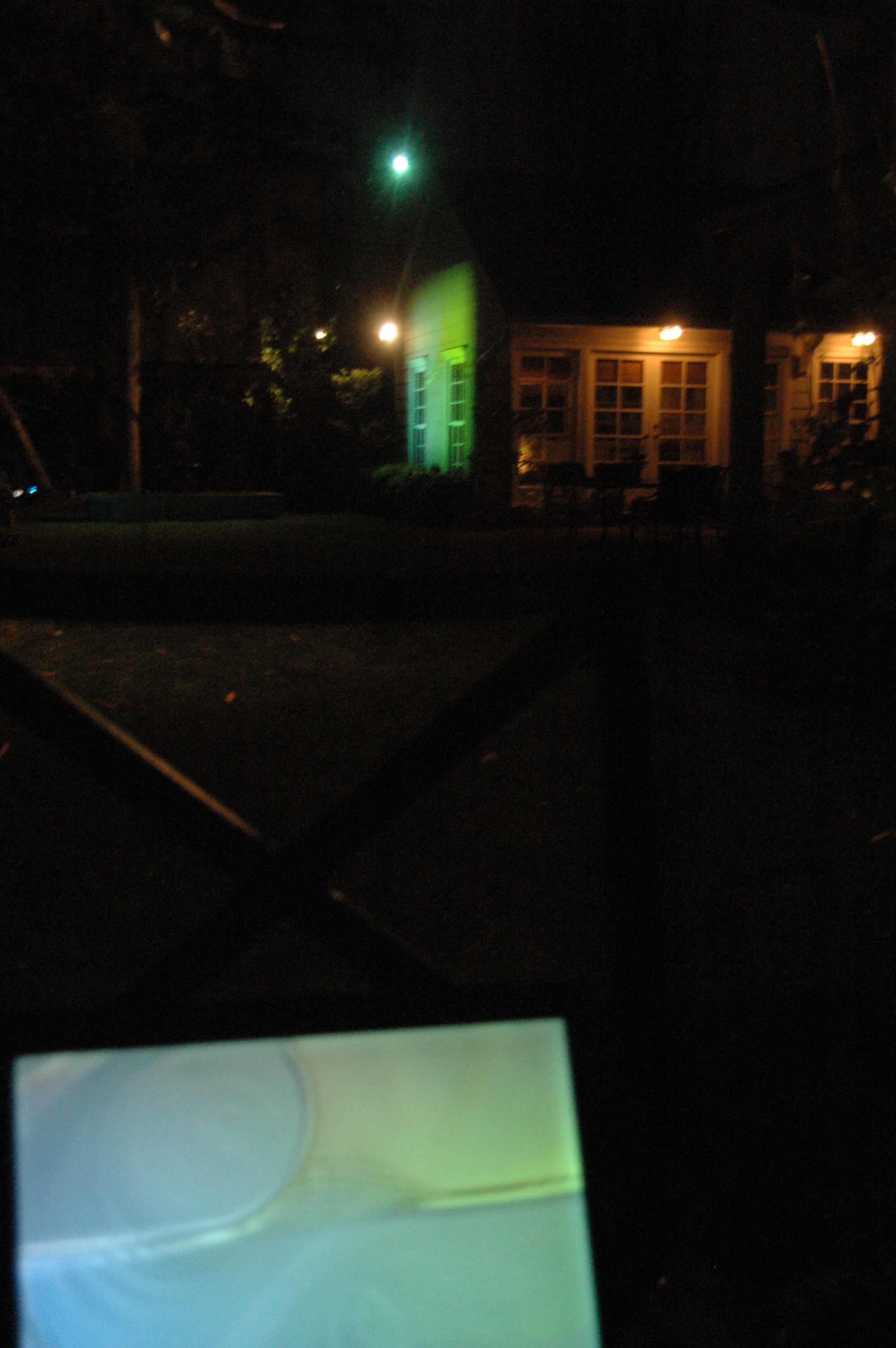
Well I think that covers most of it! Please comment if I missed anything or wasn't clear enough on any of the steps.
RESOURCES
winamp
www.winamp.com
milkdrop
- home
www.nullsoft.com/free/milkdrop/
- documentation
www.nullsoft.com/free/milkdrop/milkdrop.html
- preset authoring guide
www.nullsoft.com/free/milkdrop/milkdrop_preset_authoring.html
THANKS
RESOURCES
winamp
www.winamp.com
milkdrop
- home
www.nullsoft.com/free/milkdrop/
- documentation
www.nullsoft.com/free/milkdrop/milkdrop.html
- preset authoring guide
www.nullsoft.com/free/milkdrop/milkdrop_preset_authoring.html
THANKS