Lithophane Heart Keychain



Hi it's Loan from Gubutek and I will show you one simple but still very special lithophane thing for your Valentine. These are two pieces heart for keychain.
Normally you can do uh the heart shape lithophane for keychain with those website like Itslitho but to do two pieces like this we need to do a little bit trick with Blender.
I made all the files ready so all you have to do is follow all the steps and you will get them easily.
Supplies
You will need my Blender file here
Make the Lihthophane Photo
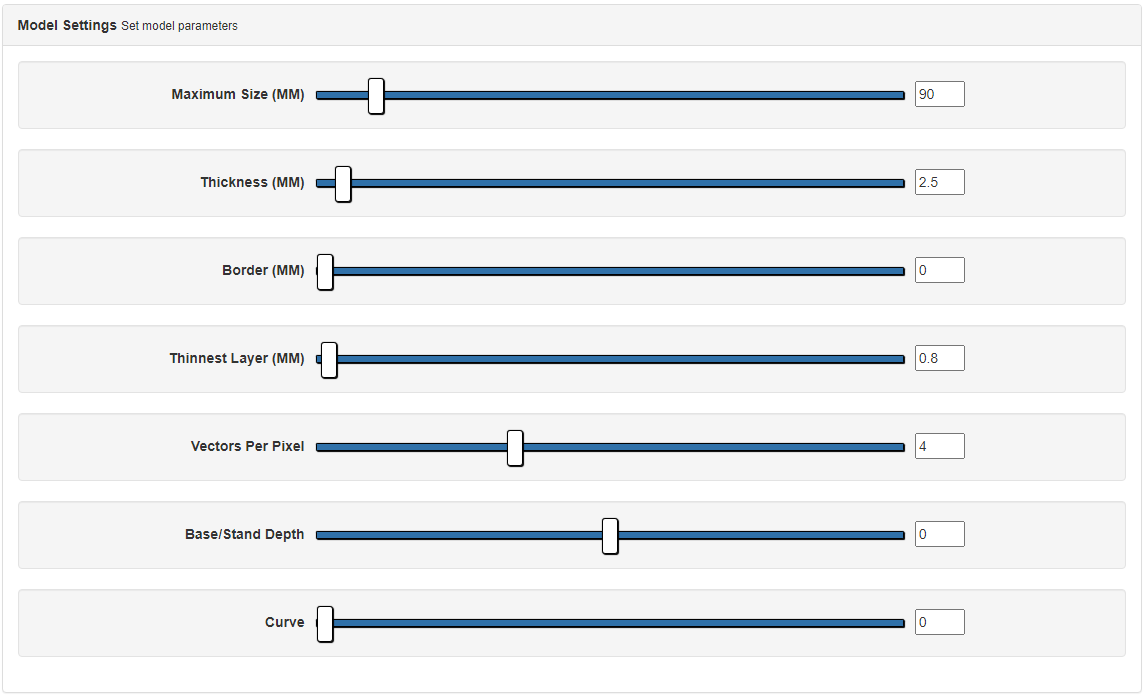
First of all we need to make the lithophane photo from your photo. You can do that with the website 3dp rocks https://3dp.rocks/lithophane/. From the main window, go to the Image tab and upload your photos.
Then you can go to the Model Settings from the Settings tab and set your values. I have my settings like in the photo. You can also check wih the Youtube video for more details. In the Image Settings, make sure that you choose the Positive Image instead of Negative Image or you will very weird stuff.
When all values are set, go back to Model tab and click on Refresh so that they save all of your settings and then you can Download the lithophane photo.
Edit With Blender
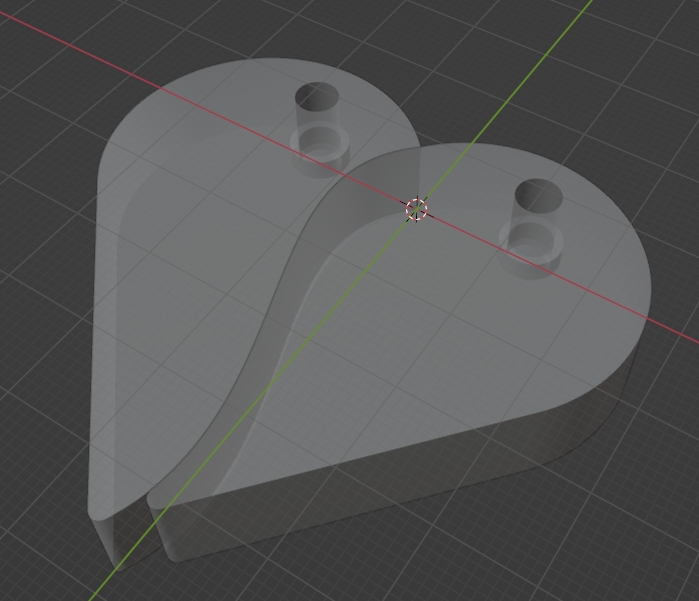
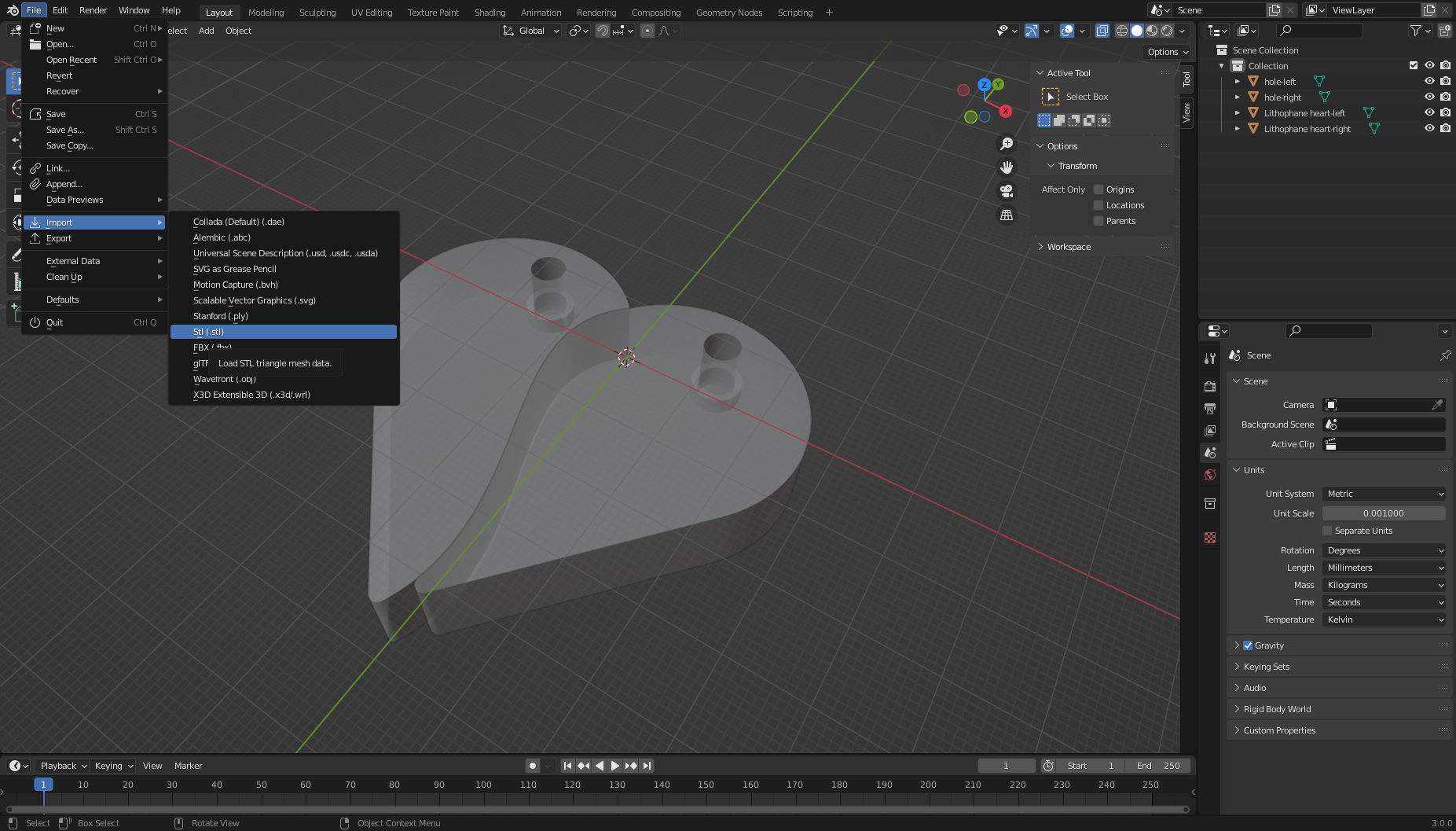
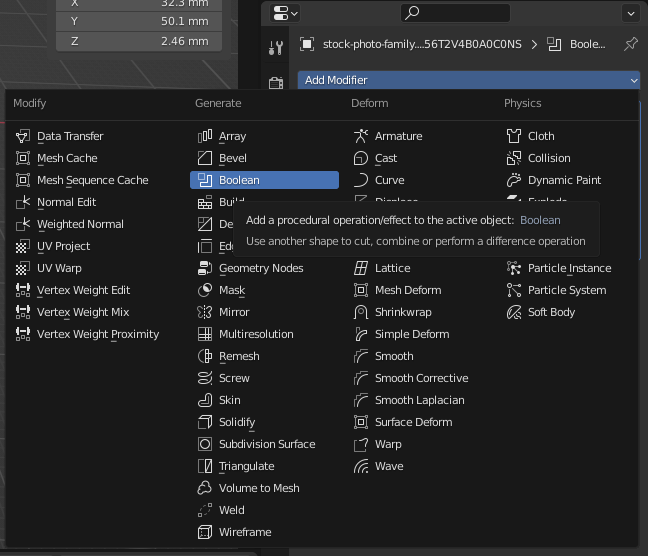
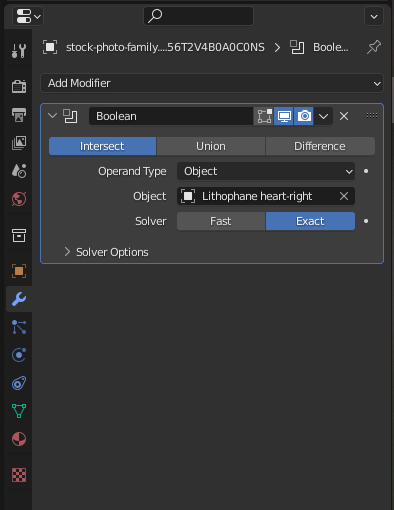
Open my lithophaneHeart.blend file in Blender. In the file you're gonna see two parts of the heart and also the two hole-left and hole-right which I used to enforce the hole for the key chains.
Go to File->Import->Stl to import the lithophane photo into Blender. You can move the lithophane photo to the position you want for the photo (follow the video).
When you get to the correct position, duplicate the photo with Shift+D so that we will have 2 photos (1 for the left and one for the right).
Now we will cut the right side of the heart. You can select one of the photo and add the Bolean modifier with the Intersect mode. In the Object choose the Lithophane heart-right mesh. Now if you hide the Lithophane heart-right mesh, you can see that the photo got cut.
Do the same with the other photo and the Lithophane heart-left to get the other side of the heart.
Export to Stl
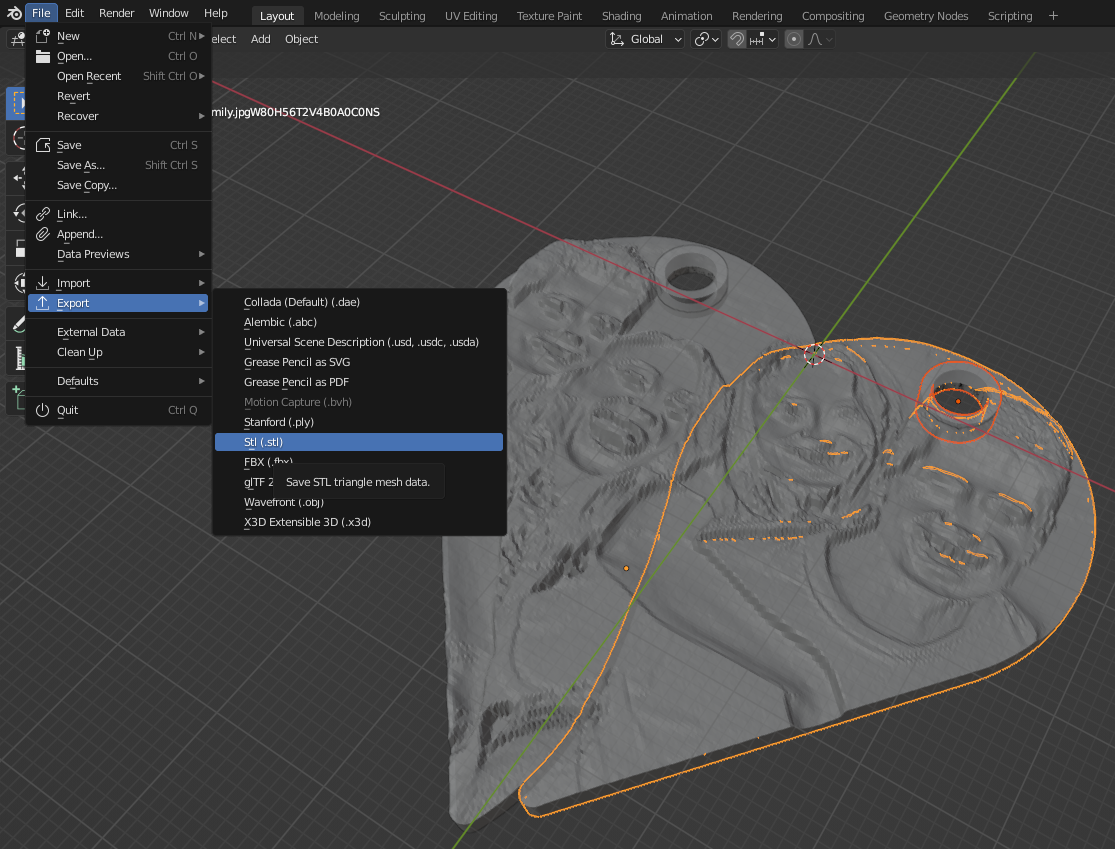
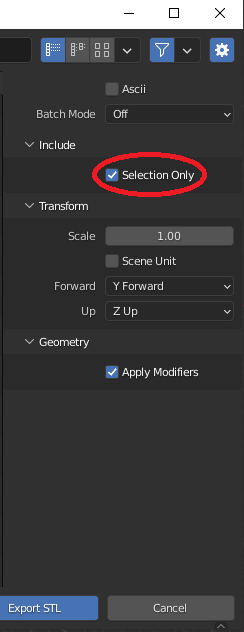
For each side of the heart, I made the little ring to enforce the hole for keychain. You can select each side of the heart with its hole-left or hole-right mesh and export them together as STL file. Don't forget to check the Selection only check box.
Test and Print

Then you can print them or sent it to the 3d printing service to get it done. I suggest you print them vertically so that the the photo will be good. Remember to add some brim they are printed well.
Enjoy

That is how you can make a two-pieces heart shape for keychain with lithophanephoto on it. I have the file uploaded here so you can download and start it right away. If you have any question about the making process or you have any problem you can just pop the question in the comment section and I will try my best to help.
I hope you have something nice and special for your valentine and don't forget to subscribe to my Youtube channel for my upcoming projects.
Happy making!