LinkIt ONE Getting Started: Coding
by NinjaBanzai in Circuits > Microcontrollers
1225 Views, 15 Favorites, 0 Comments
LinkIt ONE Getting Started: Coding
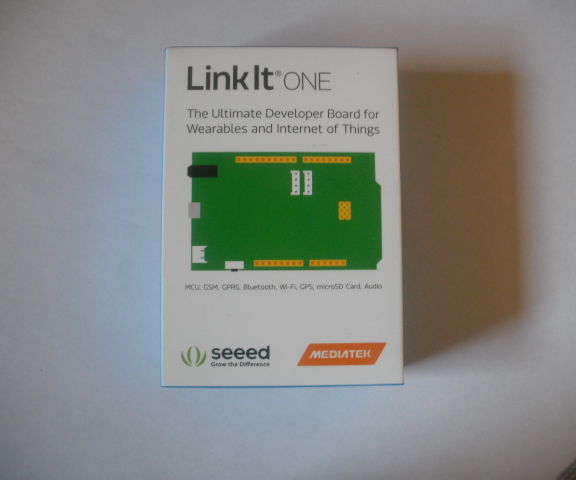

The LinkIt One is a development board, created as a joint work by Seeed Studio and MediaTek. The board is similar to Arduino but comes with added features. The board comes with Bluetooth, Wi-Fi, GPS, and GSM. This instructable is an introduction to programming the board.
Downloading the Arduino IDE
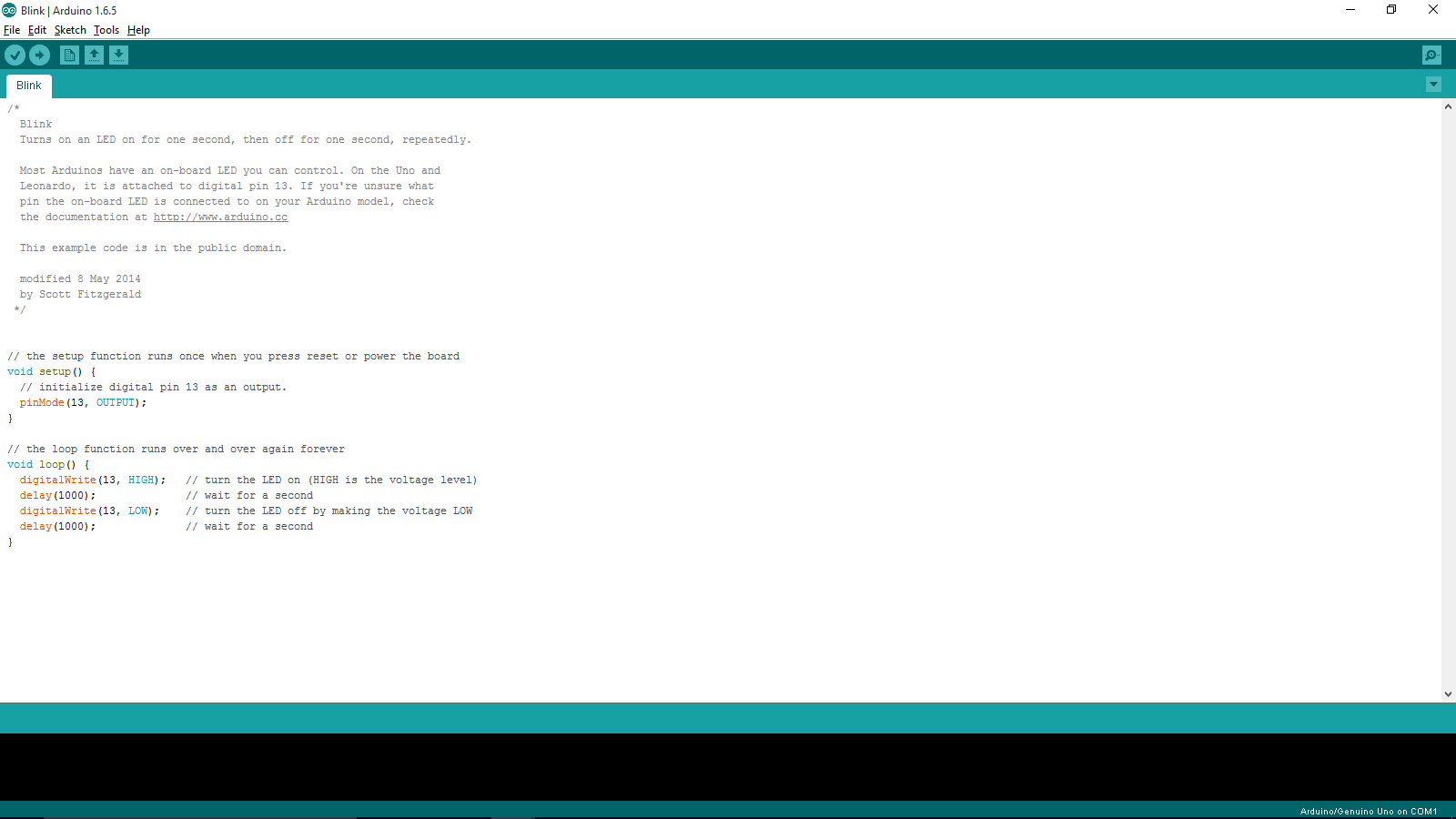
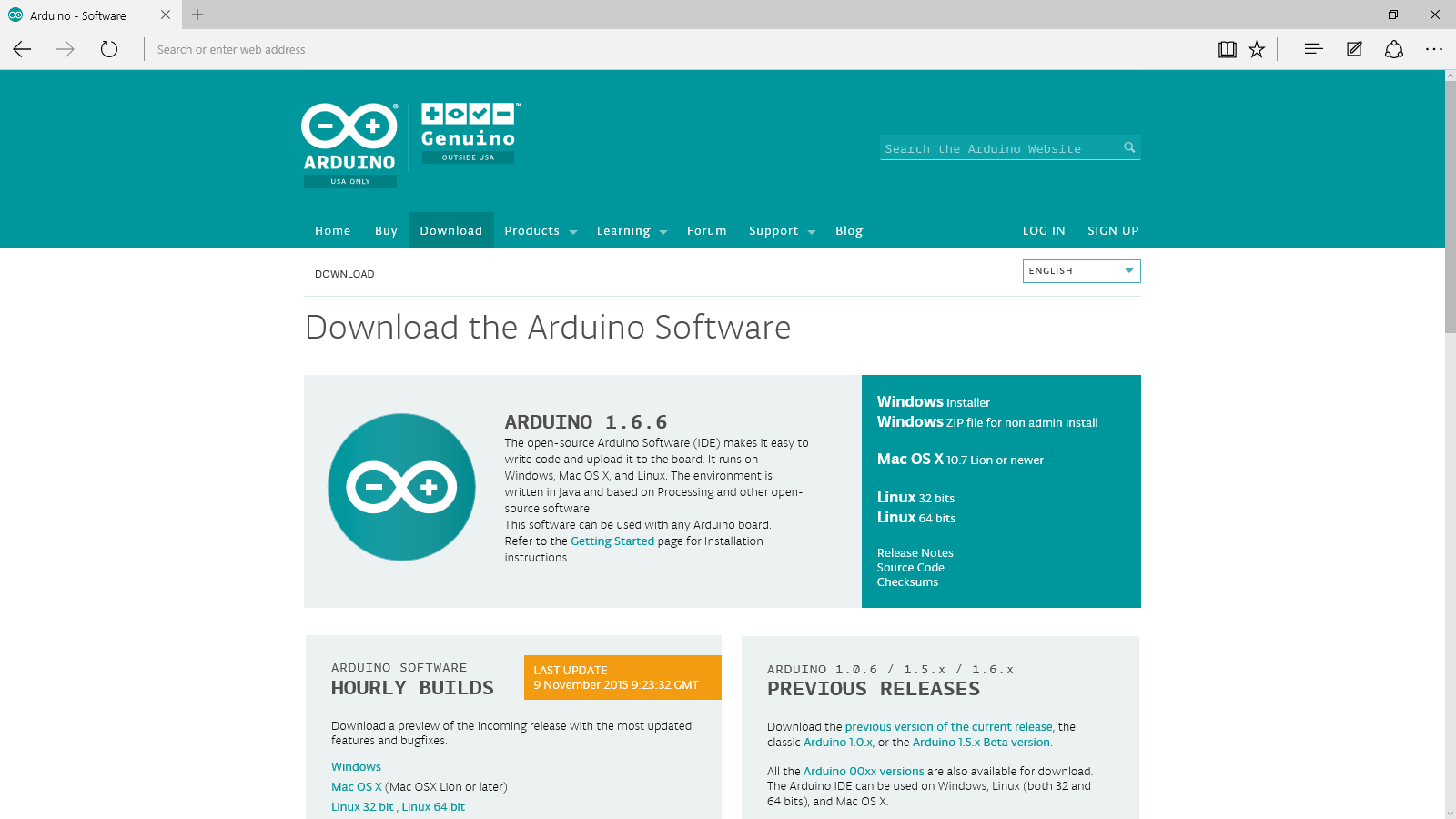
The LinkIt ONE board runs using a plug in to the Arduino IDE. You can download the ide at this link:
https://www.arduino.cc/en/Main/Software
The current version is 1.6.6.
Downloading the LinkIT ONE SDK
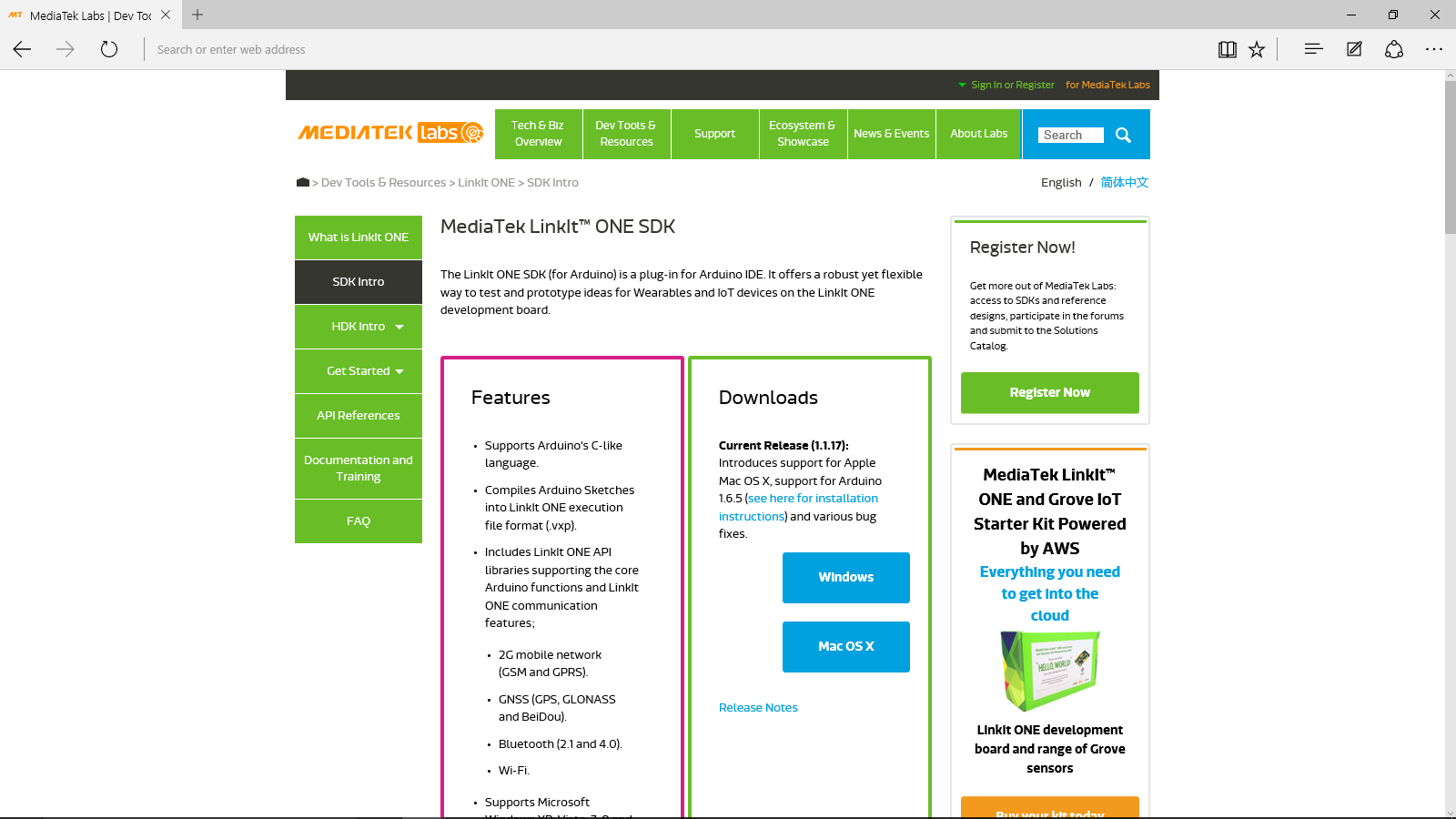
The Arduino ide plugin for LinkIt ONE is called the SDK or Software Development Kit.
You can download it from this link:
http://goo.gl/RZMCth
Alternative
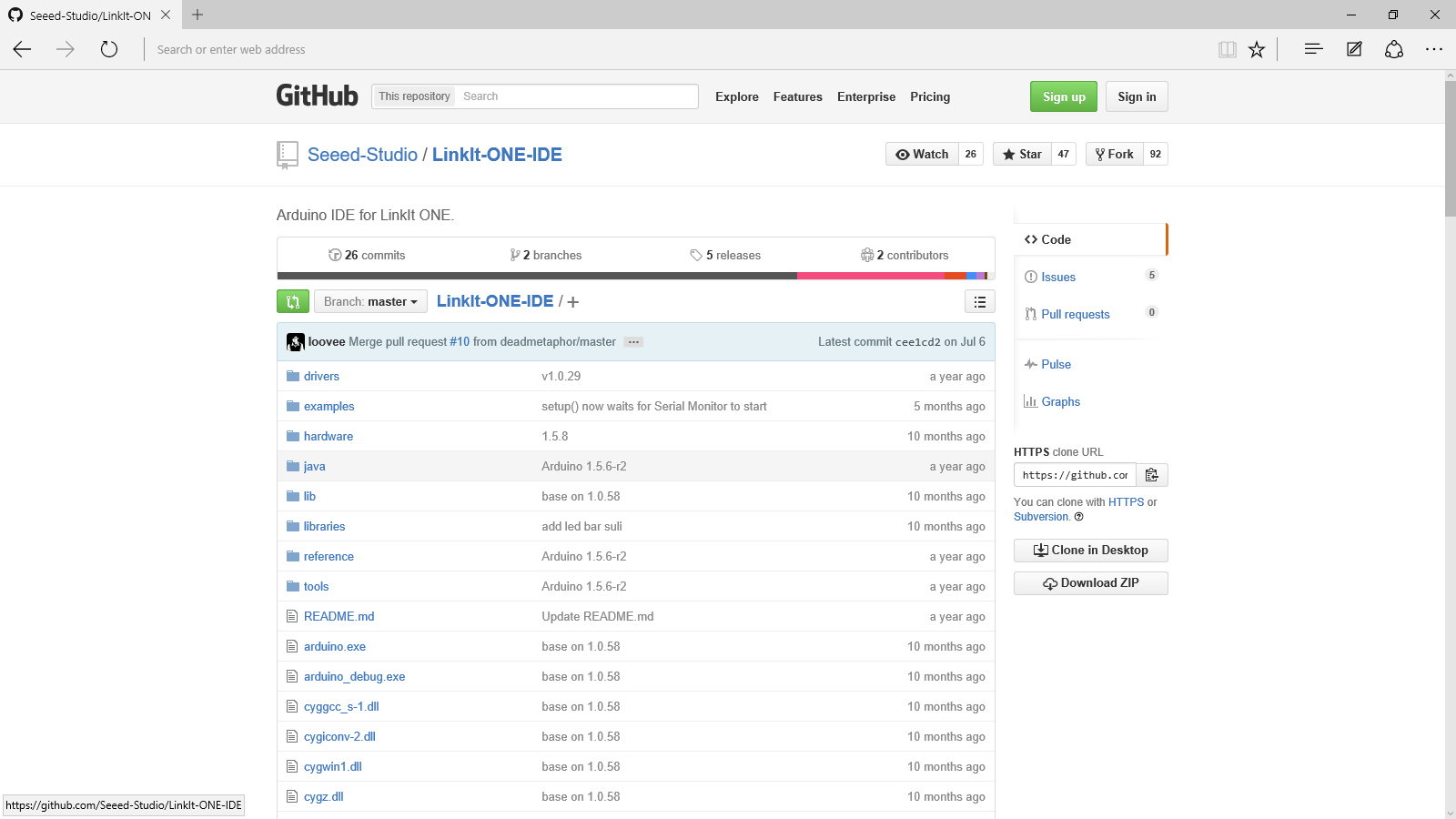
There is a GitHub file available that has all the example code and the SDK already installed, while maintaining the Arduino ide's form factor. It is available here:
TIP: It says it is made by Seeed Studio so you don't need to worry about authenticity.
Uploading a Program
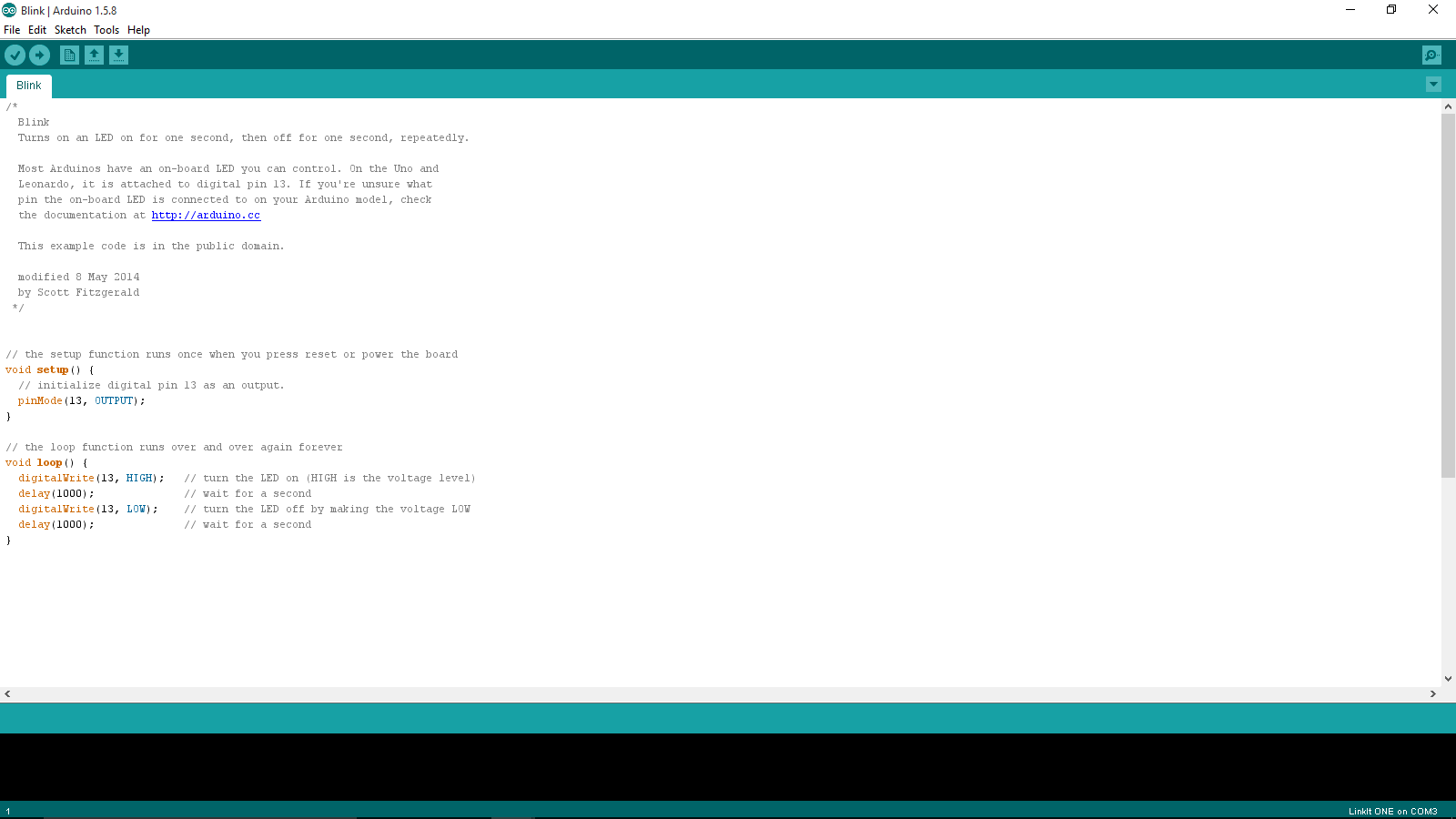
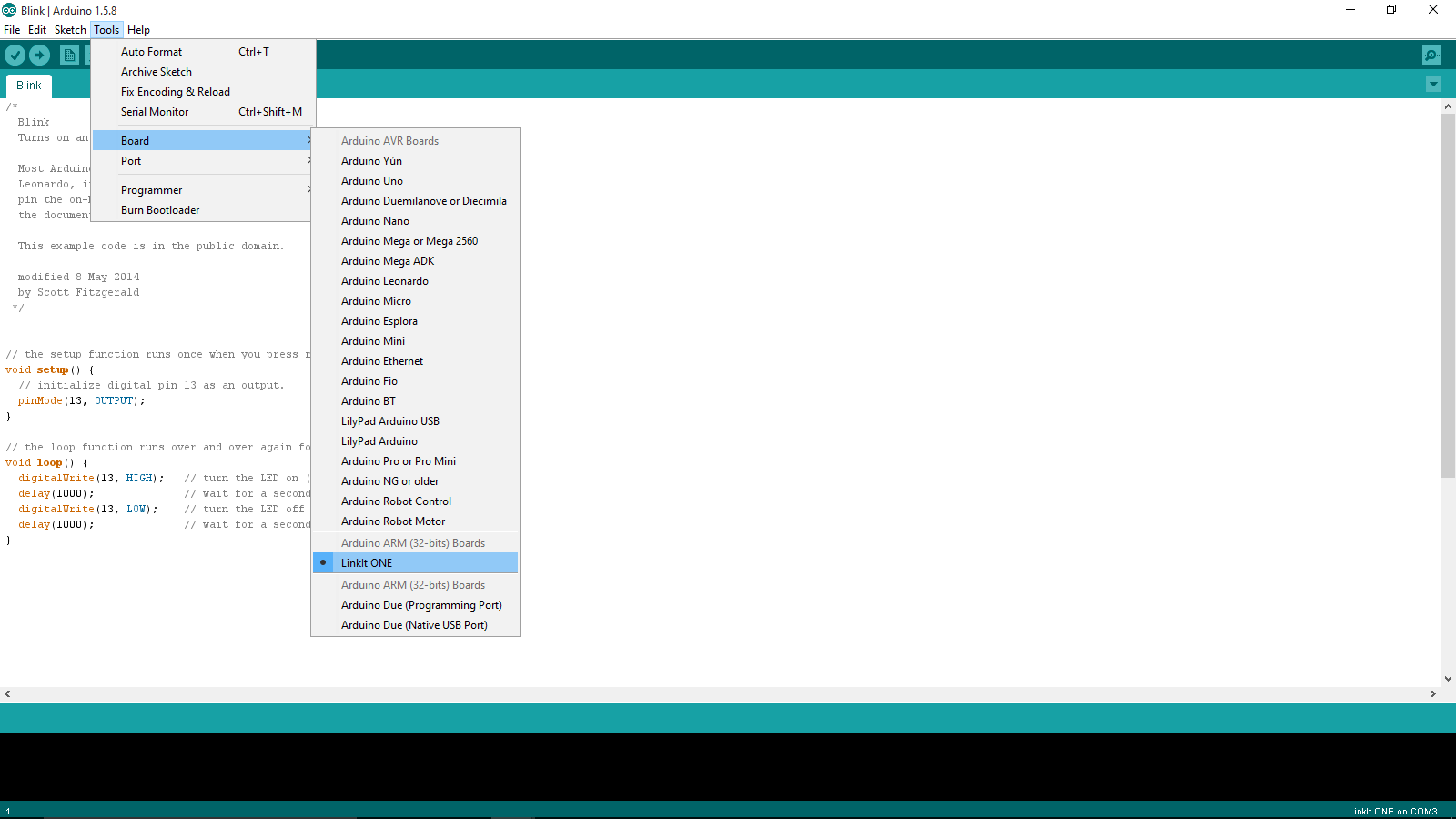
Plug the board into the computer an screen will pop up saying device drivers installing
Set the switches to the following positions
USB
UART
SPI
Now open the Arduino IDE
File>Examples>Basics>Blink
then click on
Tools>Board>LinkIt ONE
and
Tools>Port>Whatever Port is listed
Done
Congratulations! There should be a light blinking on the board
In this instructable you learned to download and install the Arduino IDE and LinkIt ONE SDK, and you uploade your first program to it.