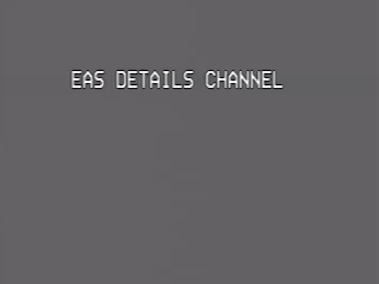Link Paypal Donate Function Directly From Your Instructable
by danobegood in Living > Life Hacks
1004 Views, 1 Favorites, 0 Comments
Link Paypal Donate Function Directly From Your Instructable

So first I created an Instructable showing how to link your Instructable to a Paypal button using a few steps. After a bit more investigation and tinkering I've identified how to do it directly from a link in your Instructable.
Setup Your Paypal Account, Identify Your Button ID and Embed in Your Instructable
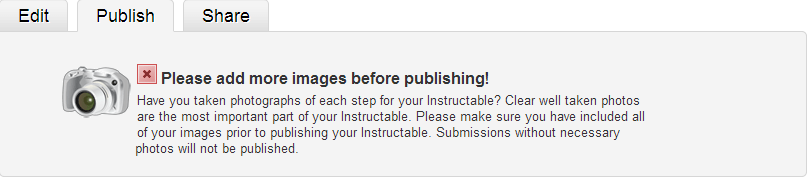
Don't pay mind to the image above. The system made me add it since there was no image associated with this step.
First, if you don't have a Paypal account then follow step two of my Instructable entitled How To Link Your Instructable To A Paypal Donate Button. Once you have a Paypal account follow step four sub-step nine or go directly to the Paypal site to create a button. Once you create your button there will be some code that Paypal generates. In that code there will be a section listed as "input name="hosted_button_id" type="hidden" value="XXXXXXX" . You care about the characters in the "value" field, which I have listed as XXXXXXX. This is the Paypal identifier that links to your button/account. Copy this value and paste it in place of the XXXXXXX in the following html string
http://www.paypal.com/cgi-bin/webscr?cmd=_s-xclick&hosted_button_id=XXXXXXX
Use this link in your Instructable. You can type what you want to say, like, "If you wish to donate you can!" and then highlight that text and click the html link icon (world icon with the chain link) in your Instructable editor and assign the Paypal html link info to the URL field. Click OK and that's it!
First, if you don't have a Paypal account then follow step two of my Instructable entitled How To Link Your Instructable To A Paypal Donate Button. Once you have a Paypal account follow step four sub-step nine or go directly to the Paypal site to create a button. Once you create your button there will be some code that Paypal generates. In that code there will be a section listed as "input name="hosted_button_id" type="hidden" value="XXXXXXX" . You care about the characters in the "value" field, which I have listed as XXXXXXX. This is the Paypal identifier that links to your button/account. Copy this value and paste it in place of the XXXXXXX in the following html string
http://www.paypal.com/cgi-bin/webscr?cmd=_s-xclick&hosted_button_id=XXXXXXX
Use this link in your Instructable. You can type what you want to say, like, "If you wish to donate you can!" and then highlight that text and click the html link icon (world icon with the chain link) in your Instructable editor and assign the Paypal html link info to the URL field. Click OK and that's it!