Lightsaber in Gimp

I will show you how to add a lightsaber glow effect on any picture
Open Any Image
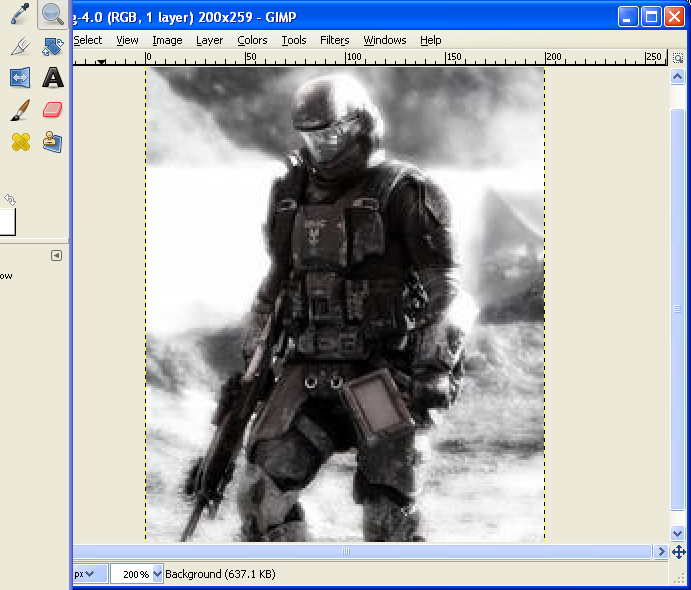
Save a picture to my documents or anywhere then run gimp 2.6. File open then find your image.
NEW LAYER
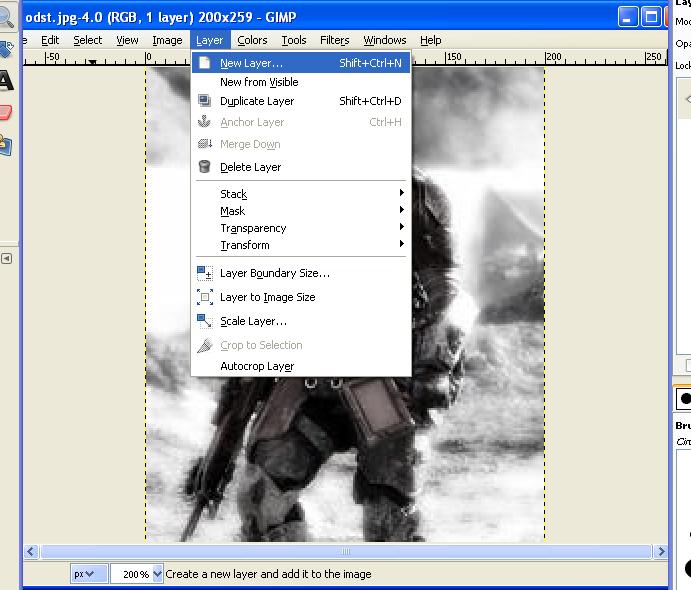
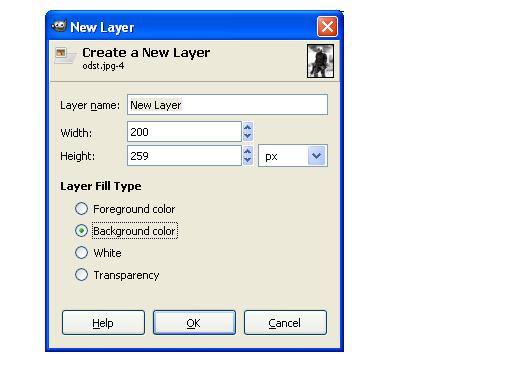
Click Layer new layer. Click foreground color and make sure it is black.
SCREEN IT
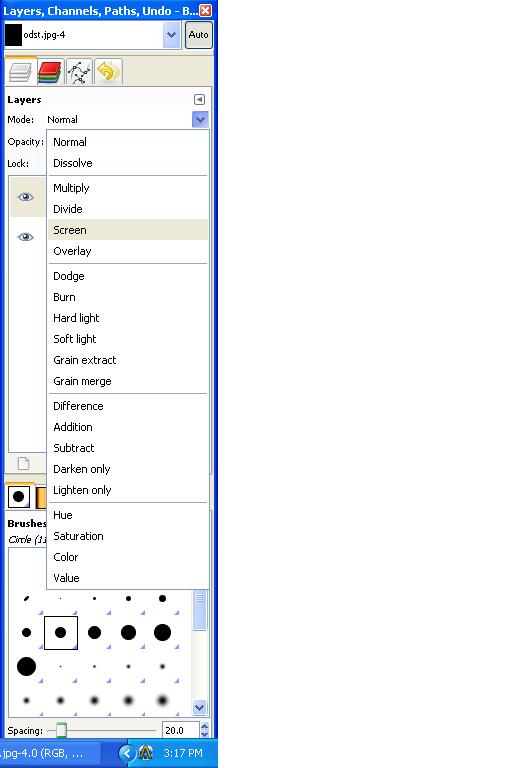
Now look over to the layers tool in Gimp. You will see new layer and the pic will be black. Click it once. Then you see Mode: normal
Click the down arrow and find screen.
Click the down arrow and find screen.
MAKE THE SABER
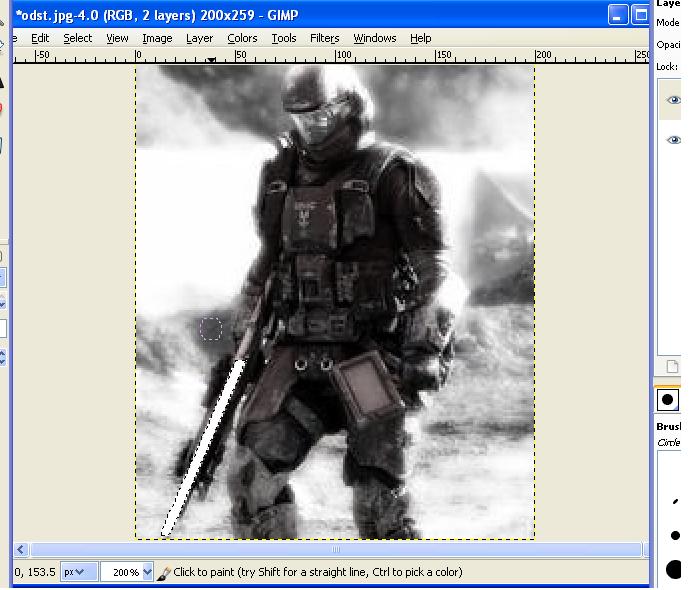
Click the paintbrush tool and make sure paint is white. Now go to your image and decide what you want to have as a lightsaber. I chose this guys gun. So i painted over the gun with white.
GAUSIAN BLUR
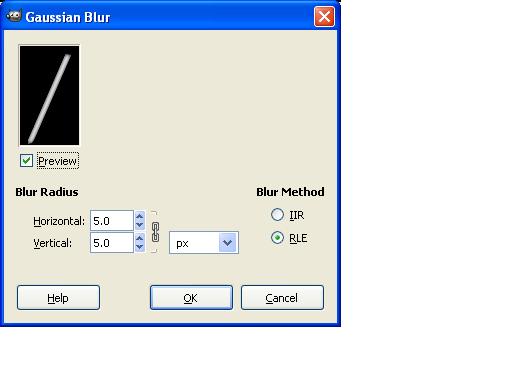
Go to Filter then blur then Gausian Blur and click it. Change horizontal and vertical both to 5.0 then click ok.
DUPLICATE LAYER
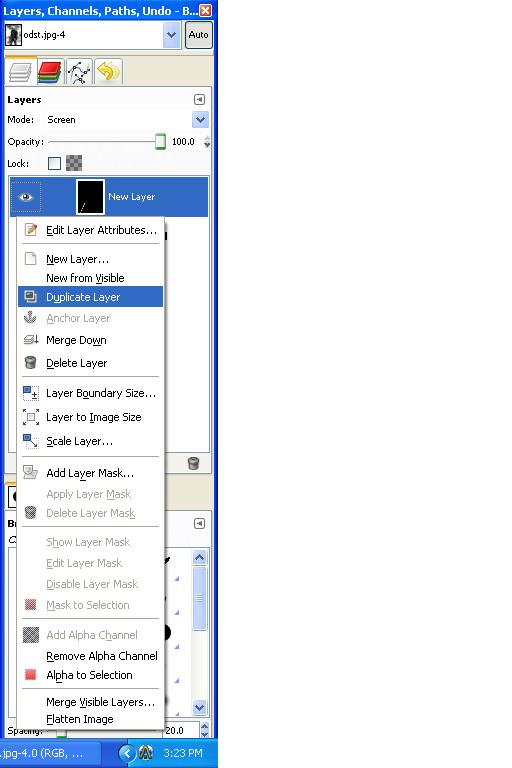
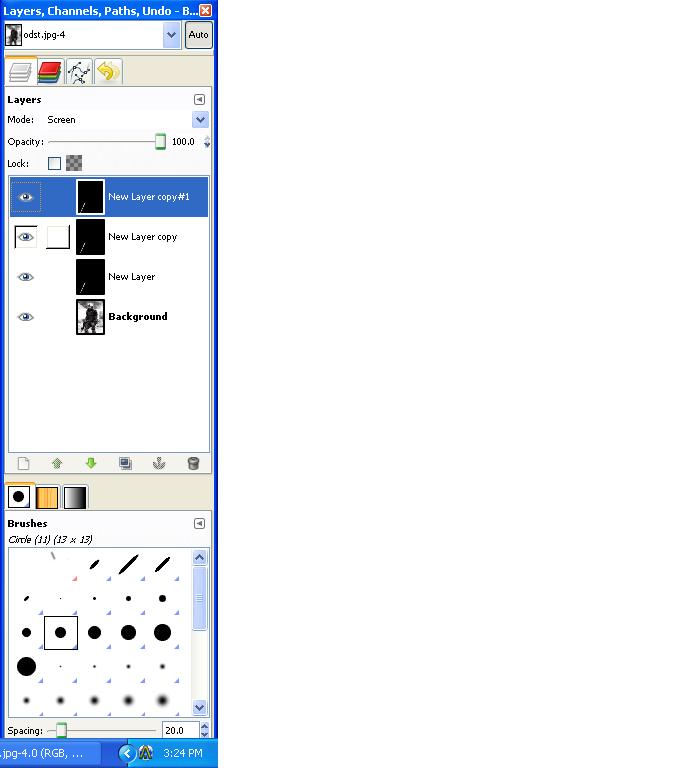
Go over to layer tool. Find new layer then duplicate 2 times. Now for the two new layers go to filter:blur Gausian blur. For the fist layer duplicated make the blur 10.0 then for the second layer duplicated make it 15.0
MERGE DOWN
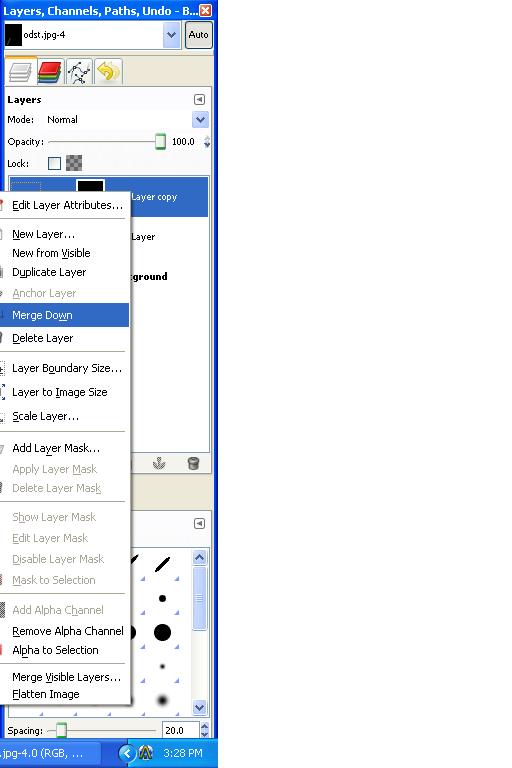
Go to layer options tool (the place where you duplicated layers) and right click top layer. Merge it down. Then merge next layer down.
FUN PART
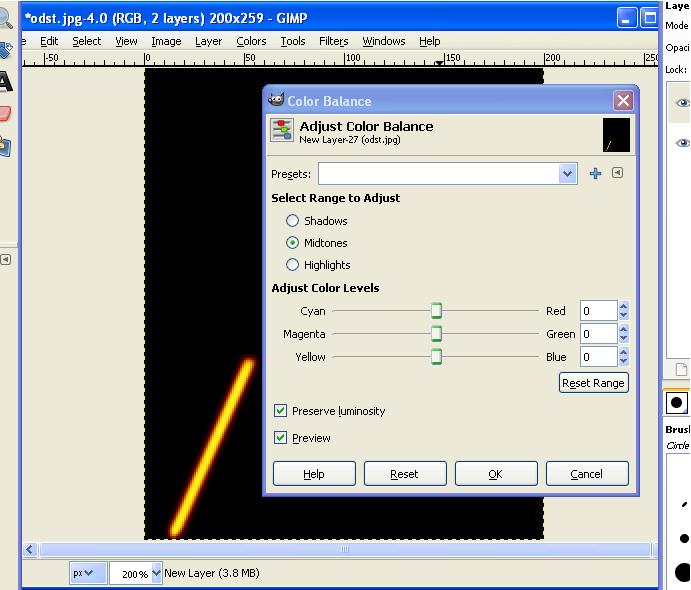
NOW THE FUN PART. GO TO COLORS COLOR BALANCE. THE SLIDING BARS ADJUST COLOR AND HAVE FUN WITH IT. THEN CLICK OK
SCREEN THEN MERGE
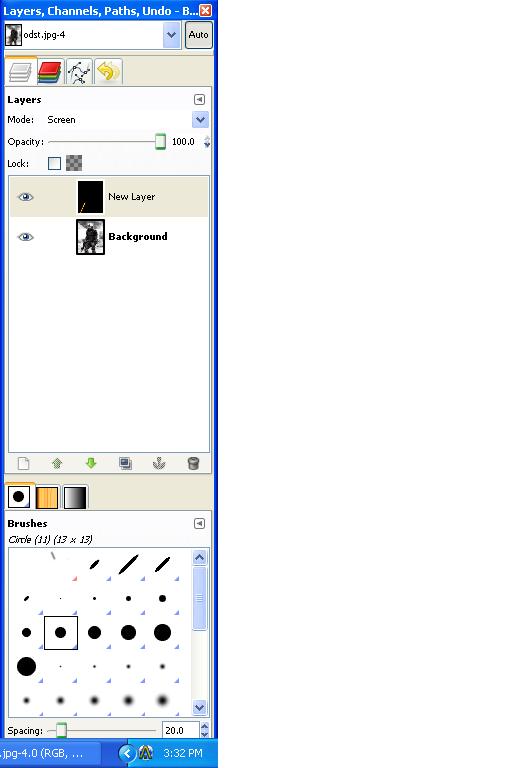
SCREEN THAT LAYER IF IT ISN'T ALREADY. THEN MERGE IT DOWN. SERIOUSLY MAKE SURE YOU SCREEN IT.
SAVE
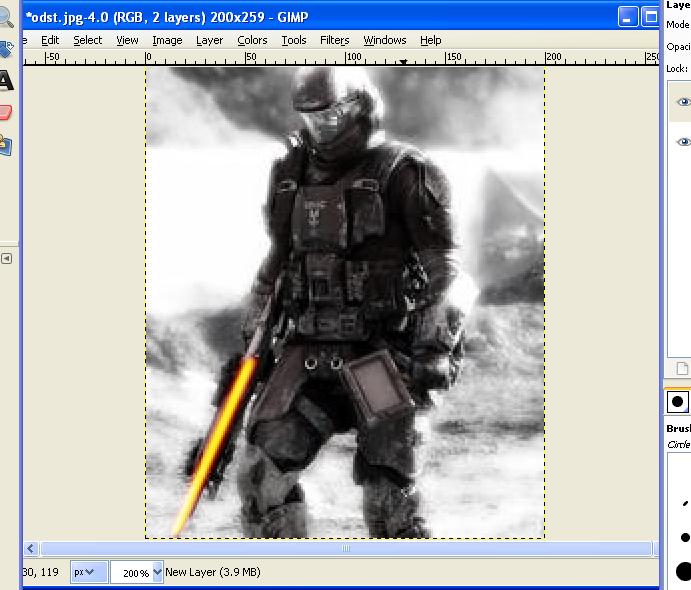
FILE SAVE YOUR DONE. I SUGGEST SAVING WITH A DIFFERENT NAME SO YOU CAN KEEP YOUR ORIGINAL IMAGE. CONGRATS! wOOT NOW YOU CAN ALSO USE THIS EFFECT FOR OTHER THINGS SUCH AS LASER EYES, HAND LIGHTNING, MAKING YOUR DOG HAVE RED GLOWING EYES.