Light-Up Hoover Tower
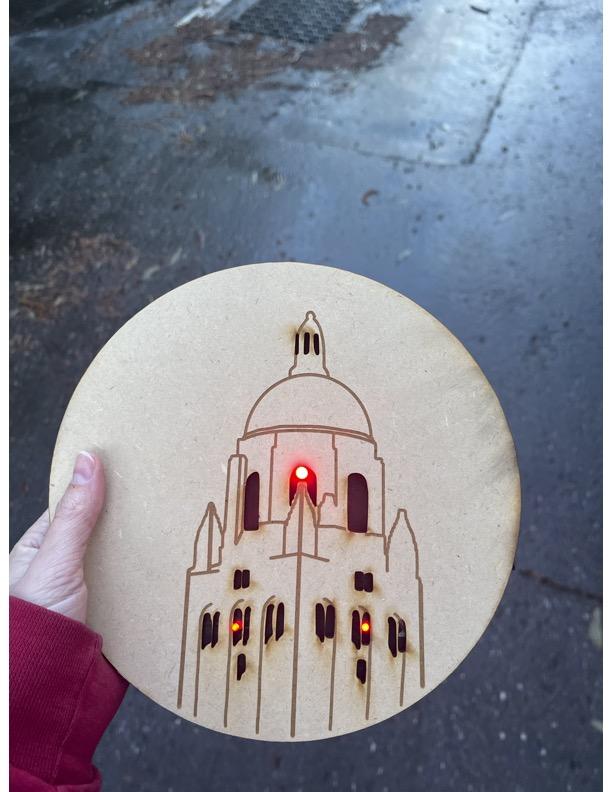
For my project, I used the laser cutter to engrave a sketch of Hoover Tower that I made on the app Procreate. I then used conductive tape to connect red LEDs to batteries so that the tower could light up, similar to how it lights up in real life during Big Game Week!
Supplies
1 piece of Plywood (.12 inch thickness)
1 piece of cardboard
3 LED lights
2 coin cell batteries
Conductive tape
Scotch tape
Black paint
Draw Your Design
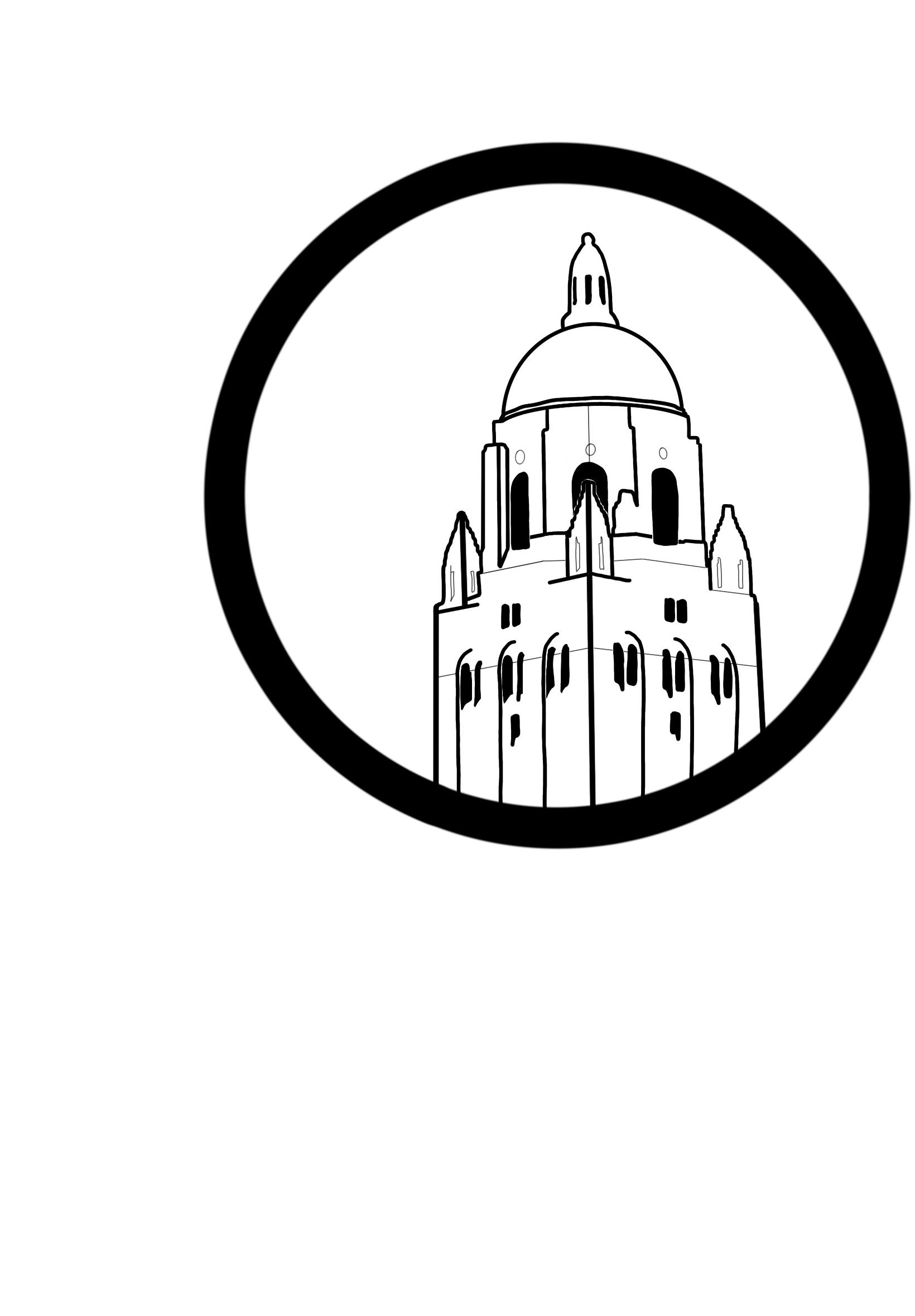
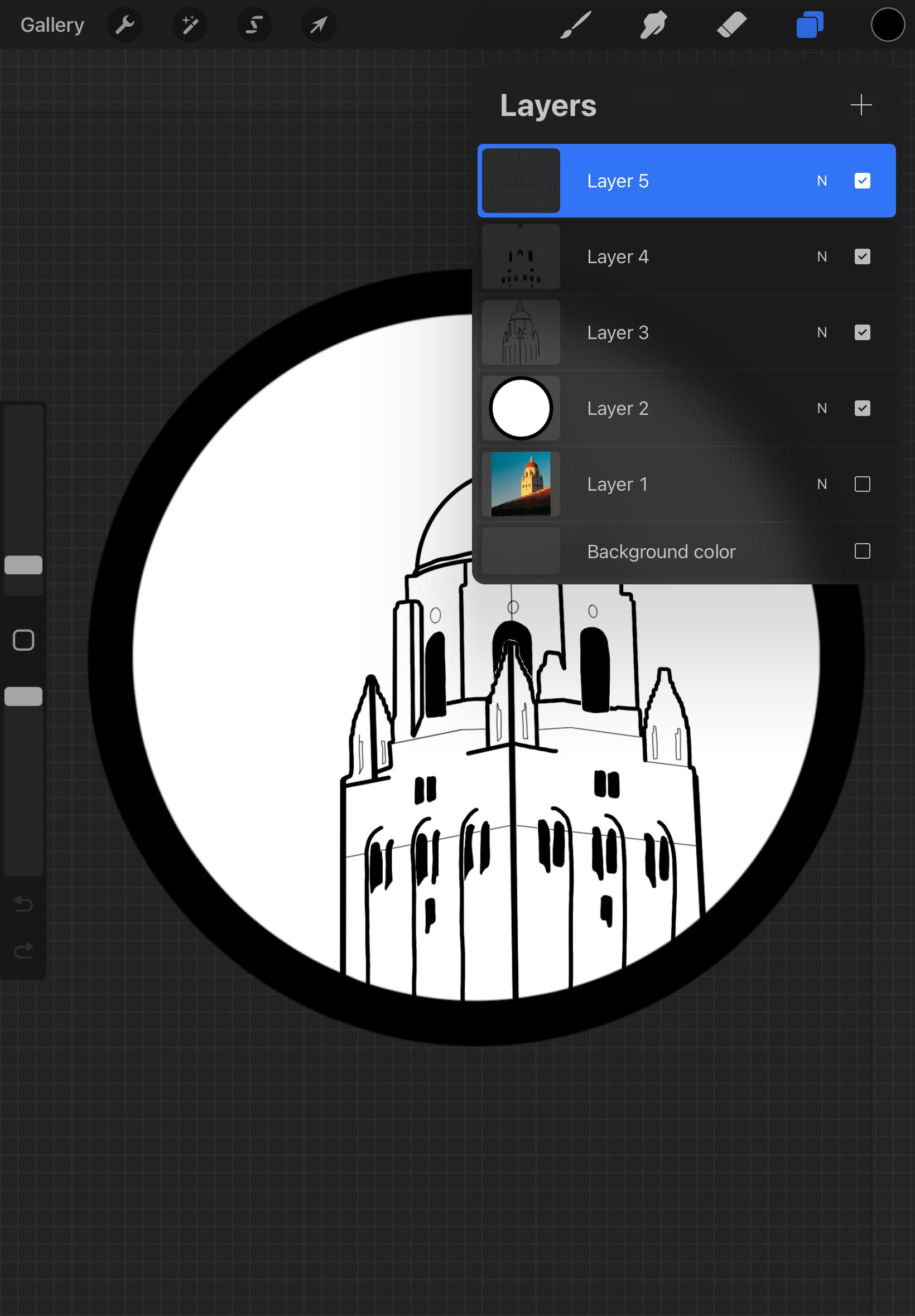
When drawing your design on Procreate, make sure to use multiple layers and to delete the background before exporting. This way, you will be able to export multiple layers into the next software (Inkscape), where you will convert your art into an .SVG file (AKA file that works for laser cutters).
Once this is complete, open your first layer in Inkscape.
Converting to an .svg
After you've added your first layer, you can begin to add the other layers (file>import). Make sure that you click on each layer and go to path>trace bitmap>apply. This ensures that the laser cutter is able to follow the path of your artwork to cut. Once all the layers are traced, save the file as an .svg file.
Glowforge (The Cutting)
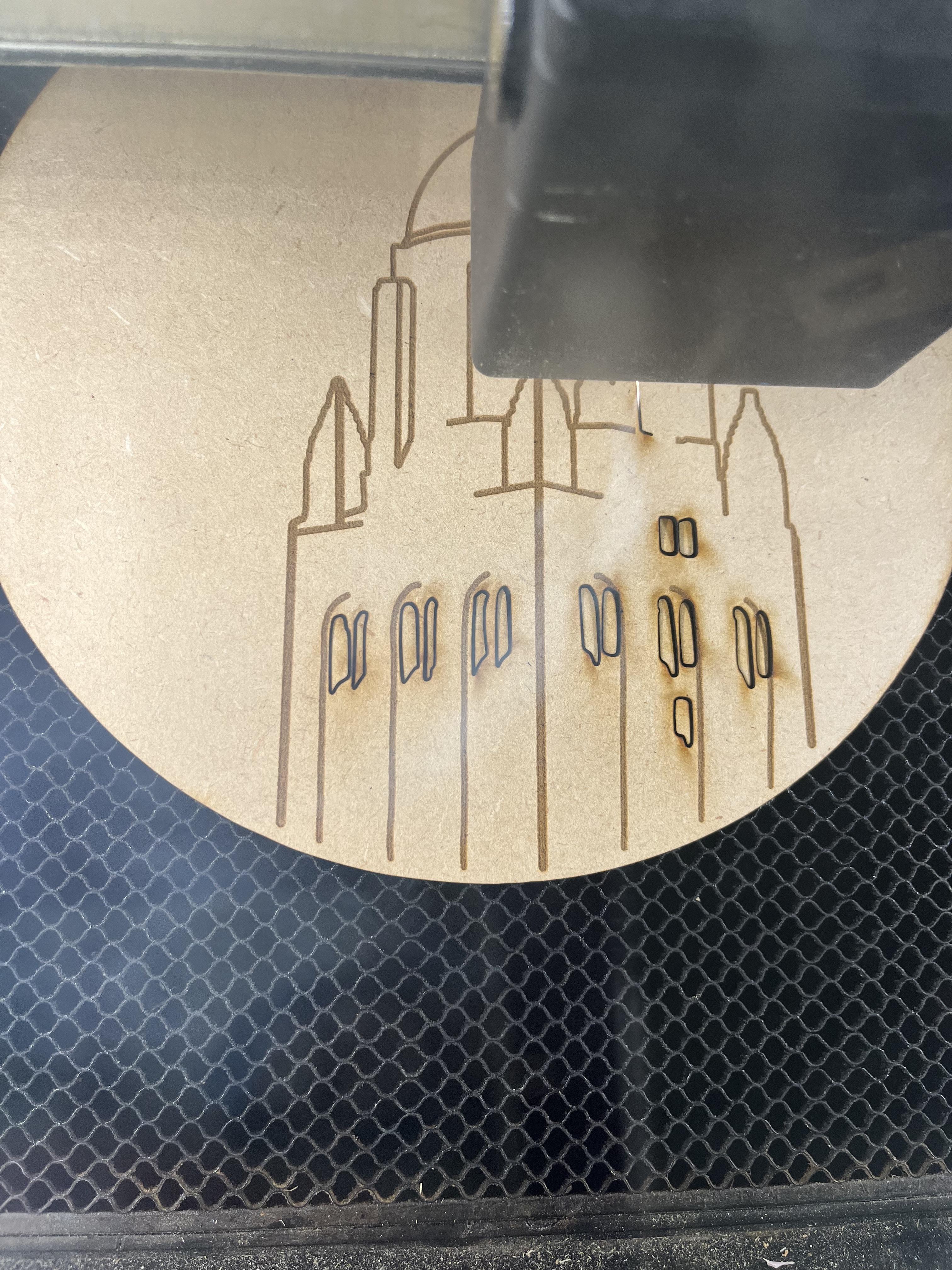
Now that your project is an .svg file, you will be able to import it into the app Glowforge. First, you should customize the material settings to fit the thickness of the plywood. Each layer should be customizable. For the outermost layer (the circle), you will need to make sure the settings are 160/full. For the outlines that you want to be engraved (but not cut through), I'd suggest using the settings 500/40. As you can see, the windows on the art are cut through in order to poke the LEDs through by using the setting 160/full. Put your plywood into the laser cutter and let it work its magic! This process will take about 45 minutes.
Once this is complete, put your cardboard in the laser cutter and cut out the first layer (the circle). Make sure to change the material settings to match the thickness of the cardboard.
Assembling the Circuit

Now, you should have two pieces: the plywood with your design on it, and the cardboard with a circle that matches the dimensions of the plywood. You need to place the plywood on top of the cardboard and mark small, accurate dots on where you want to place your LEDs. Once this is complete, you can put the plywood aside and work with the cardboard piece. Before assembling the circuit, make sure that the LEDs work. You can do this by putting the negative (shorter) leg of the LED on the negative side of the battery and the positive (longer) leg of the LED to the positive side of the battery. If it lights up, you are good to go!
When using the conductive tape, the same rule applies: negative to negative and positive to positive. You will create different routes from the battery to the LED lights, and use scotch tape to hold the legs of the light to the conductive tape. One useful tip is to label which is positive and which is negative. You realistically only need one battery to send the electricity to all three LED lights. However, I found it easier to use two different batteries to avoid overlapping of the conductive tape. Make sure that there is extra tape on the edge of the cardboard.
You can use scotch tape around the LEDs and around the conductive tape if you don't want them to be visible through your artwork. Afterwards, you can paint visible parts of the cardboard piece black.
Glue!


Once this is complete, your circuit is finished! Now, all that's left to do is to glue the two pieces together. You can use superglue, hot glue, or even velcro if you want to take it apart to show the circuit. Connect the positive pieces of conductive tape to the positive side of your batteries, and the negative pieces of conductive tape to the negative side of your batteries. To hold them in place, you can tape the batteries to the back of the cardboard like so. And there you have it!