Light Painting: a Beginners Guide
by AlanH87 in Design > Photography
5619 Views, 54 Favorites, 0 Comments
Light Painting: a Beginners Guide


This guide is created in an attempt to answer some of the questions I have received after posting my light painting robot instructable and the example images attached to this instructable have been annotated with details of the tools used to create each image.
So first of all what is light painting......
light painting is a type of photography where the photographer creates surreal / imaginary scenes sometimes including real world elements it can also be used to apply graffiti to something without the graffiti being permanent. it can be used for promotional purposes by suspending a logo in "mid air". light painting has existed since 1889 and even Picasso has created works of art using the technique.
this Wikipedia article has further reading on the subject.
and this a google image search with examples of the kind of images people produce using the technique.
Requirements:

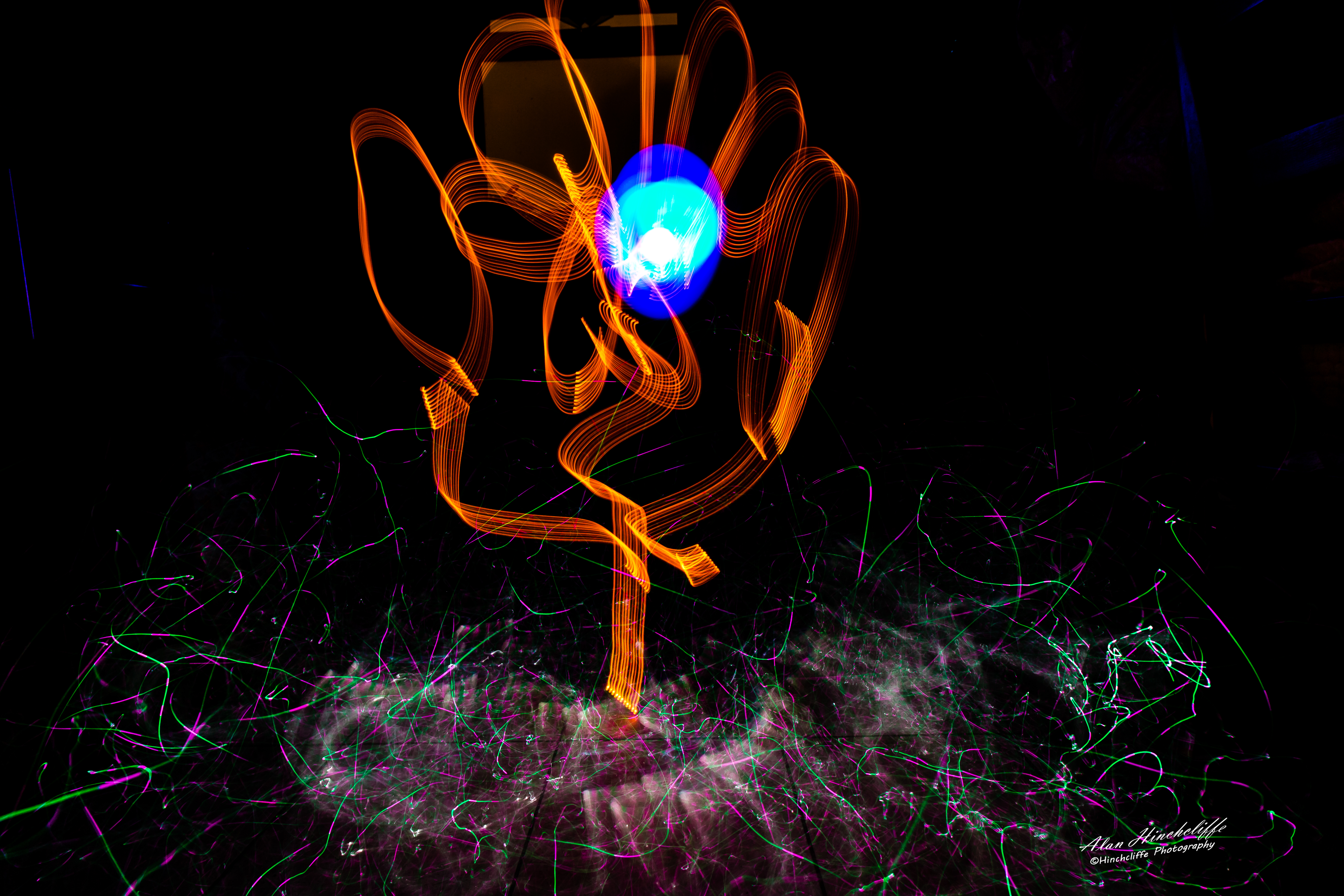




Essential:
- A good sturdy tripod
- a camera with manual controls
- remote trigger / shutter release
As we are dealing with shutter times of 30 seconds or more a sturdy tripod is essential to ensuring your images are sharp. a camera with manual controls is essential because other wise the camera's auto exposure mechanism is going to attempt to expose for the dark scene and therefore over expose the image, ill cover this issue in more detail in the technique section. and again the remote shutter release is required to keep contact with the camera to a minimum in order to reduce camera shake.
Light painting tools:
light painting tools can be something as simple as a torch or something as complicated as a pixel stick. basically anything that emits light is a potential tool. each tool has different effects and I shall try to include sample images of some of the tools I use.
A simple torch can be used to leave light trails in an image these could be coloured by placing a coloured gel / sweet wrapper over the end of the light if powerful enough they can be used to light the back ground or to splash extra light on a particular object or subject within the scene. I recommend a colour changing torch for greater flexibility when adding colour to a scene.
An acrylic light blade as an accessory to add to a torch and can be used to create light trails as in the title image and work well with the rgb torch. this is something you could make your self or purchase, Lumenman blades have a good choices available via Amazon.
Another simple tool which can be used to create the large orb in the title image is a light up umbrella. this needs the canopy removing and all of its mechanism so it looks like a walking stick. Initially the torch on the end of the umbrella is used to create the white lines on the outside of the orb by holding the umbrella by the opposite end to the handle and drawing a pattern with your arm fully extended. then once complete the torch is then held by the handle and the shaft light is used to fill the nucleus with coloured light (this is harder than it looks and requires good coordination) marking the spot on the floor with a rock or coin will allow you to return to the exact same location for further painting.
Cheap LED Christmas lights can be attached to a dog lead or piece of rope and used in a swinging rotation while rotating on the spot to create another type of orb and again filled in a similar way to the umbrella orb.
LED's can be attached to a modified bicycle wheel to create a half orb on the floor there is already a pretty good guide on this on YouTube. my light painting robot can create similar results with greater variety.
Another torch with light modifier that can give excellent results is a pixel whip (however i suggest you shop around) but this is used to create the grass like surface you see in some of the images and is one of my favourite tools.
Requirements Cont:






A metal whisk attached to the end of a metal / chain dog lead and filled with wire wool and ignited. once ignited spin the whisk to create a fiery orb. with this tool you will need permission from the land owner due to the risk of starting a fire and also a means of extinguishing any accidental fire resulting from using this one.
Similarly sparklers can be used to write messages in the air this can be great fun at parties etc.
one of my favourite tools is another tool i made myself following a guide on adafruit. is the neopixel painter I have made this device in several sizes and its uses are endless from fun to promotion. i have placed angel wings on my daughter with this and placed a customers logo floating in a bar or to put Pac man in front of a folly. it can be used to create realistic fire. you create the image you want to paint in Photoshop and and then place the image on the memory card to be created as light in a light painting image.
and finally if like me you lack robot like dancing abilities then my light painting robot may be the perfect solution to perfectly round orbs.
Technique:




Light painting needs to be done in the dark or as near dark as possible too much light will result in over exposed images.
Ok so because your camera has no idea of the light you are about to hit it with it cannot be expected to chose correct camera settings on its own and will need some help here.
your camera will need to be in full Manual or preferably Bulb mode. shine a very bright torch at your chosen subject and half press the shutter to focus. once you are focused it is recommended to lock your focus to manual as once you turn the lights off again your camera will not be able to focus again. to avoid image noise we want to set the camera to use the lowest ISO it has, usually ISO 100 this is the cameras sensitivity to light. if left in Auto ISO the camera will select the highest ISO available and this will result in a noise over exposed image. your shutter needs to be set to bulb or high enough for your animation / light painting to be completed. bulb mode simply allows you to open the shutter with one press (and hold) of the shutter to open the cameras "eye" and when you have finished painting you release the shutter button to close the cameras "eye" and stop it gathering light if you dont have bulb mode then you will have to use the longest shutter time you can, usually 30 seconds. In this case you need to ensure your animation is complete before the shutter closes on its own. we control the exposure of the light trails with the aperture setting for "dimmer" lights you would use a larger aperture such as f4 for brighter lights we may need to use a smaller aperture such as f22. Playing with aperture can also be used to help balance natural light with your painted light.
all of the images in this instructable were shot on either a Canon 70D or a Canon 100D however I have been involved with a tutorial session with our local photographic society and all members came away with several very good light painting images shot on a range of different cameras from all manufacturers so as long as you have manual controls this is something you can try for yourself.