Let's Flash Meshtastic on LilyGo T-Watch S3!
by Harsh Dethe in Circuits > Wearables
819 Views, 0 Favorites, 0 Comments
Let's Flash Meshtastic on LilyGo T-Watch S3!

I recently got my hands on the LilyGo T-Watch S3, a programmable smartwatch powered by the ESP32-S3. If you want to dive deeper into its hardware and software specs, I recommend checking out "Lilygo T-Watch S3 – ESP32 based smart watch!".
Along the way, I also had the chance to test the SenseCap T1000E Meshtastic Tracker. It made me even more curious about Meshtastic and the amazing benefits it offers. So today, I’m planning to flash the Meshtastic firmware onto the LilyGo T-Watch S3 and turn it into a wearable off-grid communication device!
So without wasting any more time, let's get into it.
Supplies



Here are all the tools we will need for this project.
- LilyGo T-Watch S3 obviously :p (Amazon Link, LilyGo Link)
- Anti-Static tweezers (Amazon Link)
That is all, we do not need any special software to do this, as we will be using the web-based flasher by Meshtastic.
Getting the T-Watch S3 Relay for Flashing.


Steps to Prepare the T-Watch S3 for Flashing Meshtastic Firmware:
- Open the back panel of the T-Watch S3.
- Look for a small groove on one corner and use a fingernail or plastic pry tool to gently open it.
- Carefully remove the battery.
- Pull it out slowly. The wires are directly soldered to the main board, so avoid any forceful pulling.
- Turn off the internal switch.
- If the device is new, it should already be in the "OFF" position.
- If not, toggle it off using anti-static tweezers.
- Locate the small switch under the battery on the PCB.
- Press and hold the switch with tweezers.
- While holding the switch, plug in the USB cable.
- This puts the T-Watch S3 into boot mode.
The T-Watch S3 is now ready to be flashed with the Meshtastic firmware.
Flashing the Meshtastic Firmware on LilyGo T-Watch S3.








Steps to Flash Meshtastic Firmware Using Meshtastic Flasher:
- Go to the Meshtastic Flasher website.
- Select the correct device:
- Click Select Target Device.
- Scroll down and choose LilyGo T-Watch S3.
- Choose the firmware version:
- In the next drop-down menu, select the latest stable beta.
- Currently, it is version 2.6.4.
- Click the Flash button.
- Scroll to the bottom of the page and click Continue.
- In the pop-up window, toggle on Full Erase and Install.
- Click Erase Flash and Install to proceed.
- When another pop-up appears, select the correct port:
- Look for a USB JTAG device in the list. (If you have multiple devices in the list and are not sure which is the correct one, just unplug the USB, click on install and see which name disappears from the list)
- Select it and click Connect.
- Wait for the flashing process to complete:
- Do not unplug the device or turn off the computer during this step.
- Interrupting the process could permanently damage (brick) the T-Watch.
Once the flashing process finishes, you’ll see the message “Flashing File System Partition 100% Complete.” This confirms that the device is ready to unplug. Go ahead and disconnect the USB cable, toggle the internal switch to the ON position, and carefully place the battery back into its position. The T-Watch S3 should now boot into Meshtastic.
Connecting to the Meshtastic App.




Unfortunately, the T-Watch cannot function as a standalone Meshtastic device. It requires a connection to the Meshtastic app to operate. To set it up, you’ll need to install the Meshtastic app, which is available on both the Google Play Store and Apple App Store.
Now, since I use an Android smartphone, I’ll walk you through the setup process using it. However, the steps should be similar if you’re using an iPhone.
- First, turn on Bluetooth on your phone so the watch can connect.
- Open the Meshtastic app and swipe through the initial instructions. Read them carefully to understand the UI better.
- Tap the add icon at the bottom right. A pop-up will appear showing available Meshtastic devices. If you have multiple devices, verify the device ID—for example, mine shows 38b8, which matches what's shown on the watch.
- Select your device. The T-Watch will display a 6-digit pairing code. Enter this code in the app. Within a few seconds, the watch will connect successfully.
Now, simply select your region from the dropdown menu. The device will automatically reboot. Once it restarts, your LilyGo T-Watch S3 is ready to use with Meshtastic.
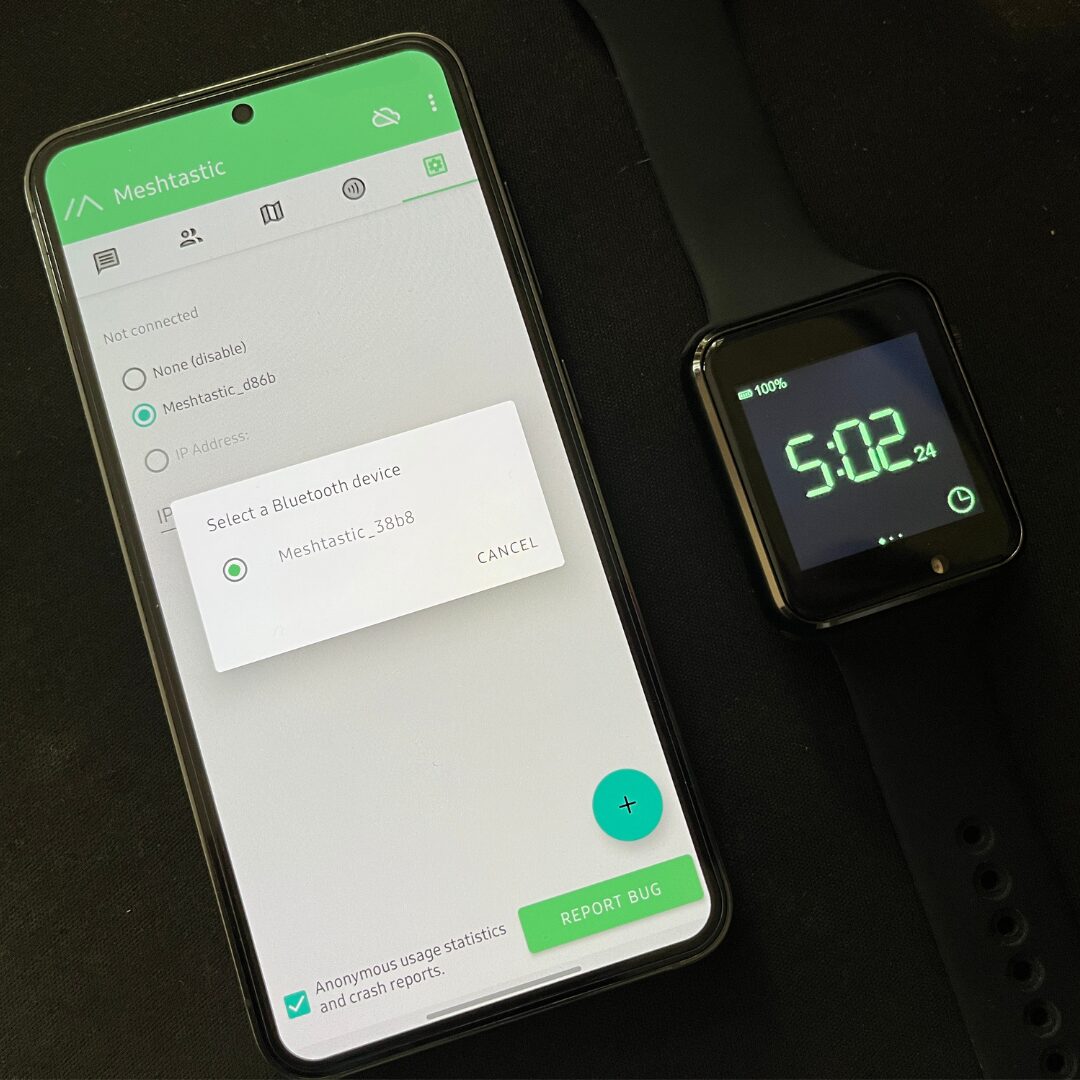
Hope you like this instructable and found it helpful. If you have any questions, feel free to leave a comment.