Learn to Code Arduino With Blocks - ONLINE!
by LOFI Robot in Circuits > Arduino
560 Views, 11 Favorites, 0 Comments
Learn to Code Arduino With Blocks - ONLINE!
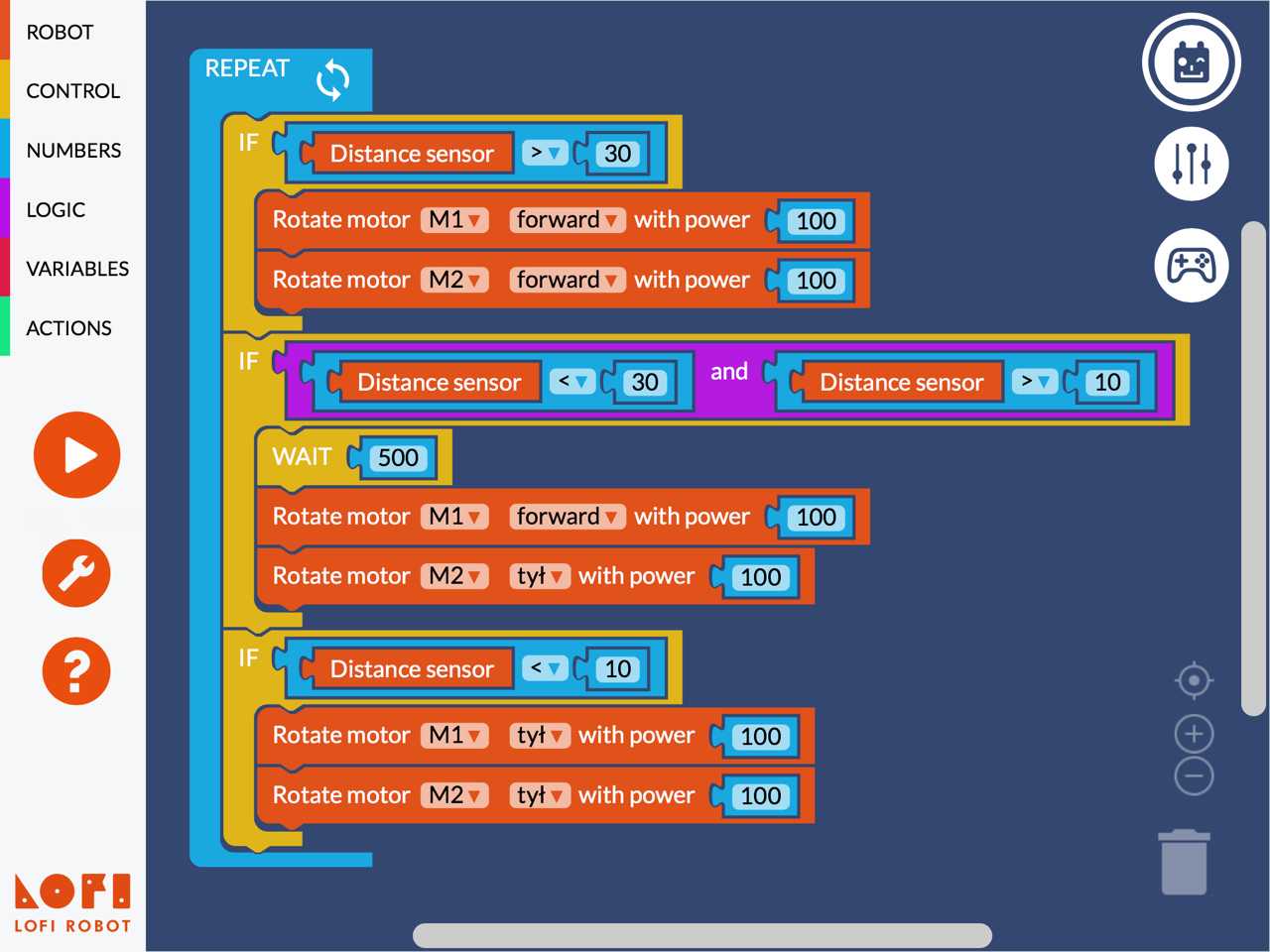
LOFI Blocks is a mobile and online app that lets you learn (or tech others!) how to program Arduino robots with a simple drag and drop visual interface.
WHAT IS ON BOARD?
- Simple interface for visual programming - based on Google Blockly, similar to Scratch.
- Communicates over USB cable or Bluetooth
- Connects with LOFI Robot or any other Arduino based robot.
- Blocks for controlling two DC motors, four analog inputs, four analog outputs (PWM or servo), distance sensor and buzzer.
- Built in gamepad to control your robot.
- Built in inputs monitor and a basic console to simplify debuging
Prepare Your Arduino
LOFI Blocks works with LOFI Brain robot controller which is Arduino compatible so you can easily connect any Arduino based robot to the app.
Use this instruction to build a robot with a regular Arduino UNO or Leonardo.
Upload THIS CODE to your Arduino board - it is LOFI Robot firmware with instructions to communicate with LOFI Blocks app.
Install Chrome Plugin to Connect Arduino With LOFI Blocks
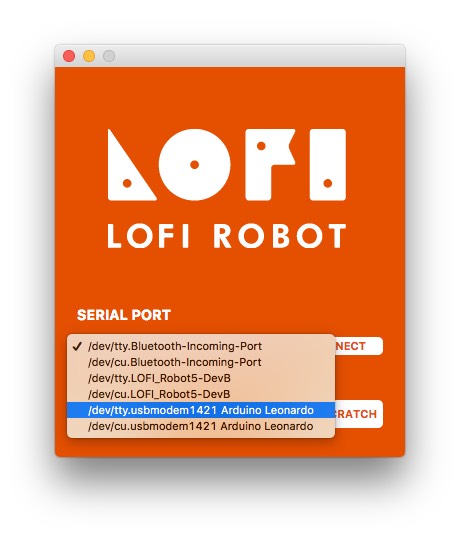
To communicate with Arduino over serial port LOFI Blocks uses a CHROME extension so to make it work you need to be using Chrome web browser.
Once you got the extension installed you will see an orange window (for further use adding desktop shortcut icon would make lounching the extension much easier). In the SERIAL PORT menu you should find your Arduino board listed on the approperiate COM port on Windows or usb.modem port on MacOS.
If your Arduino is not listed on this list check out if it is connected properly to your computer or if you have drivers installed properly on Windows, or if the connection is not occupied by any other software. For troubleshotting refer to official Arduino documentation - if the board is visible by Arduino IDE it should be visible by the LOFI Robot extension as well.
Once you choose your board clikck CONNECT button and open LOFI Blocks.
LOFI Blocks - Start Coding!
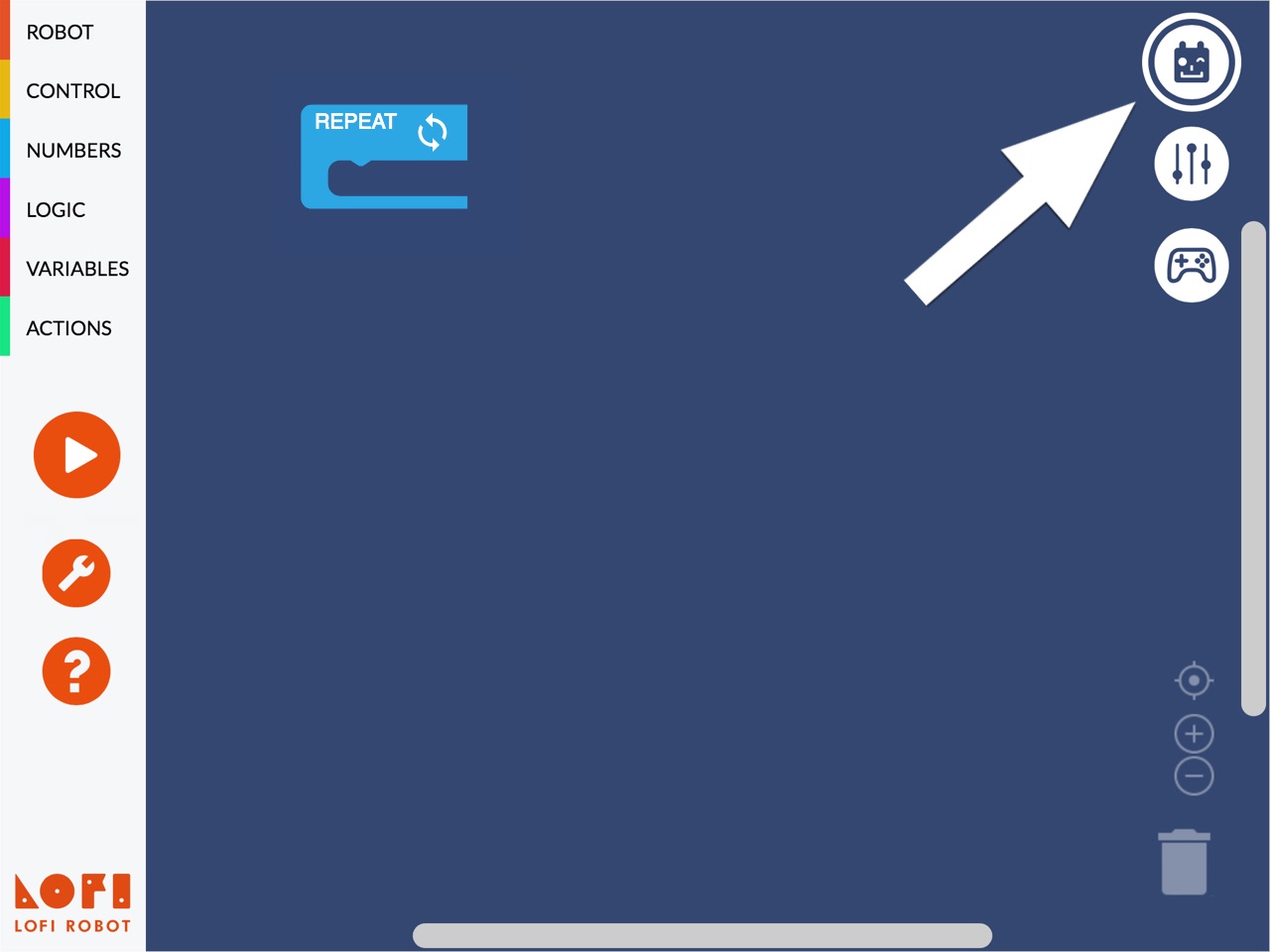
Open LOFI BLOCKS editor by going to this adress - WWW.LOFIBLOCKS.COM/CODE/
If your Arduino is connected properly and has LOFI Robot firmware you should see white outline around robot head icon. If the outline disappears it means that LOFI Blocks lost connection with your Arduino.