Learn How to Change Your Background From Light to Dark on Roblox
by And_Nope in Circuits > Electronics
2334 Views, 1 Favorites, 0 Comments
Learn How to Change Your Background From Light to Dark on Roblox
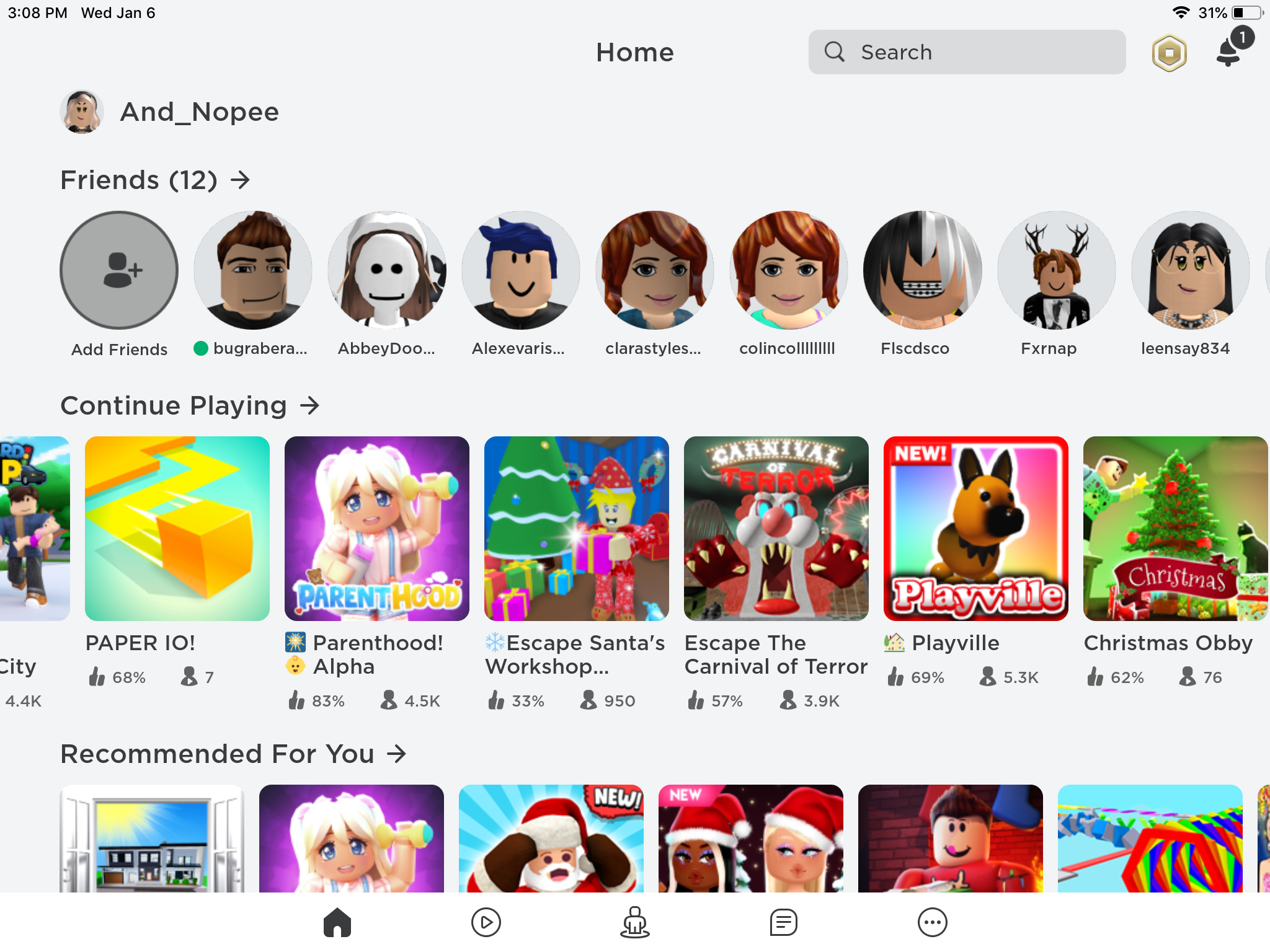
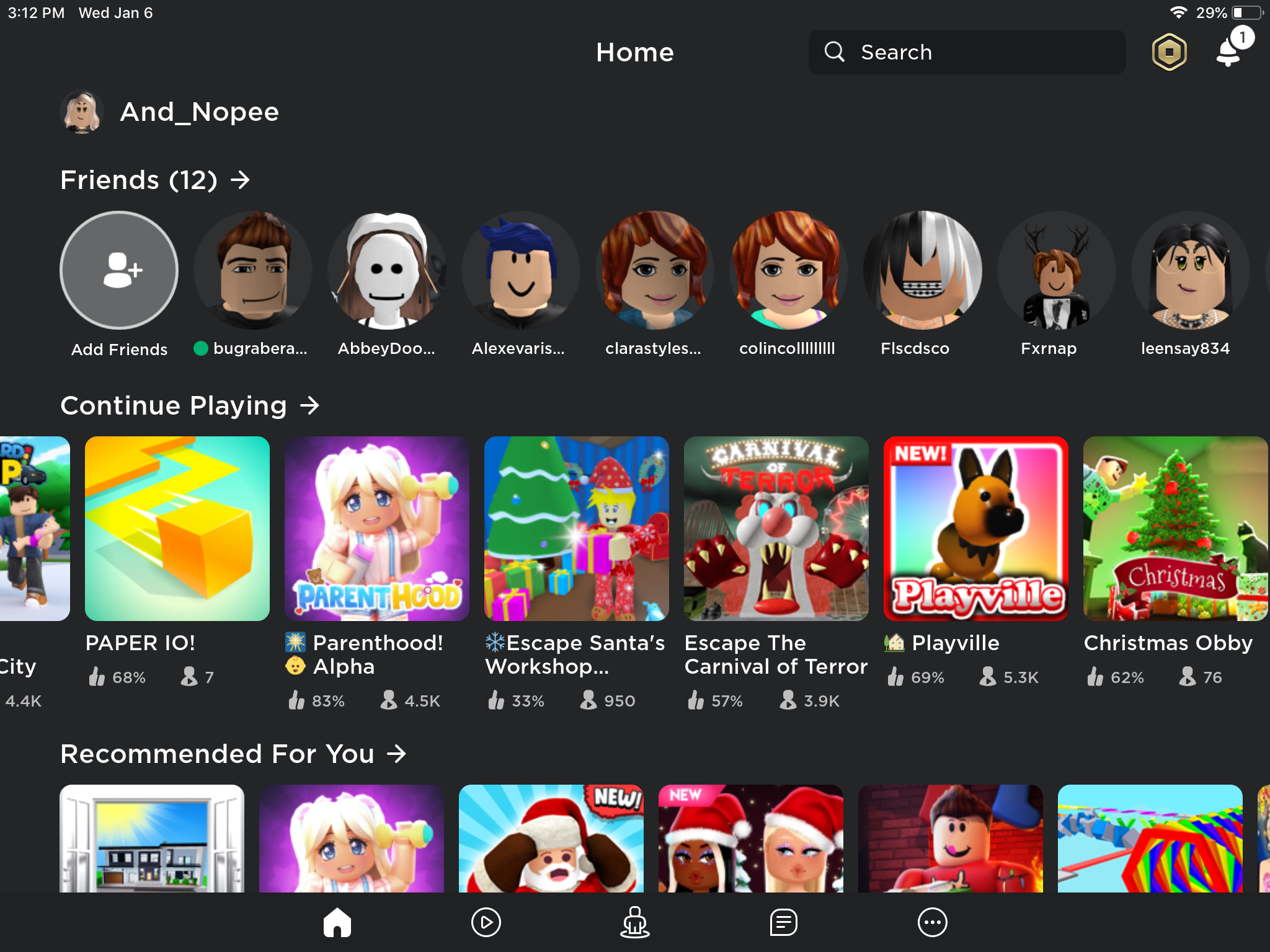
Follow me step-by-step to learn how to change your background from light to dark on Roblox!!!
Supplies
Roblox, and electronic.
Find Roblox
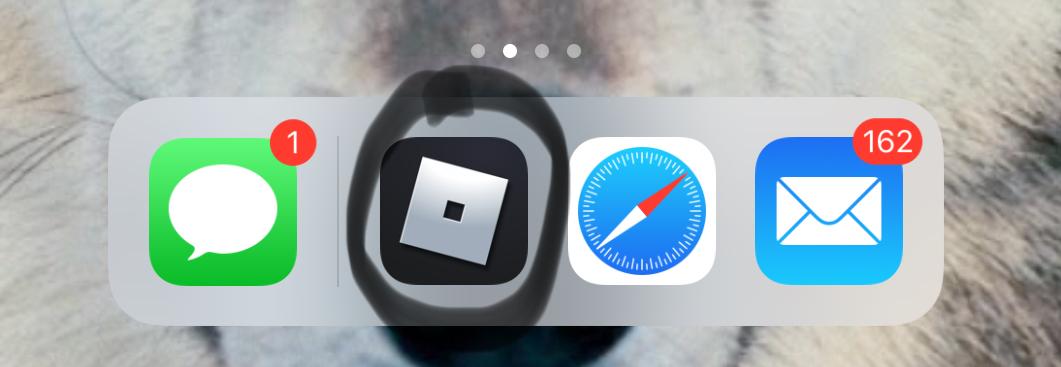
Download Roblox, then open the app
Home Screen
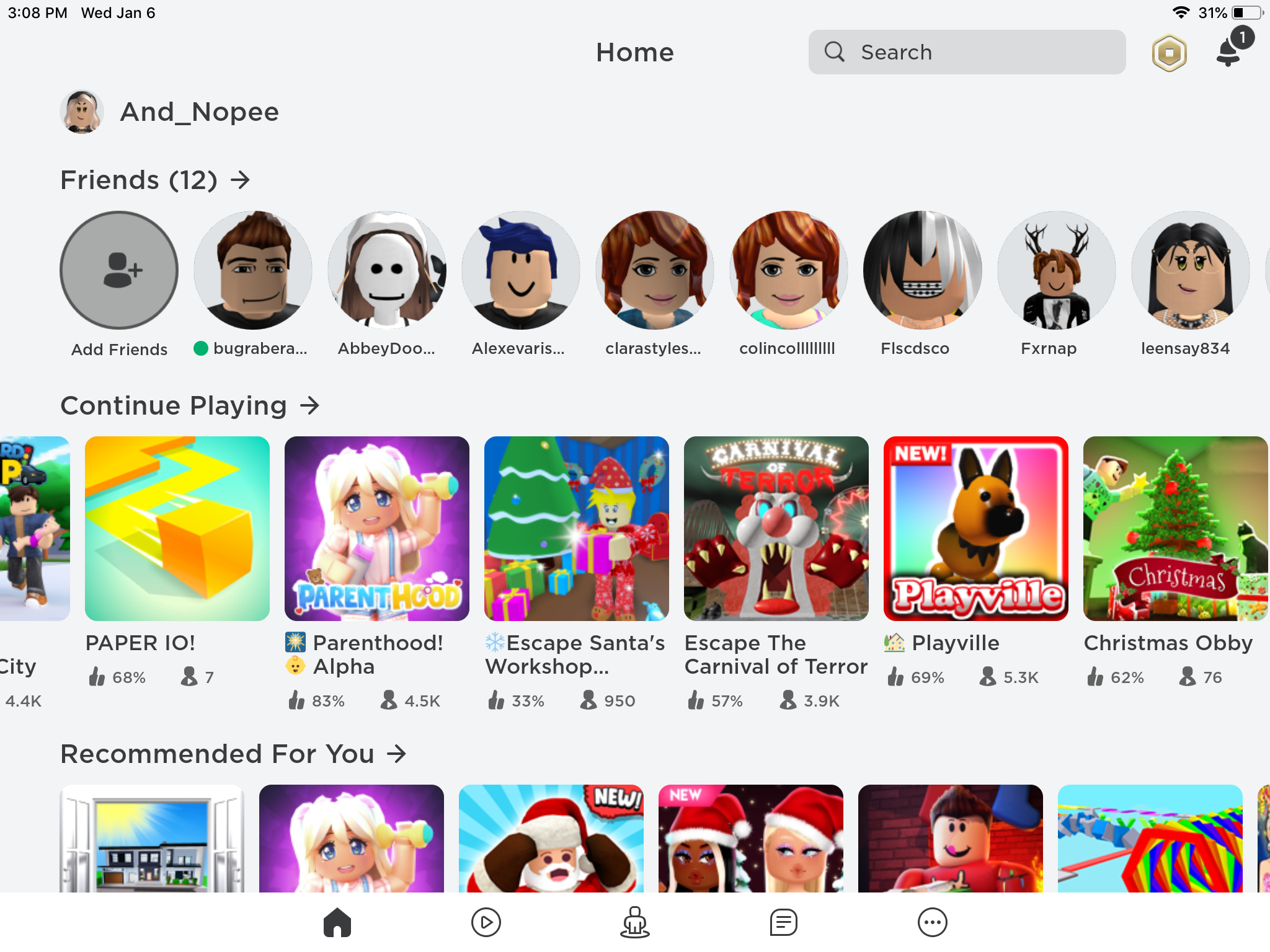
Then it will locate you to your home screen.
The Three Dots

Next, go to the three dots in the corner
The Boxes
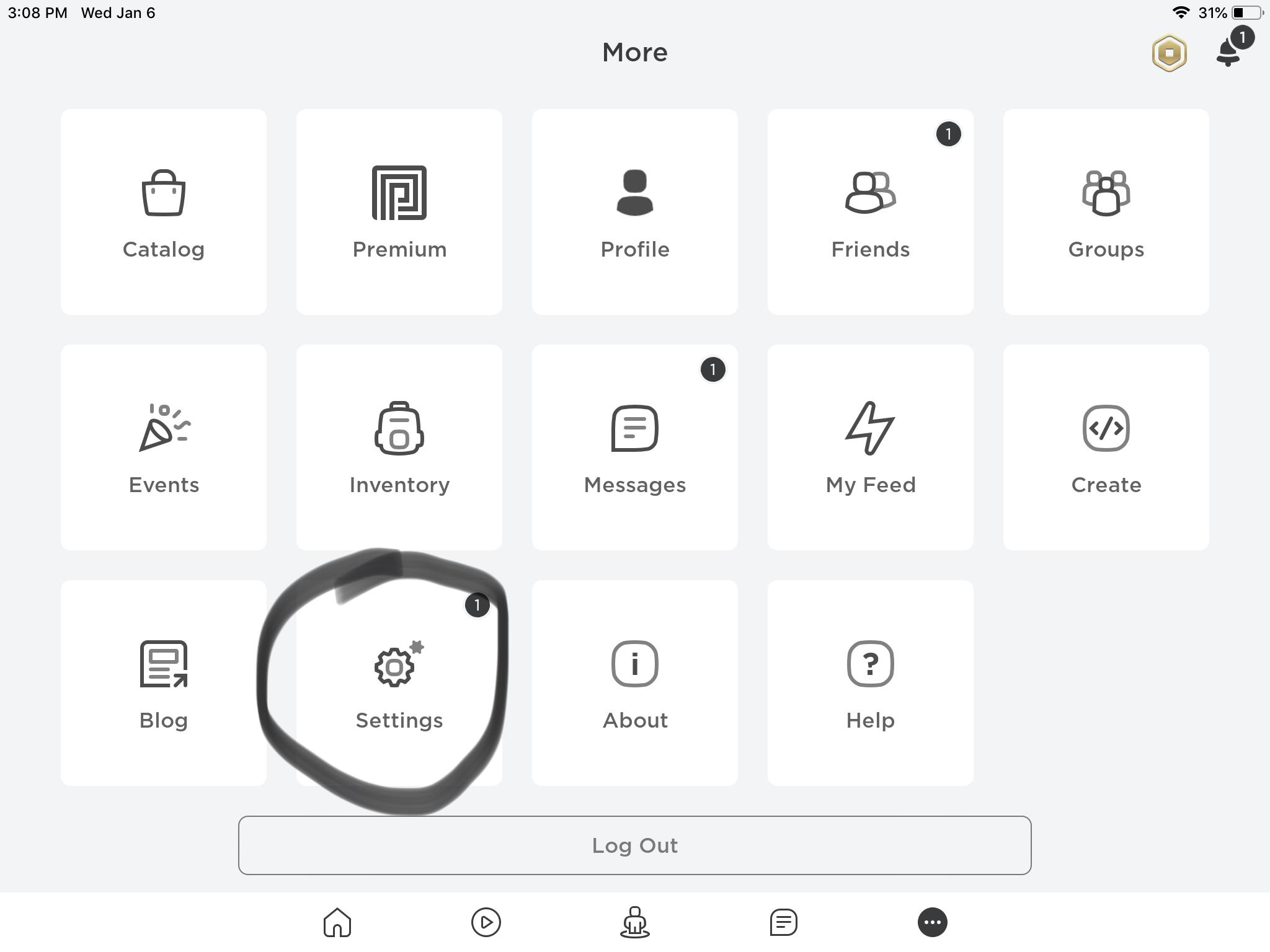
It will bring you to a part of Roblox with a bunch of boxes, press on the one that says settings (the one that has the gear ⚙️)
Account Info
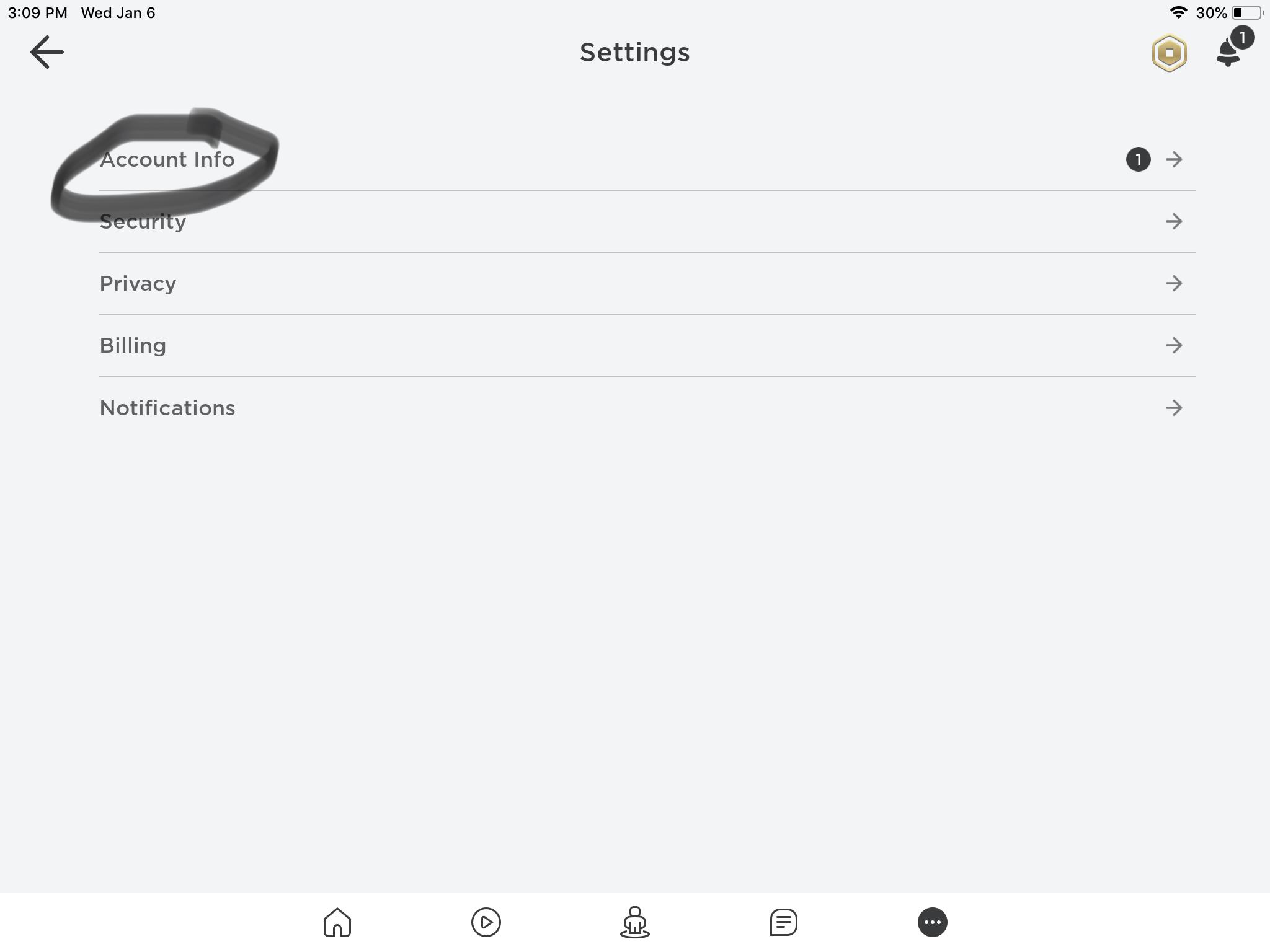
Go to account info (information)
My Settings
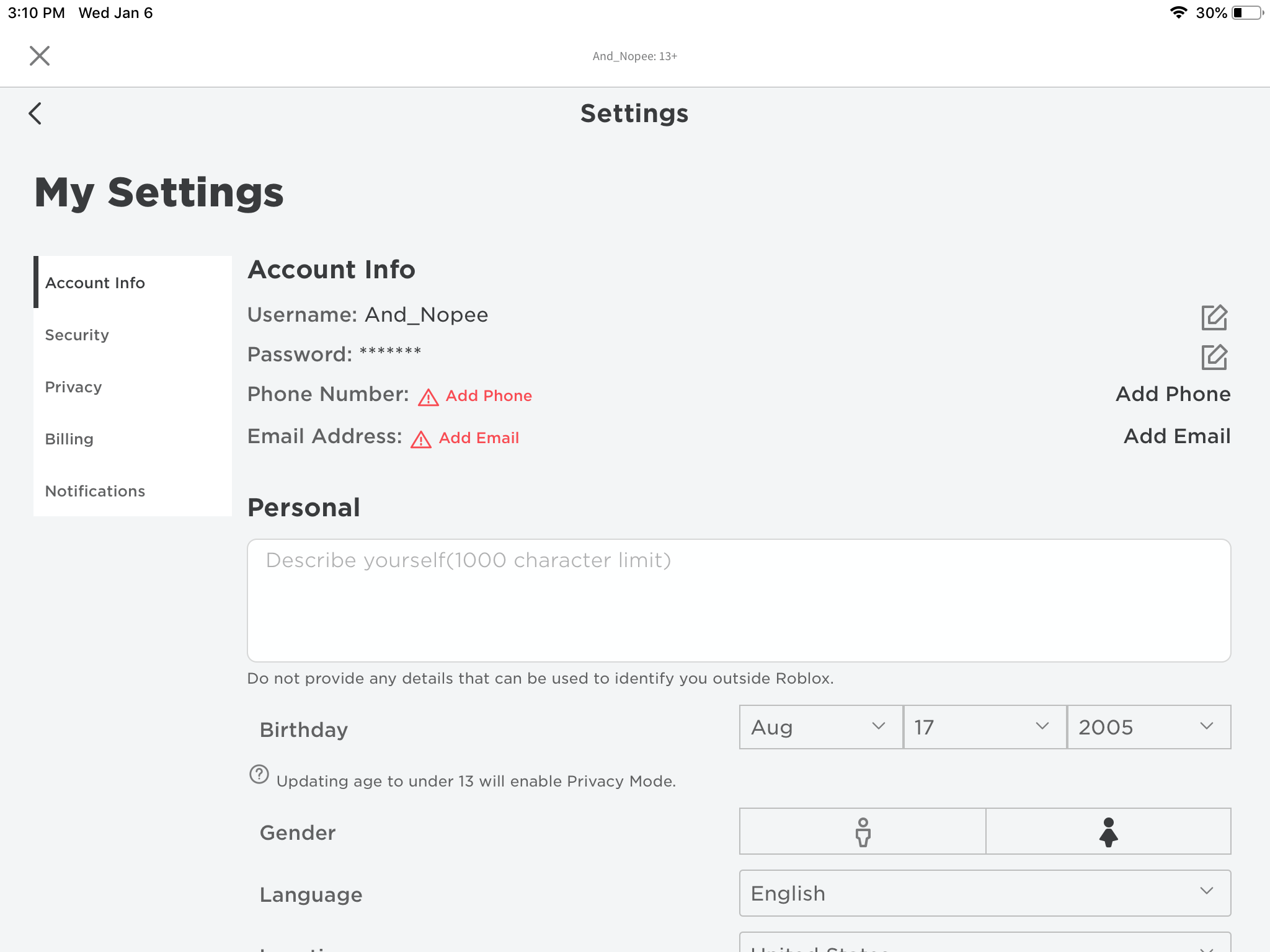
Then it will bring you to a page called My Settings.
Light/Dark
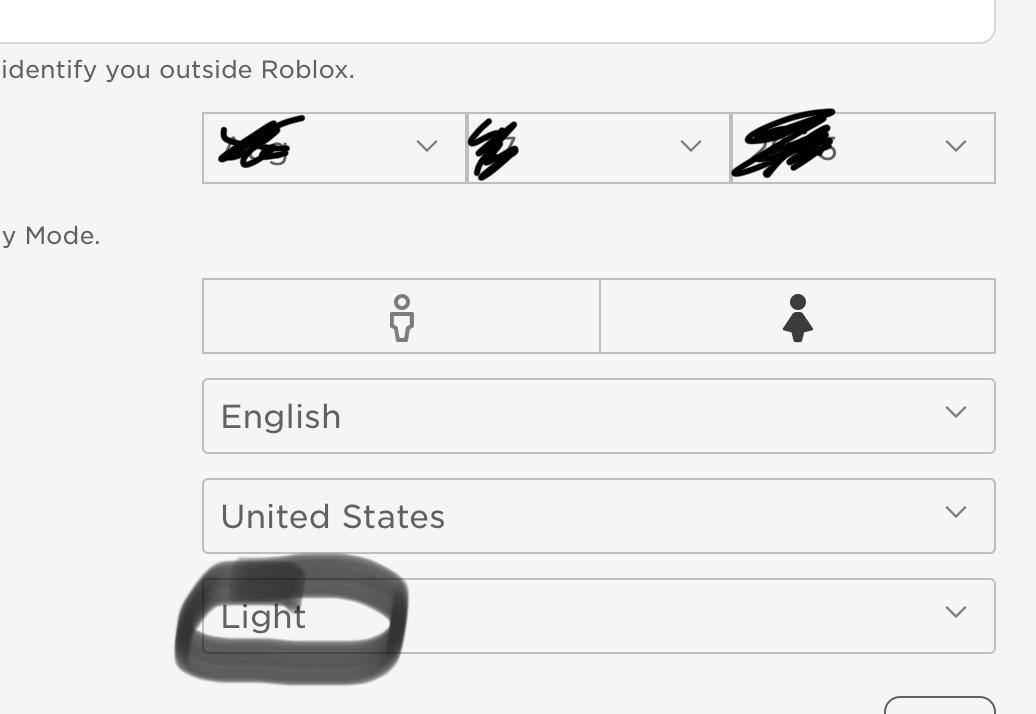
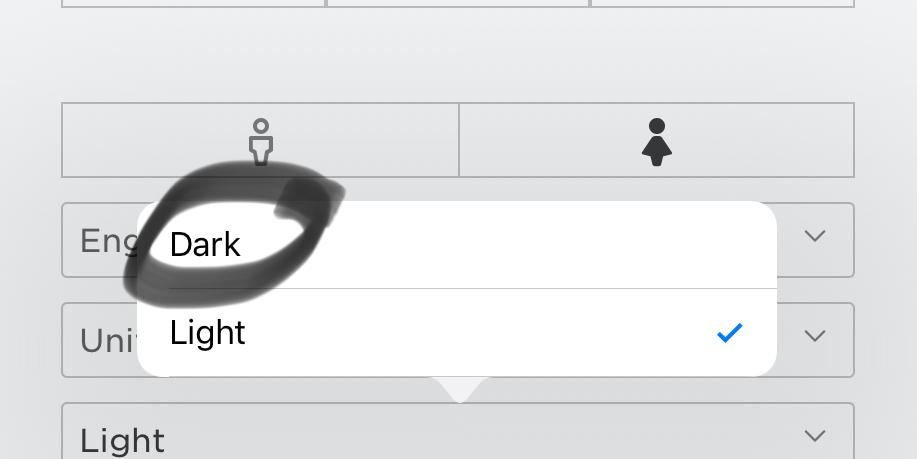
Lastly, there will be a box under your Country called light. Press it, then you have the option of light and dark
The Result
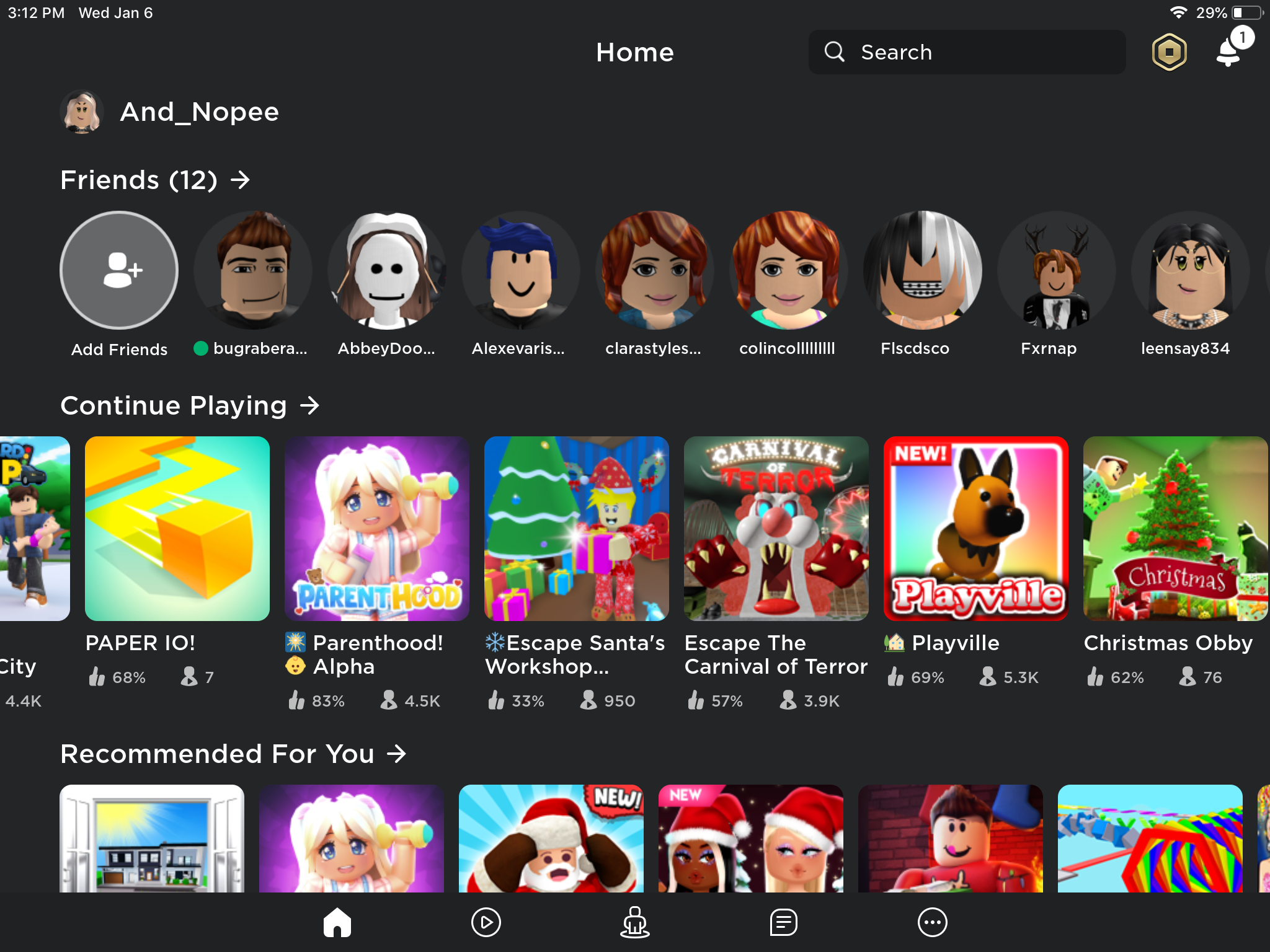

Hope you liked this fun tip! Be sure to check out my other instructables, some votes in contests would be nice :). Have a nice day guys! By the way, my Roblox username is And_Nopee