Lcd Display Using Stm32 Black Pill Stm32 CubeIDE
by Prateek Thapar in Circuits > Microcontrollers
21 Views, 0 Favorites, 0 Comments
Lcd Display Using Stm32 Black Pill Stm32 CubeIDE

Are you ready to bring your embedded systems projects to life with stunning visuals?
This comprehensive guide dives into the exciting world of interfacing an I2C 16x2 LCD with the powerful STM32 Blue Pill microcontroller, using the intuitive STM32CubeIDE. Whether you're a seasoned developer or a curious hobbyist, we'll guide you through the process with finesse and clarity.
We understand that interfacing hardware and software can sometimes feel like navigating a maze. But fear not! This guide is designed to be your roadmap to success. We'll unveil the secrets of data transfer, transforming lines of code into captivating displays on your LCD.
Get ready to unlock the full potential of your Blue Pill as we embark on this empowering journey. Together, we'll push boundaries and craft innovative solutions that redefine how you interact with your projects. Imagine a world where every line of code becomes a brushstroke, painting a masterpiece of functionality and user experience.
We'll unravel the mysteries of I2C communication and LCD control, step-by-step. Prepare to be exhilarated by the journey as you transform your imagination into reality.
Supplies
- Jumper cables
- Stm-32 Black Pill
- LCD Display with I2C
- Stm CubeIDE
- Stm cubeProgrammer
- USB C cable
Downloading
Download the following by clicking on the link below:
https://github.com/eziya/STM32_HAL_I2C_HD44780/blob/master/Src/liquidcrystal_i2c.h
Configuration of Stm Cube IDE
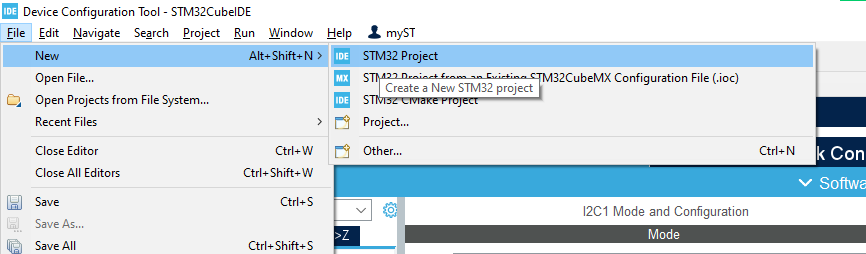
Configuration of I2C
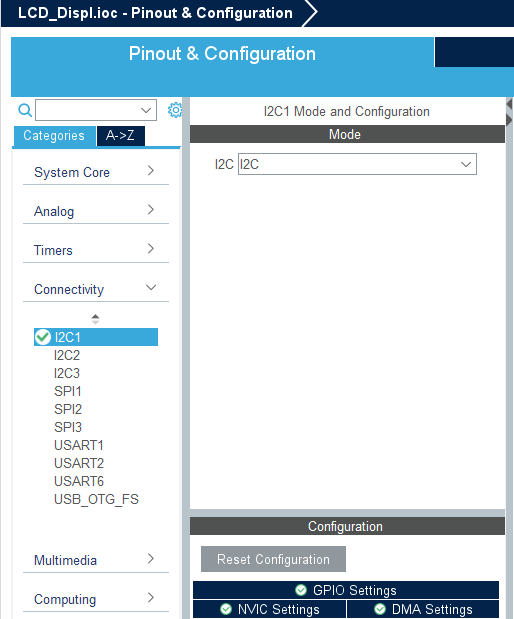
Click on connection>change to I2C.
Selection of Pins
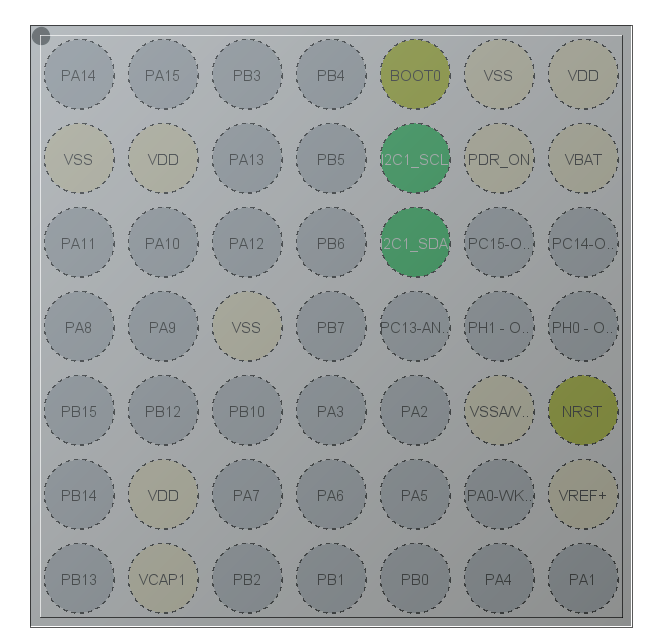
they will auto change.
Configure Clock
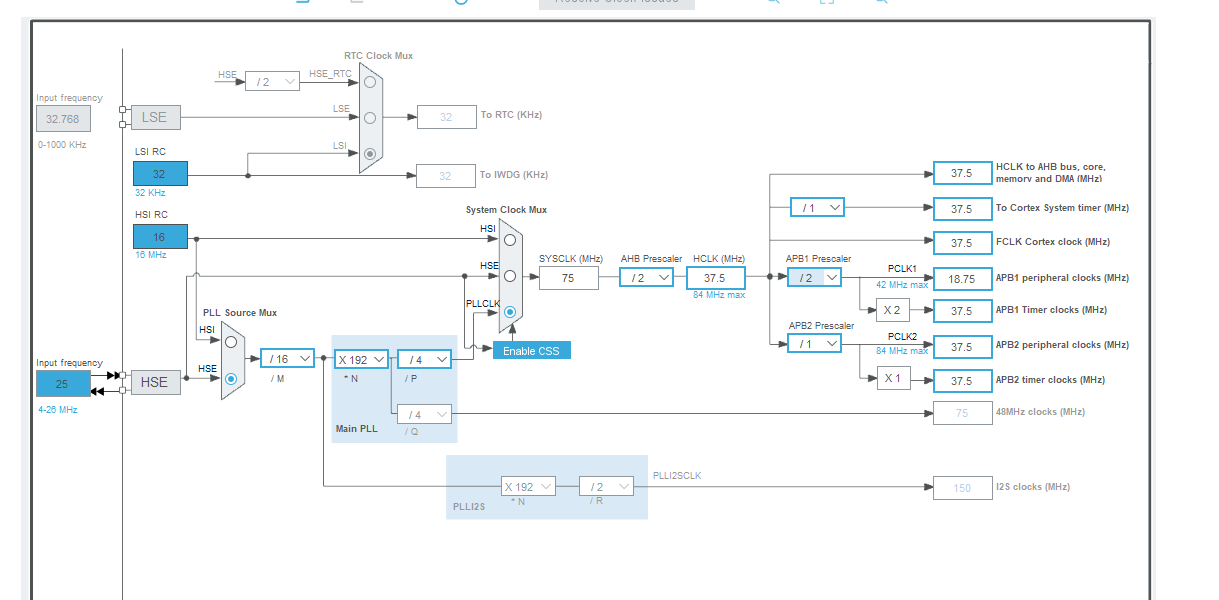
Do the clock settings according to the picture above
Enter Your Code
#include "main.h"
#include "liquidcrystal_i2c.h"
I2C_HandleTypeDef hi2c1;
void SystemClock_Config(void);
static void MX_GPIO_Init(void);
static void MX_I2C1_Init(void);
int main(void)
{
HAL_Init();
SystemClock_Config();
MX_GPIO_Init();
MX_I2C1_Init();
HD44780_Init(2);
HD44780_Clear();
HD44780_SetCursor(0,0);
HD44780_PrintStr("Hi from Prateek");
HD44780_SetCursor(0,1);
HD44780_PrintStr("Thapar");
HAL_Delay(2000);
}
COPY THE ABOVE
Click on Open File and Paste the Copied Path
Go to Download Options (Found in Toolbar on the Left)
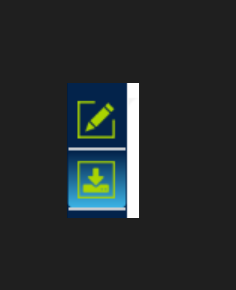.png)
Change Download Options and Click on "Start Automatic Mode"
Output
