Laser-etched River Stones - Perfect for Mothers' Day Gifts!
by apexchaser in Craft > Clay
33370 Views, 128 Favorites, 0 Comments
Laser-etched River Stones - Perfect for Mothers' Day Gifts!

In this instructable you'll learn how to use a laser etching/cutting machine to etch words and/or graphics onto the surface of smooth stones. "River stones", which are rounded and smooth, and have a fairly flat surface, make the perfect material for this project.
Once etched with your favorite inspirational, romantic, or comical message, these stones make perfect gifts. With Mothers' Day coming up fast, now's your chance to gather some stones and get etching some inspirational/loving messages for Mom onto pretty, permanent stones.
Enjoy.
I made it at TechShop!
http://www.techshop.ws
Once etched with your favorite inspirational, romantic, or comical message, these stones make perfect gifts. With Mothers' Day coming up fast, now's your chance to gather some stones and get etching some inspirational/loving messages for Mom onto pretty, permanent stones.
Enjoy.
I made it at TechShop!
http://www.techshop.ws
Materials List
For this project, you'll need:
1. A selection of stones to etch. I've found that flat "river stones" work best, since they have a smooth, fairly flat surface onto which you can etch your messages.
2. Play-doh or other type of modeling clay, which you'll use as a moldable base/jig to support the stones on the laser etching table.
3. Ruler or calipers to measure the flat, etchable area on each stone.
4. Pencil to mark the etchable area on your stones.
5. Access to a laser etching machine. I highly recommend the Trotec (and other) lasers available through membership at TechShop (http://www.techshop.ws)
1. A selection of stones to etch. I've found that flat "river stones" work best, since they have a smooth, fairly flat surface onto which you can etch your messages.
2. Play-doh or other type of modeling clay, which you'll use as a moldable base/jig to support the stones on the laser etching table.
3. Ruler or calipers to measure the flat, etchable area on each stone.
4. Pencil to mark the etchable area on your stones.
5. Access to a laser etching machine. I highly recommend the Trotec (and other) lasers available through membership at TechShop (http://www.techshop.ws)
Mount a Stone Onto Modeling Clay, Level and Measure the Etching Surface


- Examine your stone to select the best surface onto which you will be etching a message/graphic. Look for the flattest surface, with the fewest blemishes and most attractive appearance.
- Make a ball of modeling clay and push your stone onto the top of the clay, with the surface to be etched facing up. Adjust the stone by eye (or with a small bubble level) to make sure the etchable surface is as horizontal/flat as possible.
- Use your calipers or ruler to measure the height and width of the flat area on the stone onto which you want to etch a design/graphic.
- Mark the top left corner of the area you measured with a small pencil mark. You'll use this mark to align the laser head to the top left corner of the etching area once you place the stone on the laser etching table.
- Make a ball of modeling clay and push your stone onto the top of the clay, with the surface to be etched facing up. Adjust the stone by eye (or with a small bubble level) to make sure the etchable surface is as horizontal/flat as possible.
- Use your calipers or ruler to measure the height and width of the flat area on the stone onto which you want to etch a design/graphic.
- Mark the top left corner of the area you measured with a small pencil mark. You'll use this mark to align the laser head to the top left corner of the etching area once you place the stone on the laser etching table.
Place the Stone on the Laser Etching Table and Align & Focus Laser

- Place the stone (on its modeling clay "base") onto the laser etching machine table, making sure that the etchable area you identified is parallel to the horizontal ruler/edge of the table.
- Move the laser head over the stone, making absolutely sure that the head will never "crash" onto the stone, and use the laser focusing tool to focus the laser onto the plane of your etchable area.
- Use the manual controls on the laser to move the laser head onto the pencil mark you used to mark the top-left corner of your etchable area.
- Move the laser head over the stone, making absolutely sure that the head will never "crash" onto the stone, and use the laser focusing tool to focus the laser onto the plane of your etchable area.
- Use the manual controls on the laser to move the laser head onto the pencil mark you used to mark the top-left corner of your etchable area.
Prepare Your Design and Send to Trotec Job Control
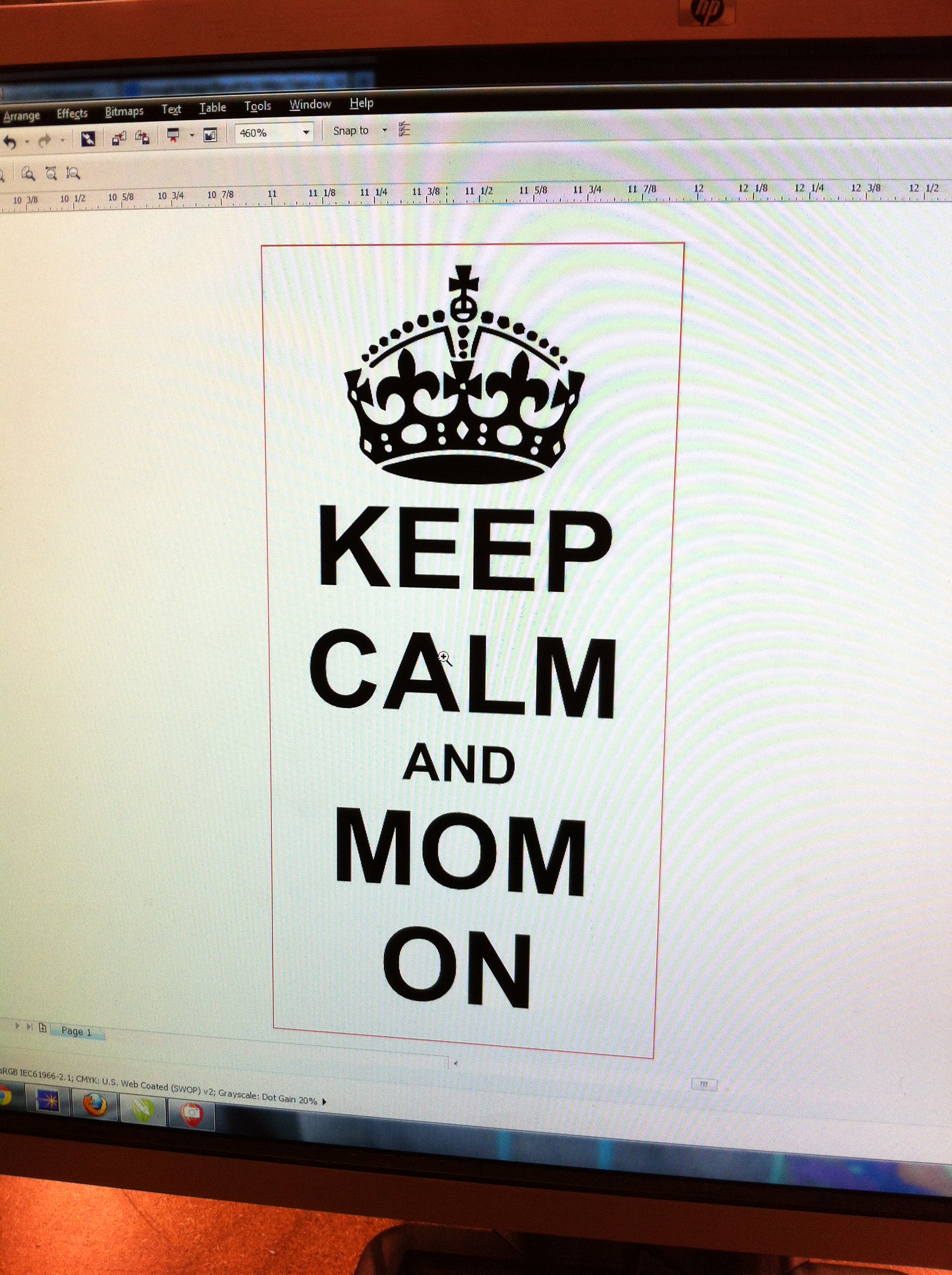
- Using graphic editing software (Corel Draw, Adobe Illustrator) create the graphic you want to etch onto the stone, making sure that the graphic stays within the length and width of the "etchable area" you measured on the stone.
- In the attached photo, I've drawn a rectangle with dimensions matching the etchable area that I measured on the stone itself, so I can lay out my artwork within that area.
- Prior to sending the graphic to the laser, delete the rectangle delineating the etchable area (if you created one).
- "Print" the design from the graphic editing software, using the Laser printer-driver. This will send the job to the Laser Job Control application.
- In the attached photo, I've drawn a rectangle with dimensions matching the etchable area that I measured on the stone itself, so I can lay out my artwork within that area.
- Prior to sending the graphic to the laser, delete the rectangle delineating the etchable area (if you created one).
- "Print" the design from the graphic editing software, using the Laser printer-driver. This will send the job to the Laser Job Control application.
Etch the Stone
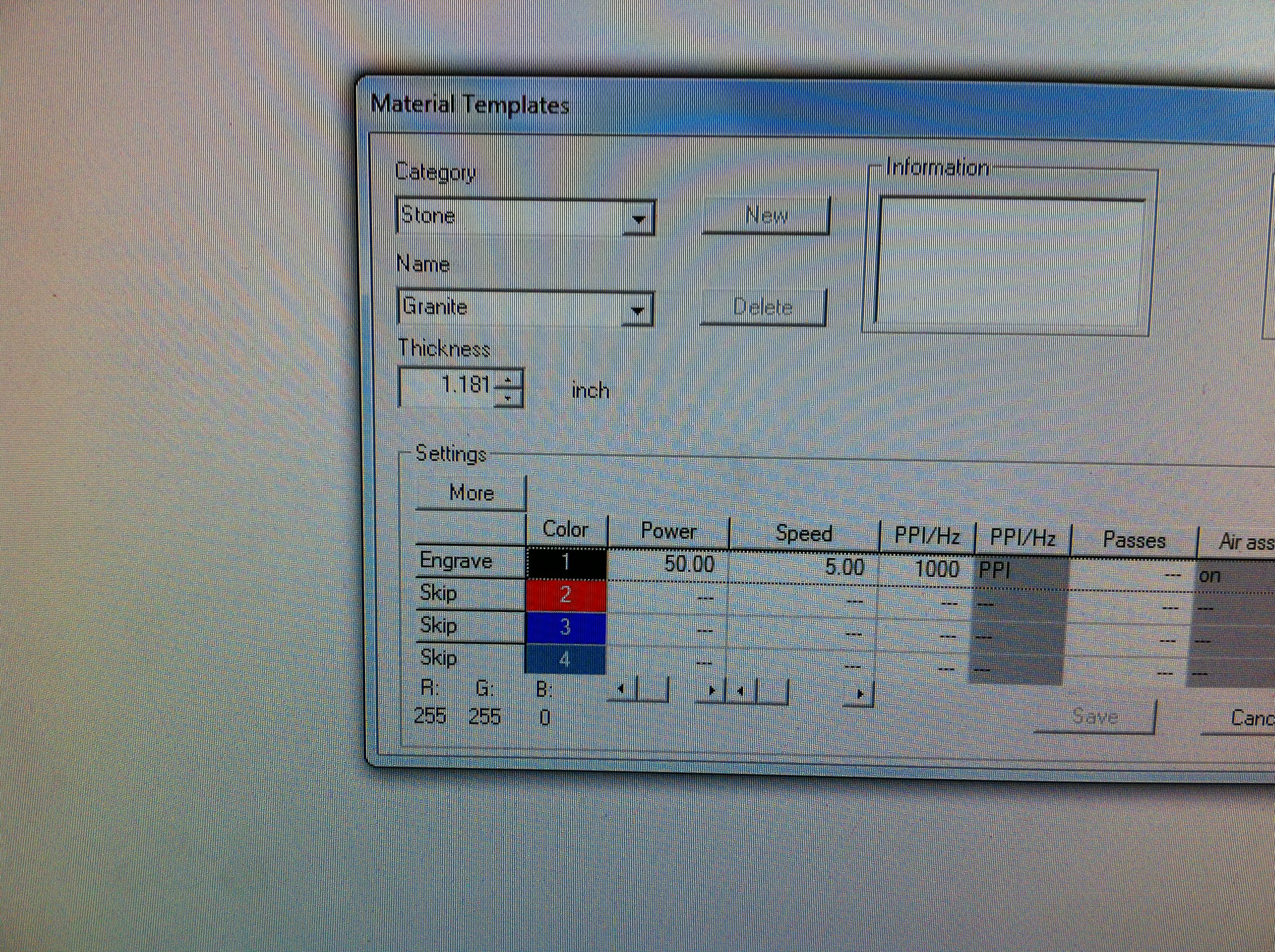
- Once you've sent your graphic to Job Control, made sure to have the laser aligned to the top-left corner of the etchable area on your stone, and focused the laser, you're ready to etch the stone.
- Set the laser power and speed settings to the correct levels for etching on stone. For my project, a power level of 50 and speed of 5, at 1000 PPI, was good for a first pass.
- Based on the hardness of the stone, you can apply multiple passes by resending the graphic to the laser to be etched without moving your stone. Visually check the depth and appearance of the etching on the stone after each pass, being careful not to move the stone, just in case you may want to apply further passes.
- Set the laser power and speed settings to the correct levels for etching on stone. For my project, a power level of 50 and speed of 5, at 1000 PPI, was good for a first pass.
- Based on the hardness of the stone, you can apply multiple passes by resending the graphic to the laser to be etched without moving your stone. Visually check the depth and appearance of the etching on the stone after each pass, being careful not to move the stone, just in case you may want to apply further passes.
Clean Up and Gift Away!

- Remove the stone from the laser etching table, and you're done.
- You may want to wash the stone under running water, and if there's any residue from the etching process on the stone, lightly scrub the surface of the stone (a green 3M kitchen scrubbing pad works well).
I hope you find this project useful and inspiring, and please share your comments and photos of stones you've etched.
Enjoy!
- You may want to wash the stone under running water, and if there's any residue from the etching process on the stone, lightly scrub the surface of the stone (a green 3M kitchen scrubbing pad works well).
I hope you find this project useful and inspiring, and please share your comments and photos of stones you've etched.
Enjoy!