Laser-cut Algorithmic Snowflakes
by perplexity in Living > Christmas
8821 Views, 54 Favorites, 0 Comments
Laser-cut Algorithmic Snowflakes

Before you begin, make sure you have Processing and Inkscape installed on your computer. Processing is available at www.processing.org, and Inkscape is available at www.inkscape.org.
Create the Program
Copy-and-paste or download the code from the following link as "algorithmic_snowflakes.pde".
Generate Snowflakes
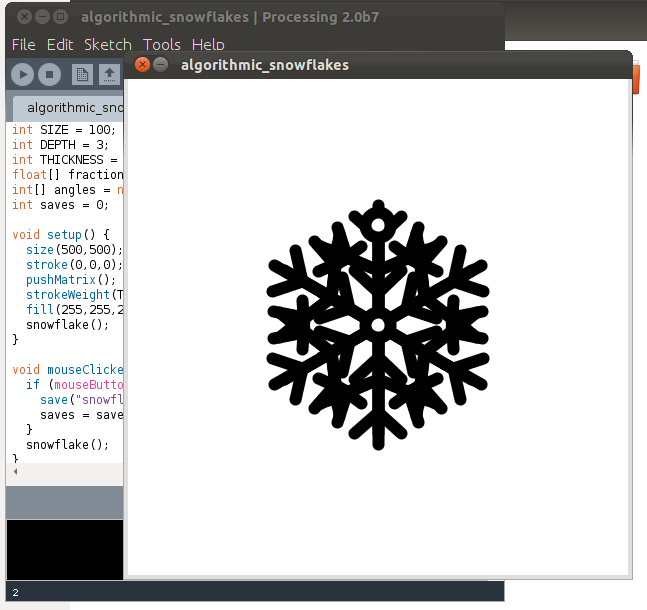
Run the sketch using Processing. A window will pop up displaying a randomized snowflake. Clicking on the image will save that image to the sketch folder and generate a new snowflake. Click as many times as you want to continue generating more snowflakes.
Note the parameters SIZE, DEPTH, and THICKNESS, in case you want to change these. SIZE affects how big the snowflake is. DEPTH determines how many times the fractal-like algorithm iterates, which affects how intricate the snowflakes are. THICKNESS affects the thickness of the branches.
Embed the Images in Inkscape
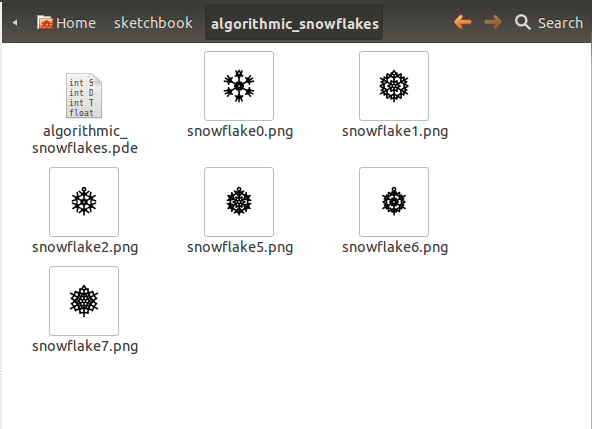
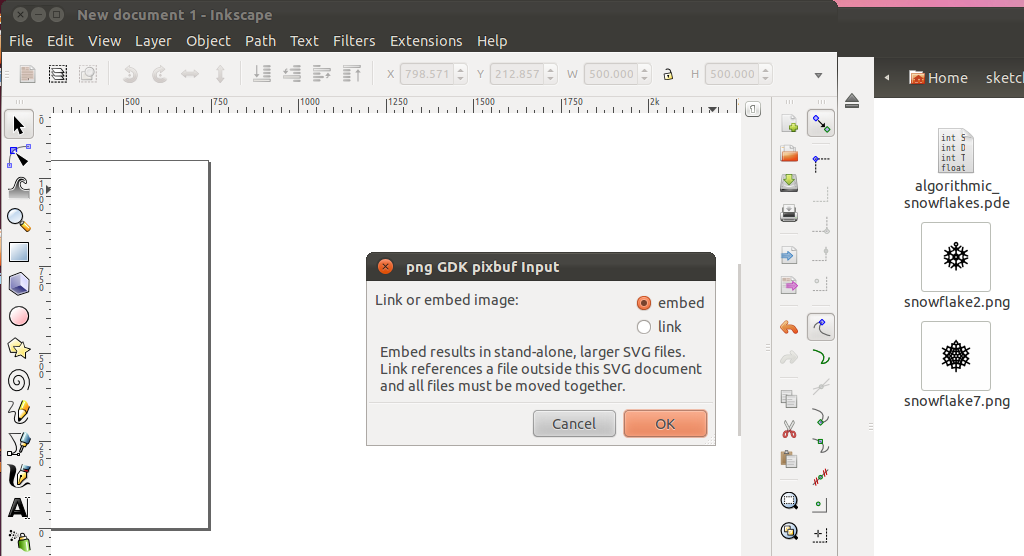
Convert the Images to Vectors
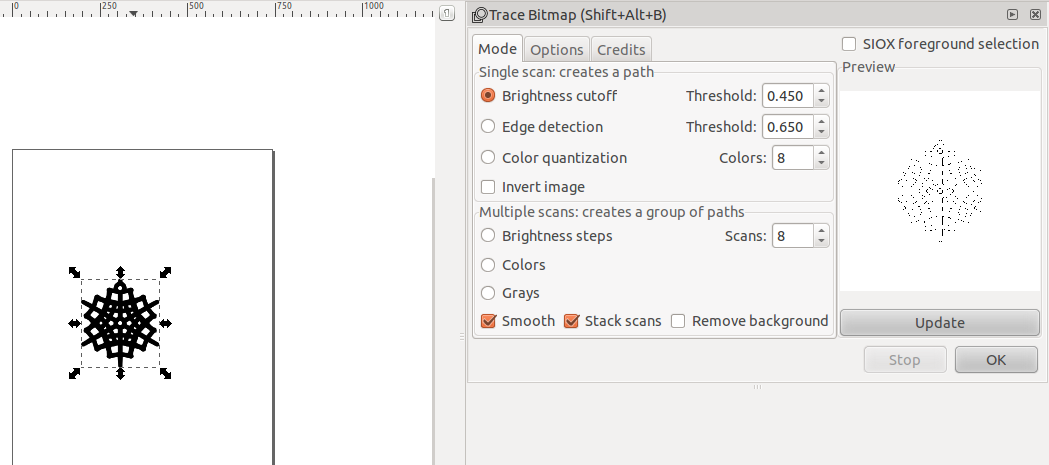
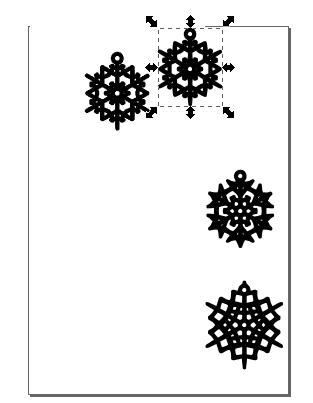
Repeat this process for all the snowflakes you wish to laser cut.
Save Your Work and Laser Cut the Snowflakes
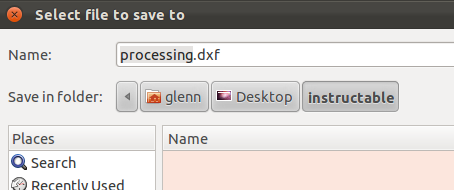

The specifics of how to use a particular laser cutter will vary, so make sure you either know what you're doing or ask someone for help. Make sure you choose the laser cutter settings carefully, because acrylic snowflakes are tend to be fragile - note the cracked branch in the photo!
Happy holidays!