Laser Tips 3: Lucky Charms...Charms
by maecrab in Workshop > Laser Cutting
920 Views, 4 Favorites, 0 Comments
Laser Tips 3: Lucky Charms...Charms


I was trying to come up with a St. Patrick's day craft that was a little out of the ordinary, and decided upon recreating Lucky Charms cereal, in literal wooden charm form. Since this was for an event that typically draws more than 250 teens, I had to plan how to create these charms in a reasonable time frame. Even so the prep and finish work took longer than I'd estimated; probably about 8 hours altogether was spent on making the designs, preparing the wood, cutting, and finishing the charms.
As with Laser Tips 1 and 2, the purpose of this instructable isn't so much the specific project, but the techniques I use, which are helpful in many other circumstances.
For this instructable, the main techniques I want to focus on are:
1. Using color mapping to selectively vector-engrave through transfer paper
2. Using transfer paper to partially mask small pieces for an easy multi-colored finish
3. Preparing a board with paint and transfer paper to create many, cleanly-painted individual objects.
You'll need:
Materials
1. Baltic birch plywood, 1/8" thick. I used a 24x18" piece since that what the laser at the Auburn Makerspace can accommodate
2. Acrylic paint in various colors
3. Brushes and mixing containers for paint
4. Masking tape
5. Transfer paper
6. Metal jumprings
7. Whatever you want to affix your charms to—in my case I used inexpensive necklaces in many colors, and antiqued brass kilt pins, both off Amazon.
Tools
1. A laser
2. A pokey tool
3. Sharp knife
4. Squeegee
5. Pliers (for jumprings), preferably jewelry pliers with smooth insides instead of with teeth
6. Brushes and mixing containers for paint
7. (Optional) hair dryer for making paint dry faster
8. Power sander (can sand by hand of course but a simple orbital hand sander will save you a lot of time)
9. A pencil and a ruler
Software
1. Inkscape
2. CorelDraw with Epilog drivers (adapt to your own laser as necessary, I'm using an Epliog Helix 50 Watt here)
Create Your Files


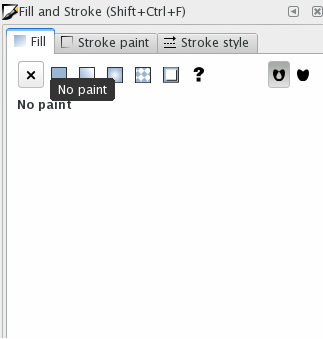
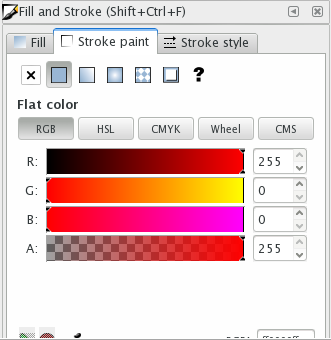
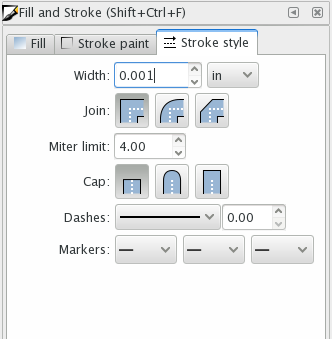
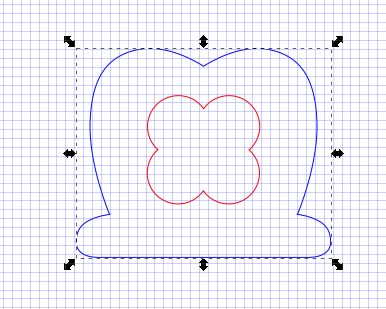
I created my designs from 2 sources:
1. A photo taken by me, of Lucky Charms cereal pieces, which I bought and can now write off on my taxes because being an artist is wild.
2. The files from Cori at Hey Let's Make Stuff, whose designs I'm referencing with her permission! She put together some SVGs designed for cutting garlands or stickers out of paper or vinyl using a silhouette, cricut, or similar machine, but I used her svgs as a starting point for my laser-cut files, as well.
Cori had files of the actual marshmallows ready to go, so rather than reinvent the wheel I used hers and made my own for the cheerios-style pieces based on my photo reference.
Regardless of your starting point, your first step is to crack open a new doc in Inkscape and set it up to your preferences. I always tell my students, when you're designing for the real world, use real measurements! So the first thing I do is always go to File->Document Properties and change my units to inches in both drop-down menus on the first tab, and in the grid section as well. I usually make a grid with at least 1/8" (.125") spacing, but turn off snapping for fairly organic shapes like these. I also set my page size to match either the dimensions of my wood or the dimensions of my laser (in this case both were 24x18").
Next, import your reference documents. In my case, starting with Cori's .svgs, I was able to simply ungroup the shapes, use the Fill and Stroke menu to create a flat stroke color and a style of .001" thickness (will read as hairline in Corel later on, which is what the laser I have access to uses to run its files), and remove the fill color. I resized each charm to .75" on the largest dimension, which while larger than the real-life marshmallows I determined was a good size to make the 1/16" (.0625") jumpring-holes not look too weird as a part of the design.
A significant edit I needed to make was setting up for color mapping, because to use my clever transfer paper trick I needed to vector-engrave the outlines of different-colored highlights, such as the clover in the middle of the hat, and the gold in the pot o'gold. These outlines I changed to red (required ungrouping the objects further). It is very important for color mapping that you set this up in RGB, with a pure value of 255 red, 0 blue and 0 green. The main outlines I changed to blue, with a similar value—255 blue, 0 red, 0 green.
For the cereal pieces, I used my photo as a backdrop to draw an outline shape using the "Draw Bezier Curves and Straight Lines" tool. This tool take a little getting used to, but you can make some good, controlled, curved outlines with it with some practice—just remember that every time you click, you drop a node. Think of it like a 'pin' you're using to stick your line to your page, like it's a corkboard. If you click and let go, you draw a straight line segment. If you click and drag, you make a bezier curve. If you double click you end the line. Don't be afraid to drop too many nodes—that's what our friend the Edit Paths by Nodes tool is for :)
I delete the background image before editing my shapes, since rather than conforming perfectly to the photo in this case what I'm looking for is something that looks graphically good, but still kind of imperfect and organic. These outlines must all be blue, set to .001" thickness (though for visibility I sometimes set to .01" while I'm working if high precision isn't key, and make sure all is .001" before I export).
Next I dropped a 1/16" circle in whichever spot looked best for each shape, keeping in mind I don't want it to distract from the design, and that I want it to be placed so it sits at a nice angle when hanging from the jumpring. These should be blue, set to .001".
I always save my master file as an SVG, and export my cut files as a PDF to transfer to Corel, where I try to do as minimal edits as possible without returning to the "master" SVG document on my personal computer.
Prep Your Wood




First up, sand your board, front and back. This is a must in my opinion for a proper finish on any piece that will be handled regularly or expected to show off a degree of detail, like jewelry. I used 220 grit on a random orbital sander. If needed, dust your board off thoroughly. I used a Festool with a built-in dust extractor so it wasn't really necessary, but I still wiped it down with a DRY paper towel.
The key to making this work is having your colored areas in predictable locations for when you set up your file. To this end, measure about 3" on the top and bottom of the board, make marks with your pencil, and join them with a long strip of masking tape. Repeat this from the edge of the tape, until you run out of board. You will have regular intervals if you do this right.
Paint each interval a different color based on the main color of each charm. I used dark green (hat), pink (heart), red (balloon), lavender (horseshoe), white (shooting star), light yellow (pot of gold), and blue (moon, not shown cause I ran out of room and made the moons on a separate piece of scrap).
Once your paint is dry, you'll notice that the board grain has absorbed water from the paint, and this will usually make the grain rise and "pill up" a bit. Your board may also have bowed. There's nothing to do about the bowing unless you have the time to press it flat again for a few days under some weight; for the pilling, sand again until feels smooth, and if needed touch up the paint. It shouldn't pill up a second time. I did a light sanding after the paint dried, but I didn't actually even need to touch up my paint.
Remove the masking tape, and apply the transfer paper. Apply transfer paper by unrolling enough to cover at least most of the board, and try to let it fall straight and even across your board, sticky-side down, moving from one side to the other while gently smoothing it down with your hand. Cut the paper off, and trim the edges around the board, with the knife. Depending on the size of your transfer paper roll, you may need to apply 2 or more strips. If you do this, make sure your joints are totally flush and not overlapping. Use the squeegee to push out air and firmly rub the paper onto the surface of the wood. Always start in the middle of the board working outwards, not edge-in or end-to-end, since this will move air outward and allow for the least room for distortion of the paper, which will lead to wrinkles that can affect your cut.
Arrange Your Pieces
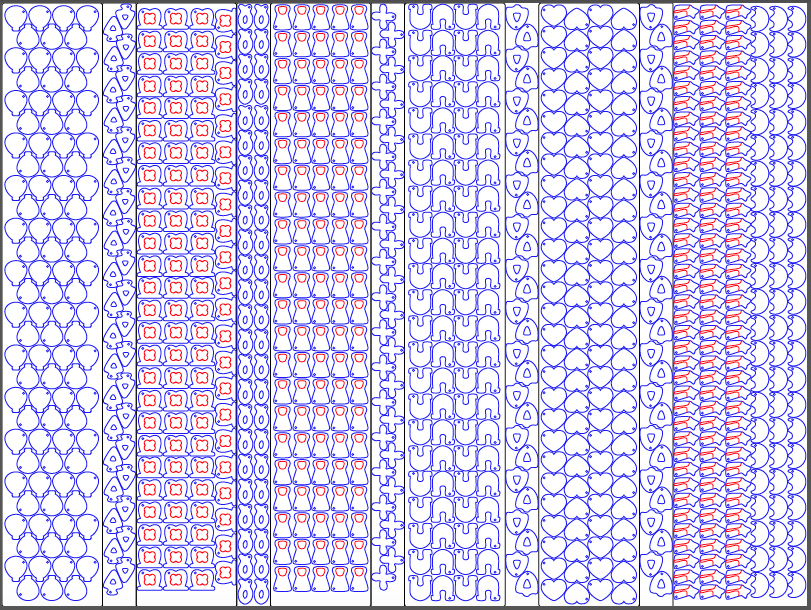
This is why you want to measure the space between your masking tape carefully, so you have a predictable area in which to place your shapes. I drew vertical lines at .5 pt size (which would set them to raster; since I am only vector cutting, therefore, these will be ignored by the software) that corresponded to the position of the masking tape, filled in the boxes with the appropriate colors, and used the blank areas underneath where the masking tape had been for the plain cereal shapes.
Next, I imported the shapes I designed previously and determined their best orientation in their respectively painted columns.
One thing to keep in mind so you don't go crazy with the tediousness, is after you copypasta your first shape, now copypasta those 2 shapes, then those 4, and so on until you're pasting a good sized chunk each time. Also remember that Corel Draw places a pasted object directly on top of the original by default, so don't think it didn't paste!
Cut!
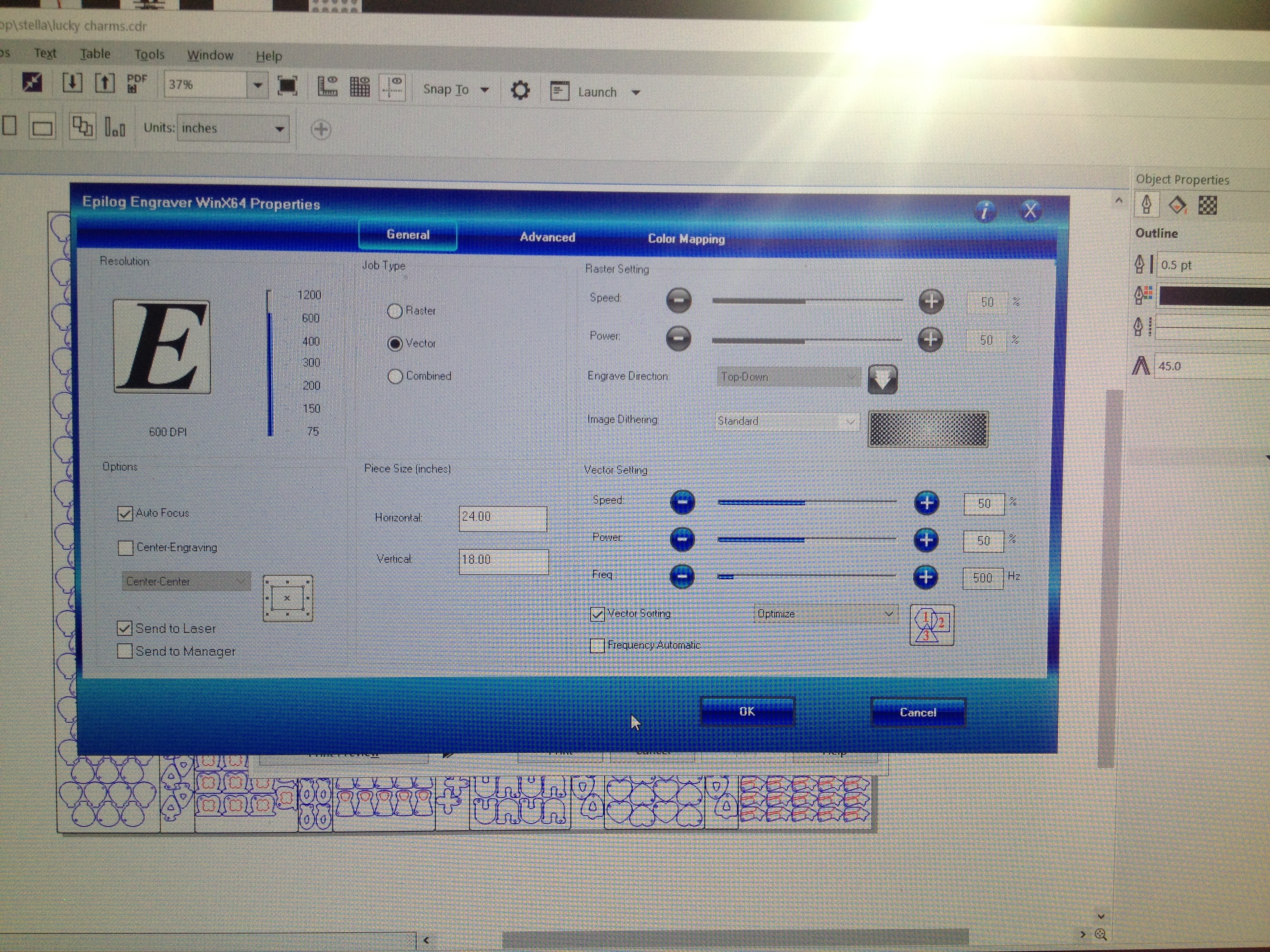
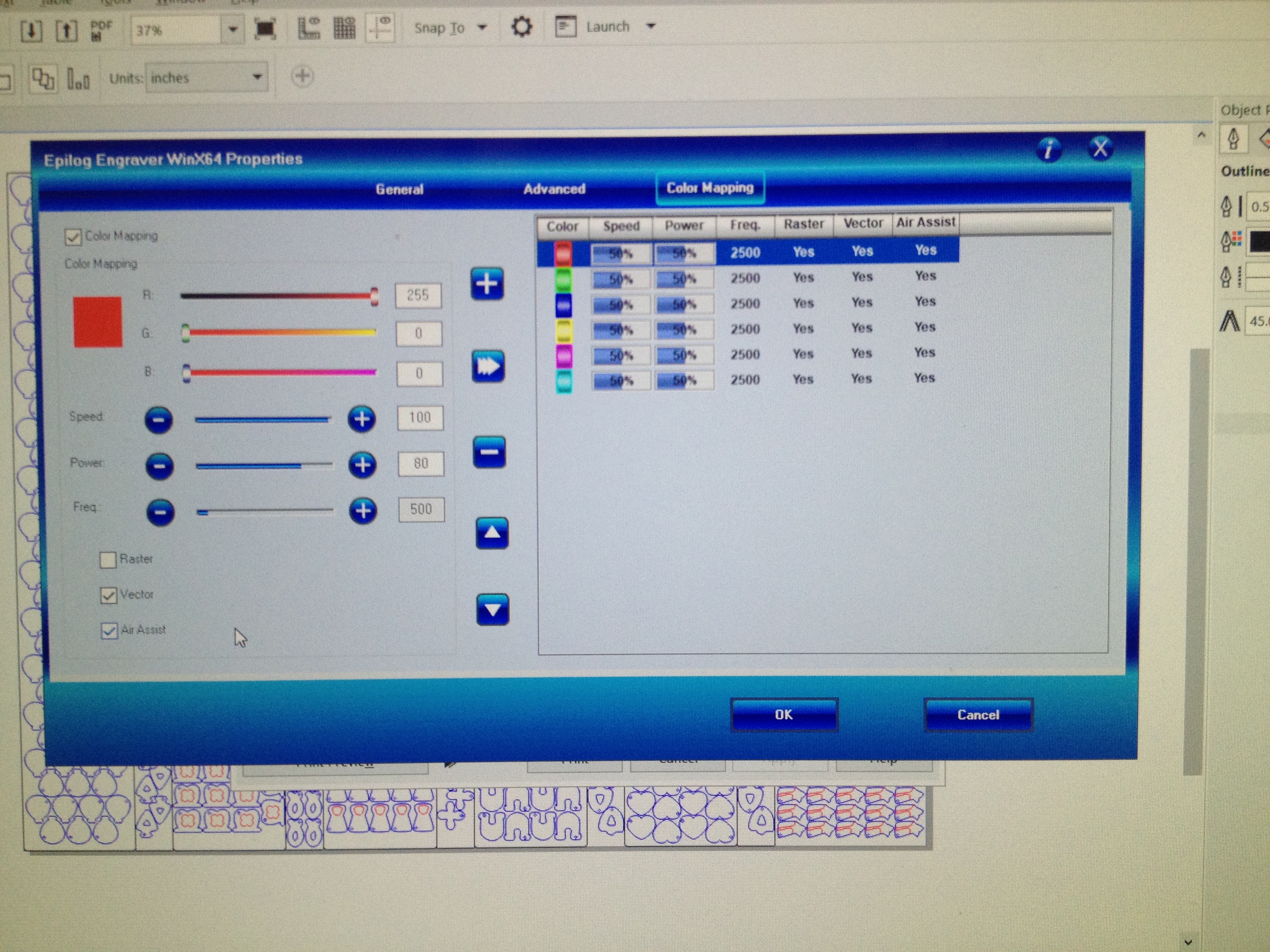
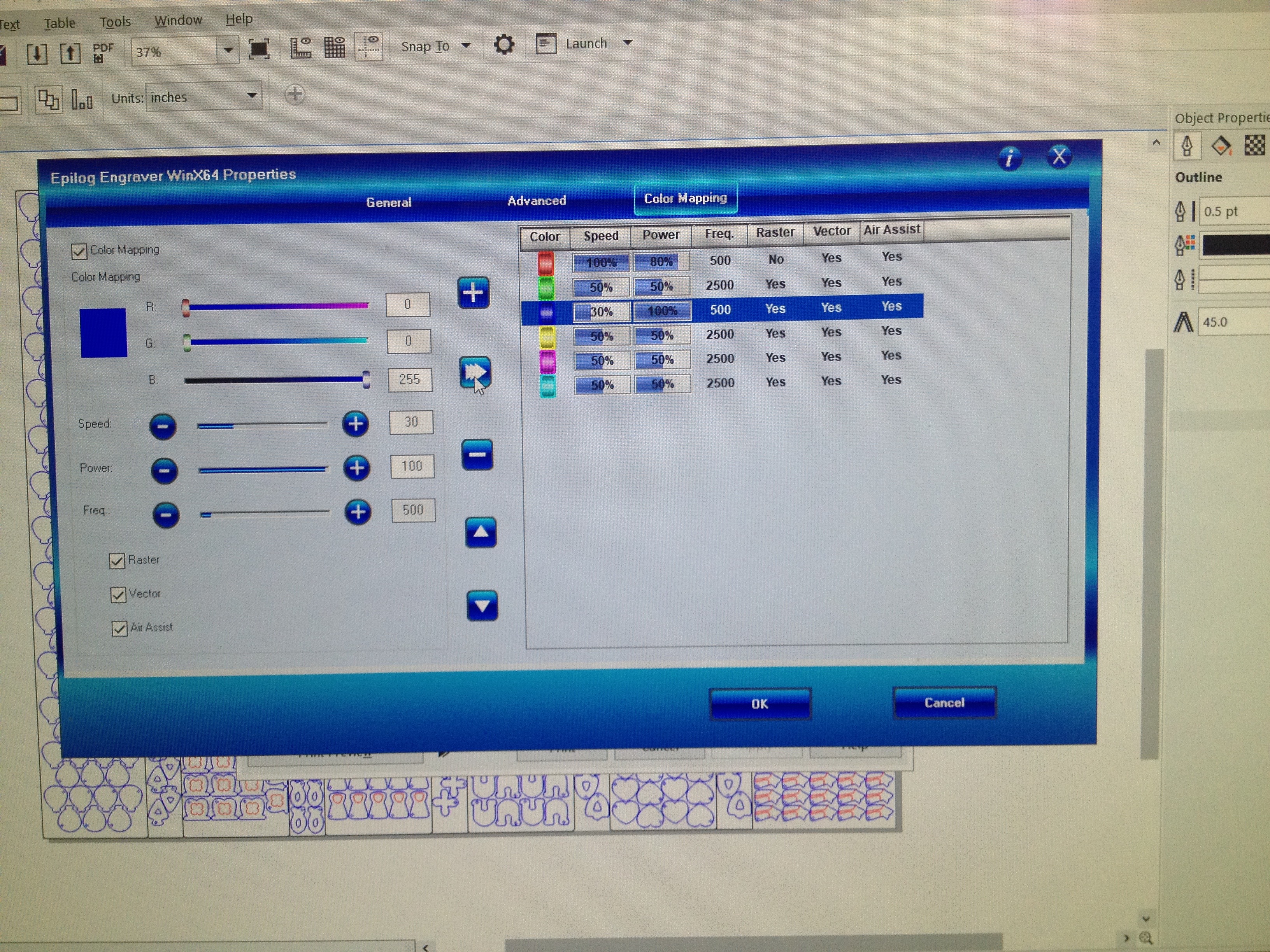
Color mapping is a pretty straightforward technique, but it's intimidating when you're first starting out.
Make sure to have vector only selected in the main, non-color-mapping menu! You shouldn't have any black vector lines in this file so the cut values in the main menu don't matter, but everything else in the main menu does, as usual. Your piece size needs to match that of your document, you need air assist and autofocus on.
The settings shown are for baltic birch plywood using an Epilog Helix 50 Watt laser with a relatively new tube (about 7 months old) in it; practice first to adjust your settings accordingly. I wanted my details to not only cut through the transfer paper, but into the board a little for greater emphasis.
Vector engrave (red): 80 speed, 100 power, 500 frequency
Vector cut (blue): 30 speed, 100 power, 500 frequency
When you're entering your color mapping settings, be sure to click the arrow pointing towards the right to confirm the settings!
My laser checklist with the most common mistakes listed, and a diagram of my recommended standard settings for 1/8" baltic birch, is attached.
Downloads
Clean Up and Paint Details





This is where your pokey tool will really shine. You can use it to poke out the holes for jumprings, and to peel up the edges of your transfer paper details. I use a little steel dental tool; the tip of an x-acto knife works well too.
For the shapes with multiple colors, you need to remove the section of transfer paper covering the area that will need to be painted. For example, for the leprechaun hats, I painted the board a dark green, the color of the clover in the middle. Then, after cutting, I pulled off the outer part of the hat, but left the section of the transfer paper covering the clover. Then (after doing this to like 50 hats) I mixed a lighter green and used a sponge brush to evenly dab the lighter green around the edges.
One thing I regretted at this stage was not making the color I put on the board the color of the outer part of the charm. I got this right with the pot o' gold, wrong with the hat. I would have changed this because then I would still have had neat, clean-cut edges on the hats instead of a little inevitable bleed from the brush onto the edges.
This applies to the pot o' gold and the shooting star as well.
All other pieces will need to have transfer paper removed—the paper has protected the surface from smoke staining so the color is nice and clean.
This step was definitely the most time-consuming of all.
Make Into Whatever!


These are great for necklaces, charm bracelets, keychains, phone charms, lapel pins (with jumpring hole removed from cut file), and more! Cute individually (have people pick "their" lucky charm!) or as a part of a cluster (make sure to include "cereal" pieces for contrast!). I gave kids the option of making necklaces from inexpensive clasp necklaces off Amazon, or making brooches with kilt pins, which are large enough to accommodate a bunch of charms, plus beads and other doodads.
You may notice I didn't make any rainbows! They were simply too much work on my deadline for this project considering the huge quantity I was making, but since they only have 3 colors they could have been done with some careful painting.
If I had more time I also would have painted the backside of the board to match the front colors (without the detailing) so when the charms get twisted the color is still visible.
Overall, the pre-painting technique for wood is a huge time saver, and it also keeps your cut edges and engravings nice and clean for a very crisp look. The transfer paper keeps the paint clean from smoke-staining, and masks the background of the pieces while you're painting the details. Overall it's a great method for a lot of projects where you want some color!