Laser Etched Days of the Week Hangers!
by marie.techshop in Living > Organizing
1987 Views, 9 Favorites, 0 Comments
Laser Etched Days of the Week Hangers!

I made this at TechShop Menlo Park!
www.TechShop.com
This is for those people out there who plan out there daily outfits. This may sound silly to some of you, but there are many of us who do this! I look very young for my age, and taught middle school and high school for 6 years. When you can pass for a middle schooler, it's important to dress professionally to set yourself apart from students! I liked to plan my outfits on Sunday nights so I wouldn't have to worry about it in the mornings (when I'm not quite up for thinking yet), and I could hit snooze a few extra times.
Anyway, I have a bunch of wooden hanger from Ikea, and I thought it would be fun to try laser etching them with the days of the week
www.TechShop.com
This is for those people out there who plan out there daily outfits. This may sound silly to some of you, but there are many of us who do this! I look very young for my age, and taught middle school and high school for 6 years. When you can pass for a middle schooler, it's important to dress professionally to set yourself apart from students! I liked to plan my outfits on Sunday nights so I wouldn't have to worry about it in the mornings (when I'm not quite up for thinking yet), and I could hit snooze a few extra times.
Anyway, I have a bunch of wooden hanger from Ikea, and I thought it would be fun to try laser etching them with the days of the week
Creating a File in CorelDRAW X5
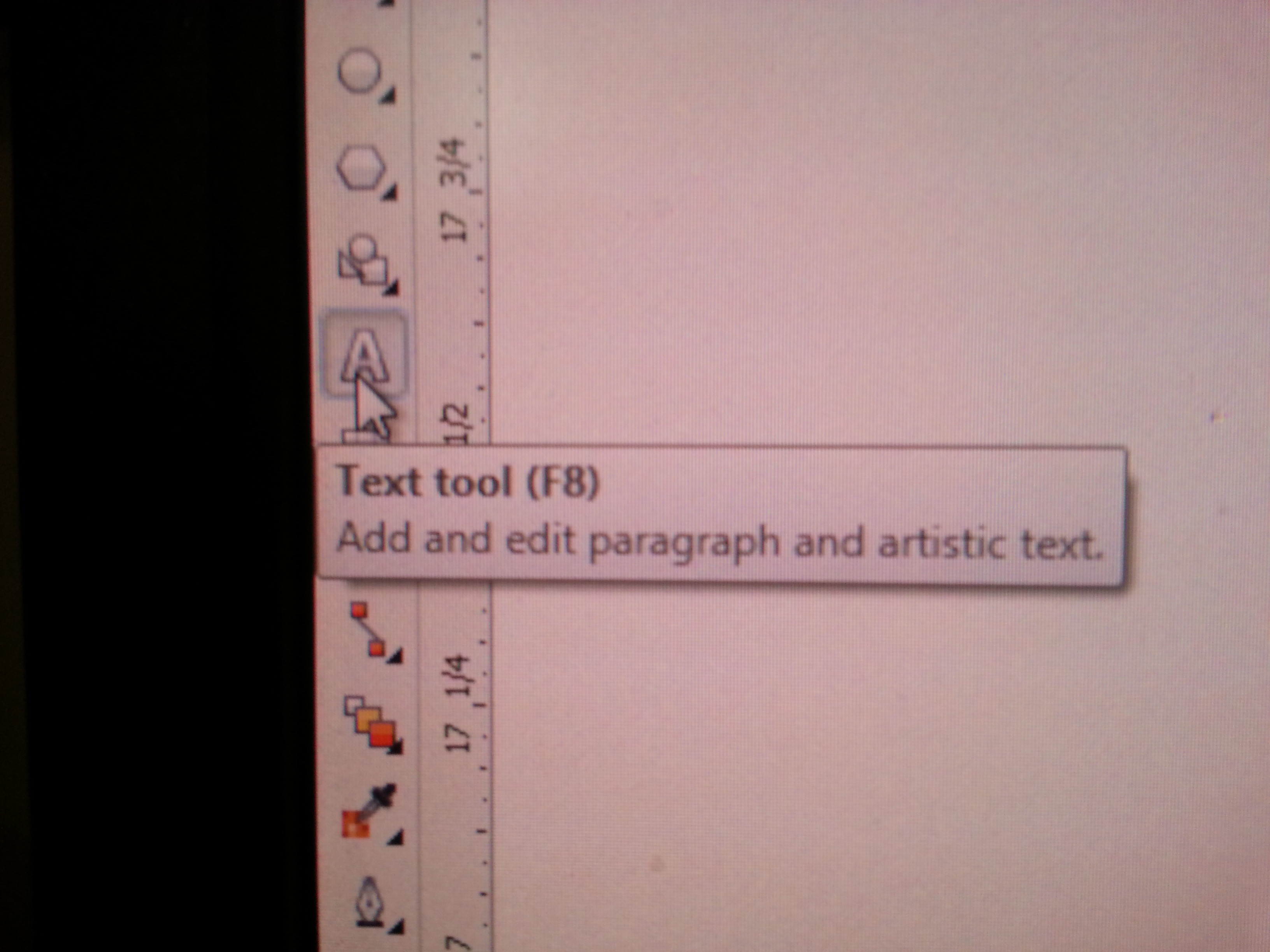

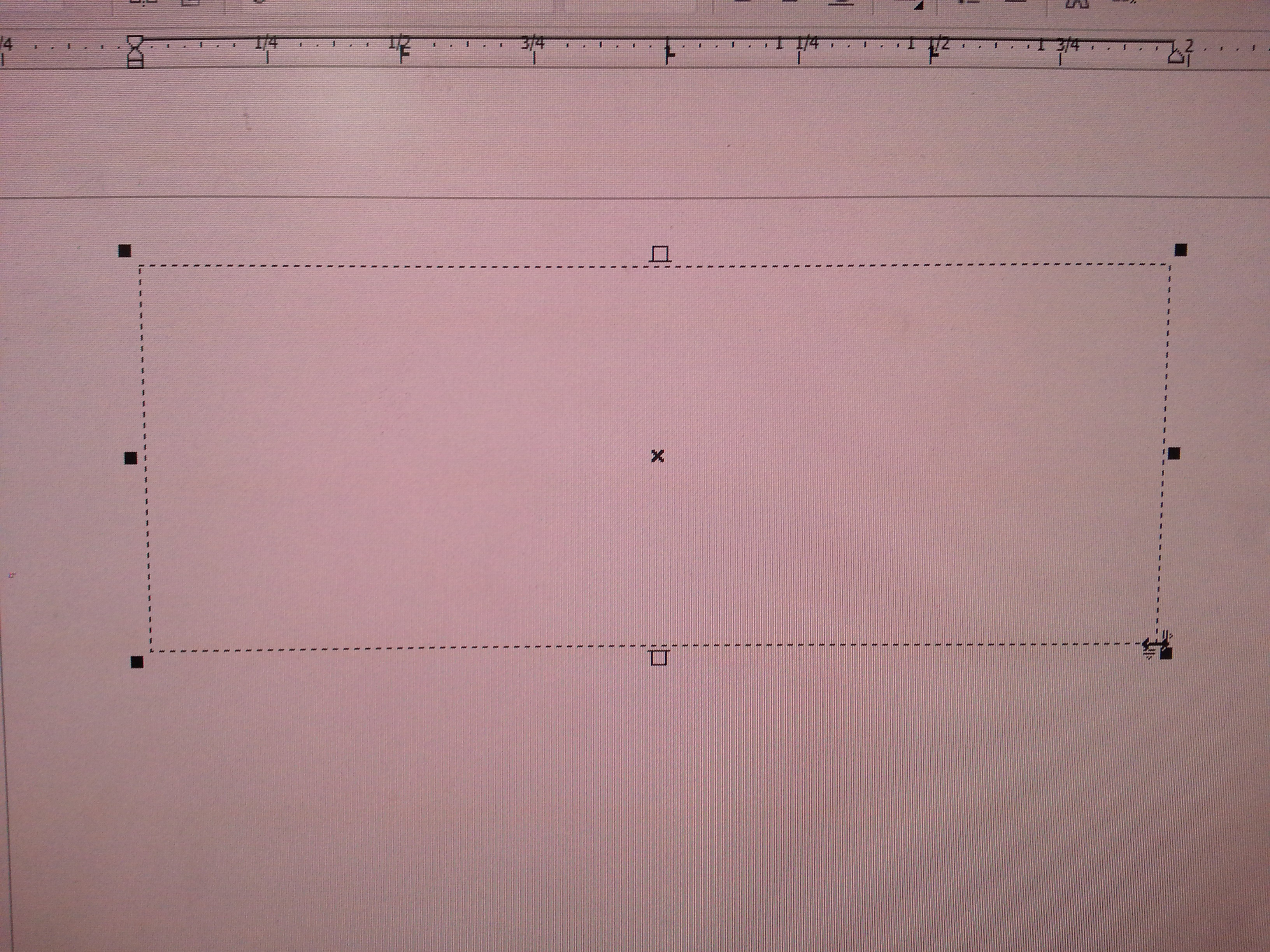
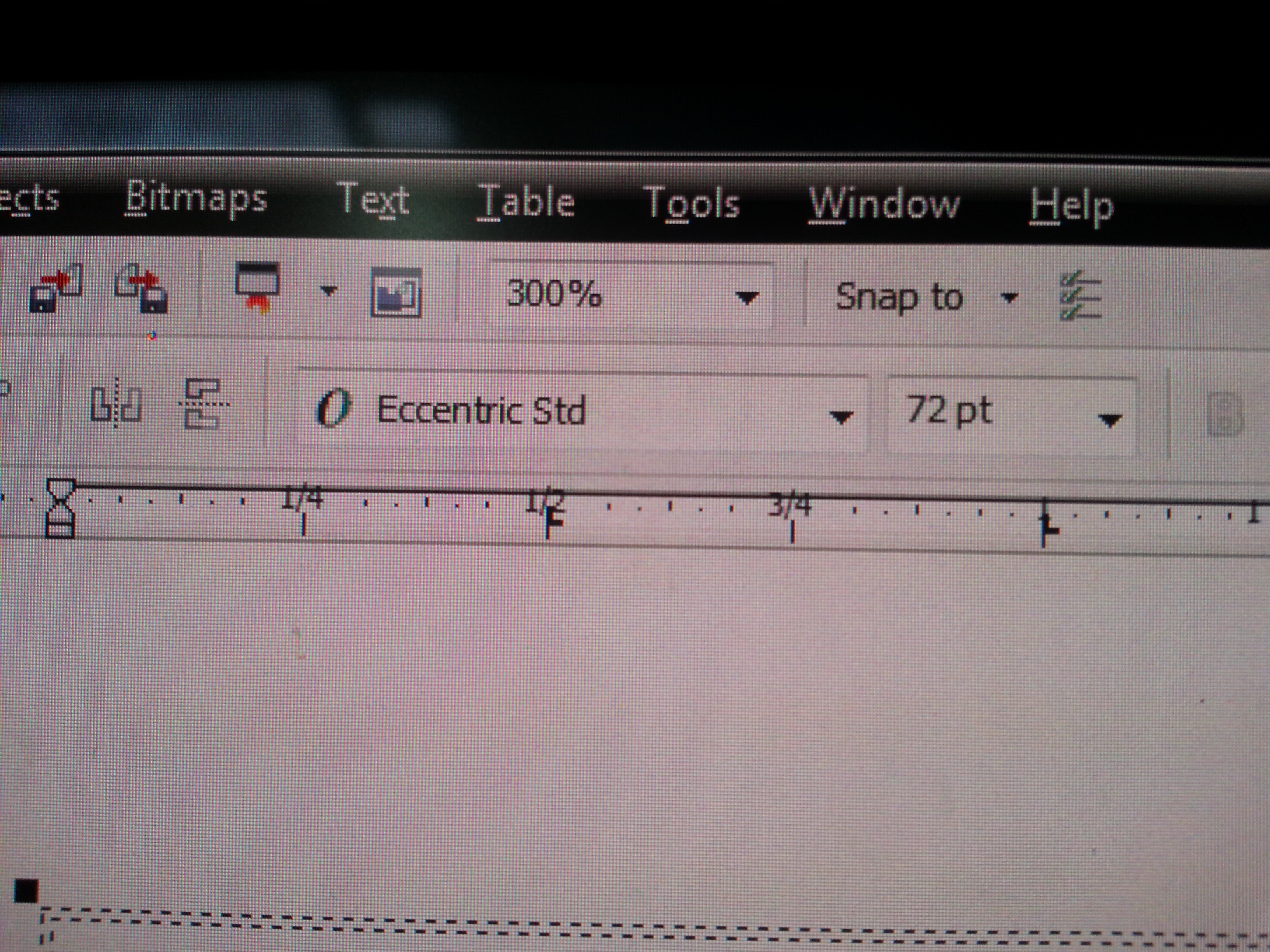
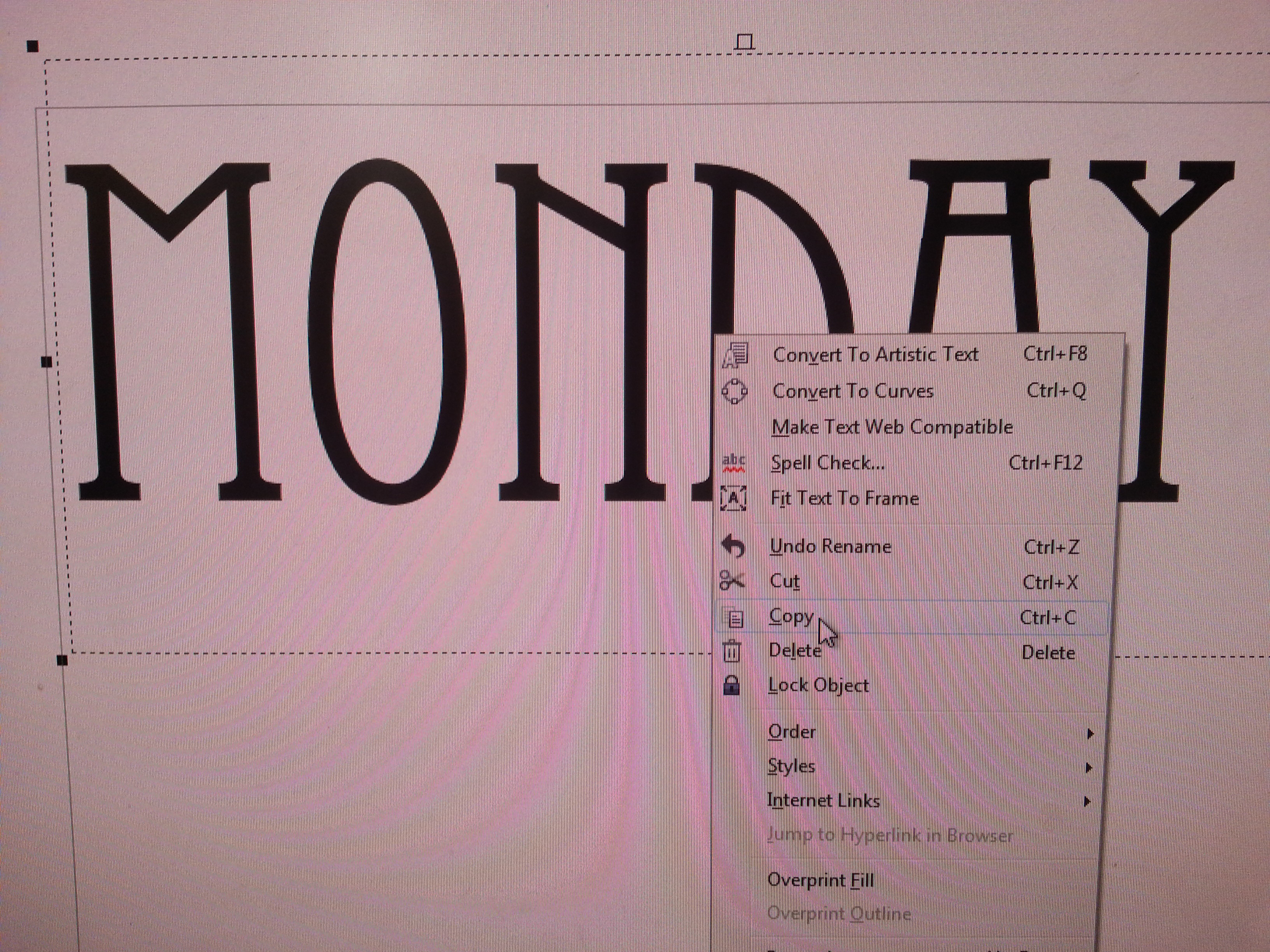
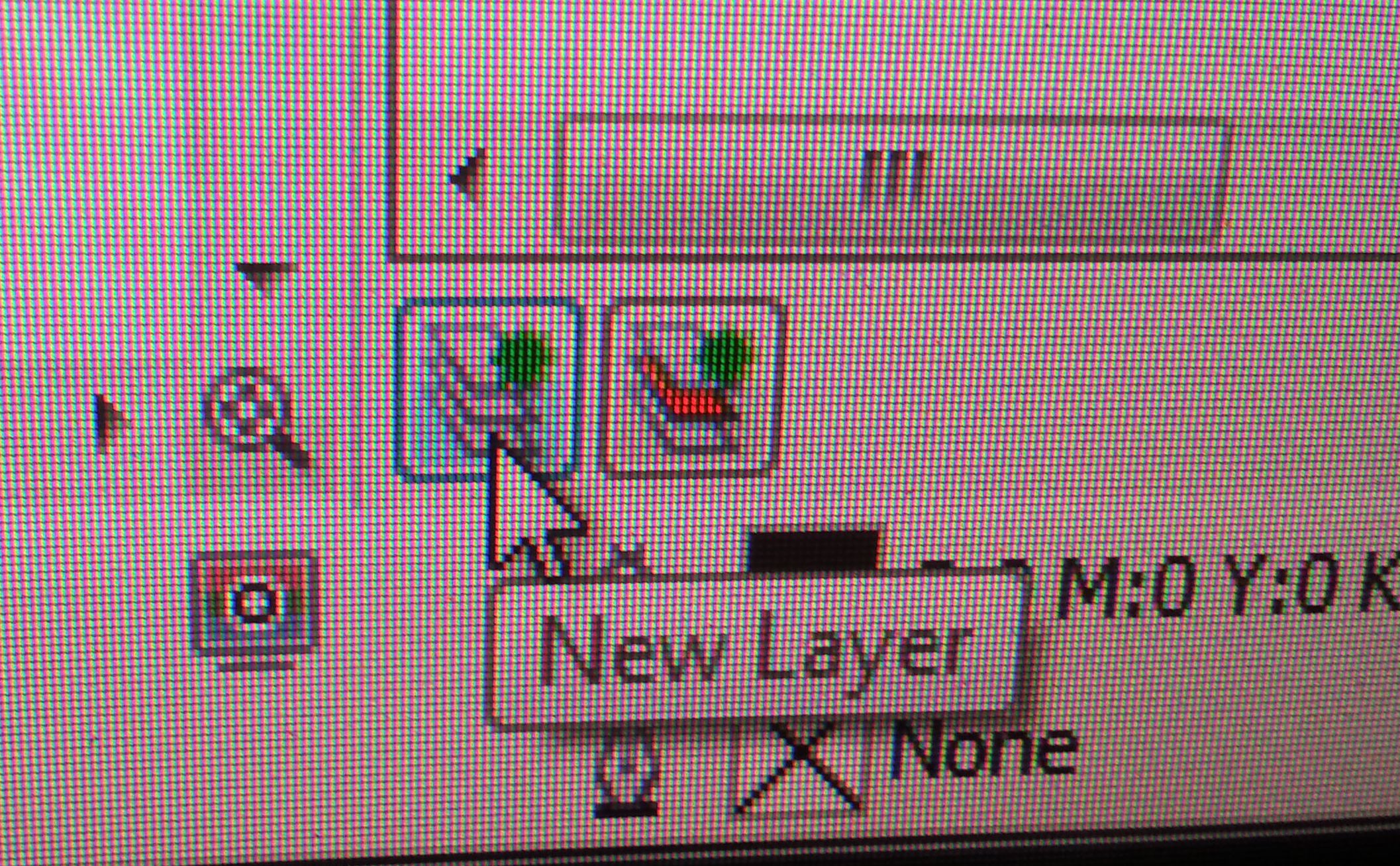
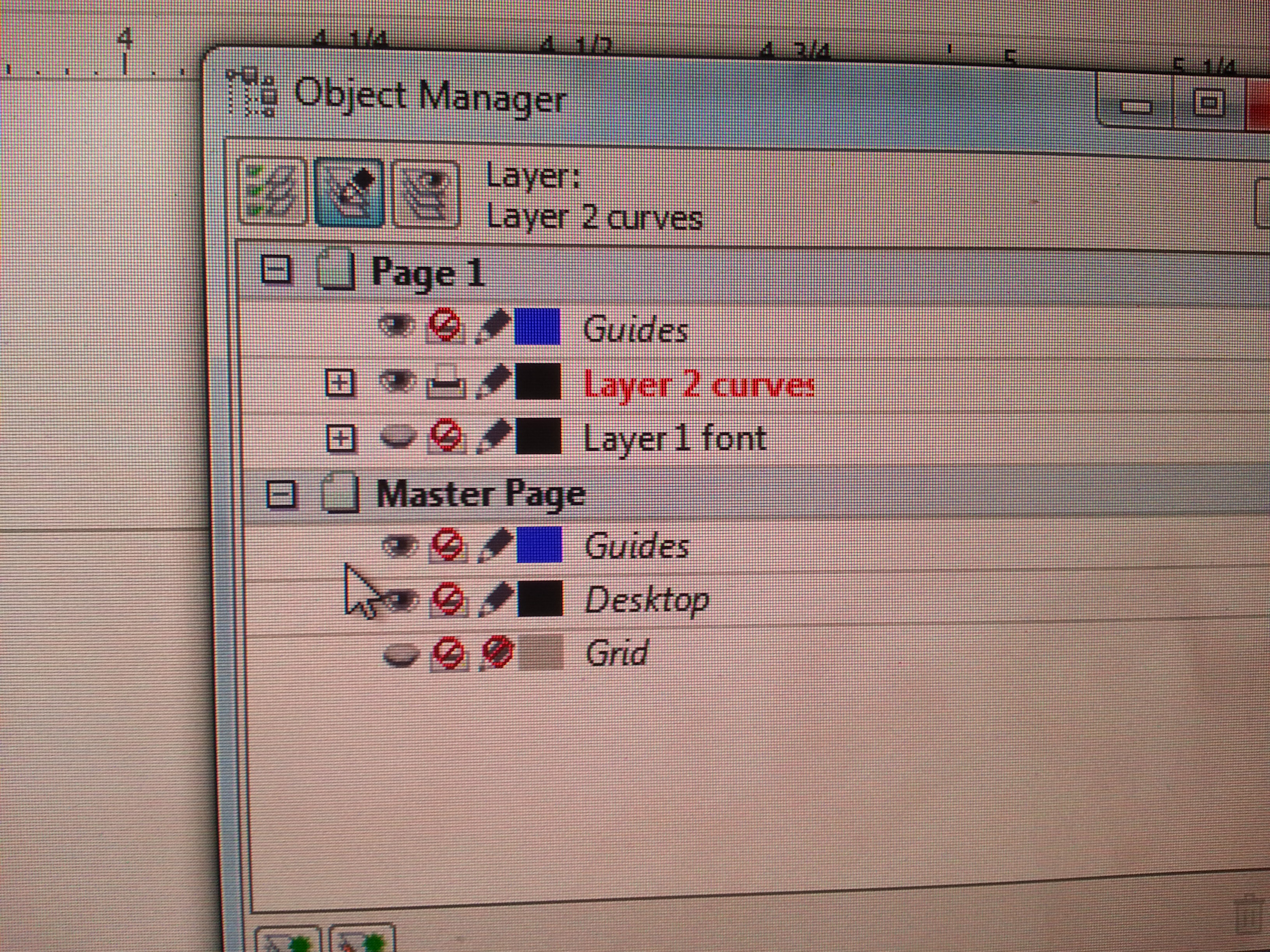
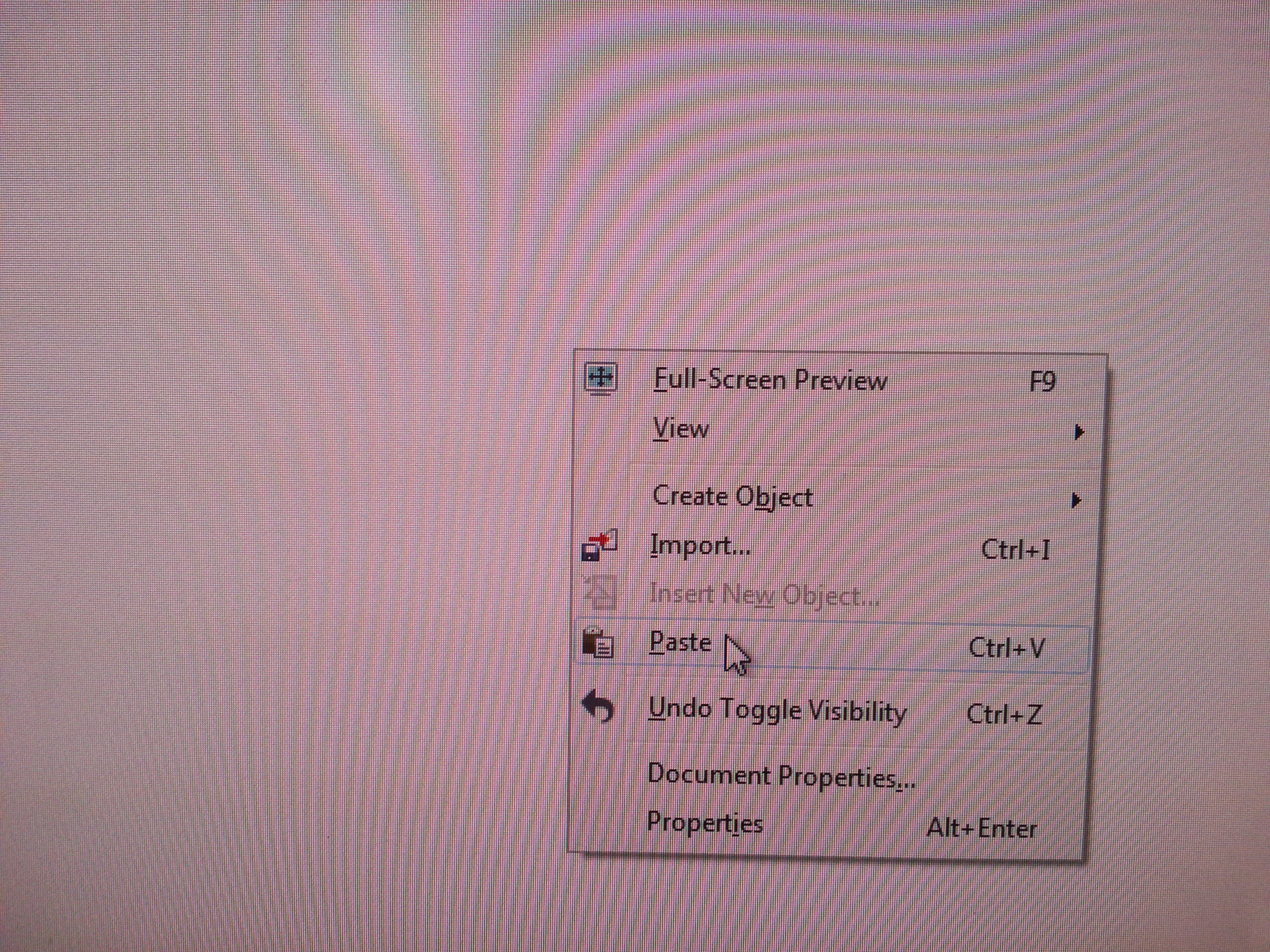
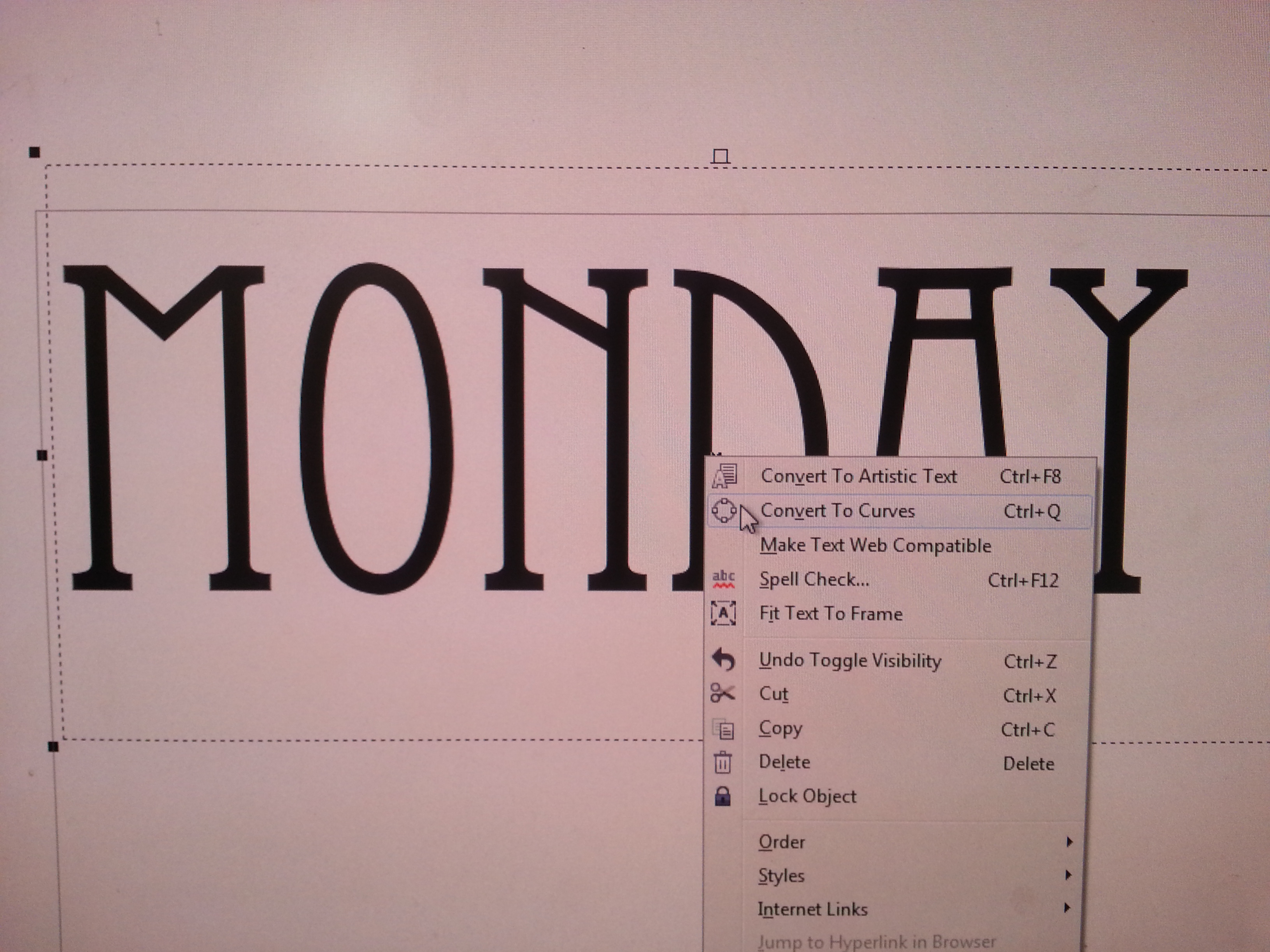
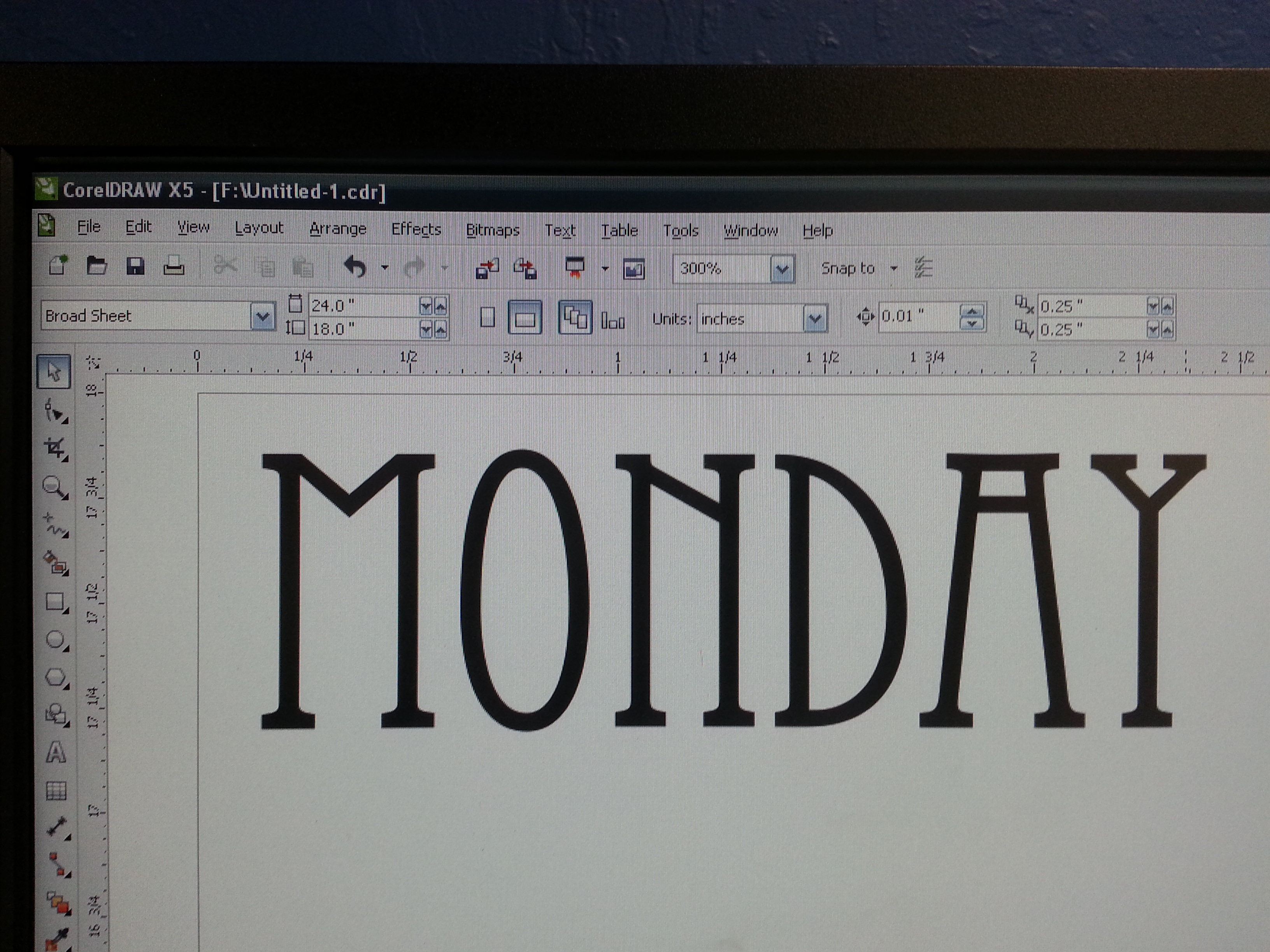
I started by using CorelDRAW to create my file. I used the text tool to create a text box and typed in "Monday". Then I chose a font I liked (Eccentrid Std), and chose 72 pt because it was the closest size to the area of the hanger I wanted to etch. The laser I needed to use is connected to a different computer, and sometimes that computer won't have the same font that I need. To avoid any issues later, I knew I needed to convert the text to curves.
I always create an extra layer for any words that I use. One layer I keep as text and hide it, the other layer I convert to curves and keep visible. I do this because I don't know how to convert from curves back to text (I'm not sure if that's possible or not), and if I change my mind I can still alter my text whenever I want.
After creating my 2nd layer, I made sure to label each layer (font vs. curves). I made sure I was in my curves layer, right clicked on "Monday", and clicked "Convert To Curves". Done!
I always create an extra layer for any words that I use. One layer I keep as text and hide it, the other layer I convert to curves and keep visible. I do this because I don't know how to convert from curves back to text (I'm not sure if that's possible or not), and if I change my mind I can still alter my text whenever I want.
After creating my 2nd layer, I made sure to label each layer (font vs. curves). I made sure I was in my curves layer, right clicked on "Monday", and clicked "Convert To Curves". Done!
Setting Up the Laser







I was not doing any vector cutting, so I used the raster tray. I highly recommend using the raster tray because it's a much flatter surface than the vector grid.
The lasers at TechShop cannot cut or etch metal (the beam can reflect up and damage the lid), so I taped off the metal hook with some masking tape. I also put a piece of wood under the bottom of the hanger to try to make the surface flatter.
To make sure my letters would look straight, I used the beam and the seam on the hanger to line it up. I turned the XY off, and lined up the pointer to the bottom of the seam then made sure the top of the seam was lined up too. Thankfully the seam was pretty straight, otherwise the word would have been crooked.
I then used the focus gauge, and focused to the seam of the hanger. There is a little dip there, and I figured focusing to the lowest part might make the most sense.
I set my home on the seam, a little below the midpoint of it. I did this because I thought it would work best to use the "Center-Engraving" option on the laser. That would make the word centered on the hanger.
The lasers at TechShop cannot cut or etch metal (the beam can reflect up and damage the lid), so I taped off the metal hook with some masking tape. I also put a piece of wood under the bottom of the hanger to try to make the surface flatter.
To make sure my letters would look straight, I used the beam and the seam on the hanger to line it up. I turned the XY off, and lined up the pointer to the bottom of the seam then made sure the top of the seam was lined up too. Thankfully the seam was pretty straight, otherwise the word would have been crooked.
I then used the focus gauge, and focused to the seam of the hanger. There is a little dip there, and I figured focusing to the lowest part might make the most sense.
I set my home on the seam, a little below the midpoint of it. I did this because I thought it would work best to use the "Center-Engraving" option on the laser. That would make the word centered on the hanger.
Laser Etching
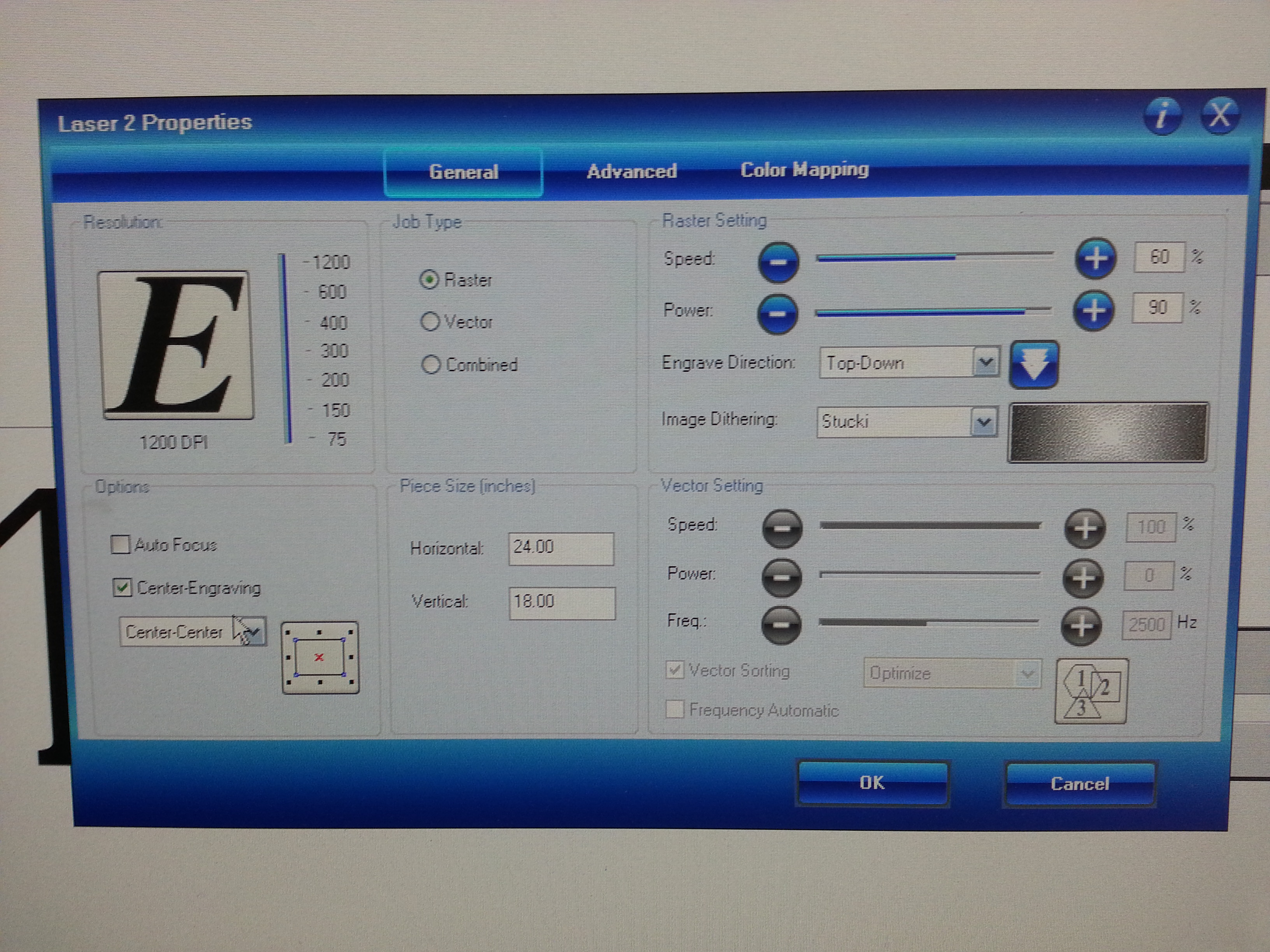
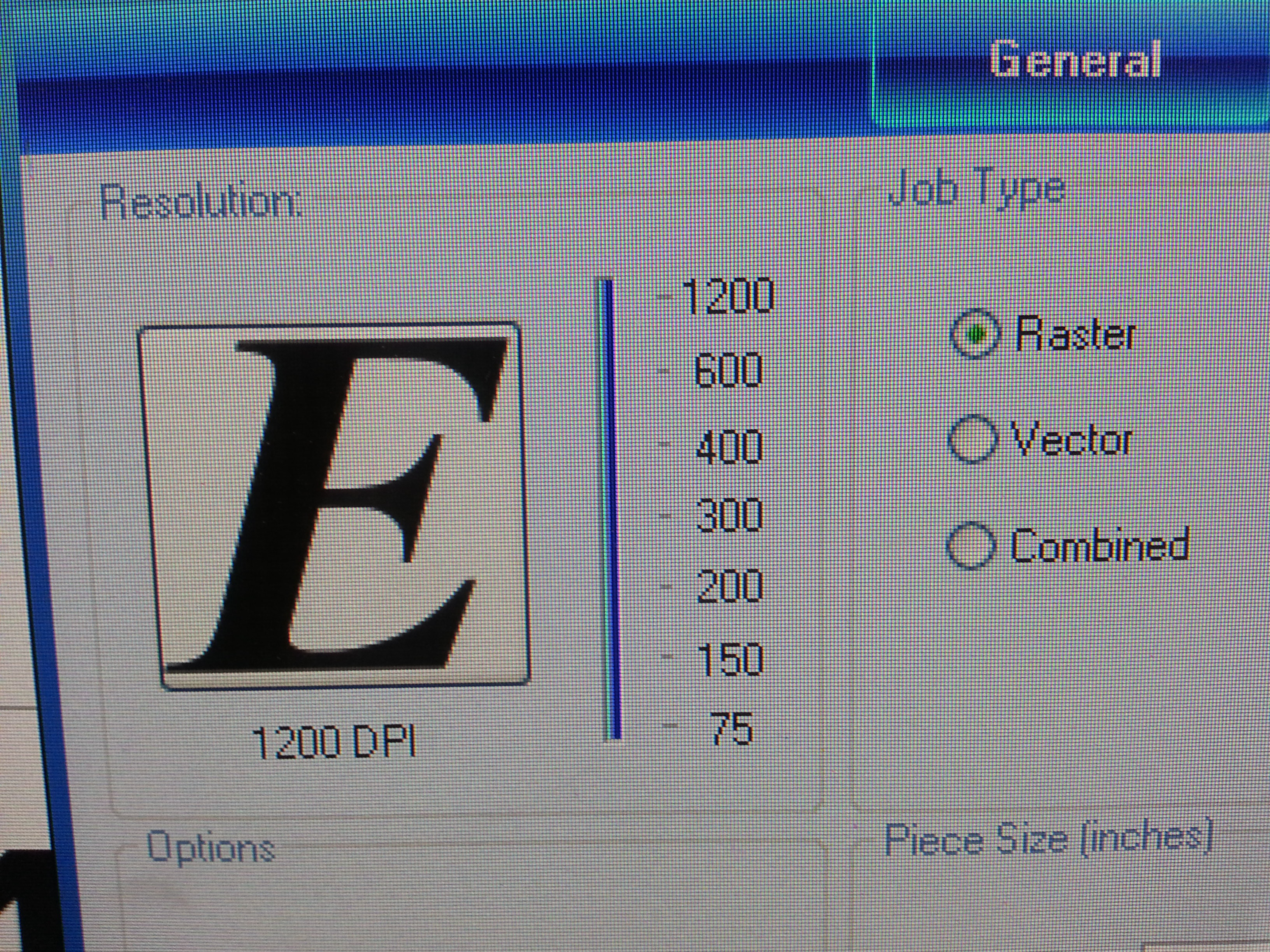
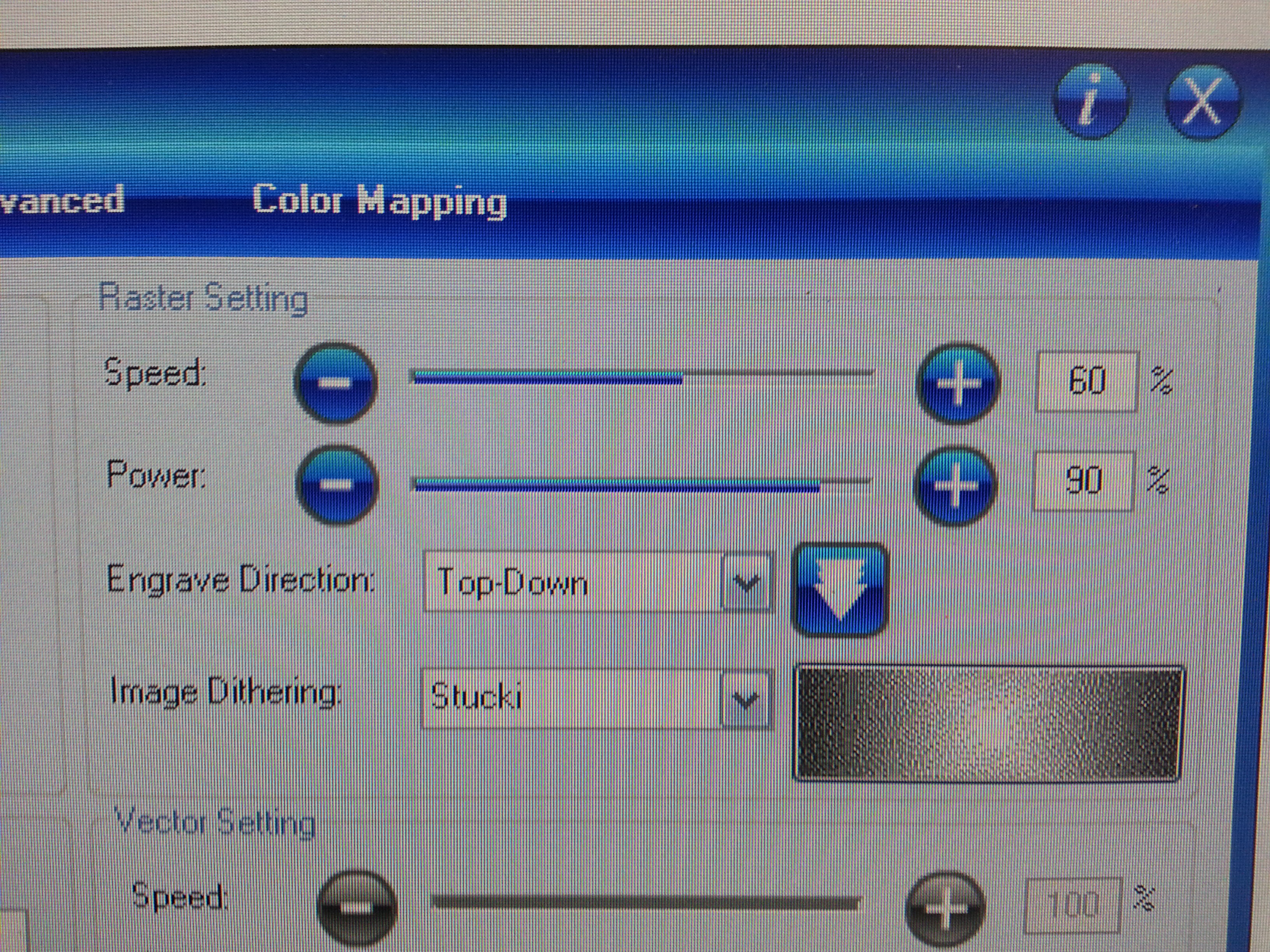
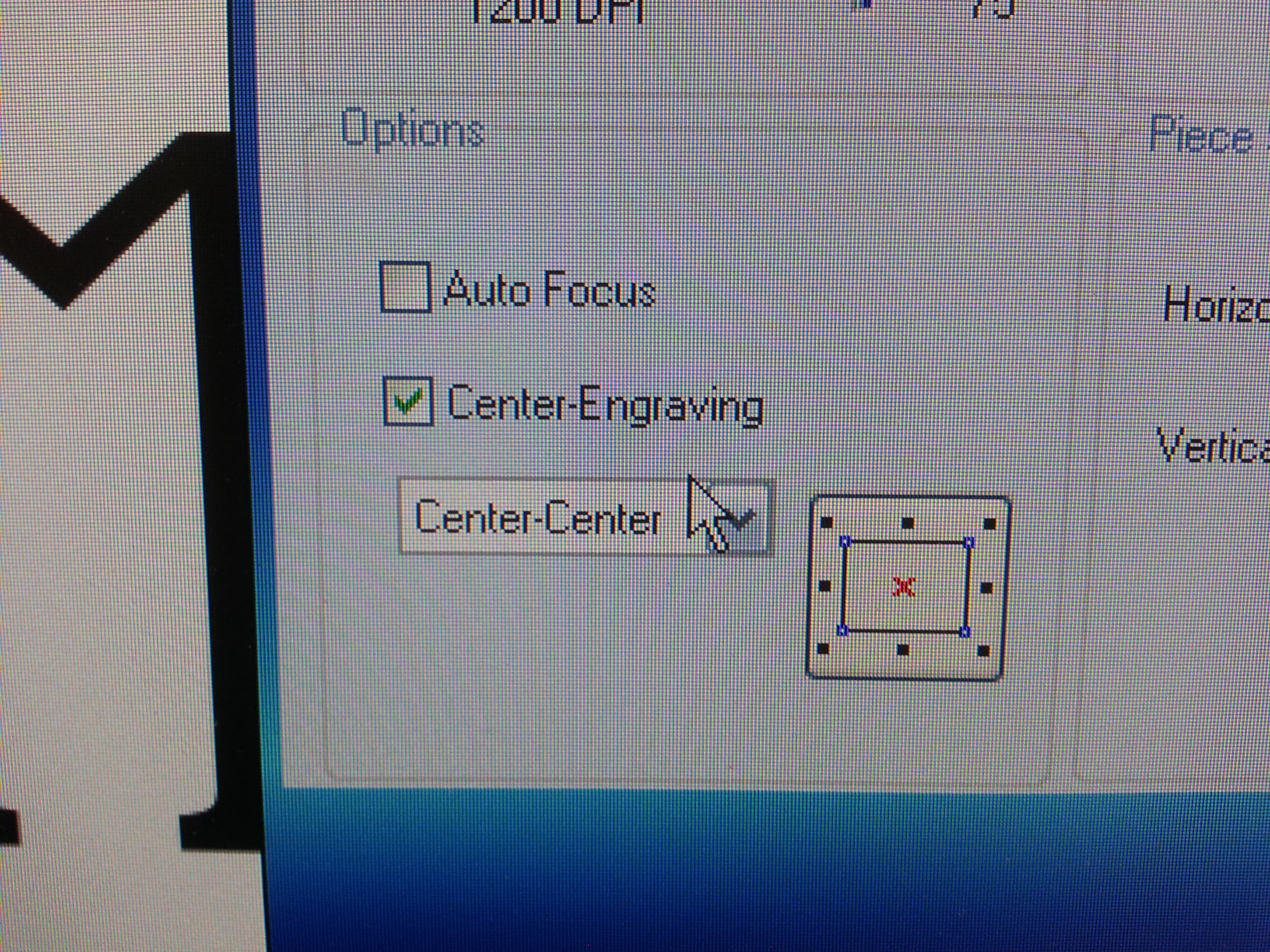

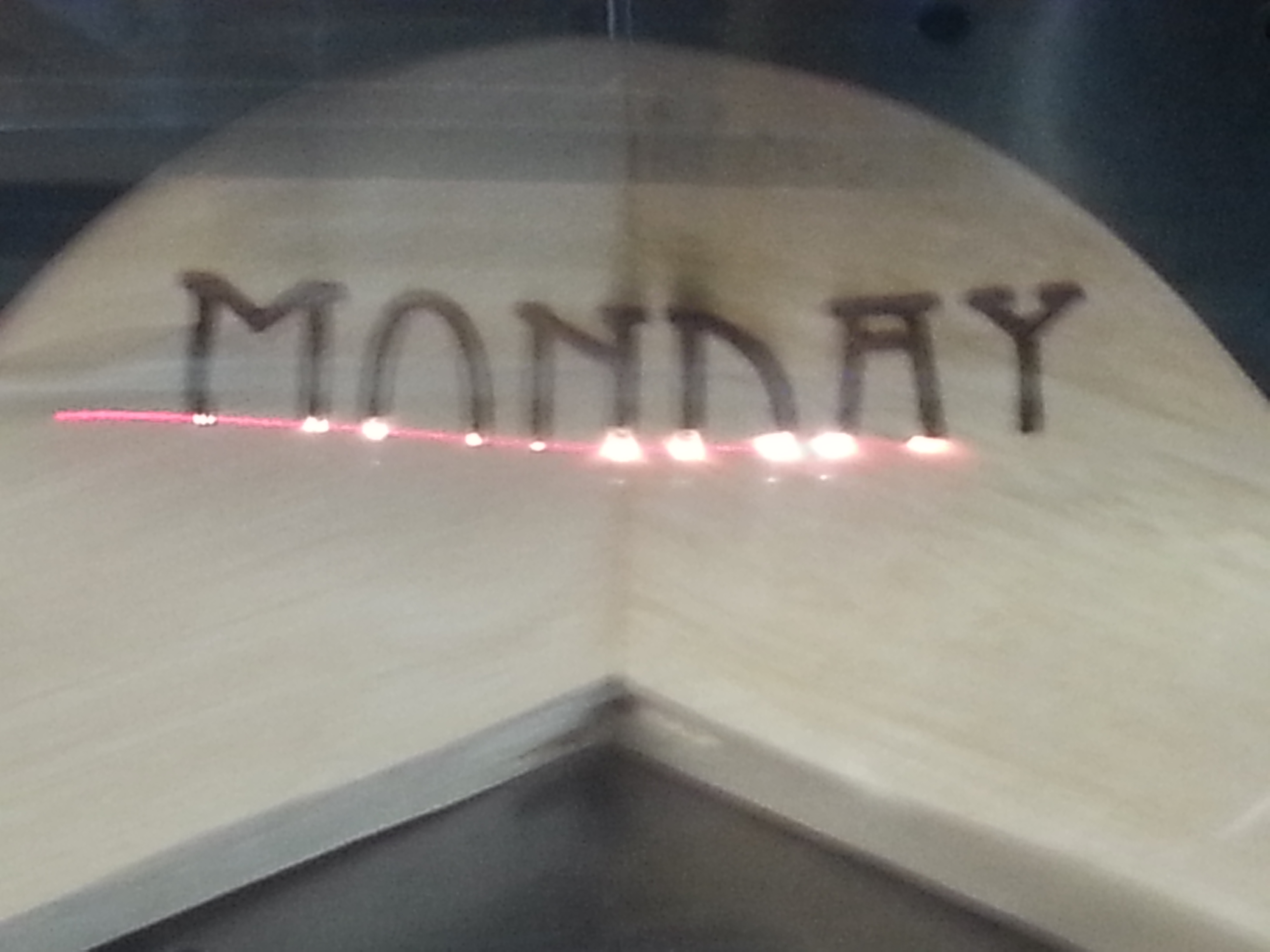
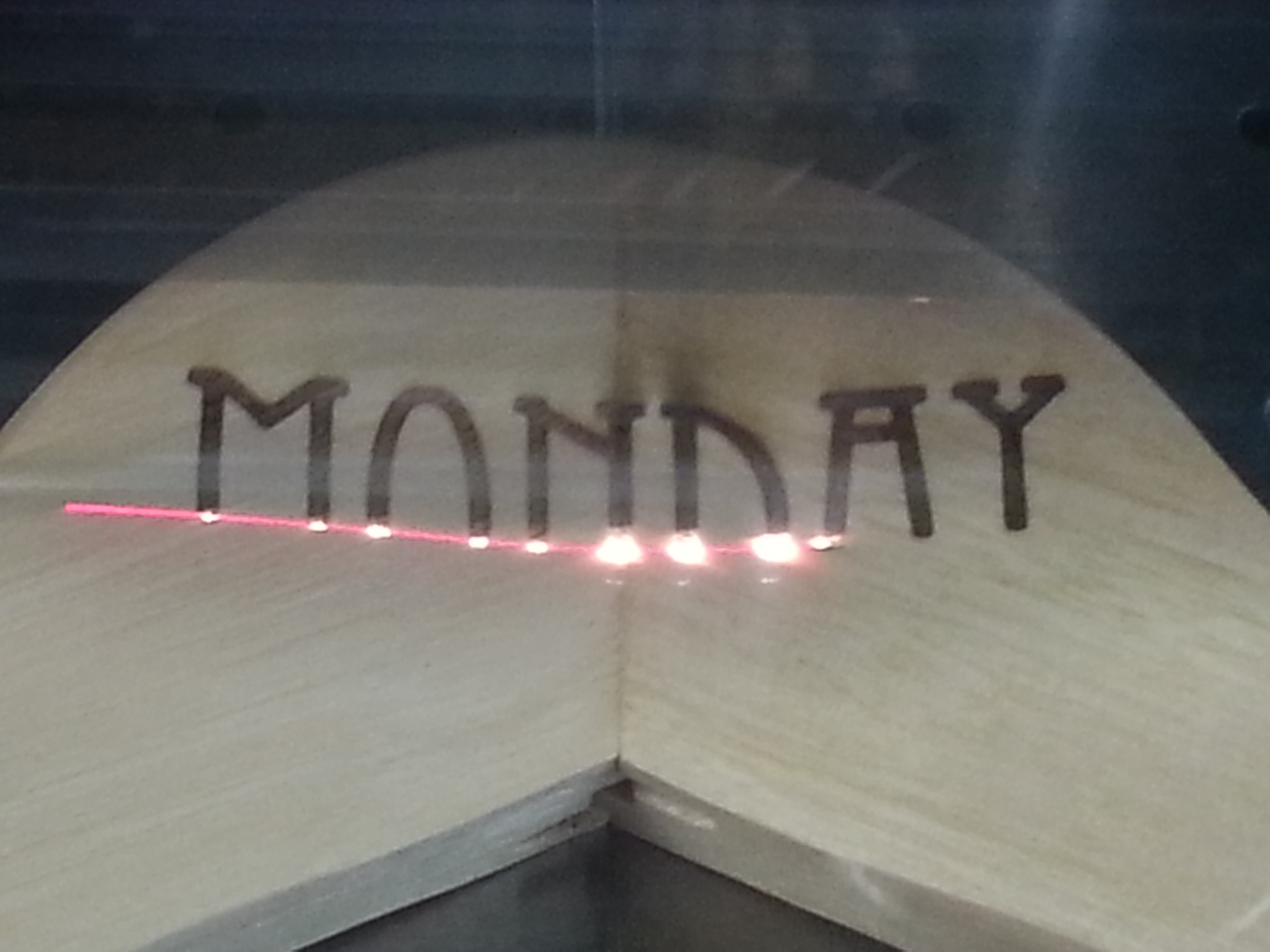



I used the recommended settings for rastering on wood (that Epilog gives), and it worked beautifully!
I used "Center-Center" under the "Center-Engraving" Option, and it was almost perfectly centered. It was just a little off, but not enough to bother me.
I think it came out wonderfully!
I used "Center-Center" under the "Center-Engraving" Option, and it was almost perfectly centered. It was just a little off, but not enough to bother me.
I think it came out wonderfully!