Laser Cutting

Note there is a lot of safety hazard while operating the laser cutting. There is fire hazard, electrical hazard, bodily hazards, and gas hazard (depending on material and machine). Dont look directly at the laser for a long period of time for it causes eye problem because its too bright. Make sure there is a first aid and fire extinguisher near by.
Supplies
- Computer with Inkscape and Retna Engrave
- Full Spectrum Laser
Turning Things On

Starting off we need to turn on the laser cutter, the air filter, and the computer so we can use it. To activate the laser cutter you need a key, and to turn on the power through the extension cord.
Find Design

Find design online, and copy and paste them into Ink Scape
Create Vector
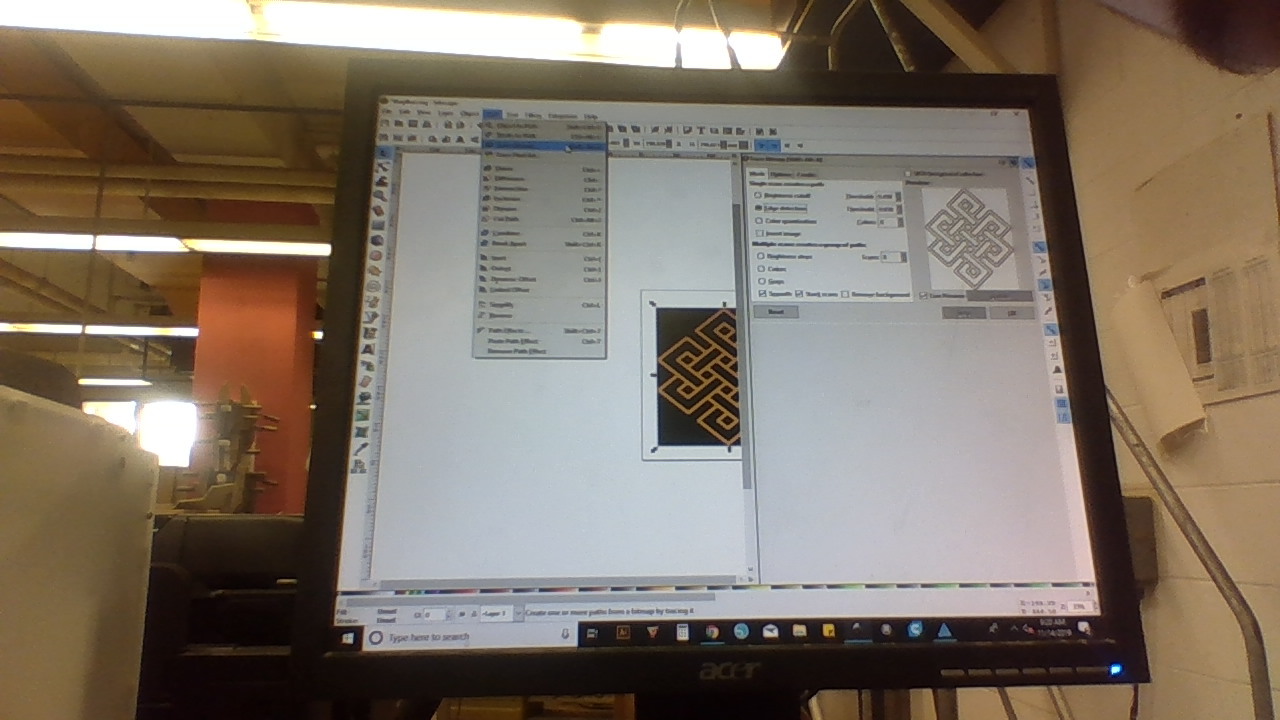
Click path on the top left of ink scape, and click trace bitmap. It will open up a screen on the left side, then click preveiw and do anything you want with it. Make sure to delete the the image afterward, but not the pathing.
Transfering
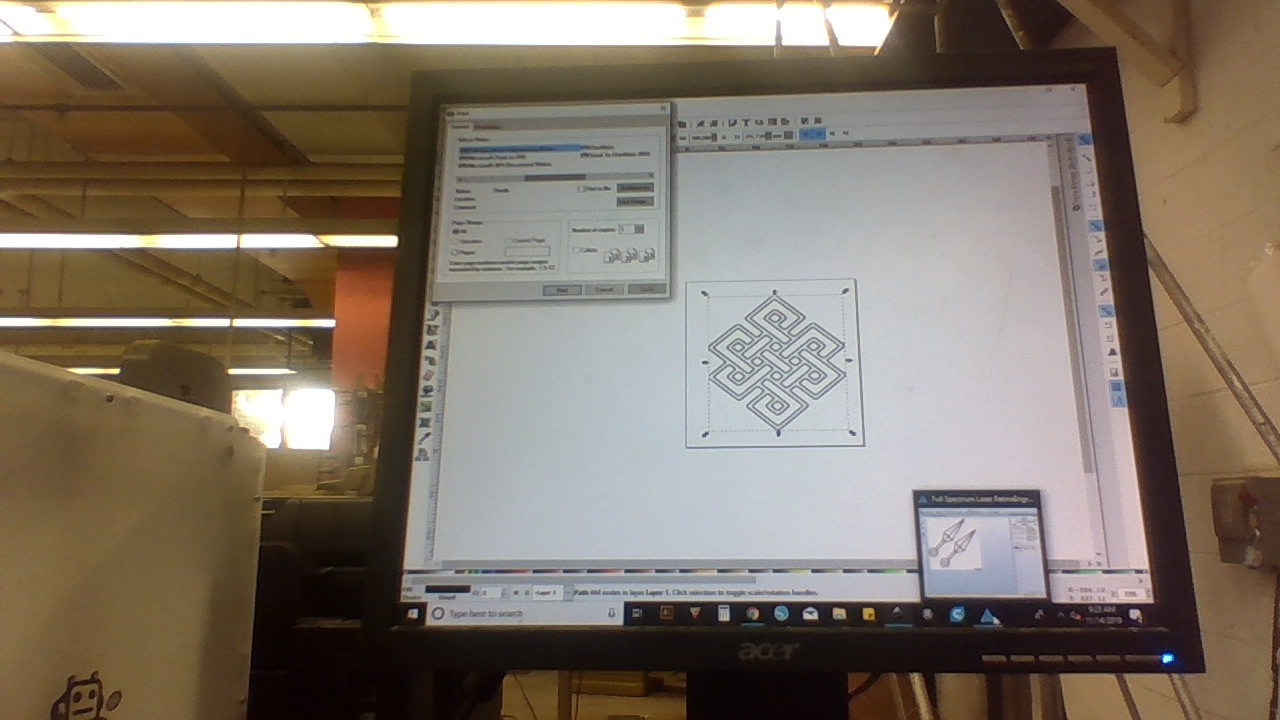
Then file, and print into Full Spectrum Engineering Driver. If there is a pop up make sure to click no, as clicking yes will auto start the laser.
Setting Up the Laser
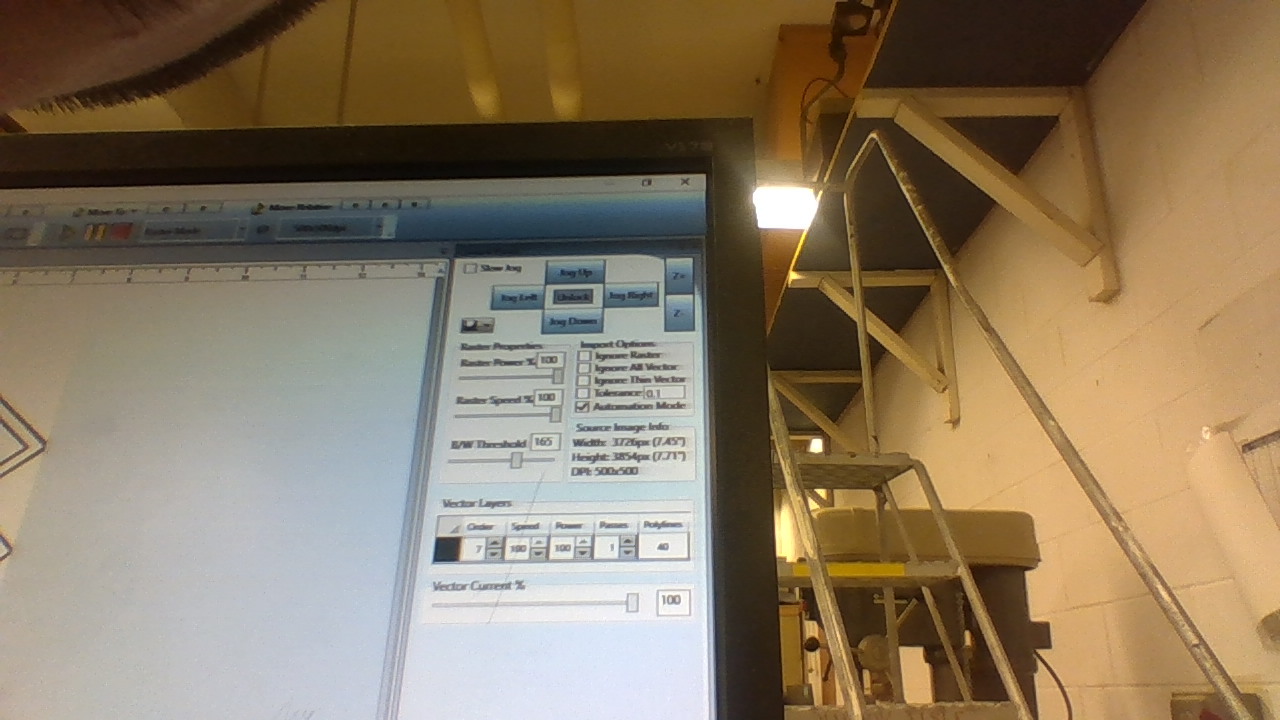
There is a control panel, click Z- a couple of time, like pretty far down. Place in your woodmove your laser button on top of the wood, and click on the top left button (look like a cube) to reposition the altitude. Press Z- 2 more times, and move the laser to the top right. Also check if speed is less than 100, if it is then make it 100.
Cutting/Etching
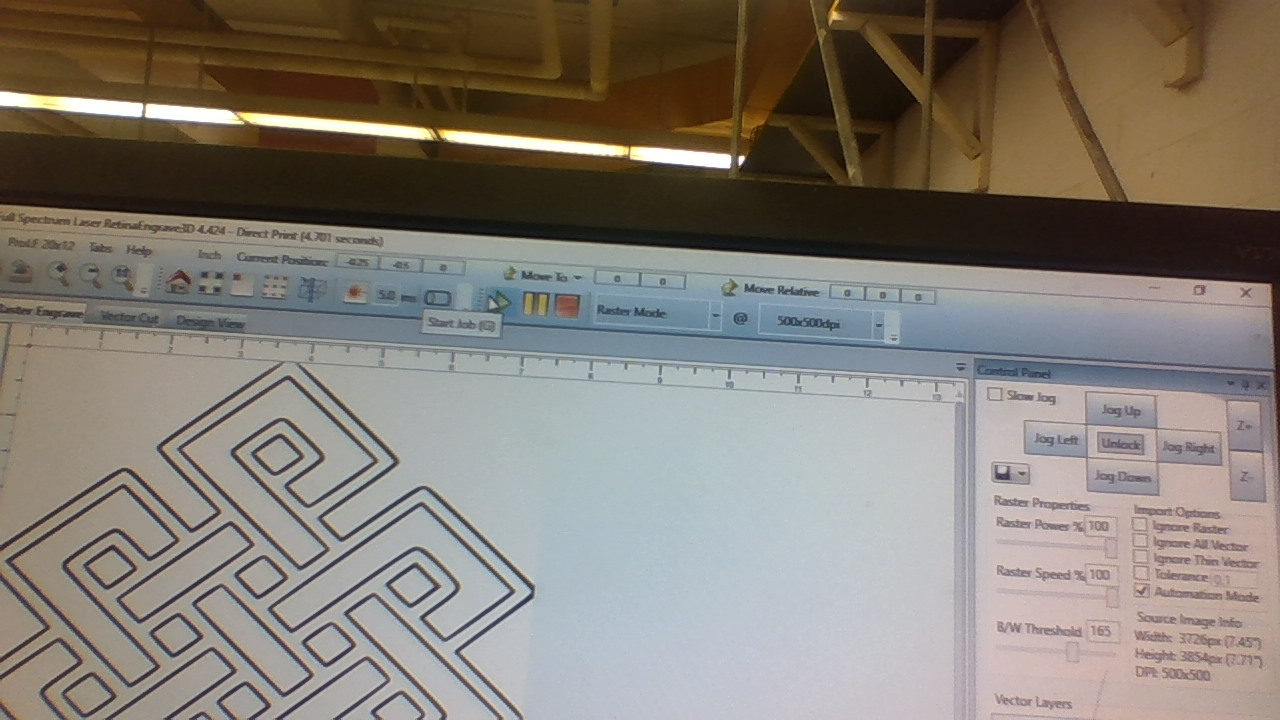
Decide whether or not you want a vector cut, or an etch then click run perimeter job (top left, look like a square with 4 blue corners). After checking it fit, resize (if you want) then click the green triangle,
Waiting

After its done, wait a bit for the fumes to begone. afterwards set the laser back to home, with the house button on the top left.