Laser-Cut Mini Succulent Pots on the Glowforge
by audreyfeldroy in Workshop > Laser Cutting
1577 Views, 6 Favorites, 0 Comments
Laser-Cut Mini Succulent Pots on the Glowforge

These cute little cube planters will brighten up any windowsill or table. They're fun to put together, and this project can be done in minutes.
Supplies
- A piece of cardboard. I used a flap from a used shipping box.
- A laser cutter. I used a Glowforge Basic.
Prepare Your Cardboard Piece
Cut the flap off a large cardboard box, or a side from a smaller cardboard box. Shipping boxes like the ones you get Amazon packages in work just fine.
Open MakerCase's Basic Box Generator
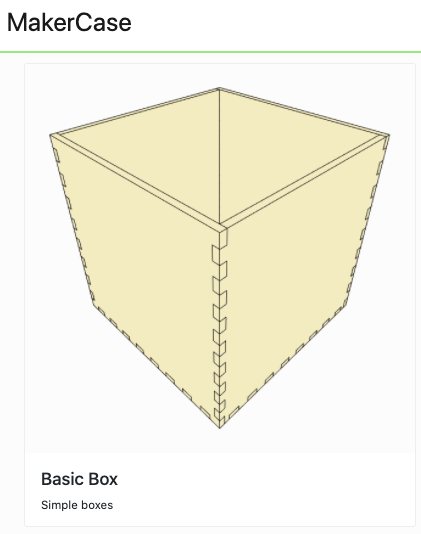
Go to MakerCase and choose the Basic Box. That will take you to the interface for creating a simple flat-sided puzzle piece box.
Specify the Main Box Settings
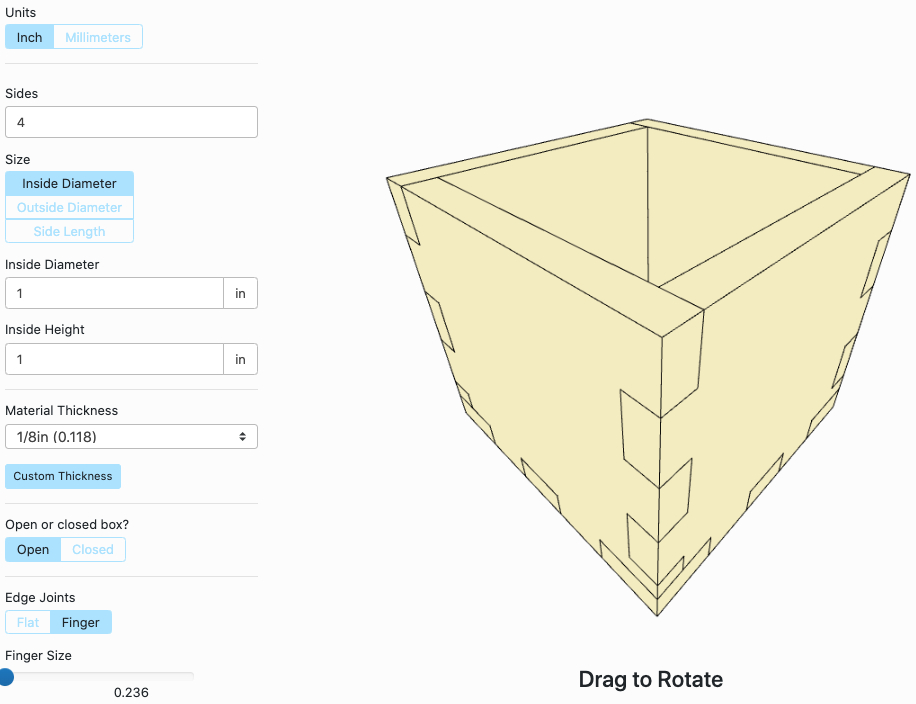
Choose these settings:
- Sides: 4 (This is already the default value, so leave it as-is)
- Size: Inside Diameter (This is already the default value)
- Inside Diameter: 1 in
- Inside Height: 1 in
- Material Thickness: 1/8 in (Since the box is so small, you'll want to make the thickness small so MakerCase allows you to specify narrow enough fingers later in the "Finger Size" setting. Don't worry if your cardboard is thicker, though. Mine was actually 1/4" but it worked anyway.
- Open or closed box? Open
- Edge Joints: Finger
- Finger Size: 0.236 (the value you get by moving the slider all the way to the left)
Then click the "Download Box Plans" button at the bottom. You're not done yet, though. There are still a few more things to set to get the SVG file to cut well.
Turn Off Labels
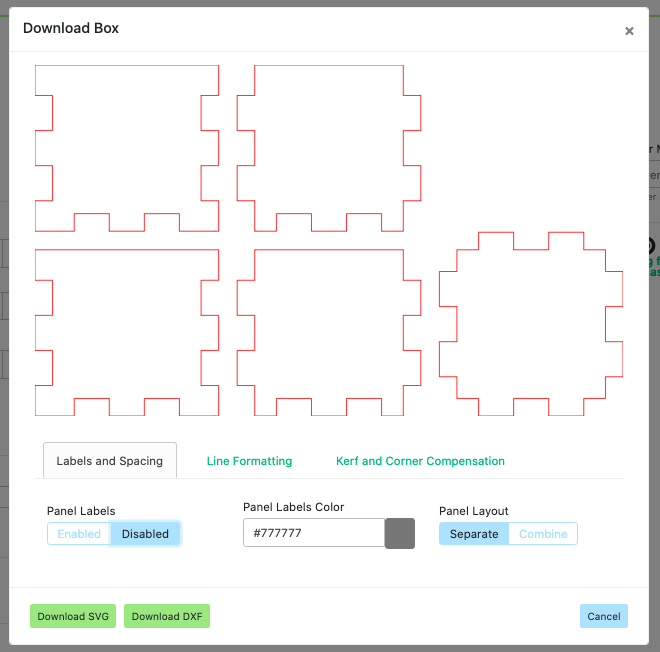
In the Labels and Spacing tab, change Panel Labels from Enabled to Disabled.
This will turn off the text telling you which piece is which, saving cutting time and creating a cleaner cut file.
Make sure you don't see any text in the preview. It should look like the image above.
Don't worry, you'll be able to figure out how to assemble the box without the labels. It'll be a fun little 5-piece puzzle to solve.
Set the Kerf
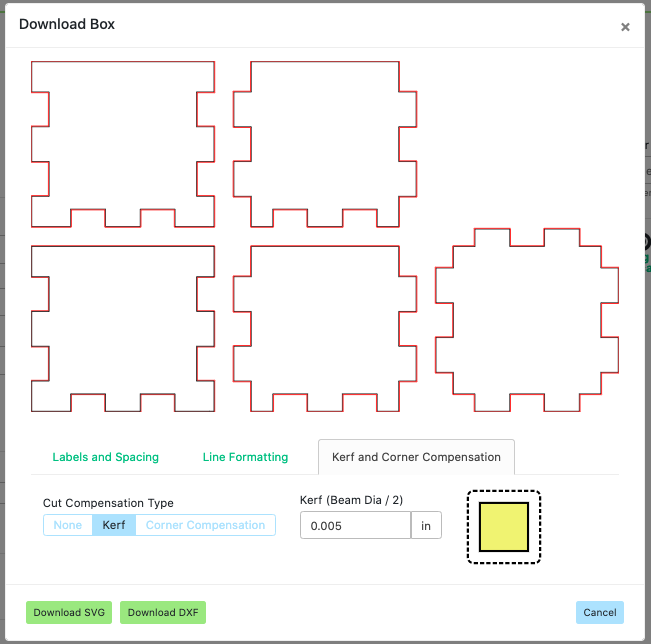
Now you'll add in a kerf compensation setting which will give the box sides a tight, glue-optional fit.
Switch to the Kerf and Corner Compensation tab. Change the default value from 0.25 (which is rather huge for kerf) to 0.005. This is a good starting point. You can fiddle with this later and try future boxes at 0.006, 0.007, etc.
Download the SVG File
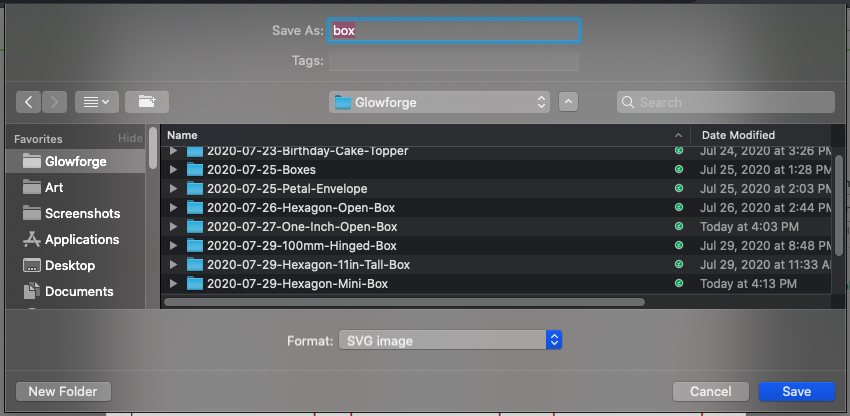
Click the Download SVG button.
Save the SVG file somewhere you'll remember! My convention is:
- A top-level Glowforge directory for all my Glowforge projects
- Within Glowforge/ a dated directory for each project, e.g. 2020-07-31-Mini-Succulent-Cube/
- Within the project's directory, I number the versions of the files.
Upload It to Glowforge
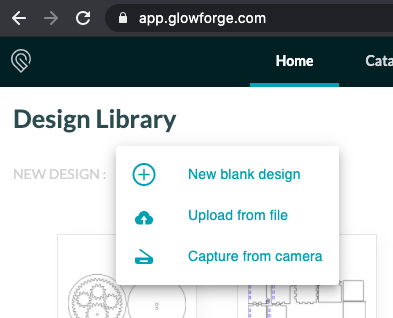
Go to https://app.glowforge.com/ and log in if needed.
Next to New Design, click the Create button and choose Upload from file. Upload the SVG file you just created.
Align the Pieces With the Cardboard
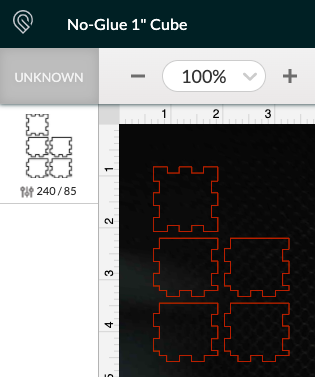
The cut file will appear in the Glowforge editor. You can see the puzzle pieces! Yay!
Place your cardboard in the Glowforge, close it, and wait for it to scan. Make sure the puzzle pieces are lined up to cut out of the cardboard. I like to leave at least 1/4" margin from the edges of the cardboard. If you have to, select and drag them until they're on top of the cardboard.
Set Speed and Power
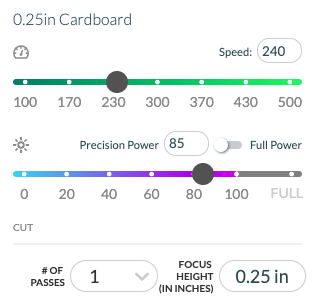
I cut a lot of cardboard. So I have a custom Cut setting called 0.25" Cardboard which I define as speed 240, power 85.
If it's your first time cutting cardboard, or if your cardboard is a little thinner, try speed 300 and power 60 to start. Try cutting with a little test cut (like a small coin-sized circle), then increase power and decrease speed until you get the machine to cut nicely. Too little power or too much speed and the cut won't go through fully. If that happens, just use a blade to get the pieces out.
Cut the Pieces!
In the Glowforge software, click the Print button. It'll send the file to the machine.
When the big round button on the Glowforge machine starts blinking, press it to start cutting!
Watch the machine as it cuts. Be ready with a wet rag in case the cardboard catches fire. So far I've never set the Glowforge on fire, but I've set another laser cutter on fire a few times while trying to cut cardboard. In case of fire, turn the machine off fast, then smother the fire with the rag. It's good practice to keep a fire extinguisher nearby too, even if you probably won't use it.
Assemble the Cube
Put together the cube.
Fill it with soil. Stick a succulent cutting into the soil.
Water gently and place on a small dish on a sunny windowsill. Enjoy your cute little plant cube!