Laser Cut Lion




In this tutorial, we will be making a 3D lion model out of 2D pieces. Please download the attached file 'lion parts' (both the .ai and .pdf file work).
First, I would like to give credit to YahooJAPAN from thingiverse for the CAD model of the lion I used to make the design. It can be found here: https://www.thingiverse.com/thing:182229
The CAD model of the lion was 'waffle-ized' using a software called 123D Make, for those of you interested in making similar projects. It is a free software by Autodesk that can be downloaded here: http://autodesk-123d-make.en.lo4d.com/
Required tools:
CNC Laser Cutter
Calipers
Required materials:
A piece of 1/8" plywood 12" x 18"
Files:
Choosing Your Material
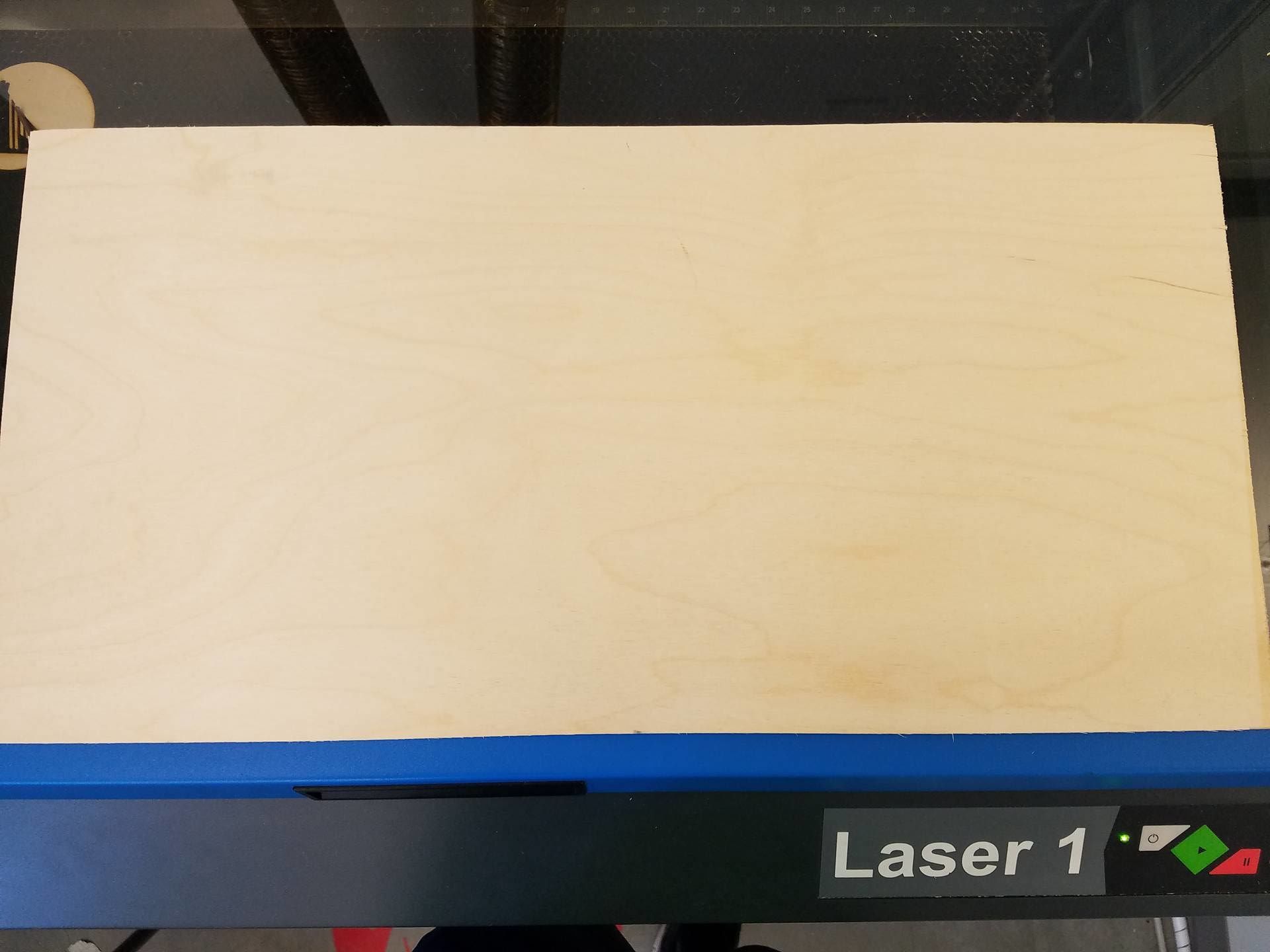
I chose to use a piece of scrap plywood that measured ~.120" thick. It's important to note that the thickness of your plywood will dictate the size of the lion. If the thickness doesn't match up with the size, the slots will either be too small or too big for the pieces to fit together.
Use the calipers to measure the thickness of your plywood.
The file I provided is meant for plywood that is .120" thick. If you use wood of a different thickness, the entire design file will need to be scaled by: (x/.120) * 100, where x is your material thickness. For example, using wood that is .135" thick, my scale factor would be .135/.120 * 100 = 112.5 %. This is a critical step, otherwise your pieces will not fit together. The method for scaling will vary based on the software you are using. In illustrator, select everything and go to object-->transform-->scale. If you are using a different software with a different laser, I will assume you know how to operate the software and scale the file.
After the file is correctly sized, I like to make sure it will fit on my piece of wood. My file measured ~12" x ~18", so I measured my piece of wood to make sure the entire design file would fit. The piece I used is 12" x 24", so I'm set to cut it.
Laser Cutting the Parts Out

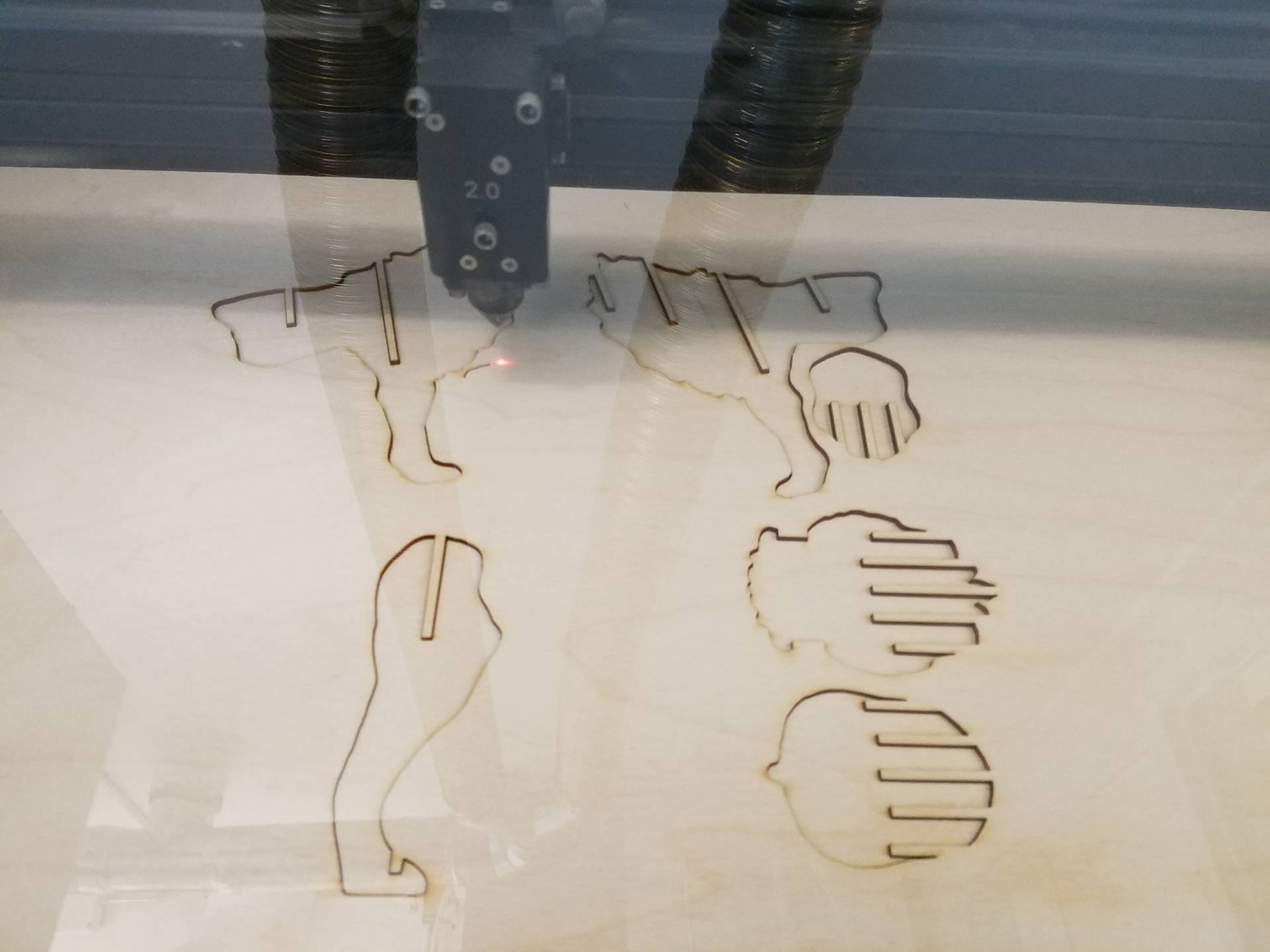
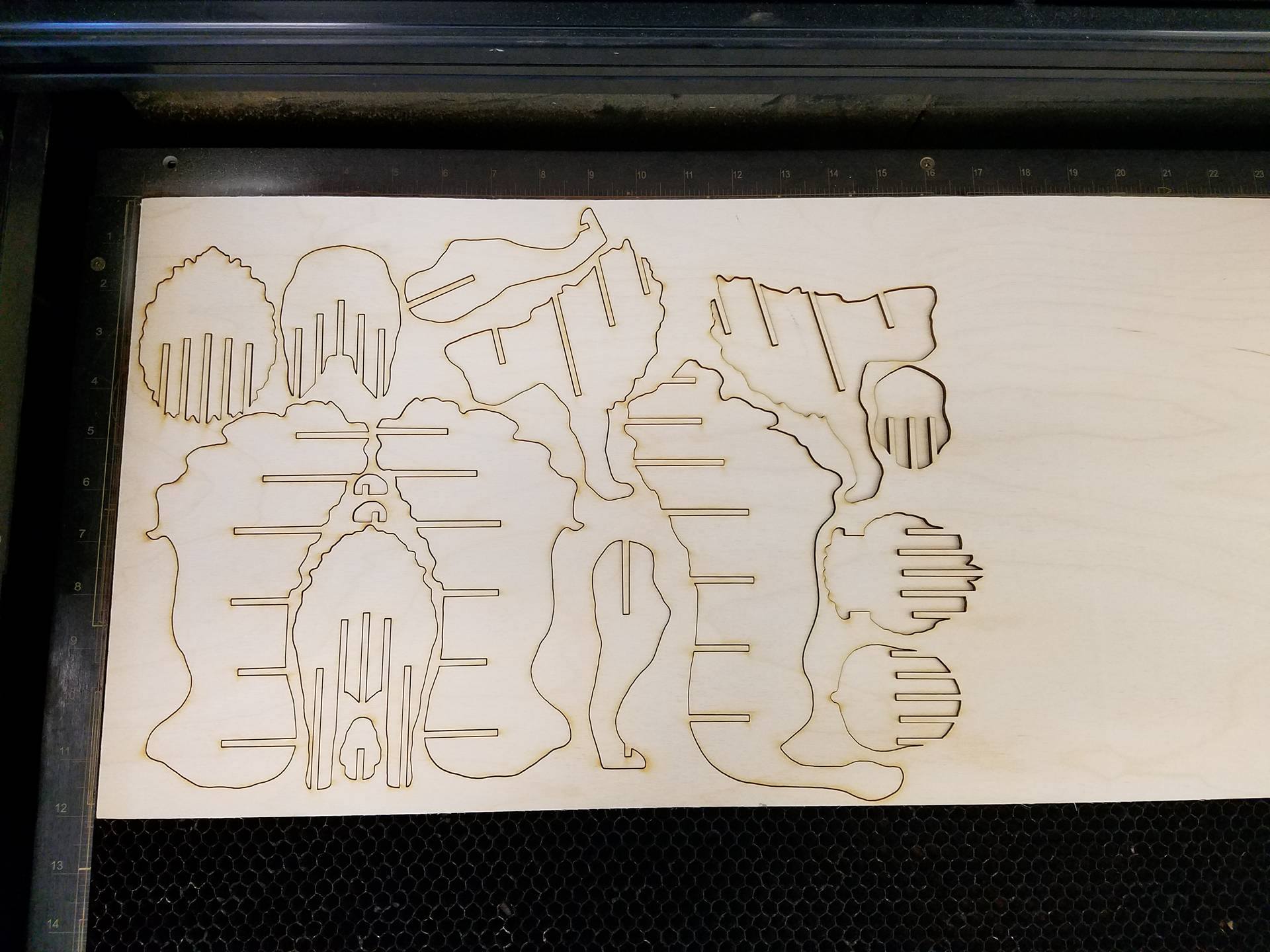

This tutorial assumes you have access to and operator's knowledge of a CNC lasercutter. As each machine's software and interface are drastically different, I'll have to assume that you know how to operate the laser cutter you will be using. The laser I used accepts illustrator files, which is why I uploaded the design as an .ai file. However, I also uploaded the .pdf for people who use a different software. Open the .pdf file in your laser's software, as pdf's are very standard file types and should be accepted by your laser's software.
Assembling the Horizontal Pieces
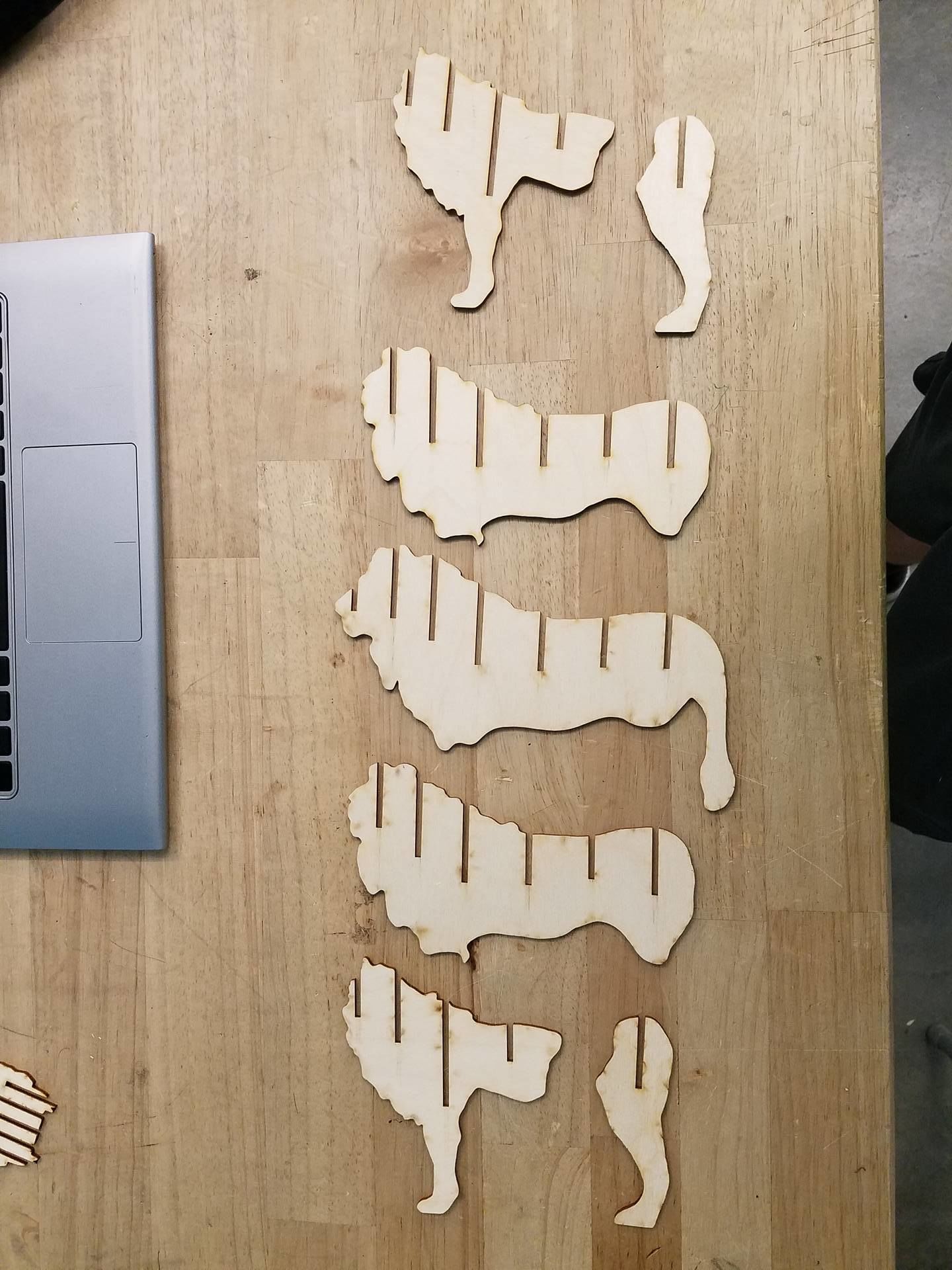

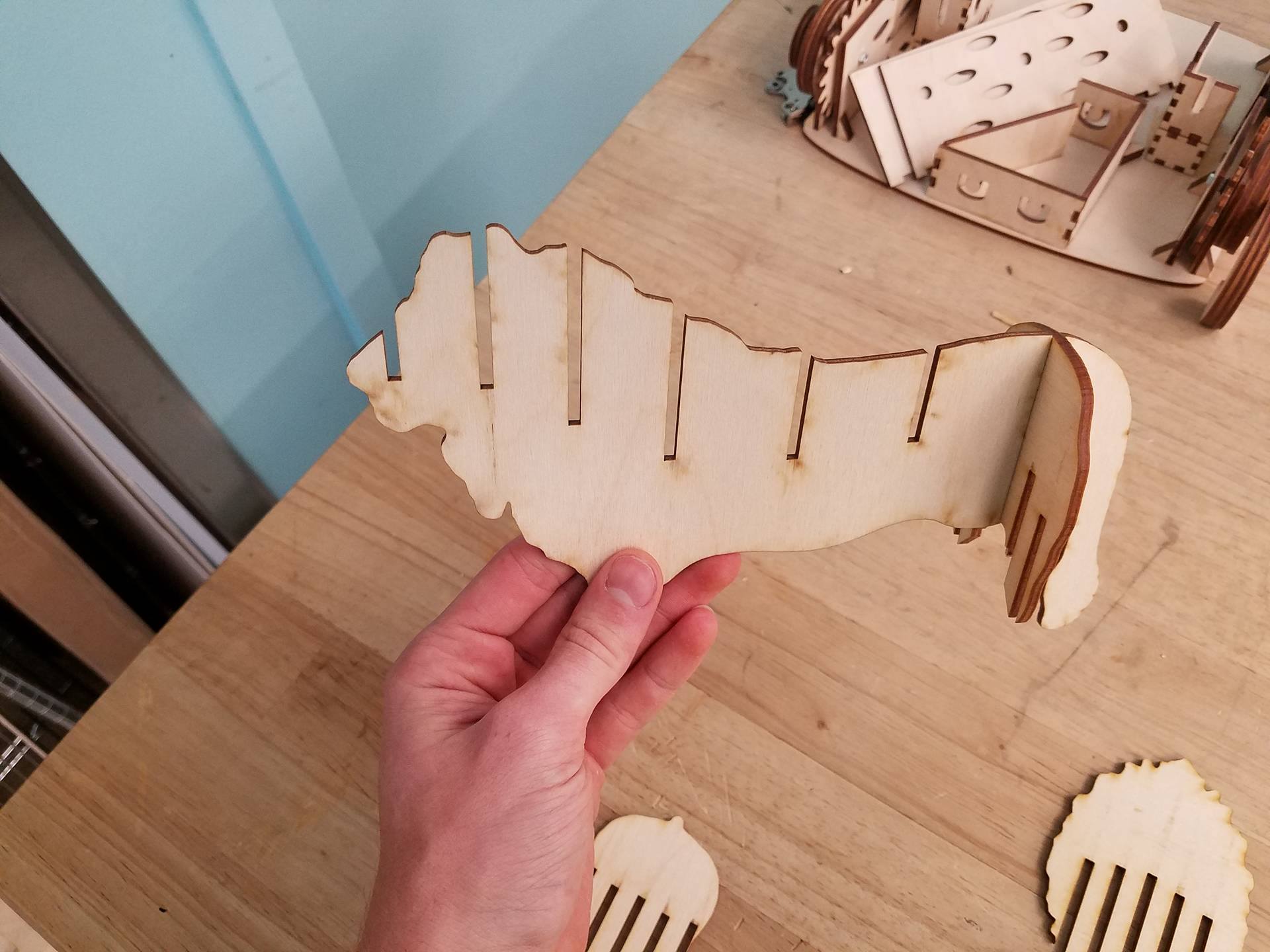

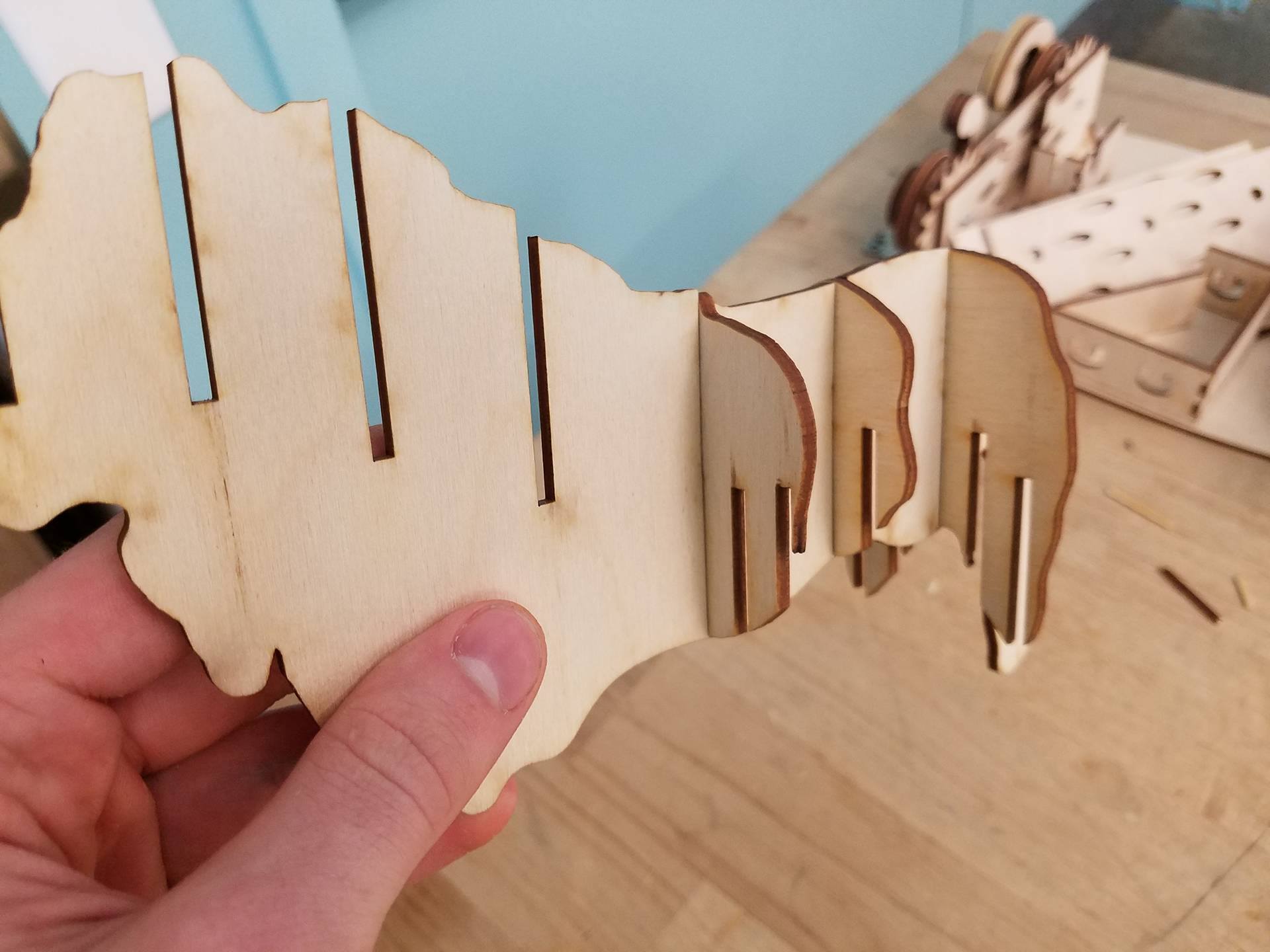


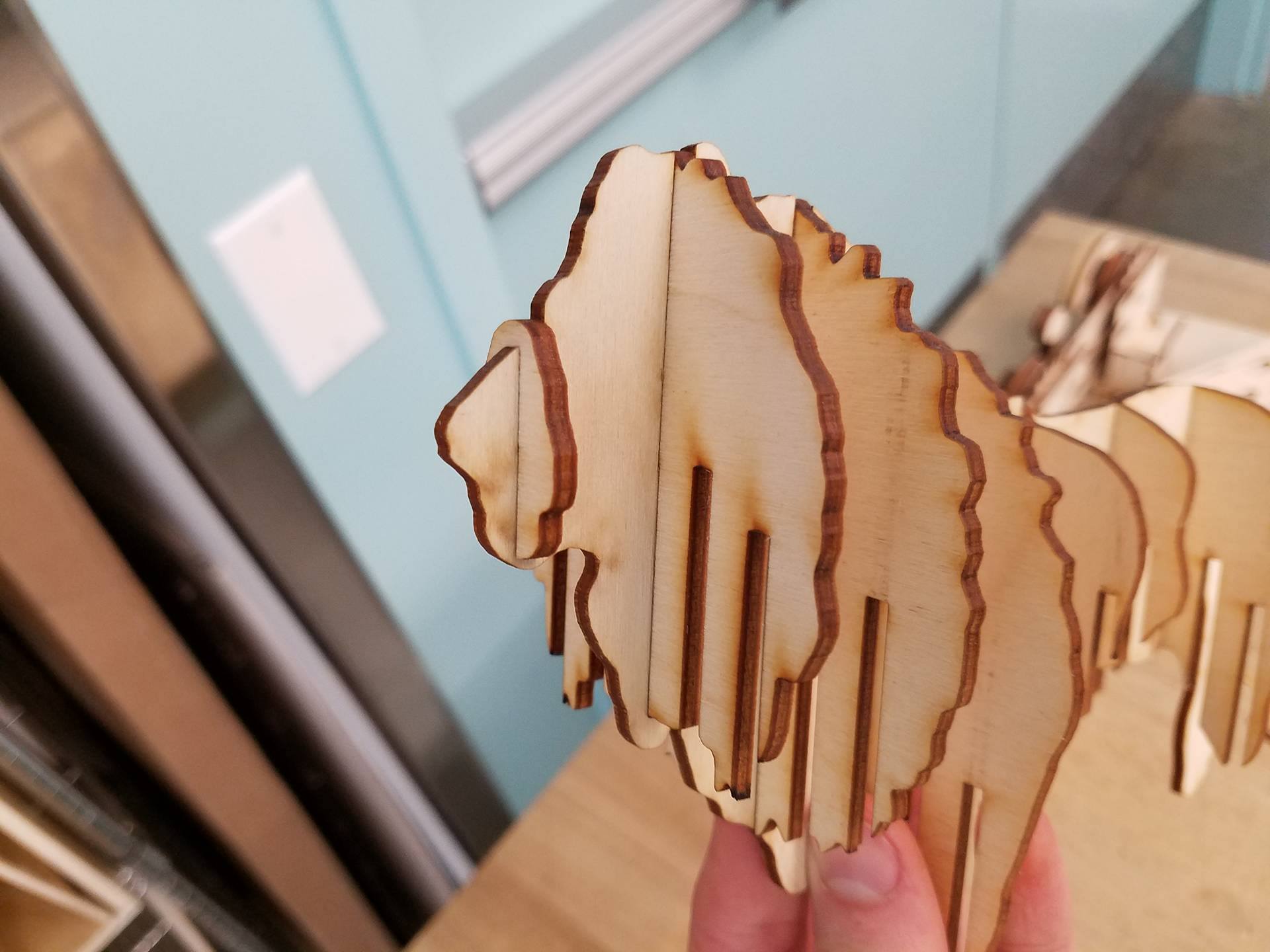
Note: Each type of laser is different, and yours may use slightly different settings than mine, resulting in a different kerf. This could make the pieces not fit together appropriately. If the pieces are too loose, consider scaling down the file by about 5% and trying again. Likewise, if the pieces are too tight and don't slide together, scale the file up by about 5% and cut the pieces again.
I found the simplest way to assemble the lion is to start with the main spine piece (the body piece with the tail) and add the horizontal pieces starting from the tail and working towards the nose. The first image is of all the vertical pieces lined up in their left-to-right order, and the second image above is of the horizontal pieces from back to front. Note that the lion is left-right symmetric, but not front-back symmetric.
Adding the Rest of the Vertical Pieces
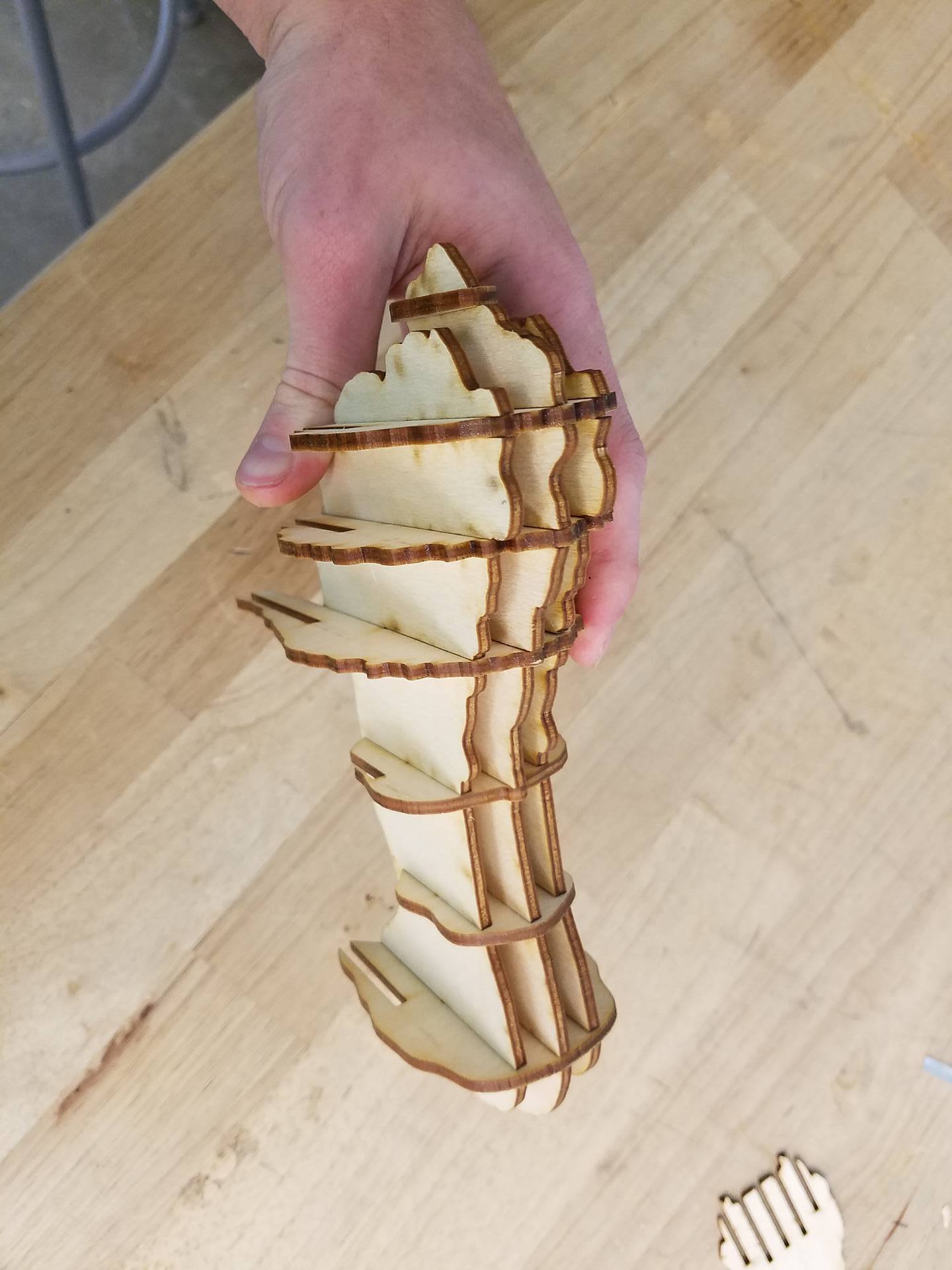
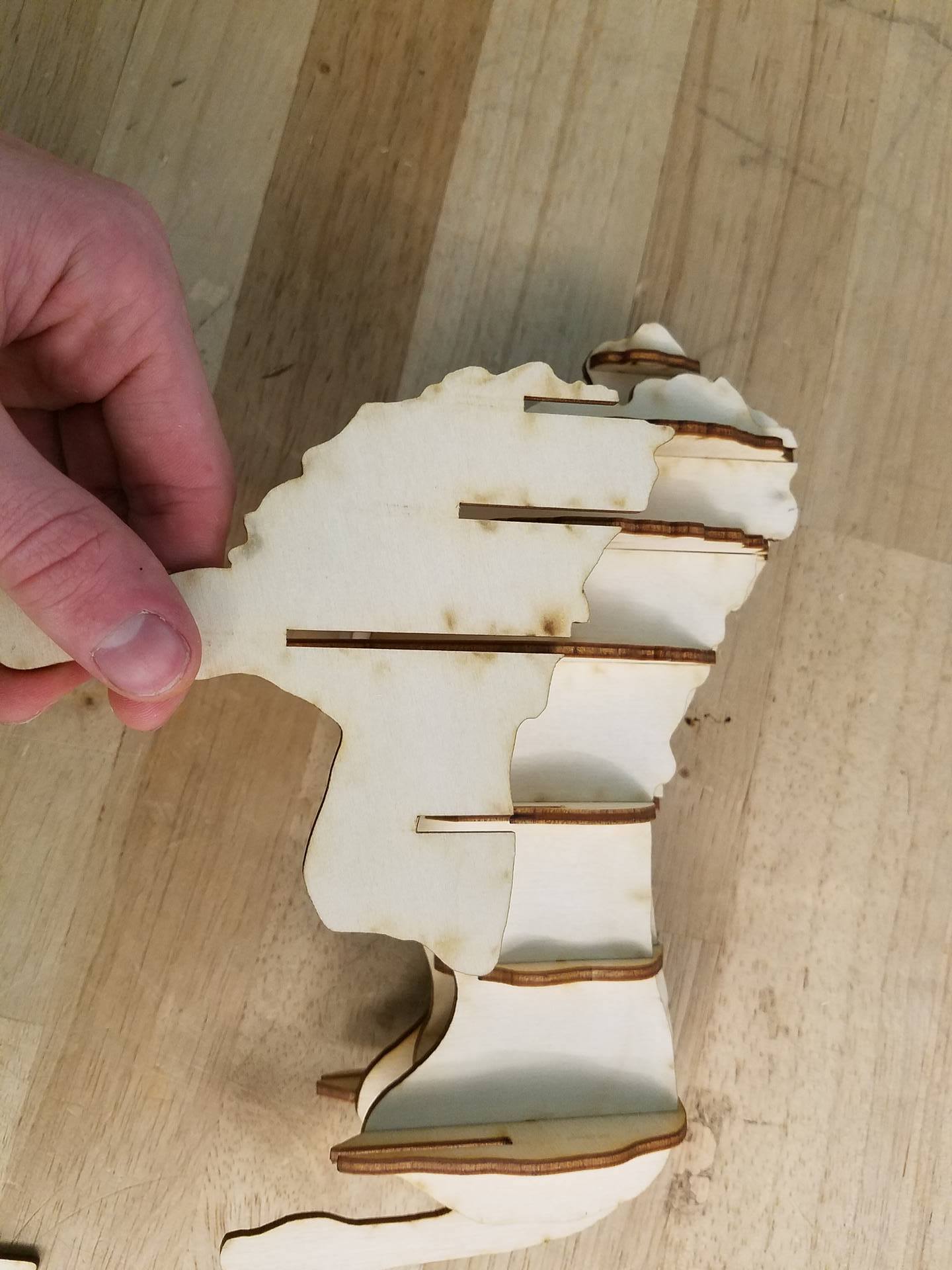
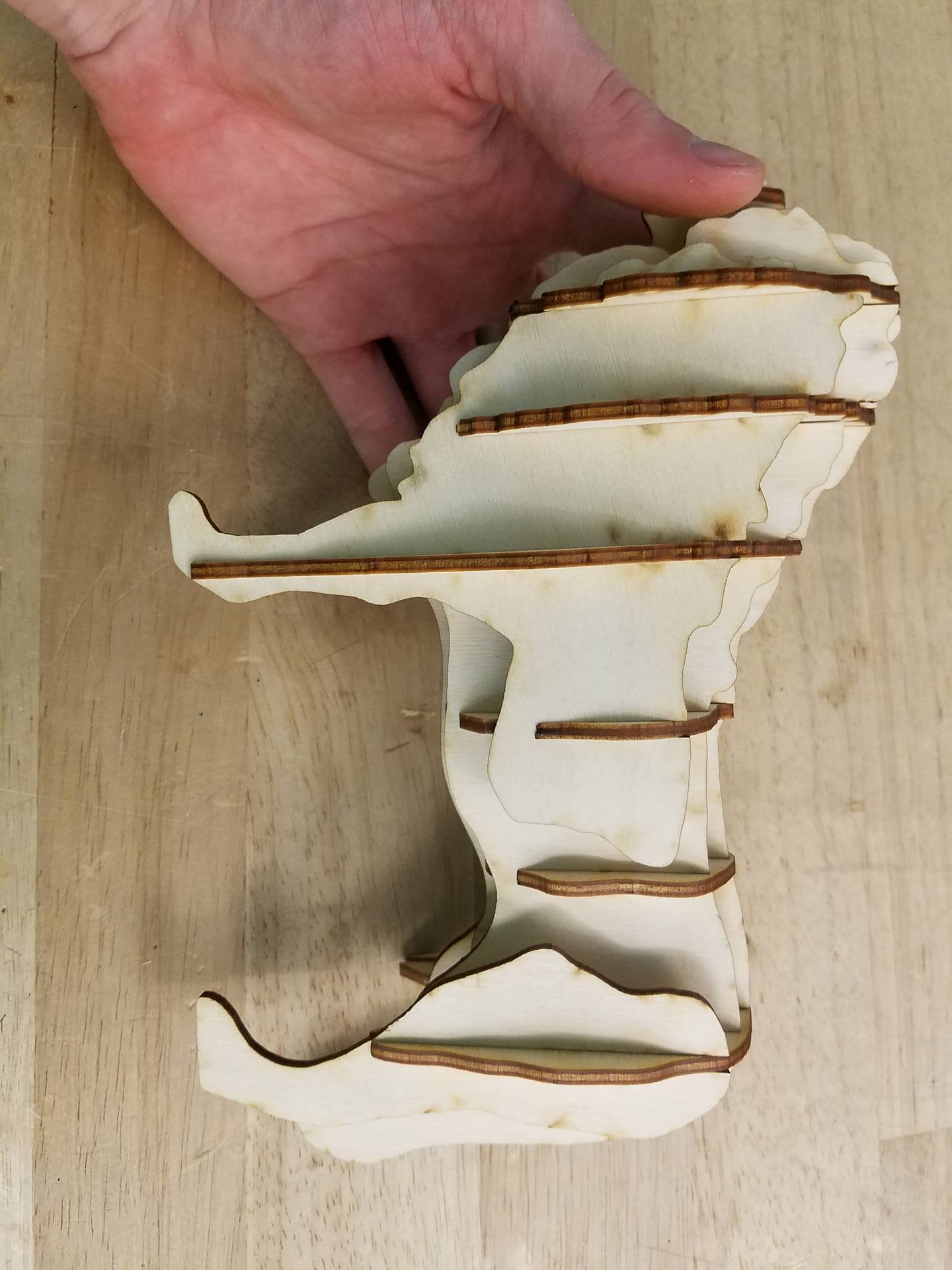
After the spine has all the horizontal pieces on it, go ahead and add the 2 secondary body pieces. These are the ones that look like the spine piece, but dont have a tail. The first picture above shows them added to the model. Next, slide on the front left leg as shown in the photo. Then, add the rear left leg. The legs being on two separate parts makes it slightly more challenging to assemble, but really gives the lion a realistic body shape. Lastly, go ahead and repeat that process with the right two legs, and you're done!
Congrats, and enjoy your lion model. If you like this type of model, check out my profile for similar instructables, and feel free to comment if you have a specific animal or object you'd like me to create a waffle model of.