Laser Cut Horse

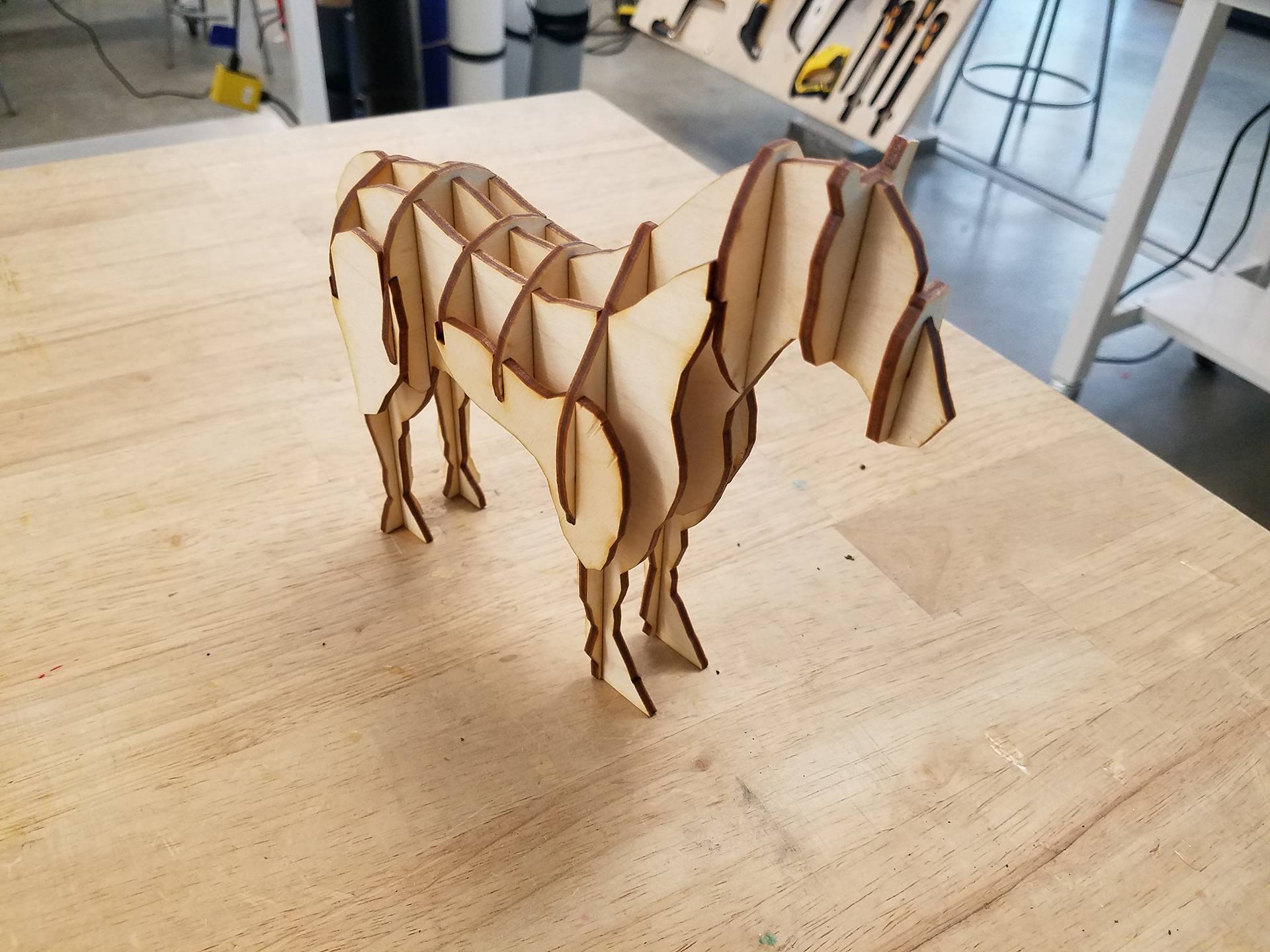
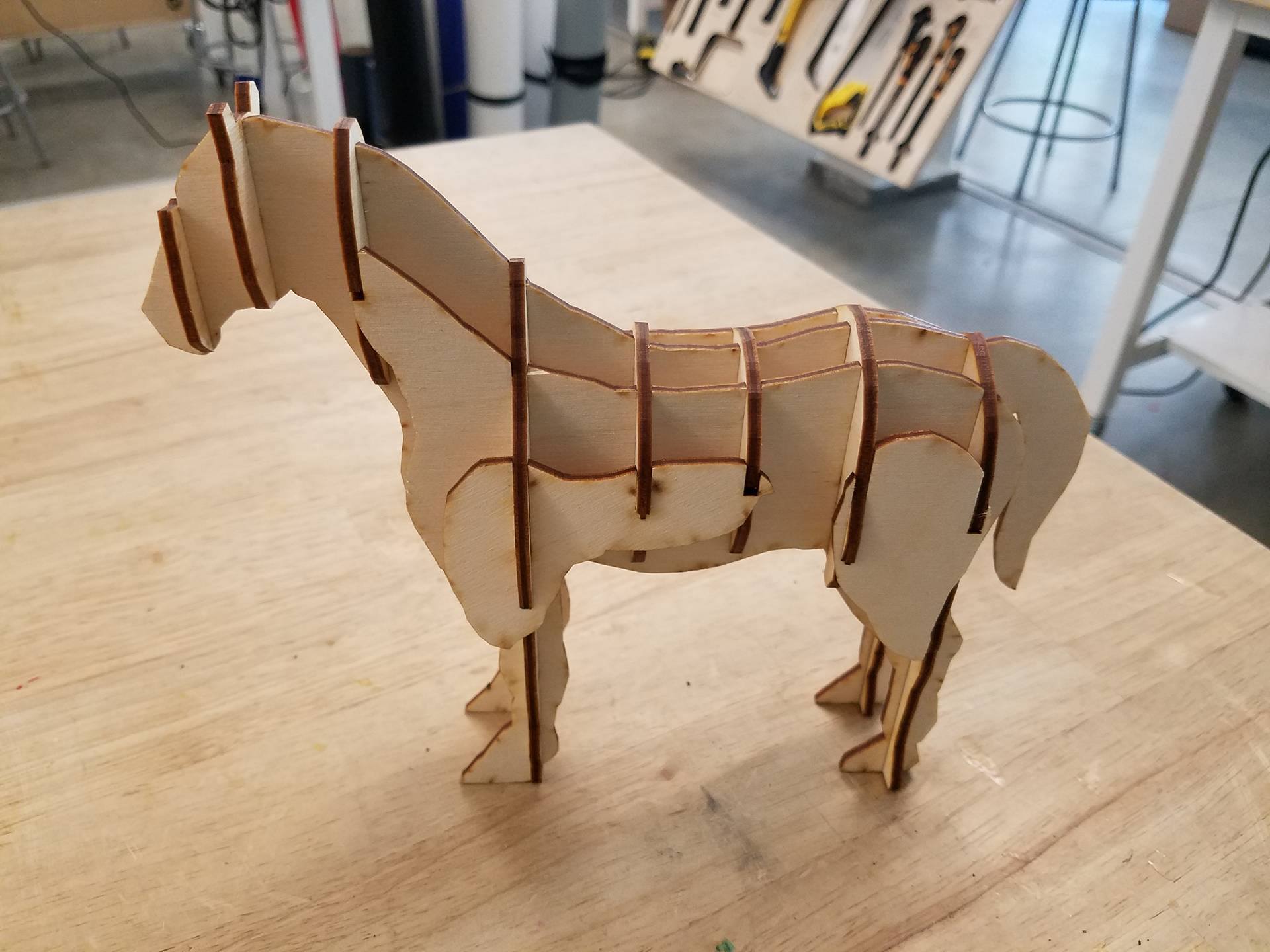
In this tutorial, we will be making a 3D horse model out of 2D pieces. Please download the attached file 'horse parts' (both the .ai and .pdf file work).
First, I would like to give credit to chemlife from thingiverse for the CAD model of the horse I used to make the design. It can be found here:https://www.thingiverse.com/thing:925638
The CAD model of the horse was 'waffle-ized' using a software called 123D Make, for those of you interested in making similar projects. It is a free software by Autodesk that can be downloaded here: http://autodesk-123d-make.en.lo4d.com/
I have a tutorial on how to use 123D Make on my profile, so check it our if you are interested in learning how to design your own interlocking models.
Required tools:
CNC Laser Cutter
Calipers
Required materials:
A piece of plywood, (dimensions are dependent on thickness, see step 1)
Files:
Preparing Your Material and Design

Use the calipers to measure the thickness of your plywood.
I chose to use a piece of scrap plywood that measured ~.135" thick. It's important to note that the thickness of your plywood will dictate the size of the horse. If the thickness doesn't match up with the size, the slots will either be too small or too big for the pieces to fit together.
The file I provided is meant for plywood that is .120" thick. I chose plywood that is .135" thick to demonstrate how to accomodate other sized wood. The entire design file will need to be scaled by: (x/.120) * 100, where x is your material thickness.
Since I am using wood that is .135" thick, my scale factor will be .135/.120 * 100 = 112.5 %. This is a critical step, otherwise your pieces will not fit together. The method for scaling will vary based on the software you are using. In illustrator, select everything and go to object-->transform-->scale. If you are using a different software with a different laser, I will assume you know how to operate the software and scale the file.
If you are using wood that is .120" thick, or very close to it, you may not need to scale the file at all.
Laser Cutting the Pieces
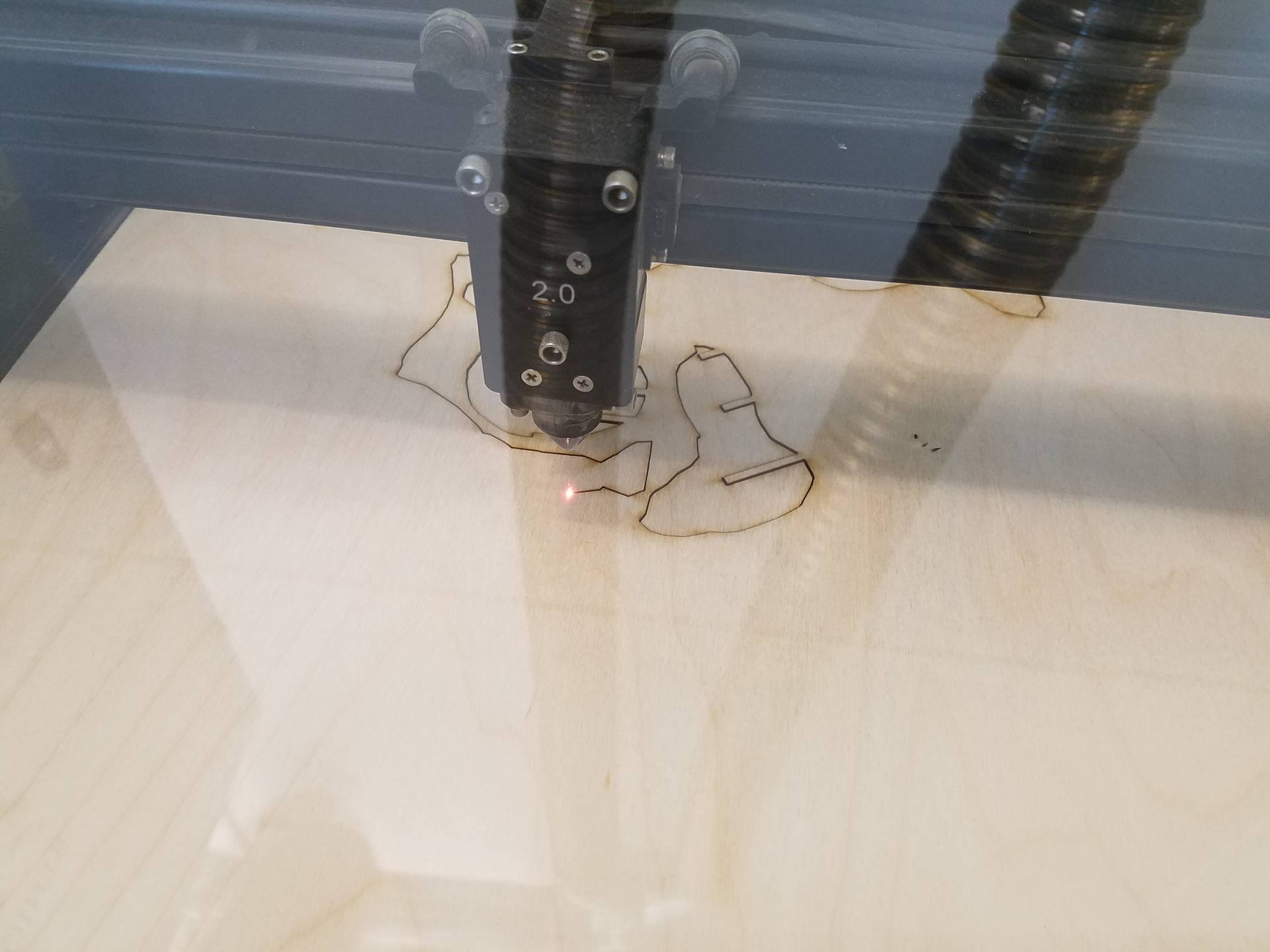
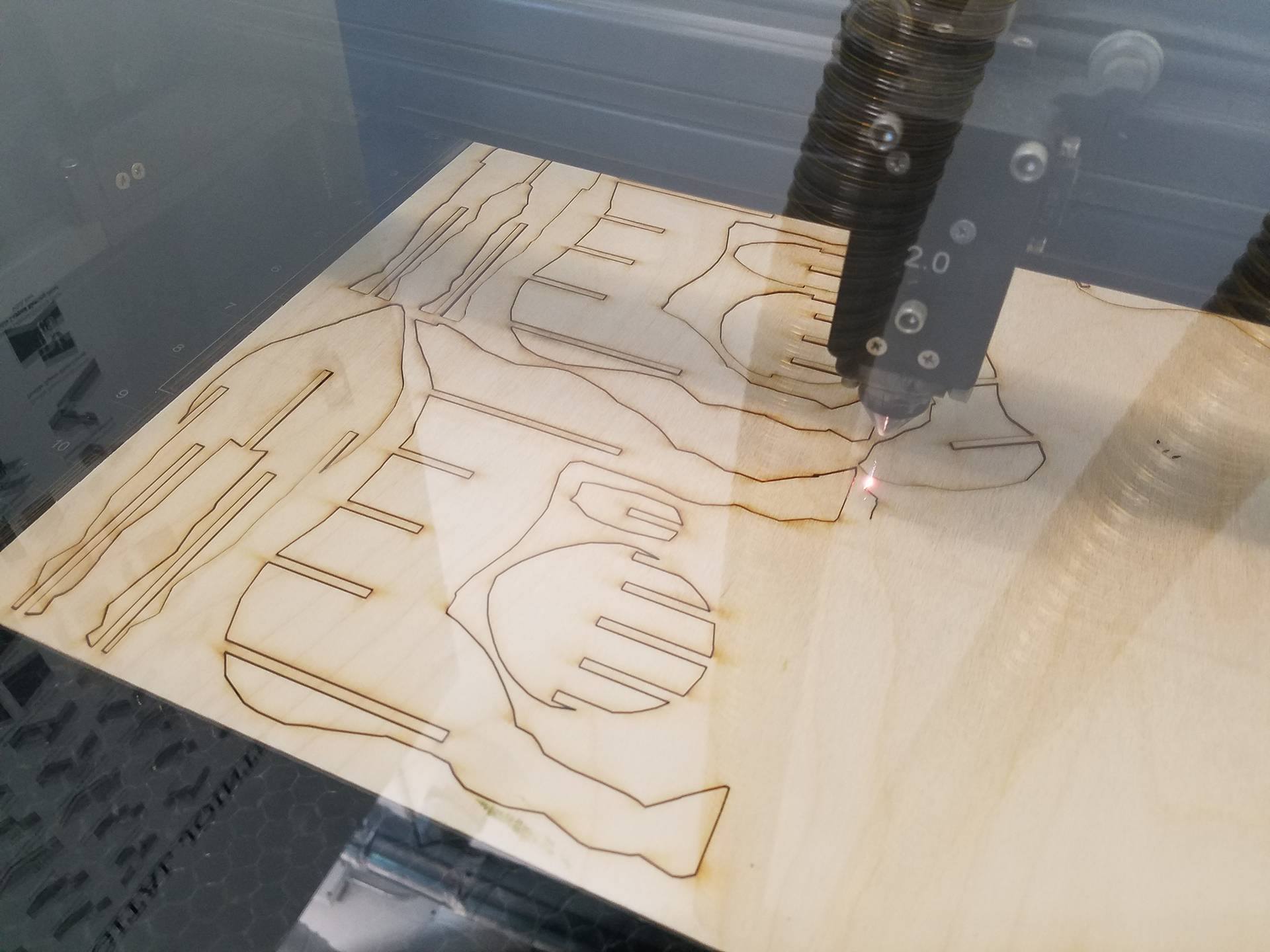
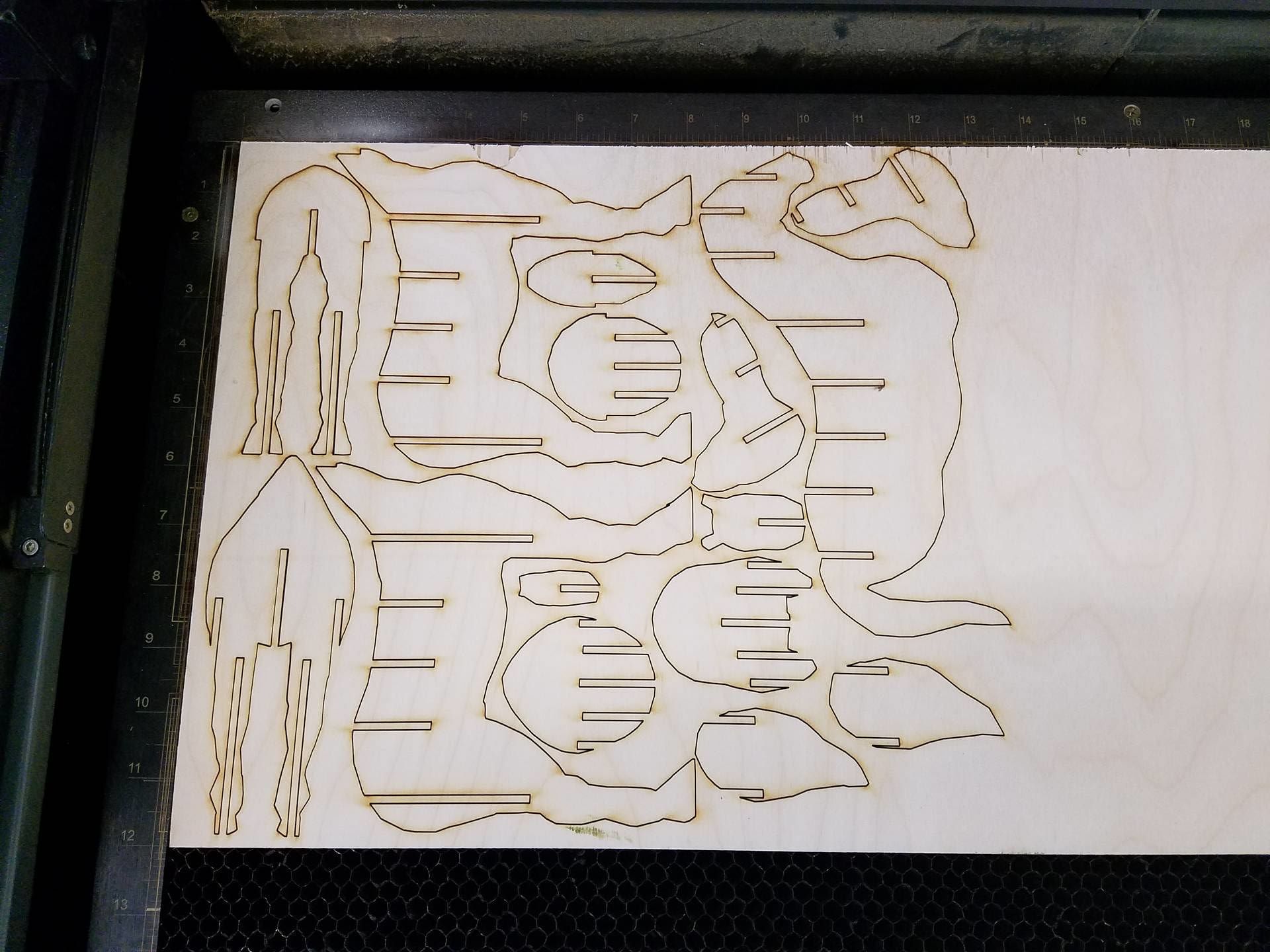

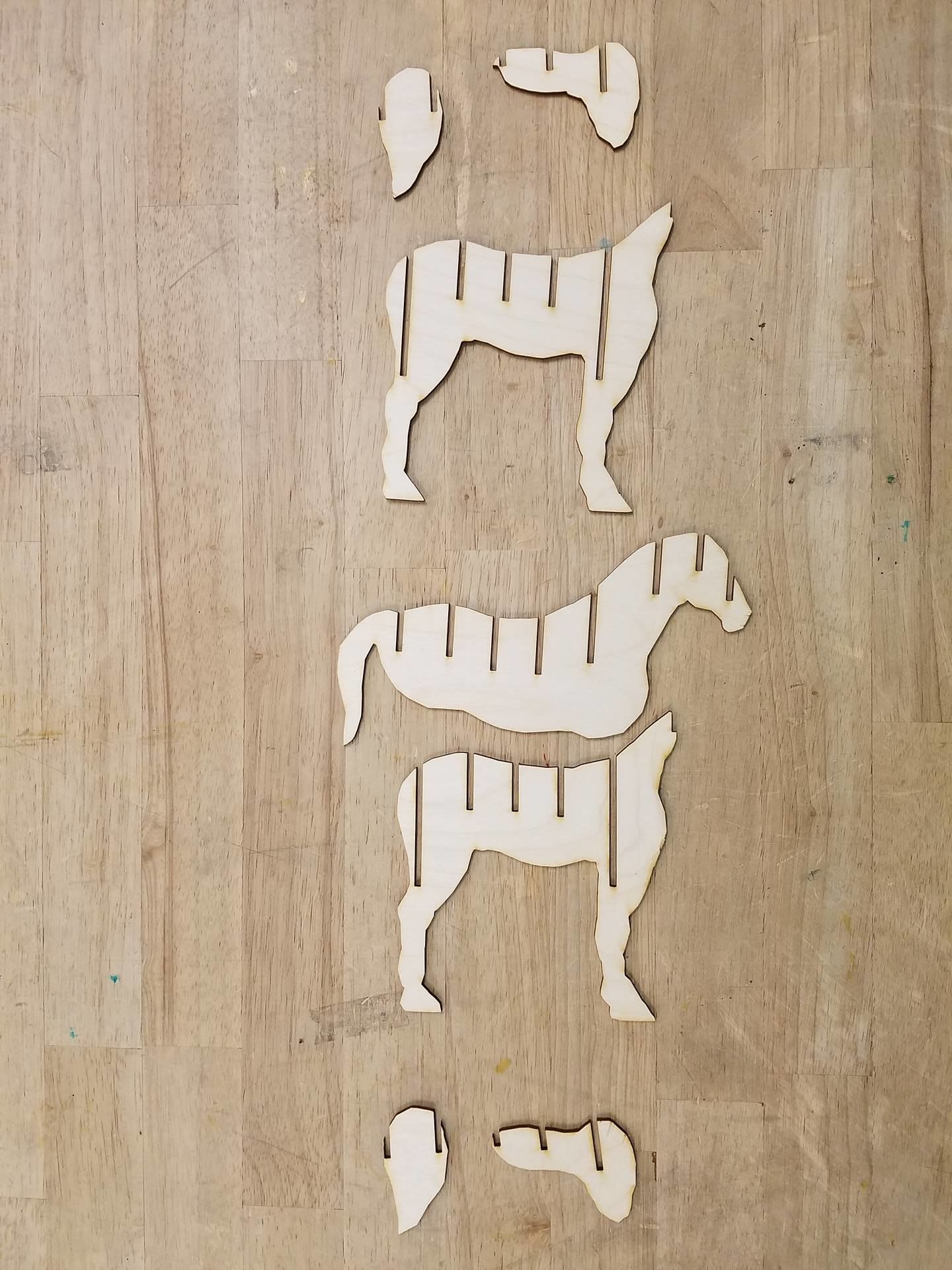
This tutorial assumes you have access to and operator's knowledge of a CNC lasercutter. As each machine's software and interface are drastically different, I'll have to assume that you know how to operate the laser cutter you will be using. The laser I used accepts illustrator files, which is why I uploaded the design as an .ai file. However, I also uploaded the .pdf for people who use a different software. Open the .pdf file in your laser's software, as pdf's are very standard file types and should be accepted by your laser's software.
After your cut is done, remove the pieces and head over to a table or somewhere you can assemble them.
Assembly, Step 1
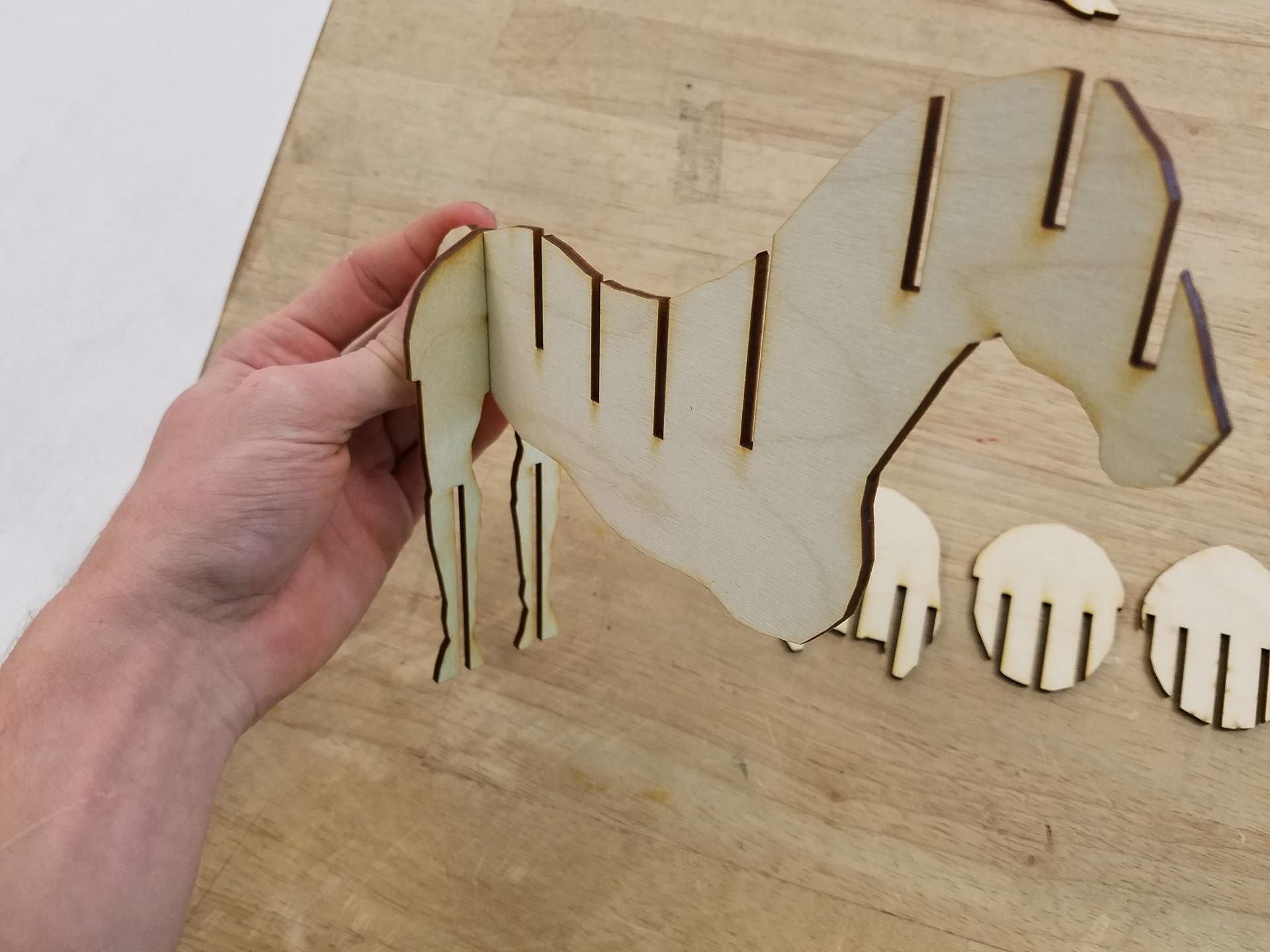
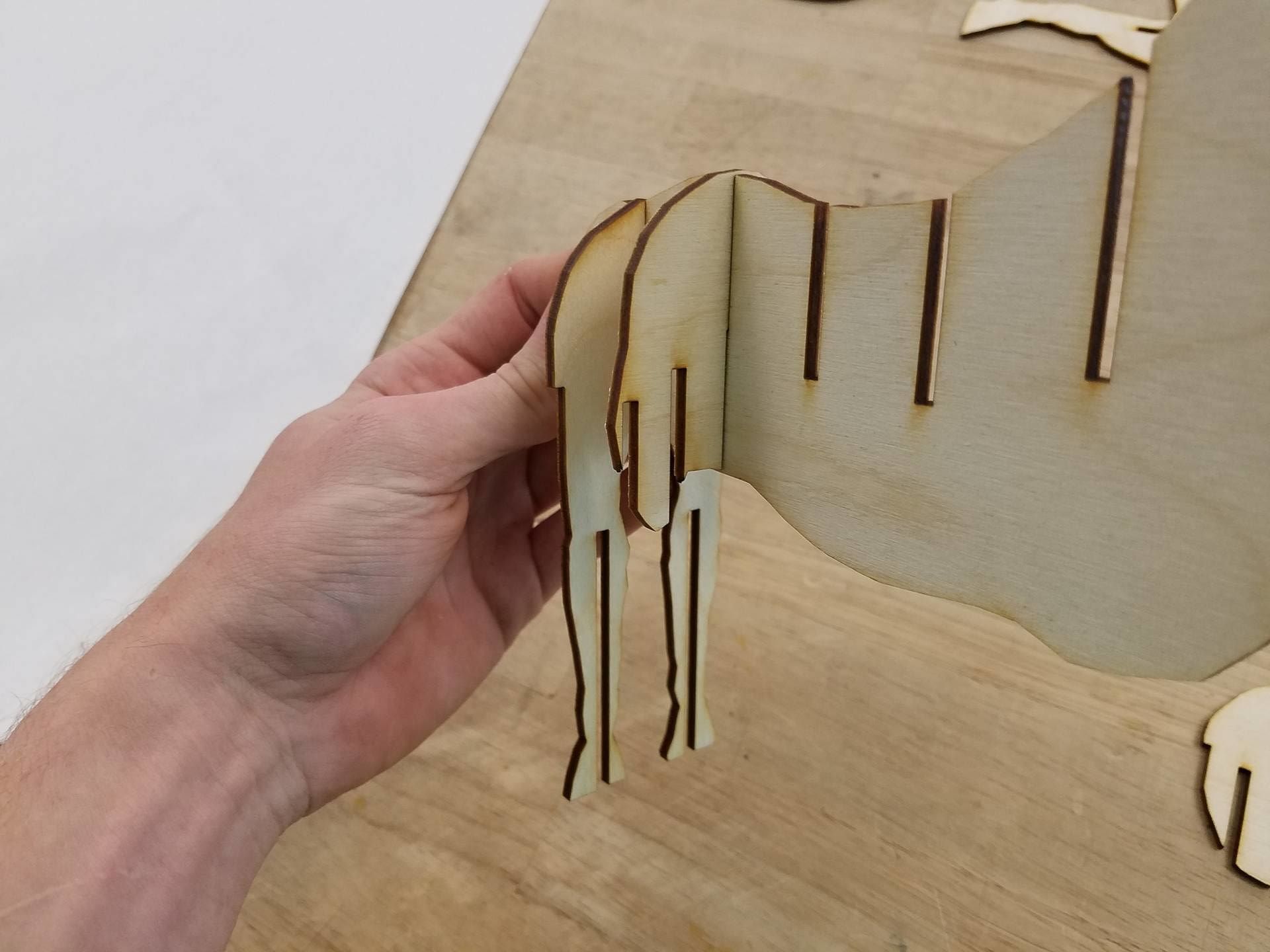




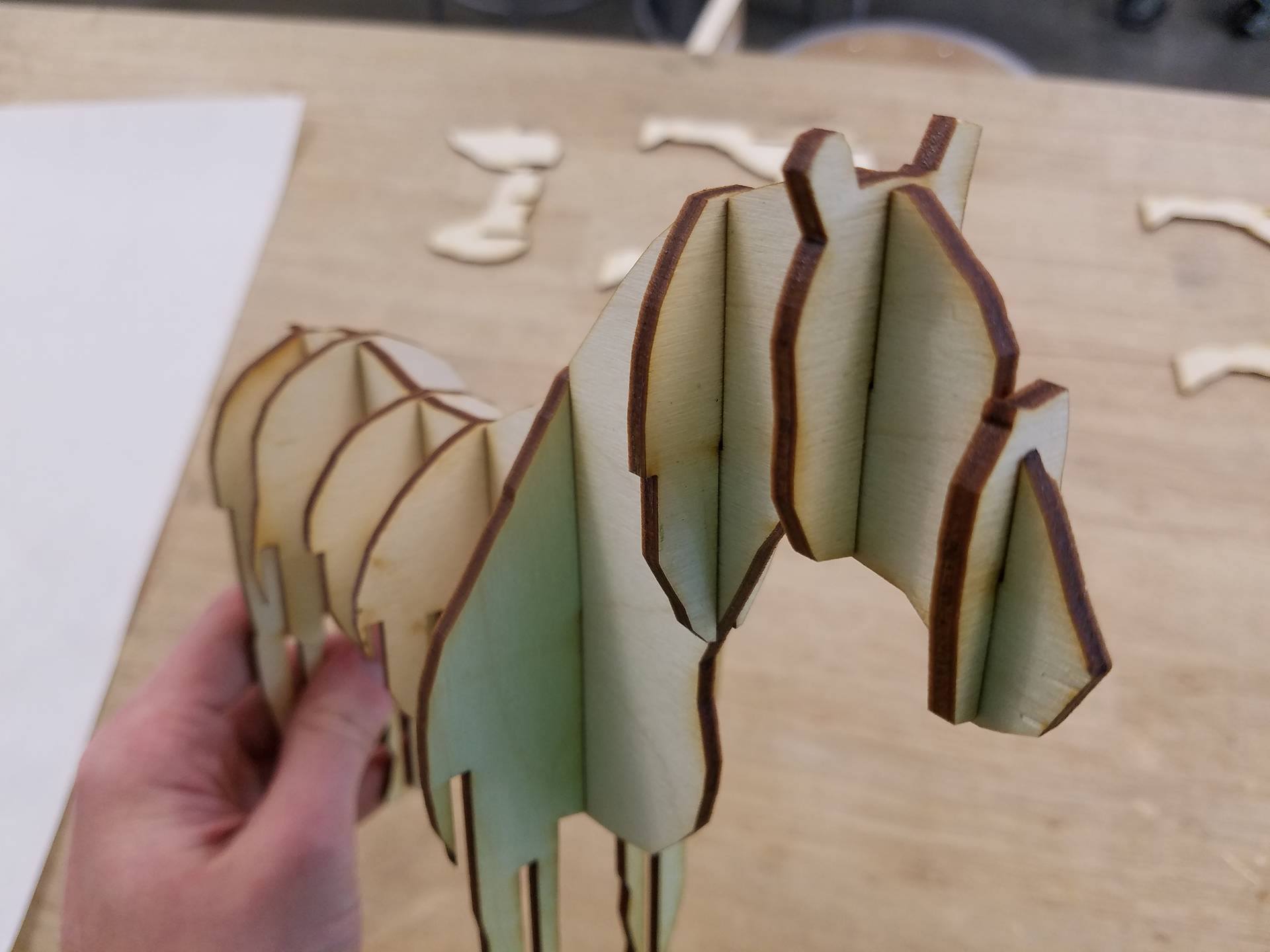
I found the easiest way to assemble the horse is to start with the spine piece, or the long body piece with the tail. Then, add each of the sideways pieces, starting with the rear legs, and progressing forward with each piece as shown in the photos. After inserting all 8 of the cross pieces, you should have a horse that looks like the one shown in the last picture of this step.
Assembly, Step 2
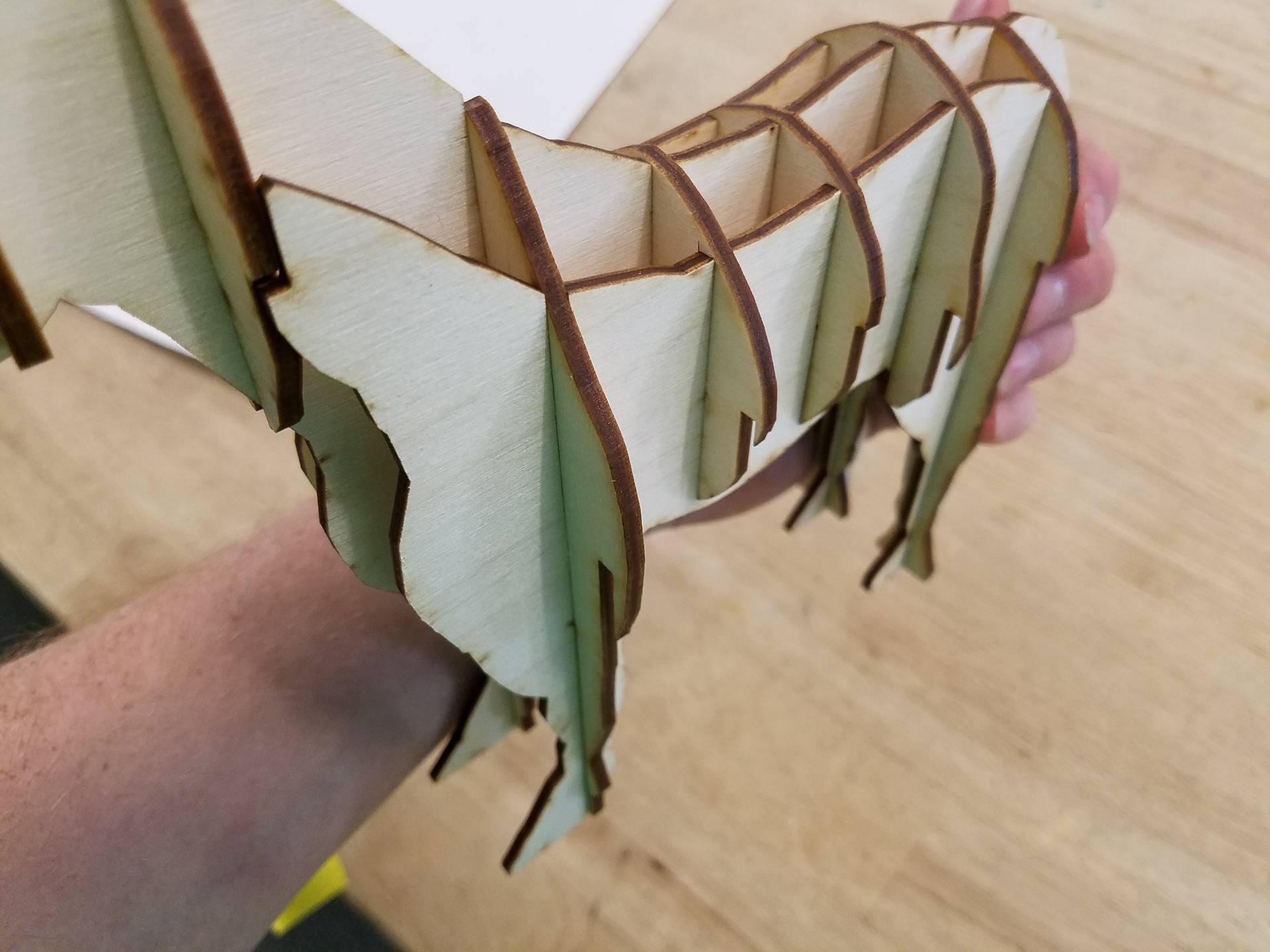
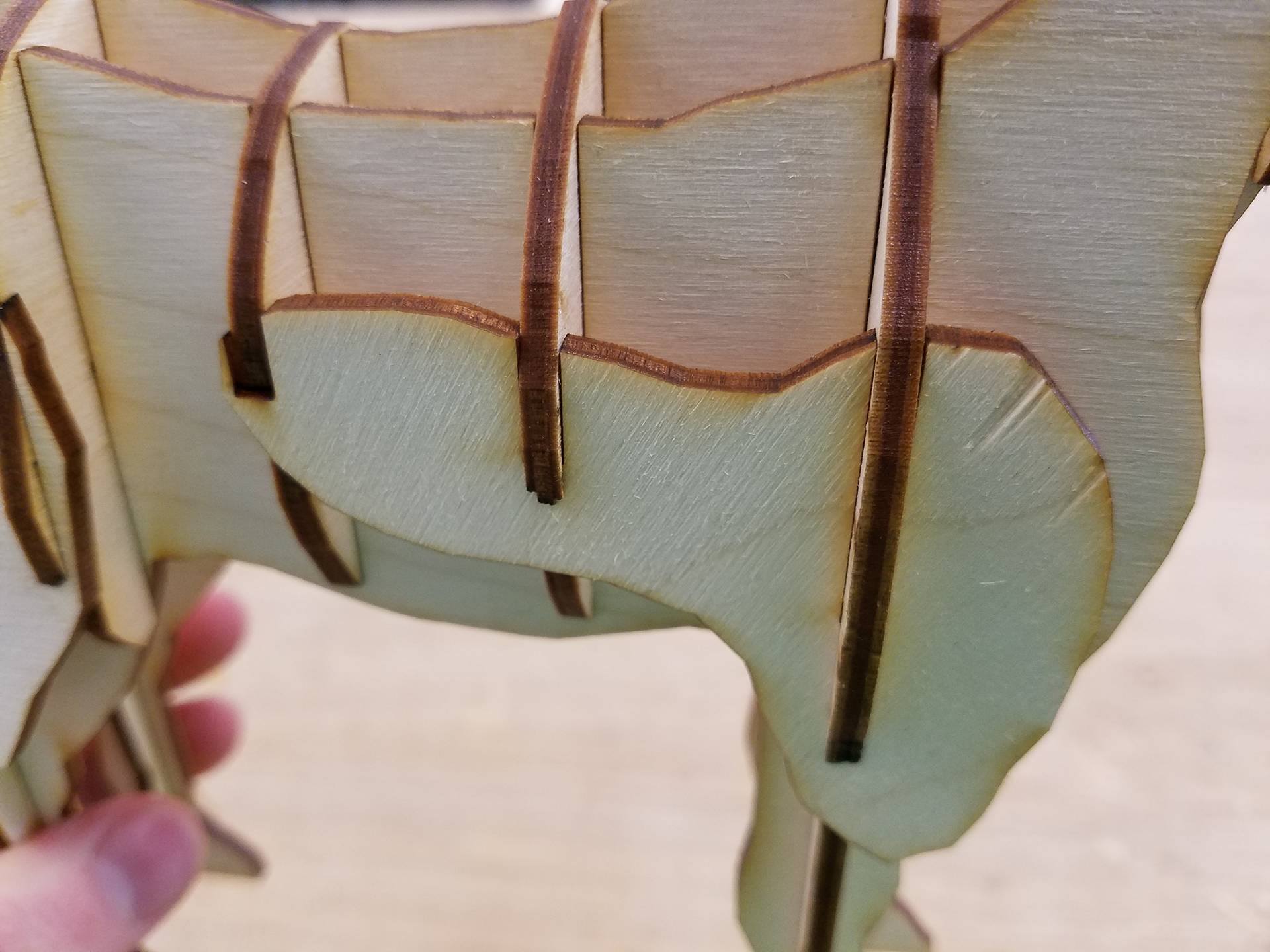
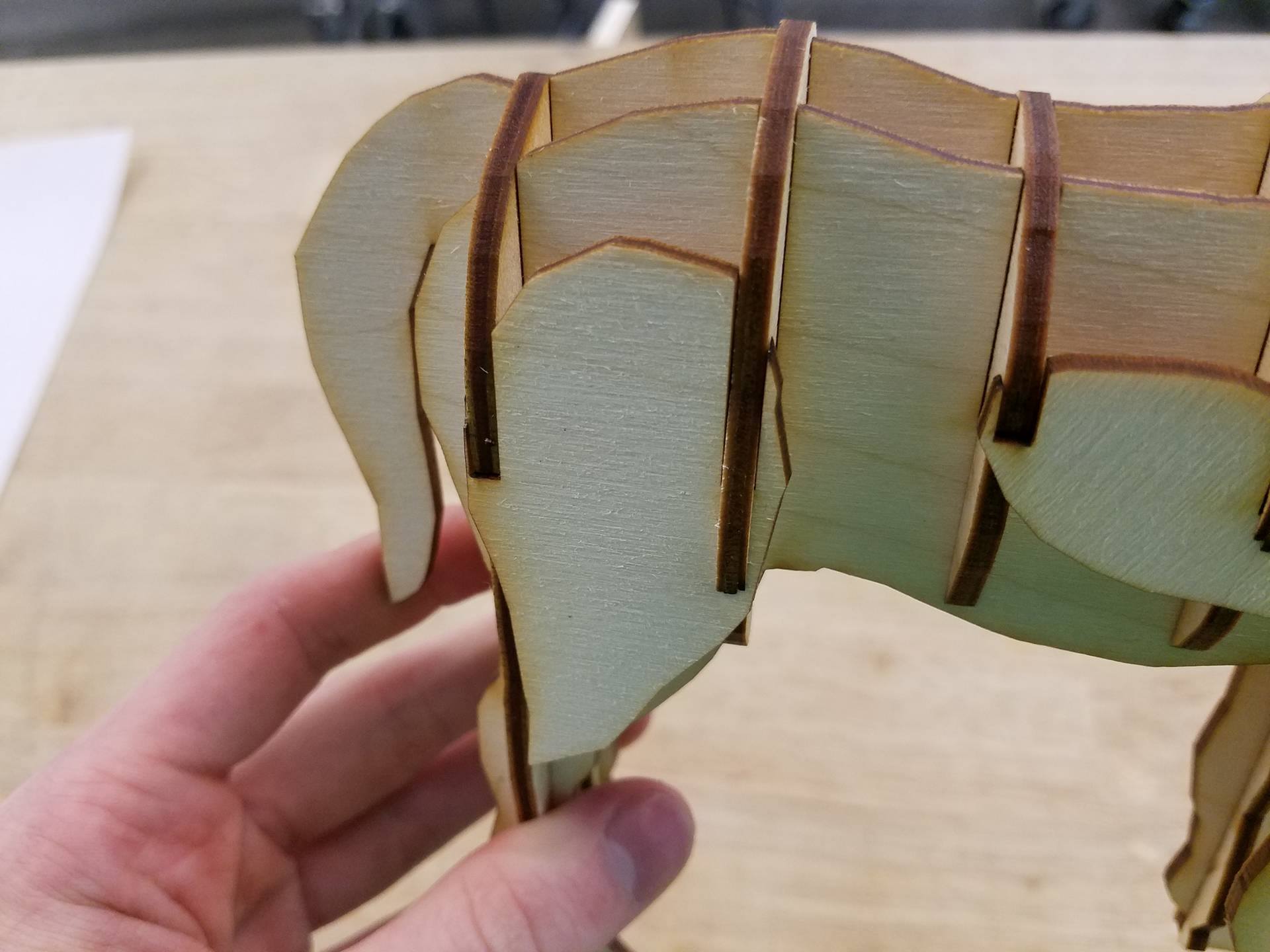
Next, we will take the two long body pieces that have legs, and add them to them to the model. Since these will be sliding into 5 other pieces, it can be a little tricky to add them sometimes. Make sure that you keep the pieces strictly perpendicular to the sideways pieces, and it should slide in well. Lastly, add the front shoulder and rear hip pieces to each side, as shown in the pictures.
Note: Each type of laser is different, and yours may use slightly different settings than mine, resulting in a different kerf. This could make the pieces not fit together appropriately. If the pieces are too loose, consider scaling down the file by about 5% and trying again. Likewise, if the pieces are too tight and don't slide together, scale the file up by about 5% and cut the pieces again.
Congrats, you made a laser cut Horse! Hope you enjoy the model and liked the tutorial. If you would like to see similar projects, feel free to check out my profile. if you have anything you would like me to make a model of, leave a comment and I will do my best to make it :)