Laser Cut Godzilla Vs MechaGodzilla Stencil
by RU4Realz in Workshop > Laser Cutting
3313 Views, 16 Favorites, 0 Comments
Laser Cut Godzilla Vs MechaGodzilla Stencil
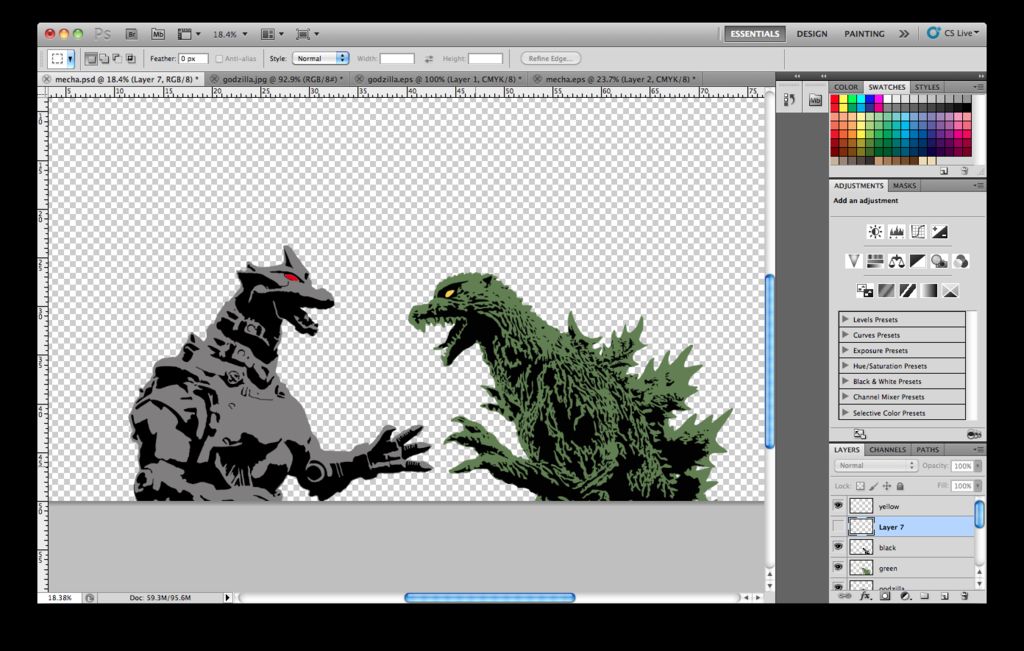
Commemorate the greatest monster vs machine rivalry the world has ever known. This Instructable has all the files you need to create your own Godzilla vs Mechagodzilla stencils or learn how to make your own.
MechaGodzilla
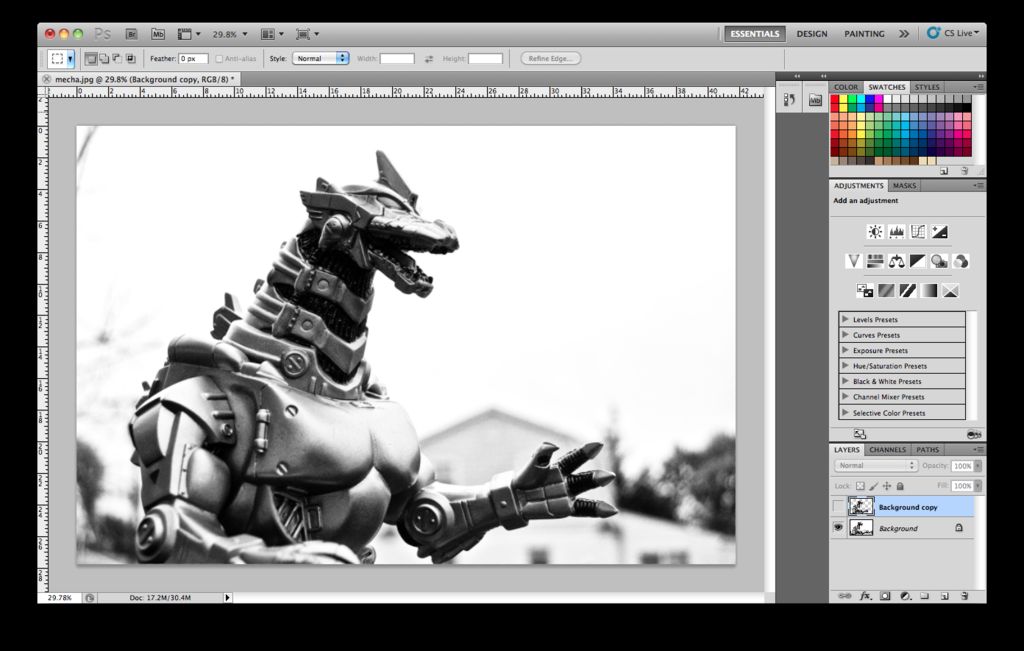
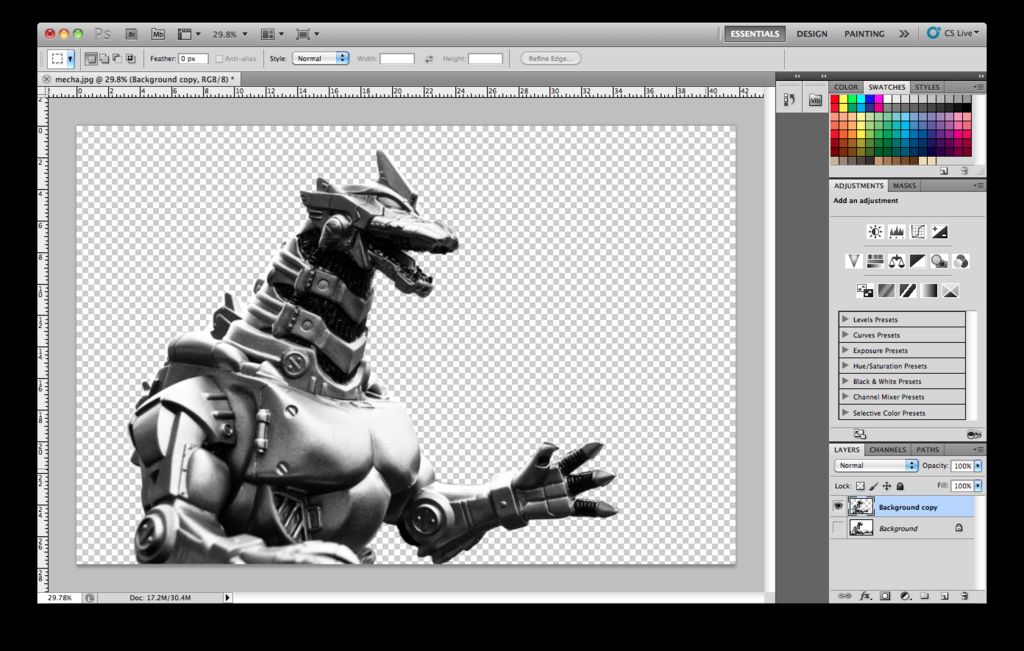
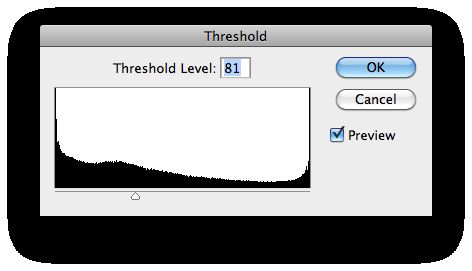
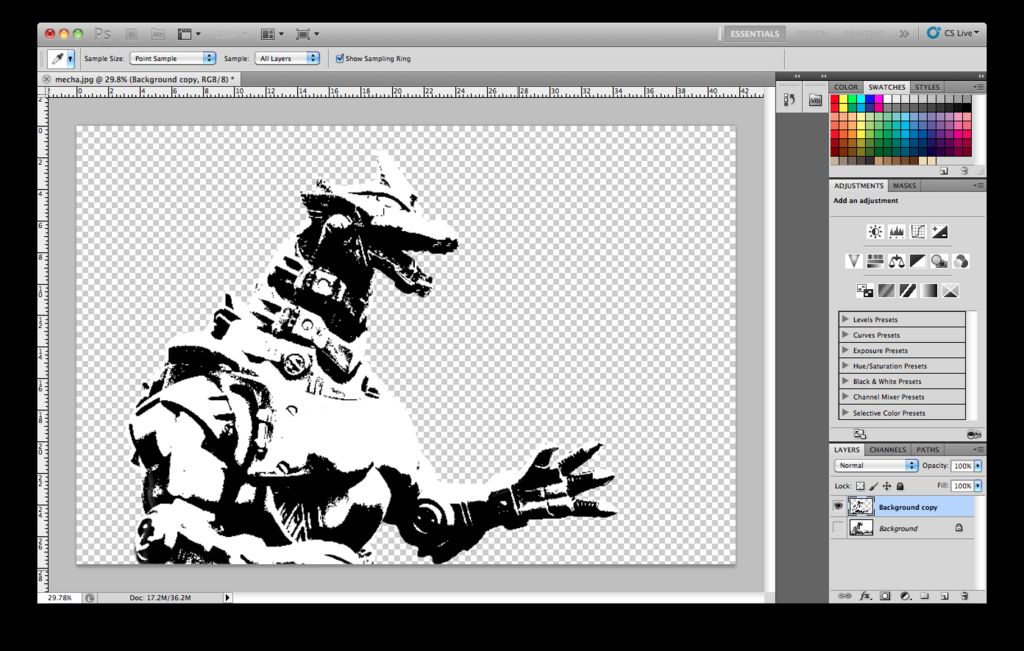
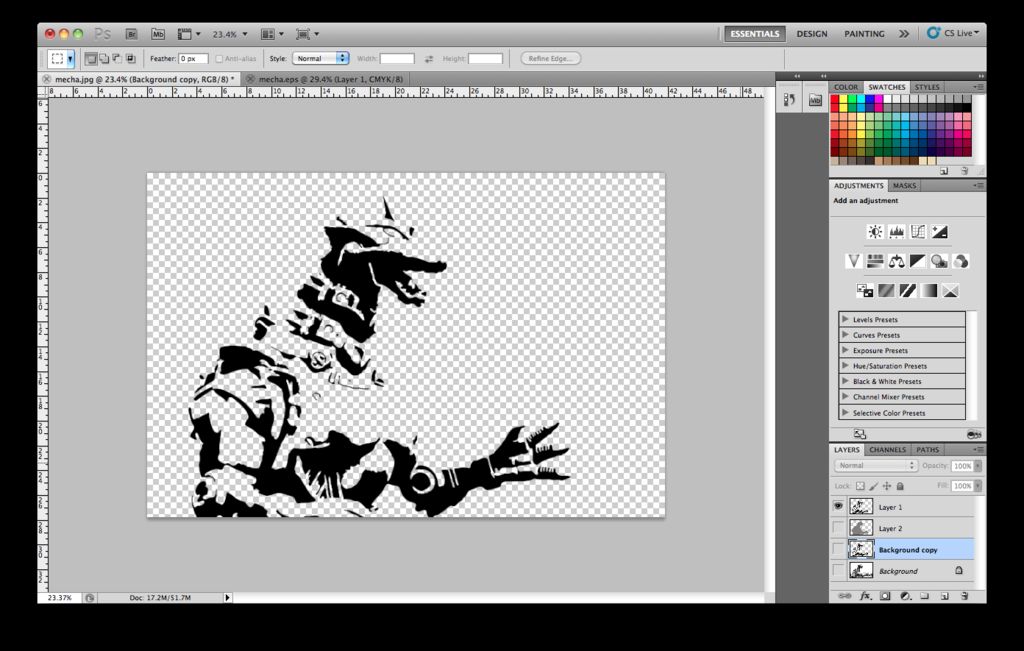
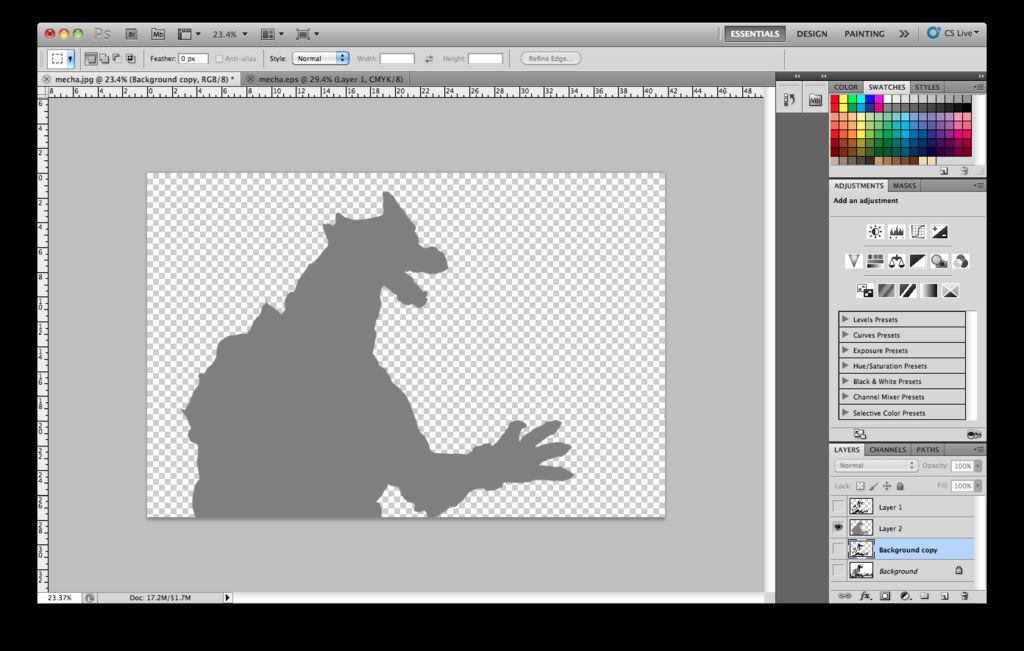
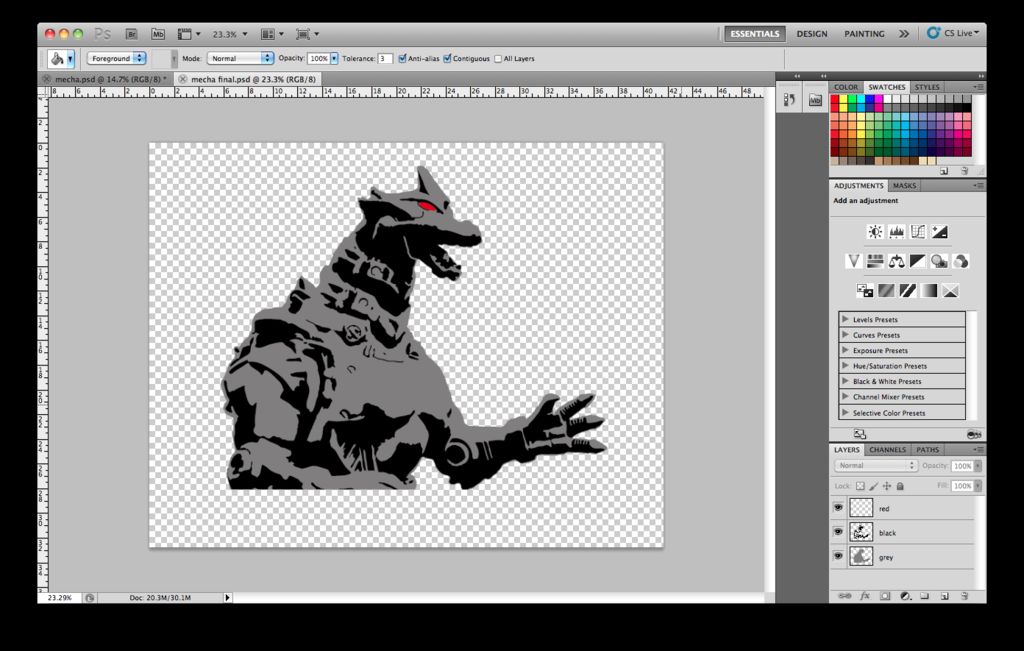

Import your image into Photoshop. Use the wand tool to select the subject of the image and delete the background. Go to
Image>>Adjustments>>Threshold and adjust the threshold level
to generate a binary image (only black and white). Create at least two
layers from your image:
Base layer- this is the entire area of the subject (fig 6)
Details layer- the black parts from your binary image (fig 5)
If you want you can add an accent layer, I made the eye red and put this in a separate layer.
Remember that since this is a stencil, there cannot be any "islands." Make sure all the transparent sections of each layer connect to the edge somehow so they stay attached when you cut them out.
Put all these layers in one Photoshop document (fig 7) and make sure everything looks correct. Export each of the layers as a separate png file (to preserve transparency).
Import the pngs into Illustrator and use the "live trace" function to create an outline of the images. Export these traces as eps files. I've attached my photoshop and eps files below.
Base layer- this is the entire area of the subject (fig 6)
Details layer- the black parts from your binary image (fig 5)
If you want you can add an accent layer, I made the eye red and put this in a separate layer.
Remember that since this is a stencil, there cannot be any "islands." Make sure all the transparent sections of each layer connect to the edge somehow so they stay attached when you cut them out.
Put all these layers in one Photoshop document (fig 7) and make sure everything looks correct. Export each of the layers as a separate png file (to preserve transparency).
Import the pngs into Illustrator and use the "live trace" function to create an outline of the images. Export these traces as eps files. I've attached my photoshop and eps files below.
Godzilla
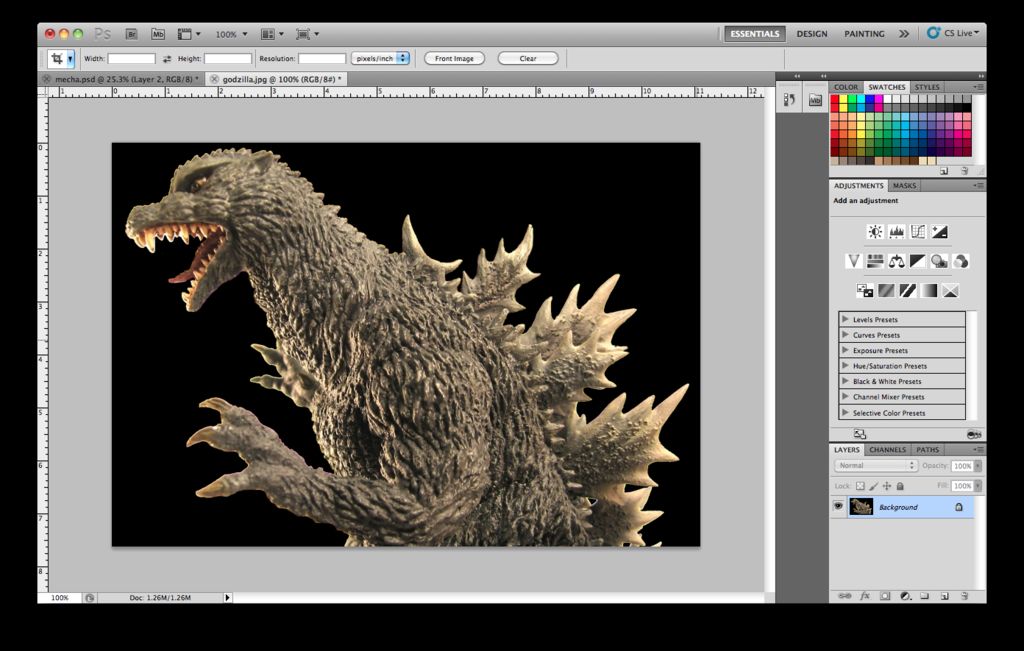
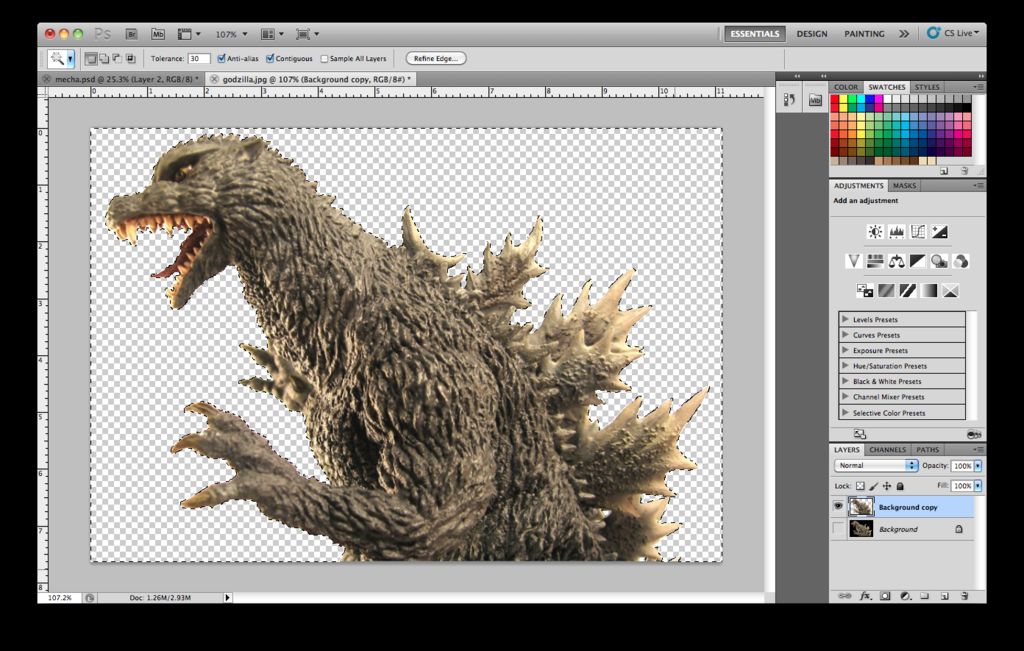
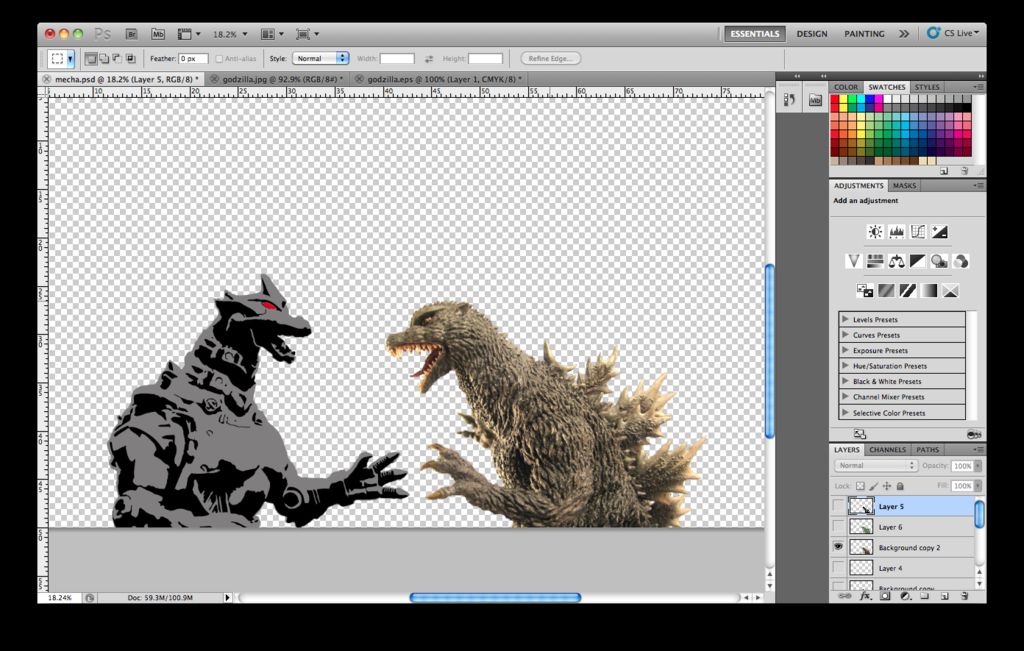
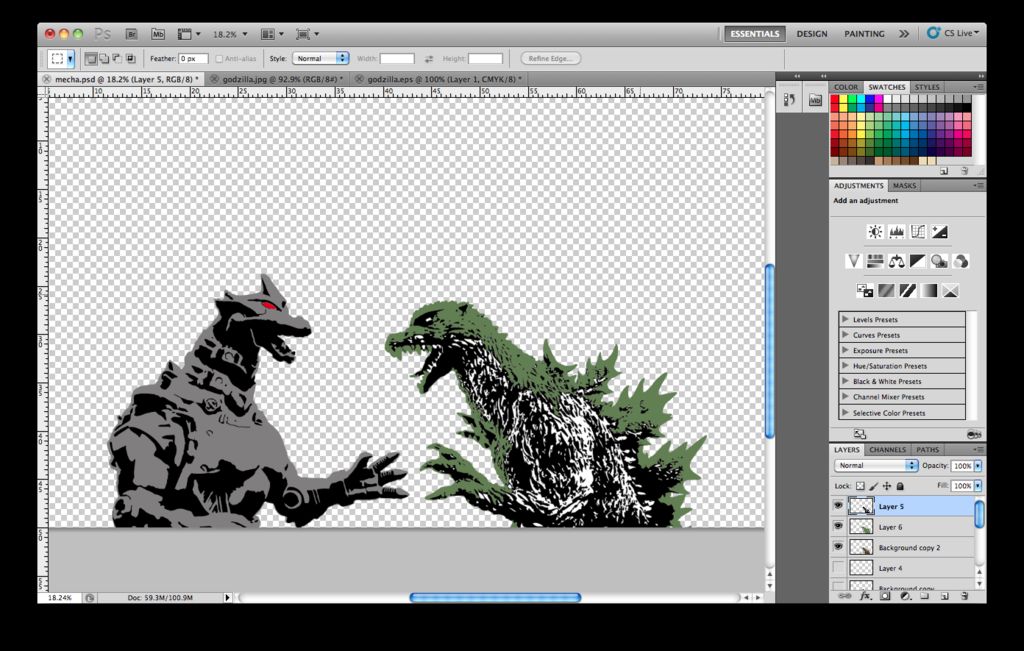
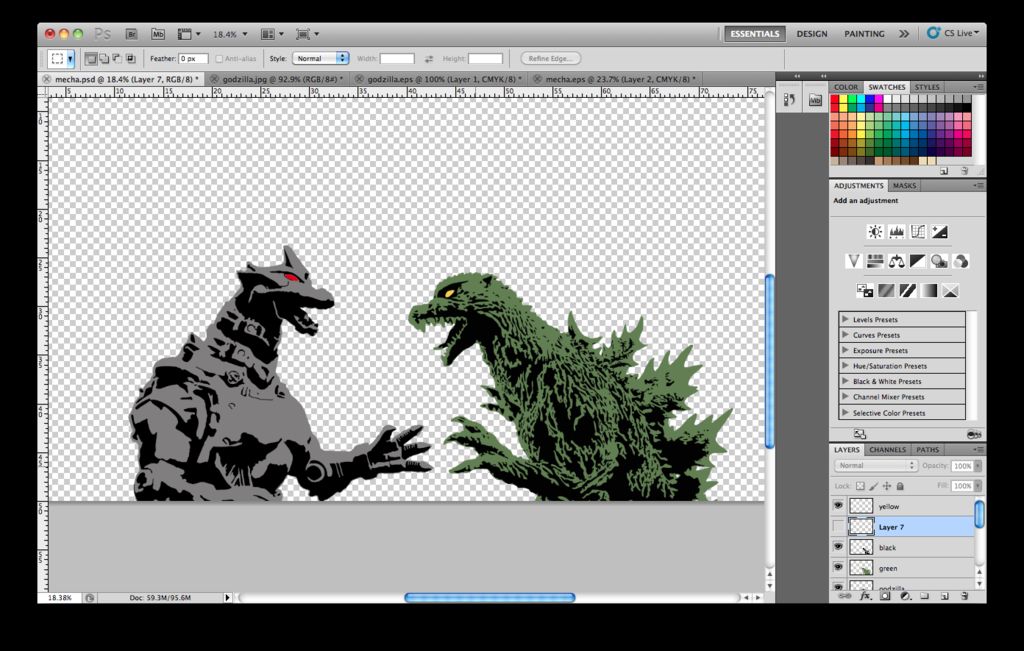
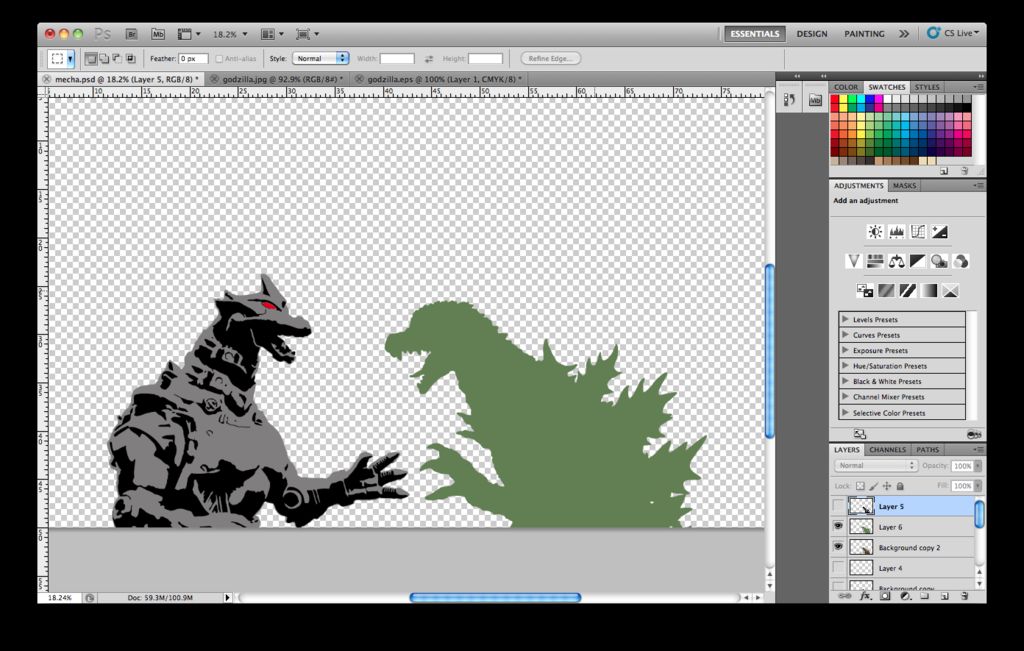
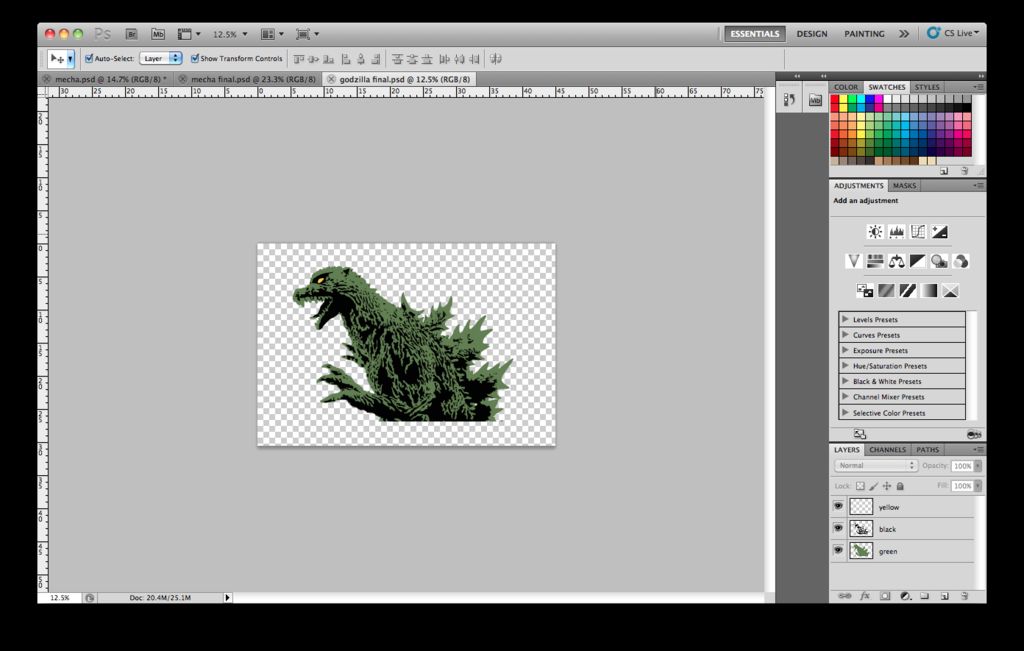

Follow the same procedure outlined in the previous step.
Again, I've attached my photoshop document and eps files below.
All that you need to do now is cut the stencils and spray them on!
Again, I've attached my photoshop document and eps files below.
All that you need to do now is cut the stencils and spray them on!