Laser Cut Elephant

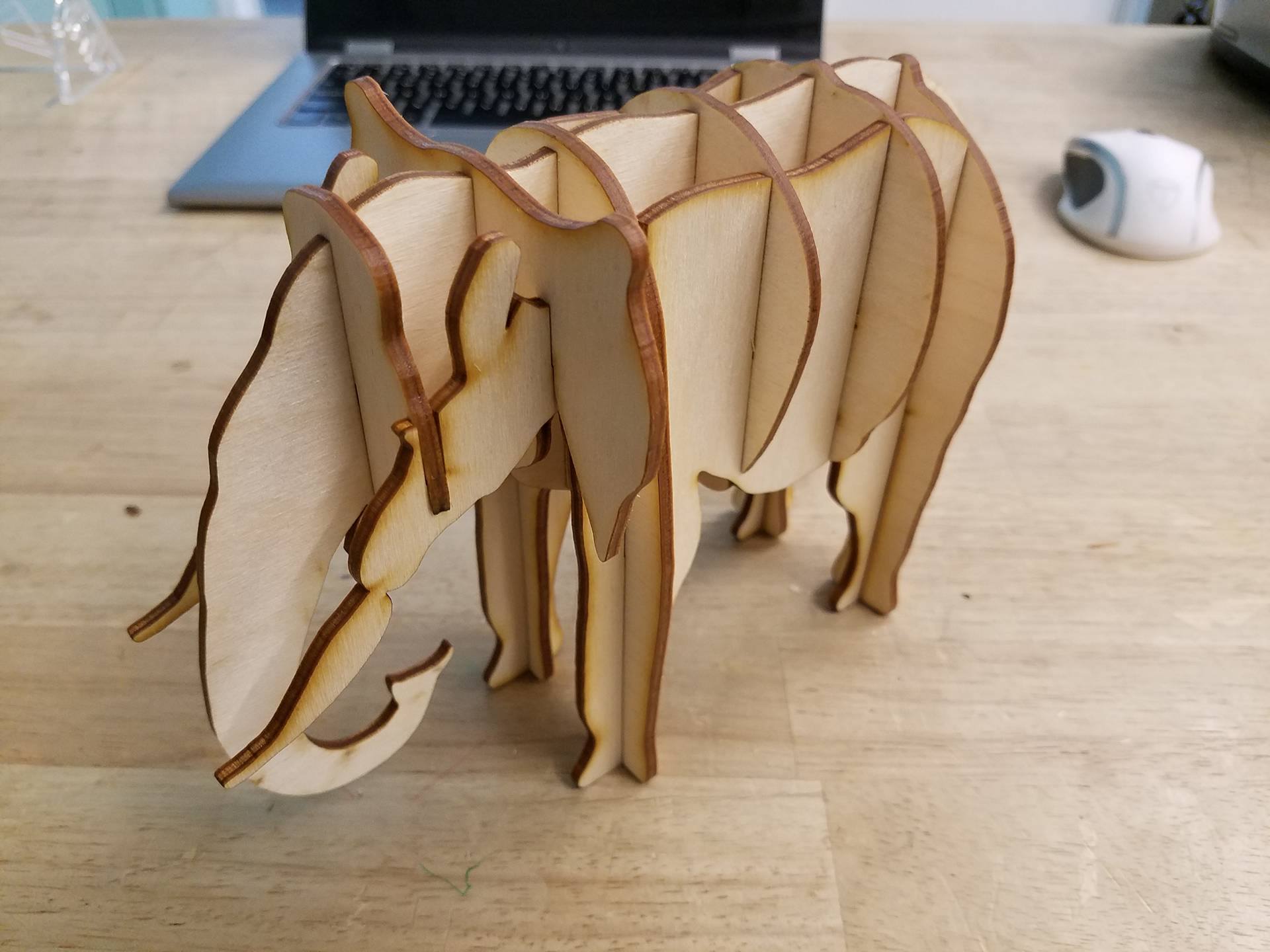
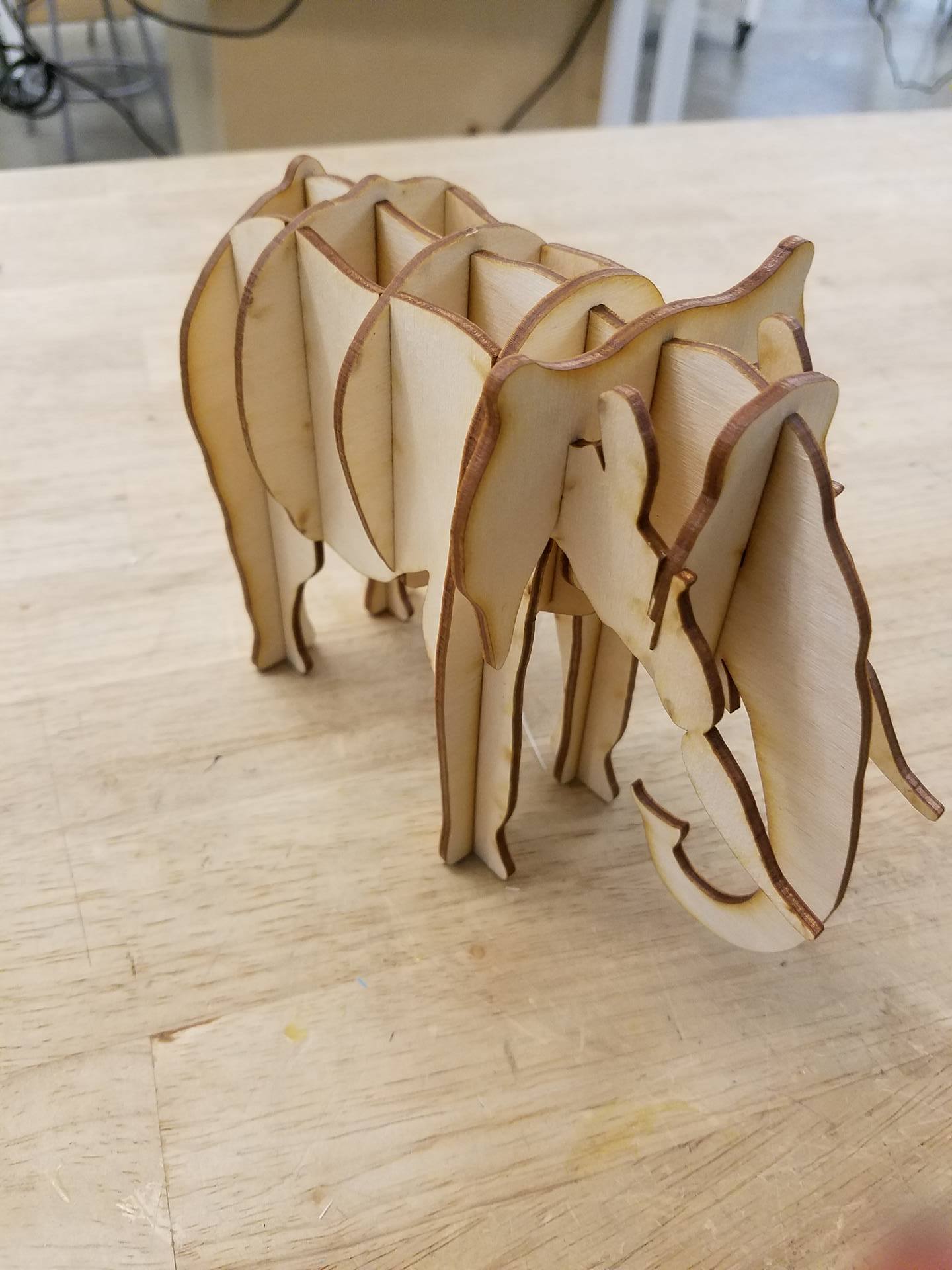
In this tutorial, we will be making a 3D elephant model out of 2D pieces. Please download the attached file 'elephant parts' (both the .ai and .pdf file work).
First, I would like to give credit to YahooJAPAN from thingiverse for the CAD model of the elephant I used to make the design. It can be found here:https://www.thingiverse.com/thing:182136
The CAD model of the elephant was 'waffle-ized' using a software called 123D Make, for those of you interested in making similar projects. It is a free software by Autodesk that can be downloaded here: http://autodesk-123d-make.en.lo4d.com/
If you are interested in learning how to use 123D Make to create your own models, check out my profile for an instructables tutorial on how to use 123D Make.
Required tools:
CNC Laser Cutter
Calipers
Required materials:
A piece of 1/8" plywood 12" x 18"
Files:
Laser Cutting the Parts


I chose to use a piece of scrap plywood that measured ~.120" thick. It's important to note that the thickness of your plywood will dictate the size of the elephant. If the thickness doesn't match up with the size, the slots will either be too small or too big for the pieces to fit together.
Use the calipers to measure the thickness of your plywood. The file I provided is meant for plywood that is .120" thick. If you use wood of a different thickness, the entire design file will need to be scaled by: (x/.120) * 100, where x is your material thickness. For example, using wood that is .135" thick, my scale factor would be .135/.120 * 100 = 112.5 %. This is a critical step, otherwise your pieces will not fit together.
The method for scaling will vary based on the software you are using. In illustrator, select everything and go to object-->transform-->scale. If you are using a different software with a different laser, I will assume you know how to operate the software and scale the file.
After the file is correctly sized, I like to make sure it will fit on my piece of wood. My file measured ~12" x ~18", so I measured my piece of wood to make sure the entire design file would fit. The piece I used is 12" x 24", so I'm set to cut it.
This tutorial assumes you have access to and operator's knowledge of a CNC lasercutter. As each machine's software and interface are drastically different, I'll have to assume that you know how to operate the laser cutter you will be using. The laser I used accepts illustrator files, which is why I uploaded the design as an .ai file. However, I also uploaded the .pdf for people who use a different software. Open the .pdf file in your laser's software, as pdf's are very standard file types and should be accepted by your laser's software.
Assembly
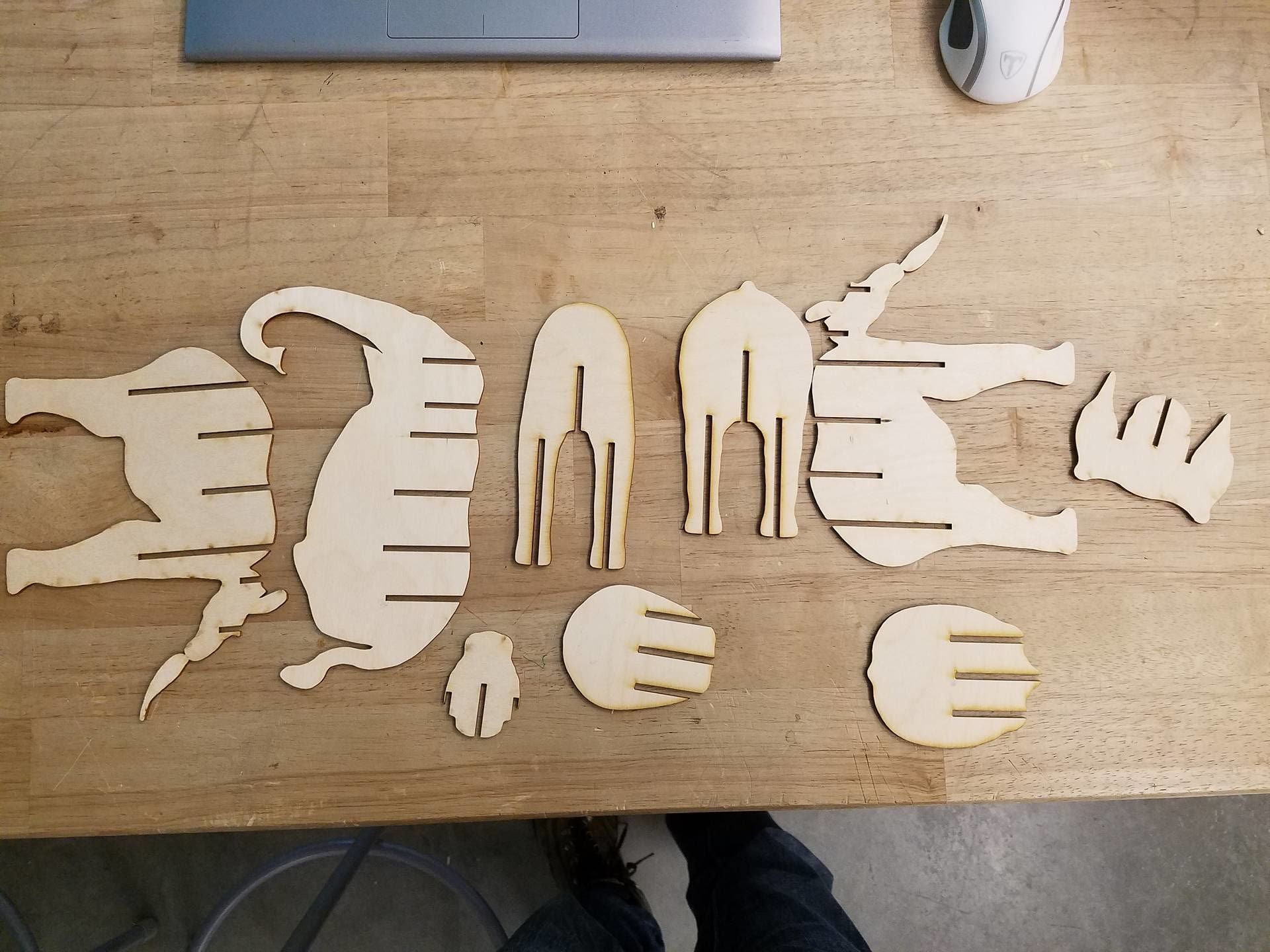

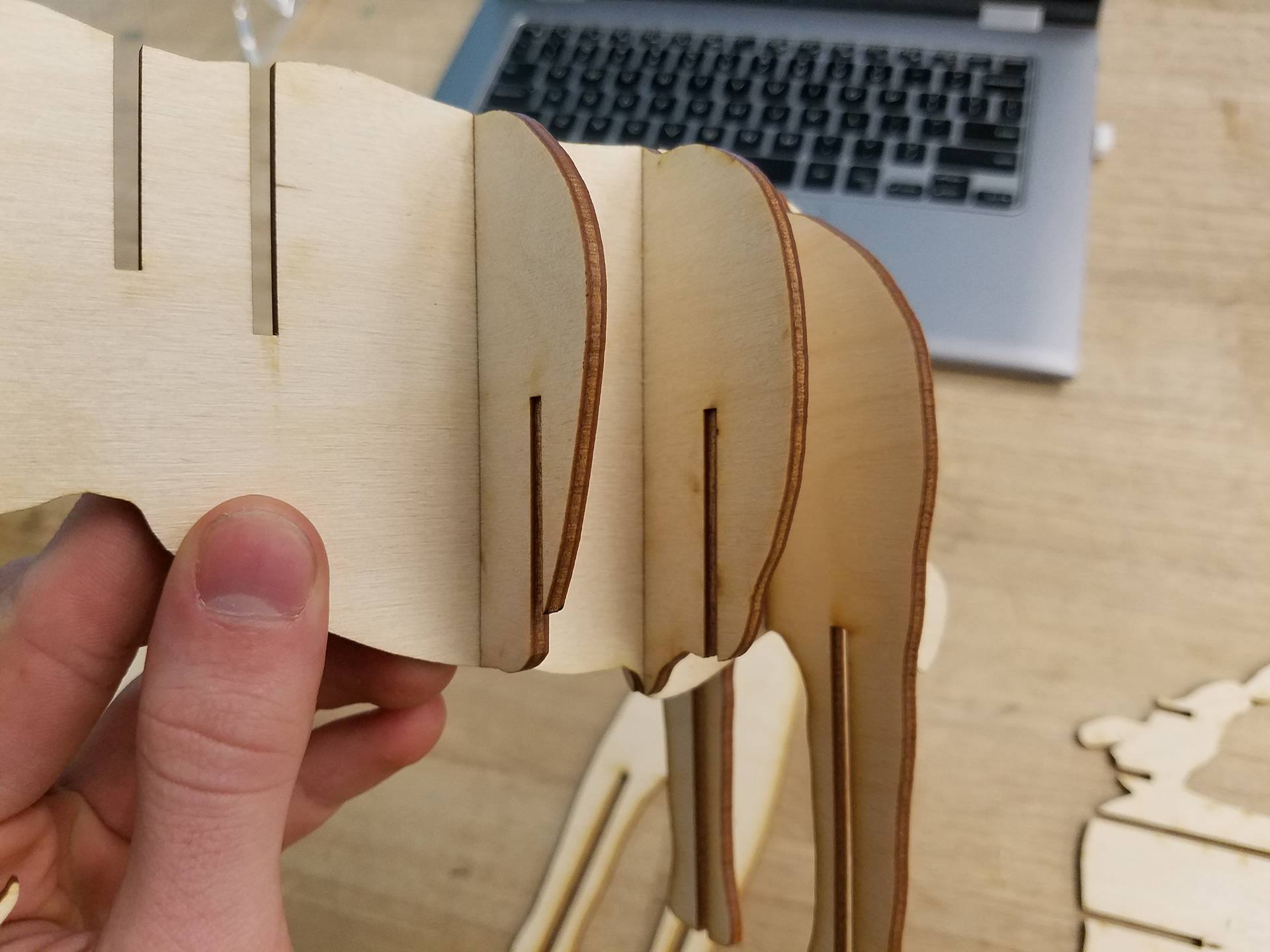
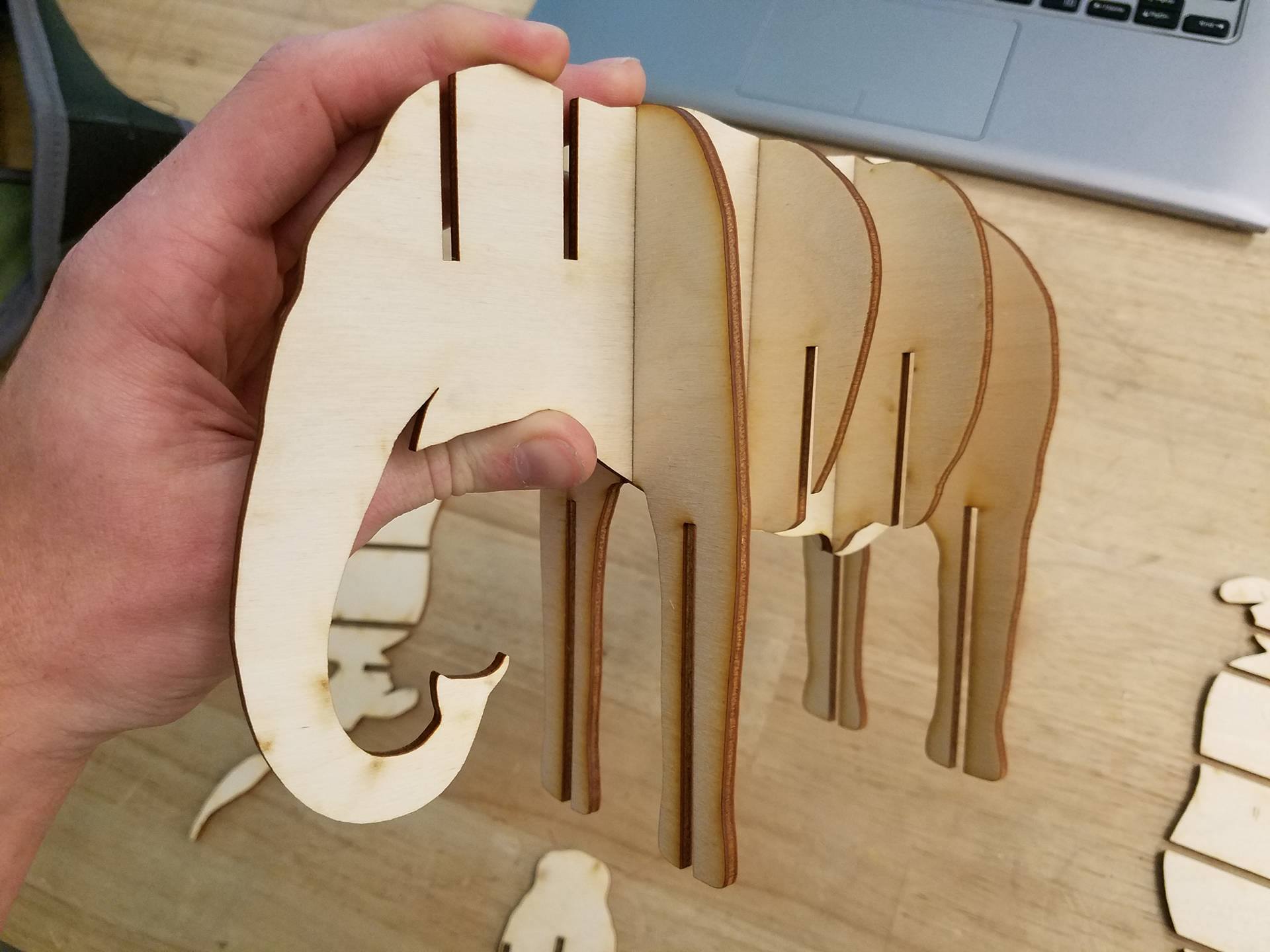
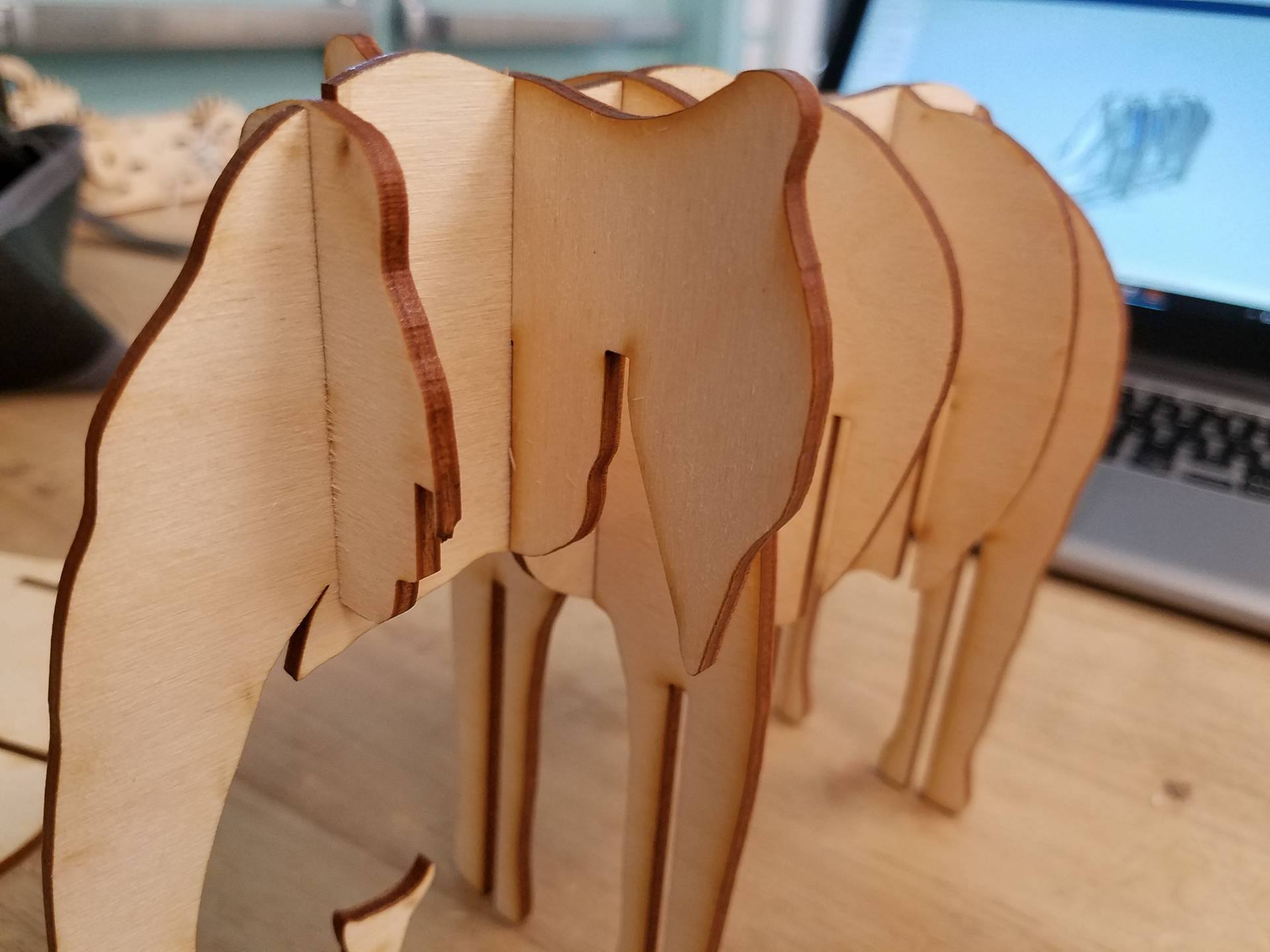

The elephant is only made up of 9 pieces so assembly is pretty straight forward. To begin, grab the body shaped piece that has the tail and the trunk. Slide the rear legs into position. Next, add the 2 torso pieces. The one with the small ridge on top goes closer to the rear legs. Then, add the front legs in. The next piece is going to be the head shaped one with ears, followed by the small face piece.
After the main body piece has all the cross pieces added, we will add the two leg pieces. These can be somewhat tricky, as you have to line up 5 different slots. Just be patient, and make sure that the pieces stay perpendicular and they will slide together.
Note: Each type of laser is different, and yours may use slightly different settings than mine, resulting in a different kerf. This could make the pieces not fit together appropriately. If the pieces are too loose, consider scaling down the file by about 5% and trying again. Likewise, if the pieces are too tight and don't slide together, scale the file up by about 5% and cut the pieces again.
Congrats, and enjoy your elephant model. If you like this type of model, check out my profile for similar instructables, and feel free to comment if you have a specific animal or object you'd like me to create a waffle model of.