Laser Cut Bear From Stacked Slices
by jkmoule in Workshop > Laser Cutting
6841 Views, 44 Favorites, 0 Comments
Laser Cut Bear From Stacked Slices
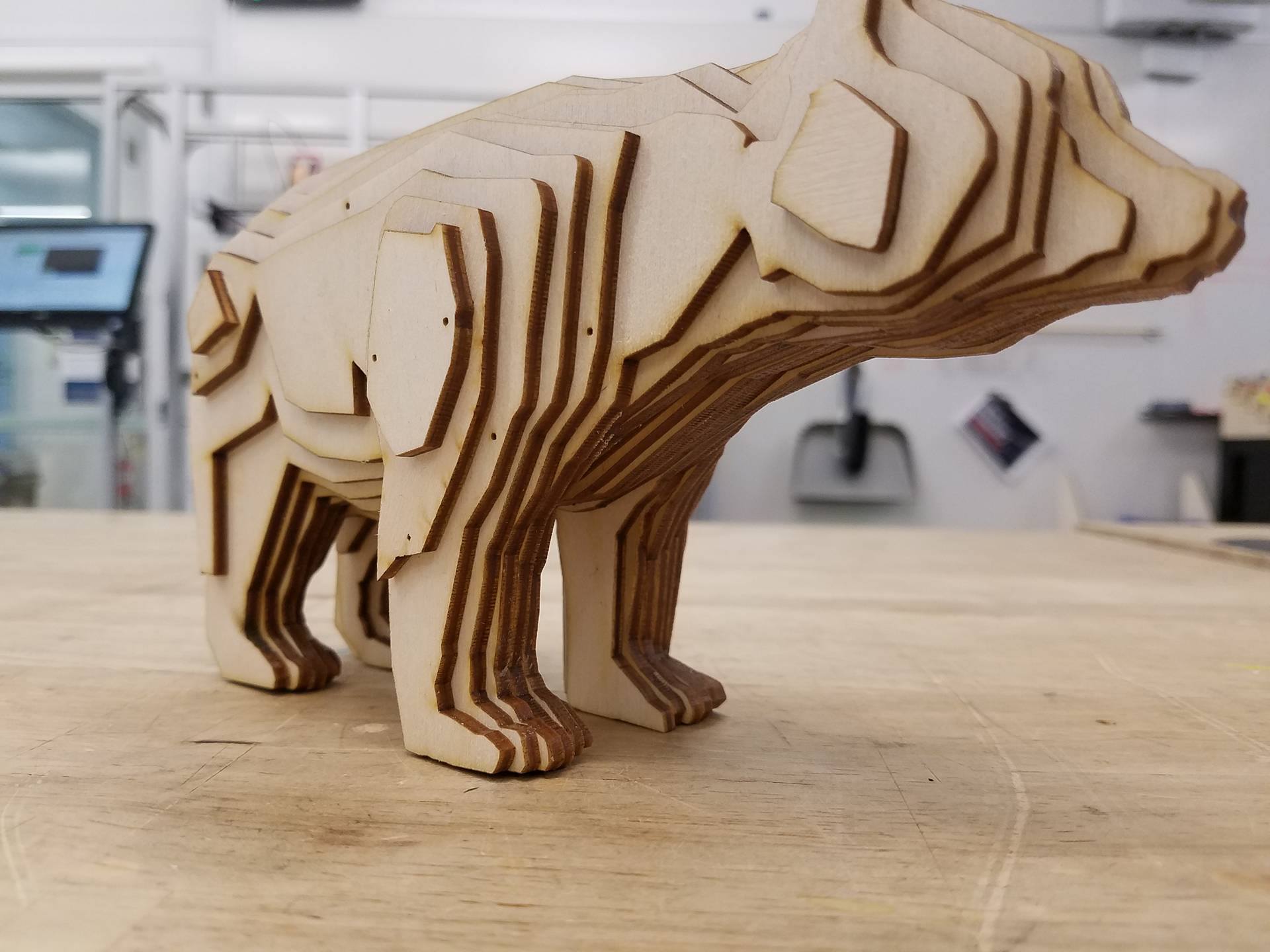



In this tutorial, we will be making a 3D model of a bear by stacking 2D profiles together. Note: you will need a laser cutter for this project.
First, I would like to thank christophecaran from thingiverse for the .stl file of the bear model that I used to make this project. His bear model can be found here: https://www.thingiverse.com/thing:192392
I used a software called 123D Make by Autodesk to convert the CAD model of the bear into slices that can be laser cut. The software has many different ways to make 3D objects out of 2D partitions, and its pretty fun to play around with it. If you're interested, it can be downloaded for free here: http://autodesk-123d-make.en.lo4d.com/
Required tools:
A CNC laser cutter
Clamps
Required materials:
A piece of 1/8" plywood measuring ~24" x 24"
Wood glue
Files:
Laser Cutting the Parts
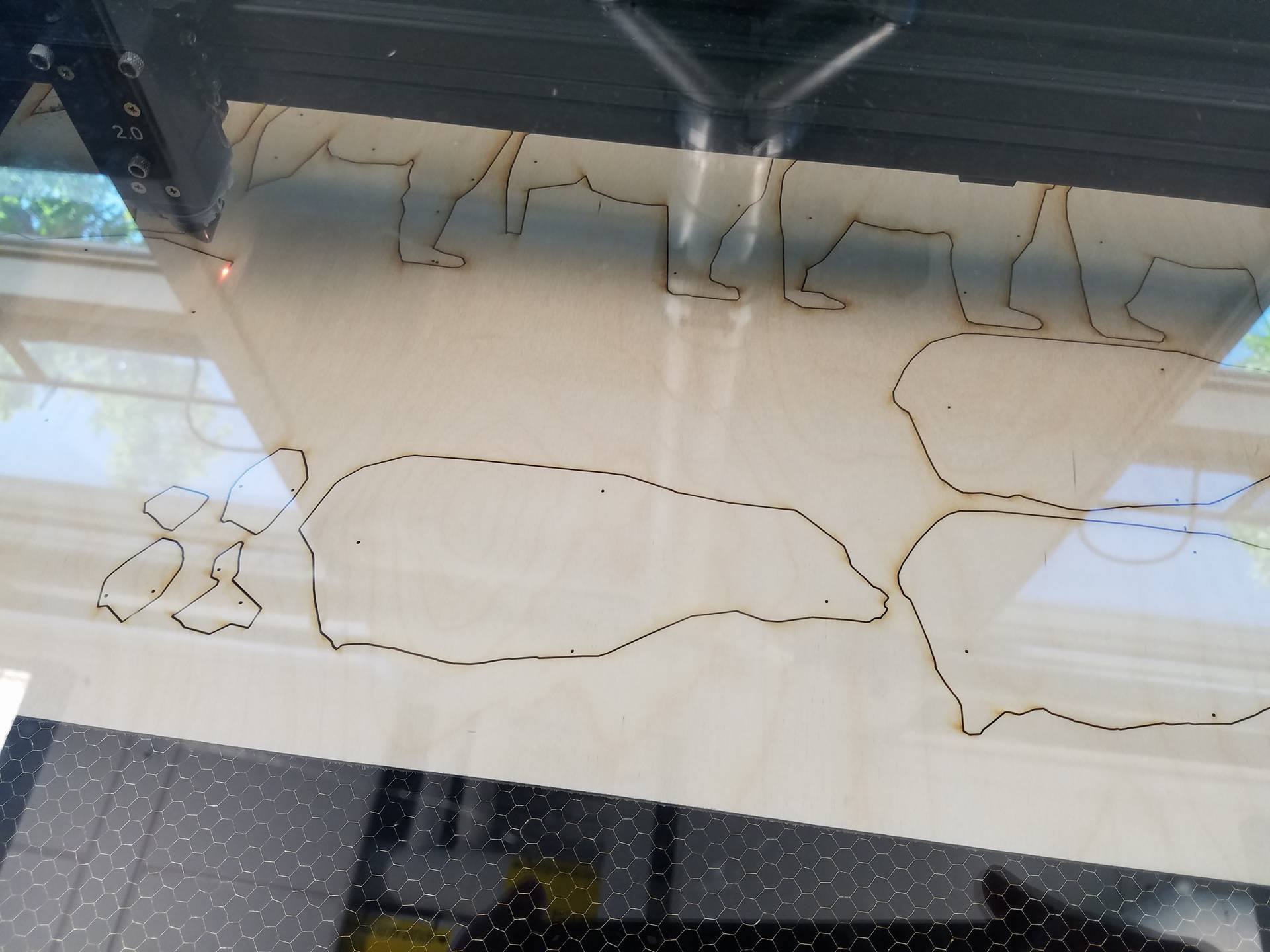
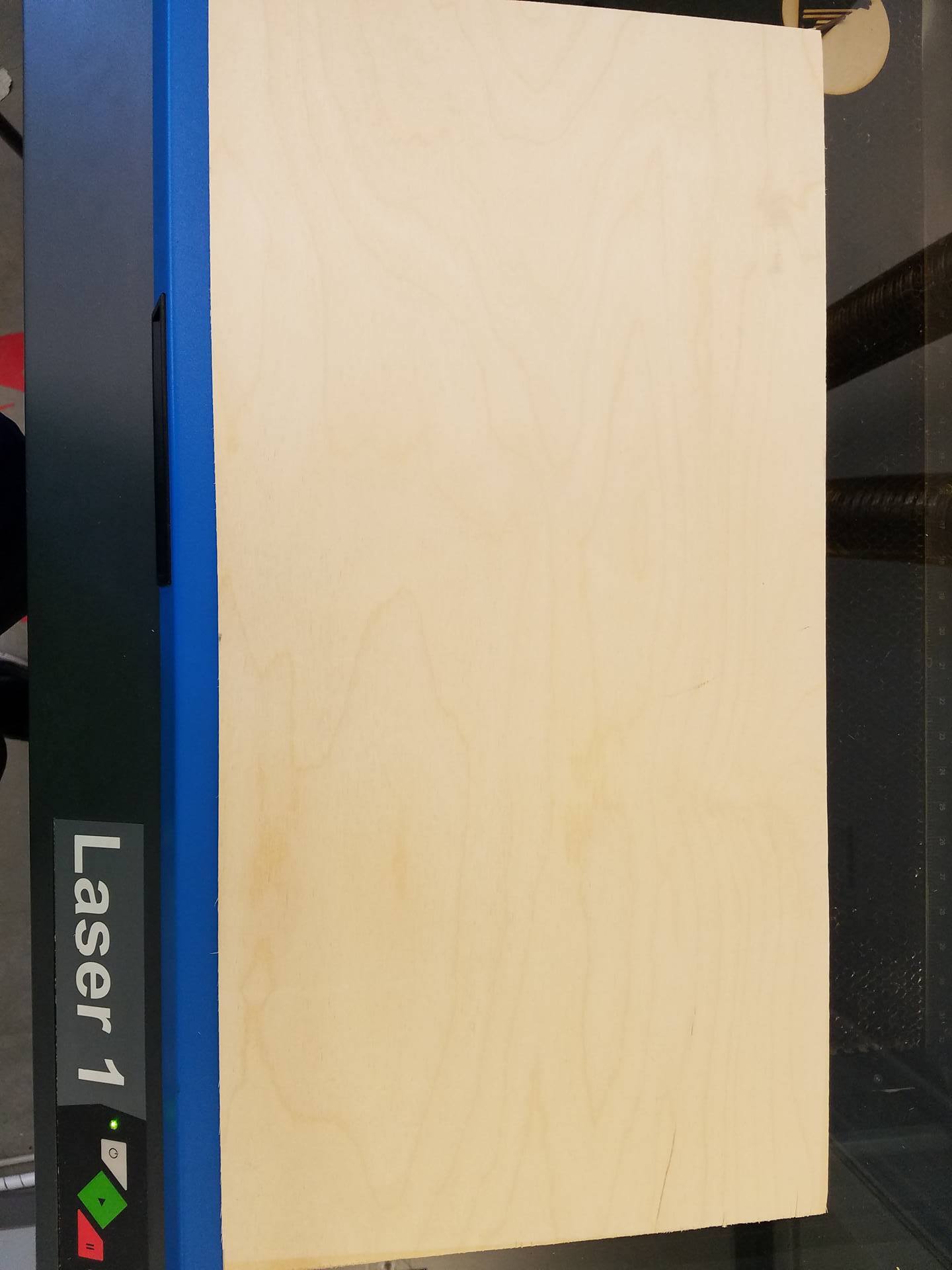
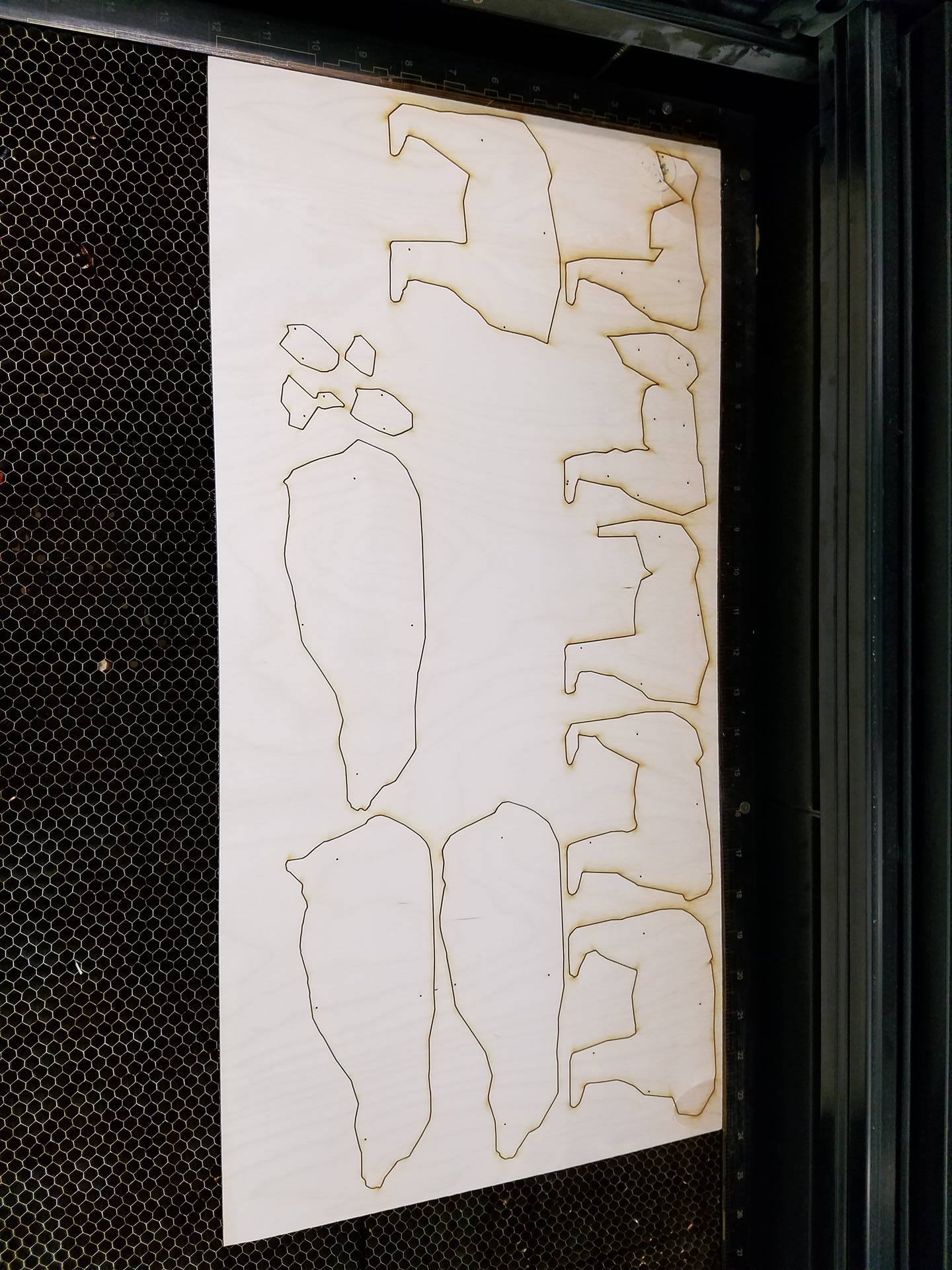
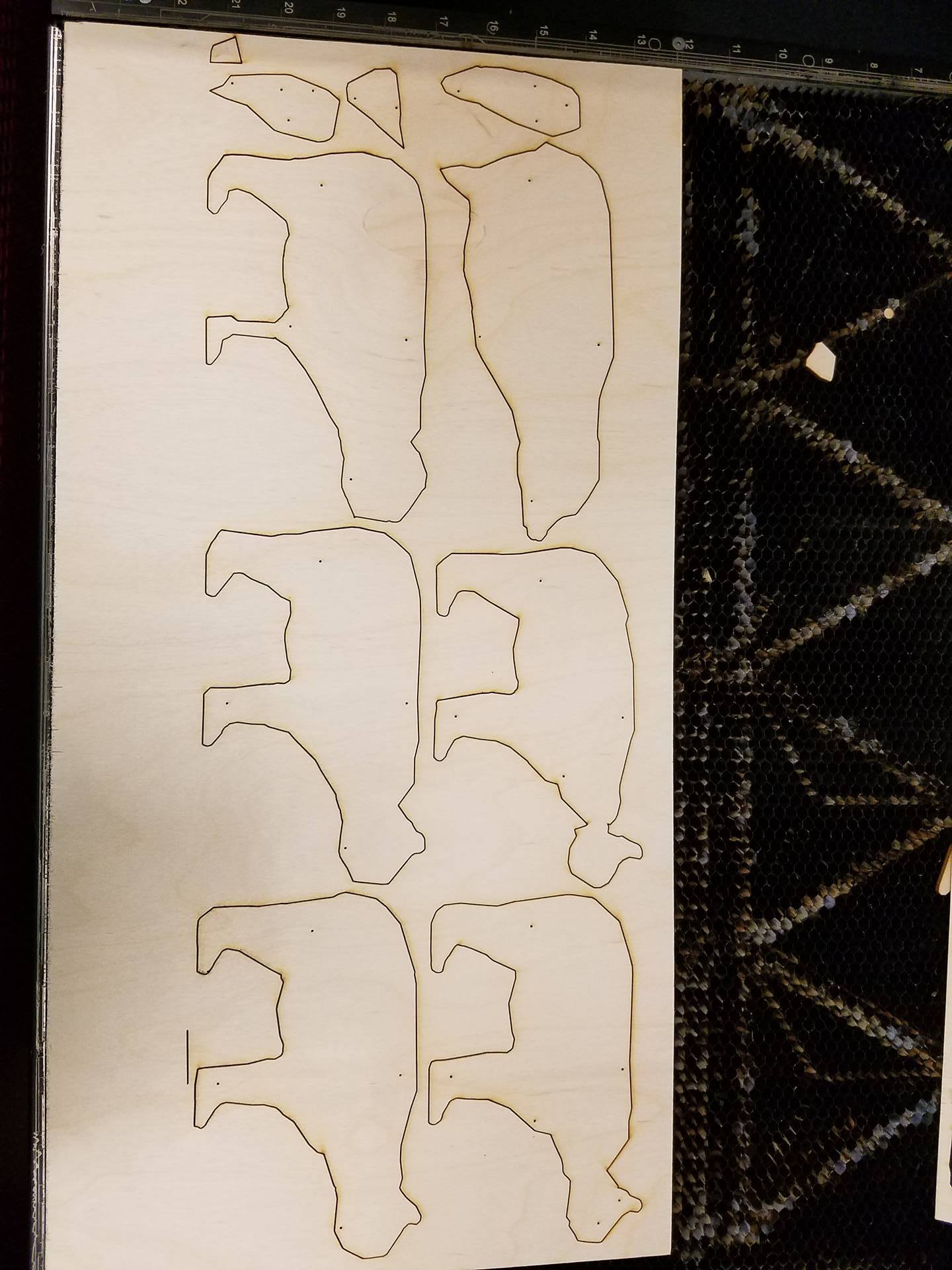
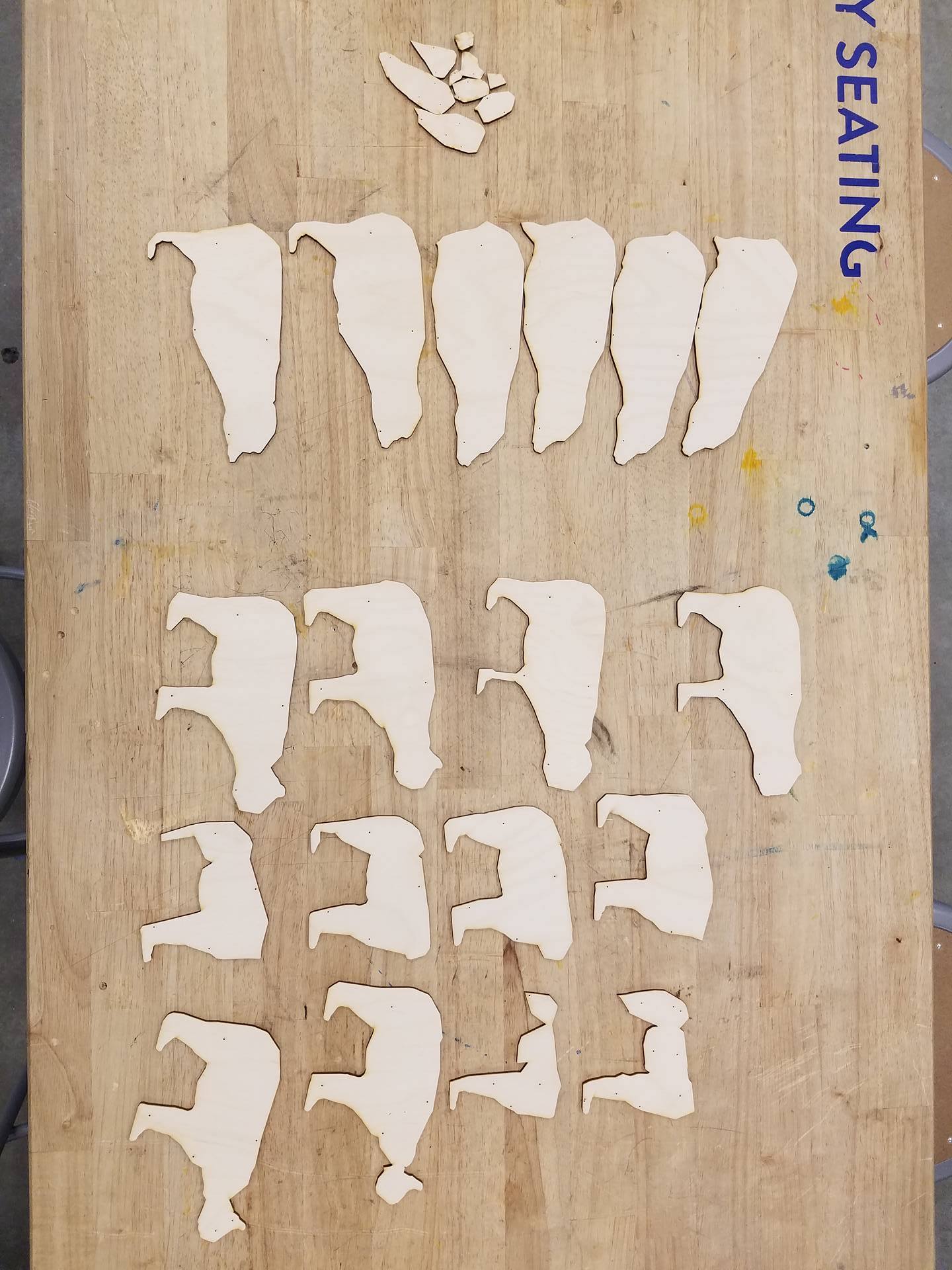
This tutorial assumes you have access to and operator's knowledge of a CNC lasercutter. As each machine's software and interface are drastically different, I'll have to assume that you know how to operate the laser cutter you will be using. The laser I used accepts illustrator files, which is why I uploaded the design as an .ai file. However, I also uploaded the .pdf for people who use a different software. Open the .pdf file in your laser's software, as pdf's are very standard file types and should be accepted by your laser's software.
I didn't have a 24" by 24" piece of plywood, so I used two 12" by 24" pieces, which works fine as long as you cut half the parts on one piece and the other half on another piece.
Assembly, Step 1
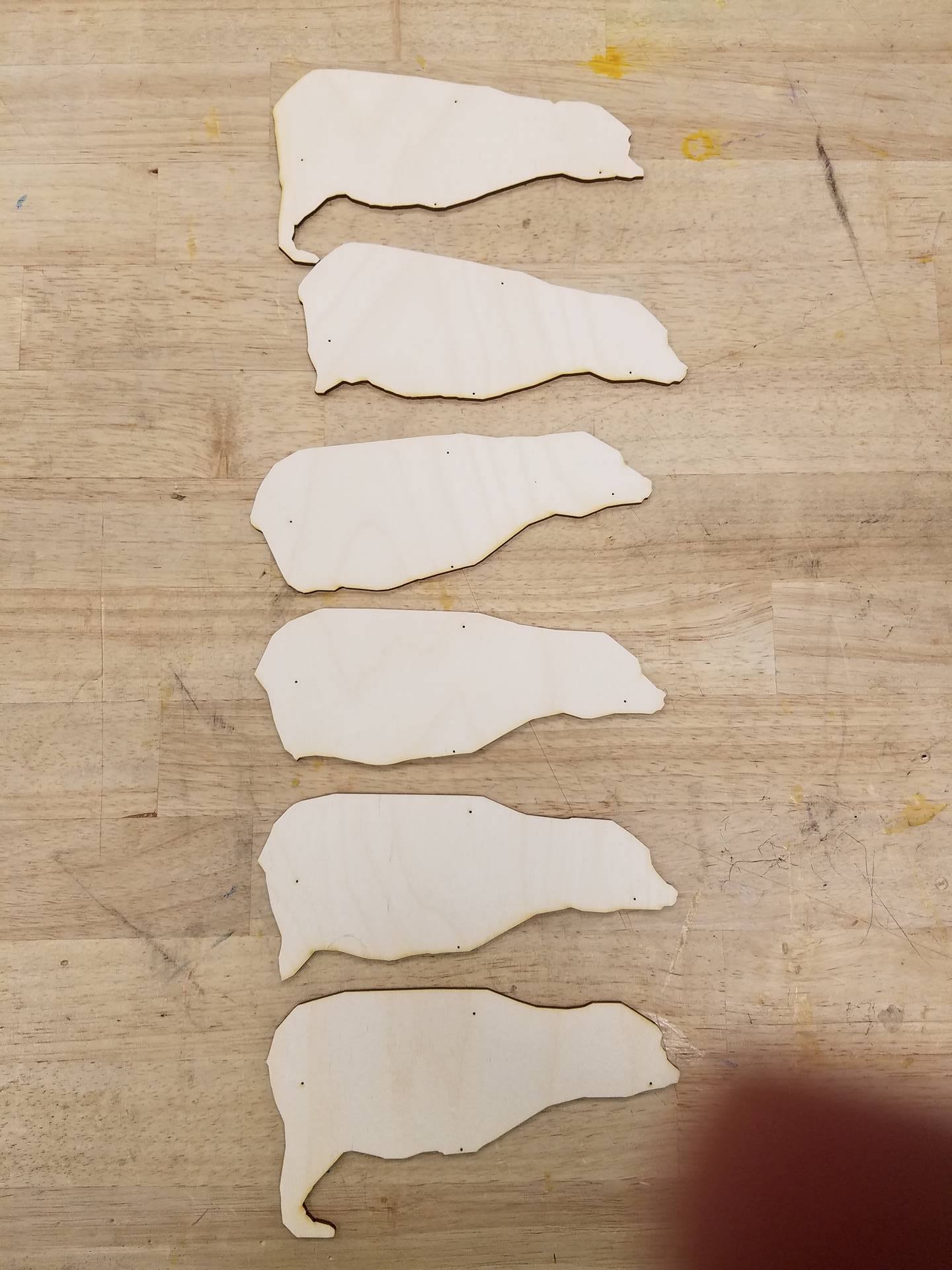
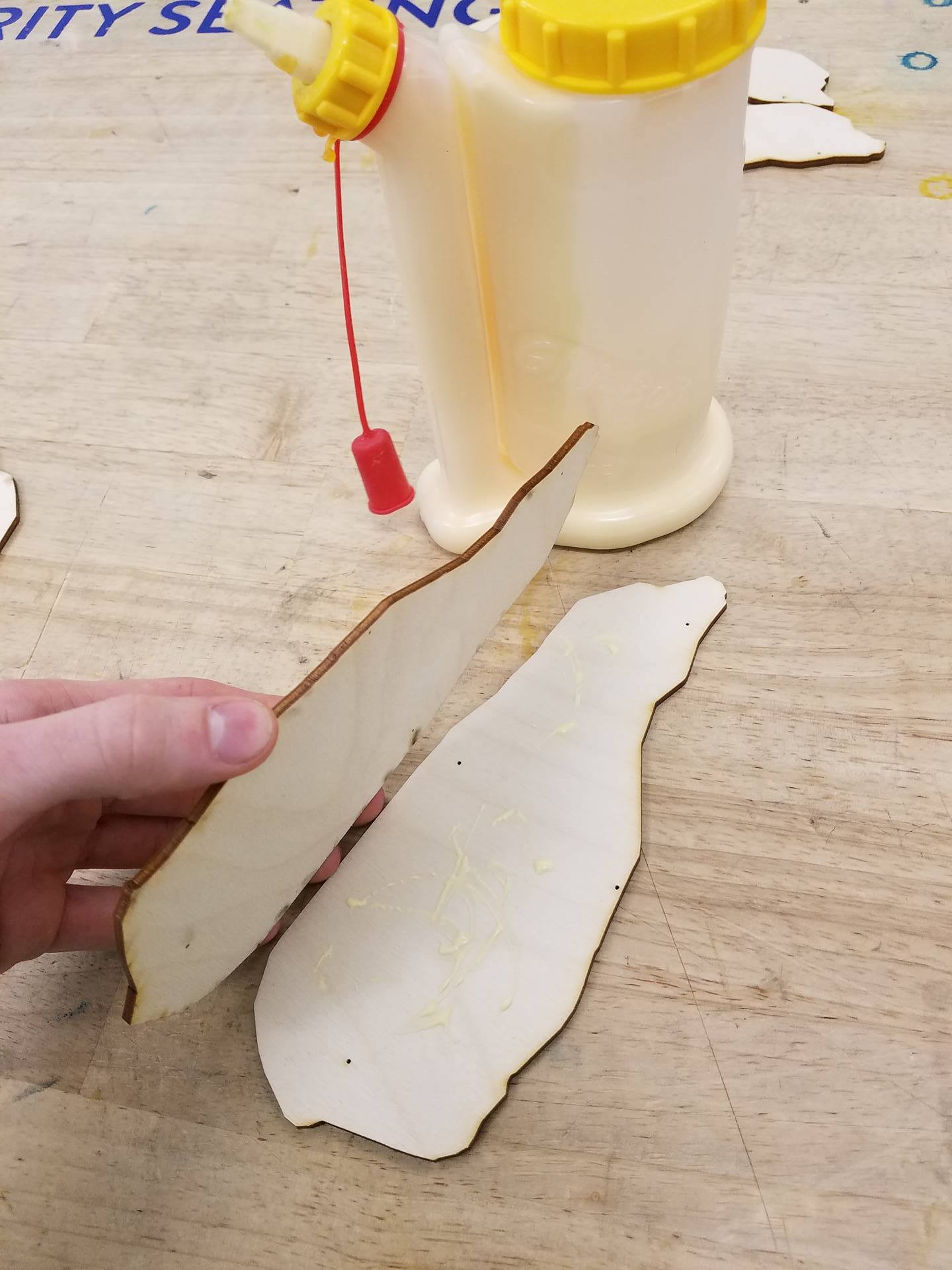

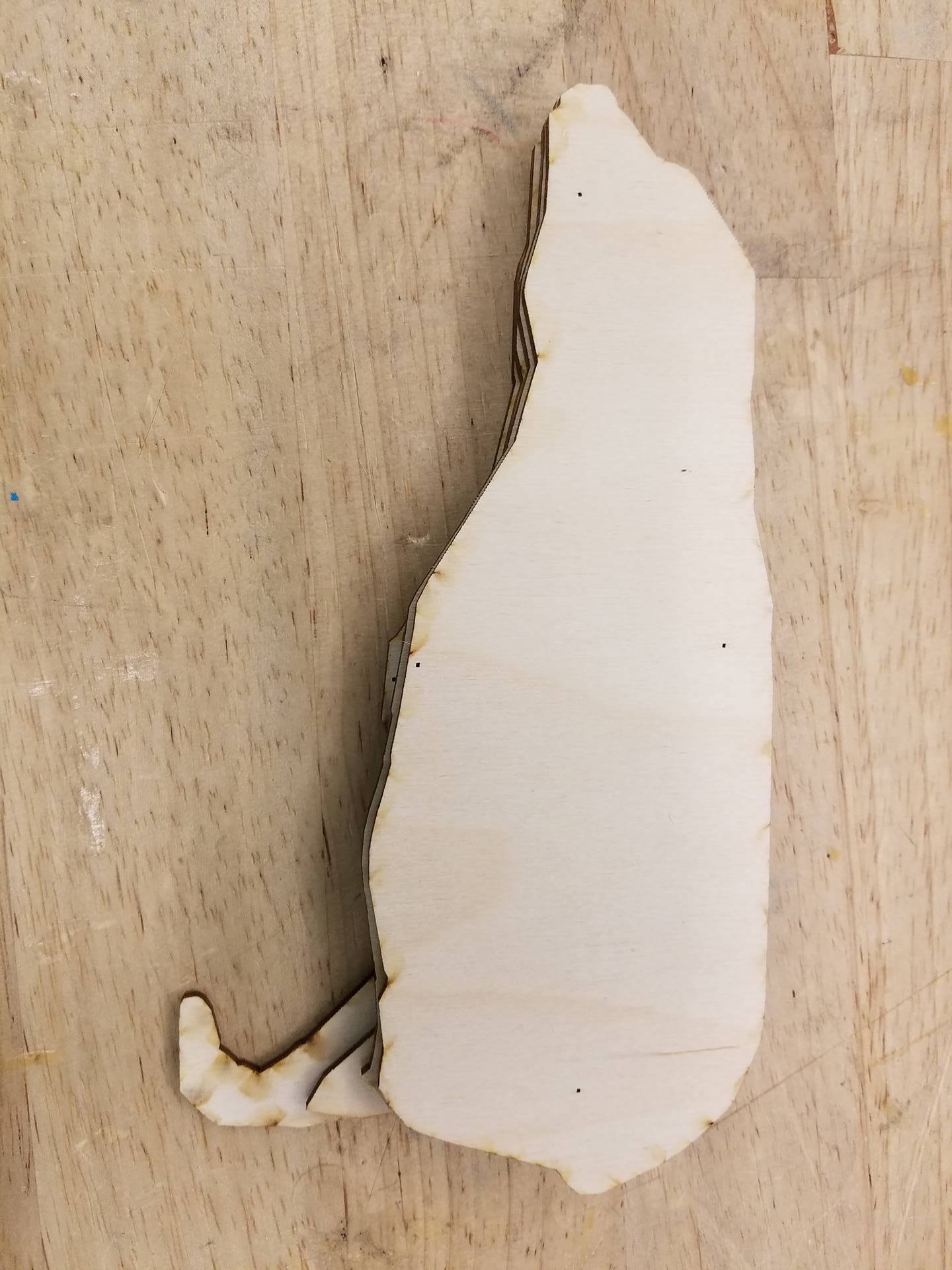
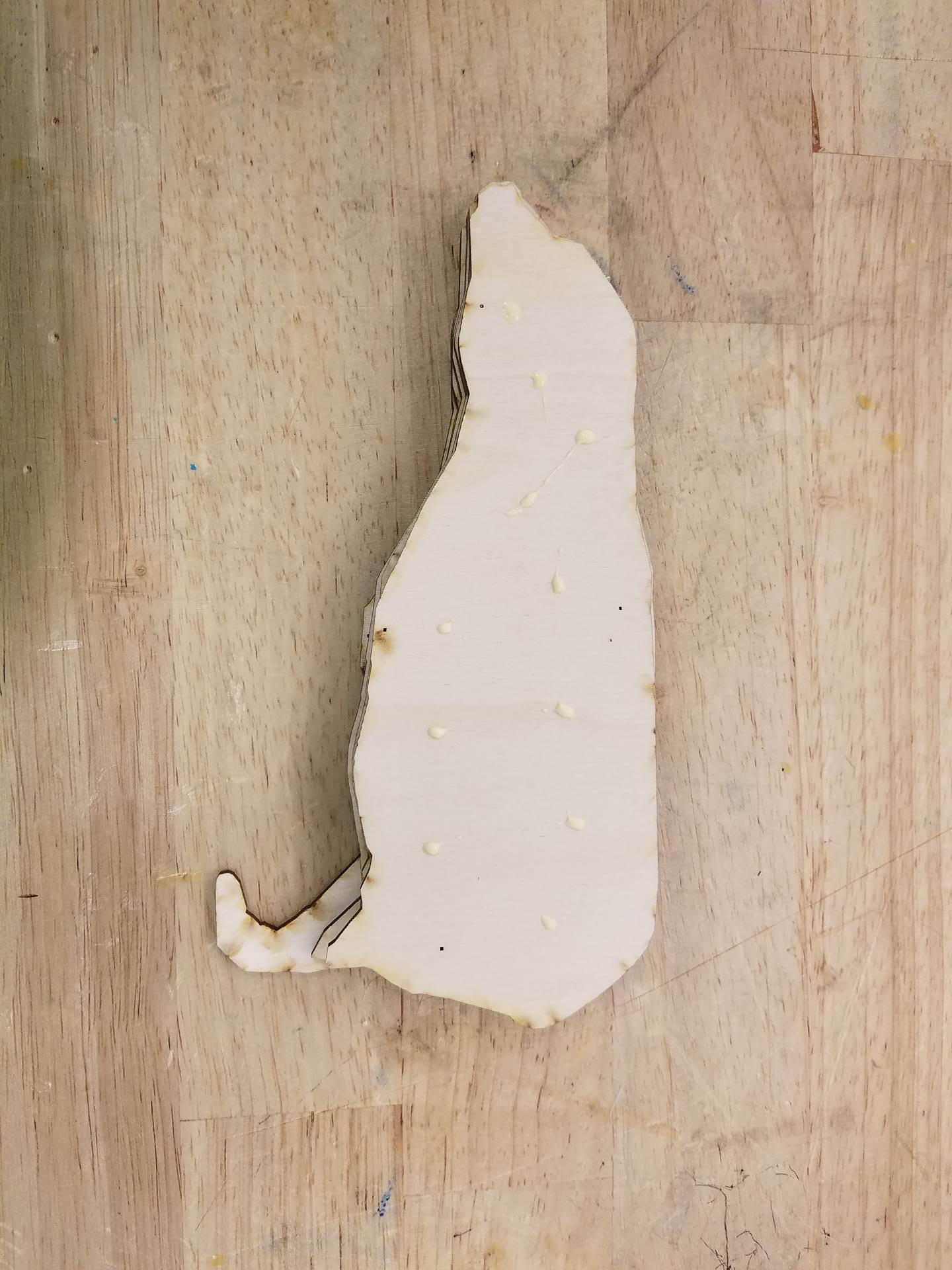
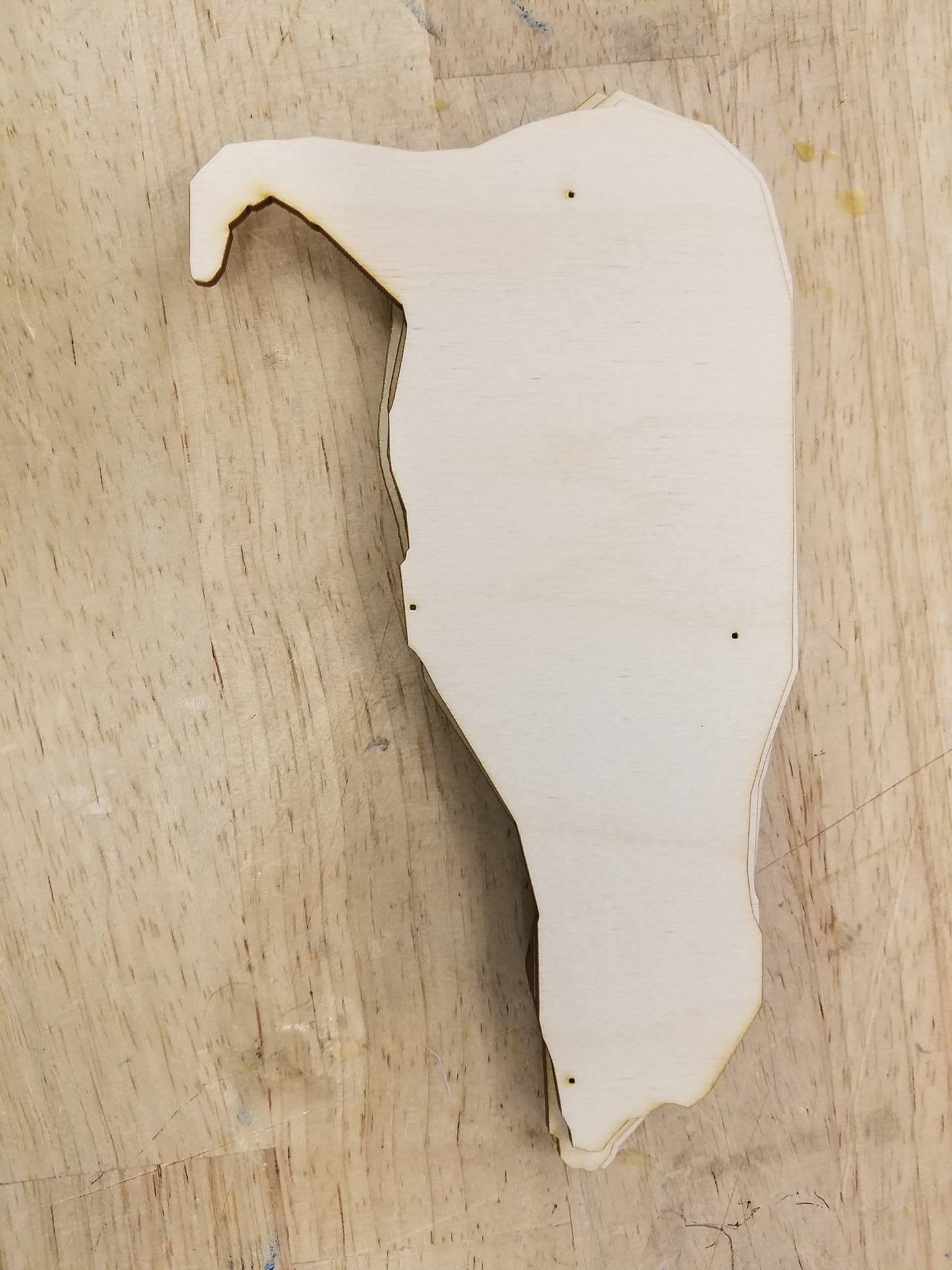
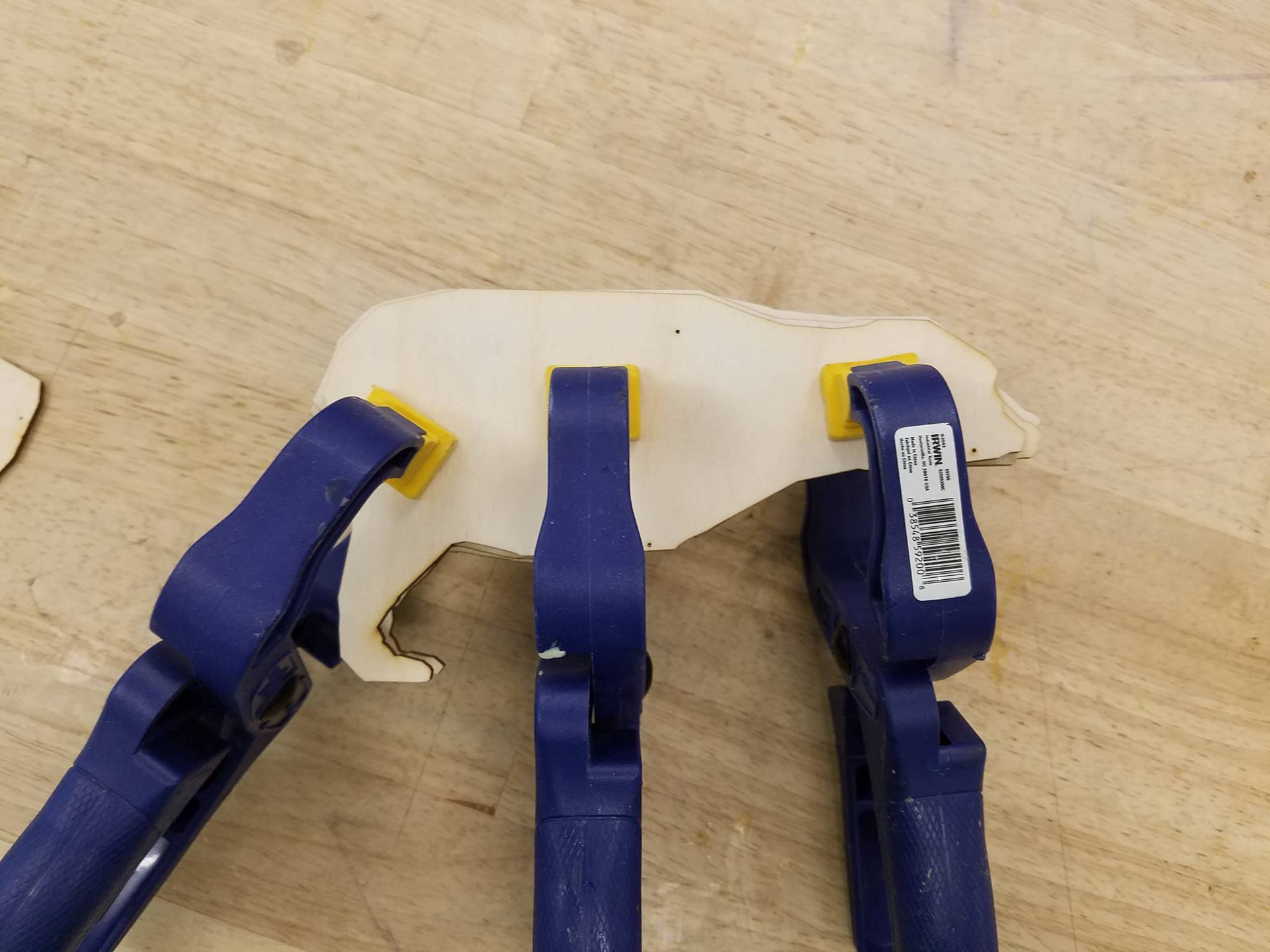
I broke up the assembly into 3 steps, the center, the legs, and putting it all together.
For the center, locate the 6 pieces shown in the first image above, and lay them out in the order I did in that photo. That is the order in which they will be stacked. Use wood glue to bind the parts. Each layer has a few tiny holes cut out of it, and you can line those holes up if you are unsure of how the pieces go together.
After all 6 pieces are appropriately glued together, clamp the assembly and set it aside to dry.
Assembly, Step 2
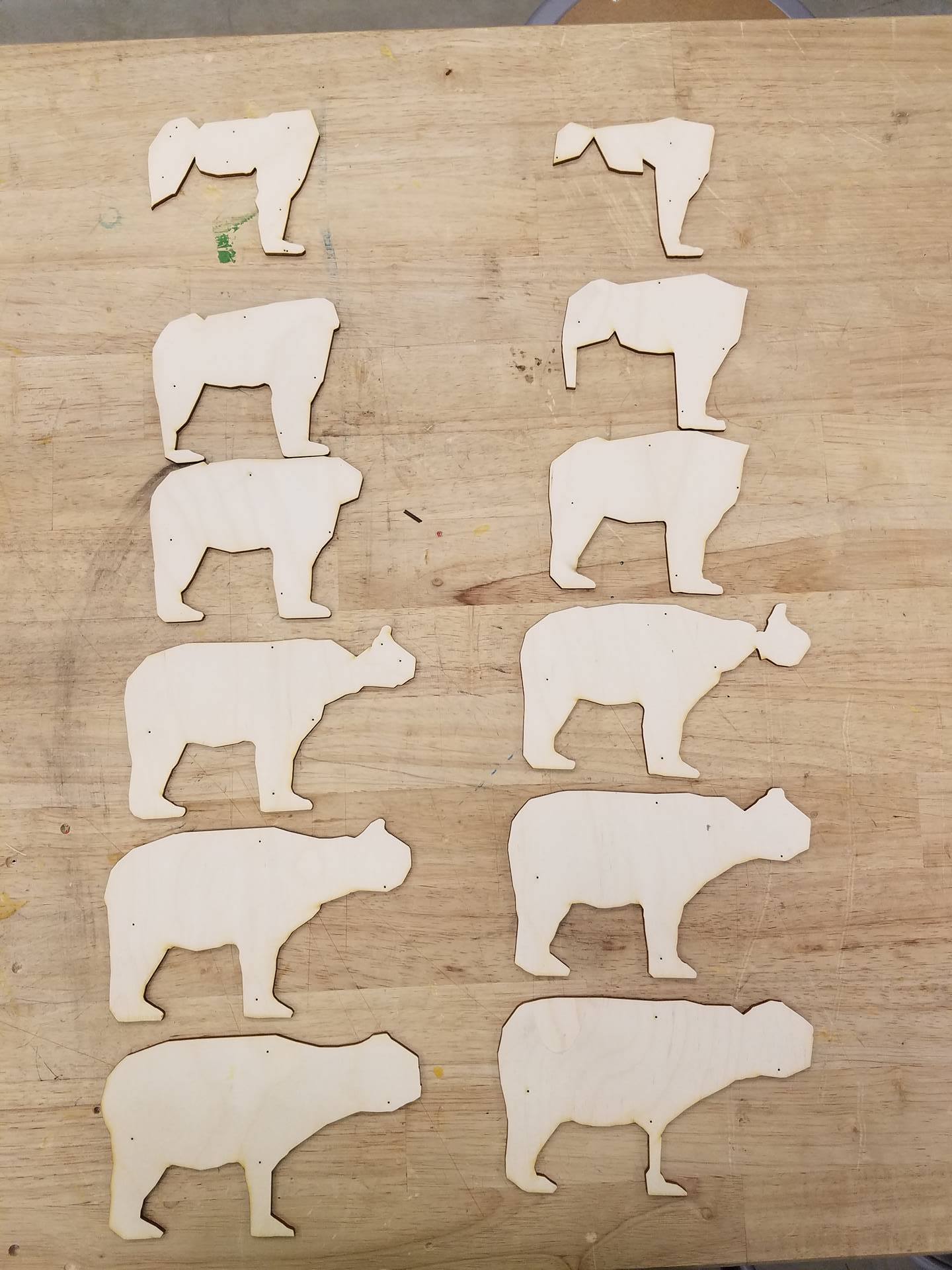



Locate all the parts with 2 legs and lay them out as shown in the first image for this step.
Start with the bottom piece of the left column and glue the pieces above it on the table on top of it. For the other side, start with the top right piece, and glue the pieces below it on the table on top of it. You should finish with the two assemblies shown in the third picture. Make sure that the feet all line up. This is the easiest way to ensure the parts are correctly glued. As you glue them, hold them vertically on the table so all the feet rest on the table top. After they are all glued together, clamp them and set them aside for about 30 minutes.
Assembly, Step 3

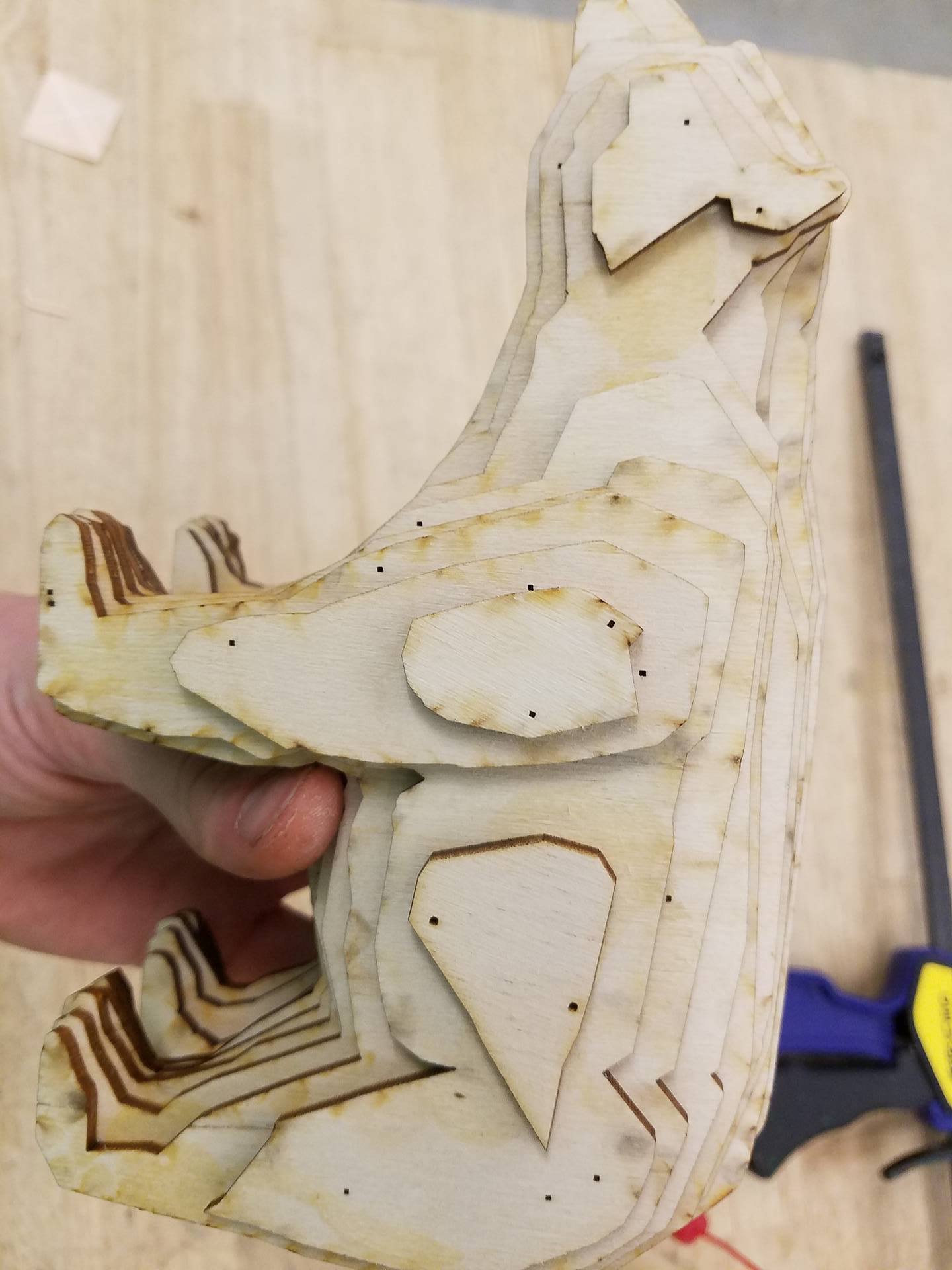
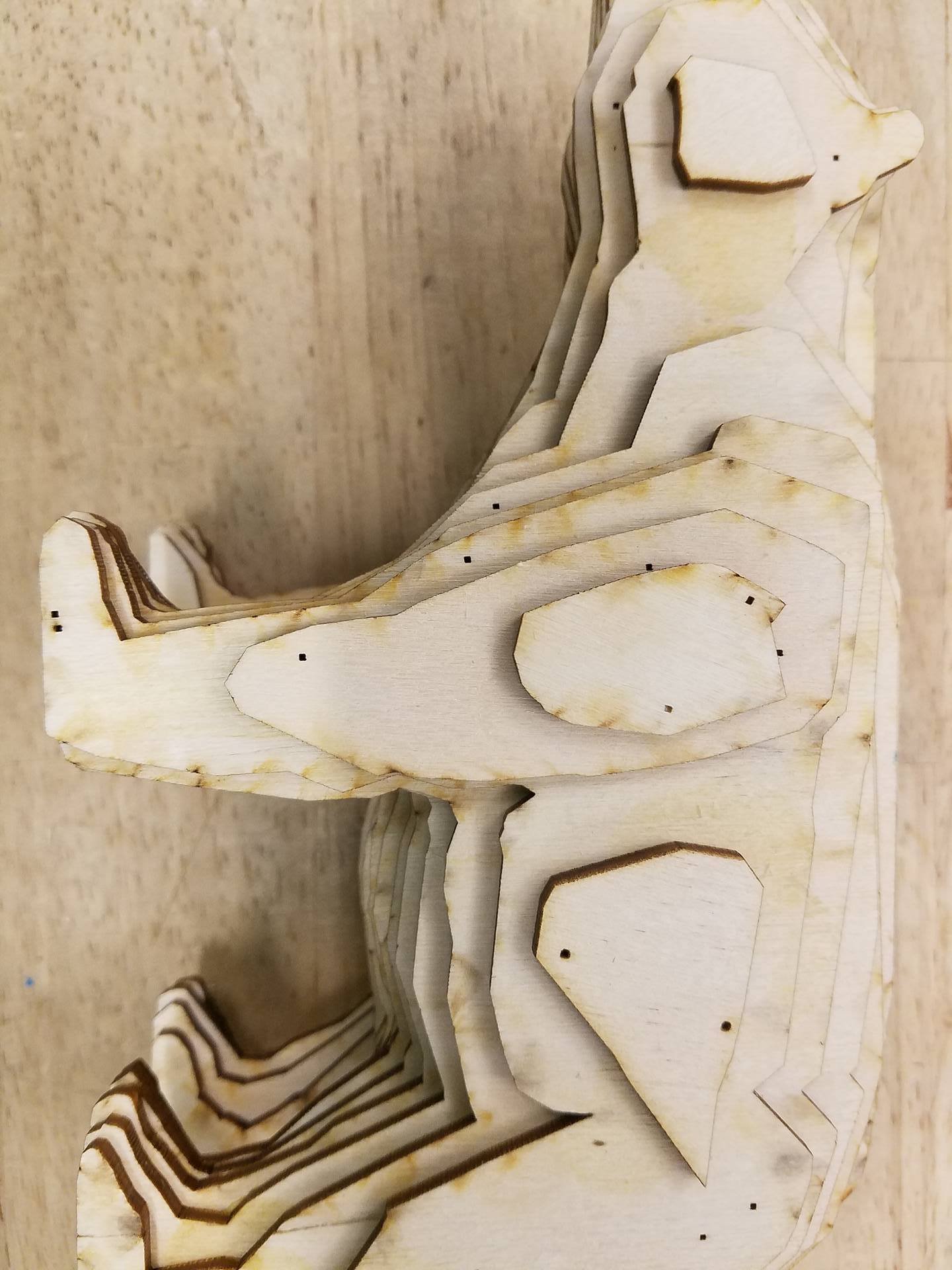

Next, we are going to glue the middle piece to the 2 side pieces. The back of the model is easy to line up: just make sure the rear legs line up with the 2 rear legs of the center piece. To line up the front, I found it was easiest to line up the bottom of the chin on each part. Apply some wood glue, line the 3 pieces up, and clamp them together for 30 minutes.
After the wood glue has started to dry, remove the clamps and add the extra small pieces. One goes on the rear hip, two go on each front shoulder, and one goes on each cheek. See the images for exactly where to place them. Once these are glued on, reclamp one more time and let everythin dry.
Congrats, you finished your 3D bear! It feels like a very quality model because its got some weight to it. It'd make a great desktop ornament or paper weight, or a gift to a colleague. If you like this tutorial, check out my profile for similar models, and feel free to comment if there is any specific object or animal you would like to see a model created of.