LASER CUT CALENDAR
by nakeishaestrada in Workshop > Laser Cutting
3161 Views, 42 Favorites, 0 Comments
LASER CUT CALENDAR

In this Instructables we will be learning how to create a calendar which has the function to move around to a certain number, day or month, created by a laser cutter.
This calendar is a very simple project and does not take very long to create, but the finishing product is rewarding.
There 6 simple steps in creating this design.
Hope you enjoy creating the calendar as much as I have!
DESIGN
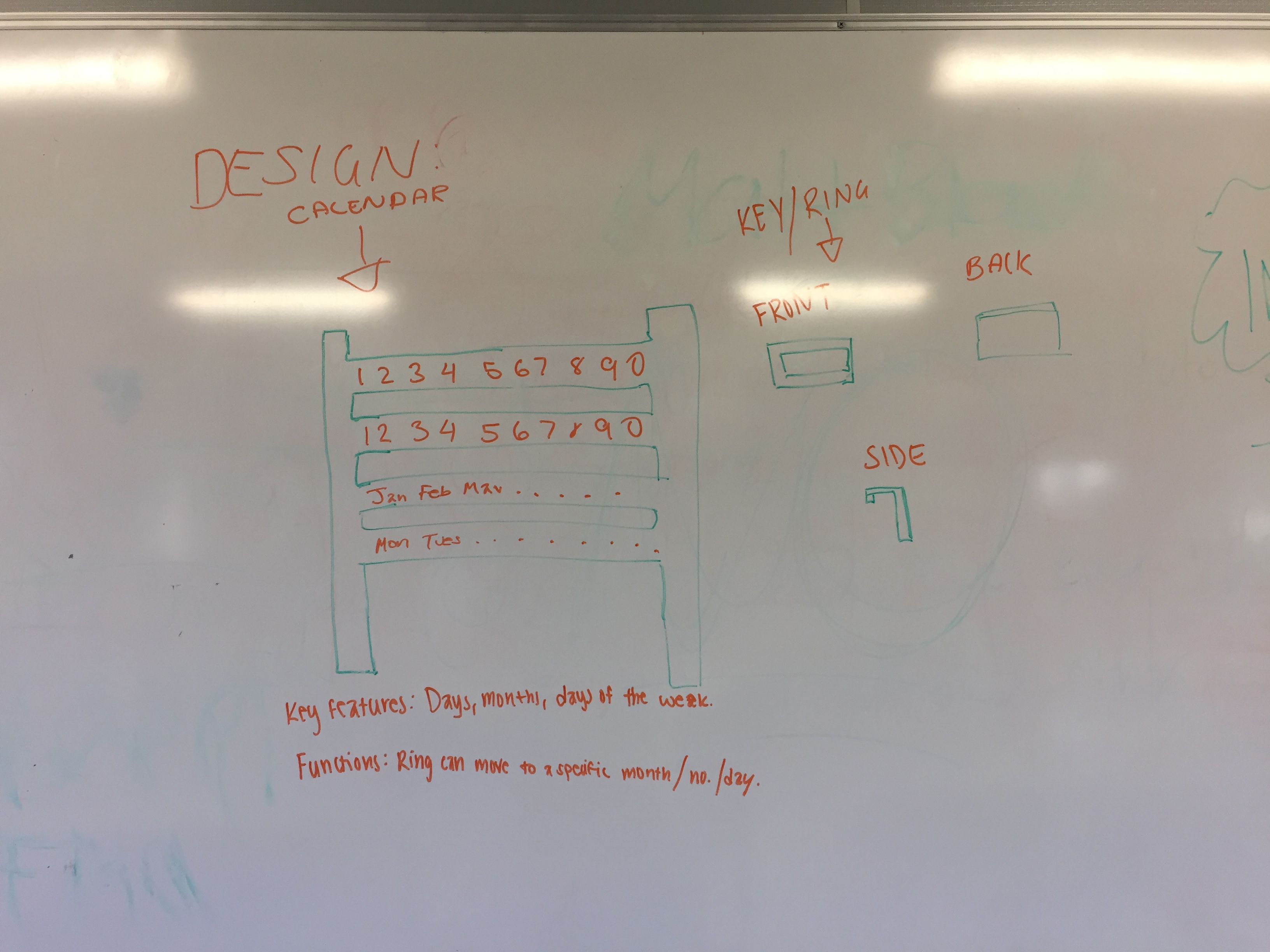
STEP 1:
The very first step to creating the Calendar is to plan the aesthetics and the function.
TIP: Make sure to layout your key features for your calendar, which in this case, would be the months, days, days of the week etc.
Your key features are what make your calendar a calendar!
Once you have done all of your research lay it out and write down all you want to achieve and finish so that you can end your project satisfied.
Draw out your design and make sure you include all of its key features.
PROGRAM IT
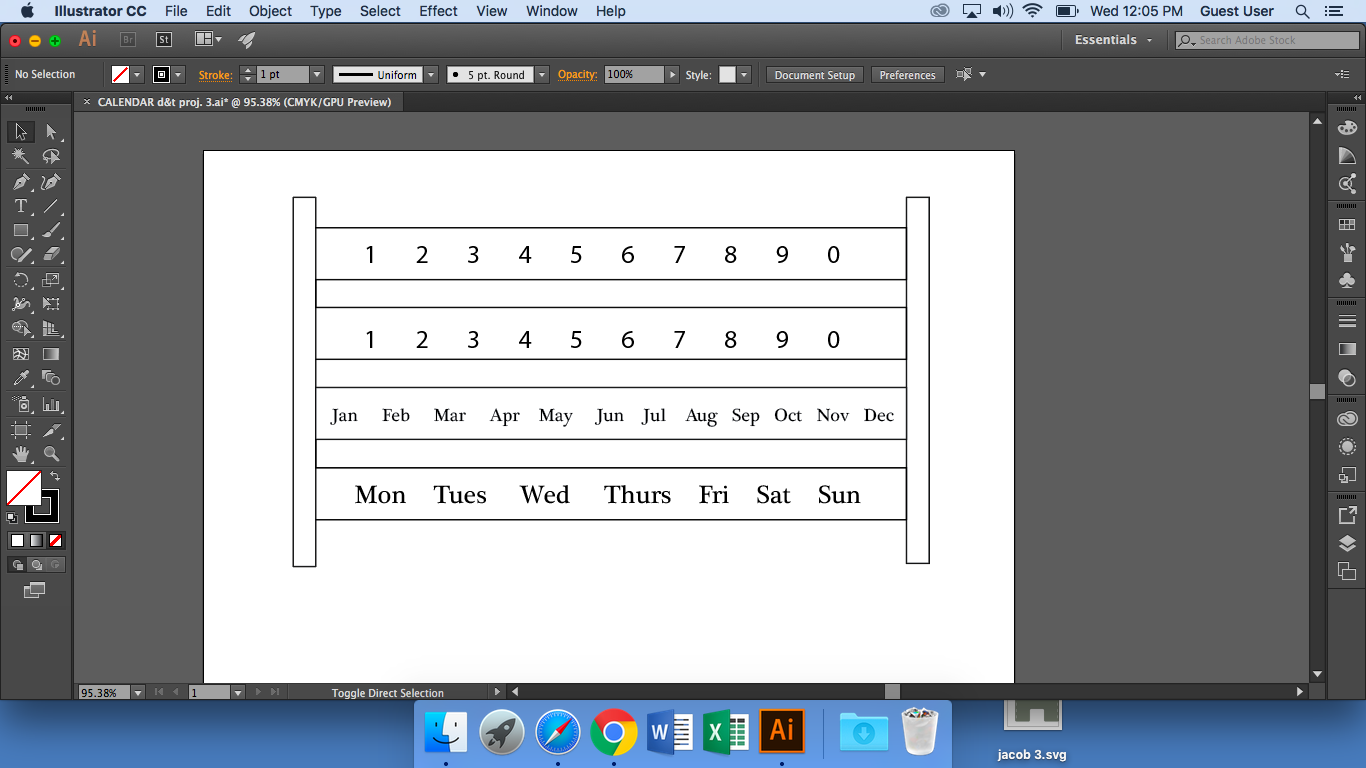
STEP 2:
Now that you have the design you want its time to put it into a designing program.
For this step I used Adobe Illustrator to design my calendar. I had to be creative with how I placed my number of days since 31 numbers are hard to put in on a small spaced area.
The height of this project is 16cm and the width is 25cm.
Each bar has the height of 1.8cm and the spacing between each bar is 1.2cm.
This is an ideal size as it is not too small but not too big either.
Feel free to change the sizes of your calendar.
I decided to use 2 slots to fit my numbers in so that each had enough space and when I slid my ring in (that would define which numbers are being used) they would not be all compiled together. Keep in mind you want your calendar to be very readable and visual so that it is simple.
Once you've put it on your program you're next stage is to do a prototype to test out how your calendar will look.
PROTOTYPE

STEP 3:
After you get your ideal design test it out by creating a prototype. Use the laser cutter and cut out your ideal measurements with that design.
This allows you to see what you need to work on but also shows you what your end product will look like.
Get excited because this your chance to get a glimpse of what’s to come.
Your prototype is there to do any adjustments of any kind and to let you know that your project is on the right path or not.
Use this time to assess what is missing from your calendar and also what is missing and what needs to be added.
Once you’ve done assessing your prototype you can do either of these 2 things:
1) Do a few more adjustments and create another prototype to ensure you are satisfied with your recent adjustments.
2) Continue on to your final product.
DESIGNING THE RINGS
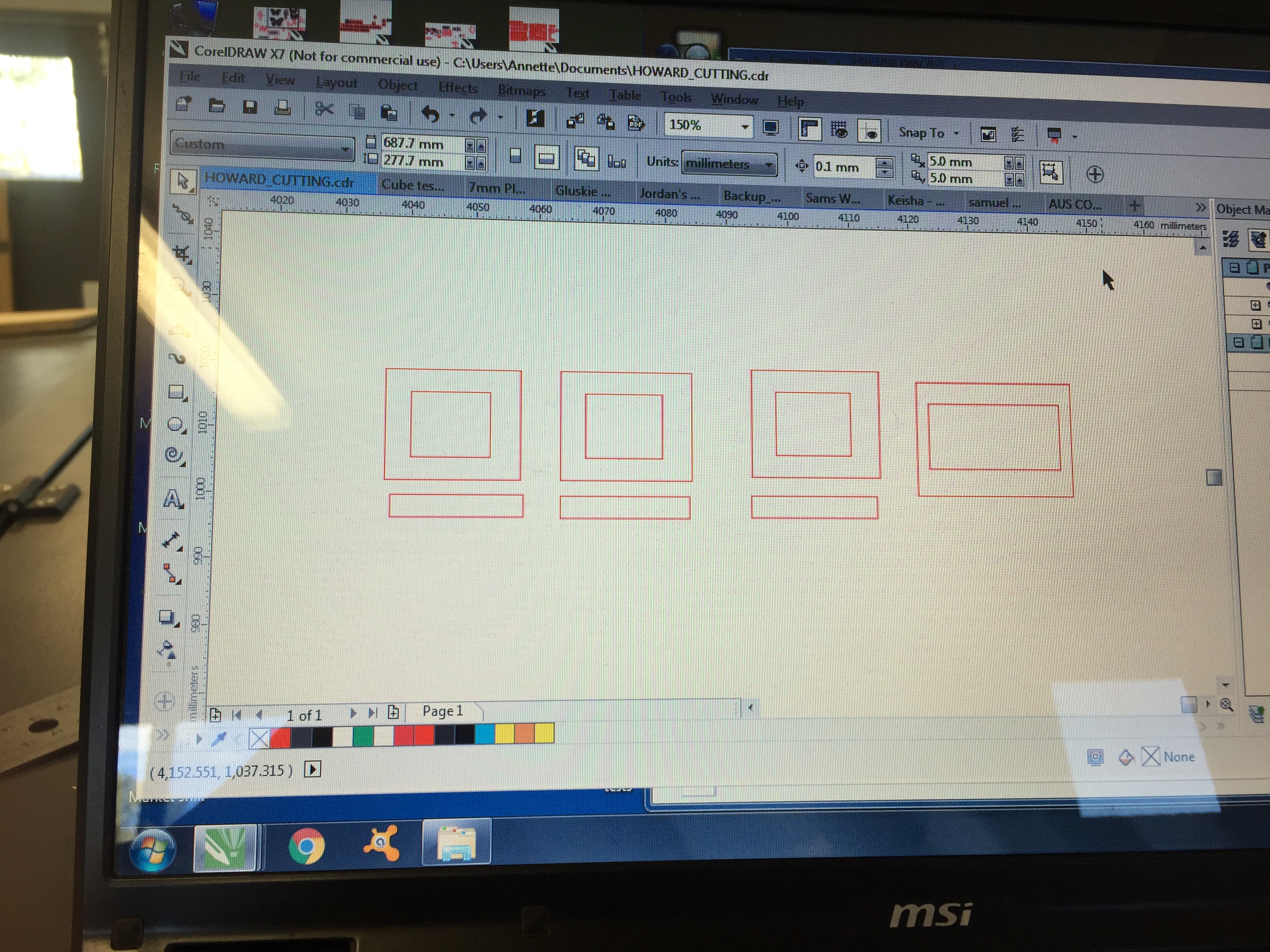
Step 4:
Now since we've added two slots of numbers on the calendar you're going to be using the rings to identify which number you want to select.
We will be using rings to identify the day of the week, day of the month, and also the months.
To create the rings you must first take out your prototype and measure the top of the first bar and also add a millimetre or 2 to have enough space when you glue it onto your ring. Than you are to measure the height of the bar and then measure the height of the numbers and words. Don't forget to also measure the width.
Measurements for your rings all depend on the measurements of your actual calendar.
For the measurements I have used the ring is 1.7cm whilst the inner area of the ring is 1.1cm, the width of the outer part of the ring is 2cm whilst the inner part is 1.3cm.
The measurement for the top of the bar is 9mm and the small piece of wood attached to the back of the ring in order to keep the ring hooked onto the bar is 3mm in height and 2cm in width.
These measurements are for 3 of the rings, the 4th ring is to identify the days of the week. Seeing as there are only 7 days of the week they become more spread out making the ring for the 4th bar a bit more bigger in height and width. The measurements for the 4th ring is 1.8cm in height whilst the inner part is also 1.1cm, the width of the outer part of the ring is 2.5cm whilst the inner part is 2.2cm.
You are to then go onto Adobe Illustrator and draw out these measurements.
Make sure to measure them out properly to ensure that your rings will fit your calendar and also turn out right.
Once you have checked and re-checked your design of the rings on Adobe put them into a USB and laser cut them out.
CREATING THE RINGS

Step 5:
Now that all your pieces (all 4 pieces) are printed out grab some PVA glue and stick then on the thin piece of wood which will act as the base for the rings.
Make sure that the pieces are perfectly alined so that they will fit onto the bars of the calendar.
Leave them out to dry and don't move them to much so that the alignment does not change.
Once their dried out try fitting them onto your calendar to see if they have enough space so that it does not easily fall out yet enough room to slide across the bars. Also ensure that each number/day can be seen and read properly.
ASSEMBLING AND DONE

Step 7:
Calendar is set and rings are done and dry now its time to put on your rings and you are officially done!
Hopefully your happy with your finishing product and you find your calendar useful.
Now it's time to play around with your calendar and see how it works.
Enjoy!