Kool Keyboard Shortcuts for Windows!!
by HowTo101 in Circuits > Computers
1212 Views, 17 Favorites, 0 Comments
Kool Keyboard Shortcuts for Windows!!

This Instructable will show you some useful keyboard shortcuts for windows
Please subscribe to my channel
Thanks :)
Keyboard Shortcuts : Part 1
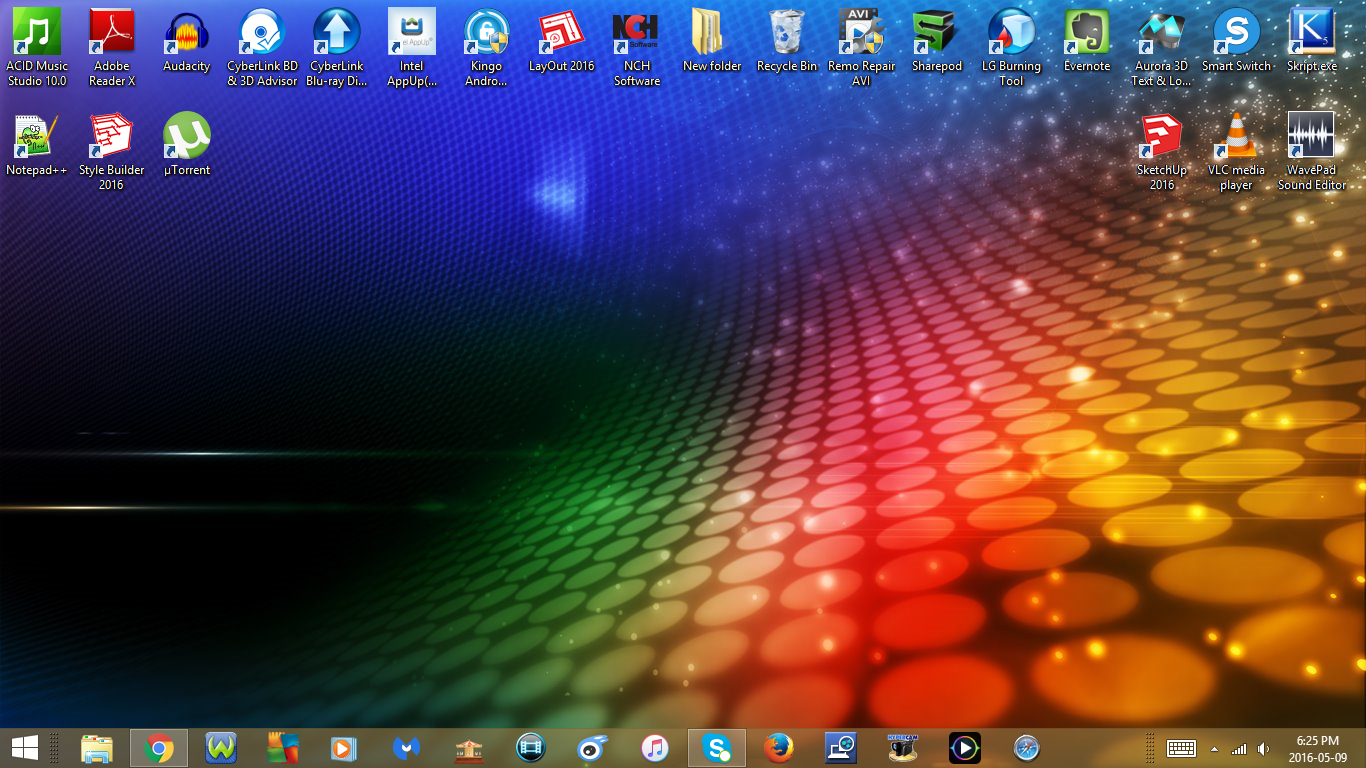

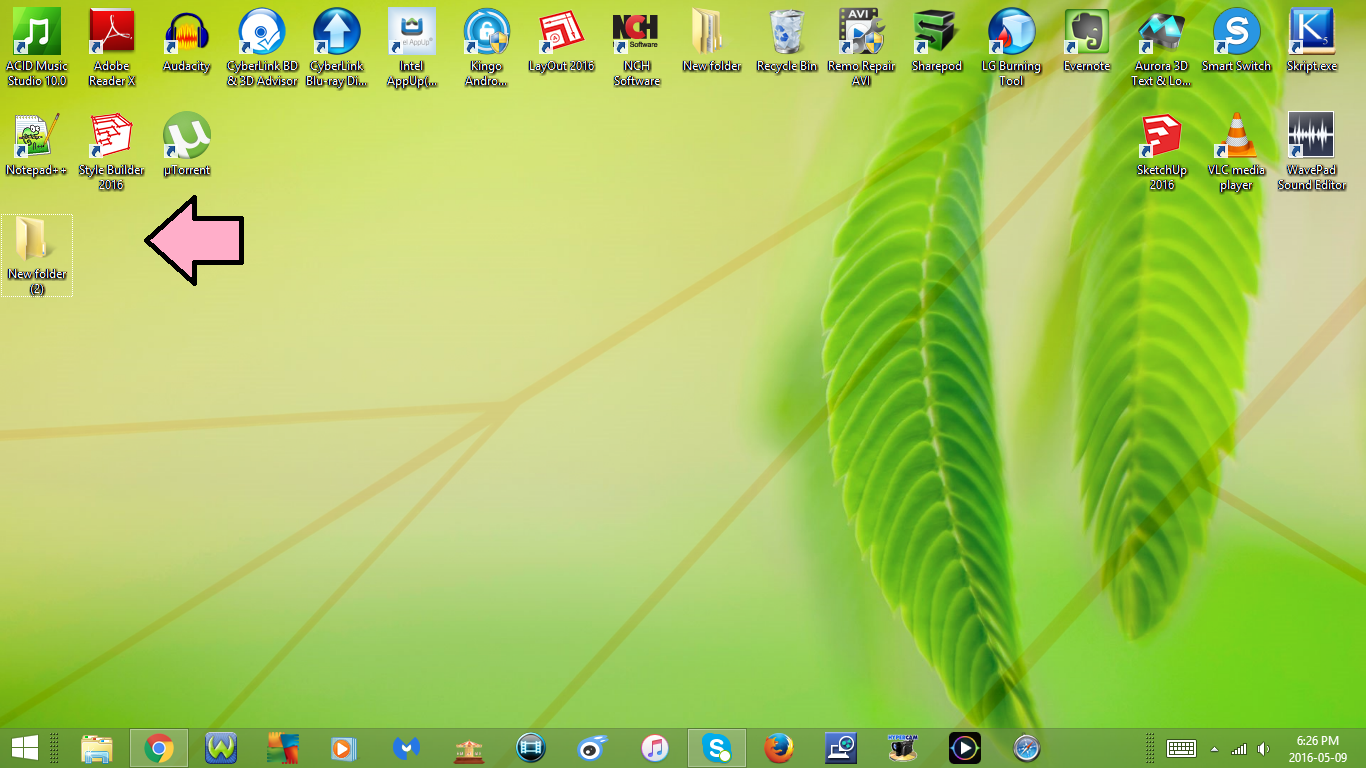
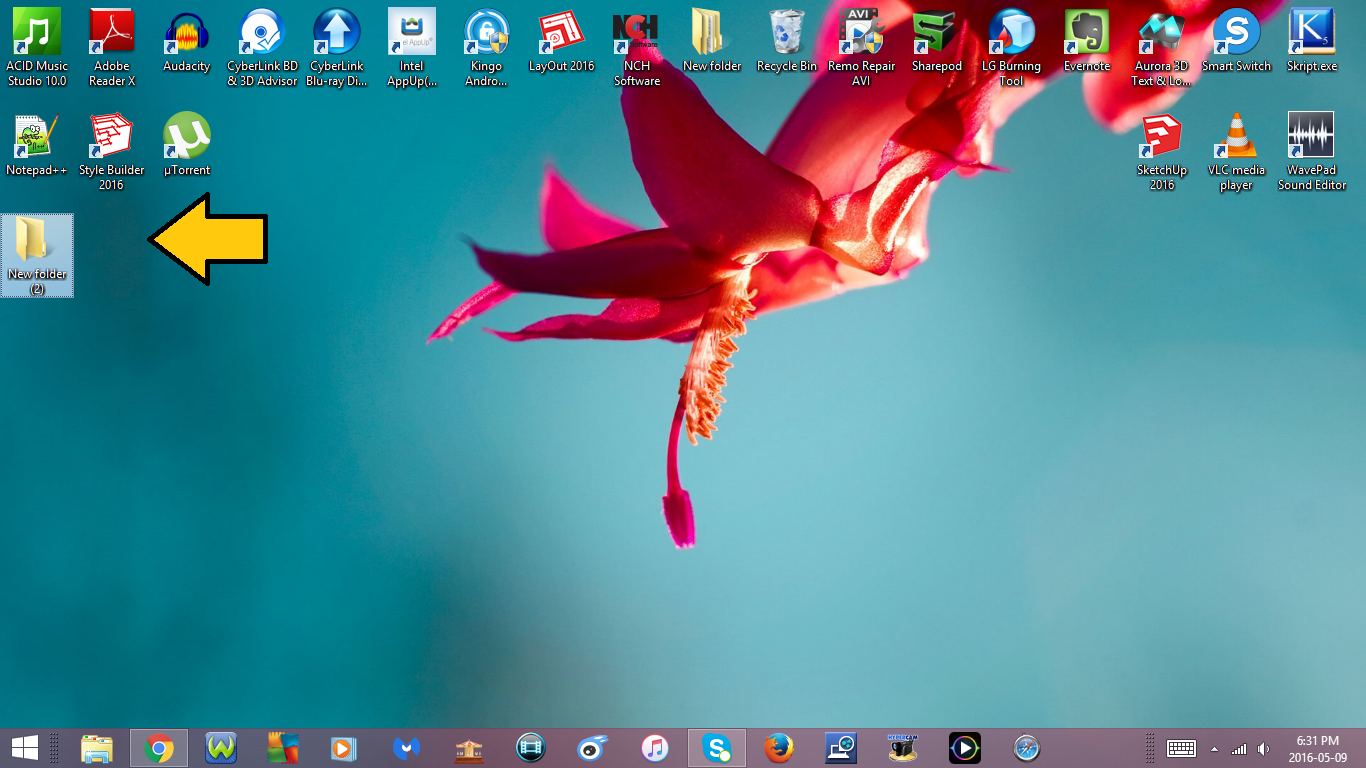
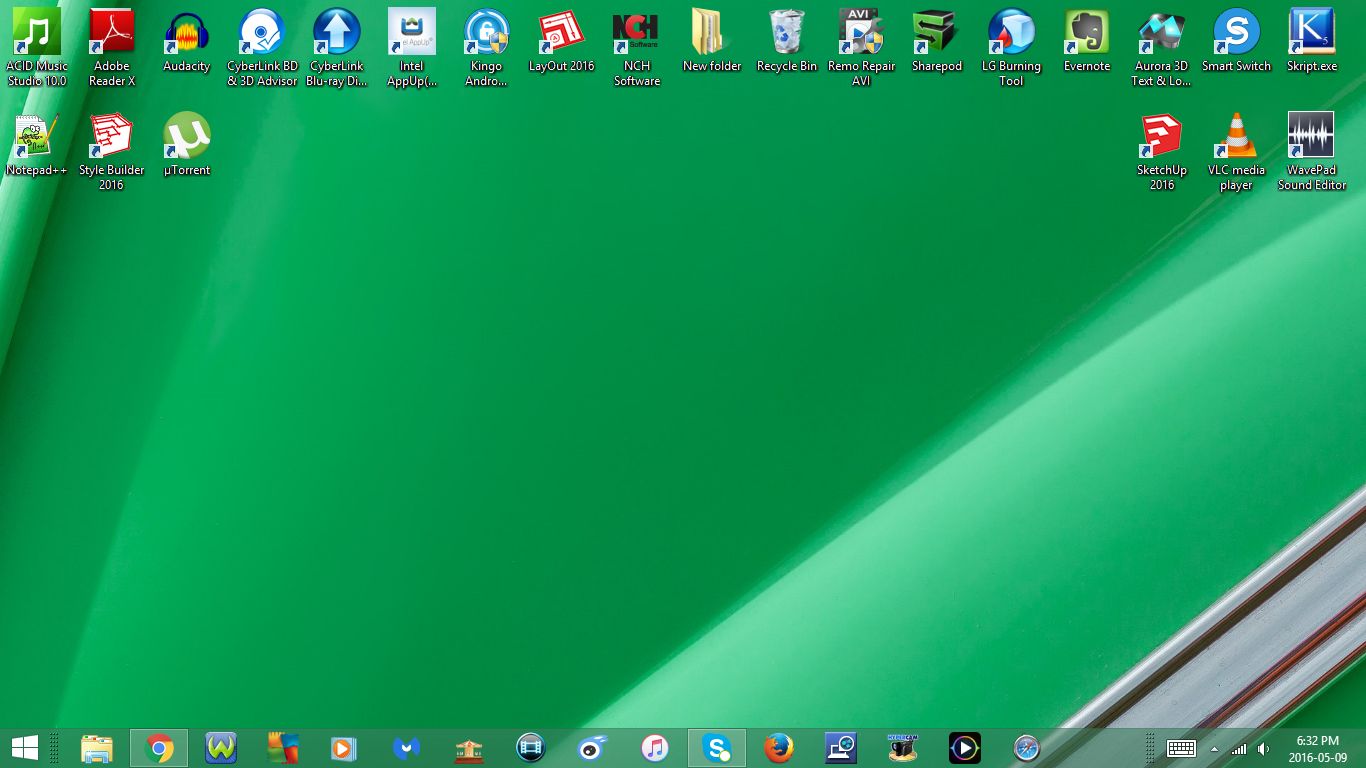
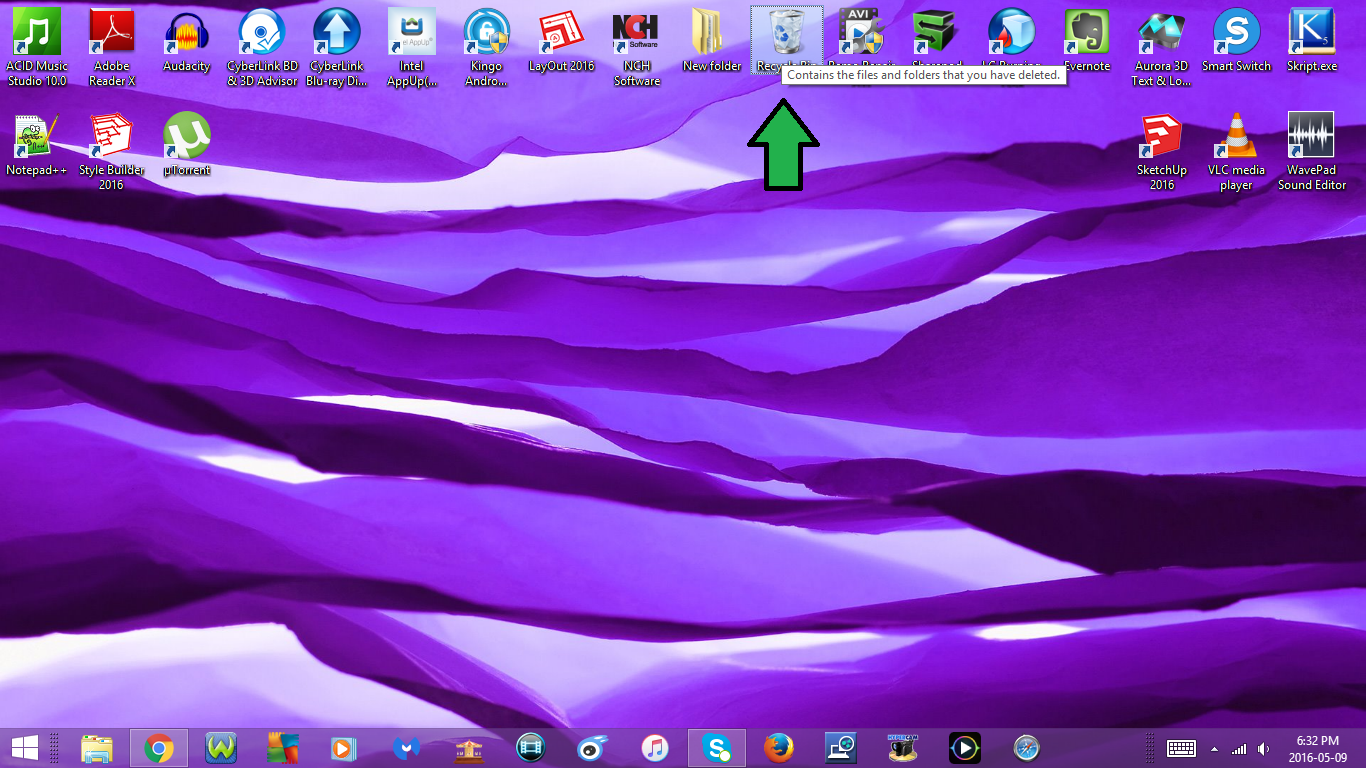
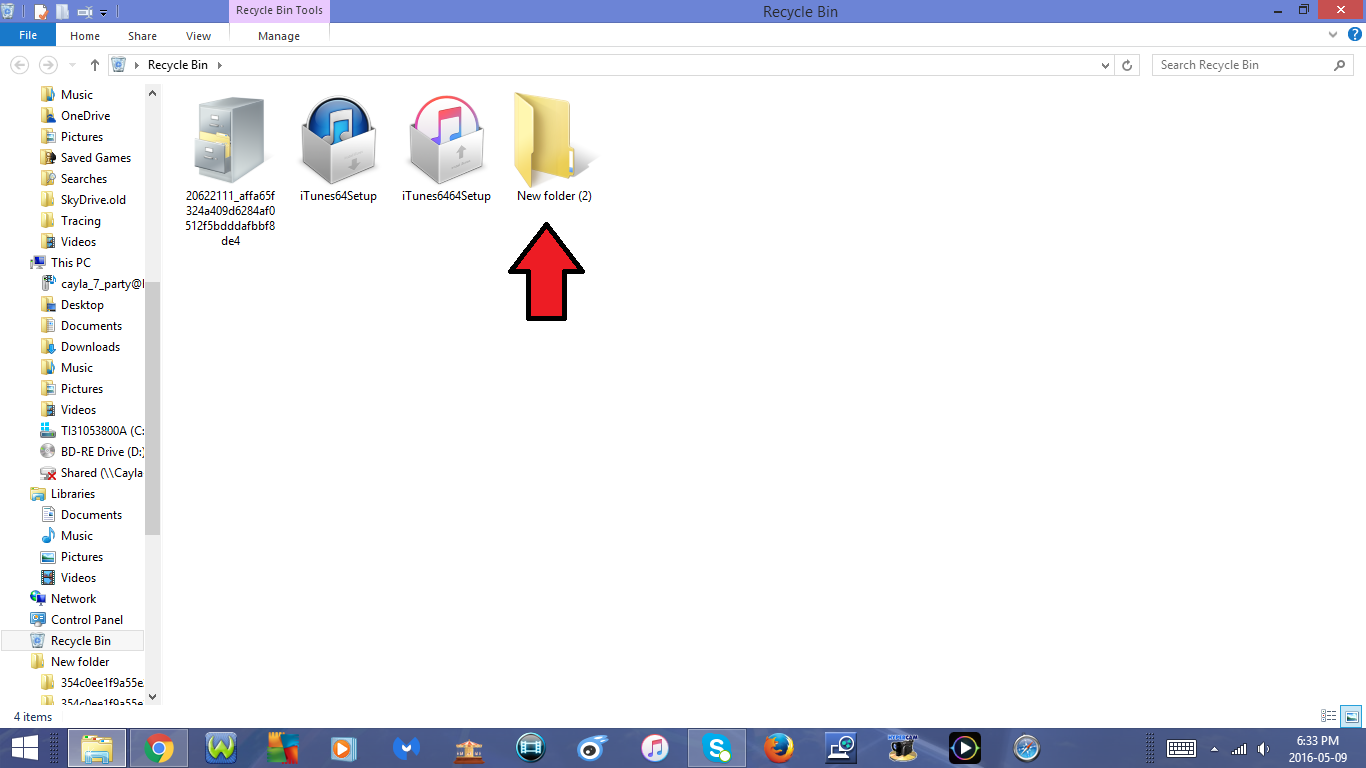
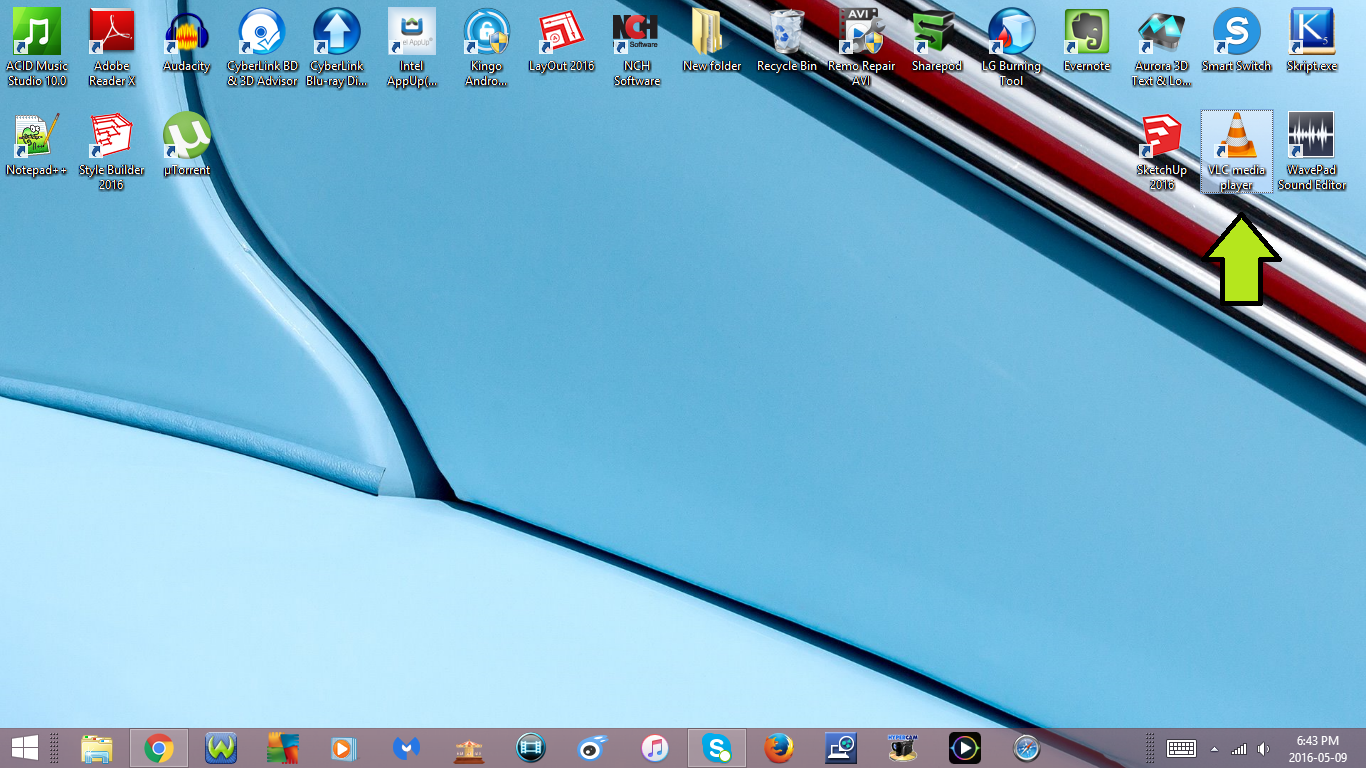
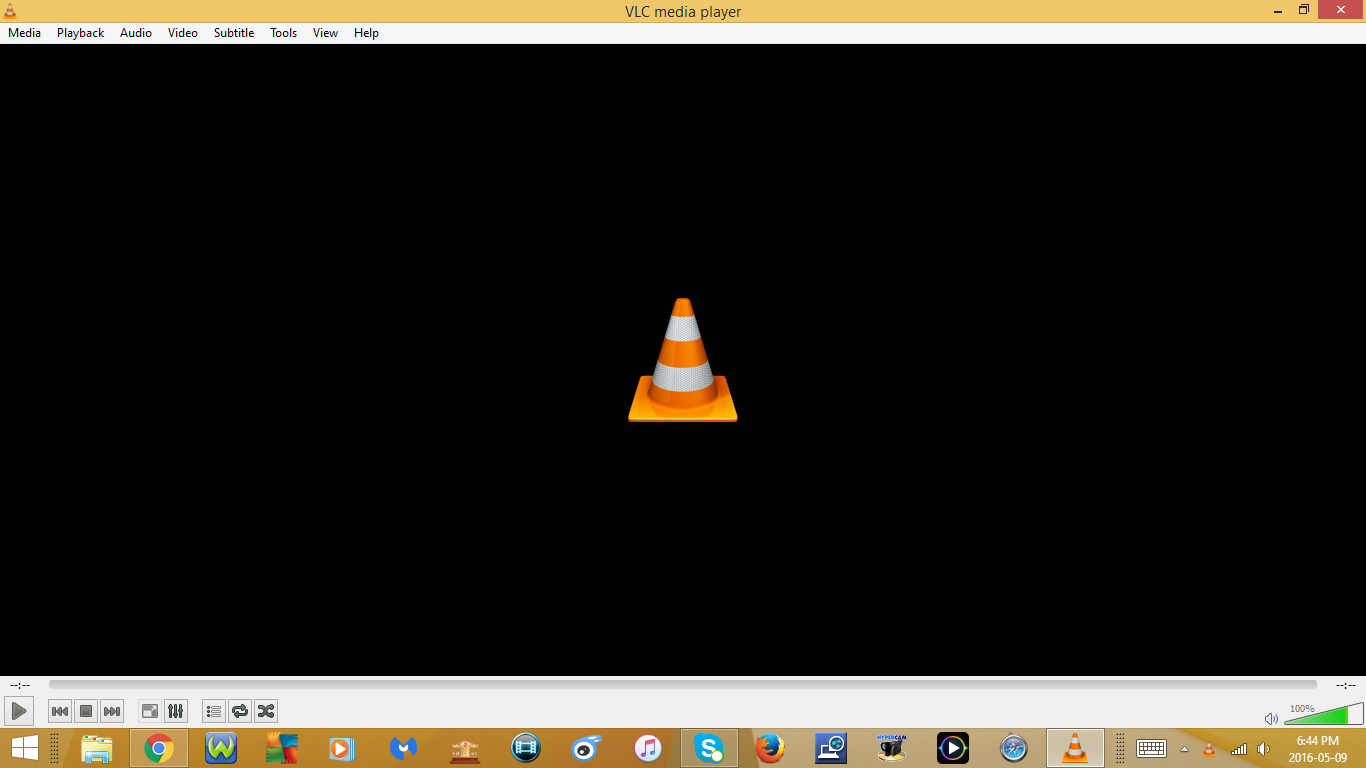
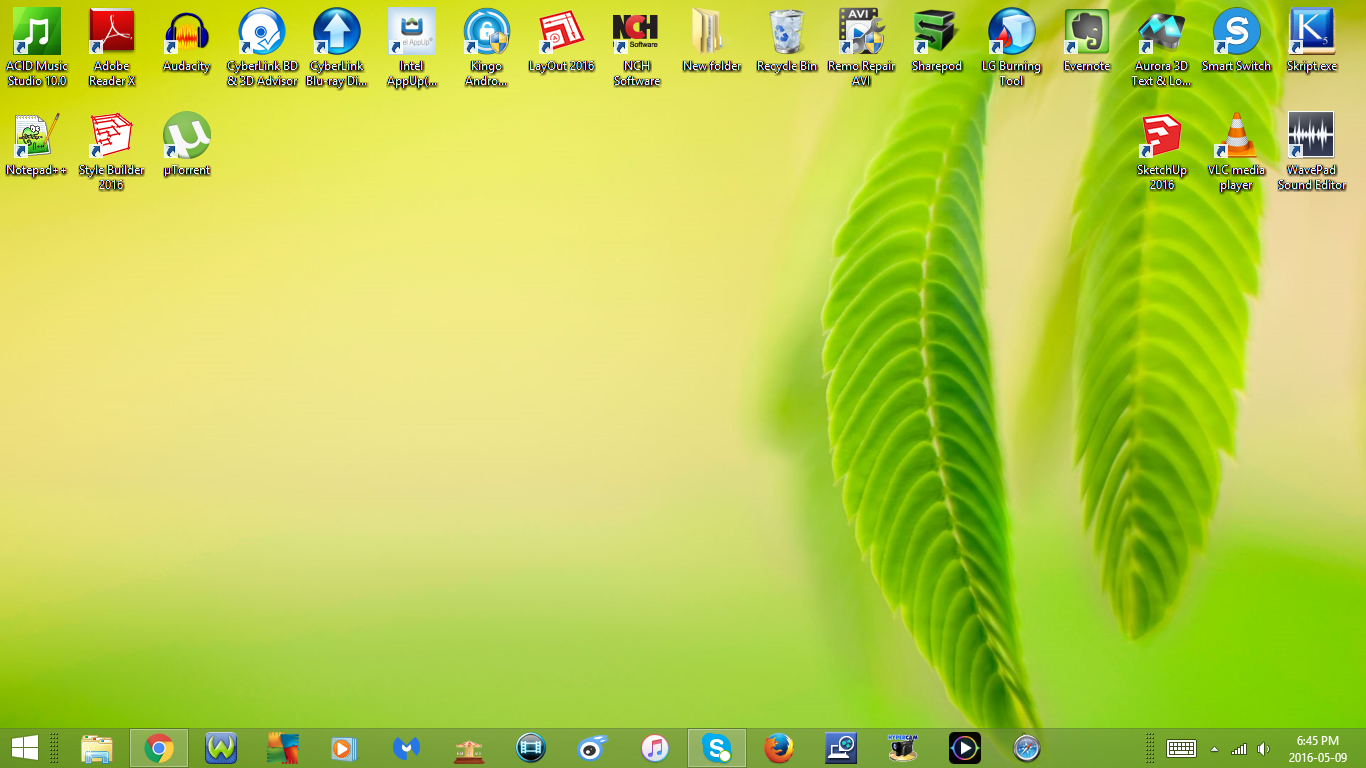
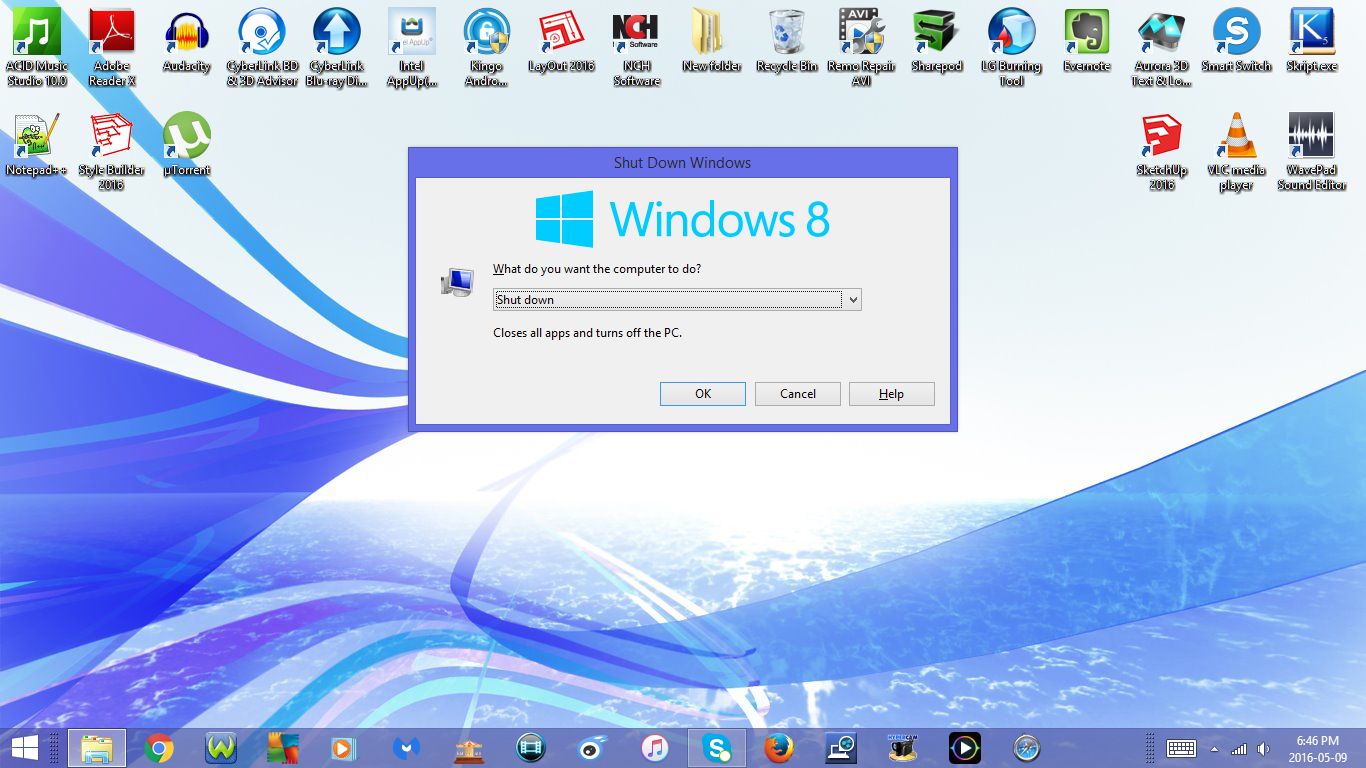
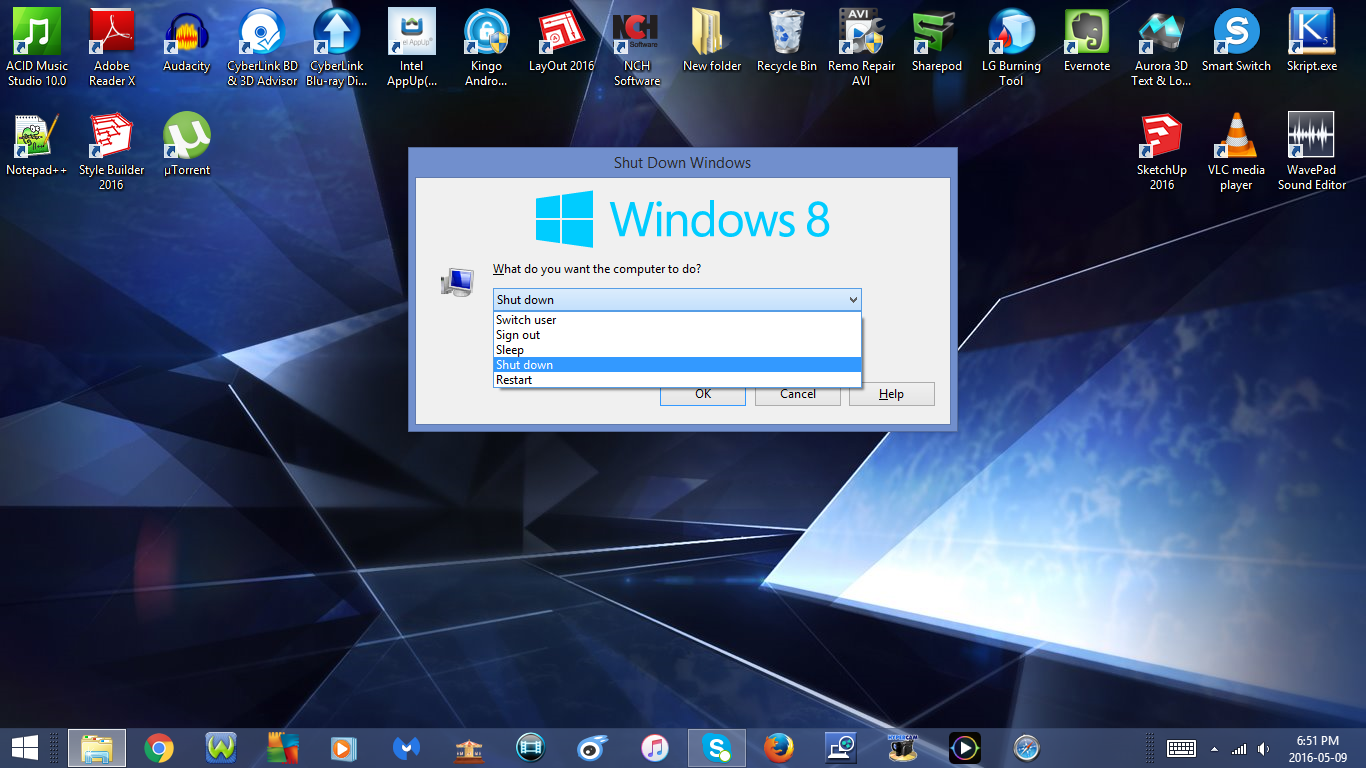
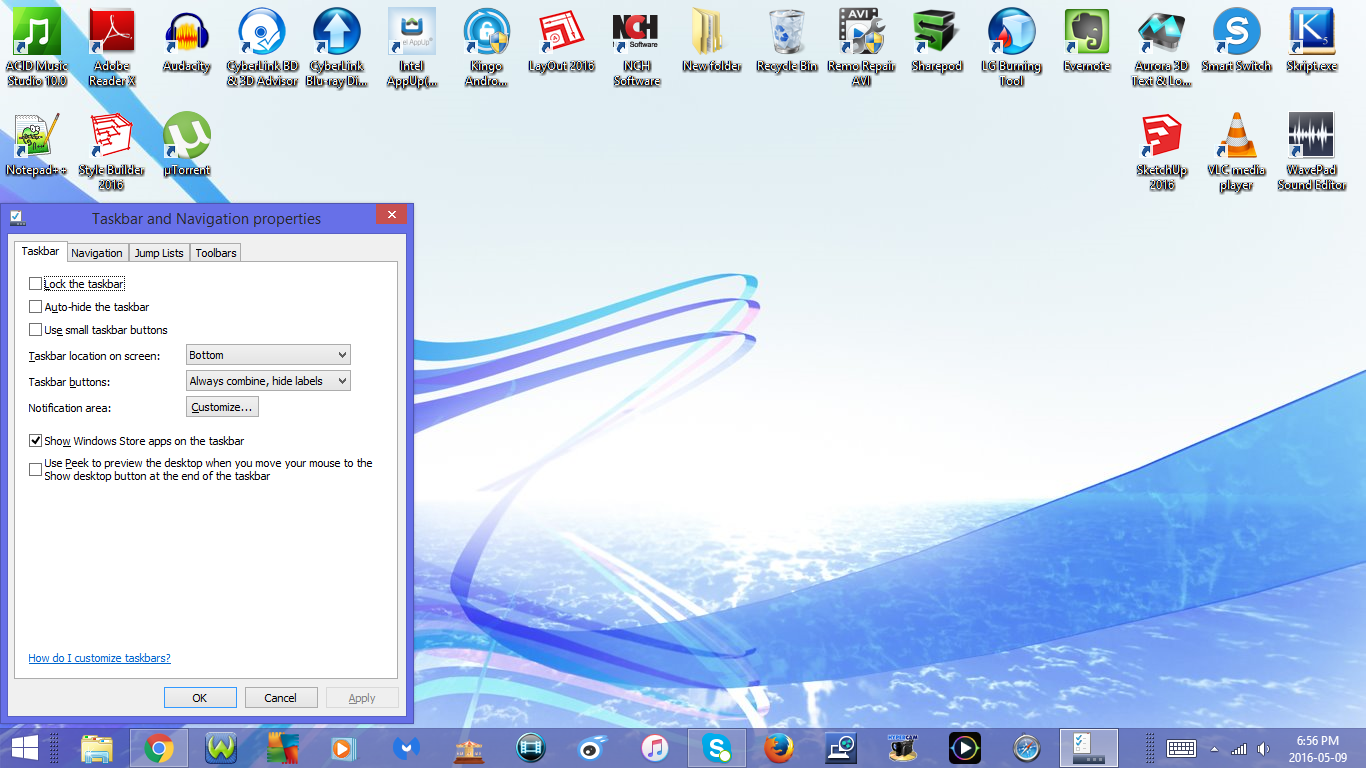
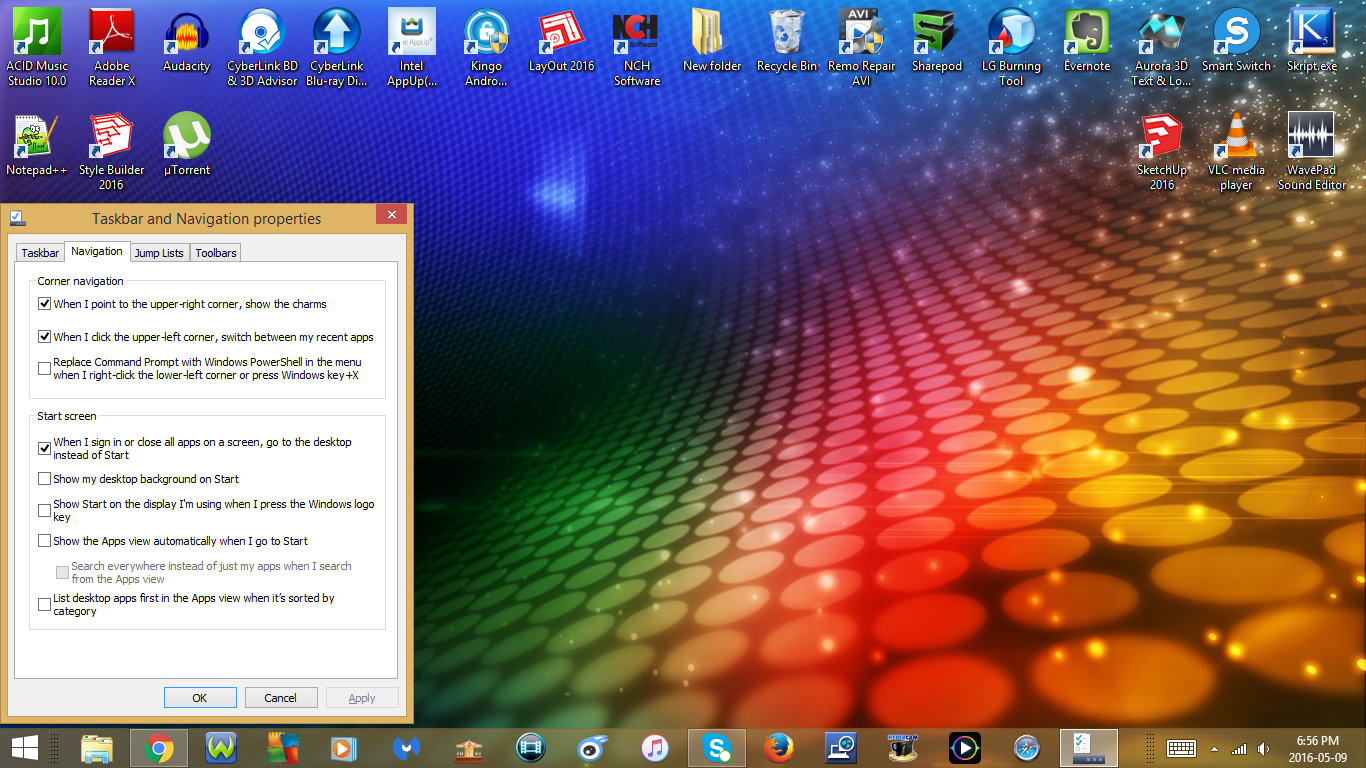
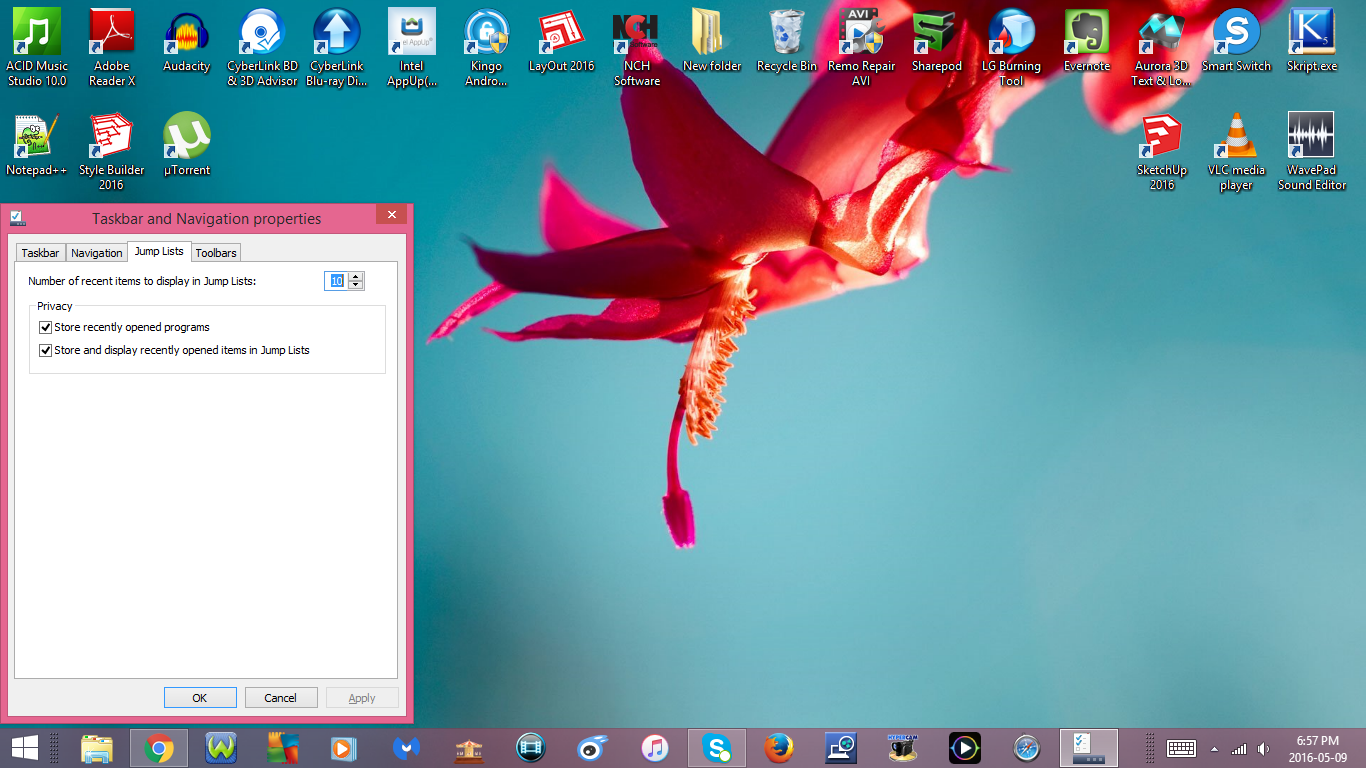
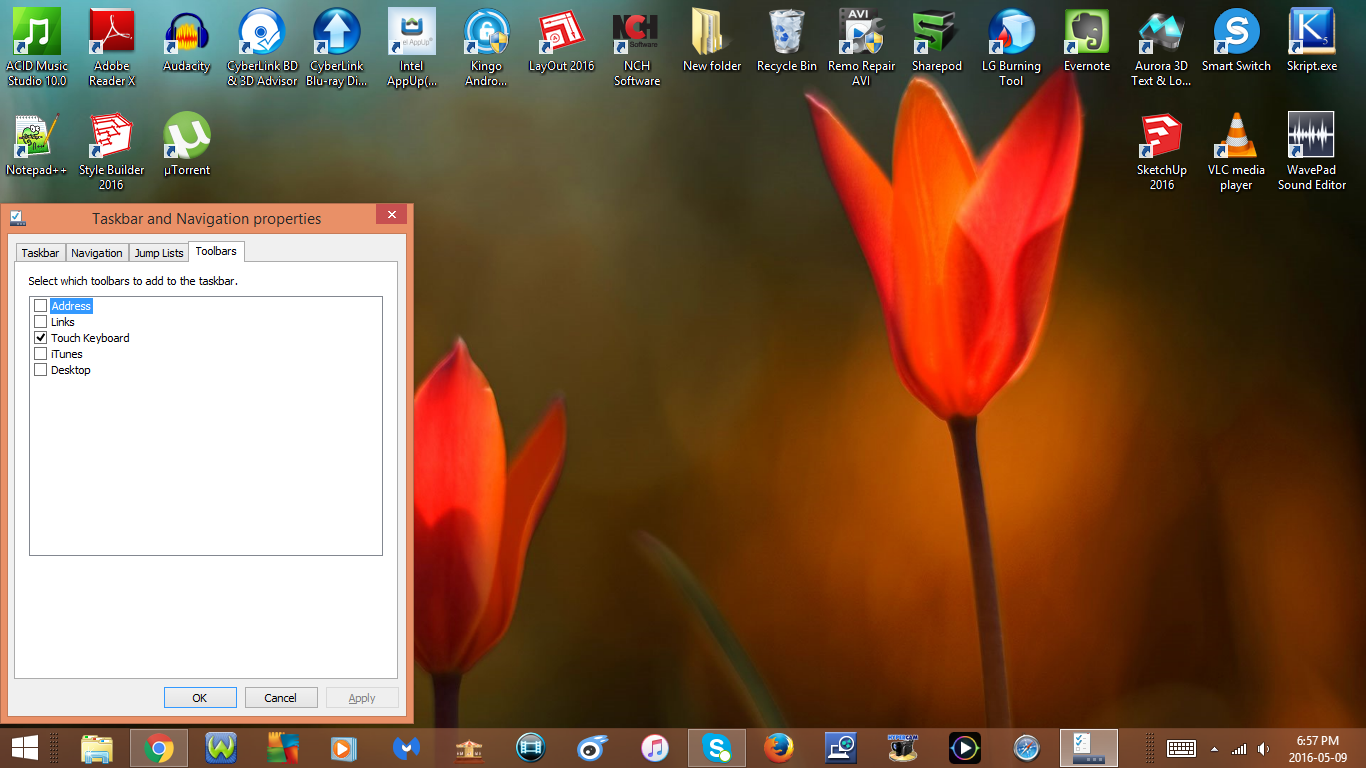
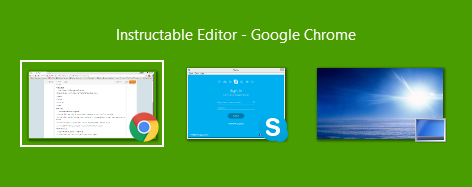
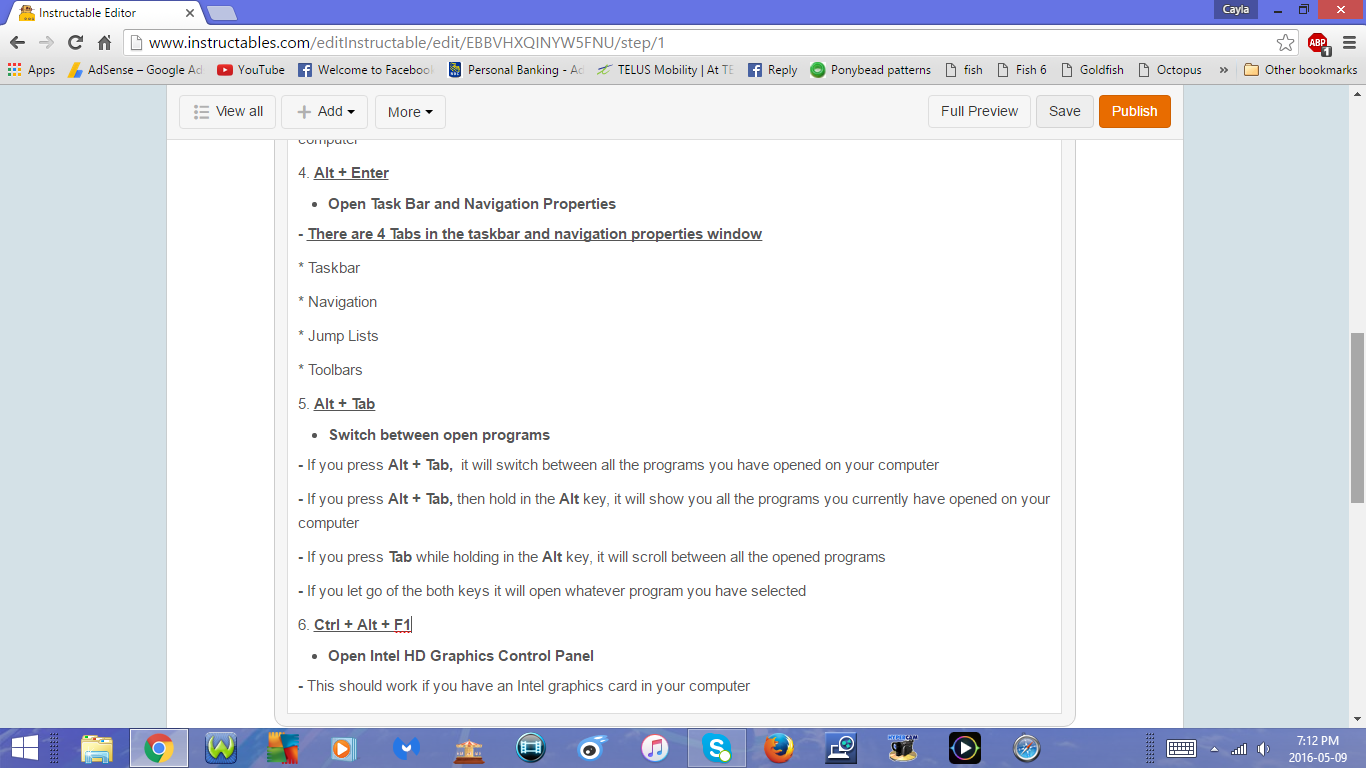
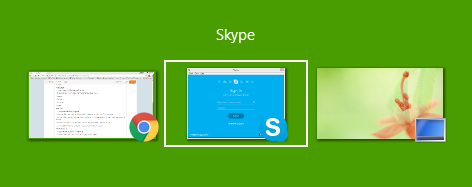
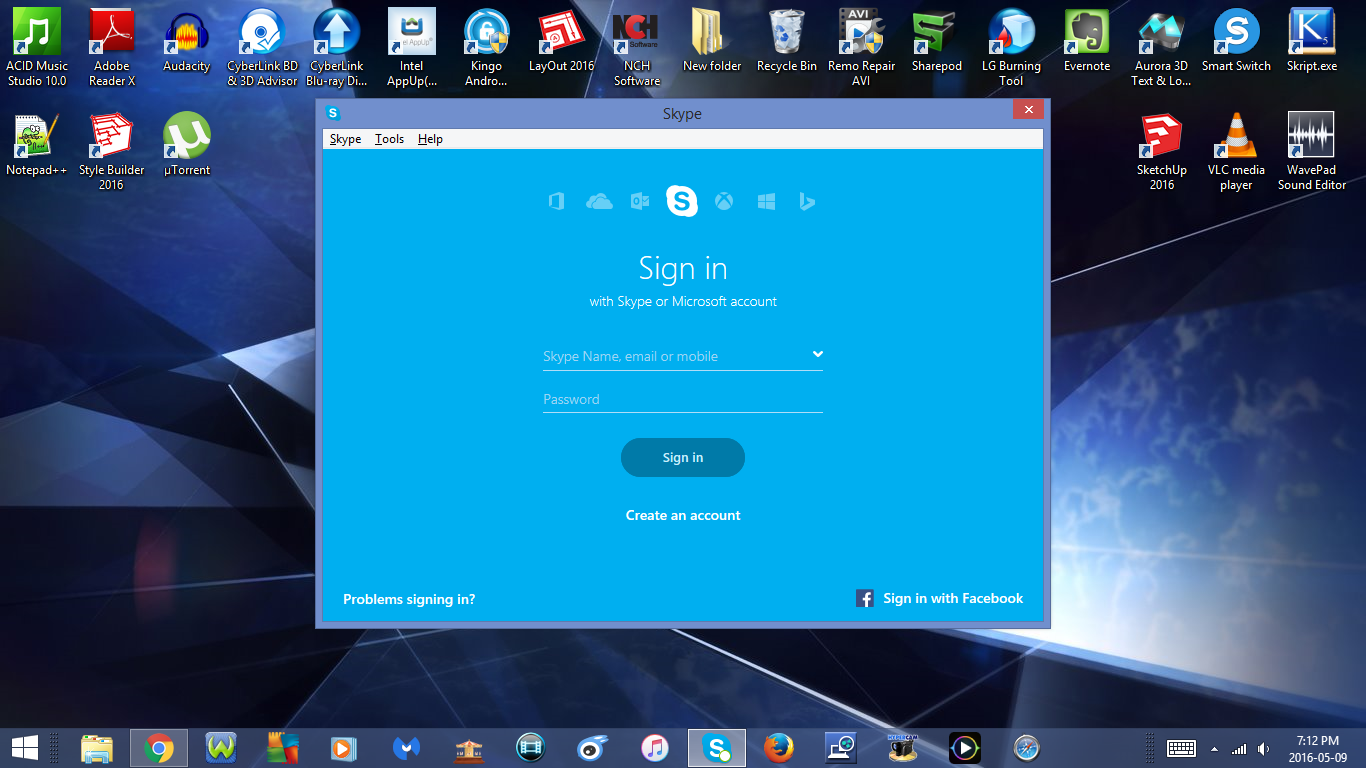
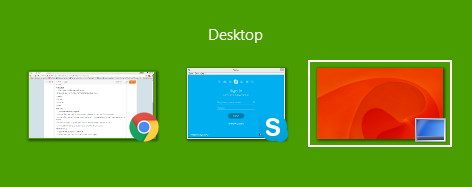
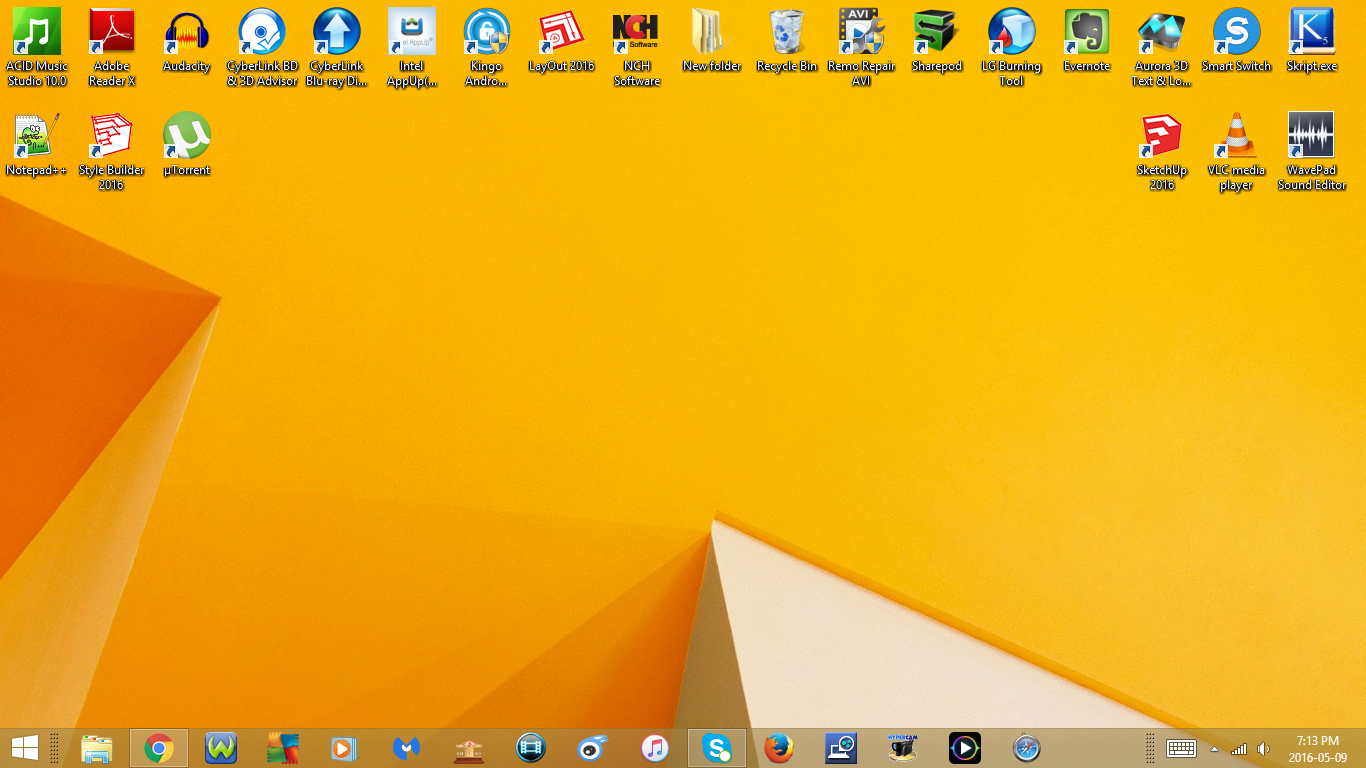

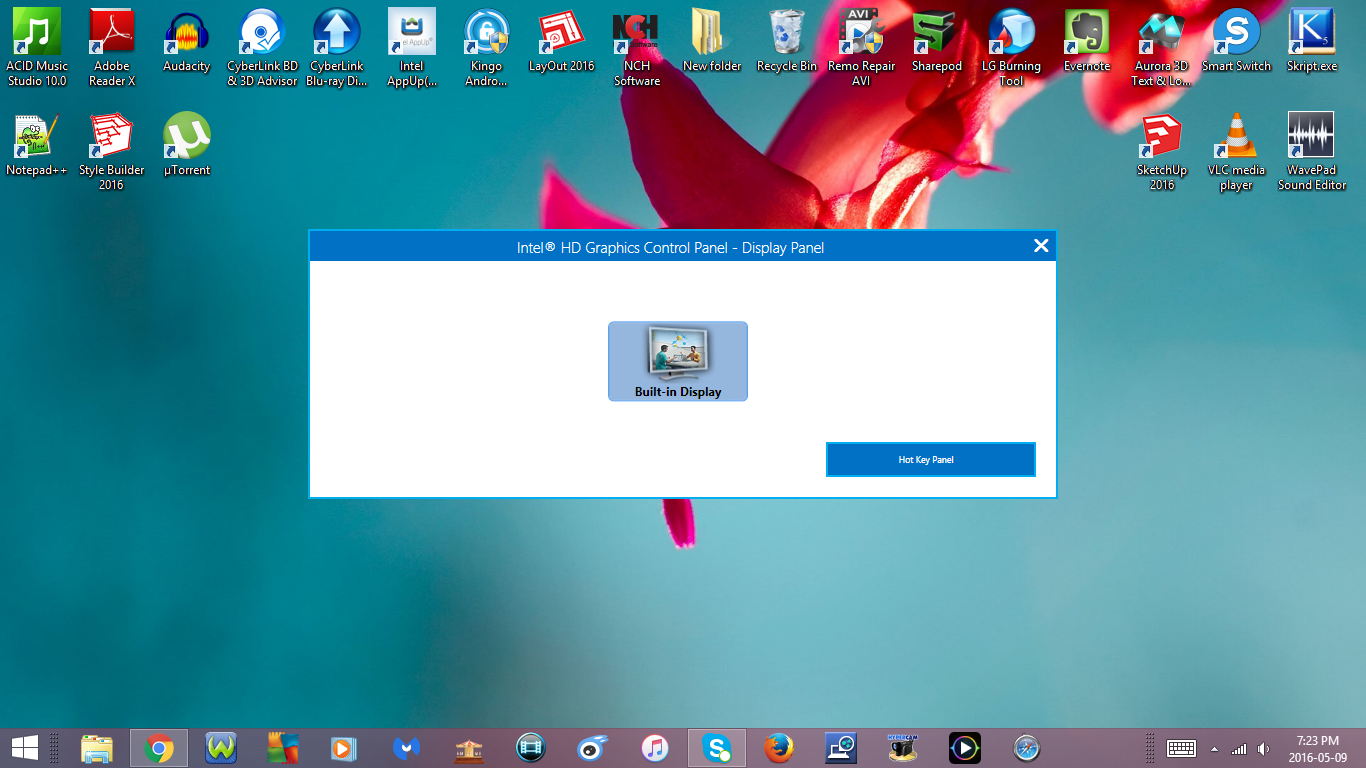
1. Ctrl + Shift + N
- Create New Folder
- If you press Ctrl + Shift + N while on the desktop if will create a new folder
2. Ctrl + D
- Delete
- If you select the file/desktop icon or whatever else you would like to delete and then press Ctrl + D, it will move to the recycle bin
3. Alt + F4 or Alt + Fn + F4
- Close the current program/window you have opened
- If you press it again it will close the next program you have opened
- If you keep pressing it, it will close all the programs you have opened and ask if you want to shutdown your computer
4. Alt + Enter
- Open Task Bar and Navigation Properties
- There are 4 Tabs in the taskbar and navigation properties window
* Taskbar
* Navigation
* Jump Lists
* Toolbars
5. Alt + Tab
- Switch between open programs
- If you press Alt + Tab, it will switch between all the programs you have opened on your computer
- If you press Alt + Tab, then hold in the Alt key, it will show you all the programs you currently have opened on your computer
- If you press Tab while holding in the Alt key, it will scroll between all the opened programs
- If you let go of the both keys it will open whatever program you have selected
6. Ctrl + Alt + F1
- Open Intel HD Graphics Control Panel
- This should work if you have an Intel graphics card in your computer
Keyboard Shortcuts : Part 2
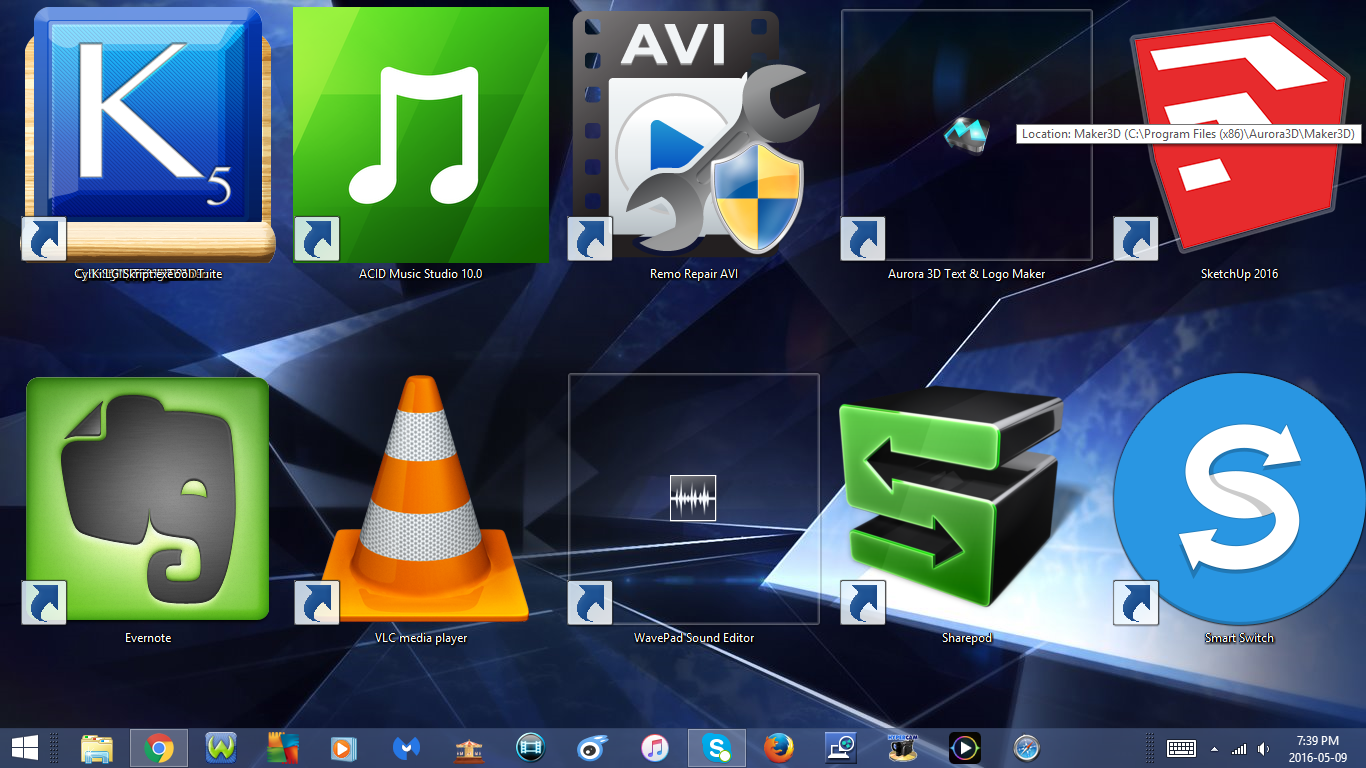
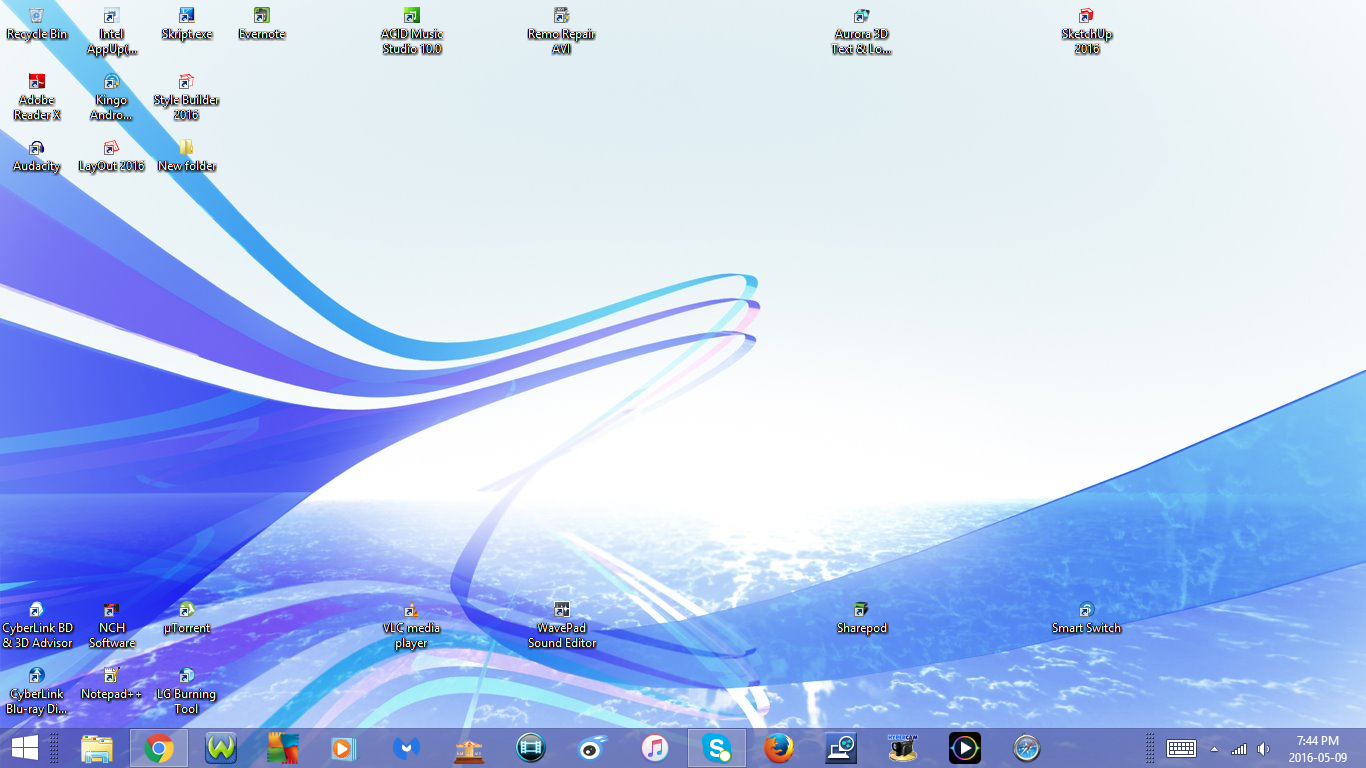
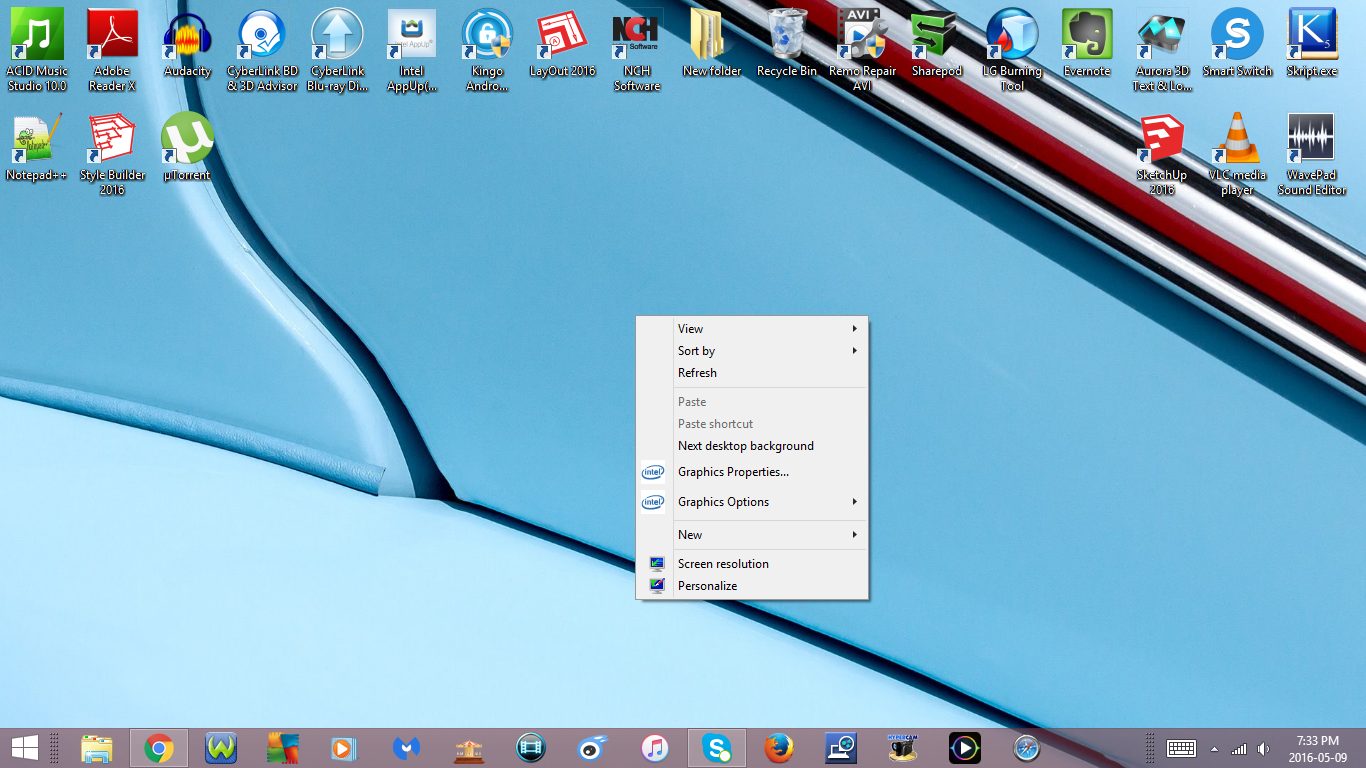
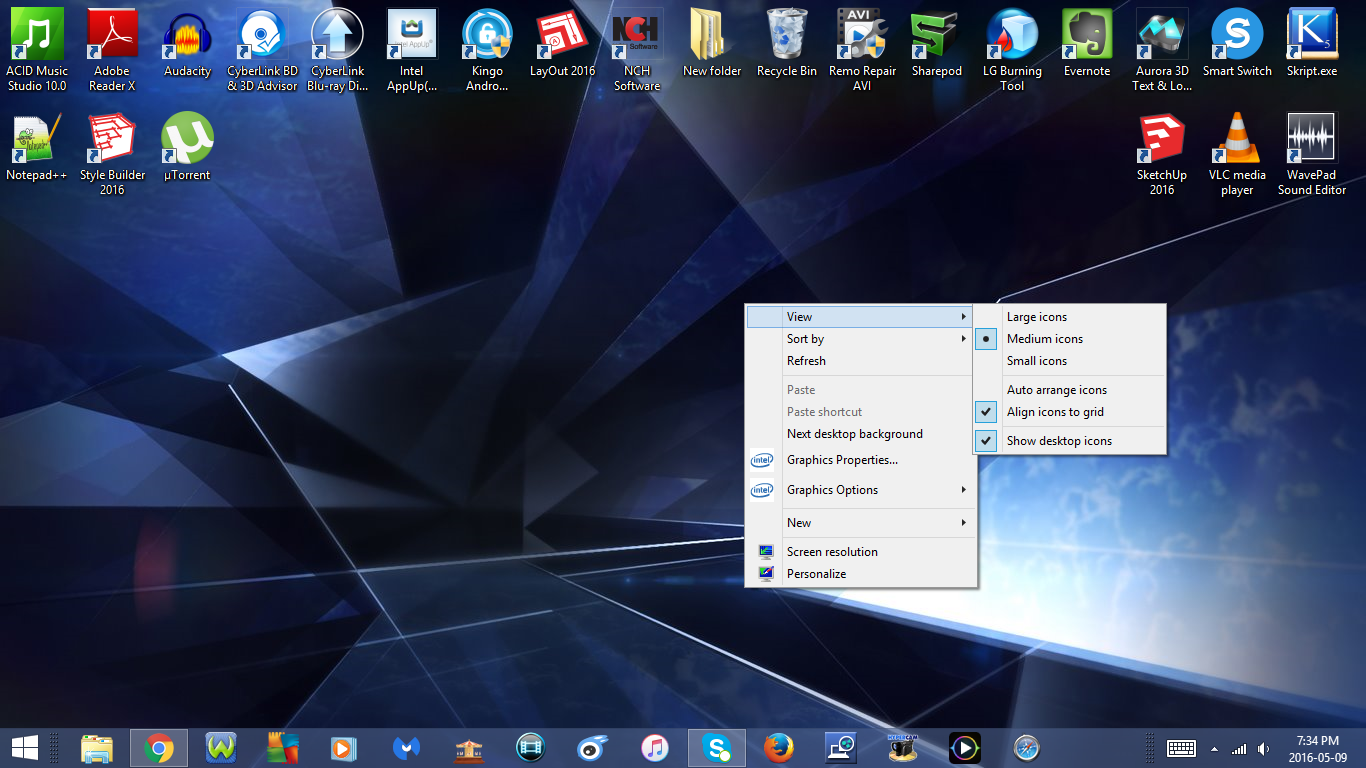
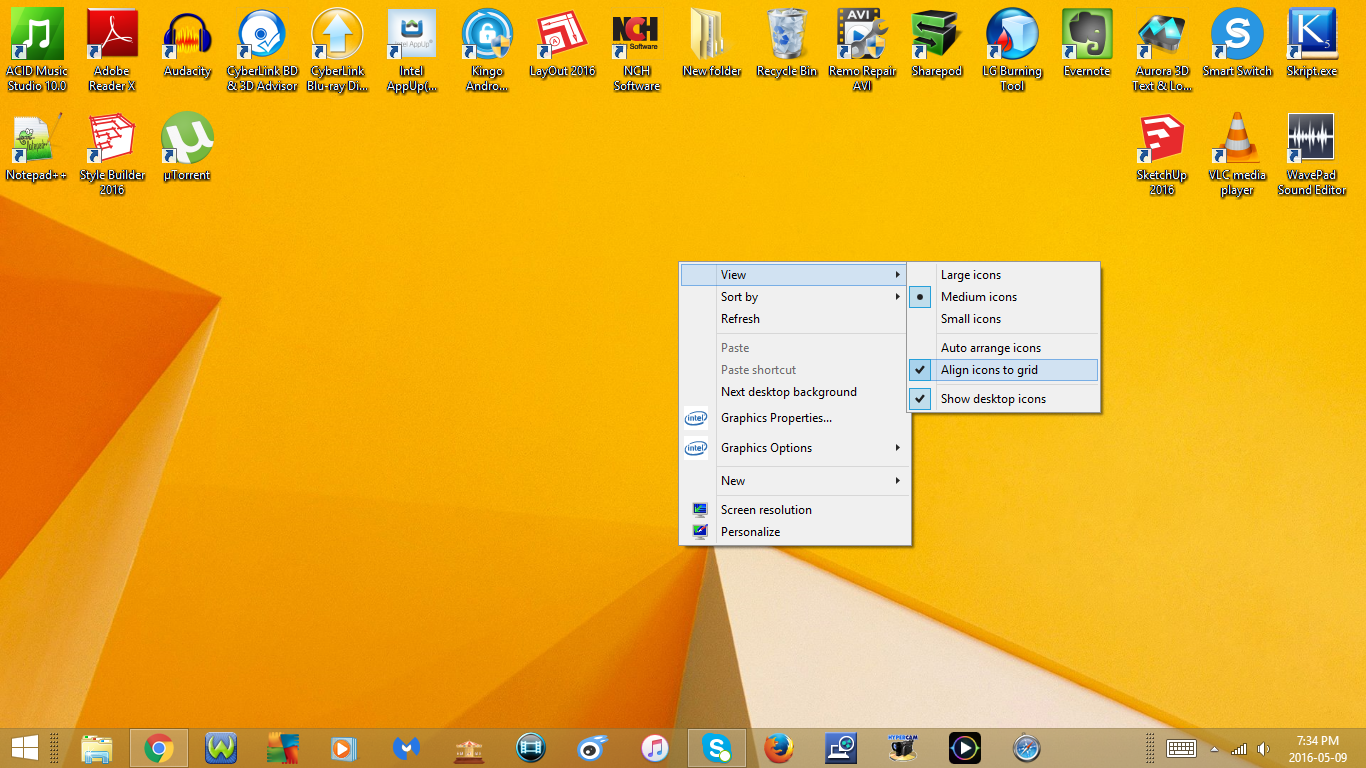
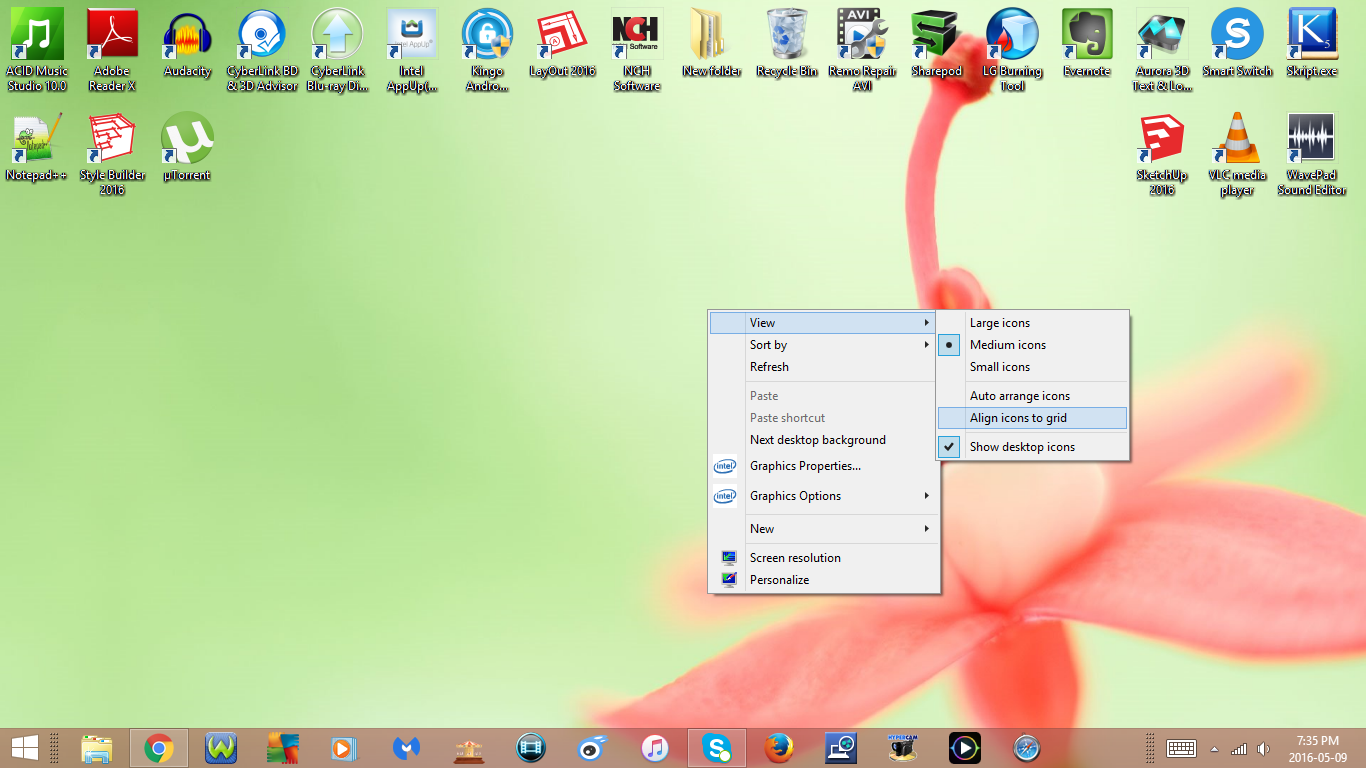
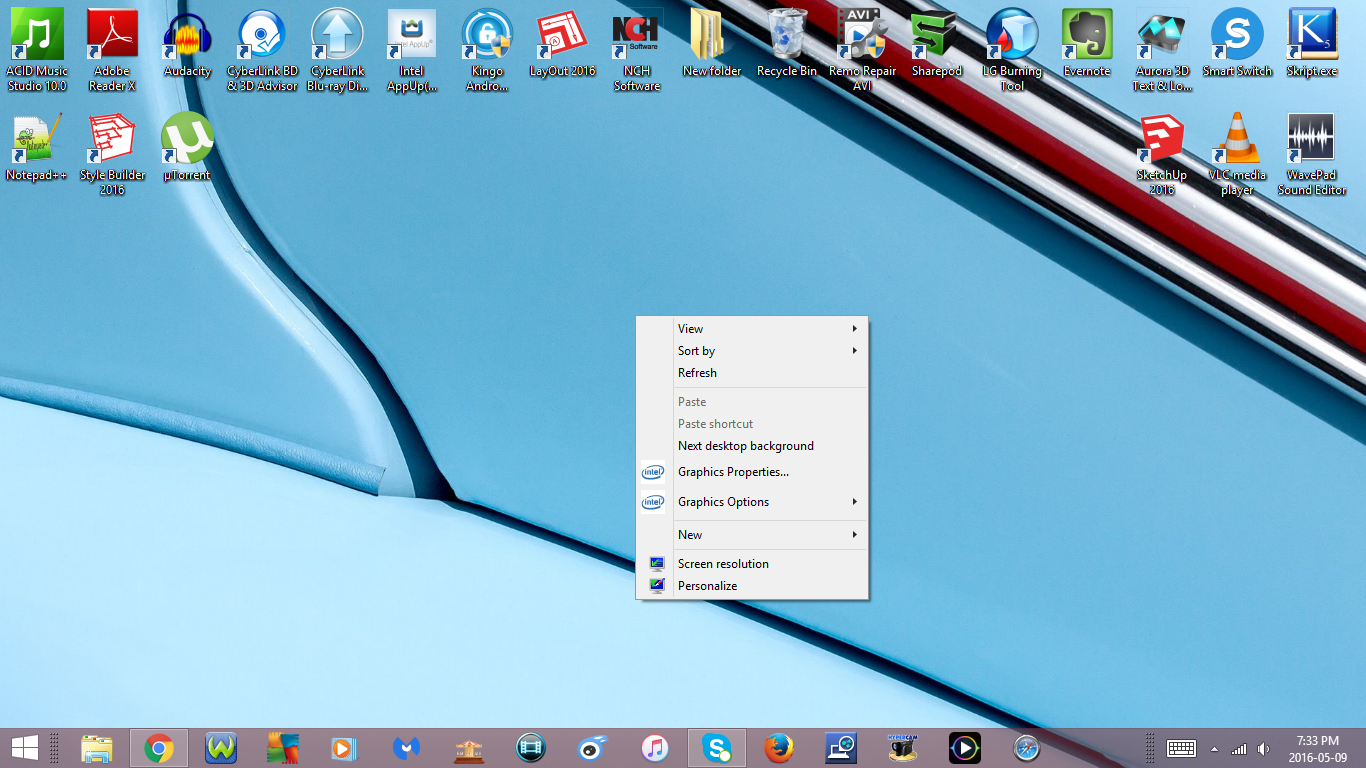
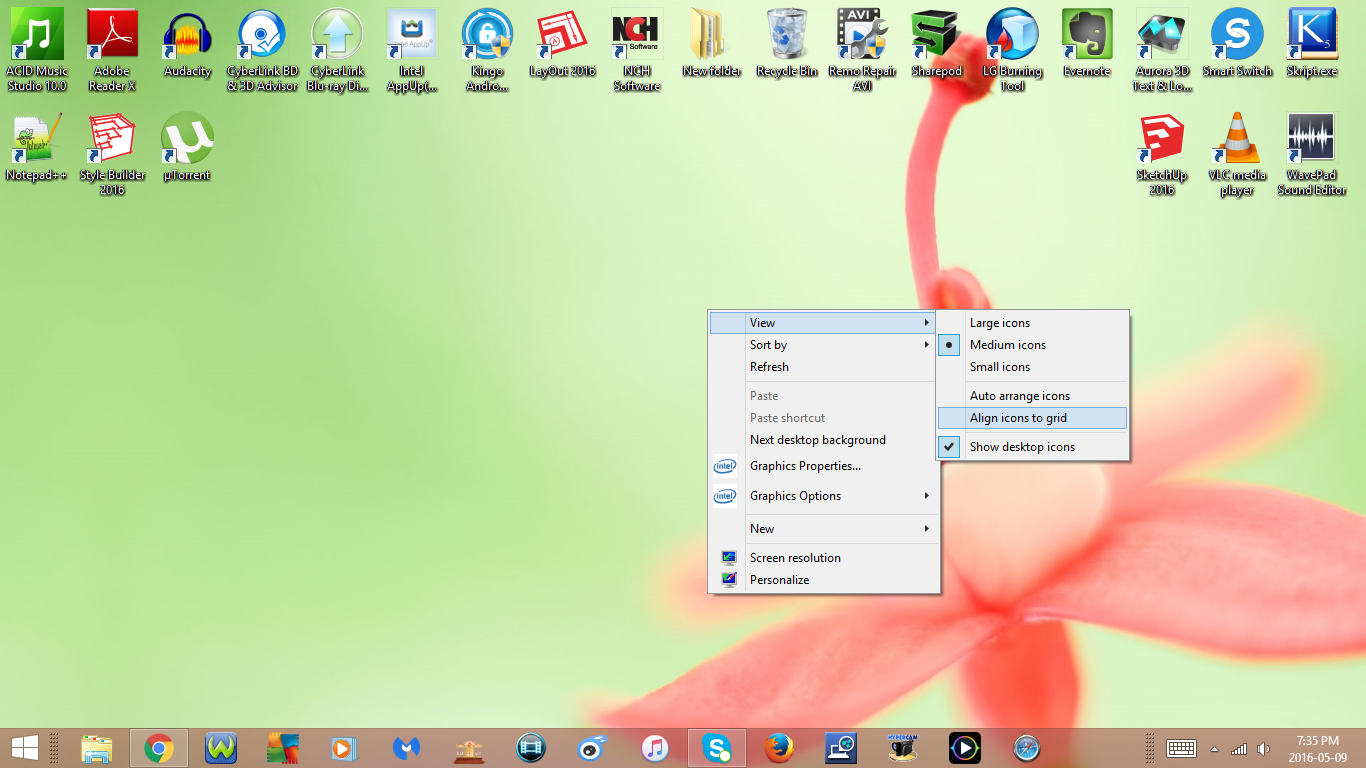
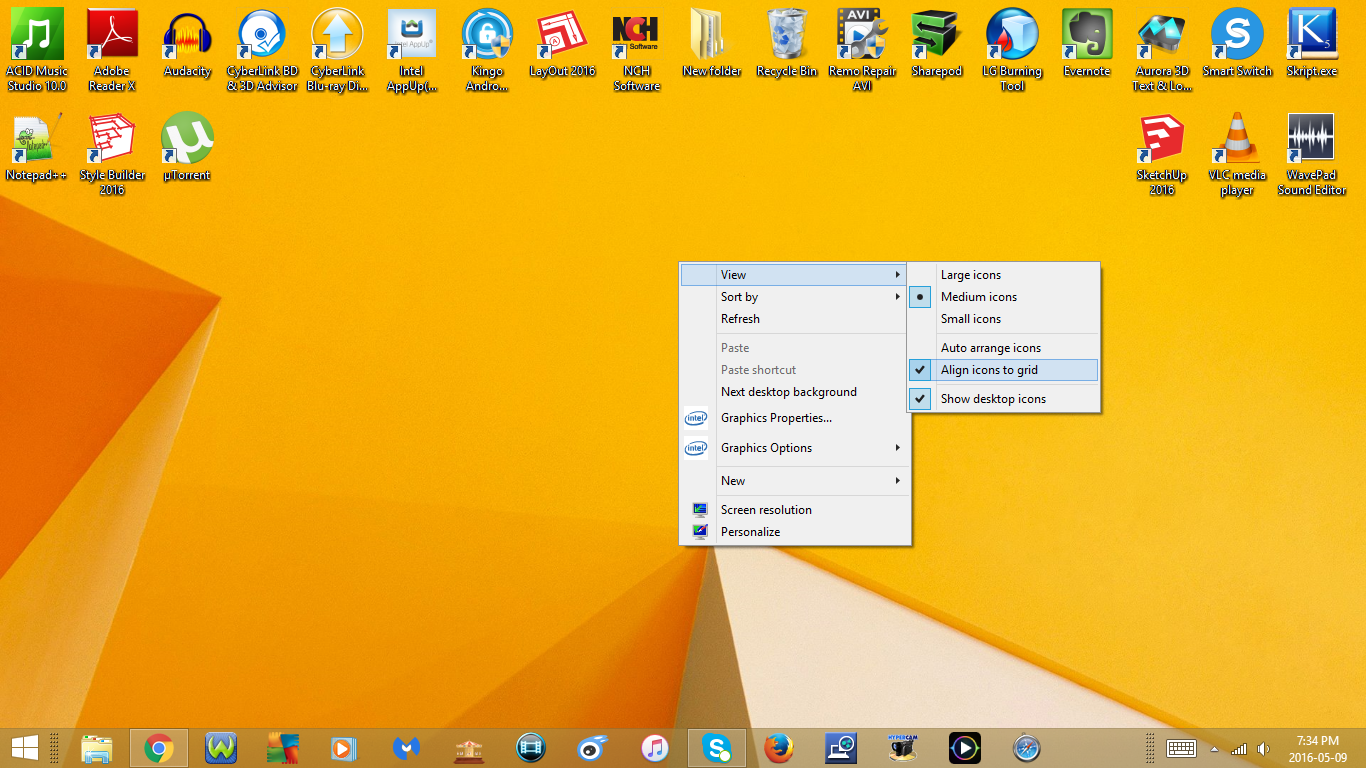
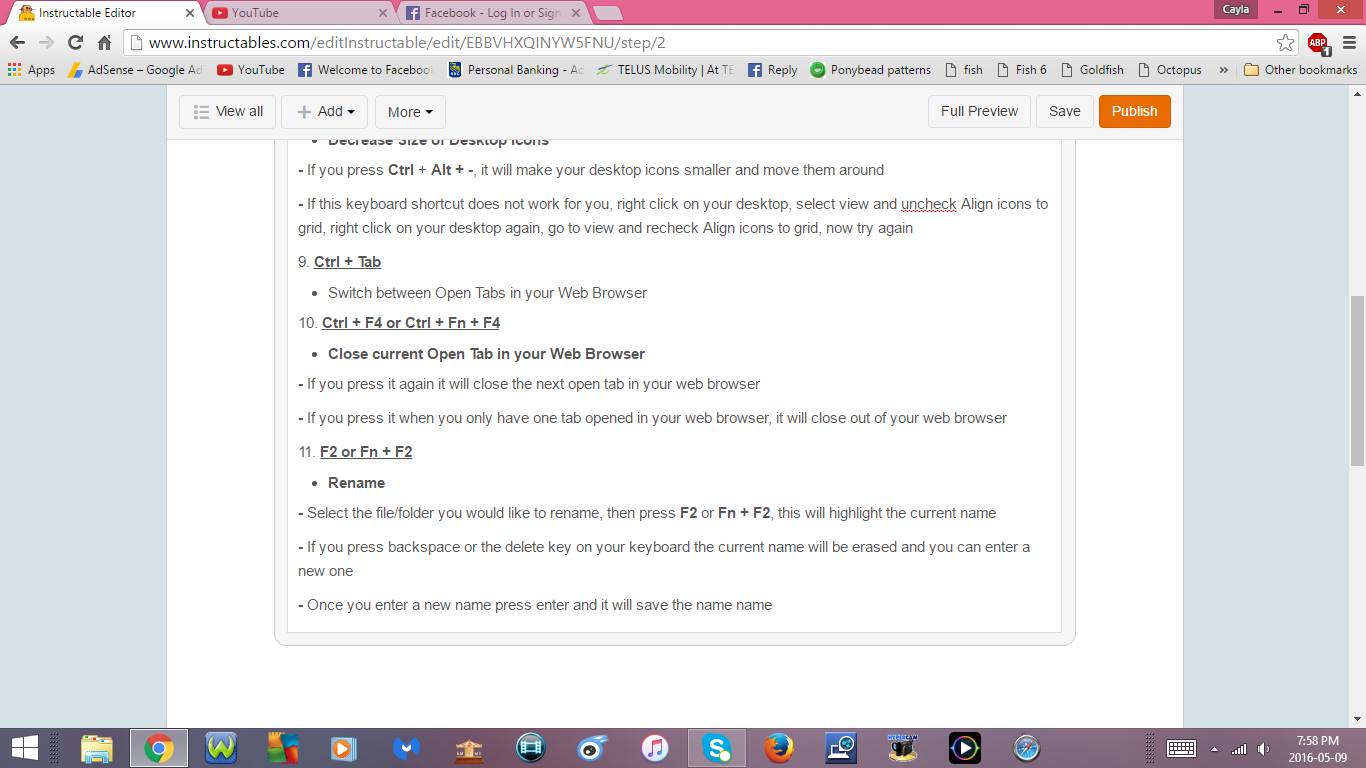
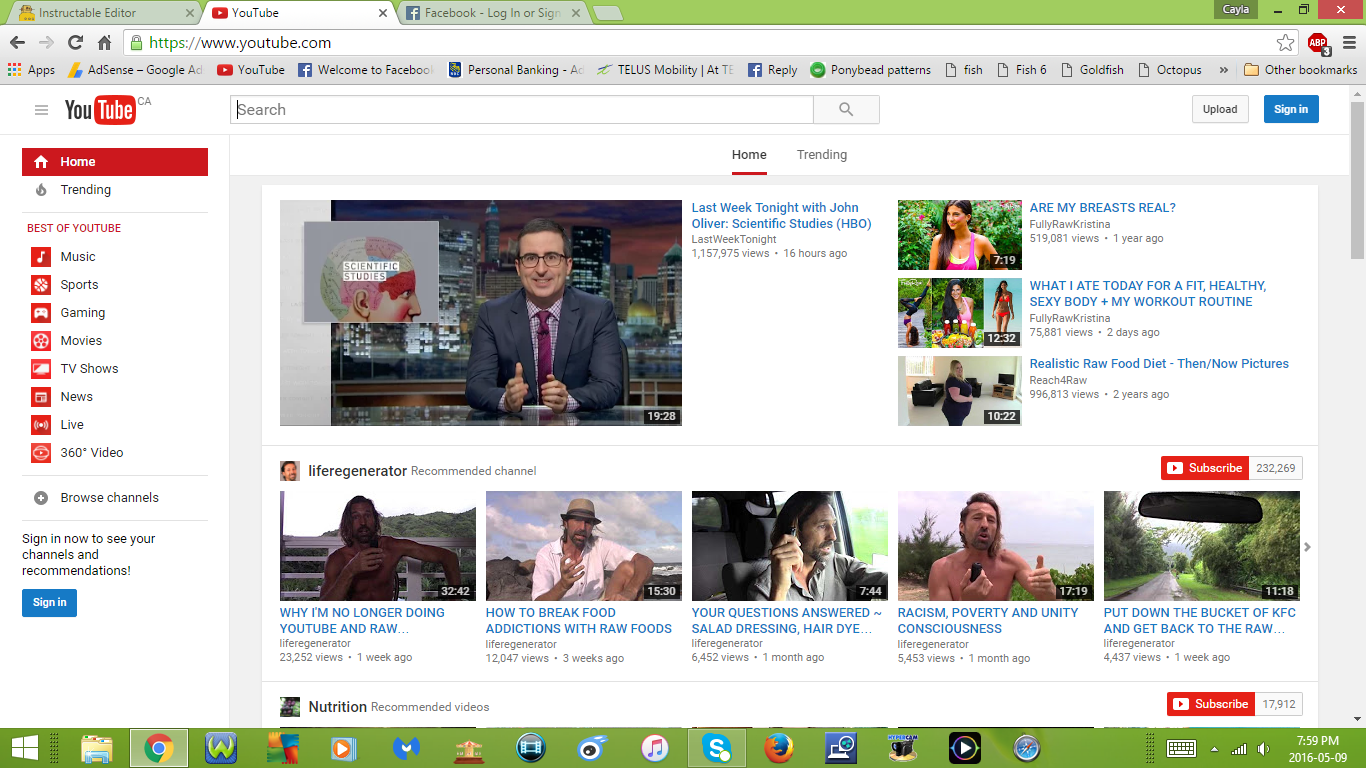
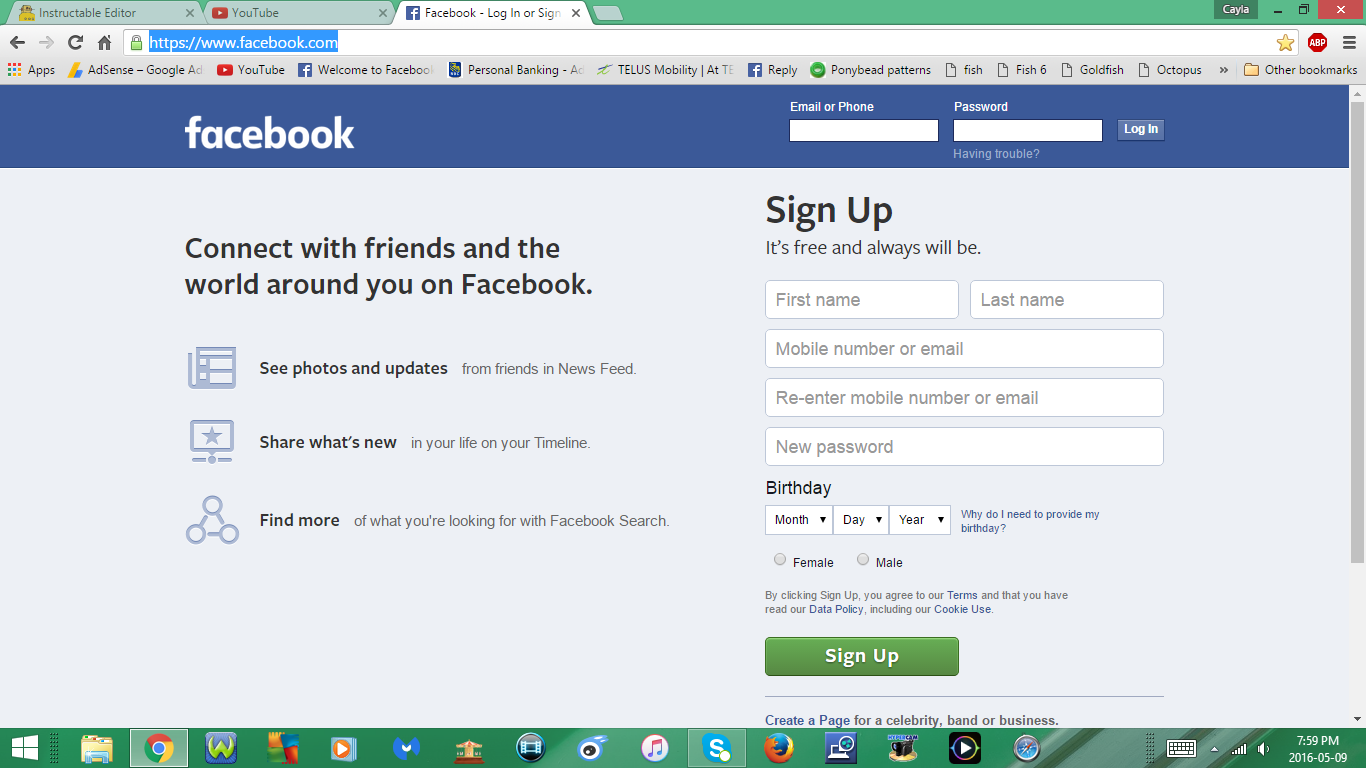
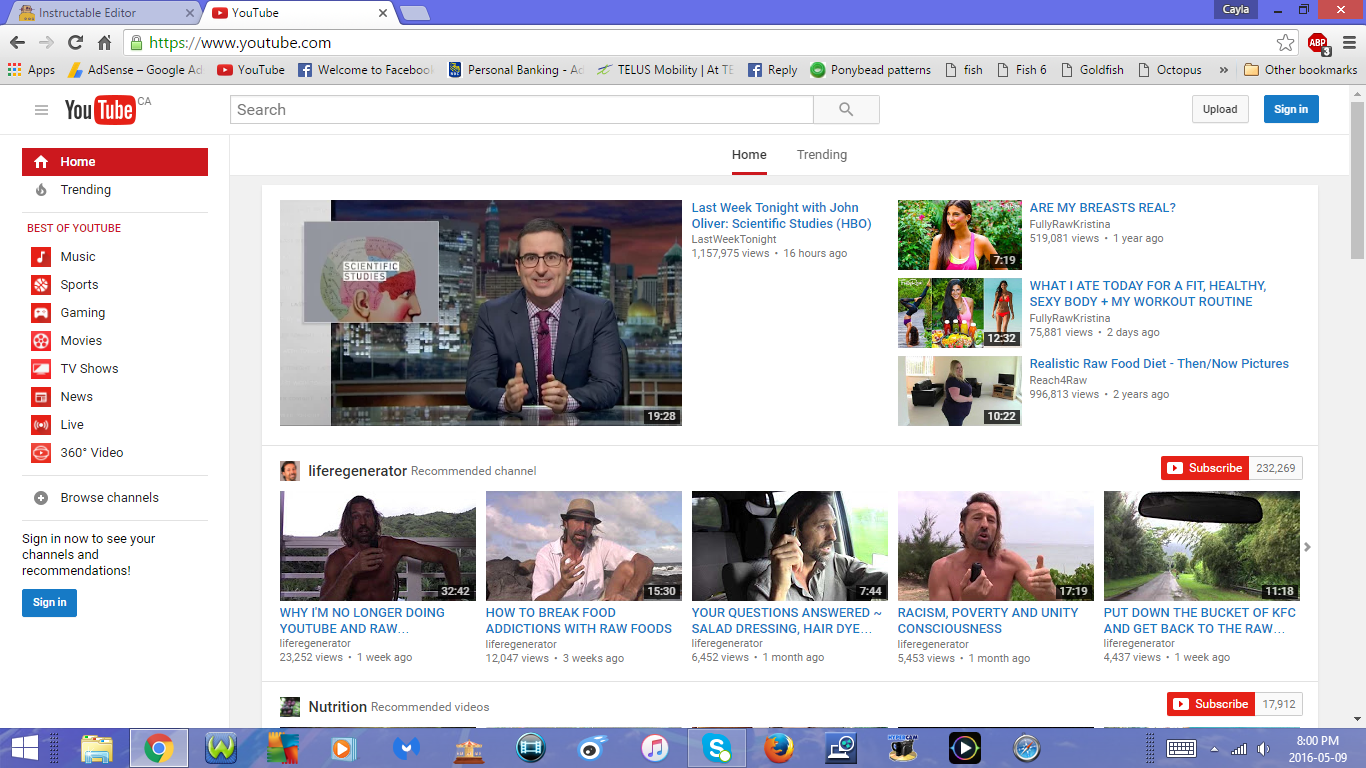
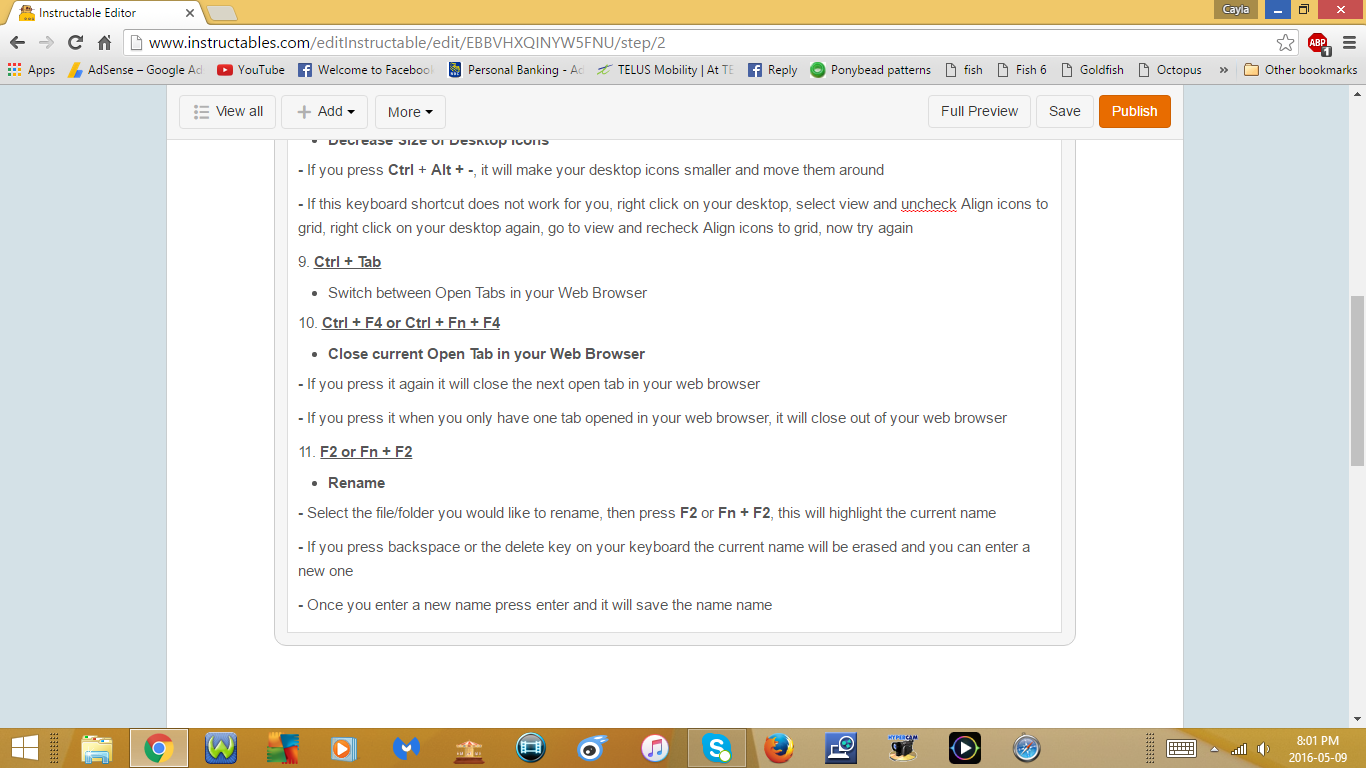
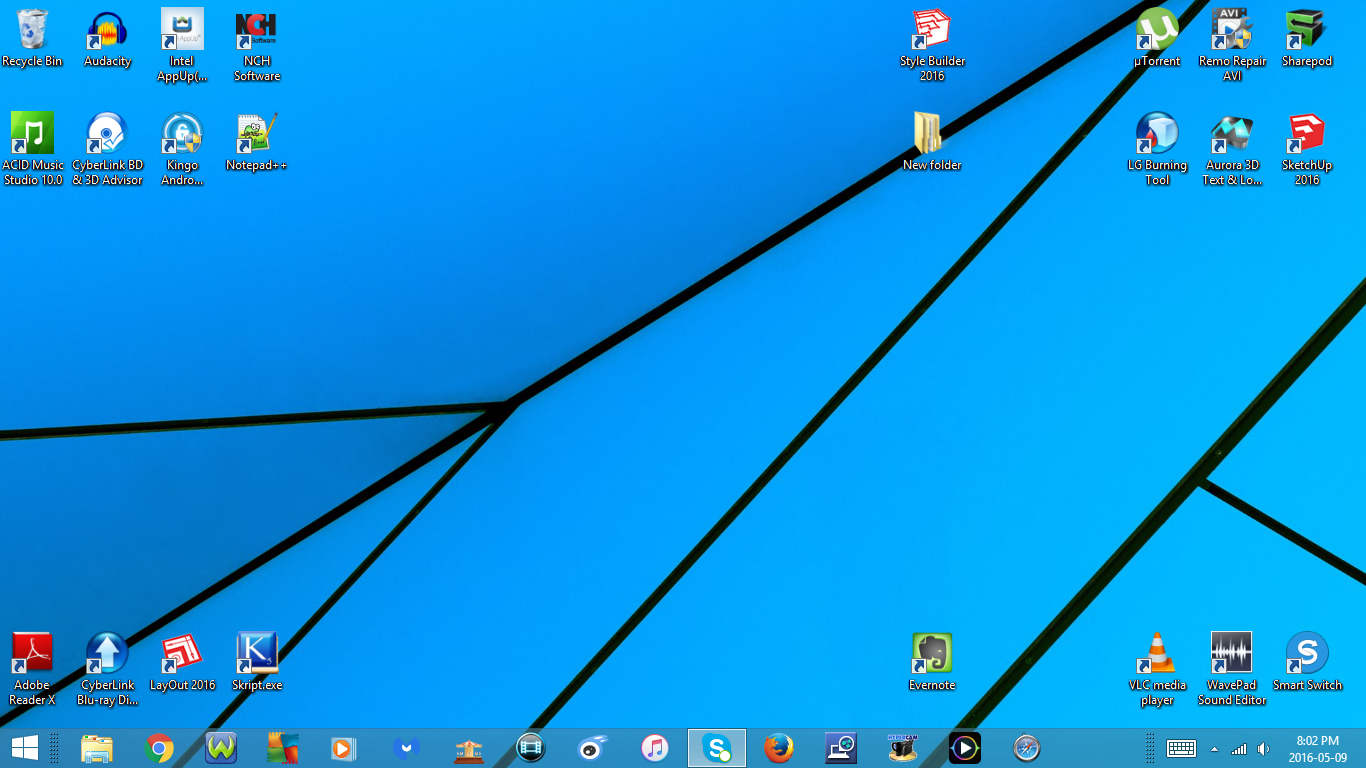
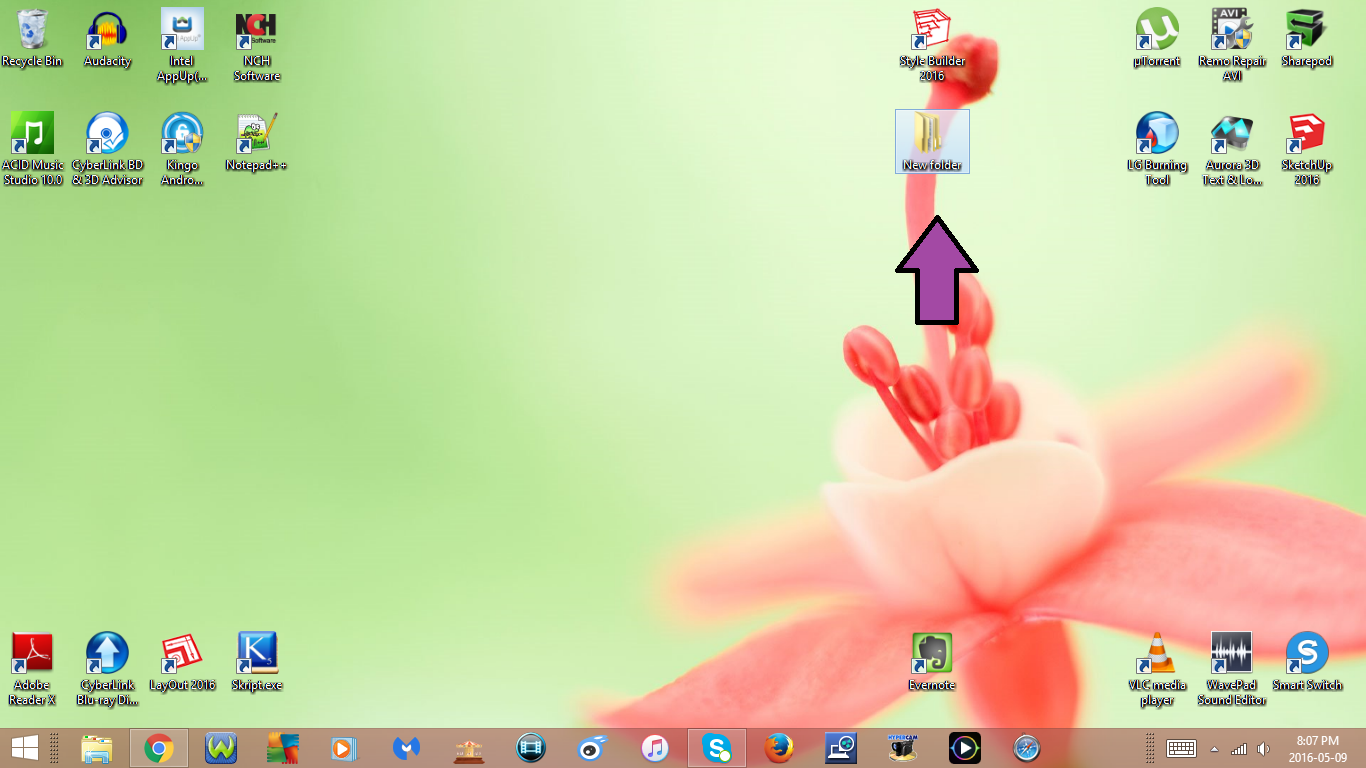
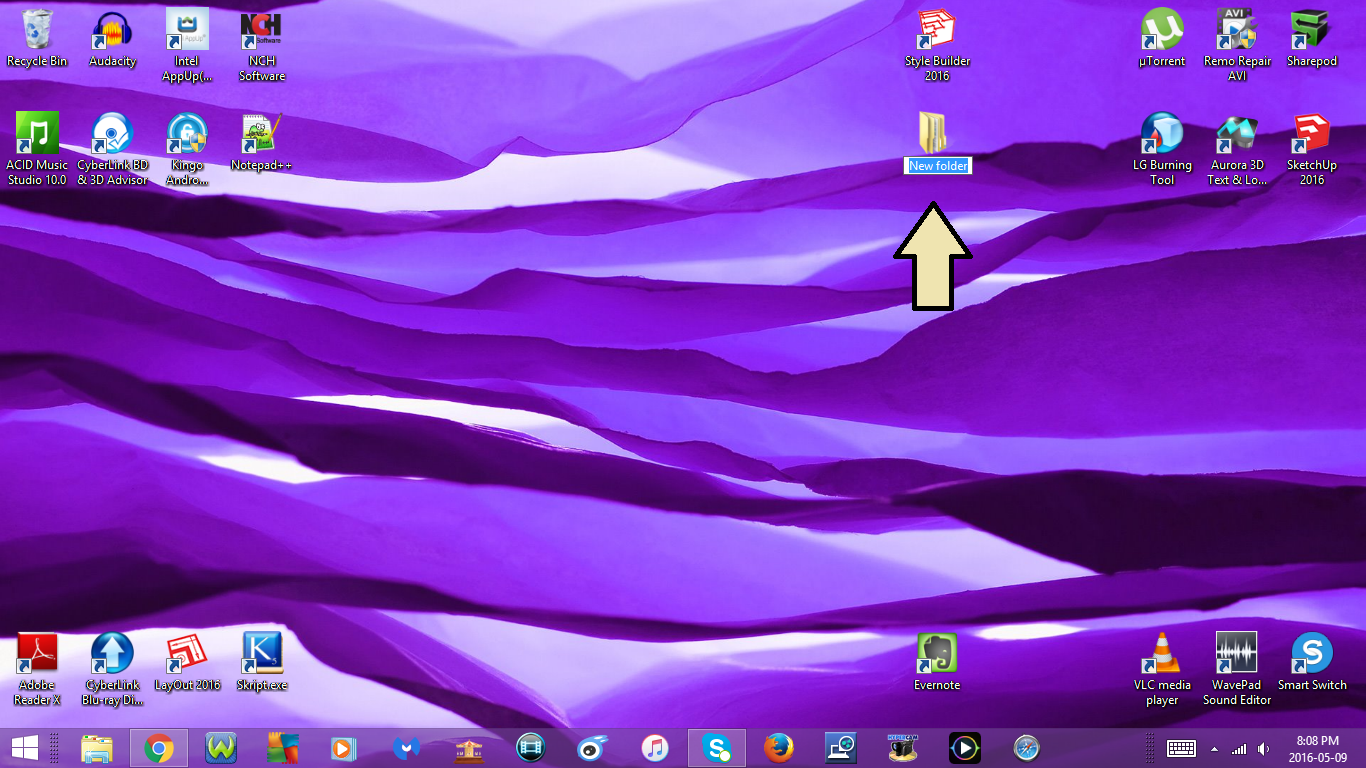
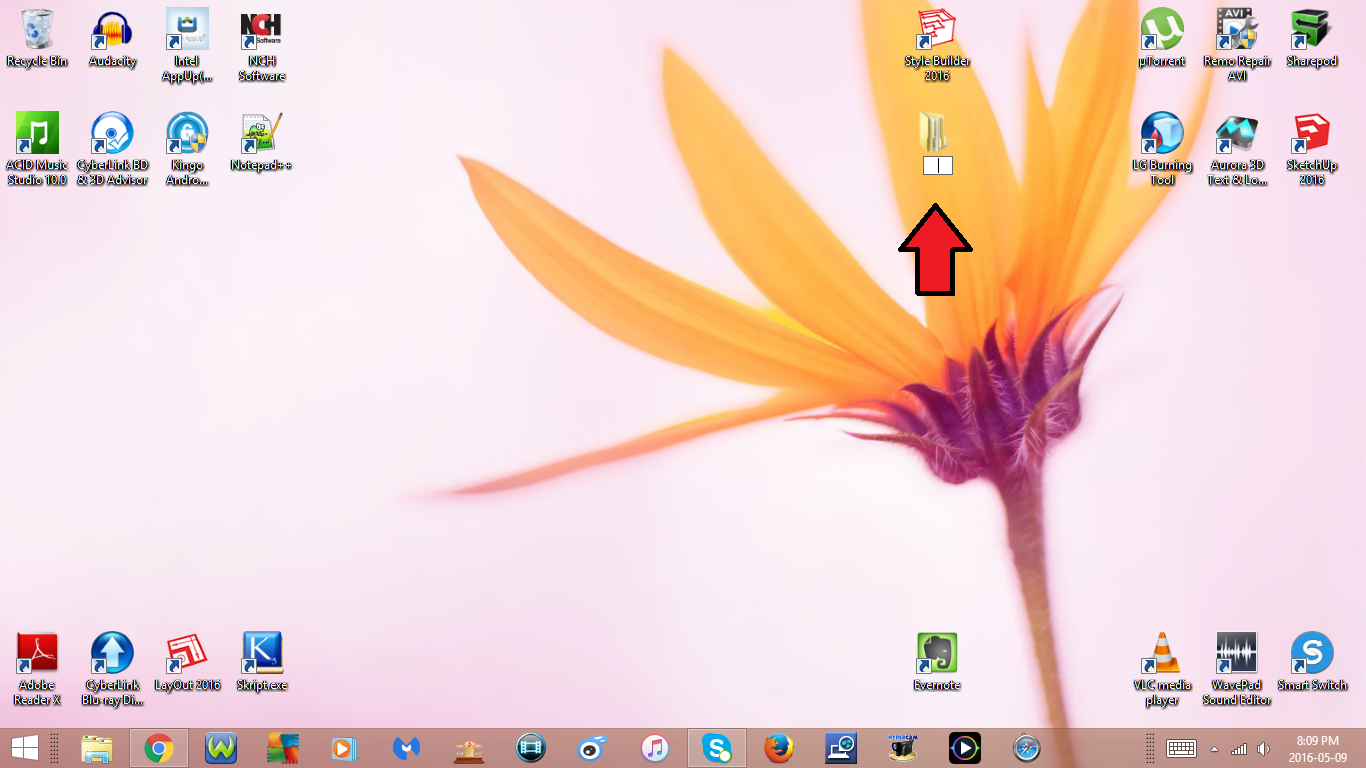
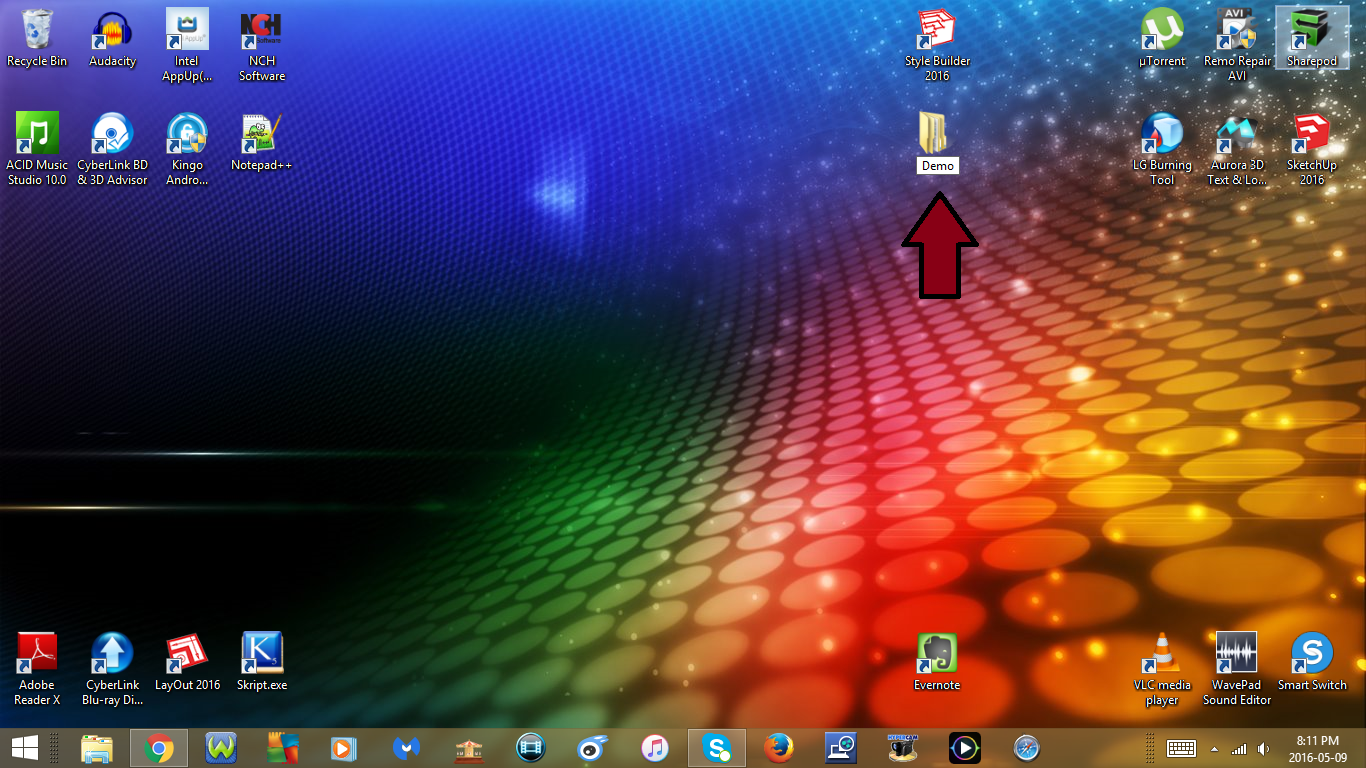
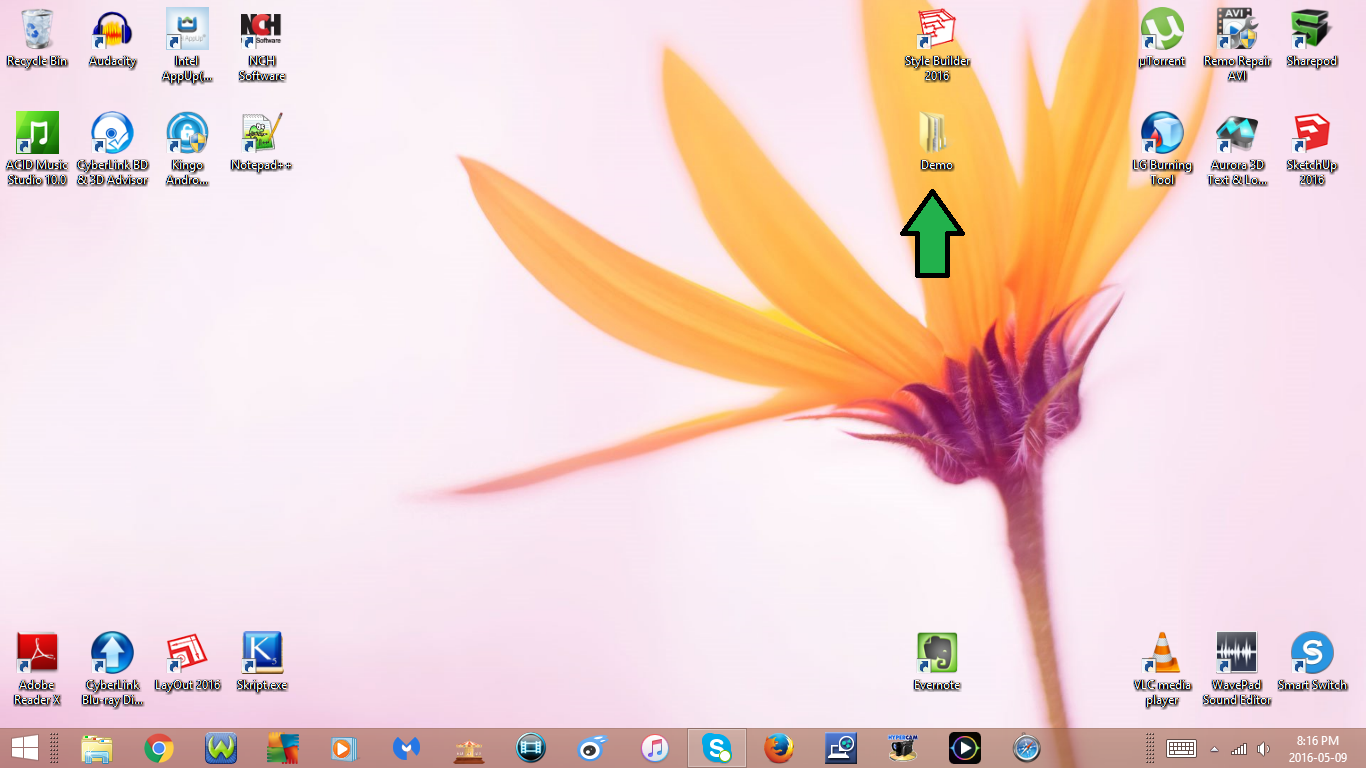
7. Ctrl + Alt + +
- Increase Size of Deskop Icons
- If you press Ctrl + Alt + +, it will make your desktop icons bigger and move them around
- If this keyboard shortcut does not work for you, right click on your desktop, select view and uncheck Align icons to grid, right click on your desktop again, go to view and recheck Align icons to grid, now try again
8. Ctrl + Alt + -
- Decrease Size of Desktop Icons
- If you press Ctrl + Alt + -, it will make your desktop icons smaller and move them around
- If this keyboard shortcut does not work for you, right click on your desktop, select view and uncheck Align icons to grid, right click on your desktop again, go to view and recheck Align icons to grid, now try again
9. Ctrl + Tab
- Switch between Open Tabs in your Web Browser
10. Ctrl + F4 or Ctrl + Fn + F4
- Close current Open Tab in your Web Browser
- If you press it again it will close the next open tab in your web browser
- If you press it when you only have one tab opened in your web browser, it will close out of your web browser
11. F2 or Fn + F2
- Rename
- Select the file/folder you would like to rename, then press F2 or Fn + F2, this will highlight the current name
- If you press backspace or the delete (Del) key on your keyboard the current name will be erased and you can enter a new one
- Once you enter a new name press enter and it will save the new name