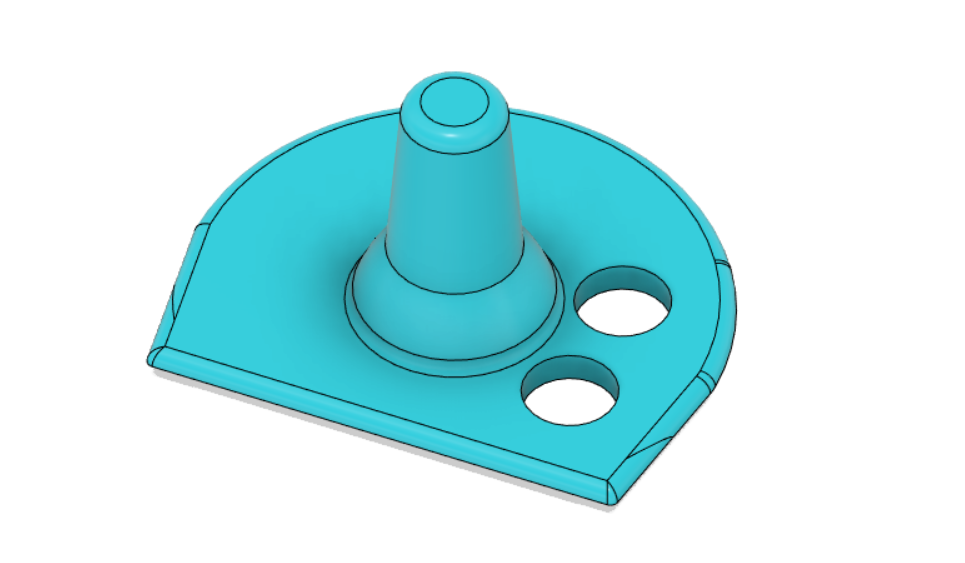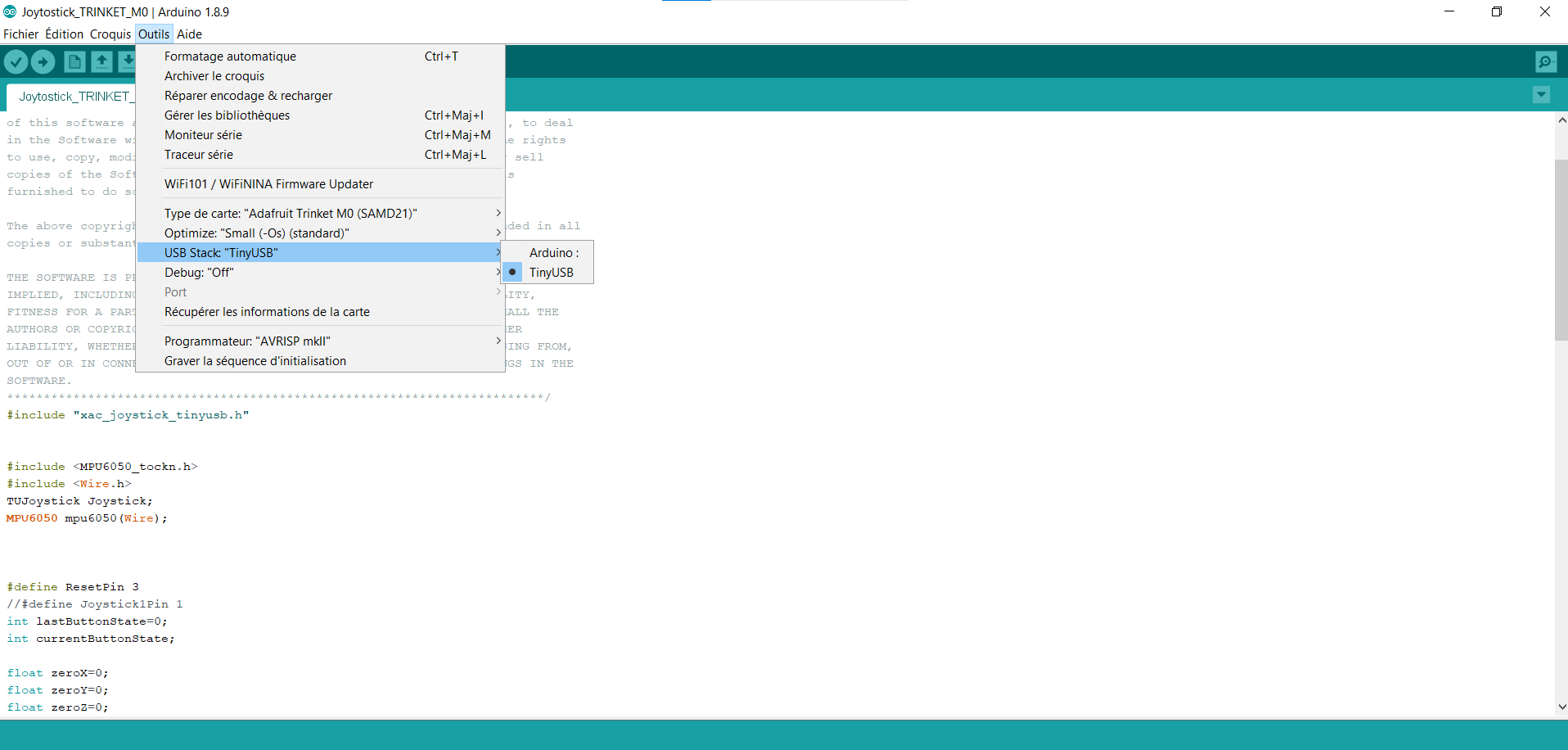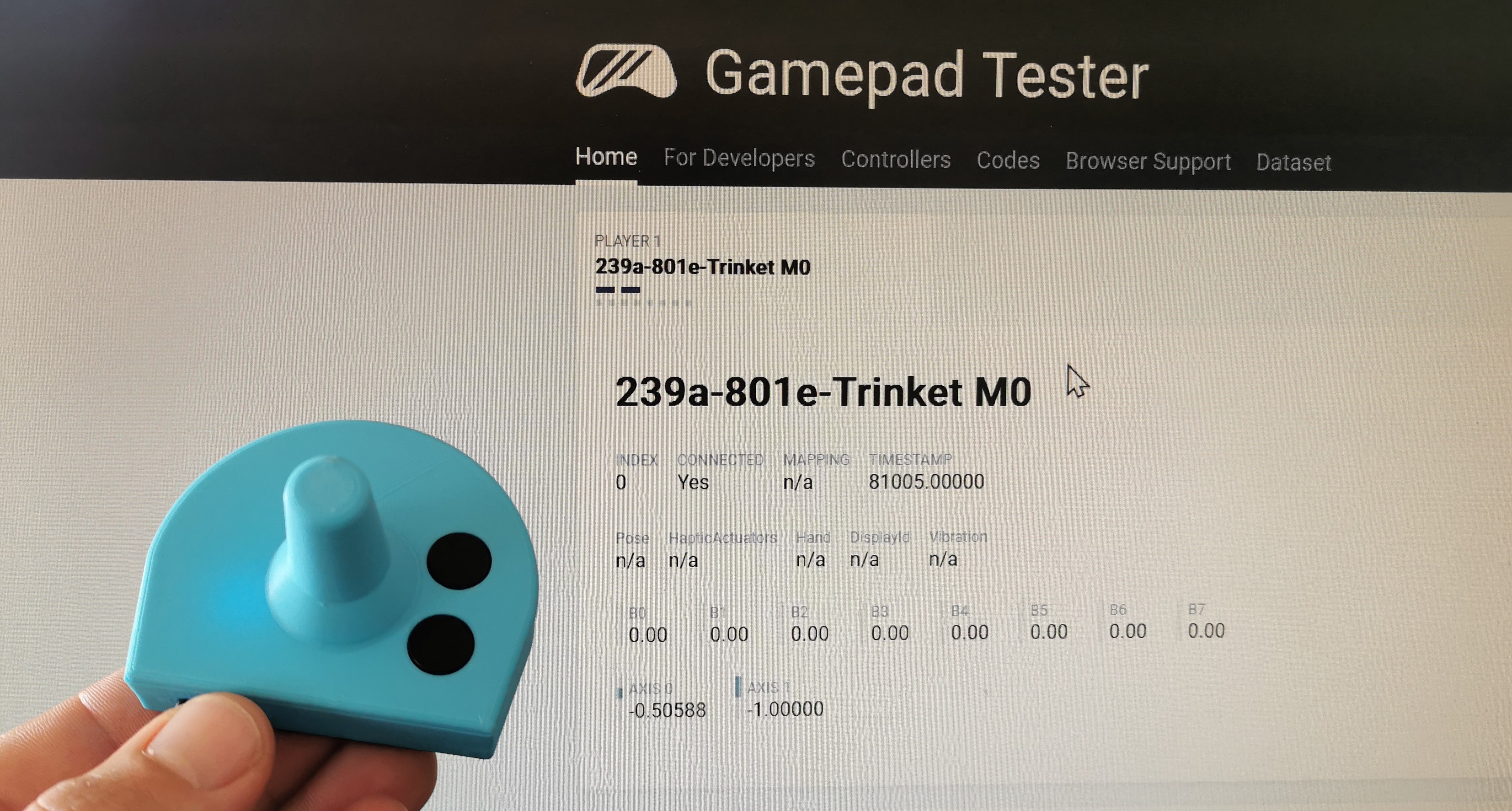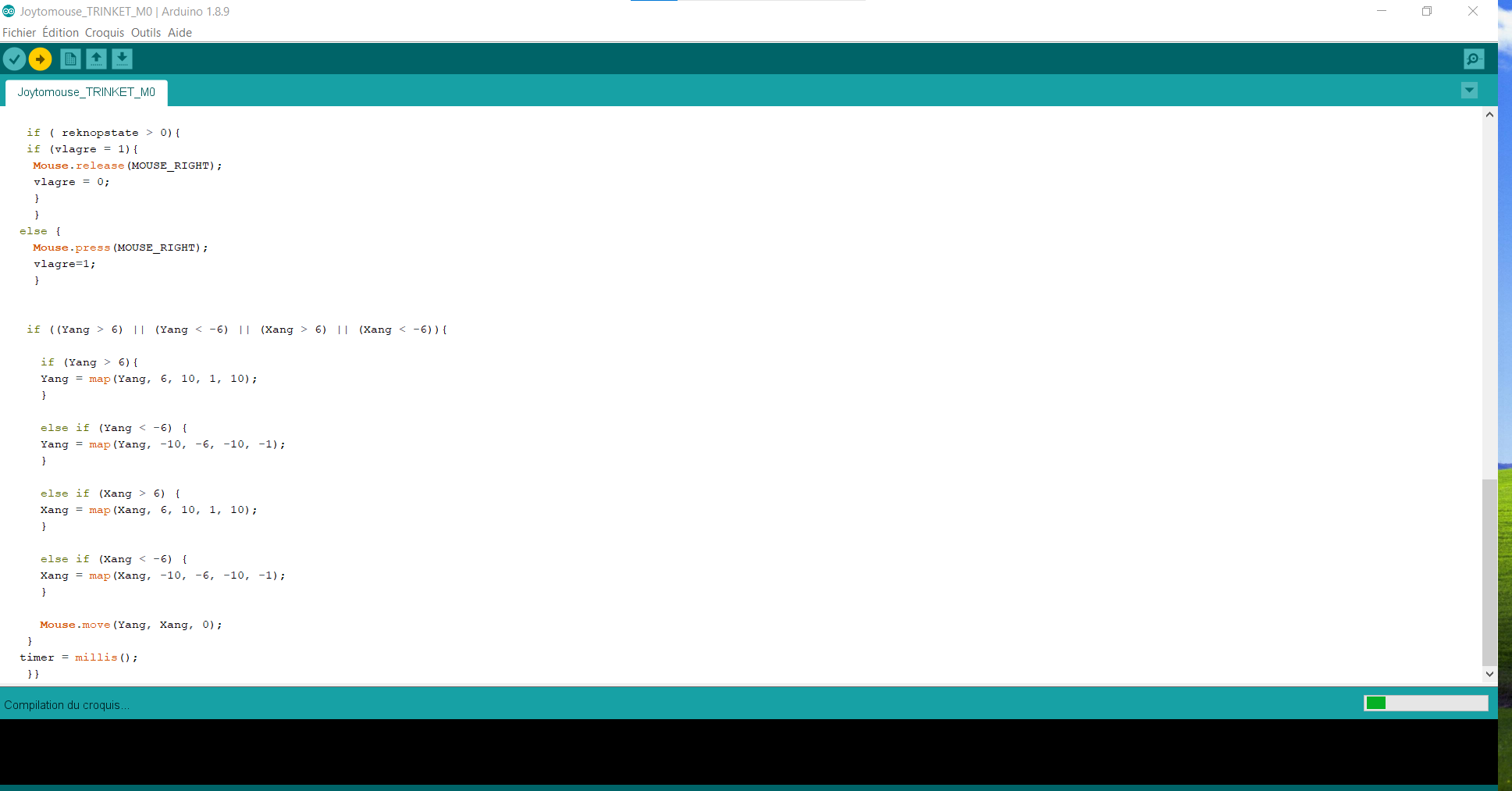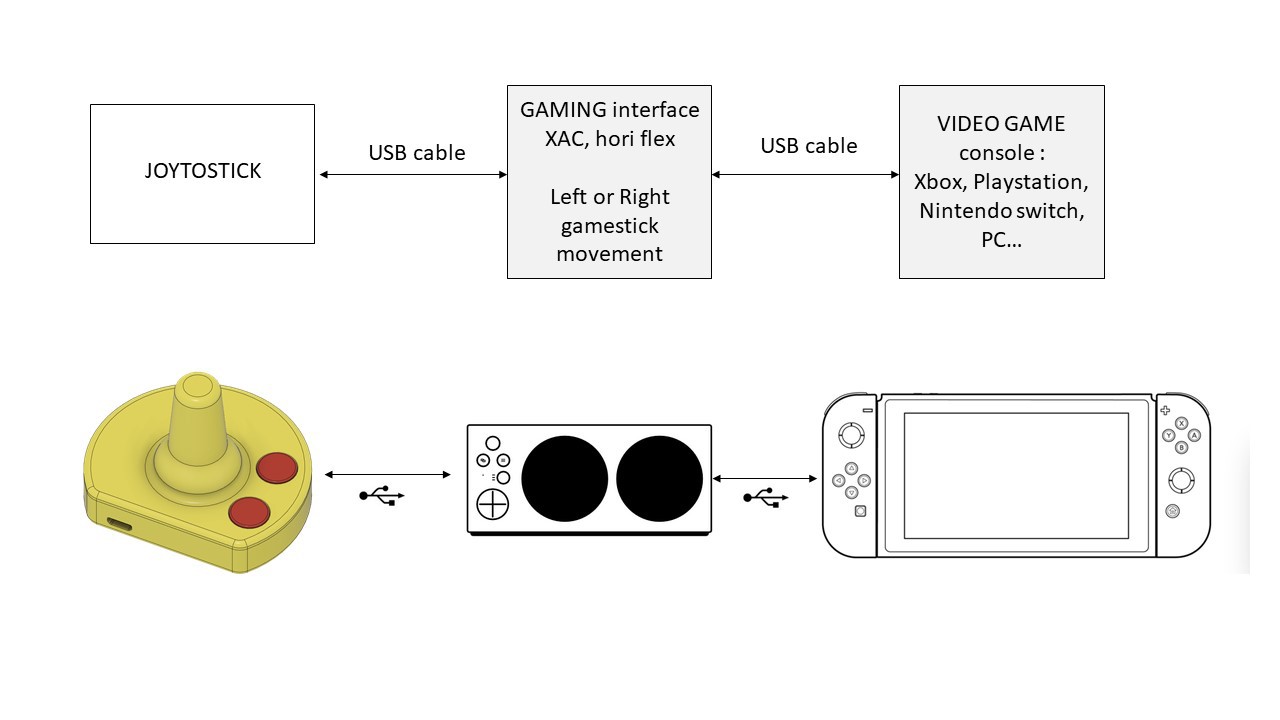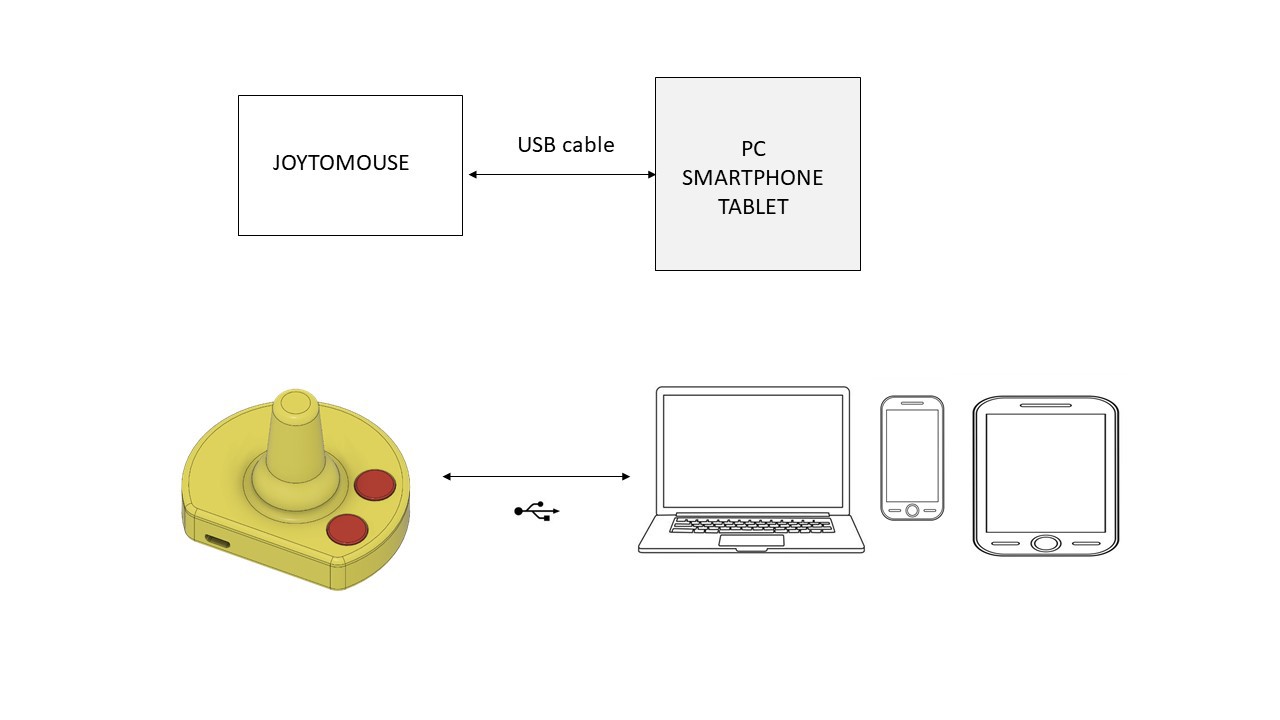Joytojoy







Joytojoy is an affordable and versatile HID (human interface device) that allows power wheelchairs users to bring new functionalities to their wheelchair's controller :
Stick to play on a video game console or a mouse to control a smartphone, PC...
Its principle of operation is quite simple. It's a box connected to the device to be controlled which is fitted in place of the standard wheelchair's joystick knob. Joystick movements are detected by a motion sensor (an inertial measurement unit) and translated into a signal for each system to be controlled.
Joytojoy is a ready to make and affordable solution that you can reproduce and customize with a 3d printer freely to tailor fit to you needs.

Downloads
Supplies
.jpg)
HARDWARE
Enclosure : 3D printed parts
- Base : Host the electronic stuff, present a hole to fit in place of the standard wheelchair's joystick knob
- Top : Features the joystick handle and two holes for the buttons.
Electronic components
- 1 × ADAFRUIT Trinket M0 Adafruit 3500
- 1 × Sensor MPU6050 Joy-it SEN-MPU6050
- 1 × Colorful Round Tactile Button Switch Assortment Adafruit 1009
- 1 × USB cable USB 2.0 A Male to USB 2.0 Micro B Male
- 1 × Printed circuit board (Here are Gerbers's files, you can order one from an online supplier, you can also make a joytojoy without PCB, only with wire and solder following theses steps)
FIRMWARE
Joytostick_TRINKET_M0_v2.ino
Joytomouse_TRINKET_M0_v2.ino
SOFTWARE
Fusion 360 (CAO software use to design 3D models and PCB)
IDE Arduino (To program microcontroller)
MATERIAL COST
1 * ADAFRUIT Trinket M0 10,6 € GO TRONIC
1 * Sensor MPU6050 3,9 € GO TRONIC
1 * Round Tactile Button Switch Assortment 7,8 € GOTRONIC
1 * PCB 6,7 € PCBWAY
1 * 3D printed Enclosure 3,9 € PRUSA 3D PRICE SIMULATOR
Total price : 32,9 €
Introduction

For several years as an occupational therapist working in a healthcare home, I regularly work with power wheelchair user's who wish to be able to play video games like everyone else.
For a power wheelchair user, it is not always possible to hold a game controller in their hands.
Frequently, the movements he makes with his hand or his chin on his joystick to move with his wheelchair are often the most reliable, efficient and reproducible movements he can produce, and sometimes the only ones he masters.
Thanks to the mobilization of users, charitable organisation and association, great progress has been made in recent years by manufacturers to offer suitable equipment and by game publishers to develop in-game accessibility parameters, but for yet, it's impossible to play directly using the joystick from a wheelchair as an input device .
Power wheelchair users manage to play by making specific set ups, based on switches, dedicated interfaces and external joysticks, but this often requires the help of a third party to set up external equipment and make connections.
It would be so much easier to play directly with a familiar controller, which has proven itself because it is known, mastered by users and used on a daily basis.
The most frustrating is that it’s already possible to control the cursor of a mouse using a wheelchair’s joystick. Why not a video games stick?
Having knowledge of its different elements, I wanted to design an assistive device that would allow powerchair user's to play video games, control a smartphone or a computer, using the movements made on their wheelchair's joystick.
And as much as possible, make this device accessible, easily reproducible, customizable to adapt to the specific needs of each user
Select the Design Fit to Your Needs




The enclosure is made of two printed parts (base and top) wich will clip together.
To select the good design, you' have to choose a base compatible with your wheelchair's joystick (depending of your wheelchair's brand) and an top handle fit to your ergonomic needs and motor possibilities
WHEELCHAIR COMPATIBILITY
For a 6.4 mm diameter joybar = Power wheelchair with Rnet or PRIDE electronic : Permobil, Ottobock, Sunrise, Levo.
select : base A_6.4 mm hole.stl
For a 5mm diameter joybar = Power wheelchair with Linx electronic (Invacare)
select : base B_5mm hole.stl

HANDLE
For standard needs (standard joystick handle) : select the file top_joystick.stl
If you need a ball to facilitate gripping select the file : top_ball.stl
You can also design a specific handle adapted to your need (ergonomic, esthetic) with your favorite CAO software (for example FUSION 360 or tinkercad).
With Fusion 360
Open the JOYTOJOY .f3z file, design an handle suit to your needs, download the top_flat.stl file and mix them together.
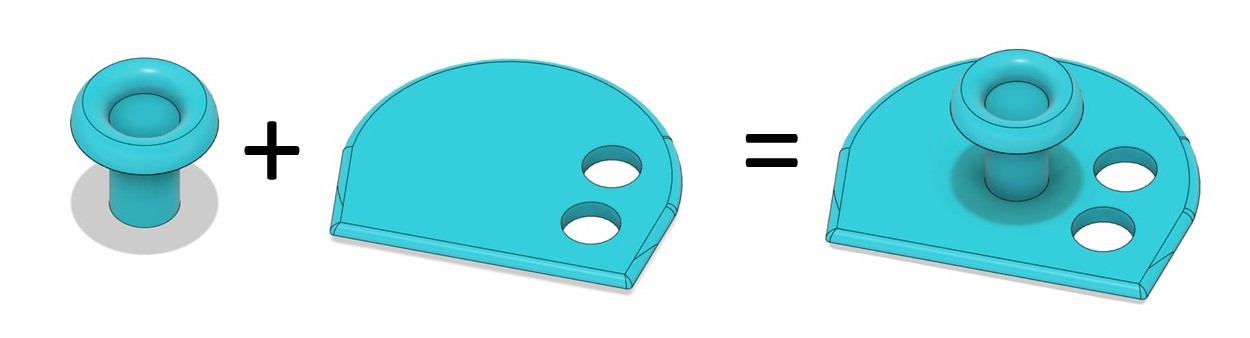
With Tinkercad
Open the tinkercad joytojoy design corresponding to your wheelchair, then you can easily design an handle by adding different 3d forms and mix it with the standard joystick handle.
Downloads
Print the 3D Parts

We use ABS filament on a Zortrax M200 for its resistance and its functional prototyping properties.
It should work well with other plastic types like PLA or PETG, depending of the 3D printers you use
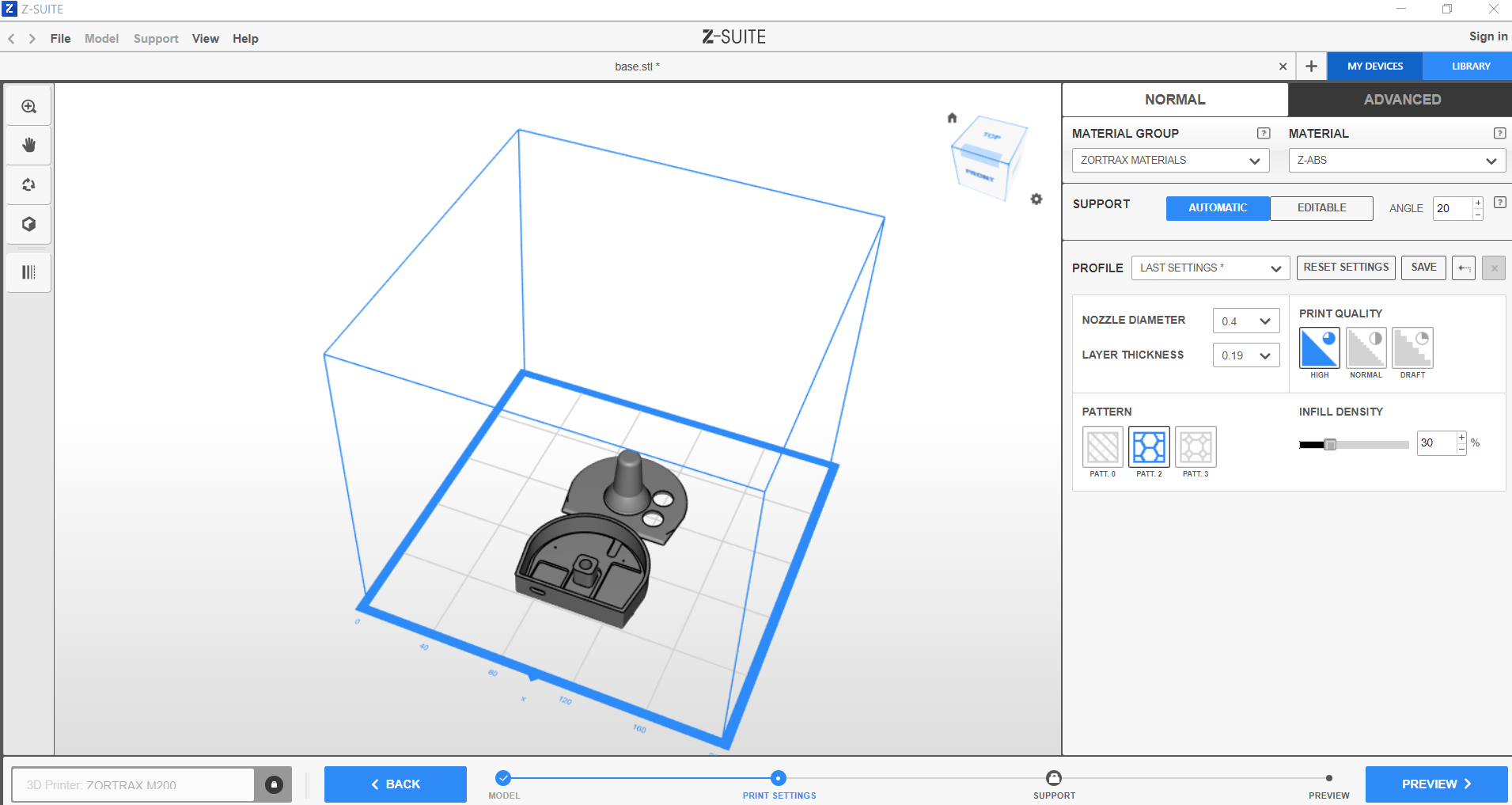
For a standard print, we have good result with this parameters :
Infill = 30 % of
Layers thickness = 0.19mm
No support added
Printing time : 3h48
Material usage : 14.6 m, 35g
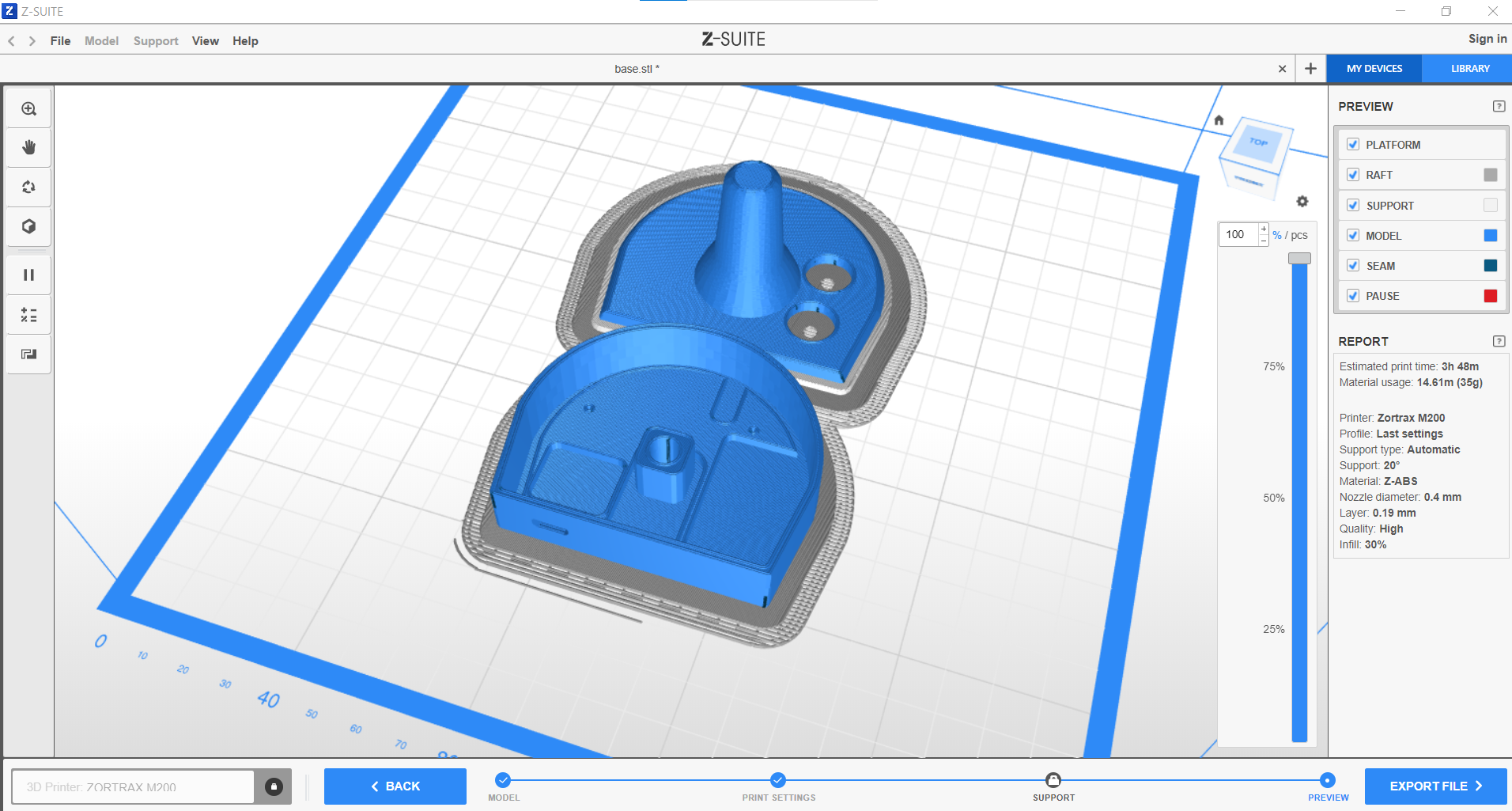
Electronic Assembly

Bring together the different components
Individually prepare the components :
- Solder headers on the trinket m0
- Cut off the four no use headers of the SEN-MPU6050 ( XDA, XCL, ADO, INT)
- Bend the four headers (VCC, GND, SCL,SDA) at a 90 degree angle
Insert the components on the PCB, following one board printed indications
- Switches
- MPU6050
- Trinket M0
Soldering
- Turn the pcb
- Solder the different components pins
- Cut of the excess lenght of the pins
Mechanical Assembly
.jpg)

Programming
.JPG)
Select the right program either you need a game stick or a mouse :
FOR A GAMING STICK :
Select the arduino sketch Joytostick_TRINKET_M0_v2.ino
Set Up arduino IDE, see ADFRUIT's Trinket Information and follow instructions https://learn.adafruit.com/adafruit-trinket-m0-circuitpython-arduino/arduino-ide-setup
Download and install theses libraries to the arduino IDE:
MPU6050_tockn by tockn
Joystick Library for Adafruit TinyUSB by gdsports
Connect the usb cable : Micro B Male on the Trinket and USB 2.0 Male in the PC
In the arduino's IDE, open the arduino sketch Joytostick_TRINKET_M0_v2.ino
Be sure to set the USB Stack to TinyUSB
Upload the sketch to the Trinket
Check it proper functionning by using Gamepad tester website.
The values corresponding to AXIS 0 and AXIS 1 will vary according to the movements of the device, it means it works.
All that remains before playing is to install the box on a wheelchair controller
FOR A MOUSE:
Select the arduino sketch in the files project : Joytomouse_TRINKET_M0_v2.ino
Download the MPU6050_light library in the library manager of the arduino software.
Upload the program to the Trinket
We can check its proper functioning by connecting the joystick to a PC (windows, linux, MACOS, or a smartphone)
The device is recognized as a mouse device and works without further manipulation. The movements of the box move the cursor on the screen and the buttons correspond to left and right clicks.

Test and Use
JOYTOSTICK:
Joystostick is design to play through a video game accessibility interface. We have test it with an XBOX Adaptive controller (XAC) from Microsoft.
- Set up :
We need to plug the device into a USB port for an analog stick on the XAC (we chose the left one to control movement once in game), then connect the XAC to the console
- Use :
Movements made on the joystick reproduce the movements of the stick in the video game. This allows navigation in the menus and the use of movements in game (character, vehicle…)
The red button is use to calibrate the starting position by taking a reference position for triggering the accelerometer.
To complete the set up, we use switches plugged into the XAC to activate other buttons necessary for games control.
It works perfectly with a retrogaming system on Raspberrypi : Recalbox
And on Nintendo Switch with an adapter placed between the XAC and the console. We used the Mayflash Magic S pro 2 which allows you to connect almost any controller to any console
JOYTOMOUSE :
- Set up :
The device works very easily on PC, smartphone and tablet.
Just have to connect the box on the device to control with an USB cable
Joysticks movements allow to control the cursor on the screen, the buttons act as mouse clicks left and right.
Thanks

These different projects helped me a lot : Thanks to their authors !
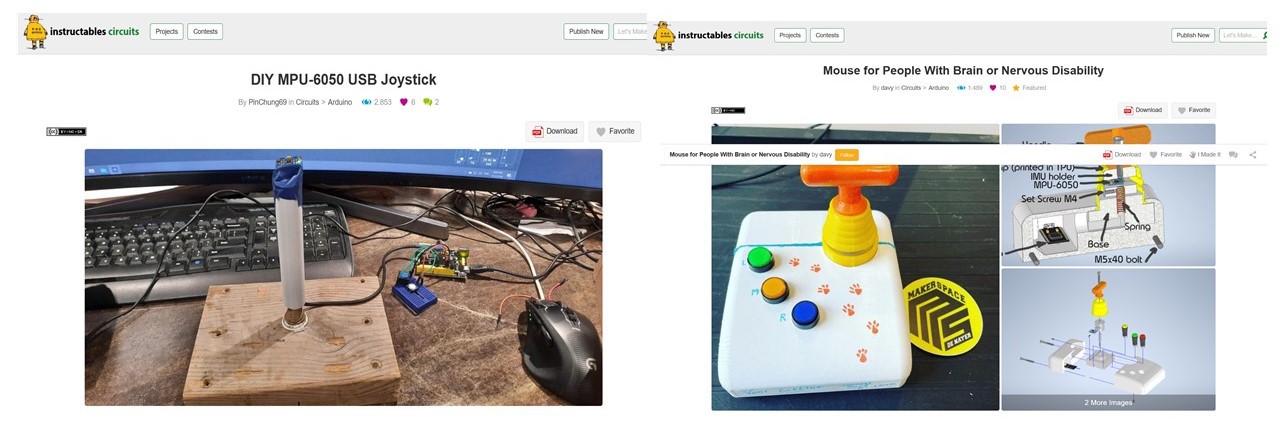
Mouse for people With Brain or Nervous Injuries by Davy
MPU6050 library by tockn : Arduino library for easy communicating with the MPU6050
DIY MPU-6050 Joystick by Pin Chung
ArduinoJoystickLibrary by MHeironimus