Job Aid: How to Make a Simple Excel Table
by Eric_w2010 in Teachers > University+
296 Views, 0 Favorites, 0 Comments
Job Aid: How to Make a Simple Excel Table
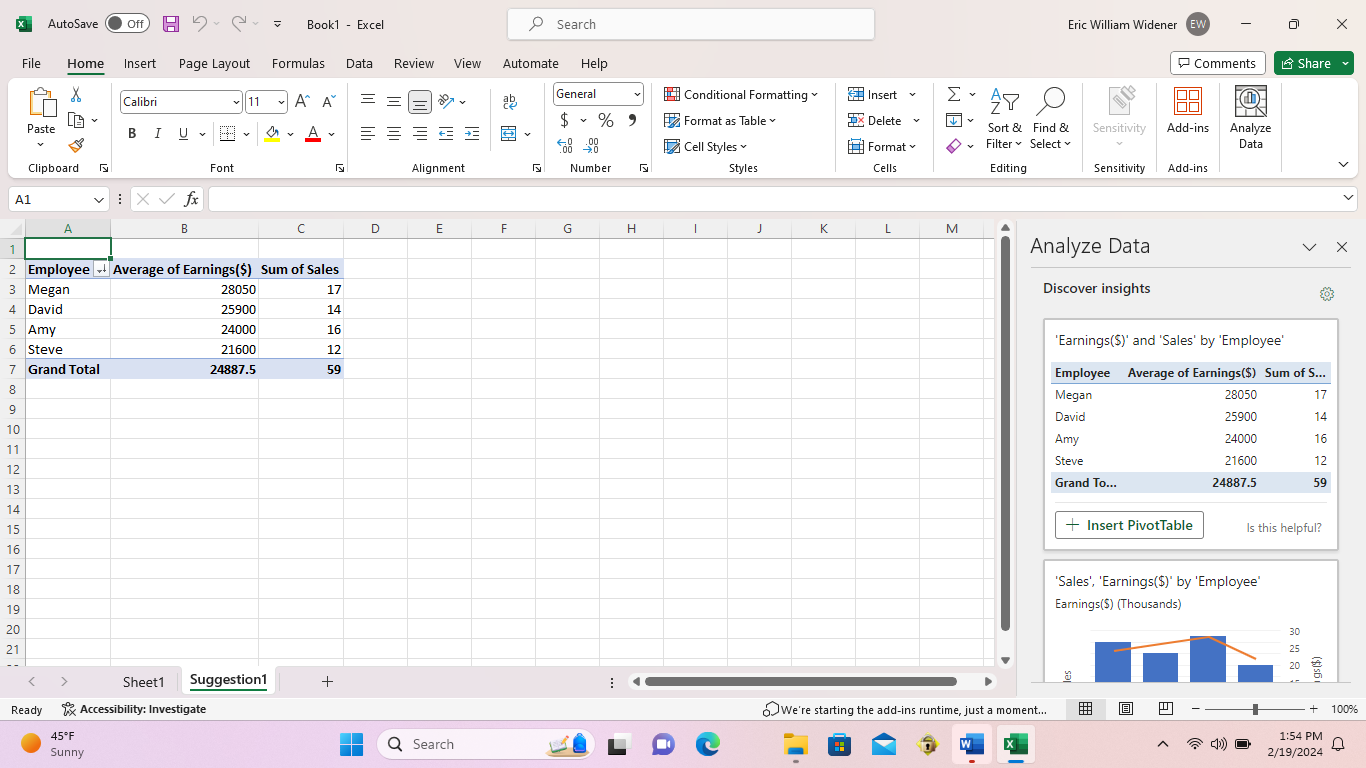.png)
I made a basic Excel table to show how easy it is to gather and analyze data using Microsoft Exce.
Supplies
Computer with Microsoft Excel.
Request Received
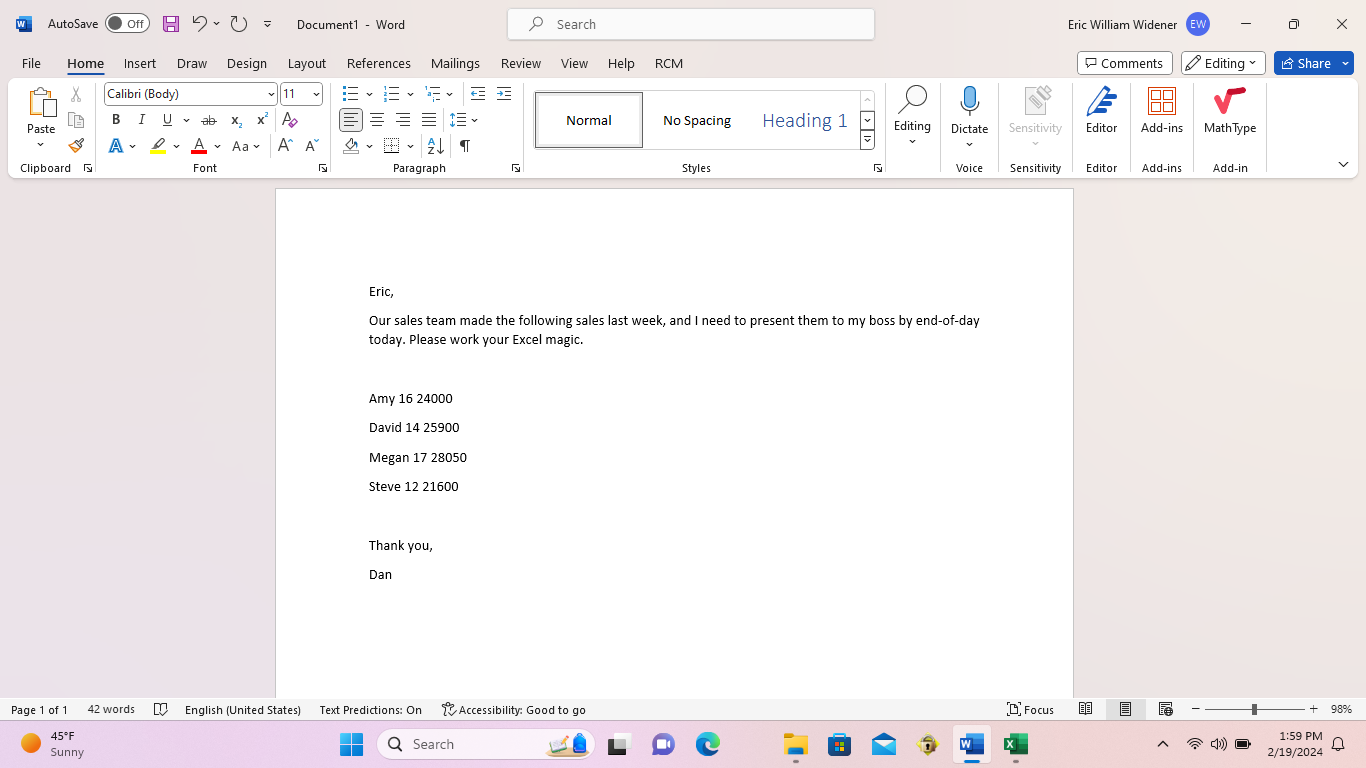.png)
Your boss needs help preparing a sales presentation for his boss, but he does not know how. He sends you this email and needs to it to look good by end-of-day today.
Open Excel
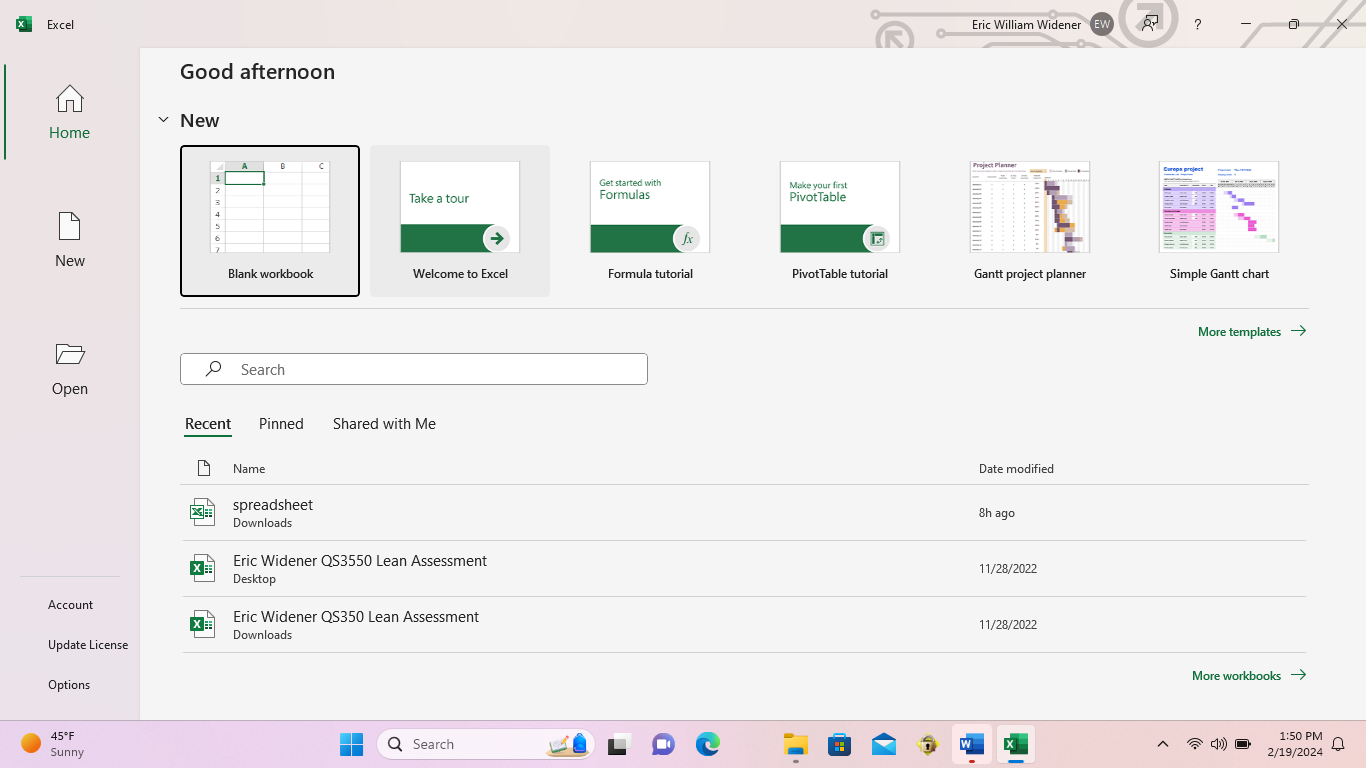.png)
First, you will open Excel and select the New Blank Workbook button on the top left of the screen.
Enter Header Titles
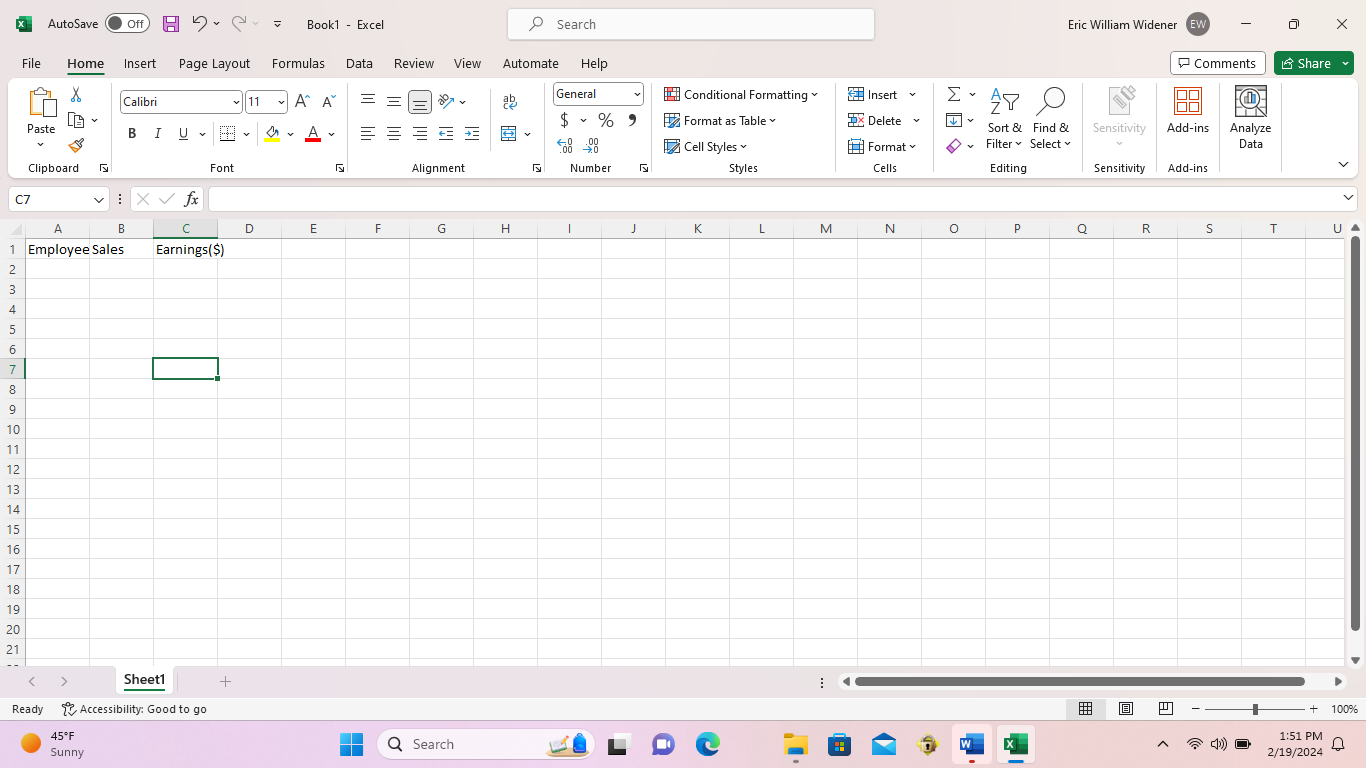.png)
Enter the required header titles. In our example, we will use Employee, Sales, and Earnings ($).
Enter Employee and Sales Data
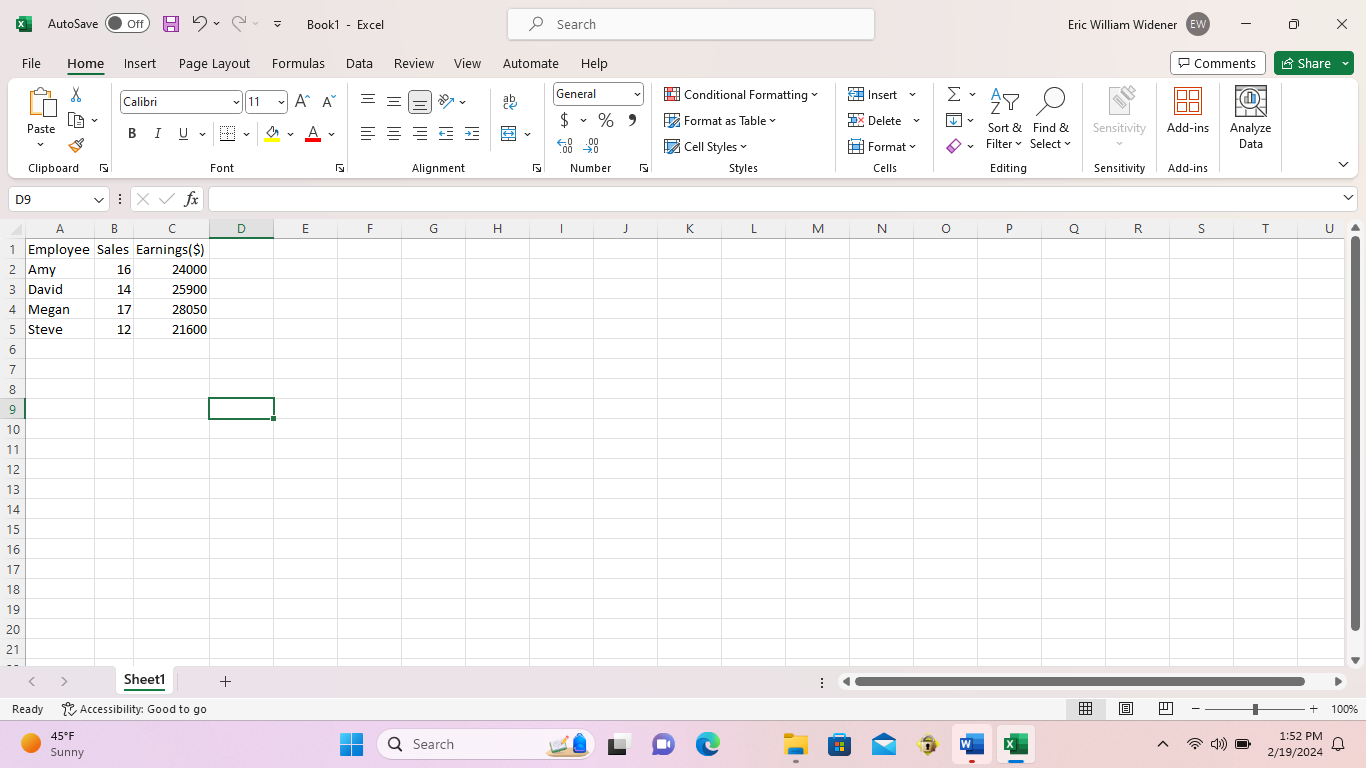.png)
Add in each employee's name, number of sales, and earnings in the applicable columns.
Select Data to Build Table
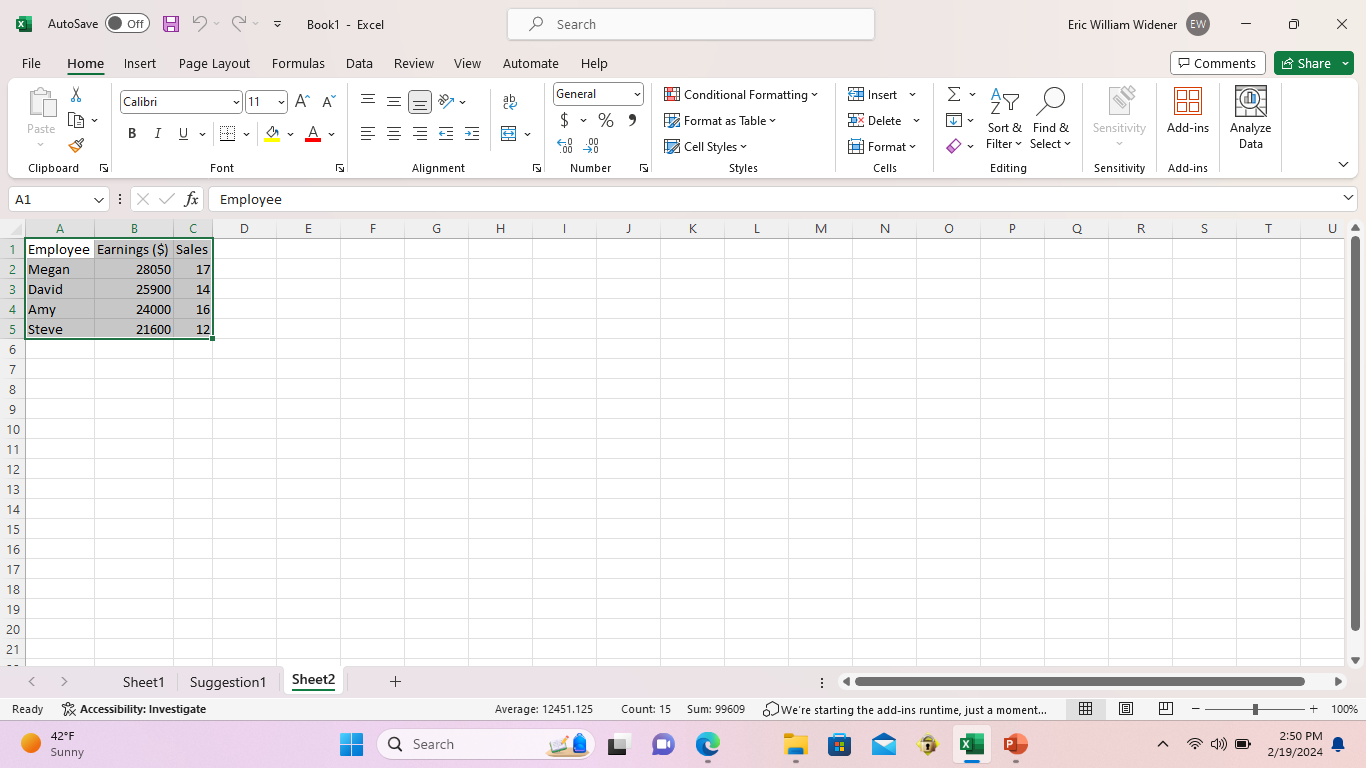.png)
Next, you will click cell A1 and drag to cell C5 to select your table data.
Analyze Data
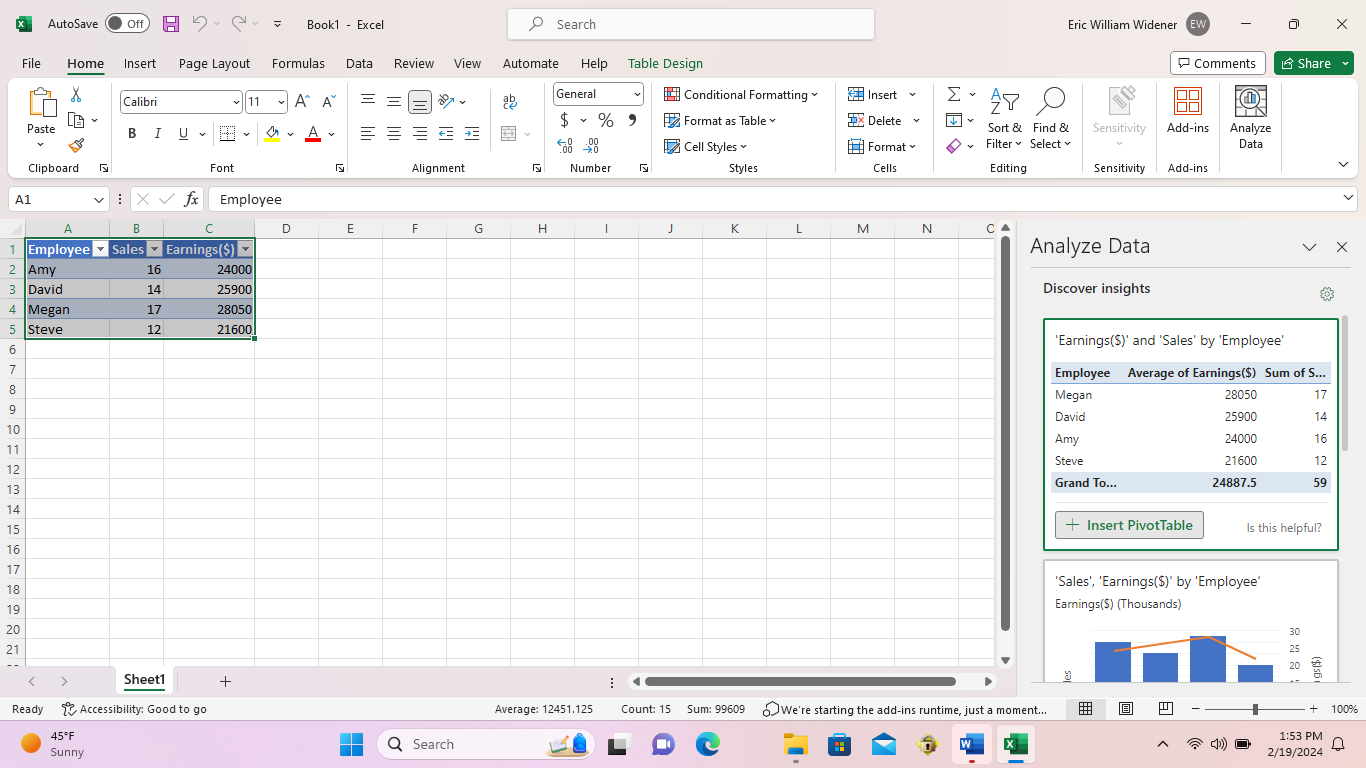.png)
Select Analyze Data to have Excel suggest the best method to analyze our table data.
Finished
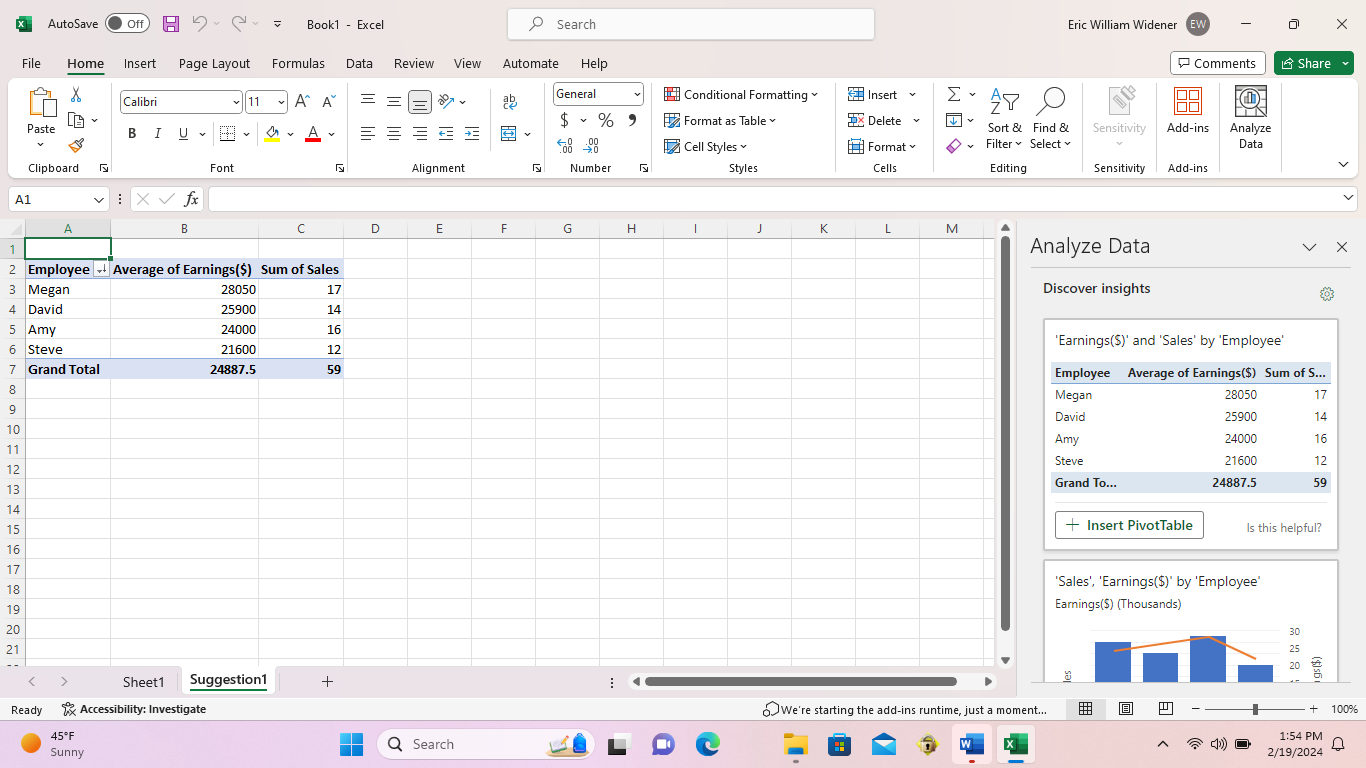.png)
Pick you preferred Analyzation method. For this example, I want to know how many total sales the team made and the average earnings of each sales rep. Select the applicable table to add it to you workbook.