Iris Recognition on Zybo

This Iris recognition tutorial for Zybo will provide instructions on how to modify a consumer camera (webcam) for infrared acquisition and prepare Zybo board for running the Iris recognition app.
Required materials:
Zybo board;
Consumer camera(webcam);
USB hub;
VGA or HDMI monitor;
Keyboard;
Latest Xillinux release from Xillybus;
Preparing the Webcam

Remove the webcams front cover to access the lenses.
Remove IR Filter

Unscrew the lens from the sensor and remove the IR filter (red tinted glass) found on the inner part of the lenses.
Adding IR LEDs

To enhance image quality two 850 nm Infrared LEDs must be added.
Make 2 holes in the front cover of the webcam and insert the LEDs.
Use an old USB cable for power. Solder the LEDs to the +5v volts and Ground wire of the USB cable. Batteries can be used instead of the USB cable.
Block Visible Light

Next, we must block all visible light between the eye and the camera. A plastic pipe can't be used for this step. The length of the cover is given by the focal point of the camera after removing the IR filter.
Place the cover on the camera.
Test Camera

Connect the camera to a PC/MAC and run a video app. Test if the image is in focus and well illuminated. Adjust the length of the cover accordingly.
Preparing Zybo Board

Connect All Peripherals

Connect the camera and the keyboard/mouse to the UBS hub.
Connect the USB hub to the ZYBO OTG USB port.
Connect the VGA/HDMI monitor.
Connect the Ethernet cable.
Connect the Power Supply.
Booting Up Linux
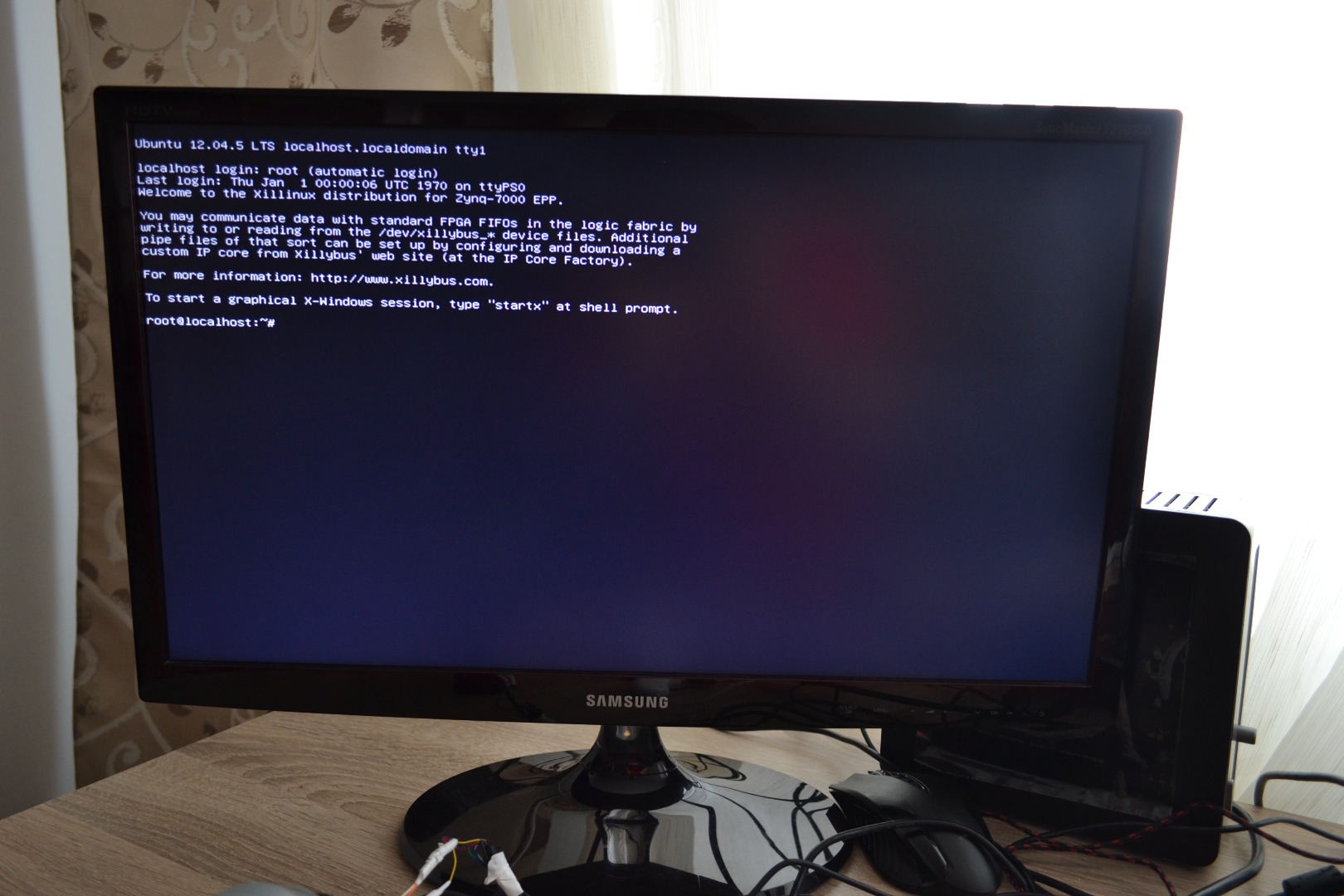
Next power on the Zybo board and wait for linux to boot up.
Type startx to access the graphical interface.
Installing SDL Library


Run apt-get install libsdl2-dev
If you don't have a package manager installed go to SDL2 website and download the latest source.
Unzip the archive.
tar zxfv SDL2-2.0.3.tar.gz
Run ./configure && make all
Wait for make to finnish and run:
make install
Getting the Iris Recognition App
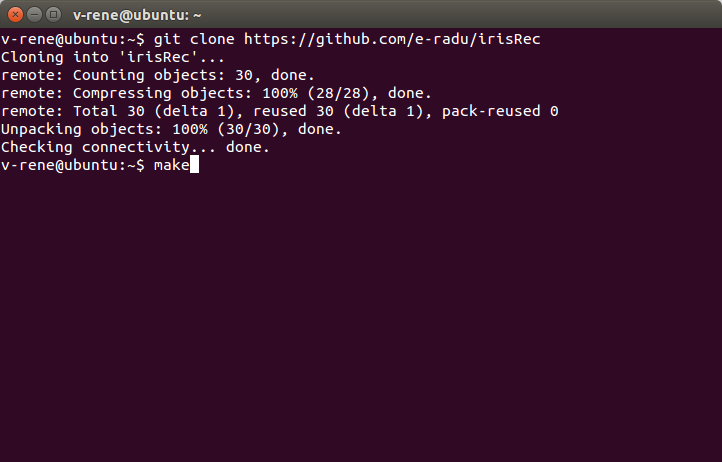
Running the App
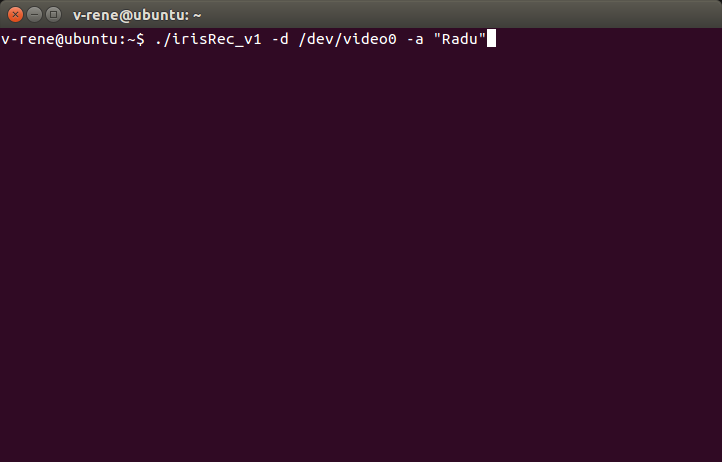
For checking a person against the database use:
./irisRec_v1 -d /dev/videoX , where X is the id of the connected camera(usually 0)
For adding a person to the database use:
./irisRev_v1 -d /dev/videoX -a "user_name"
Demo
