Iphone Charging Stand Holder
by sullivanan in Workshop > 3D Printing
368 Views, 1 Favorites, 0 Comments
Iphone Charging Stand Holder
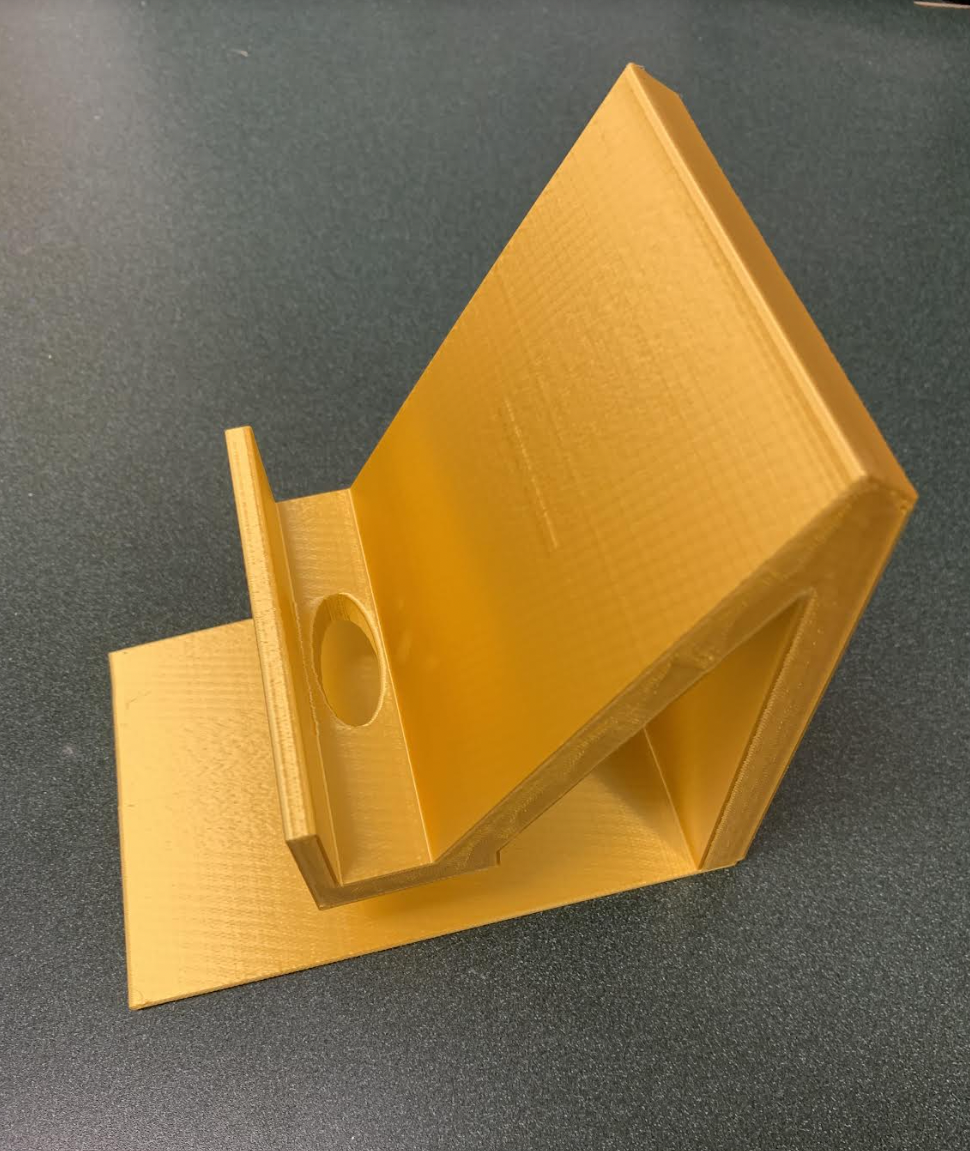
I made an Iphone holder, to hold your phone and charger while you sleep so you can easily find your charger.
Supplies
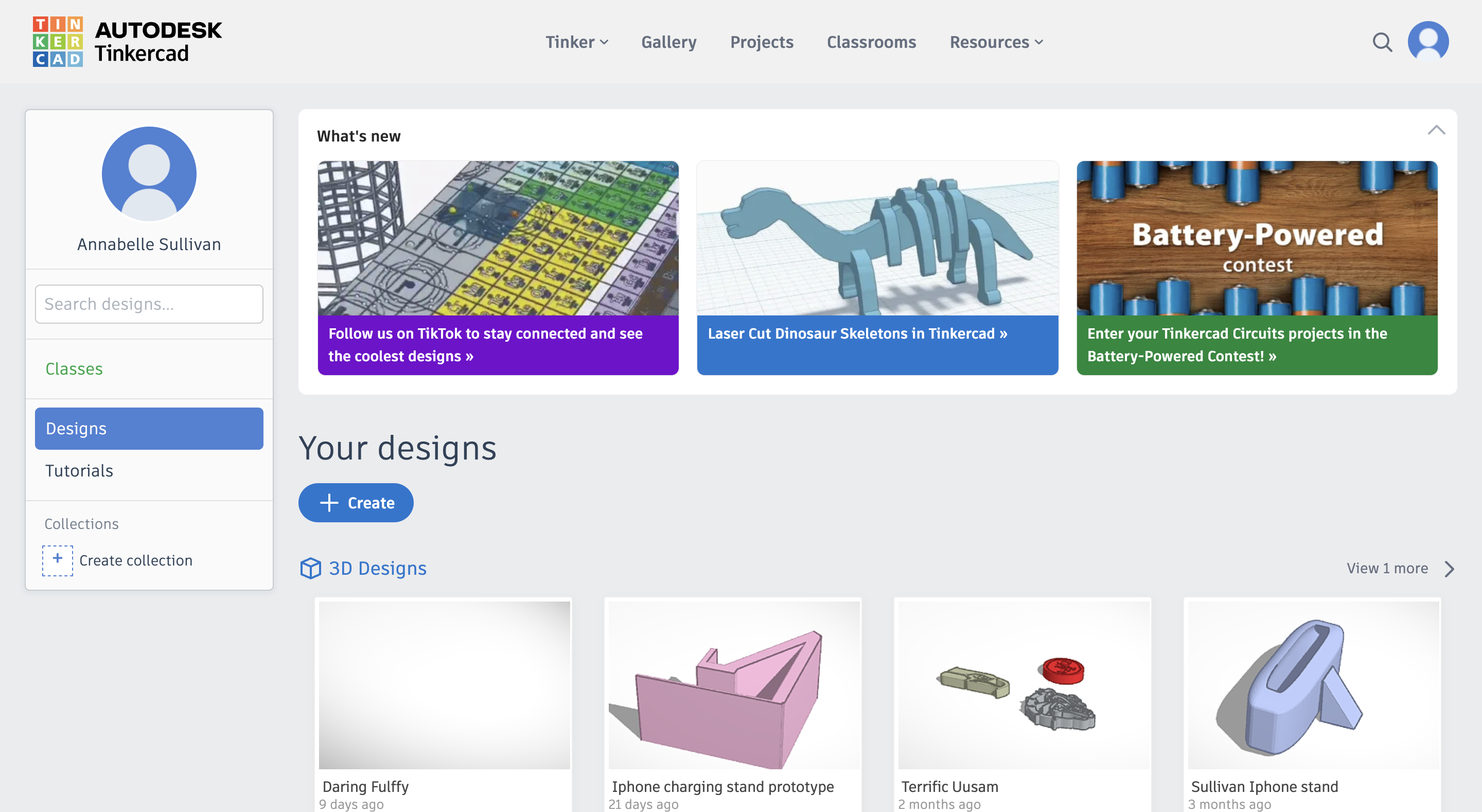
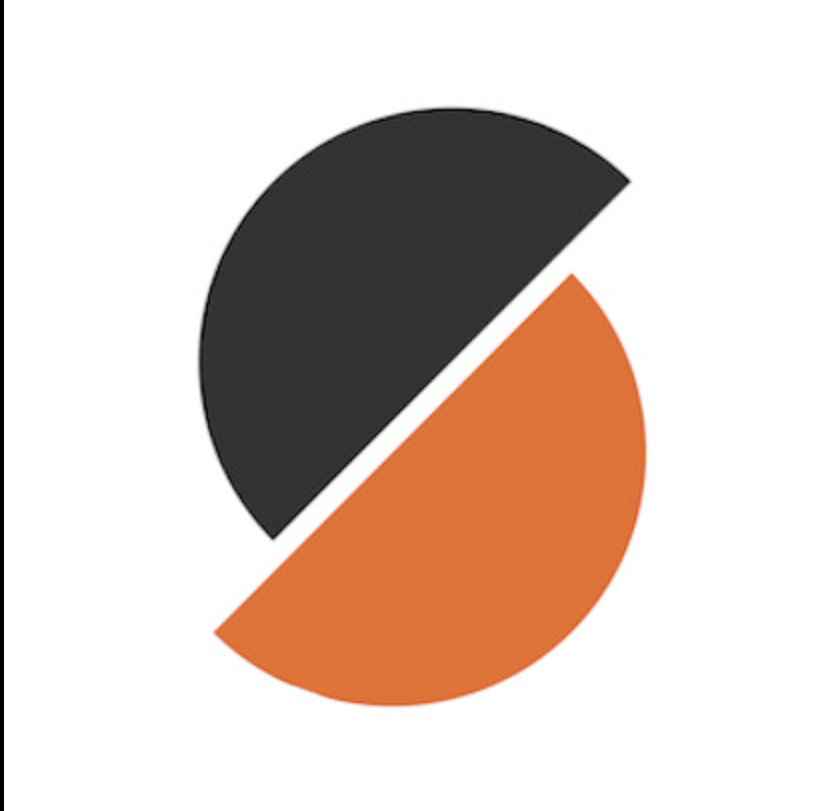
I used Tinkercad to create my prototypes. I also used the app Prusa Slicer to enable my iphone stand to be 3D printed. Along with that I used the Prusa 3D printer for my prototypes. For all of this I used my MacBook Air computer. https://www.tinkercad.com/3d-design https://www.prusa3d.com/page/prusaslicer_424/ https://www.apple.com/us/search/macbook-air?src=globalnav
Design Your Iphone Stand on Tinkercad
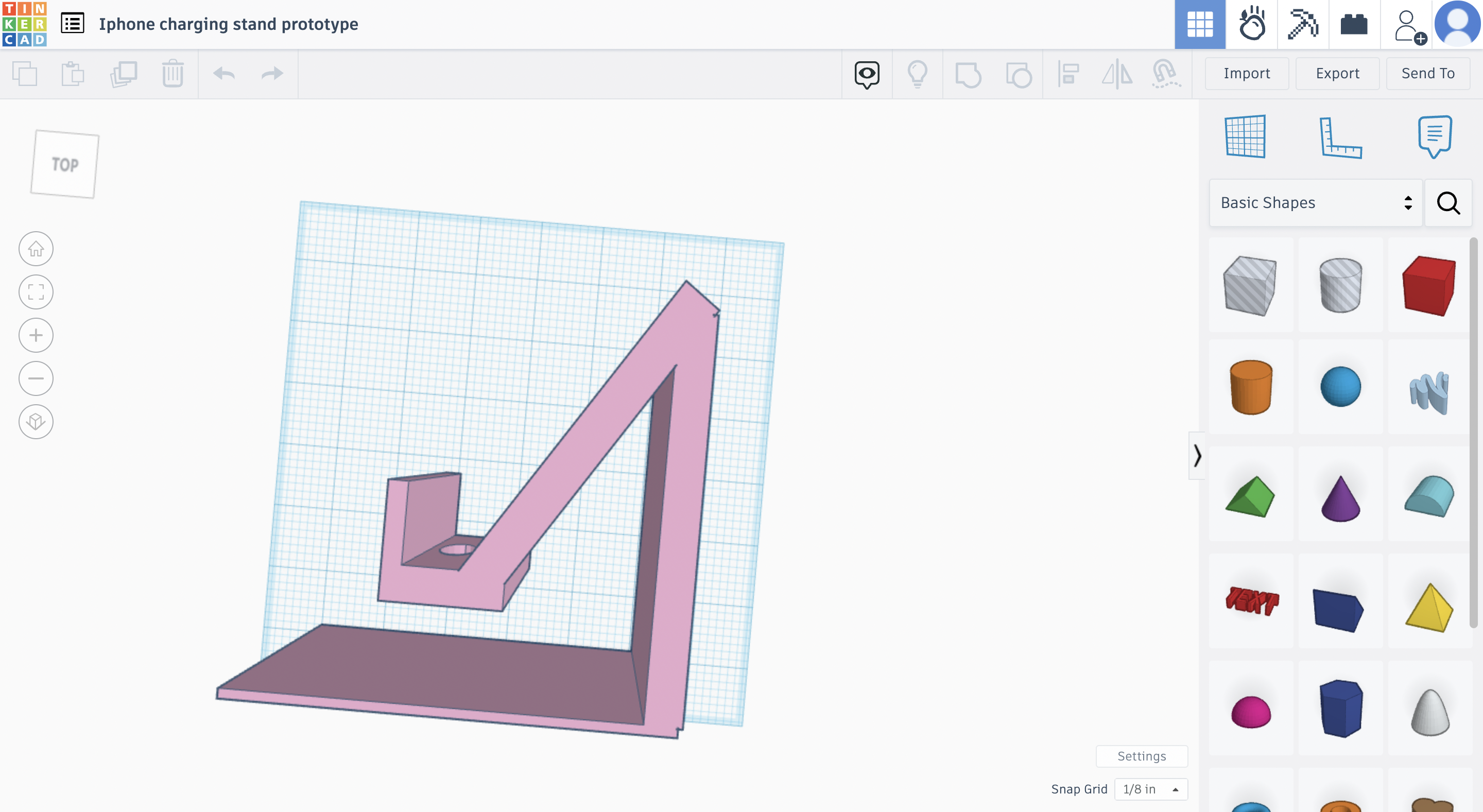
First of all you open tinkercad.com and sign in, or log in if this is your first time! Next you hit create design and choose the 3D option. Once you have that open first of all rename your design. After this you drag out the red block and make it into the shape you need. For mine I used five blocks in the shape of flat rectangles and positioned them how I wanted for my iphone stand. Next I drug out the clear cylinder to use as a hole for my charger to go through. I put this where I wanted and then I highlighted all the pieces together and clicked group. Then you make sure your dimension are what you want, I used 5 inches by 4 inches. The depth was about 4 inches. Once everything is grouped rotate it onto its side and get ready for step 2!
https://www.google.com/search?q=tinkercad+homepage&rlz=1C5MACD_enUS1015US1021&oq=tinkercad+homepage&aqs=chrome..69i57l2j69i59l2j69i60l4.2963j0j7&sourceid=chrome&ie=UTF-8
Converting Design From Tinkercad to Prusa Slicer
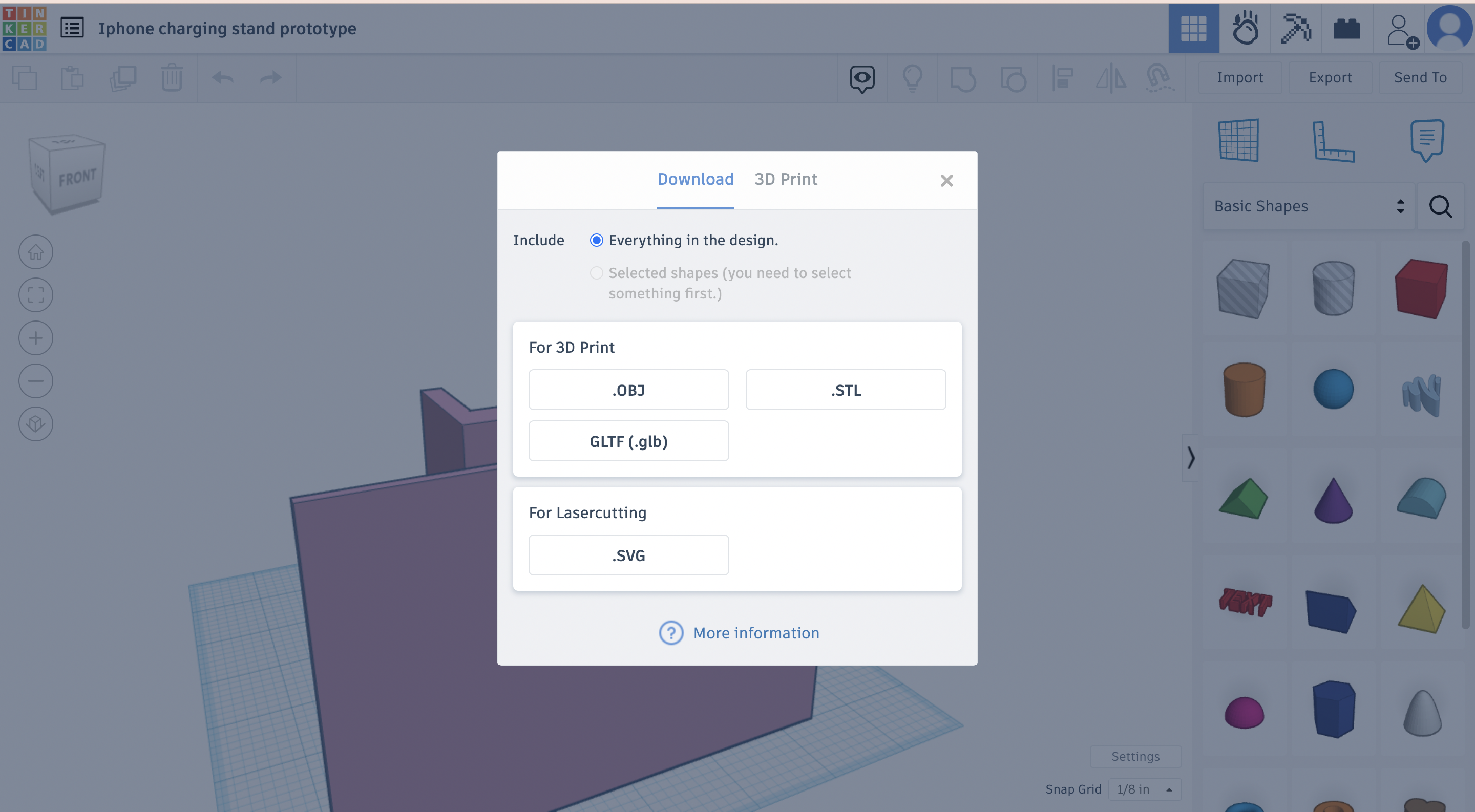
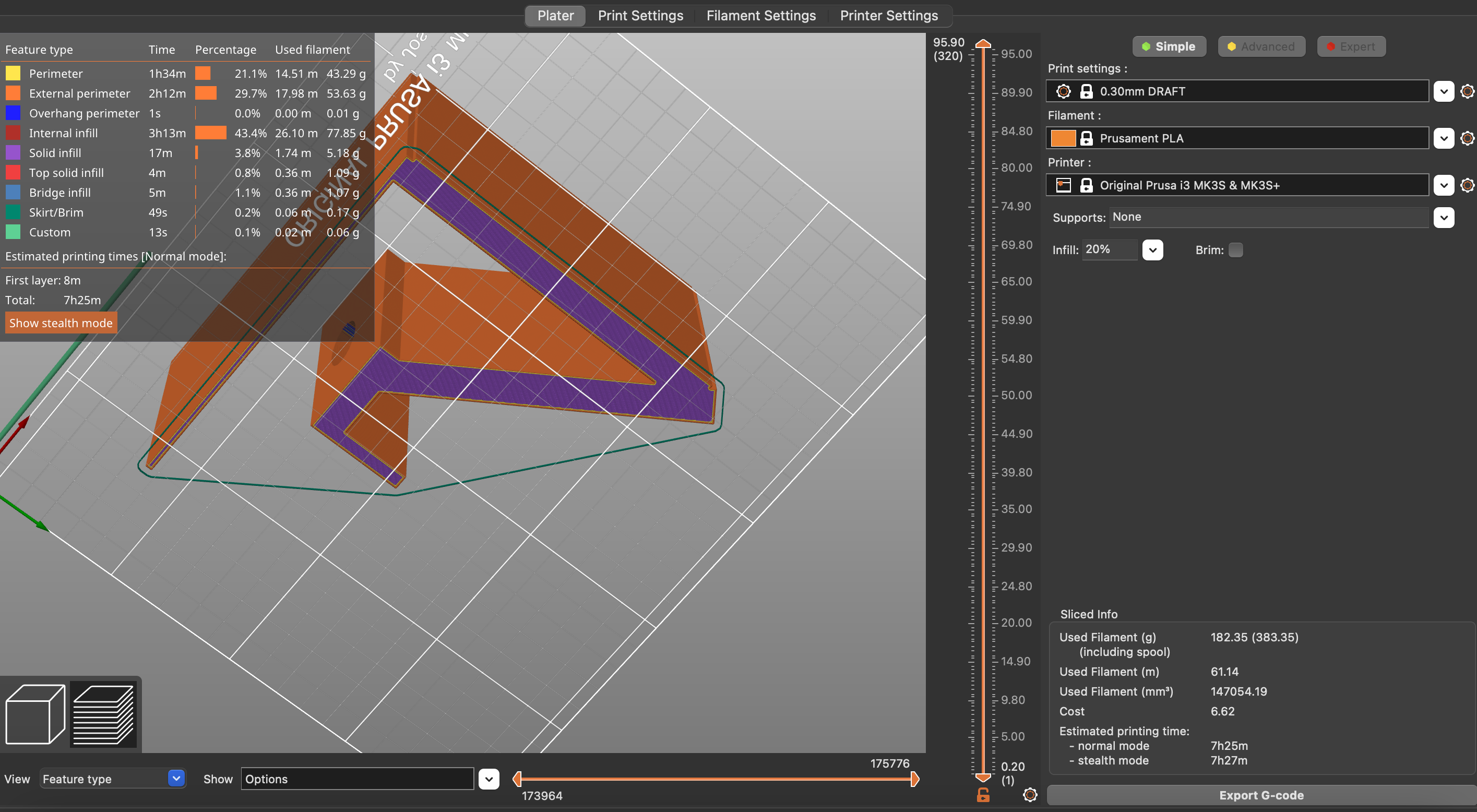
The next part of my project is converting your design! Once you have your Tinkercad design, download the prusa slicer app. You can just look up prusa slicer and it will tell you what to install. Once that is fully installed you can go to Tinkercad and open up your design. Next, hit export and then hit ".stl," after this it will download to your computer. When it finishes downloading click open. Once it is in Prusa Slicer, hit slice now on the bottom right. If the bottom of your design is purple it is ready to print!
https://www.prusa3d.com/page/prusaslicer_424/
Printing Out Iphone Charging Stand

After your prototype is all ready to go and purple on the bottom, you are good to print. Make sure you have the correct printer and filament selected. Then take your SD card from the printer and put it into your computer. Follow the steps your computer gives you and rename your project! Then once it is saved you can take out the card and put it into the 3D printer. Next, you have to insert the filament and press insert filament of the 3D printer. Once you have it inserted you wait till it is fully heated and ready to go. Finally, you press start printing and you wait till it is finished.
https://www.prusa3d.com/
Final Product
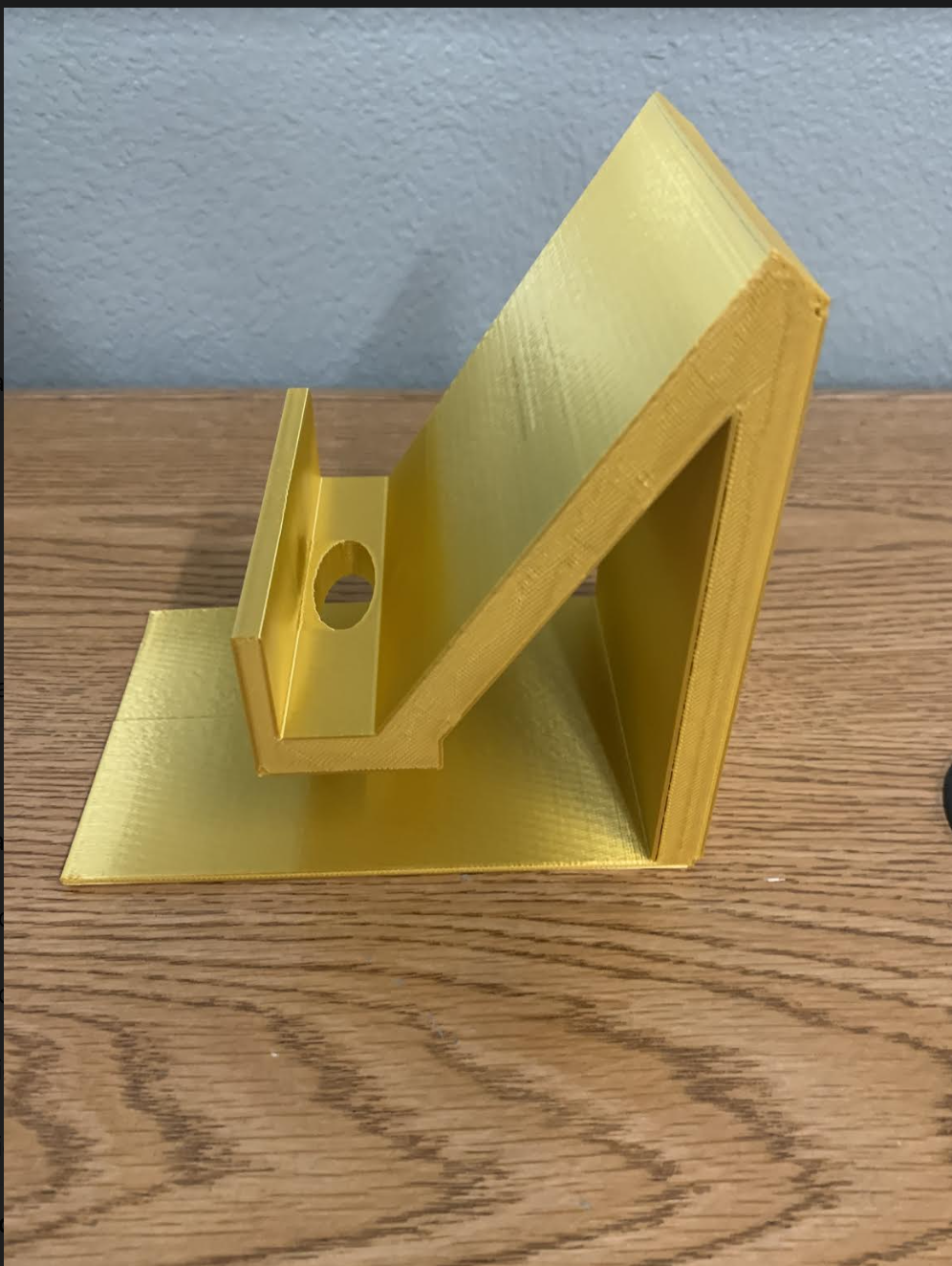
After your project is printed you can go ahead and take it off the printer. It is now ready to be used!