IoT With LinkIt One - RGB LED
by LightBug in Circuits > Microcontrollers
932 Views, 5 Favorites, 0 Comments
IoT With LinkIt One - RGB LED

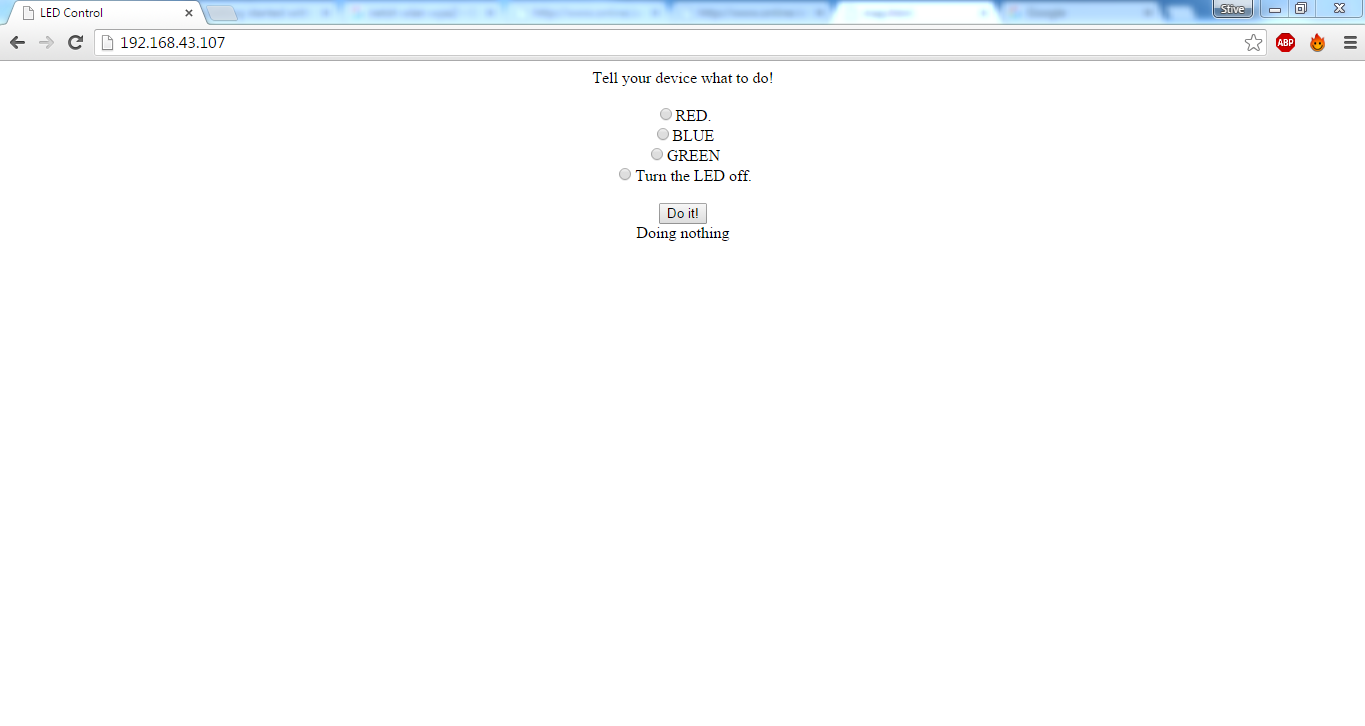




After creating a few instructables on how to get started with the link it one now it is time to start with the IoT, and since the LinkIt One has an on board WiFi module it is quite easy to work with.
Before getting started with this project, take a look at my previous instructables to get started with LEDs, servos and updating the firmware of the board and getting it connected to a WiFi network.
In this tutorial I'm going to show you how to control RBG LEDs over the internet and control the colours using a web browser.
So lets get started....
Requirements

The list of components required is quite simple all you need is -
- LinkIt One
- RGB LED
- Breadboard
- Jumper wires
No soldering skills are required for this tutorial as we will be using a breadboard, but in the future tutorials there will be a lot of soldering. And there are a lot of tutorials on YouTube that shows you how to solder. You can also use an Arduino and you can PM me for additional details on how to get started.
Antenna

To start off with we need to set up the board to connect to a WIFI network, first you need to update the on board firmware, please refer to the first tutorial of this series on, how to do it.
Next we need to attach the antenna to the board the antenna for WiFi is the thinnest of the three antennas provided along the LinkIt One box. The antenna plugs onto the board where it says WiFi / BT, be careful while you plug it in. Next, lets setup up the circuit...
Circuit

The connections go as follows, for this tutorial I'm using a common anode LED. The longest terminal of the led is the common anode, the second longest is the red followed by the green and the blue cathode.
- LED anode terminal to +3.3V of the LinkIt One
- LED red terminal to Digital Pin 3 of the LinkIt One
- LED anode terminal to Digital Pin 4 of the LinkIt One
- LED anode terminal to of the LinkIt One
Code
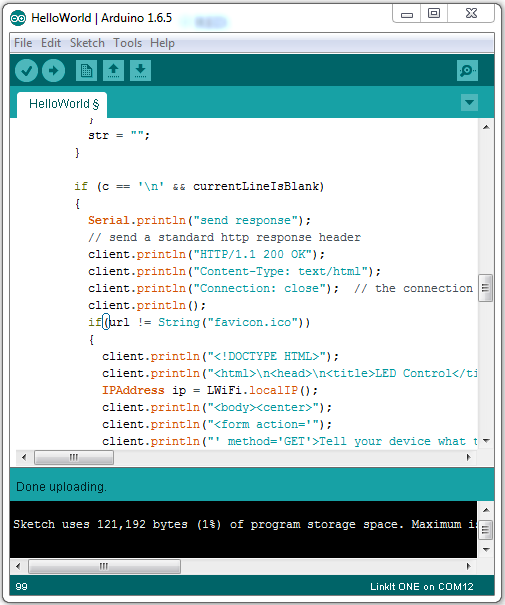
The code can be found below, make sure you edit the fields where it says network SSID and network password with your WiFi name and password. Upload the code using an the Arduino IDE with the link it one plugin. Instructions on how to install the plugin can be found in the first instructable of this series.
Downloads
Testing
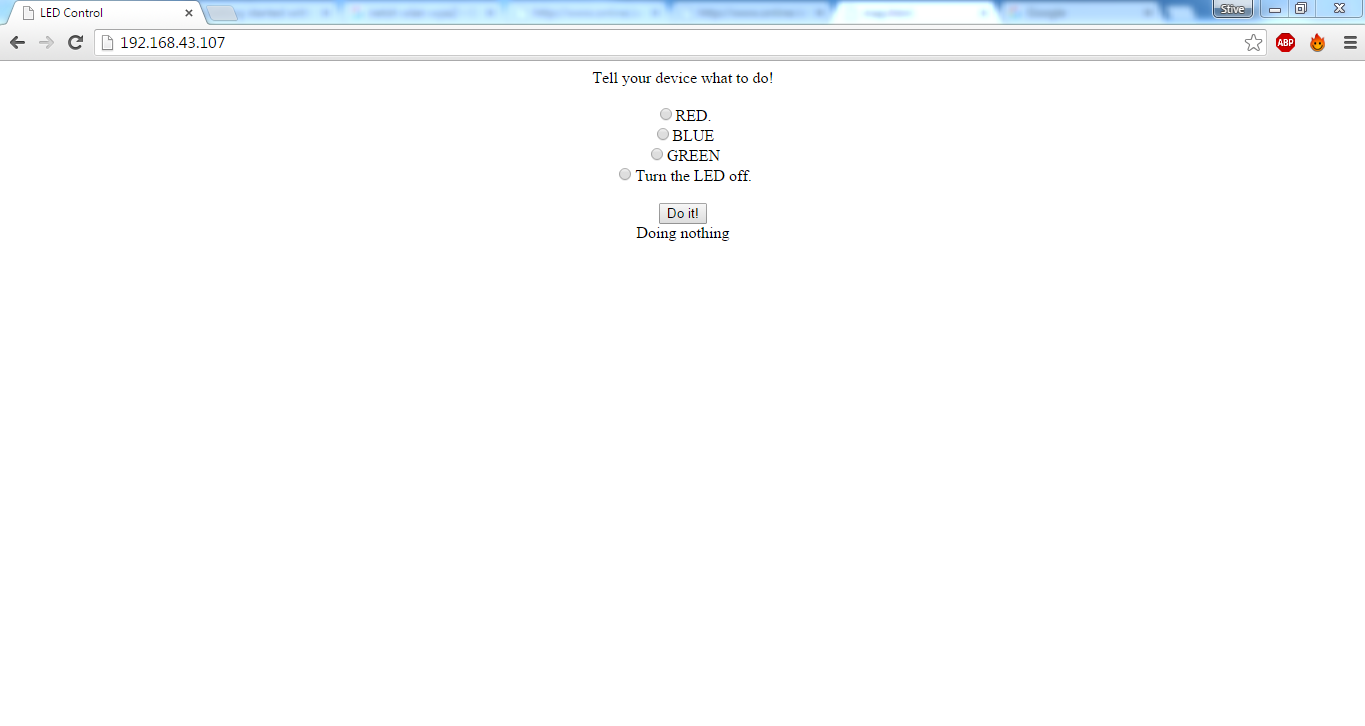

After uploading the code open up a serial console and note the IP address once the board is connected. Open the IP on a browser of a device connected to the same network. Now you should see a web page like the one in the picture. You can toggle the LED colours on and off by clicking on the buttons and you should see the page URL change accordingly.