IoT Water Control and Monitor Using NodeMCU & Cayenne
by Kuncono in Circuits > Microcontrollers
18392 Views, 38 Favorites, 0 Comments
IoT Water Control and Monitor Using NodeMCU & Cayenne

I'll try to create IoT water control and can be monitoring using Cayenne.
The valve will close when water reached top level of the sensor.
This project is to ensure that water reservoir always in full condition, because in my location the water supply only flow when midnight, but if midnight we are not need water.
Bill of Materials






Hardware Required :
1. NodeMCU ESP-12E
2. Liquid Level Sensor (calibrate first to get top level value and bottom level)
If you need more deep sensor, you can cut the top strip of sensor and take some wire to two side of sensor
3. 1 CH Relay Module
4. 12V Solenoid Valve
5. 12V 2A Power Supply
6. Jumper Cable
Software Required :
1. Arduino IDE
Connecting NodeMCU to Liquid Sensor, Relay Module, and Valve
NodeMCU_______Sensor__________Relay
VIN_____________ Not connected____VCC (+)
3.3V____________ +_______________Not connected
GND____________-________________GND
A0______________S_______________Not connected
D5______________Not connected____ Not connected
Relay___________Solenoid__________Power Supply
NO_____________Not connected______+
Center PIN_______+________________ Not connected
Not connected____- ________________ -
Upload Code to NodeMCU
In this step we will program the NodeMCU with Arduino IDE.
You need to open WATER_CONTROL.ino, edit your Cayenne token, SSID, password, edit top level and bottom value and then connect your NodeMCU with USB Cable to your computer and upload the code to NodeMCU.
Now your NodeMCU is online.
Downloads
Setting Up Cayenne
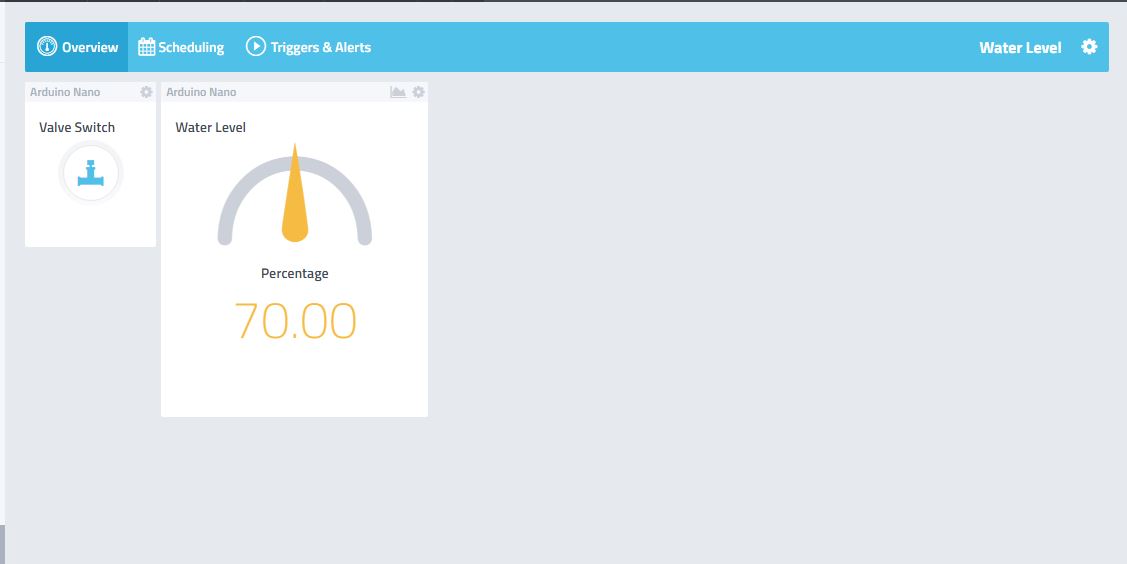
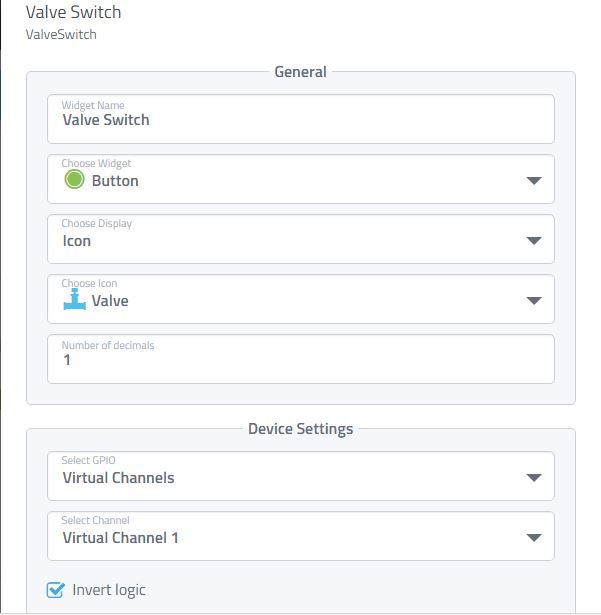
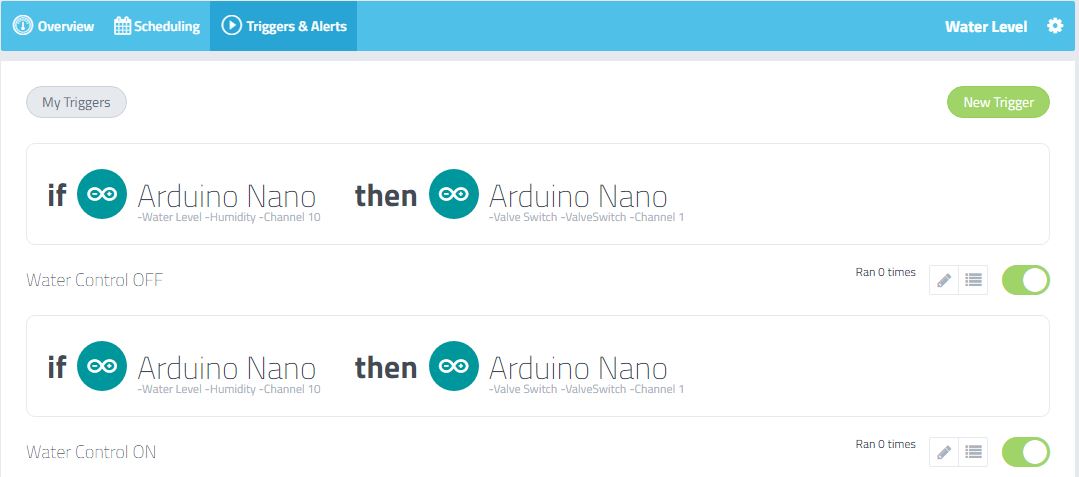
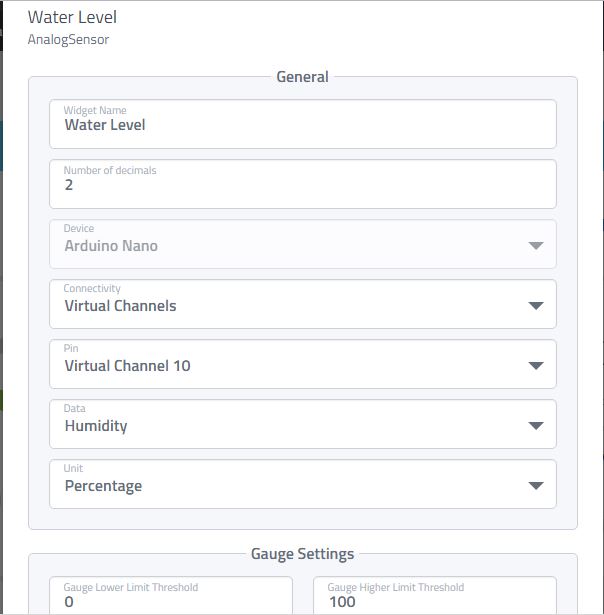
Do this step on Cayenne :
- Add Valve Switch widget from Cayenne Dashboard, and select Virtual Pin 1.
- Add Analog Sensor widget from Cayenne Dashboard, and name it to Water Level, select Virtual Pin 10, Unit Percentage
- Add triggers and set if water level above 100 % then valve switch turn off.
- Add triggers and set if water level below 100% then valve switch turn on.