IoT Scale



In this Instructable we will make an IoT scale! You might ask: "What in the world do I need an IoT scale for?", and that is a good question! In truth, you probably don't need one but you also don't need a Tesla but you'd get one if you could :P
But in all seriousness, this scale will allow you to monitor the status of anything you place on it. So let's say theoretically you have some sneaky family members whole like to steal your candy and you want to make sure they don't you could candy on this scale, lock the scale, and then be notified whenever someone takes some!
Ready for a device that will both weigh stuff for you and keep your favourite treats safe? Let's begin!
What You Need!
Here is a list of everything that is needed for this project:
- Particle Photon (or similar Particle device)
- Load Cell and HX711 ADC (I bought mine here)
- M4 and M5 screws
- Breadboard
- Wires
- USB power supply and USB cable (For Photon)
- Android phone (minimum Lolipop)
- Particle App (Setting up Photon)
- IoT Scale App
Not Mandatory but very helpful!
- SSD1306 display
- 3D printer (For printing mounting structure)
Software Part 1
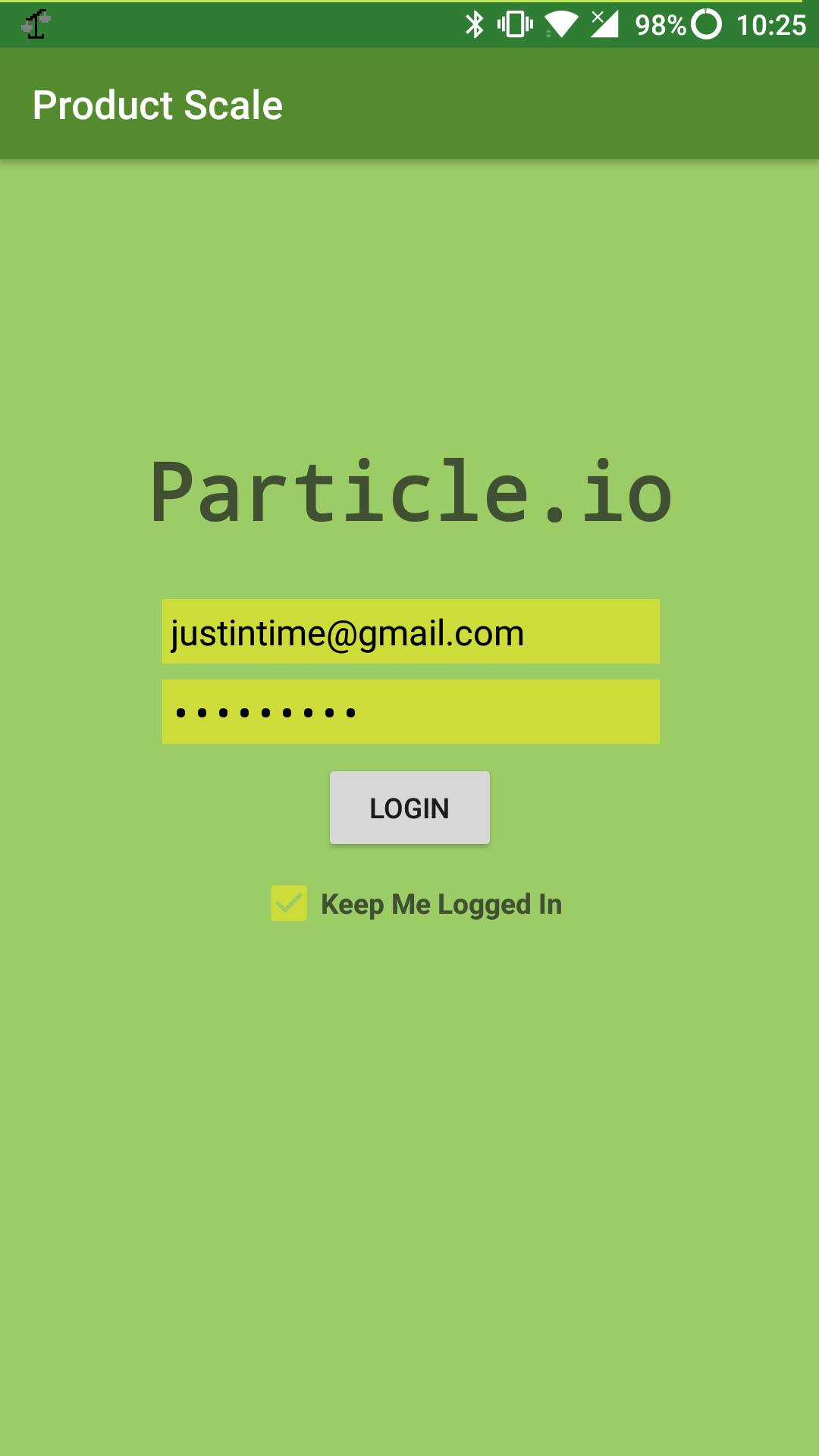.png)
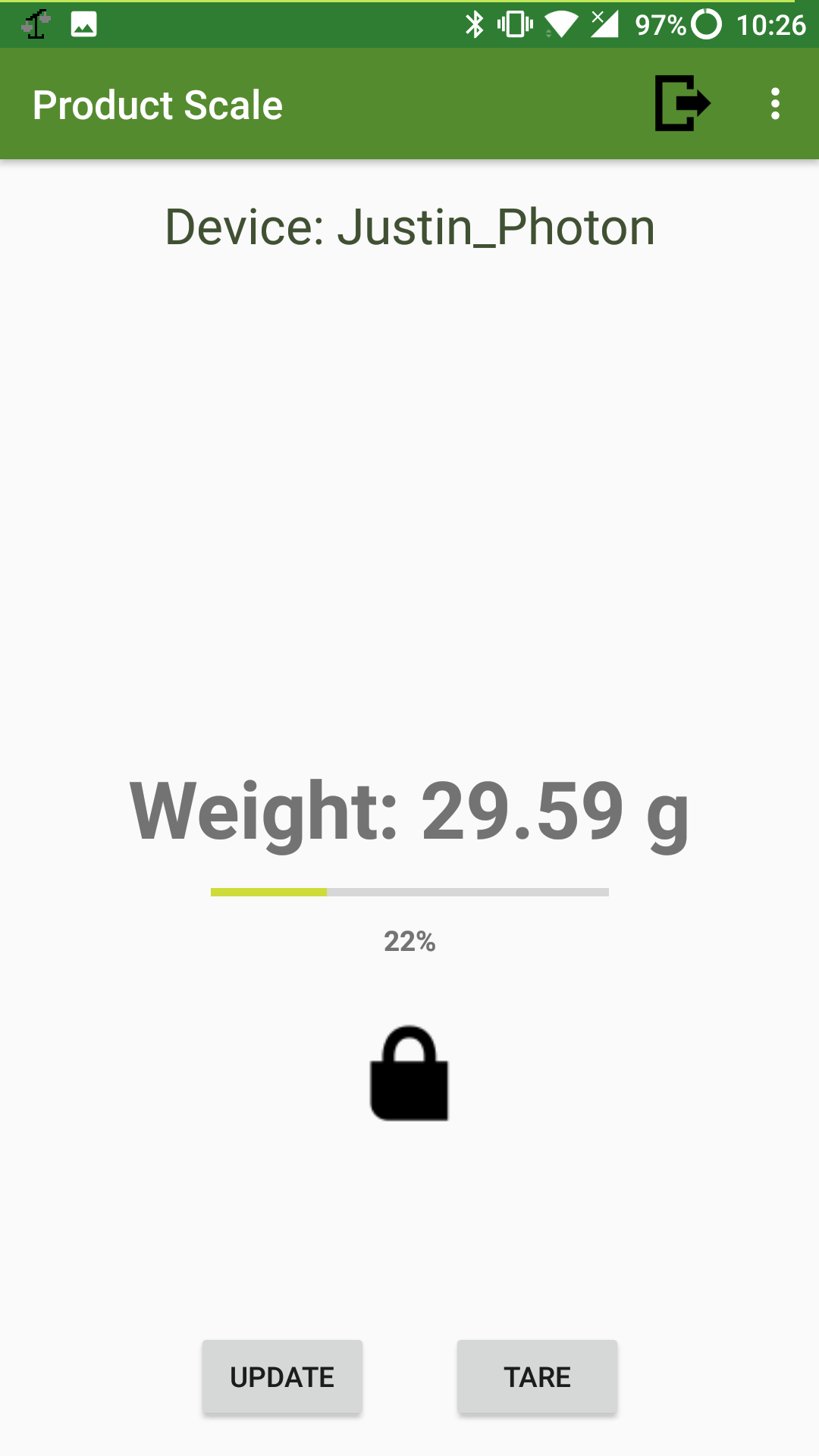.png)
Note: Before beginning make sure the Photon device you are going to use has already been setup and claimed. Steps for setting up Particle devices can be found here
You will need two pieces of software:
- scale.ino and proper libraries can be found on the projects GitHub repository here
ensure you download all the files in the " Photon Files" folder including the libraries for the SSD1306 display - IoT Scale app
The IoT scale app can be downloaded from the Google Play Store here
Alternatively, the code for the app is open source and you can find it in the same place as the above software.
The app will be used to tare the scale, read its value, lock the scale, and receive alerts. Simply sign in using your Particle.io login!
Software Part 2
You will now need to flash the scale.ino file to the photon. The easiest way to do this is using the online IDE that particle provides. if you use the online IDE you will have to create a new app and then copy and paste the code from the files you downloaded into the online IDE as it doesn't support uploading files. Make sure that the files you create have the same names as the ones you downloaded.
Hardware
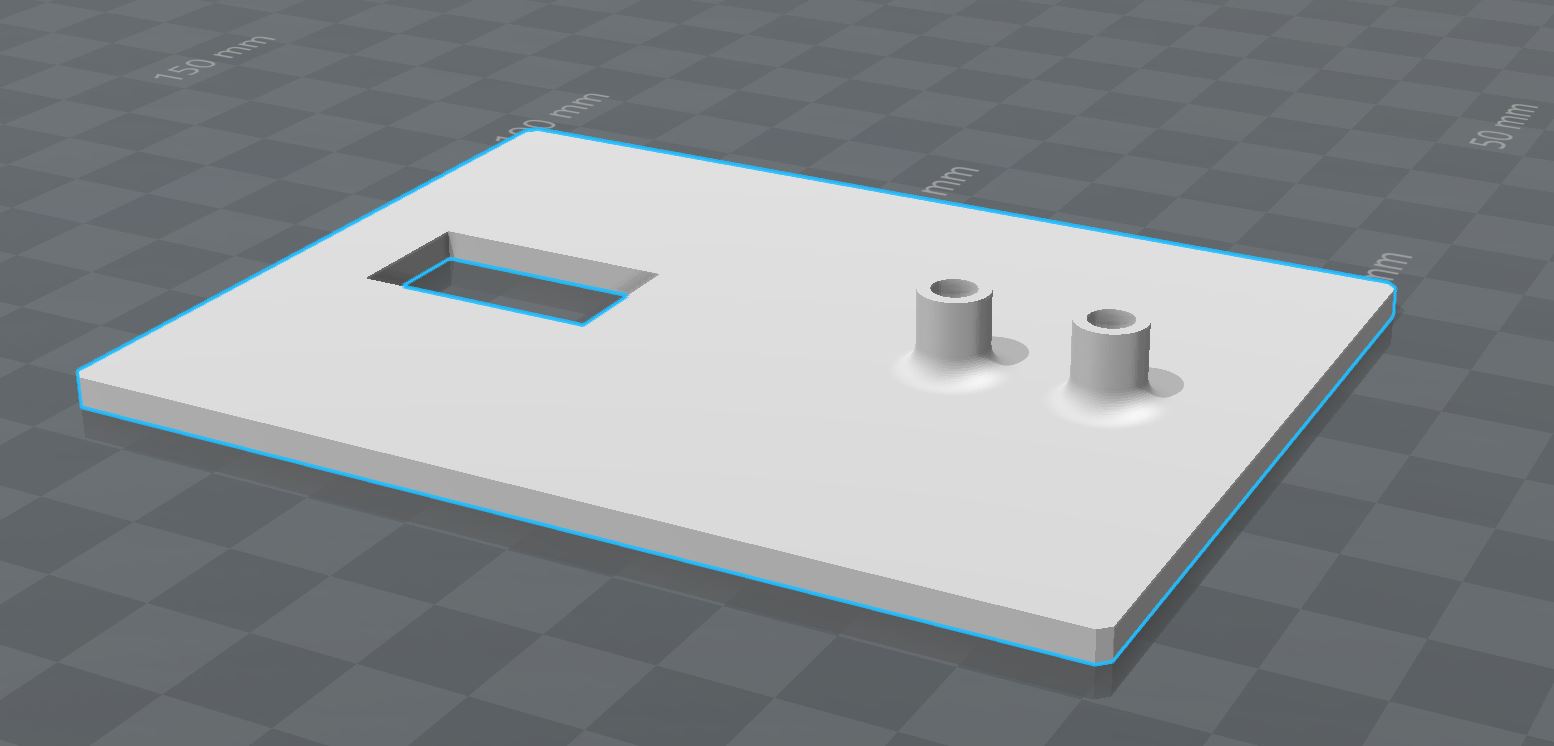
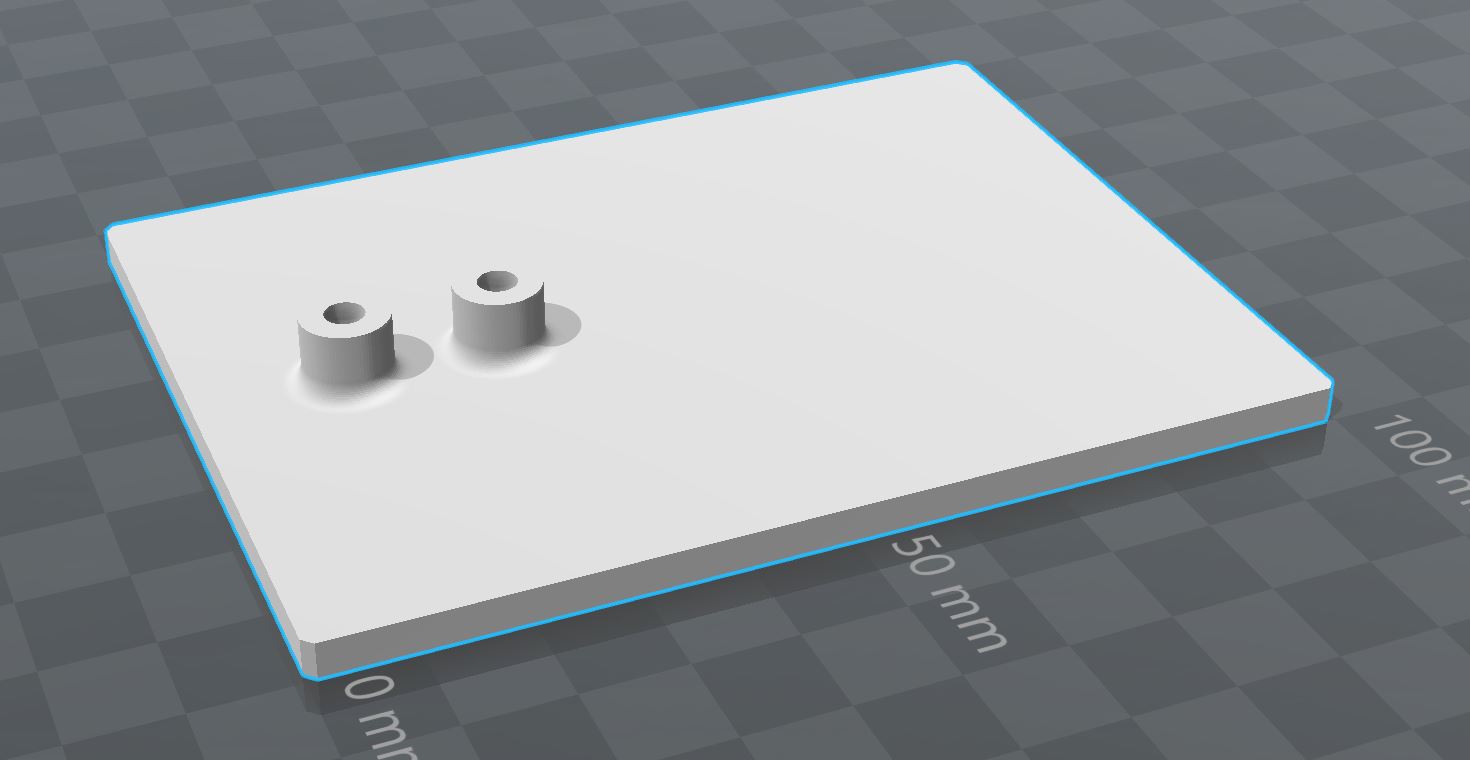
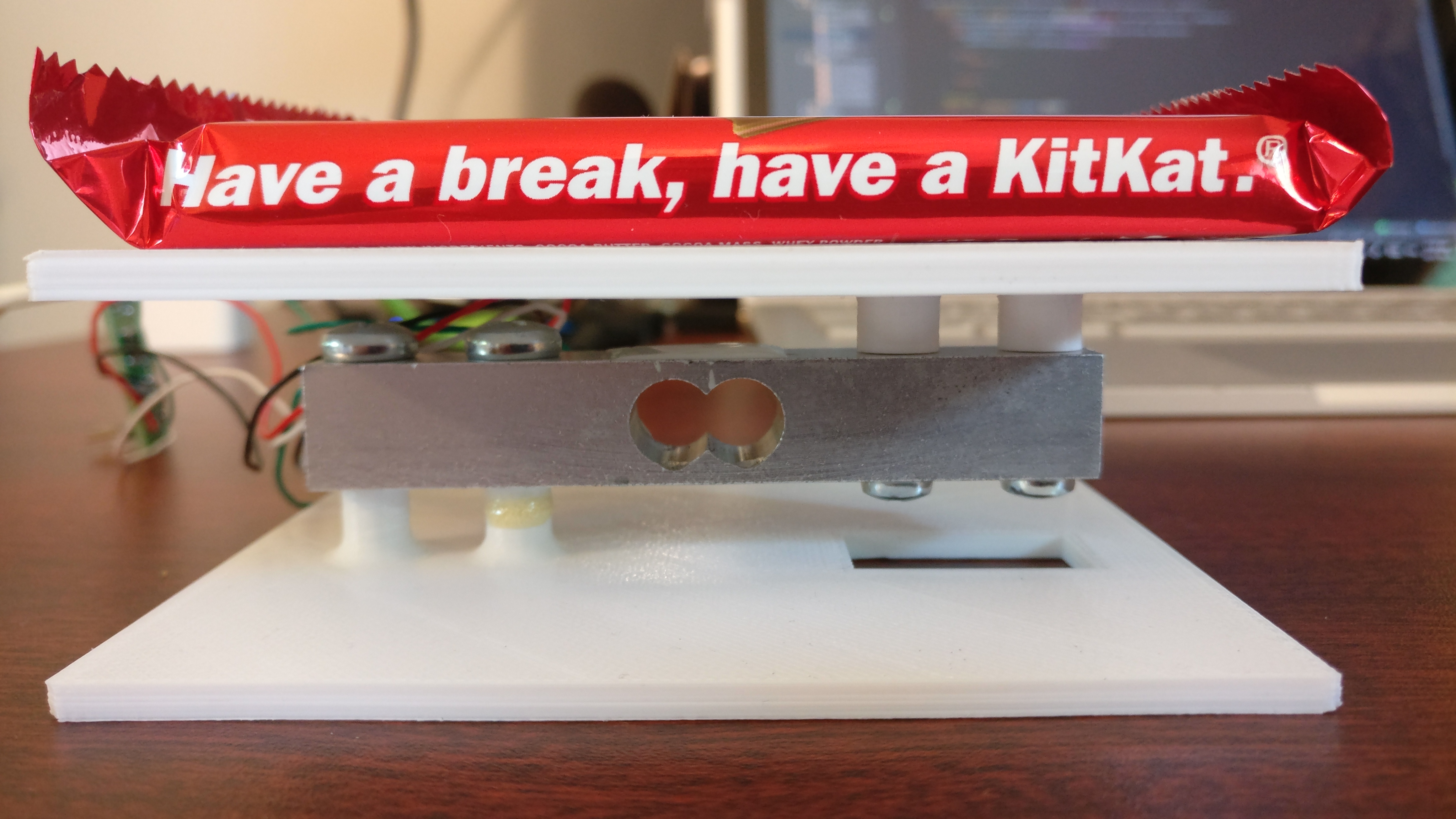

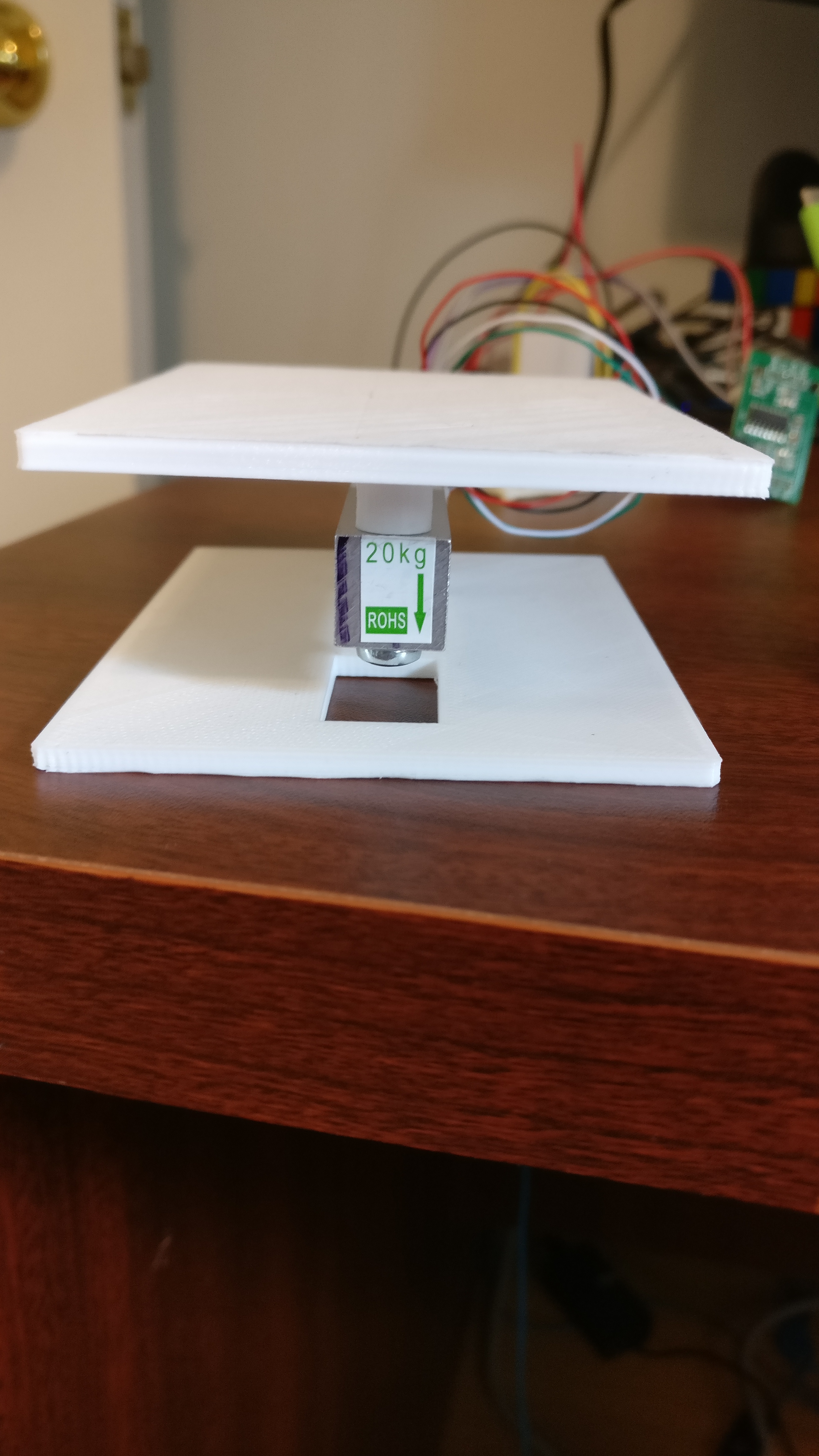
In this step, we will mount the load cell.
First, you need to 3D print the two .stl files from the GitHub project found here
After printing the two pieces you will need to pre screw the screws into the mounting points of the printed beds. Make sure you use the right size of screw! M4 in the top and M5 in the bottom! (You scale may have different size screws, if so you may have to design your own 3D printed platform with the right screw sizes)
Then attach both plates to the load cell in a z-patter as shown ensuring you put the bottom plate on first! The bottom has a cut out so that you can screw the top plate on after! Also, make sure the sticker with the arrow is pointing the right way! (Doesn't really matter but if you're going to do something do it right :p)
Wiring

Load Sensor:
If you purchased the same Hx711 and load cell I did then you can look at the picture above to see where to solder the wires from the load cell on to.
For connecting the HX711 to the Photon follow below:
HX711 --> Photon
VCC --> 3V3
GND --> GND
SCK --> A3
DT --> A2
Display:
Note: I am using a 4 pin variant of the SSD1306 so make sure you follow the correct connection process for you're display!
Display --> Photon
VCC --> 3V3
GND --> GND
SCL --> D1
SDA --> D0
Calibration
If the scale is not reporting proper values you may have to change the value passed to the set_scale function on line 47 of the scale.ino file.
For calibration steps refer to these steps
Note: For a known mass I just used my phone with no case on it
Fin!
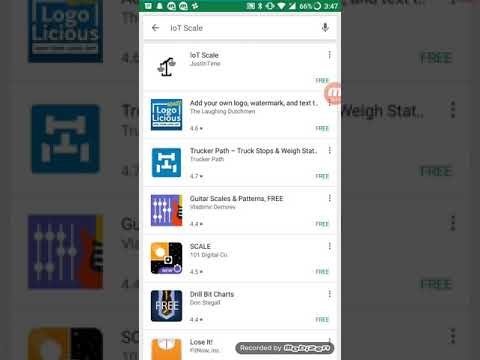
And that's all you need to do! Above is a video which you can watch to learn how to use the app!
In this instructable, I didn't really encase the final product. Right now everything is kinda exposed which isn't so good cause things can get unplugged easily! But I did this on purpose! It's up to you to decide how you want your scale to look! Make it your own!
Enjoy your new app connected IoT scale!