IoT Motion Detector With NodeMCU and BLYNK
by mjrovai in Circuits > Wireless
59881 Views, 186 Favorites, 0 Comments
IoT Motion Detector With NodeMCU and BLYNK

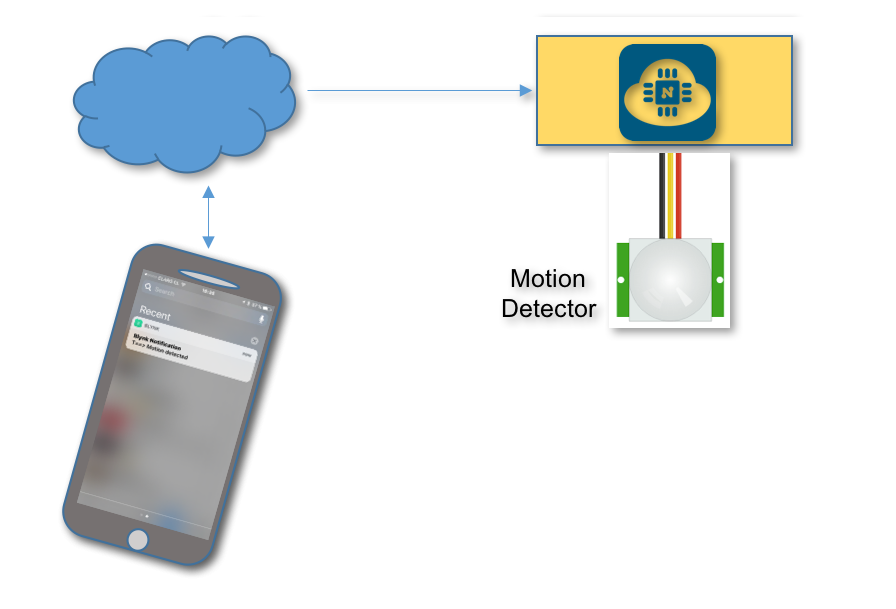
This is a very simple tutorial to show how ease is to implement an IoT project with NodeMCU and Blynk.
Any time that we a movement is detected by the sensor, a message provide by Blynk is send to a smartphone.
Bill of Material
- NodeMCU ESP12-E $8.89
- Motion Sensor HC-SR501 $2.57
- Resistor (1K, 2.2K and 330ohm)
- LED
- Breadboard
- Cables
The HC-SR501 Passive Infrared (PIR) Motion Sensor

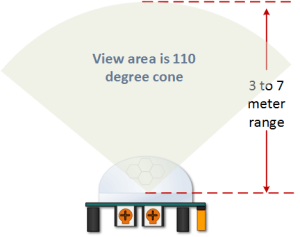
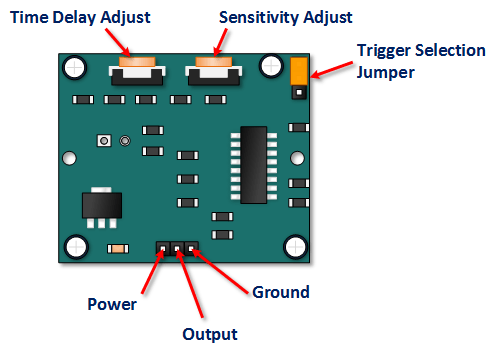
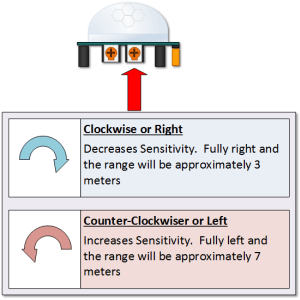
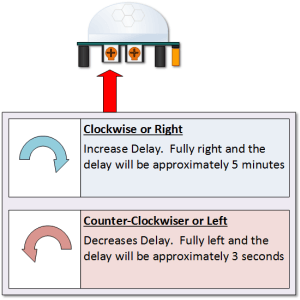
This motion sensor module uses the LHI778 Passive Infrared Sensor and the BISS0001 IC to control how motion is detected. The module features adjustable sensitivity that allows for a motion detection range from 3 meters to 7 meters. The module also includes time delay adjustments and trigger selection that allow for fine tuning within your application.
The bellow link is a great article that explain in details how the sensor works:
The HW
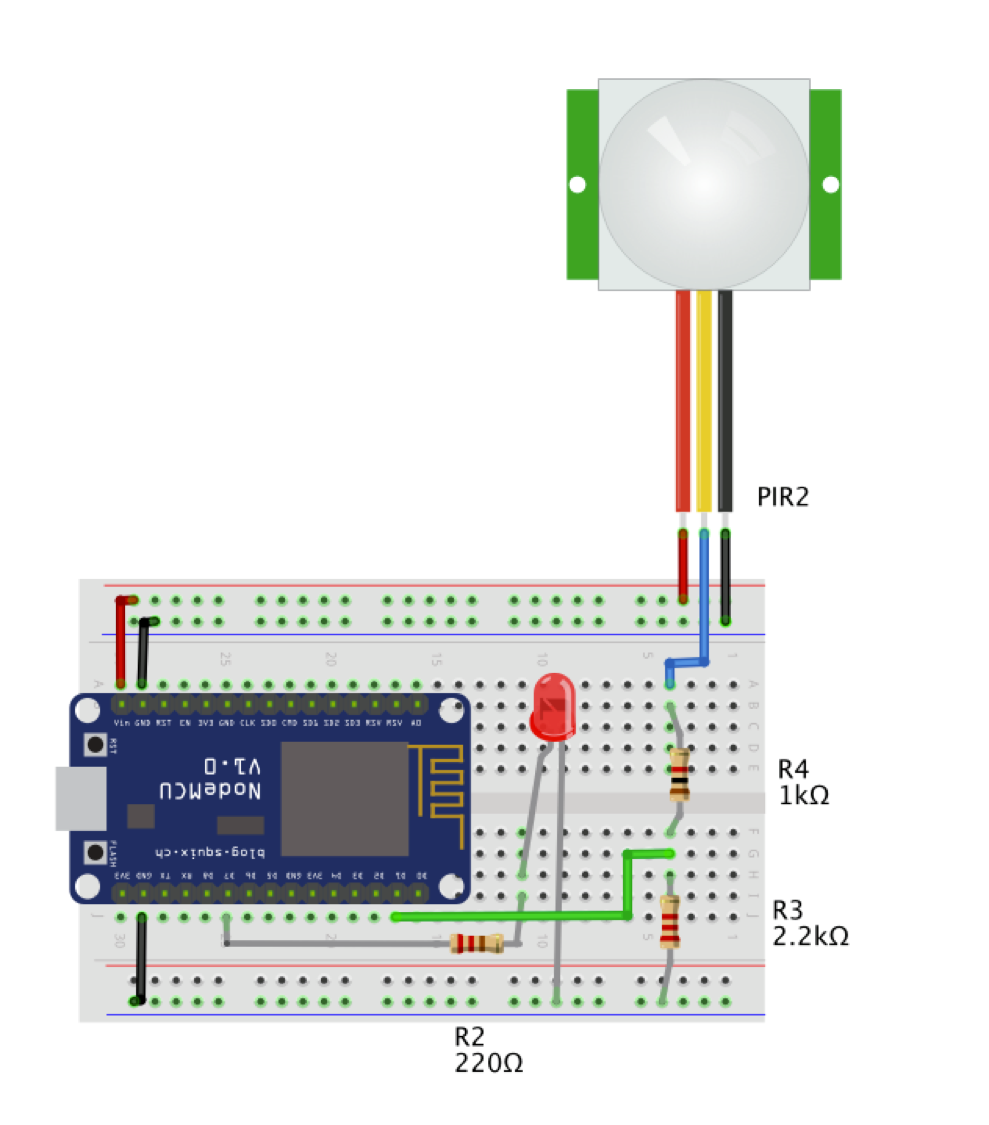
The HW is very simple. The sensor has 3 pins (+5V, GND and Output).
It is important to point that the output of the HC-SR501 generates a logic signal of + 3.3V (HIGH) or 0V (LOW), which is COMPATIBLE with the input levels of the NodeMCU, which also works with the 3.3V level. I kept the circuit with a level converter to ensure if any other sensor with 5V output is used. If you are sure that you sensor generates 3.3V and not 5V as output you can eliminate the level converter, connecting NodeMCU Pin D1 (GPIO 5) directly to HC-SR501 Output.
We have also included a LED at pin D7 (GPIO13), for a local visualization.
Testing the Sensor
First let's us do a simple test for testing and calibrating the sensor.
Upload the bellow code at Arduino IDE:
/* HC-SR501 Motion Detector */
#define ledPin D7 // Red LED
#define pirPin D1 // Input for HC-SR501
int pirValue; // variable to store read PIR Value
void setup()
{
pinMode(ledPin, OUTPUT);
pinMode(pirPin, INPUT);
digitalWrite(ledPin, LOW);
}
void loop()
{
pirValue = digitalRead(pirPin);
digitalWrite(ledPin, pirValue);
}
When doing a movement in front of the sensor, you will see the Red LED turn ON. You can use the above code for adjustments in the sensor if needed.
NOTE: We are supposing here that you have already prepared your Arduino IDE to handle the NodeMCU. If not, please take a look at my tutorial:
From blink to Blynk, an IoT jorney on the wings of NodeMCU ESP-12E
Including BLYNK
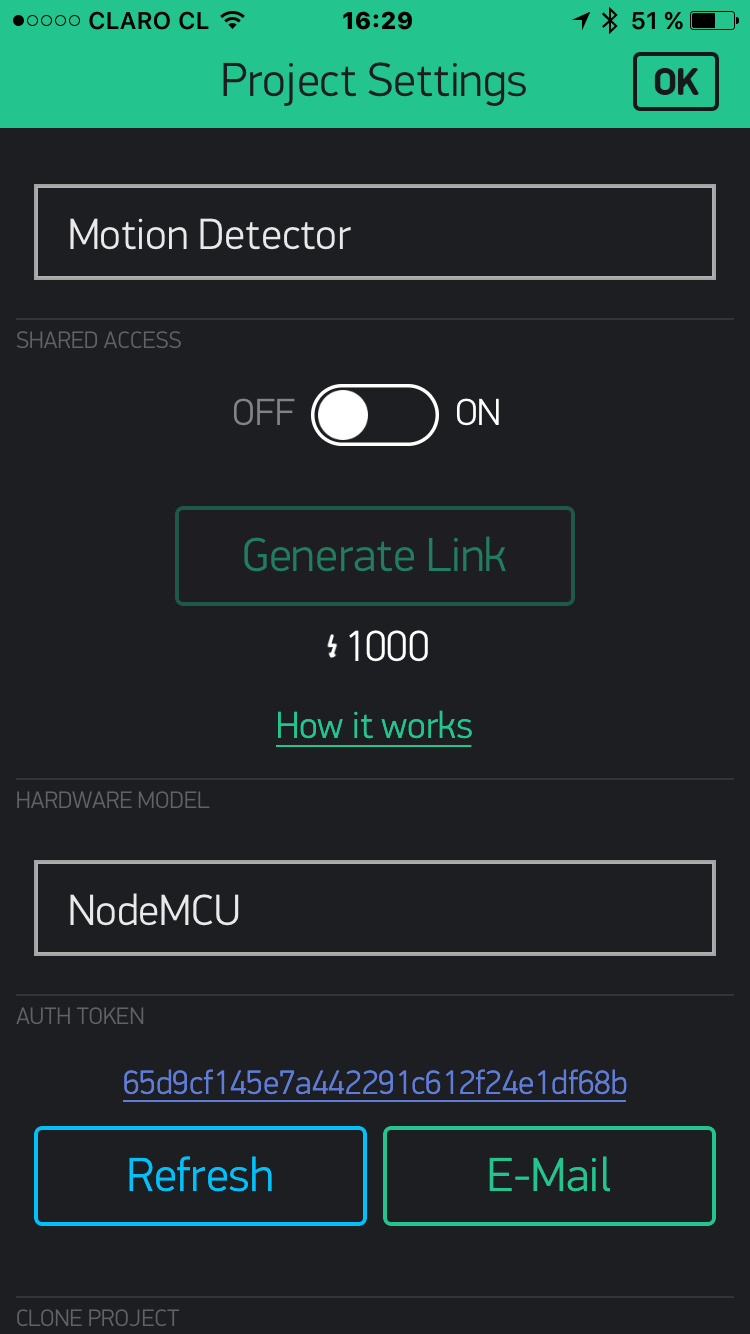
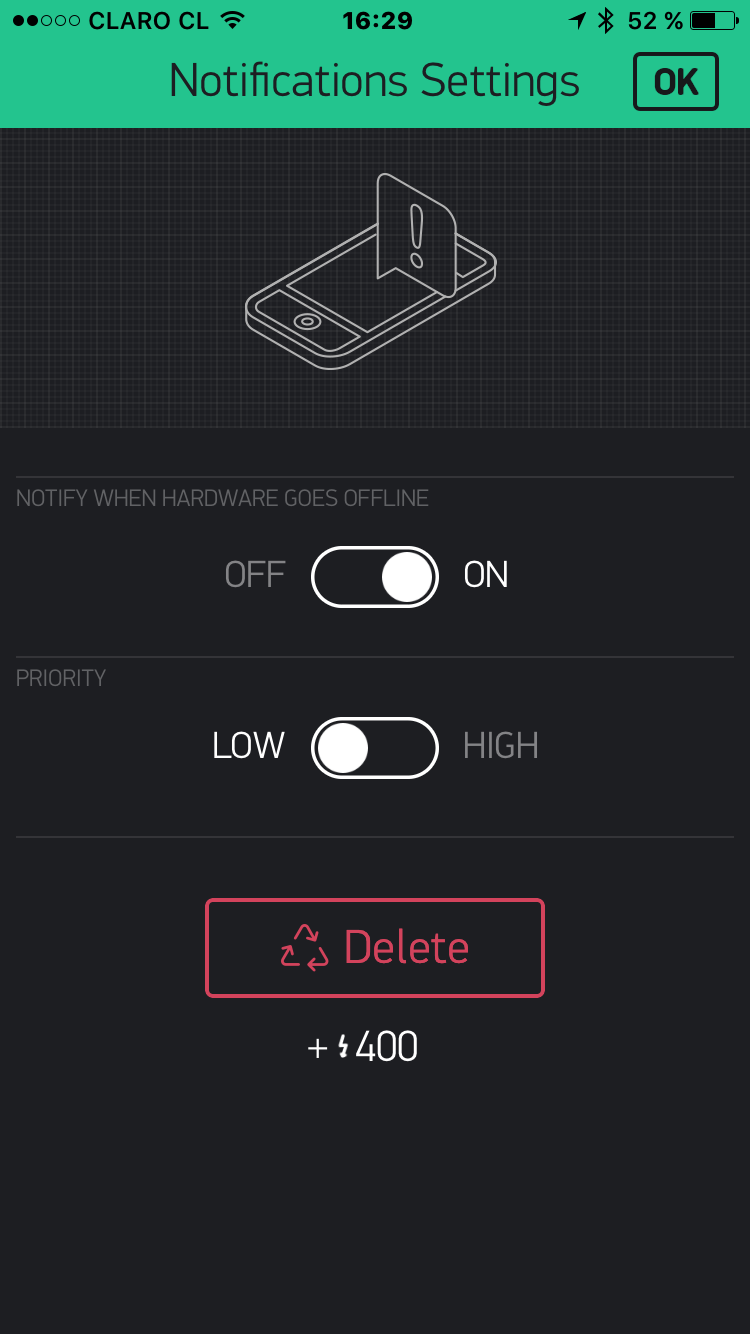
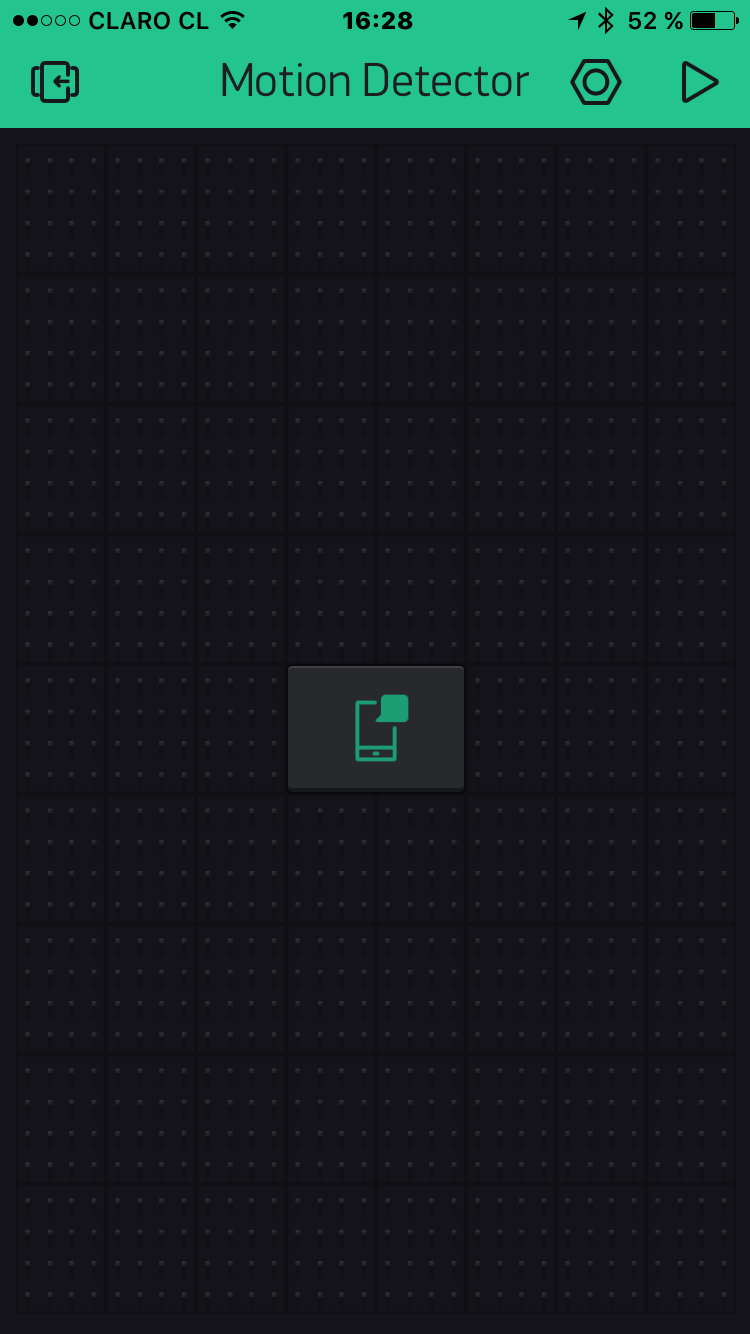
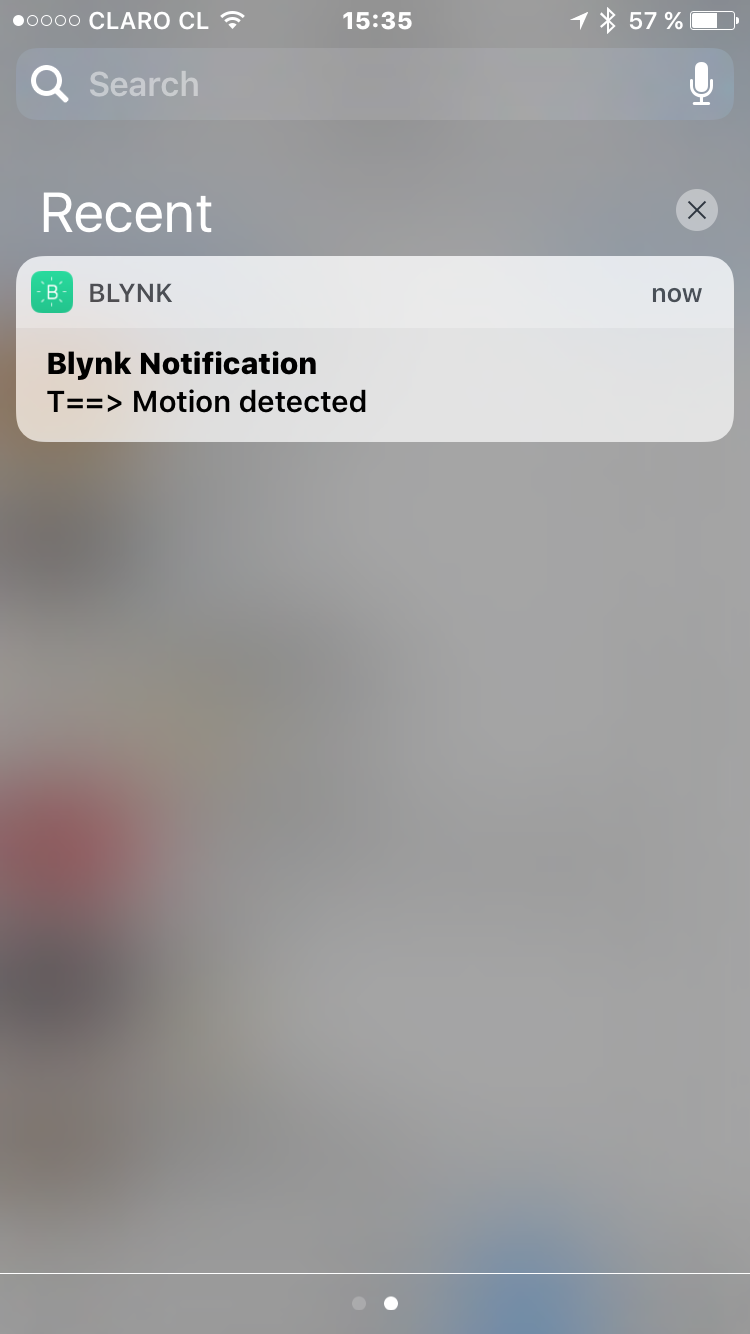
Follow the bellow steps:
- Create a New Project.
- Give it a name (in my case "Motion Detector")
- Select NodeMCU as HW Model
- Copy the AUTH TOKEN to be used in the code (you can send it to your email).
- Includes a "Push Notification" Widget.
- Press "Play" (The triangle at right up corner)
Of course, the Blynk App will tel you that the NodeMCU is off line.
It's time to upload the full code at your Arduino IDE:
/**************************************************************
* IoT Motion Detector with Blynk
* Blynk library is licensed under MIT license
* This example code is in public domain.
*
* Developed by Marcelo Rovai - 30 November 2016
**************************************************************/
#include <ESP8266WiFi.h>
#define BLYNK_PRINT Serial // Comment this out to disable prints and save space
#include <BlynkSimpleEsp8266.h>
char auth[] = "YOUR AUTH CODE HERE";
/* WiFi credentials */
char ssid[] = "YOUR SSID";
char pass[] = "YOUR PASSWORD";
/* HC-SR501 Motion Detector */
#define ledPin D7
#define pirPin D1 // Input for HC-S501
int pirValue; // Place to store read PIR Value
void setup()
{
Serial.begin(115200);
delay(10);
Blynk.begin(auth, ssid, pass);
pinMode(ledPin, OUTPUT);
pinMode(pirPin, INPUT);
digitalWrite(ledPin, LOW);
}
void loop()
{
getPirValue();
Blynk.run();
}
/***************************************************
* Get PIR data
**************************************************/
void getPirValue(void)
{
pirValue = digitalRead(pirPin);
if (pirValue)
{
Serial.println("==> Motion detected");
Blynk.notify("T==> Motion detected");
}
digitalWrite(ledPin, pirValue);
}
Once the code is uploaded and running, check the BLYNK app. It should be now also running.
Make a movement in front of the sensor. Now you must receive a message in your mobile as show above.
Bellow the full Arduino code for your project:
Downloads
Conclusion
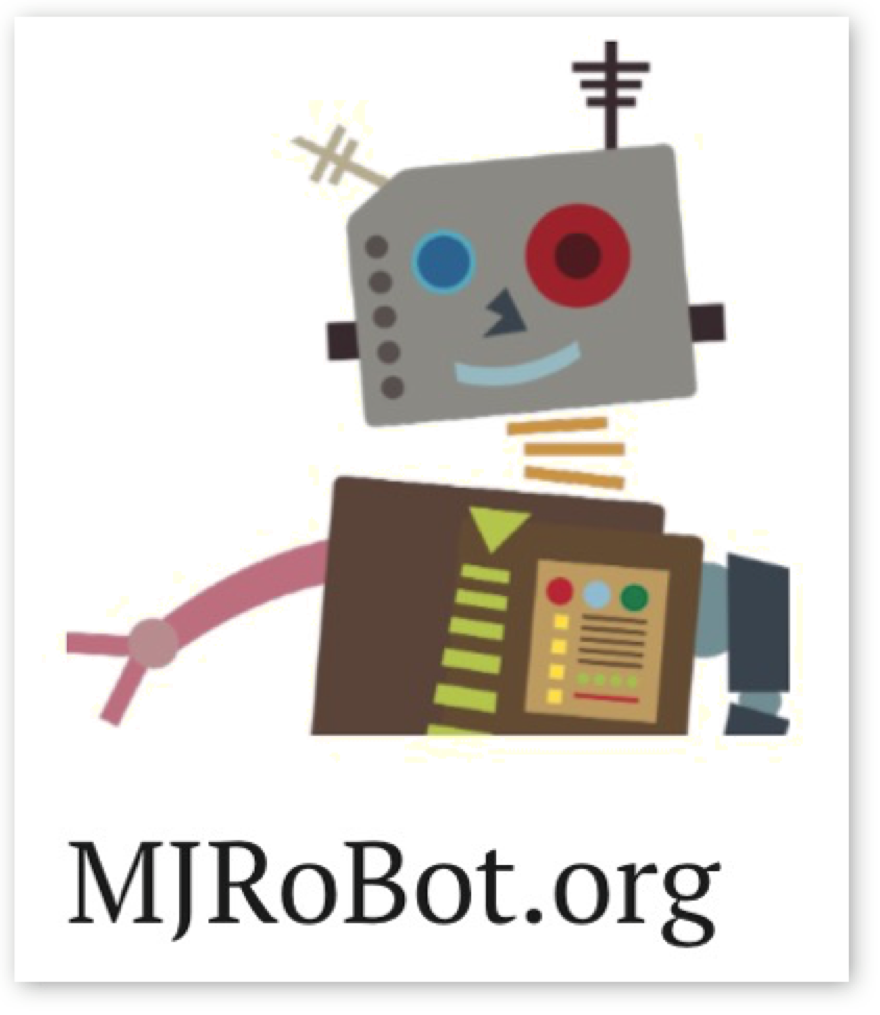
As always, I hope this project can help others find their way in the exciting world of electronics and IoT!
For more projects, please visit my blog: MJRoBot.org
Saludos from the south of the world!
See you at my next instructable!
Thank you
Marcelo