Invisible Fence Pet ID Tag


What's the one time that our pets will typically have a collar on but not have any contact info on the collar?
It's when they're wearing their invisible fence collar, and I'm guilty of it too.
So to fix that I created this laser engraved leather pet ID tag to help keep my dog Safe and Secure
Admittedly this was a back burner project for awhile... I finally got motivation to finish one day when my wife and I found a lost dog running around on the highway a few miles from our house. We pulled over and called to her. This sweet Labrador came right up to us, tail wagging. We could see she had a collar, but unfortunately it was an invisible fence collar with no info on the how to contact the owner!
My wife grabbed a leash out of our truck and we went to talk with all the neighbors in the immediate area but nobody knew her owner. Fortunately this was also close to the local humane society and they were able to find the owners quickly and reunite the dog with her family! Our doggy also has an invisible fence collar (she's an escape artist, nothing else kept her from getting out and ending up in the road). Fortunately she never broke out... but now she finally has a dog tag with her name, our phone number, address and email on all of her collars.
OK, that's great, but why is this ID tag different?
Since it's made of 100% leather it doesn't conduct electricity like a lot of other pet ID tags and it won't interfere with the fence signal or short out if it accidentally touches the business part of the collar. It also works great if you're looking for an ID tag that doesn't rattle or make noise.
OK, intro over. Read on to learn how to create your own!
Tools, Safety Equipment and Materials

Links and affiliate links to the products I used in this instructable are below:
Tools:
1) Measuring device
- I used digital calipers, but a simple ruler would work fine too
2) Computer with design programs
- I used Fusion 360 and Inkscape
3) Laser cutter
- Check for a local makerspace if you don't own a laser cutter
4) Magnets
- Used to hold material down to the laser cutter bed.
- Cover these in tape to protect the material and make them easier to remove
Safety Equipment:
1) Laser Glasses
- Check with the manufacturer of the laser you're using to see what safety precautions they recommend.
Materials:
- Any weight from 2-7 oz leather will work.
- Vegetable tanned leather is important because it's generally considered safe for laser cutting.
*Note: My posts may contain affiliate links to products I use and feel comfortable sharing. Which means when you click the marked product links in my post nothing changes on your end, and I earn a small % on qualifying purchases. Thank you for your support!*
Dog-not-gone Design
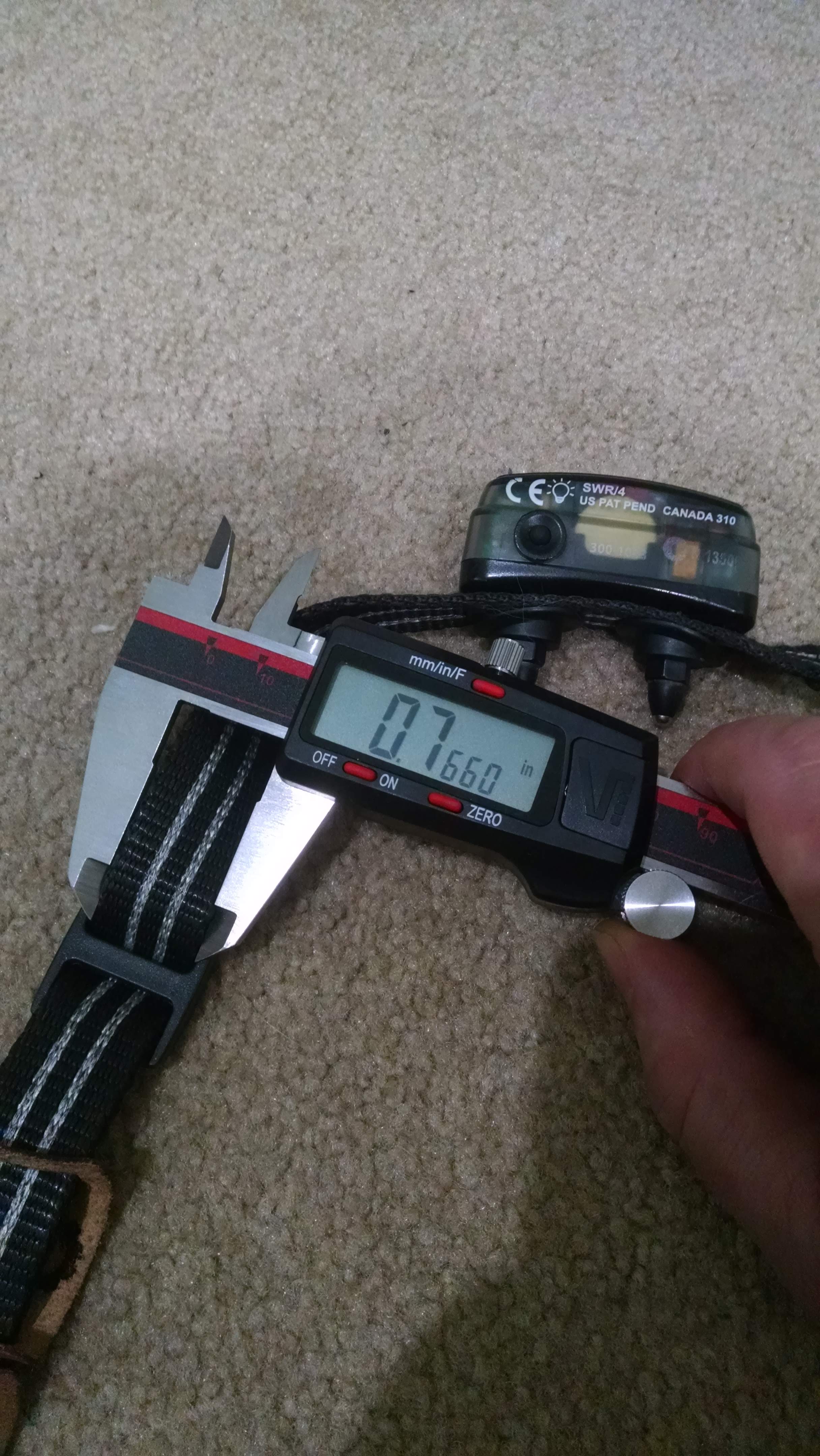
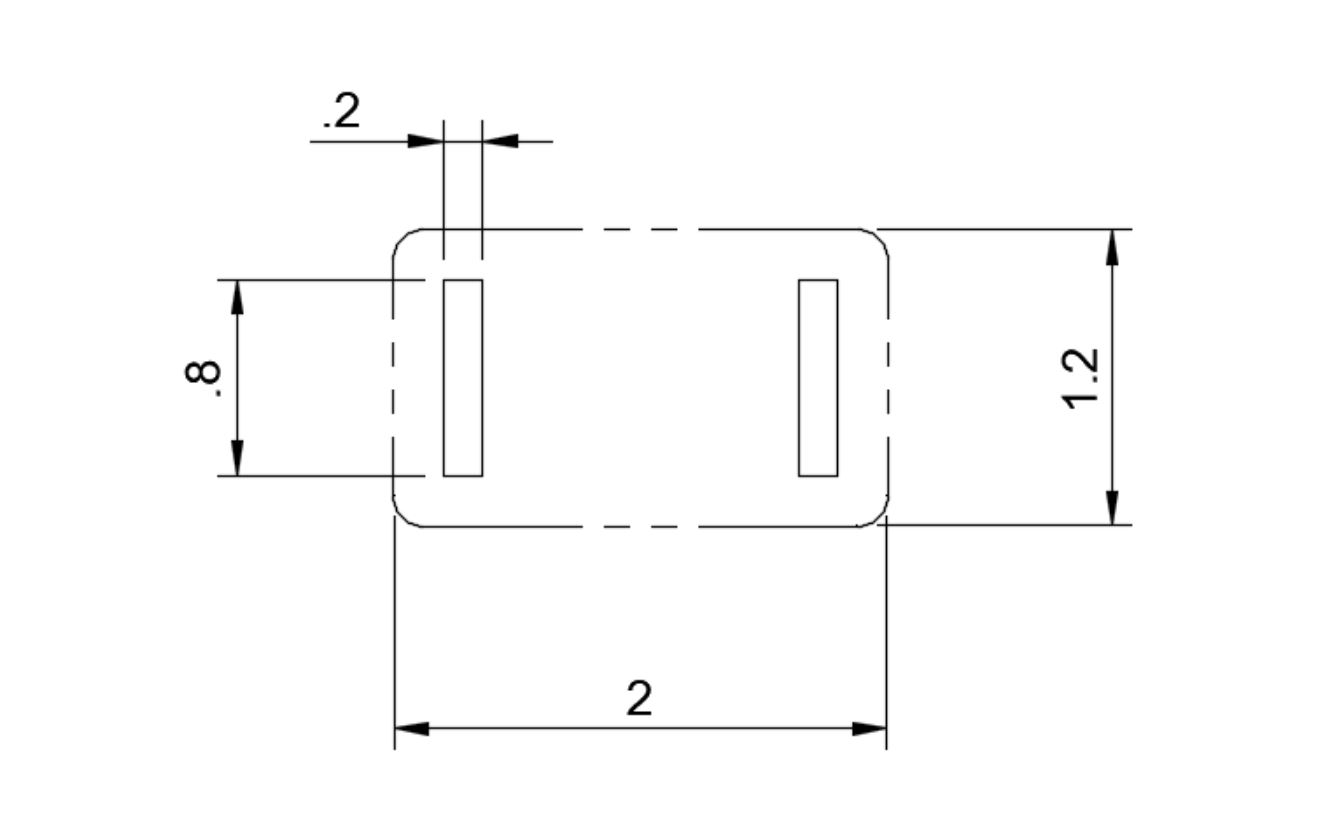
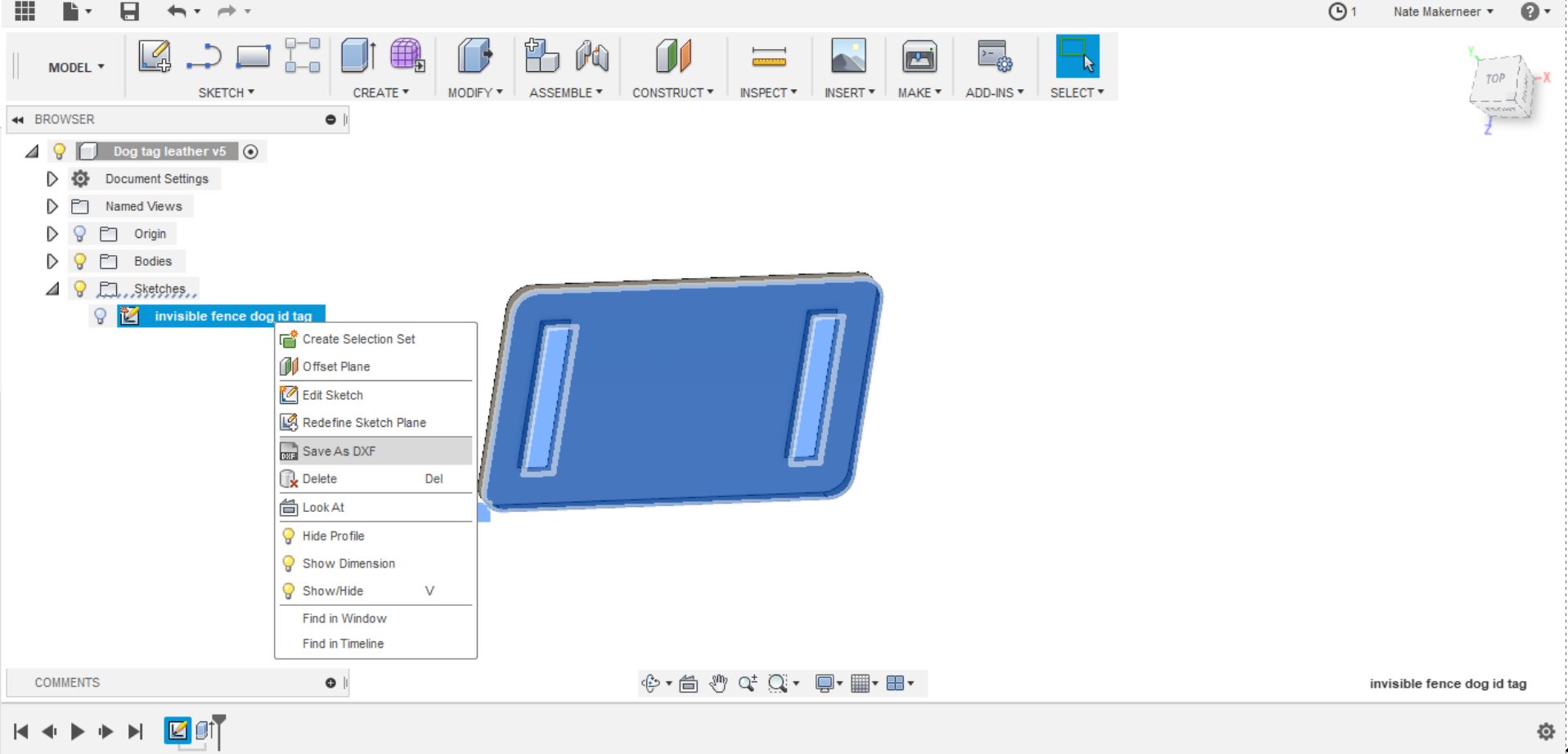
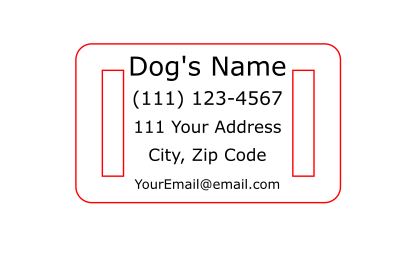
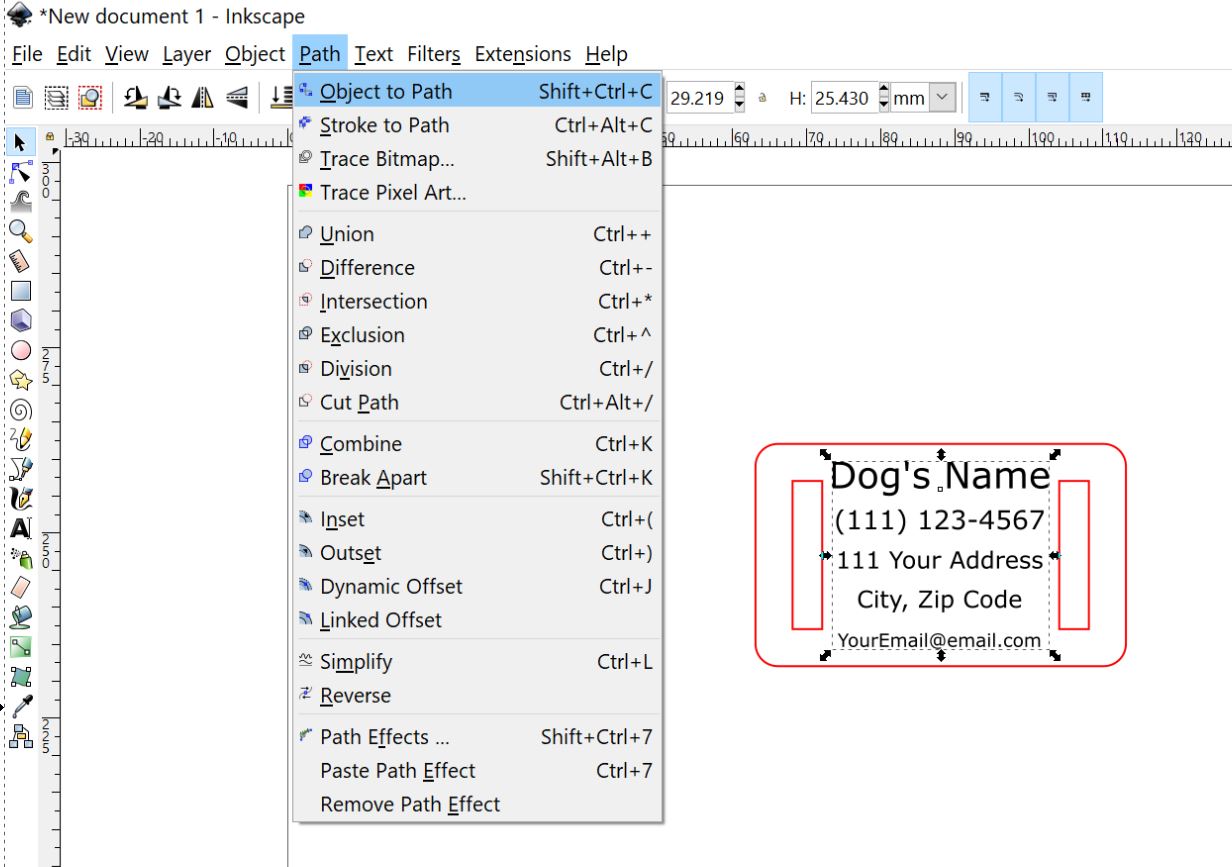
Creating the design is mostly straightforward, only tricky parts come when the laser cutter software gets involved:
1) Measure the width and thickness of the strap on the collar that the tag will be going onto.
2) Draw the shape of the tag and the cutouts for the collar. I did this part in Fusion 360, many other programs will work (Inkscape will do it too, I just don't prefer it for this kind of drawing/sketching). Export this sketch as a .dxf file. I've attached the .dxf file I used to this step. (Fusion 360 tutorials can be found here: https://www.autodesk.com/products/fusion-360/get-started)
3) Using Inkscape open the .dxf file and then add your text where you want it. You can do text in Fusion, but I find Inkscape has more flexibility and options for adding text exactly the way you want it. Once you're done, select your text and use the path menu to convert "Object to Path." This converts it to a format that is more laser friendly. (Inkscape tutorials can be found here: https://inkscape.org/learn/)
4) If we're feeling fancy, change the colors of the different operations. This helps the laser cutter software know that it needs to handle these two articles differently. For my software red is cut and the black is engrave. This step is a nice to have.
5) Save your file and export it out of Inkscape as a file your laser cutter can read. In my case .svg files work best for the Glowforge.
Downloads
Stop, Laser Time

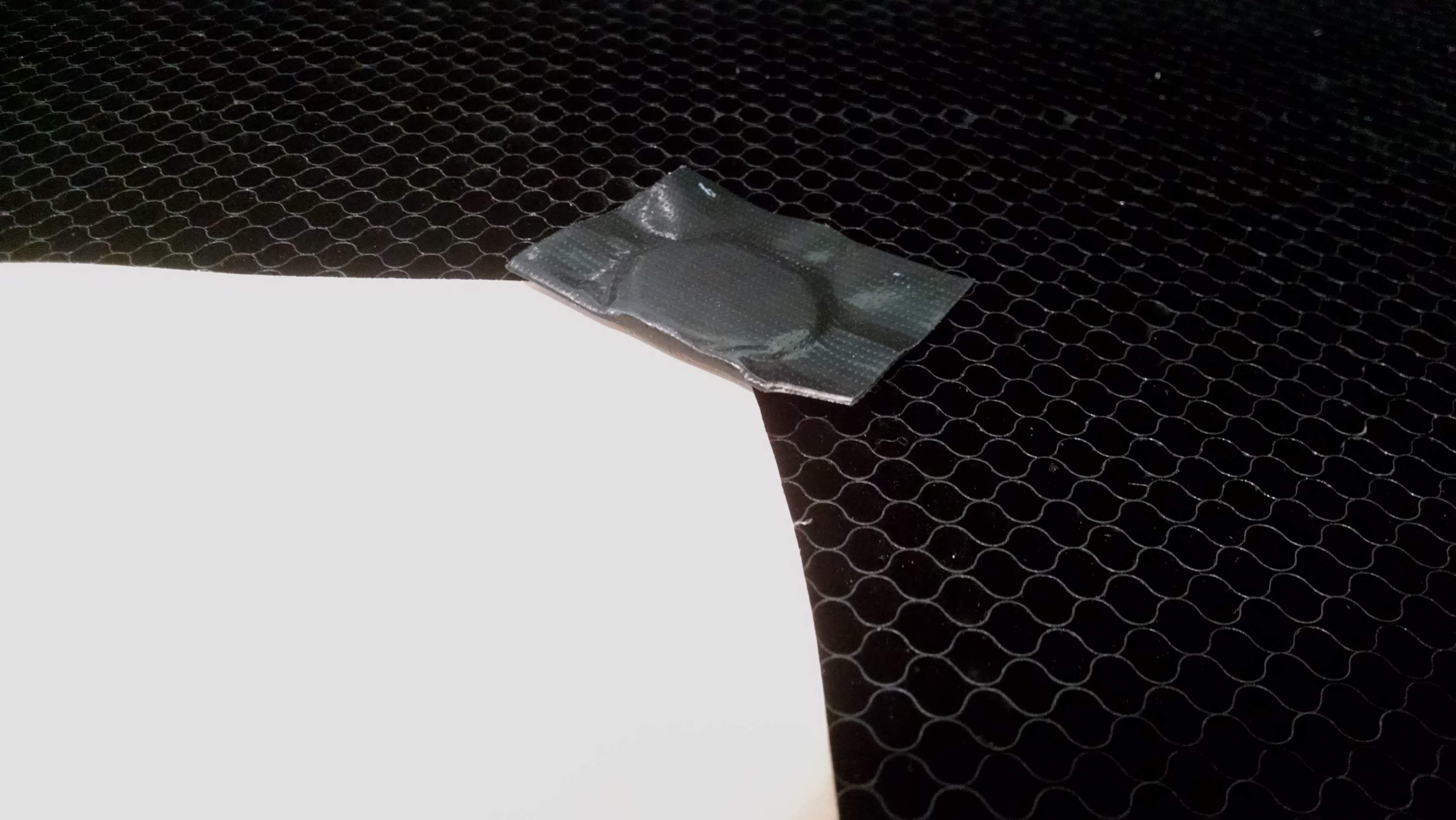
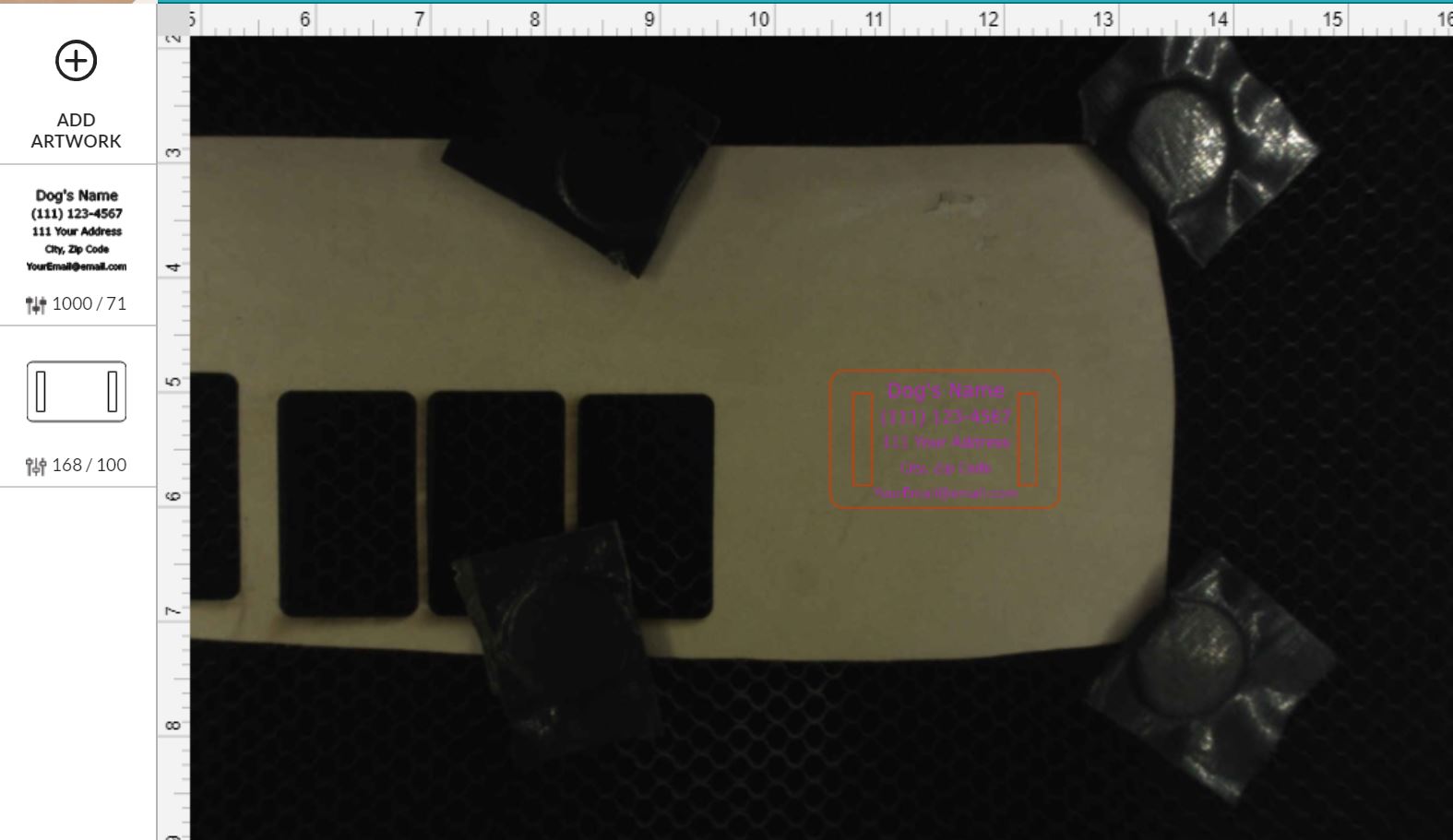
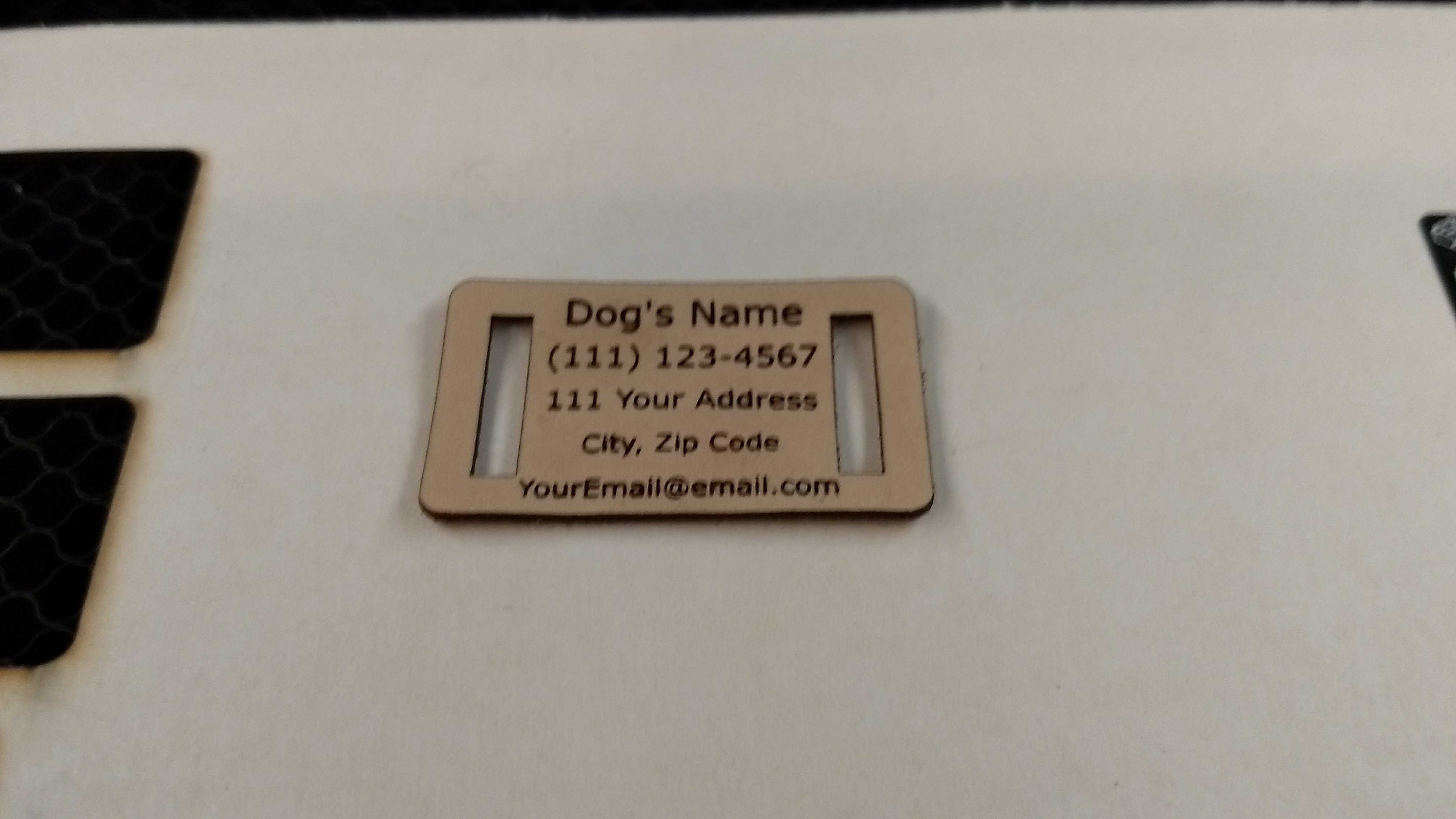

It's go time!
Put the leather into the machine. Make sure it's flat, I use magnets covered in tape to hold down my workpieces. The tape keeps things from getting scratched and gives me a "tail" to grab to pull the magnet off the laser bed. Word of warning, these magnets are stronger than they look, watch your fingers around them.
Next, open your laser cutter software and load up the file from the last step. Then set your speed and power. I've included a few pictures of the Glowforge interface, but all machines are a little different.
Close the laser. Put on your PPE like protective glasses if your laser requires it.
Now the fun part - Fire the laser!
Pew! Pew! Pew! (No sharks were harmed in the making of this Instructable...)
Wag Your Tail









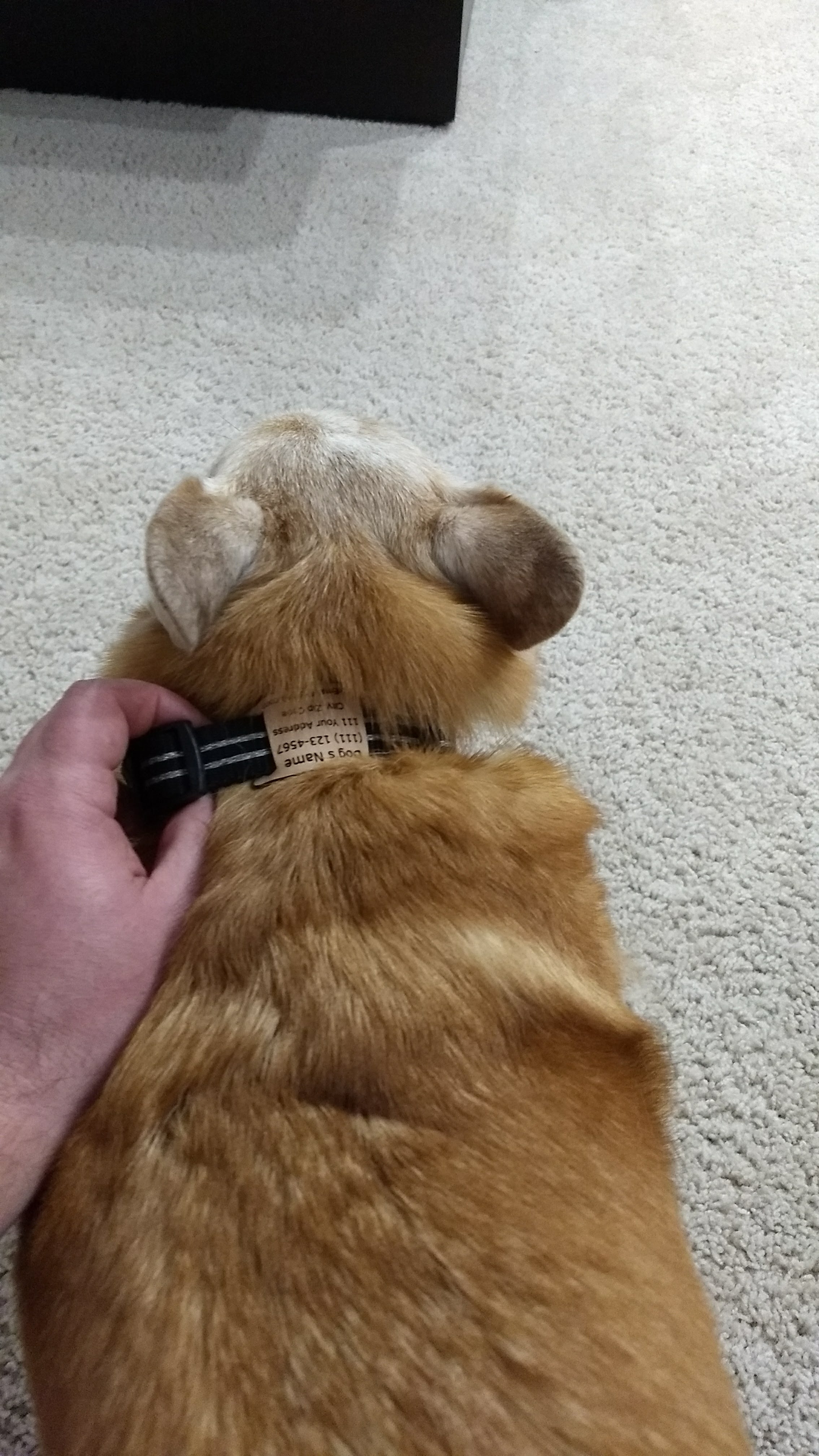
Since this ID tag has no clips, we need to un-thread the strap of the collar from the buckle. Turns out it's a little hard to explain how to slide the one doo-dad through the other whatchmacallit, so this step has a lot of pictures. Please check them out if you're having trouble getting the buckle off the collar. Once the buckle is off, slide on the new leather ID tag and reassemble the buckle.
That's it, all done! Now our pets have ID tags on all of their collars!
Wait, hold on, not all done! If you liked this Instructable please consider voting for me in the Safe and Secure Contest!
All done now? No... one more thing... If you do want one but don't have time or access to a laser to make your own I sell these on my website and on Etsy:
Makerneer Website: https://www.makerneer.com/product-page/engraved-l...
Etsy: https://www.makerneer.com/product-page/engraved-l...
OK, all done. For real this time.
Thanks for reading!
_____
If you'd like to see what I'm up to when I'm not Instructable-ing you can find me at these places:
My Website: https://www.makerneer.com/blog
Instagram: https://www.instagram.com/makerneer
Facebook: https://www.facebook.com/Makerneer