Interface I2C LCD Using NodeMCU
by CodeChamp in Circuits > Microcontrollers
109391 Views, 52 Favorites, 0 Comments
Interface I2C LCD Using NodeMCU

Wassup Makers!!
In this Instructables we will learn how to interface an LCD (Liquid Crystal Display) to the NodeMCU board.
These 16x2 LCDs are very popular and broadly used in electronics projects as they are good for displaying information like sensor data from your project, and also they are very cheap.
Things Needed







We need few components to get started with the Instructable,
Hardware Components
- NodeMCU
- 16x2 LCD
- I2C Board
- Breadboard
- Jumper Wires
- Micro USB Cable
Software Components
- Arduino IDE
Circuit Connection
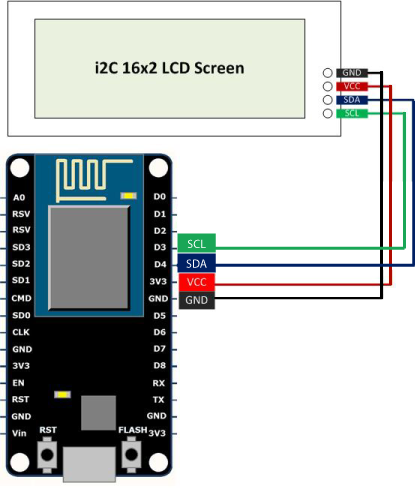
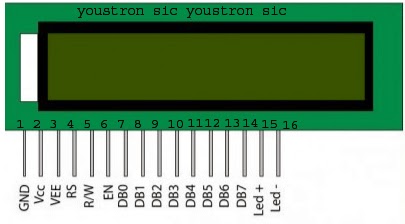
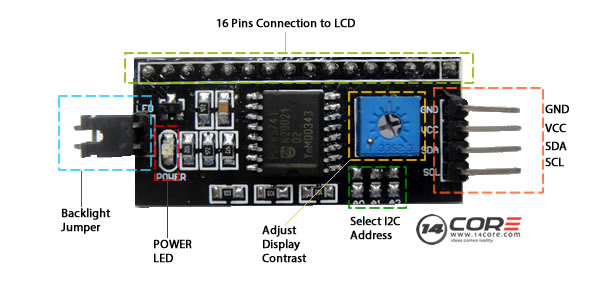
Connecting LCD to I2C and then interfacing it to NodeMCU is very simple.
The LCD’s registers from D0 to D7 and Vcc, GND, RS, R/W pins will be connected to I2C.
GND pin of I2C is connected Ground pin (GND) of the NodeMCU.
VCC pin of I2C is connected Vin pin of the NodeMCU. (Because we need to supply 5v to LCD)
SDA pin of I2C is connected D4 of the NodeMCU.
SCL pin of I2C is connected D3 pin of the NodeMCU.
Before you get started with coding you need Arduino IDE.To download Arduino IDE and for NodeMCU setup, you can check my previous instructacle.
Coding Time Begins
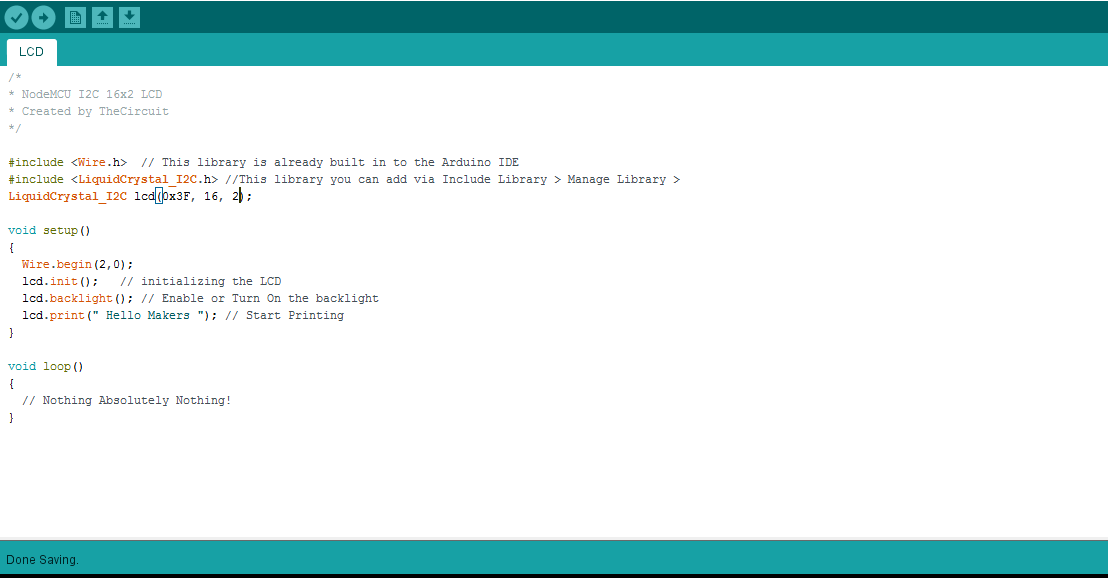
#include <Wire.h> #include <LiquidCrystal_I2C.h> LiquidCrystal_I2C lcd(0x3F, 16, 2);
void setup(){
Wire.begin(2,0);
lcd.init(); // initializing the LCD
lcd.backlight(); // Enable or Turn On the backlight
lcd.print(" Hello Makers "); // Start Printing
} void loop(){
// Nothing Absolutely Nothing!
}First thing we need to do is to insert the Liquid Crystal Library. We can do that like this:
Sketch > Include Library > Manage Libraries > LiquidCrystal_I2C LCD
Download the "LCD.ino" file and open it up in the Arduino IDE.
Then Create a new sketch and paste the code below in the Arduino IDE and hit Upload You can tinker with the code to make it more useful or just use it as it is.
Downloads
Output

Now, you can develop this instructable to all your sensor based projects and implement in many other applications.
That's all makers!
I hope you found this instructable most useful. You can contact me by leaving a comment. If you like this instructable probably you might like my next ones.