Interface 16x2 Alphanumeric LCD And4x4 Matrix Keypad With Raspberry Pi3
by iTechnoLabz in Circuits > Raspberry Pi
12569 Views, 24 Favorites, 0 Comments
Interface 16x2 Alphanumeric LCD And4x4 Matrix Keypad With Raspberry Pi3

In this instructables, we explain how to interface 16x2 LED and 4x4 matrix keypad with Raspberry Pi3.
We use Python 3.4 for developing the software. You can choose Python 2.7 also, with little alterations
Materials Required
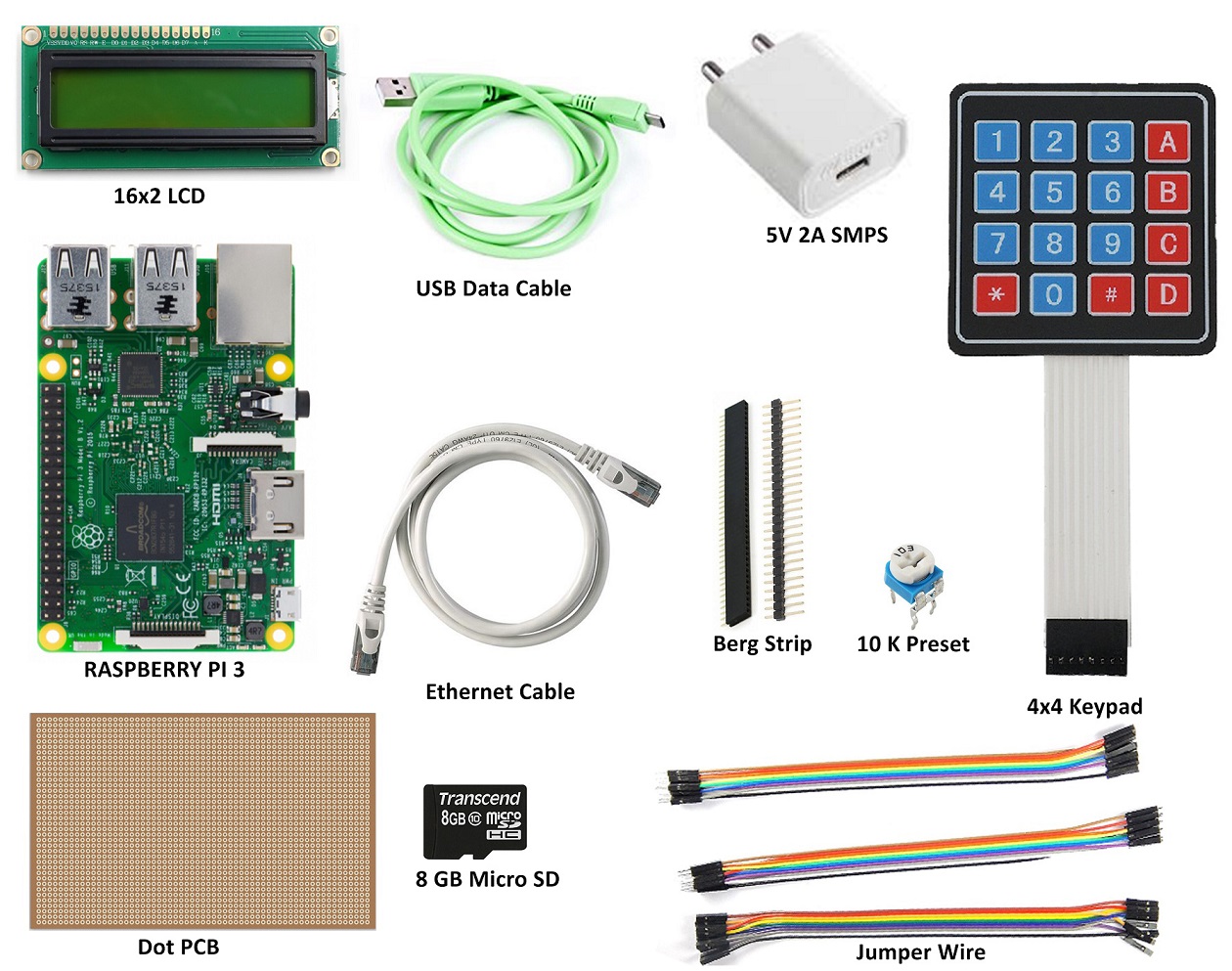
- Raspberry Pi 3
- 5V 2A Adaptor for Pi
- 8GB micro SD
- 16x2 Alphanumeric LCD
- 4x4 matrix Keypad
- Dot PCB (medium size) or Breadboard
- Berg Strip
- Jumper Wire
- 10K pot
- Ethernet Cable (for establishing VNC connection with Laptop)
We require the following components
Hardware Setup

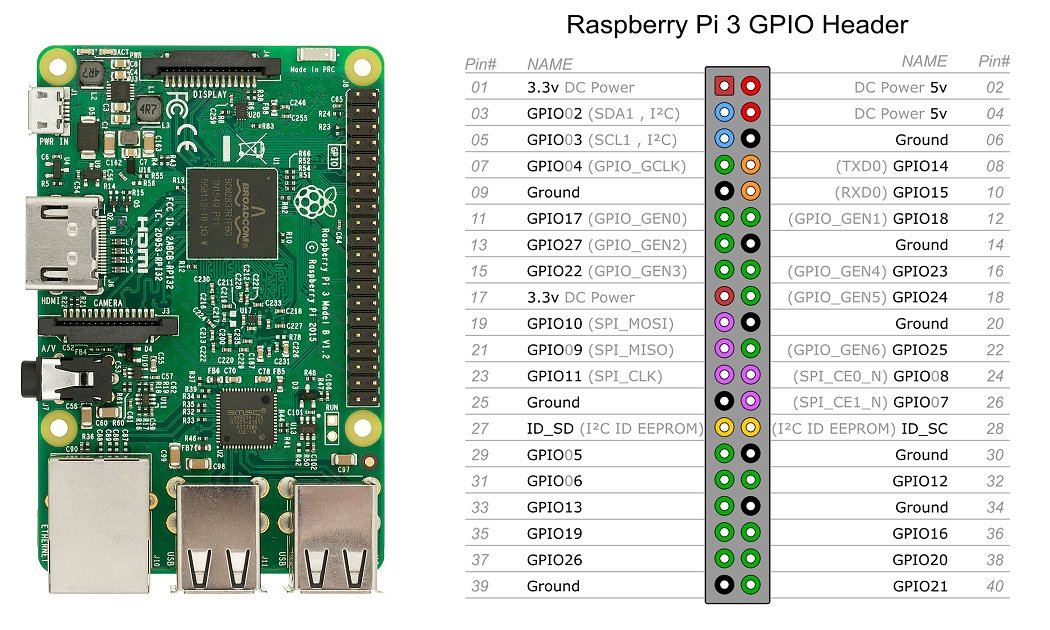
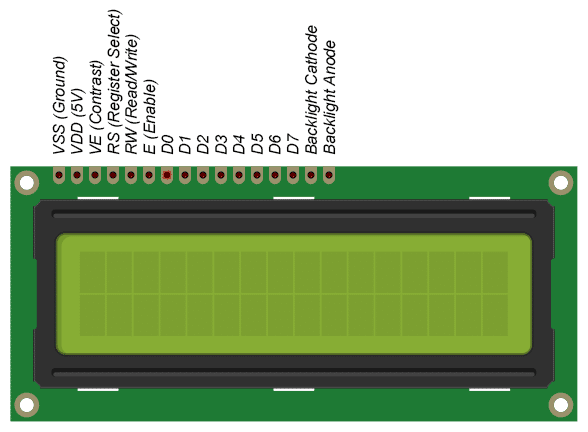
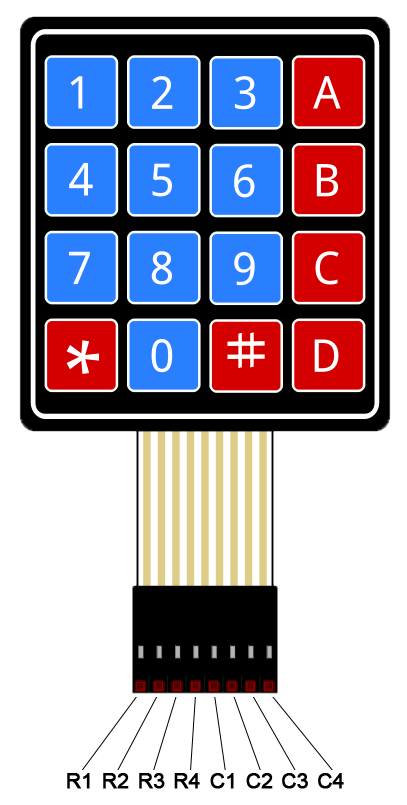
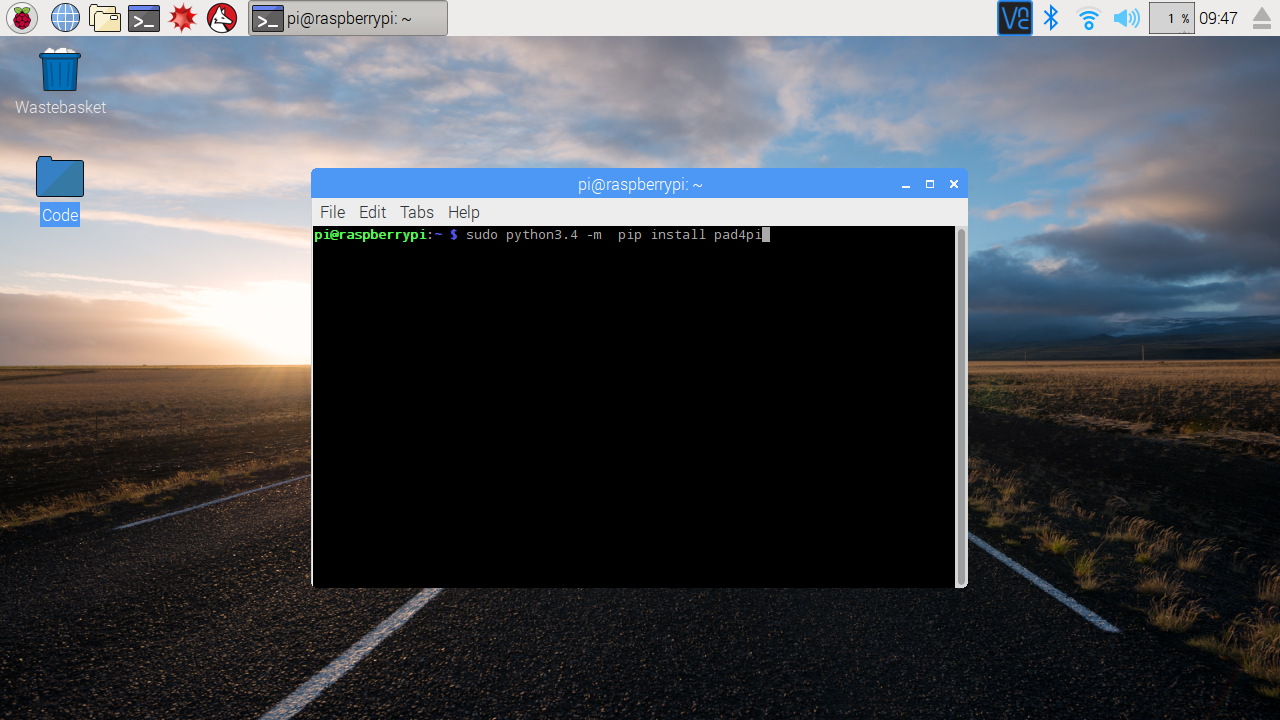
We did not Include the steps for hardware setup such as burning OS to the micro SD and VNC interface. You have to find other resources for these procedures.
Insert OS pre-loaded 8GB Micro SD card into Rapberry Pi 3. Connect Raspberry Pi to Laptop by Ethernet Cable. Make the hardware as described in the wiring diagram.
16x2 LCD
We use 4-bit mode lcd interface, so the required pins for Control singals are RS, EN, D4, D5, D6, D7 which is connected to GPIOs of Raspberry Pi.
4x4 Matrix Keypad
Install Python package for 4x4 and 4x3 matrix keypad so that interrupt based operations are performed. Thus no need to scan keypad’s rows and columns all the time. Here internal pull-up used thus no external pull-up resistor required.
Connect Raspberry Pi to web, then open terminal and type the following:
sudo python3.4 -m pip install pad4pi
Wiring Diagram
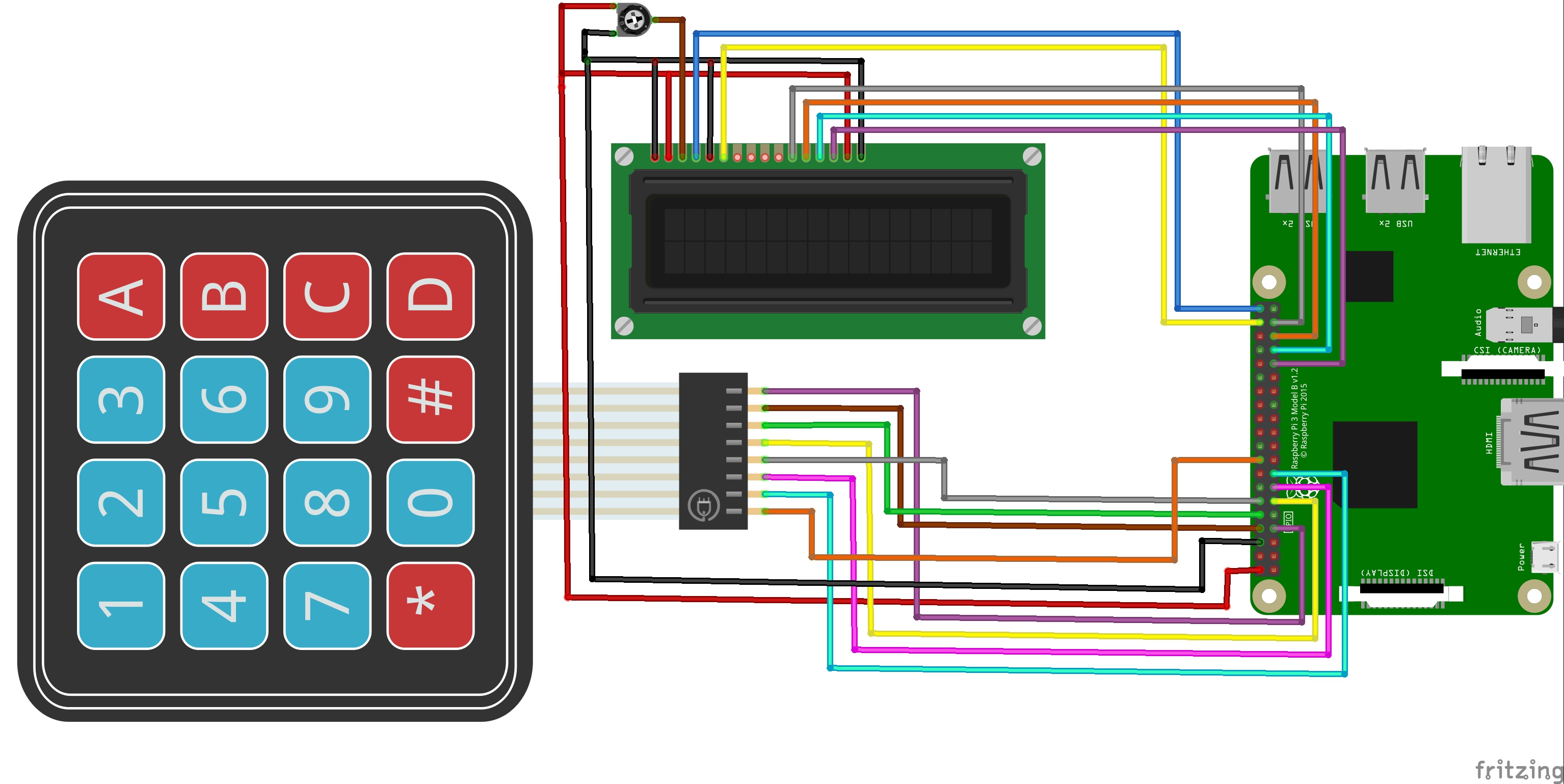
LCD Pins:
- LCD_RS = 21
- LCD_E = 20
- LCD_D4 = 26
- LCD_D5 = 19
- LCD_D6 = 13
- LCD_D7 = 6
KeyPad pins:
Column Pins = 17, 15, 14, 4
Row Pins = 24, 22, 27, 18
You can choose any GPIO pins for interfacing LCD and Keypad, just change pin number in the code. You can either use breadboard or PCB for interfacing LCD and Keypad.
Python Code
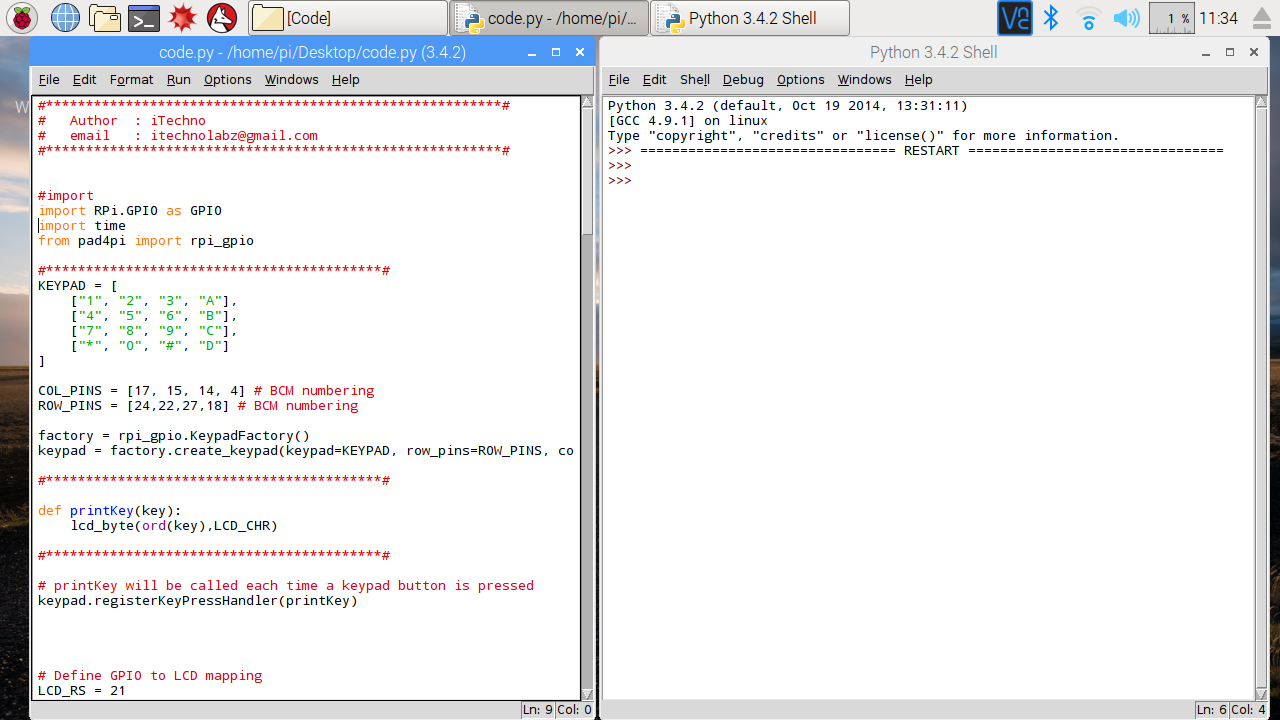
You can download the code directly. Run code.py with python 3.4 in your Raspberry Pi 3. Or copy the text and paste it in new script file of python 3.4.
Run the progam:
LCD will display the text "Welcome" in the first line if the connections you made are correct. The Keypad data is displayed in the second line.
Downloads
Output Preview



I have added Keyboard interrupt, so that if you terminate program LCD will display Good bye